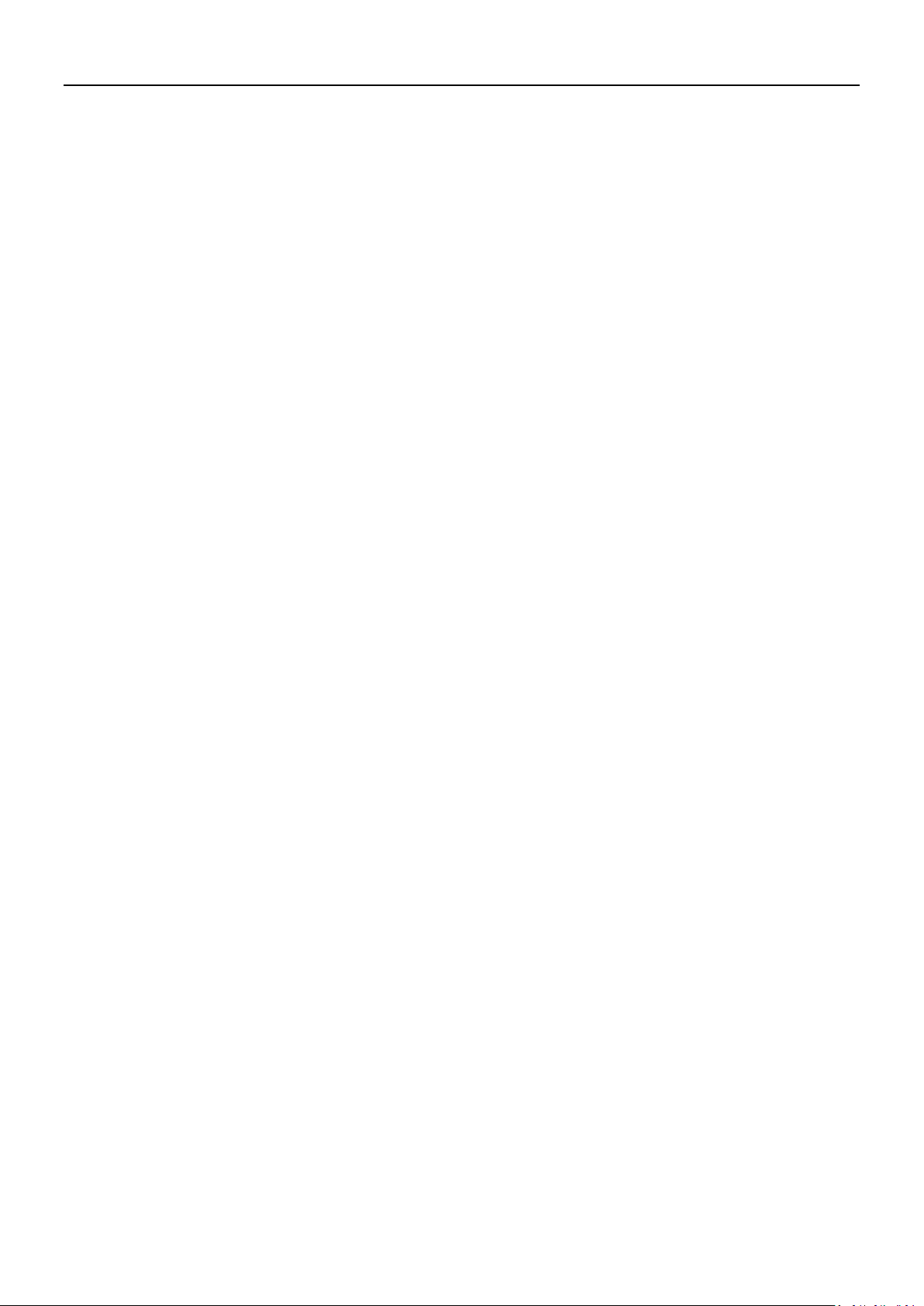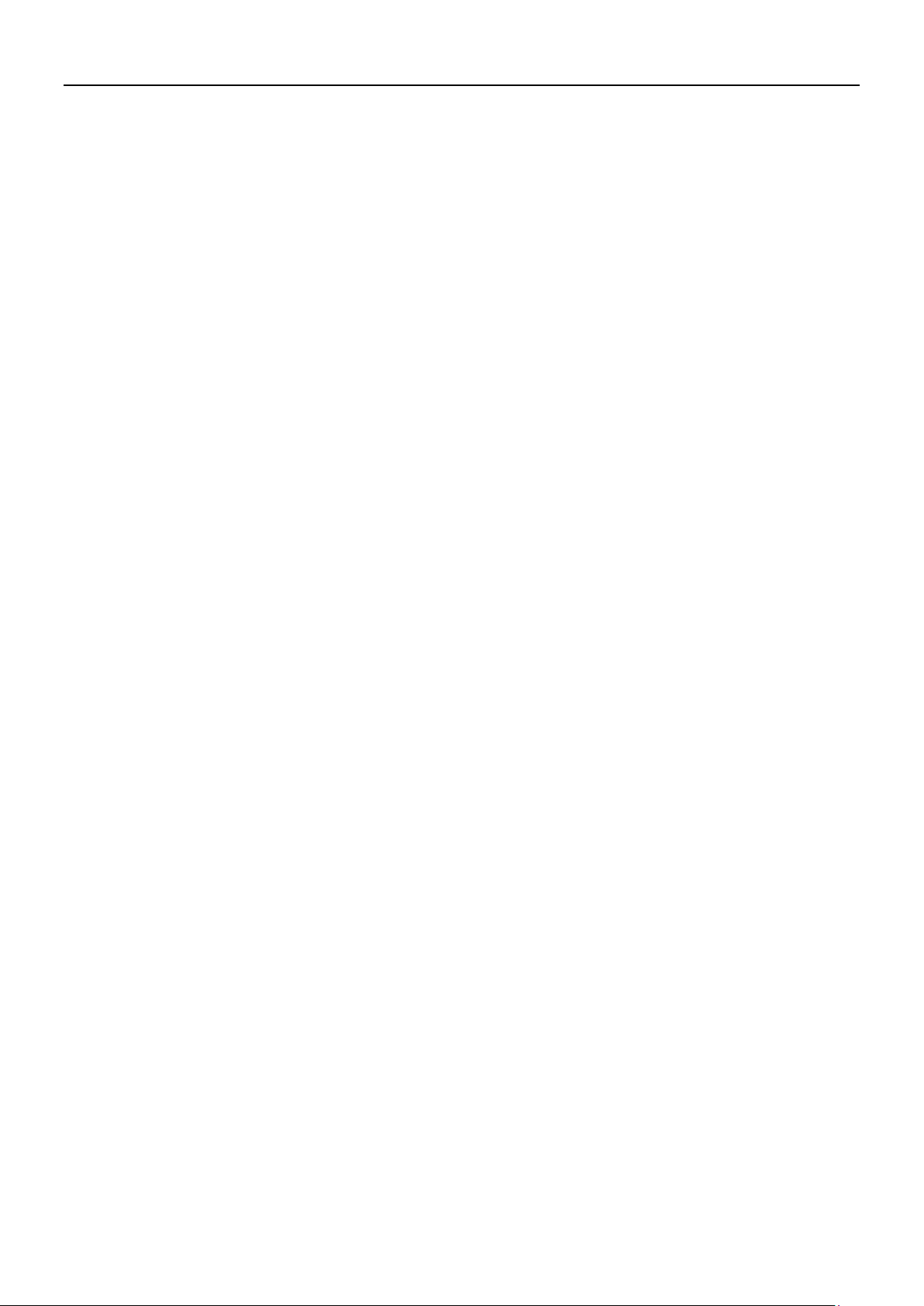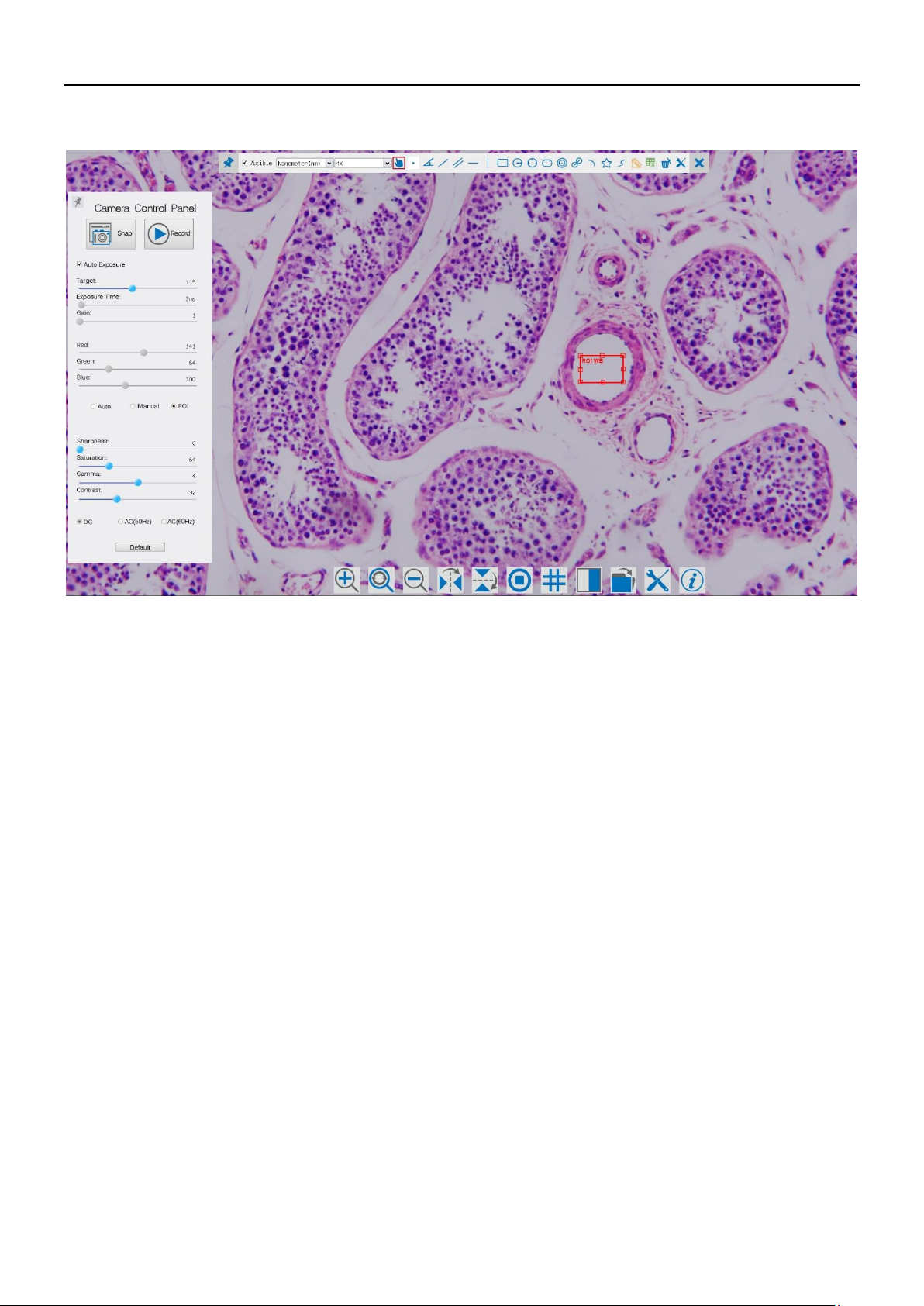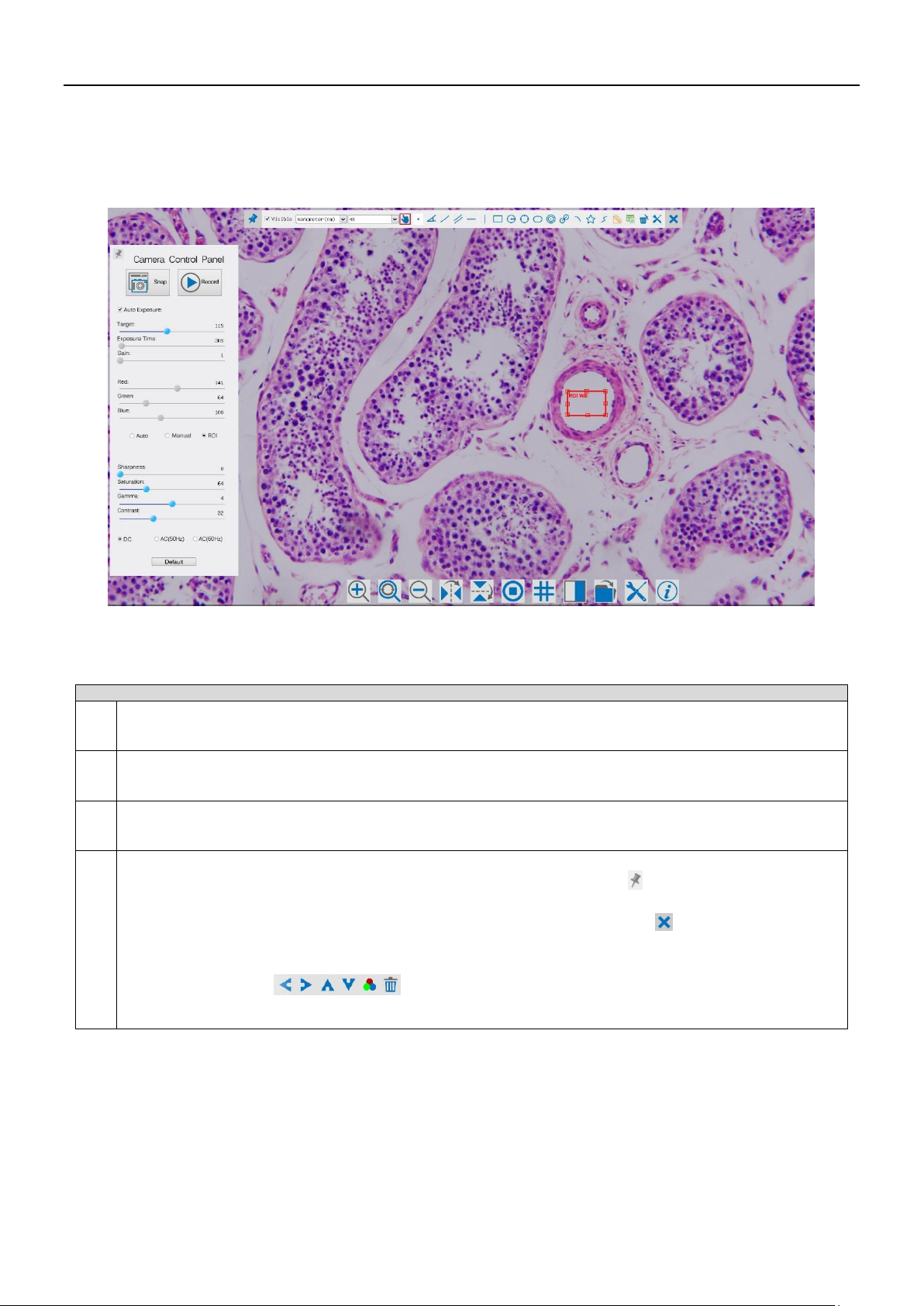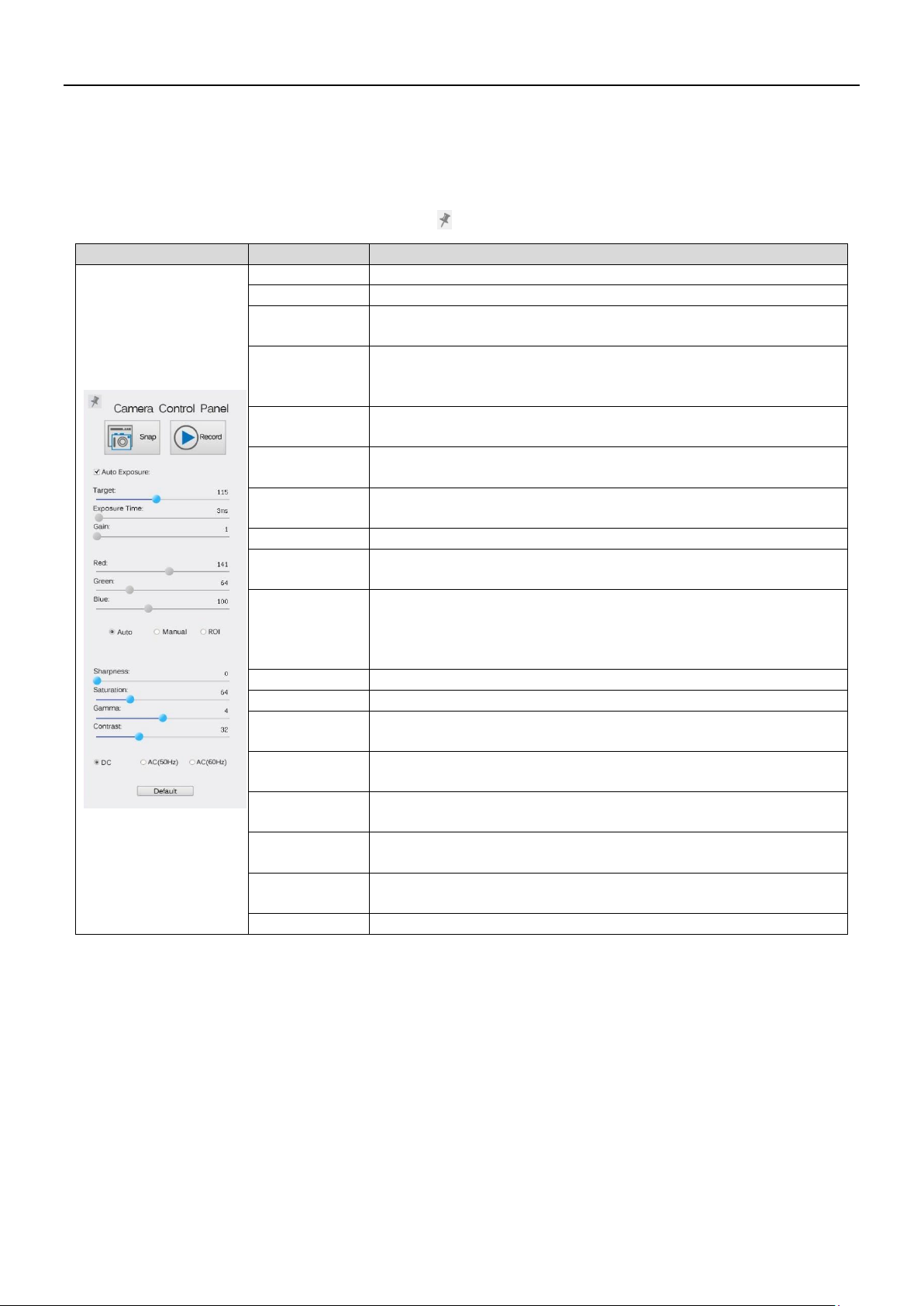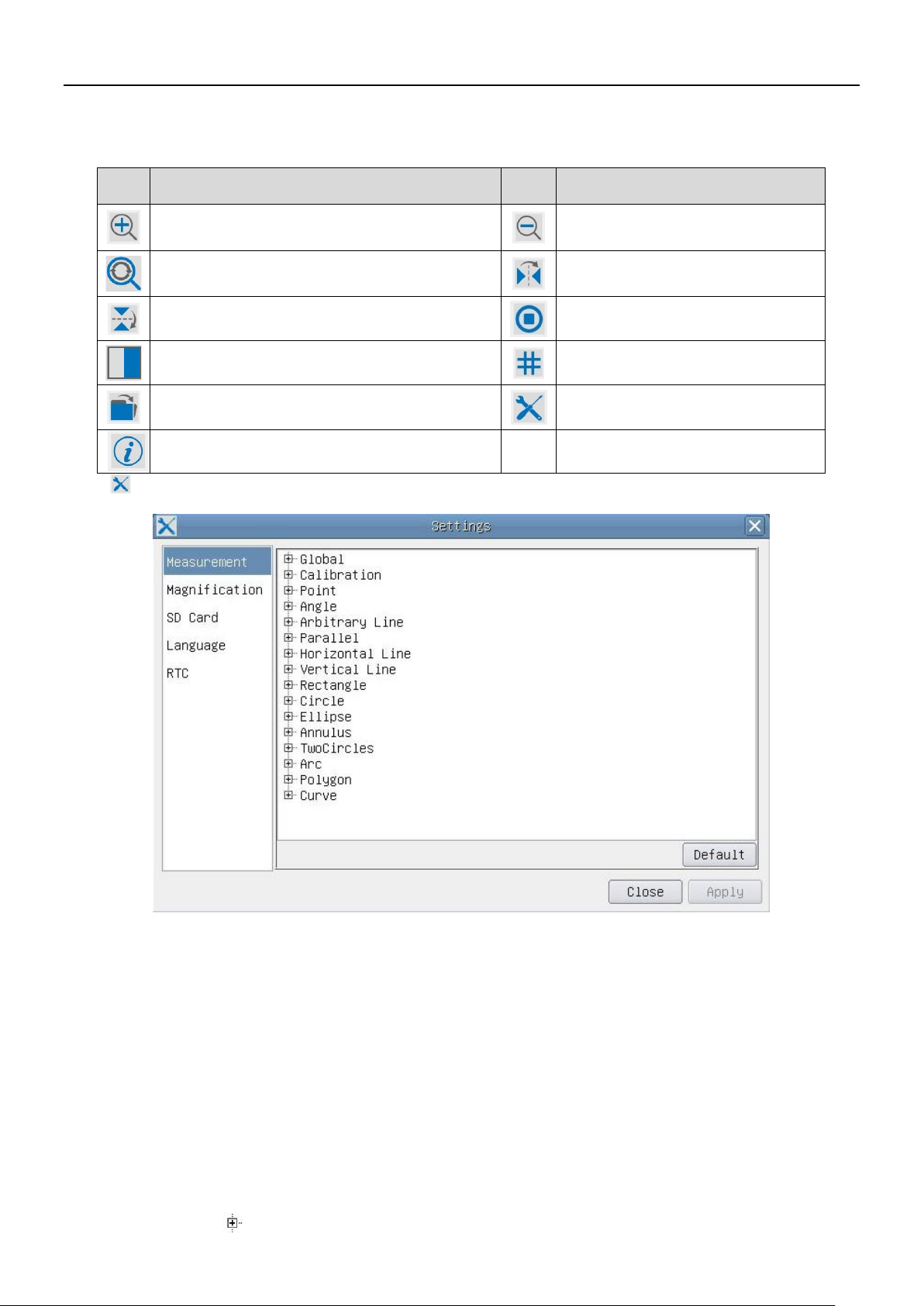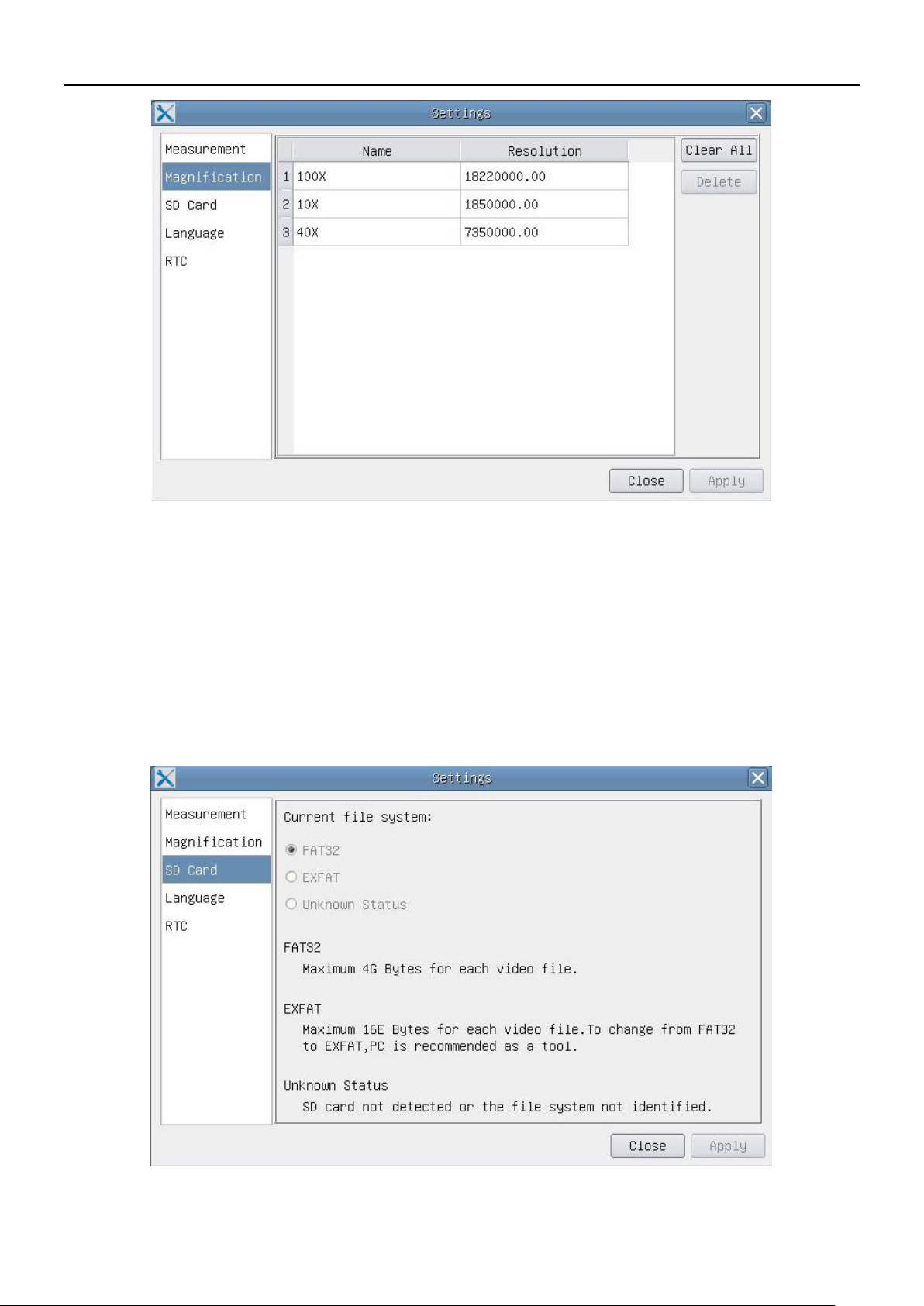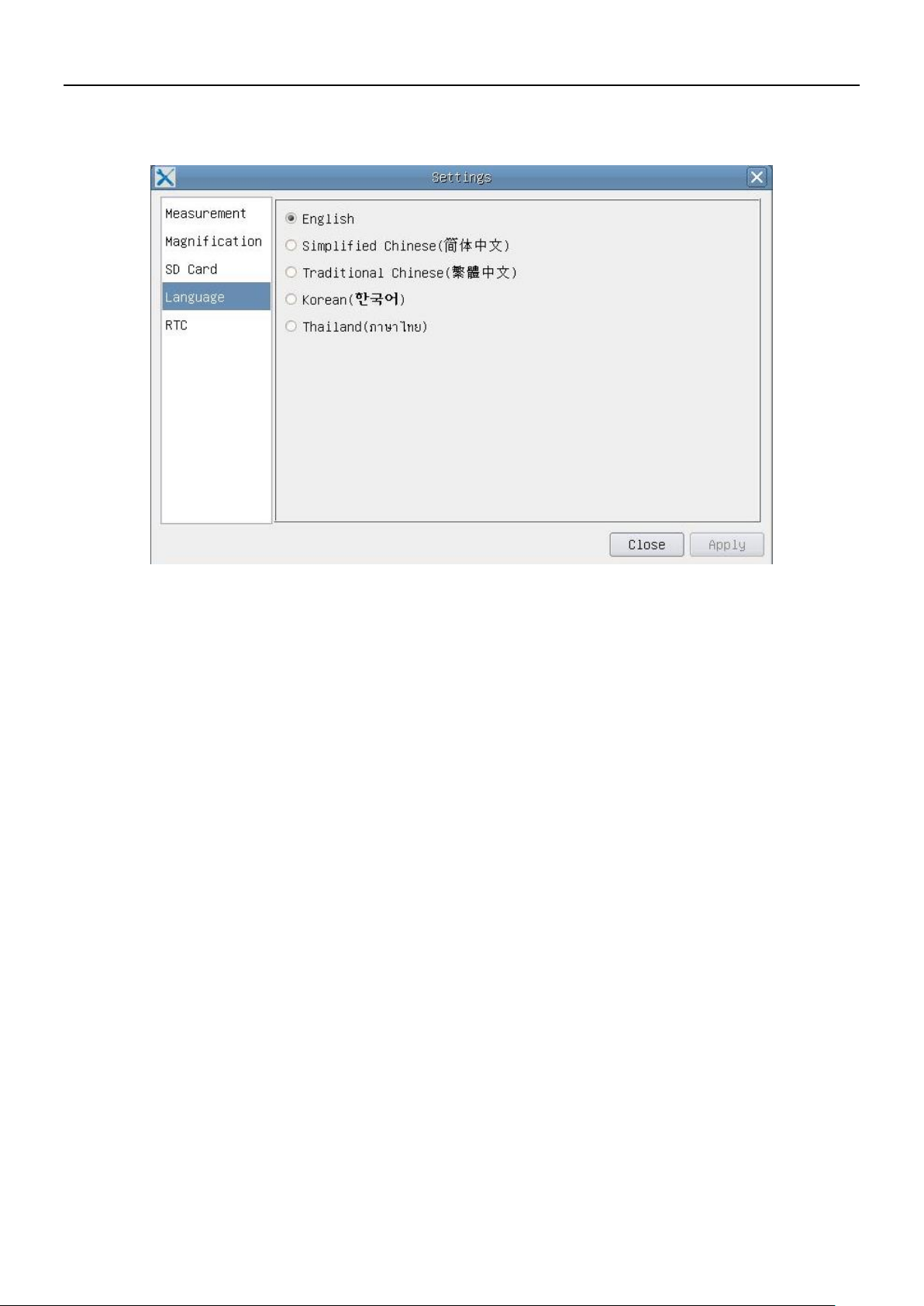1C.HP Basic Characteristics
C-HP is a multiple interfaces (HDMI + USB2.0 + SD card) CMOS camera. HDMI + USB2.0 are used as the data transfer
interface to HDMI display or computer.
For HDMI output, the Camera Control Panel+ Measurement Toolbar and Camera Control Toolbar are overlaid on the HDMI screen when
the mouse move to the related region, in this case, the USB mouse can be used to set the camera, browse and compare
the captured image, play the video and perform the measurement ital.
For USB Video camera mode, plug in the micro USB host cable to the camera USB video port and computer USB port, then
the video stream can be transfer to computer with the advanced software ProView. With ProView, you can control the
camera, process the video and image as OPTIKA's other USB series camera.
The C-HP’s basic characteristics are as follows:
For HDMI output:
All in 1(HDMI + USB + SD card) C-mount camera with Sony high sensitivity CMOS sensor;
Simultaneous HDMI & USB output;
Built-in mouse control;
Built-in image capture & video record to SD card;
Built-in camera control panel, including exposure(manual/auto)/gain, white balance(lockable), color
adjustment, sharpness control;
Built-in video and image measurement;
Built-in toolbar including zoom, mirror, comparison, freeze, cross, browser functions;
Built-in image & video browsing, display & play;
Real time clock(RTC)
For USB Video output:
Ultra-Fine color engine with perfect color reproduction capability(USB);
With advanced video & image processing application ProView, which including professional image processing
such as 2D measurement, HDR, image stitching, EDF(Extended Depth of Focus), image segmentation & count,
image stacking, color composite and denoising (USB);
Support standard UVC protocol for Windows/Linux/Mac(USB);