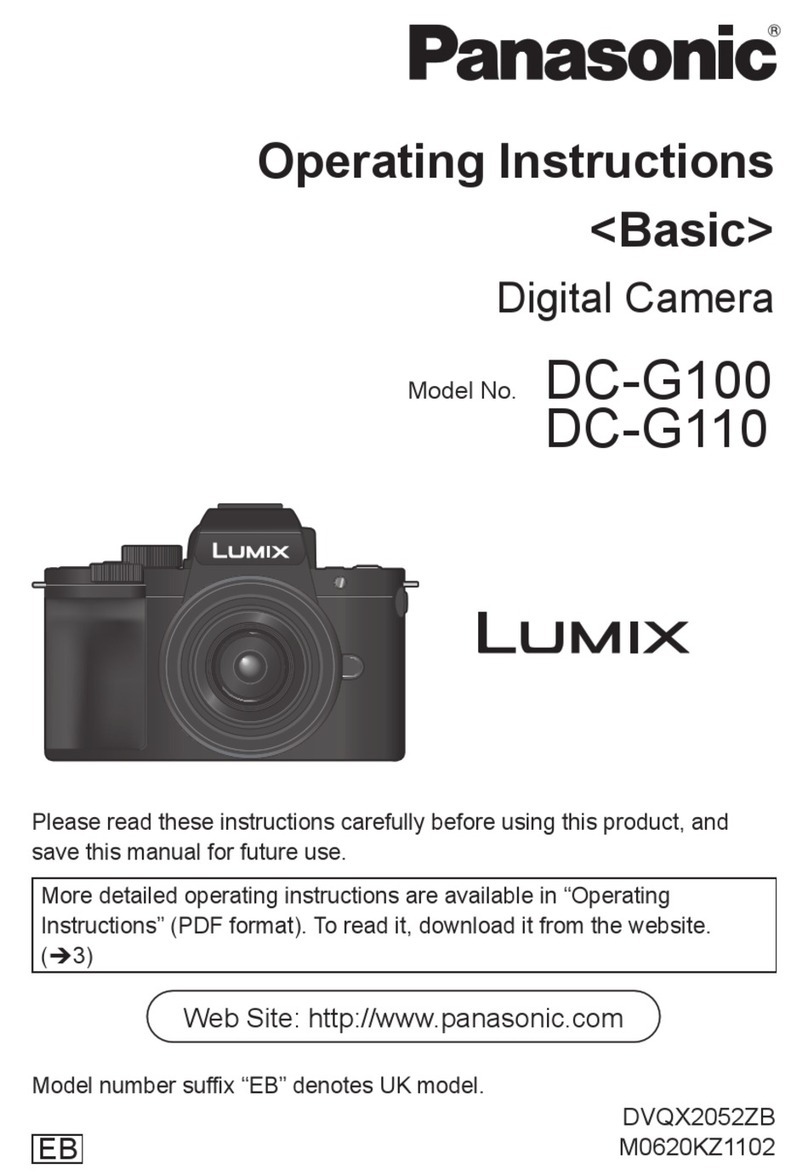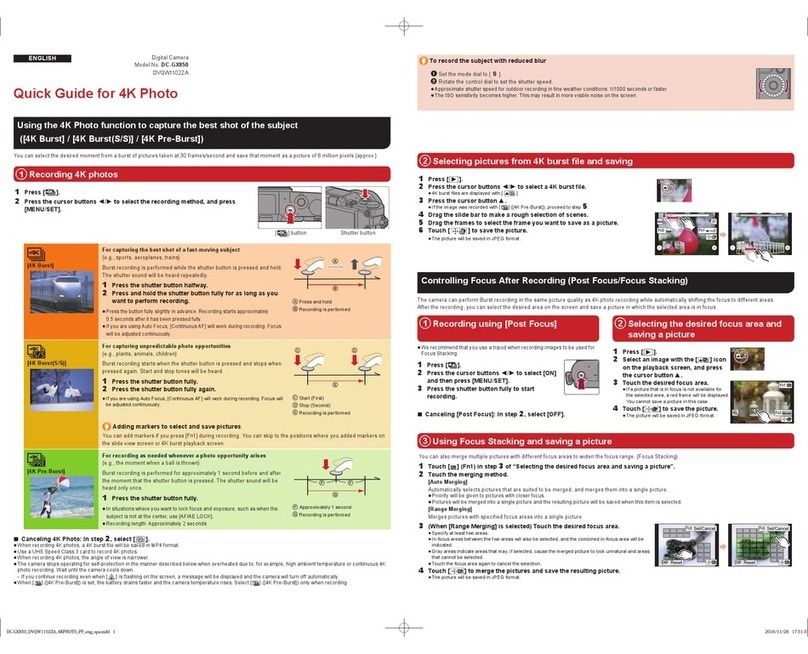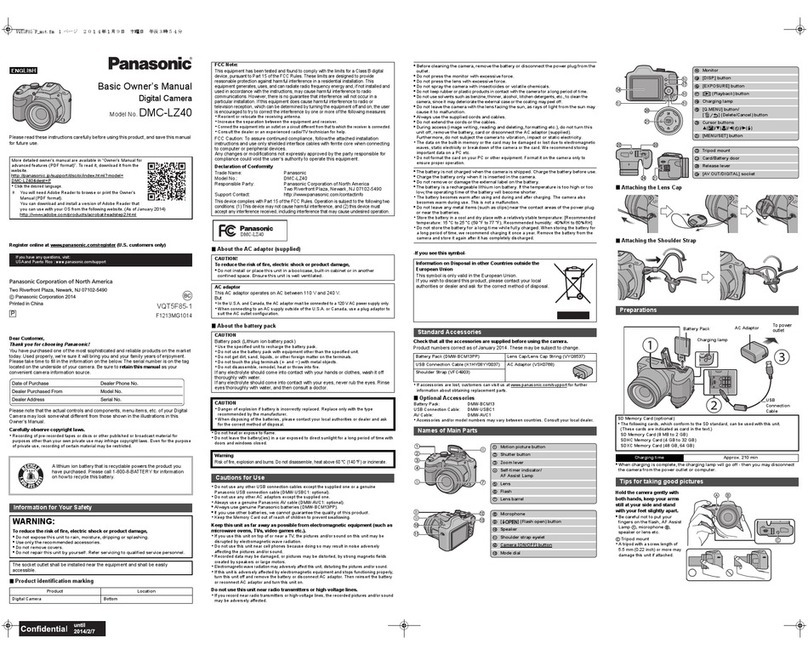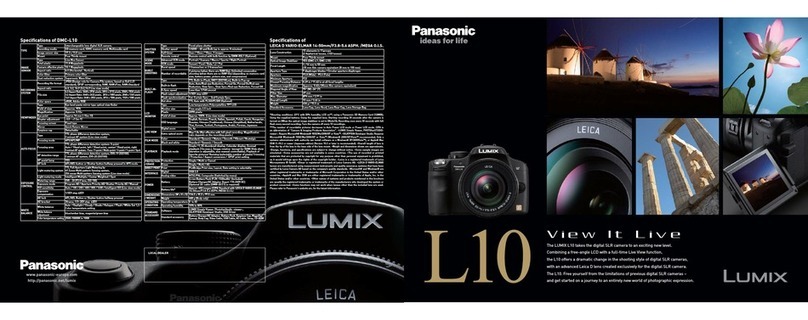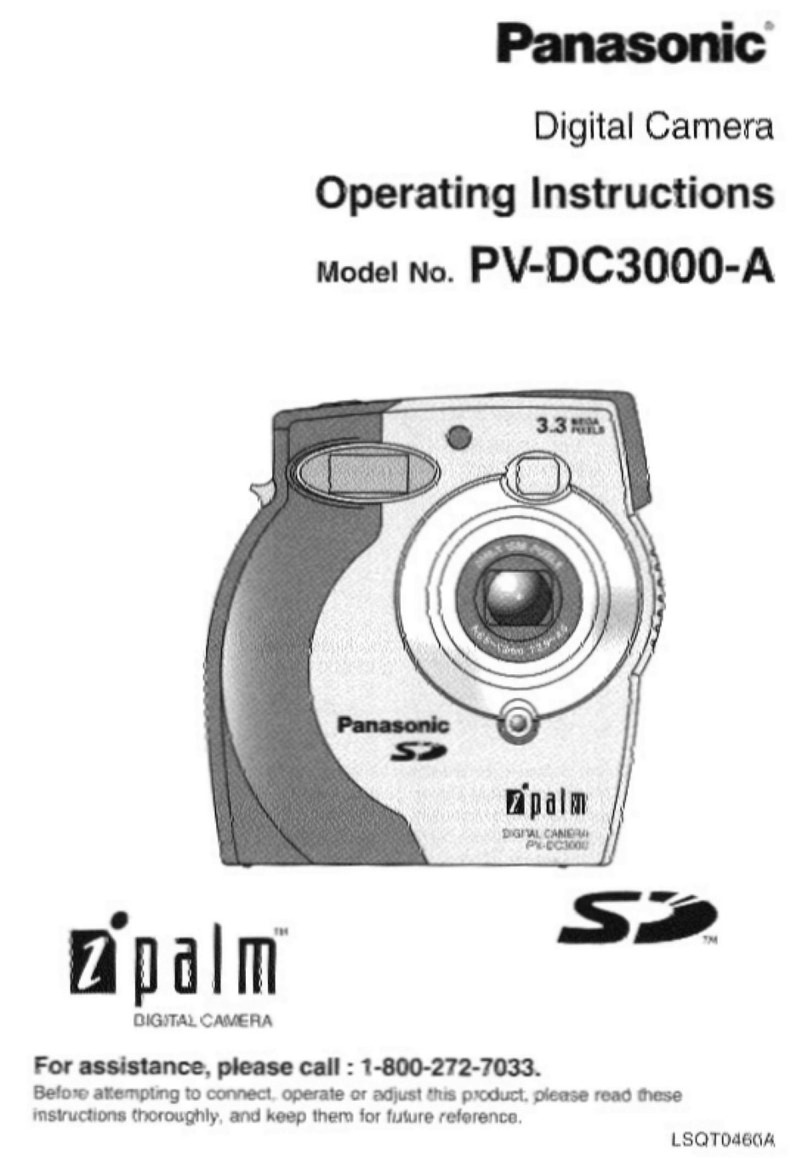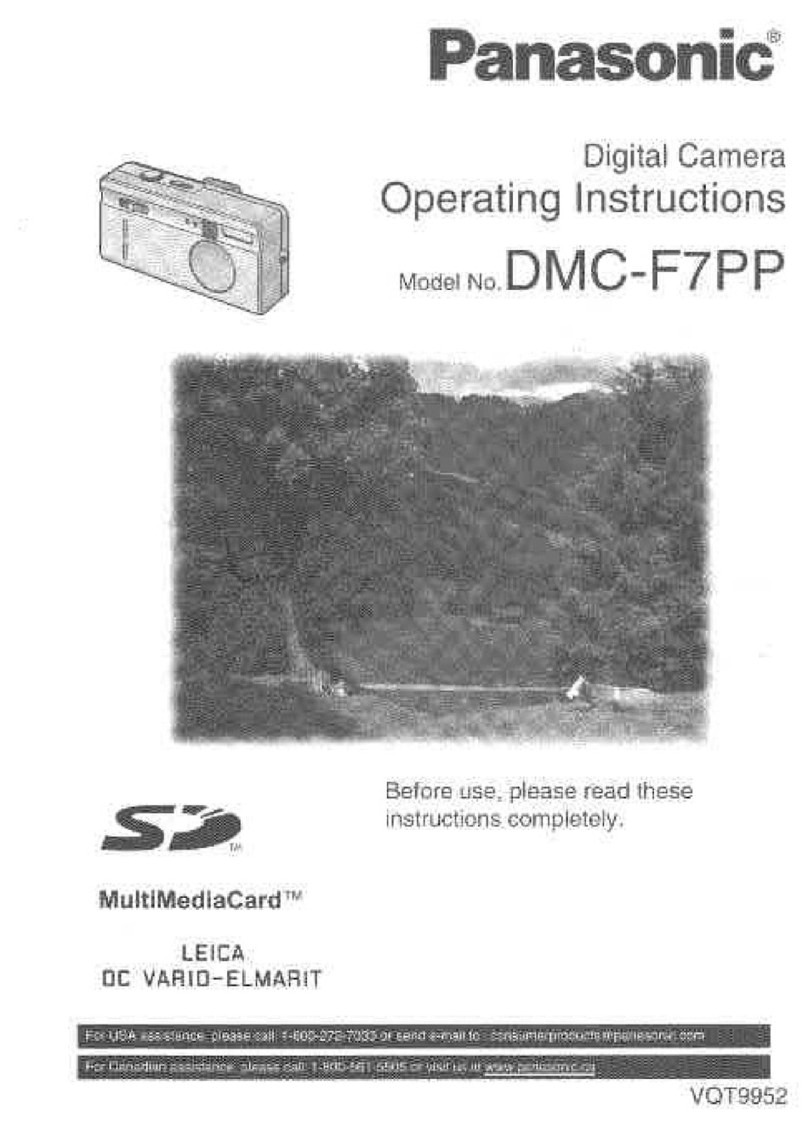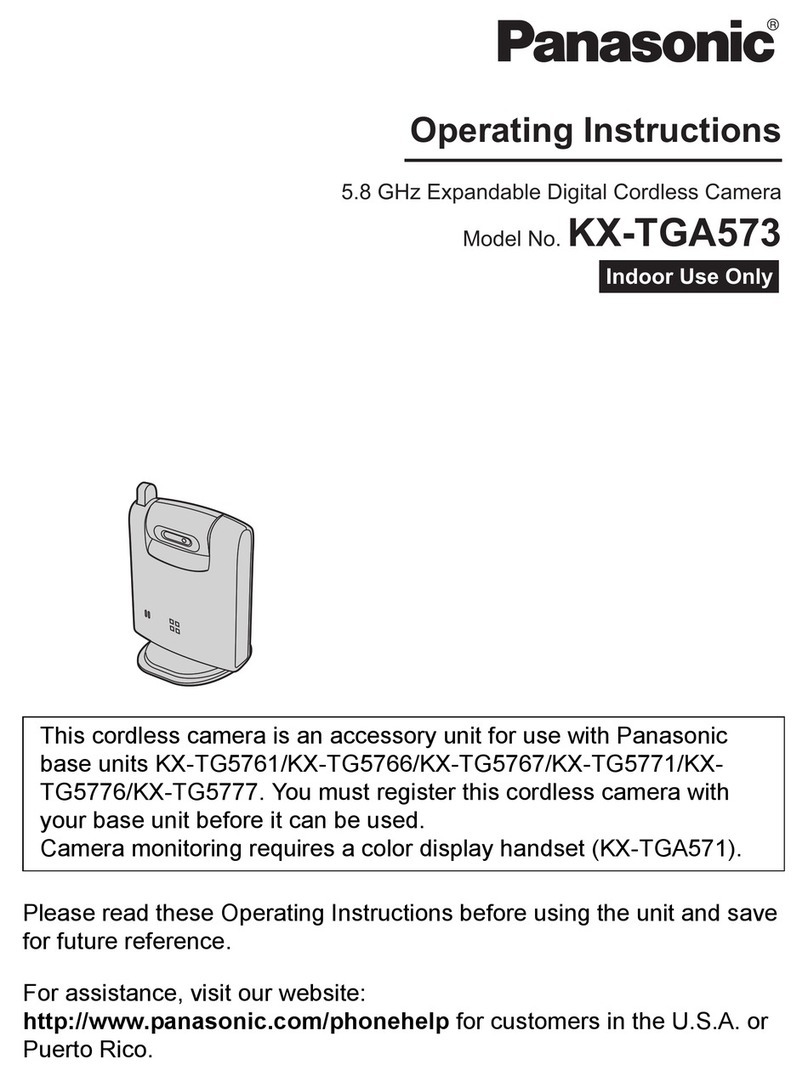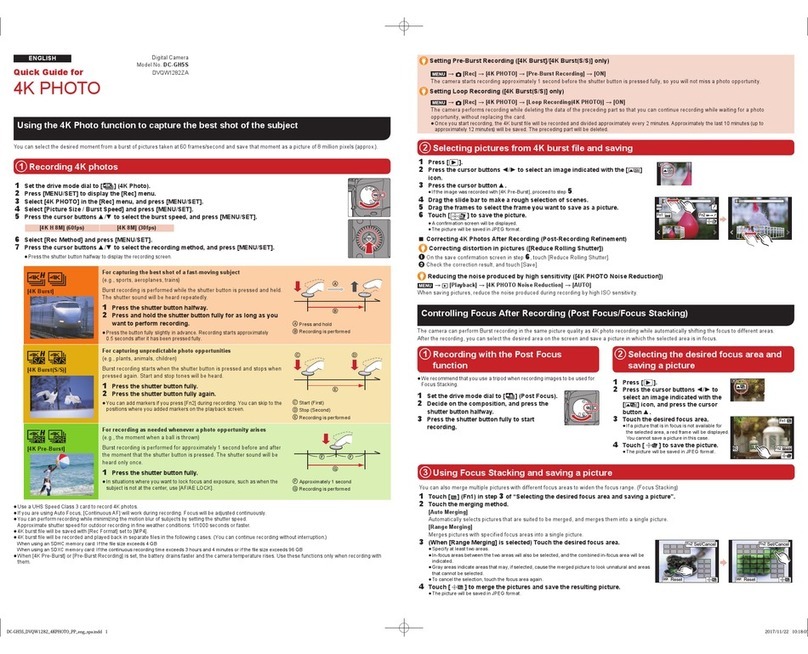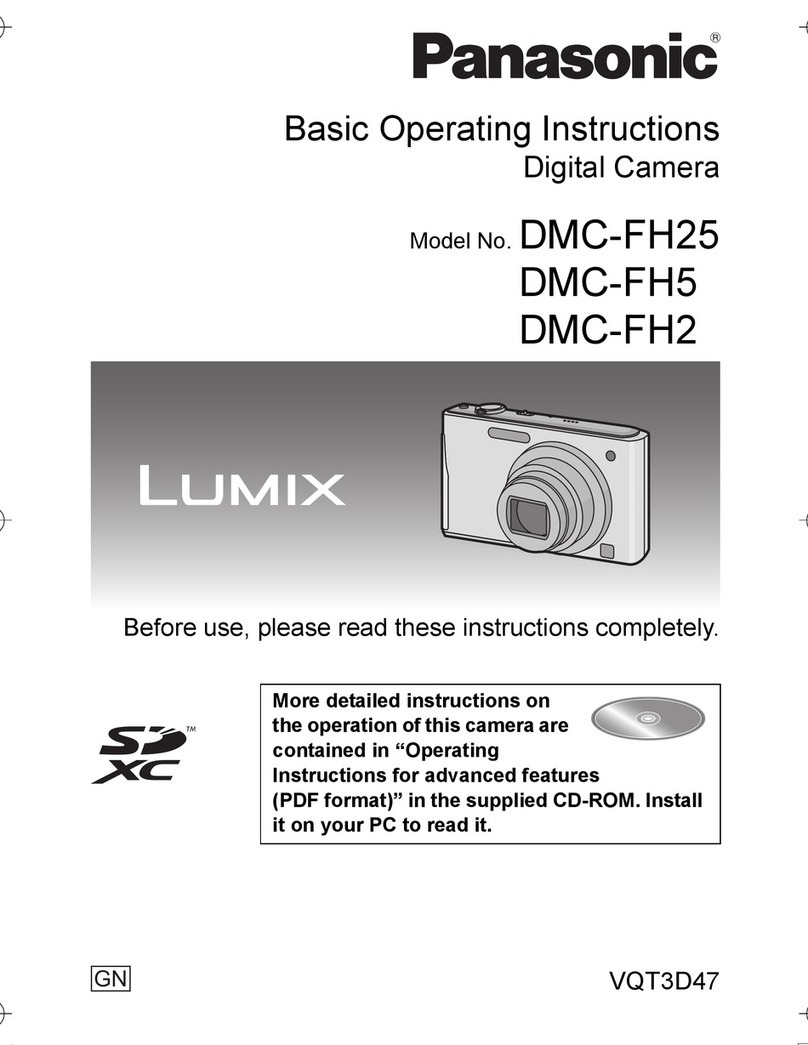Contents
Check List for the Standard Accessories 3
Controls and Functions 4
Viewing on the LCD Monitor 7
Using the AC Adaptor as aPower Supply
Unit 8
Watching the Picture on aTV Set 8
Charging the Battery Pack 10
Attaching the Charged Battery Pack 10
Powering the Movie Camera ON/OFF 12
inserting aVideo Cassette 12
Adjusting the Viewfinder 12
Setting the Date and Time 14
Inserting and Deleting the Date and Time 14
Recording While Viewing on
the LCD Monitor 16
Recording While Viewing on
the Viewfinder 18
Making the Subject Larger or Smaiier During
Recording (Zooming) 18
Using the Tape Counter Indication 20
Using the Memory Function 20
Confirming the Remaining Tape Time 20
Quick Reference Guide to the LCD
Monitor/Viewfinder Indications 22
Playing Back on the LCD Monitor oraTV ... 26
Rewinding or Fast-Fonwarding the Tape 26
Using the Cue, Review and Still Playback
Functions During Normal Playback 26
Playing Back on aVTR, Using the Supplied
Cassette Adaptor 28
miMsisiruMiismmmmsS
idvancod Opei<'ition&
Recording In the Auto Focus Mode 30
Recording in the Manual Focus Mode 30
Recording with Automatic White Balance
Adjustment 34
Recording with Manual White Balance
Adjustment 34
Recording Fast-Moving Subjects 38
Making Subjects Stand out Sharply from the
Background 38
Recording Dark Scenes More Brightly 38
Recording Backllt Scenes 40
Fading In the Picture and Sound 40
Fading Out the Picture and Sound 40
Checking the End of aRecorded Scene 42
Locating aPoint Where You Wish to Add
aNew Scene 42
Eliminating Picture Distortions by Adjusting the
Tracking 42
Using the Power Save Functions 44
Using the Car Battery Cord (Optional) 46
Editing aPreviously Recorded Tape 46
Optional Accessories 48
Miscellaneous/Care of'Unrt
Adjusting the Length of the Grip Belt 50
Attaching the Shoulder Strap 50
Storage 50
Cleaning the Viewfinder 51
Preventing Accidental Erasure of
Recordings 51
Lighting 52
Standard Values of Brightness 52
Before Requesting Service 53
Cautions 55
Condensation 56
Index 57
Specifications 59
C
.9
2
o
a
O
u
tD
e
S
I
Check List for the Standard Accessories
AC Adaptor Set
AC Adaptor
Mains Cable
DC Input Cable
Battery Pack
•When purchasing an additional AC Adaptor,
order model number VW-AS4E.
•For Purchasing additional Battery Packs, see
the list of optional accessories on p. 48.
"is
X
•a
c