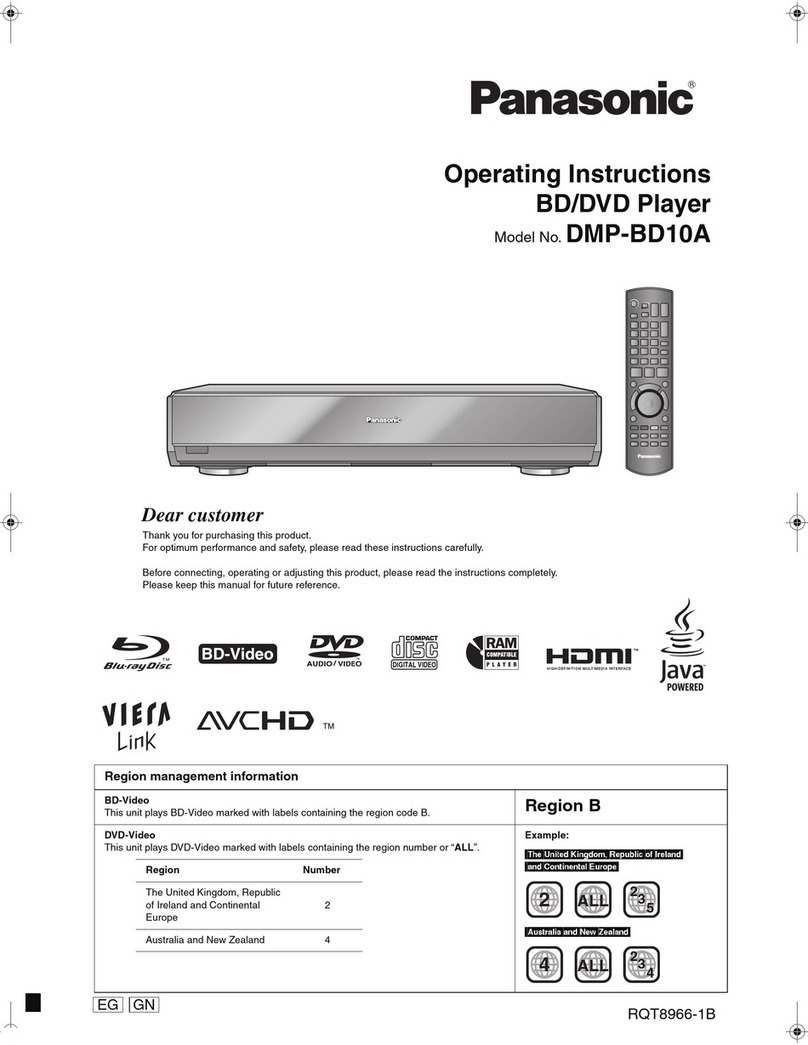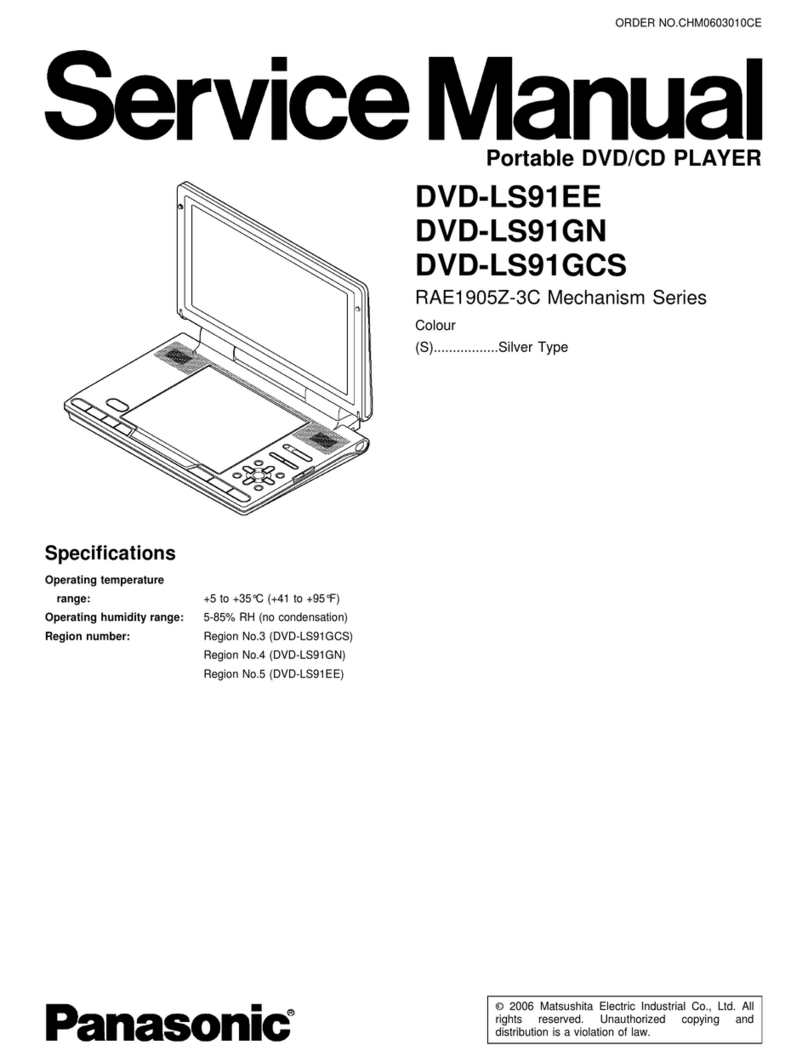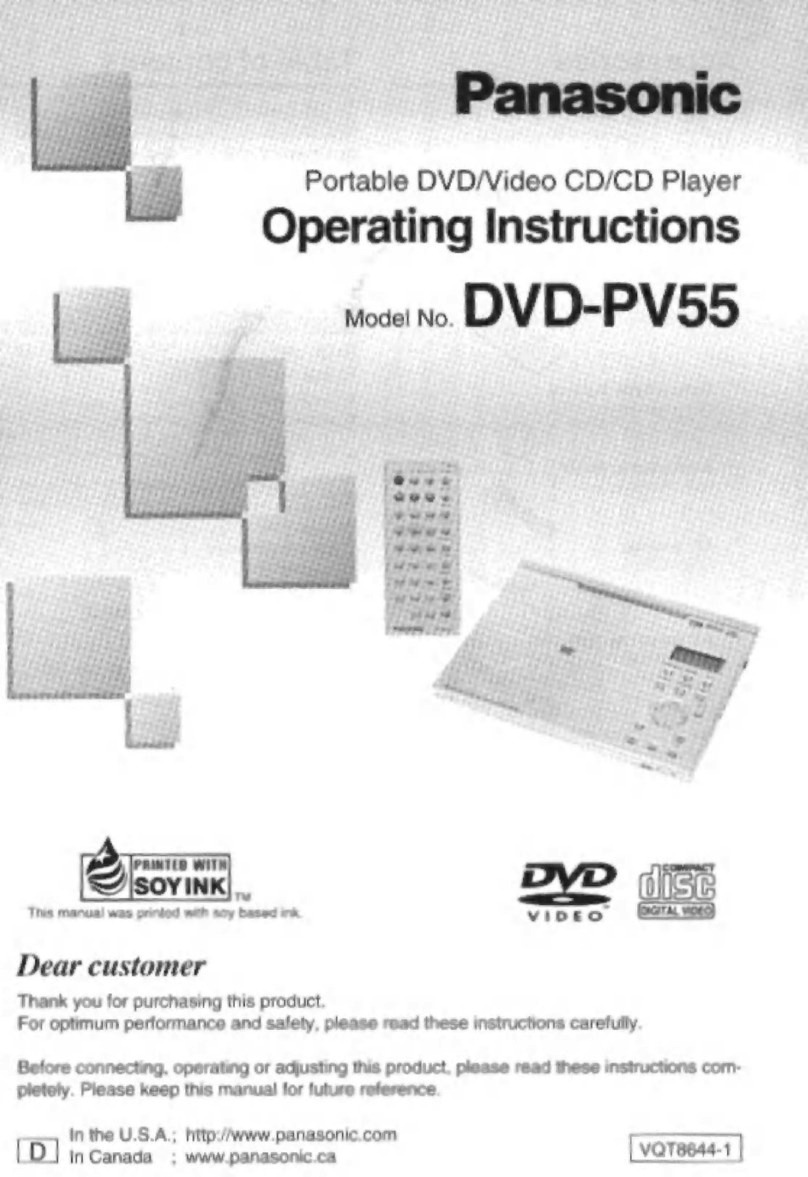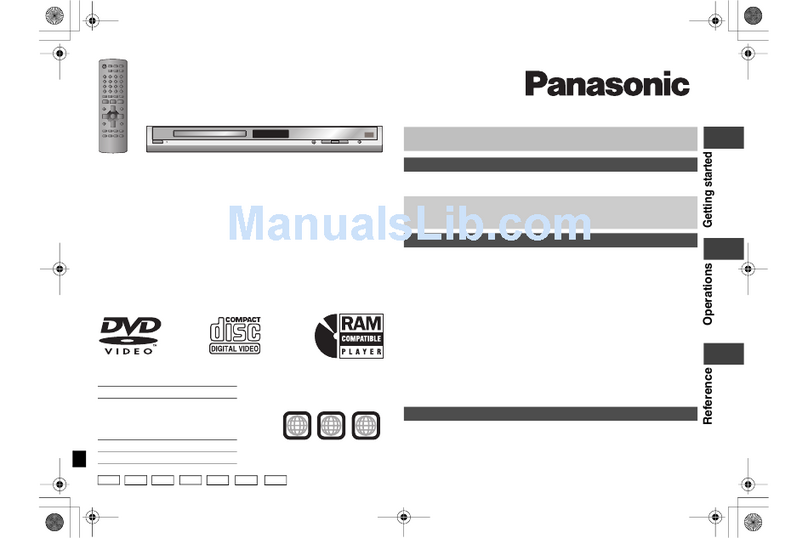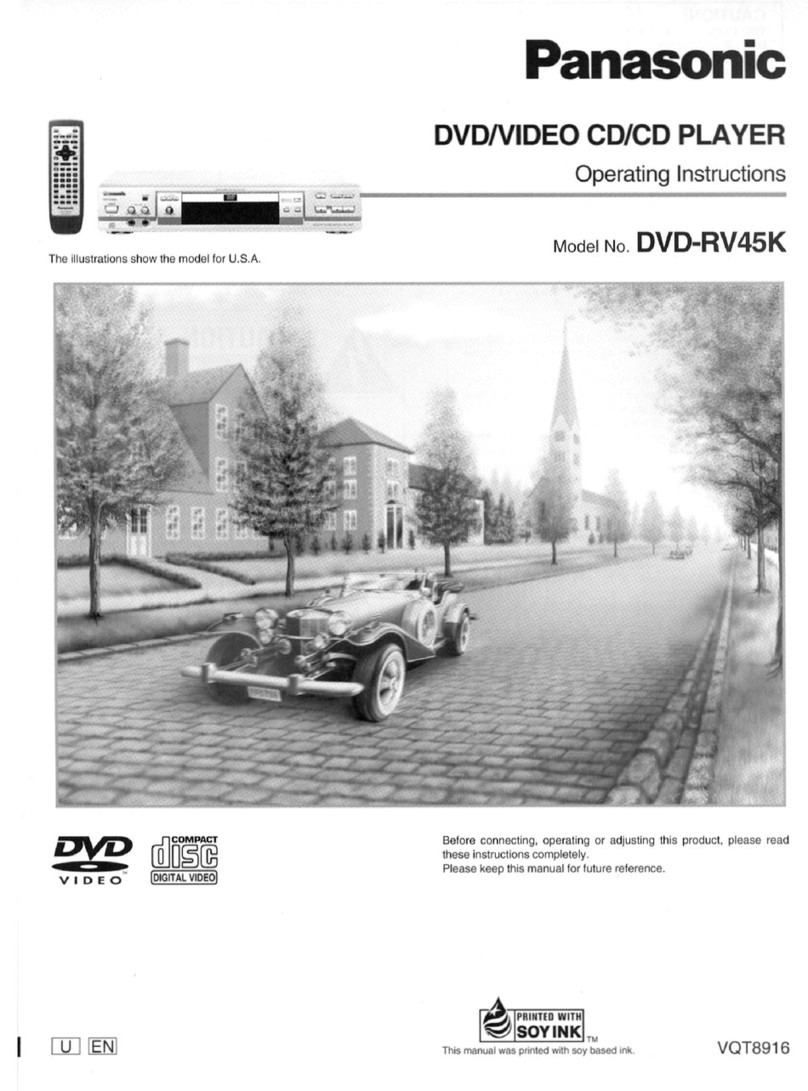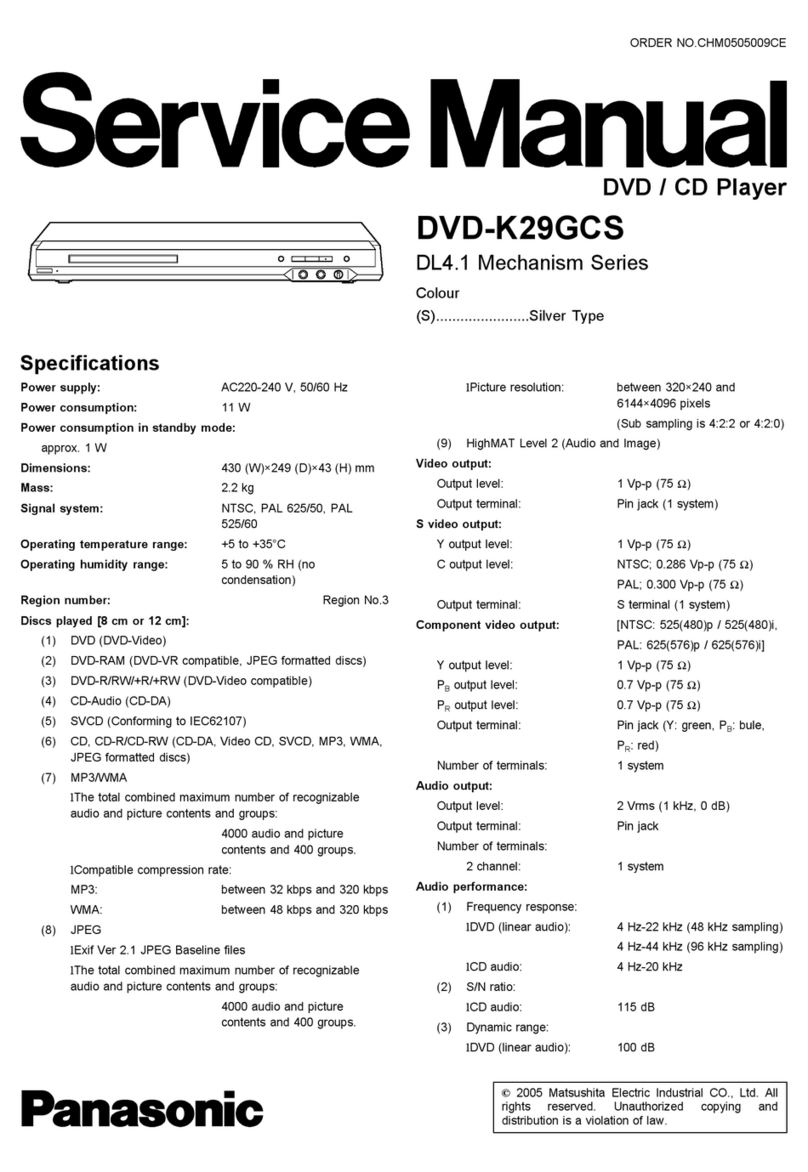Read these operating instructions carefully before using the unit. Follow the safety instructions on the unit and the safety precautions listed below. Keep
these operating instructions handy for future reference.
~~w~~ e~~~~~.-Connect the unit to a power source of the type
described in these instructions or as marked on the unit.
~~~a~~~~%f~~-The unit is equipped with a polarized power plug whore
one blade is wider than the other. This safety feature
ensures that the plug fits into your household AC outlet only one way. If
the plug doesn’t fit one way, try reversing it. If ihe plug still doesn’t fit,
contact an electrician to replace the obsolete outlet. Do not attempt to
defeat the safety purpose of the plug.
~~w~~ ccxd ~~~%~~%i~~-Route the AC power supply cord so that it
will not be walked on or pinched by items placed on or against it. Never
take hold of the plug or cord with wet hands. Always grasp the plug
body firmly when connecting and disconnecting it.
~we~f~~~~~~-Wtlerl connecting the AC power supply cord, bo
careful not to averload the household AC ouilet, extension cord, or
o&et from any other device as this can result in fire or electric shock.
~~~~ae ~e~~~~~-Turn the unit off when it is not in use. Unplug Iho
unit from the household AC outlet if it is not to be used for a long time.
Unplug the unit during lightning storms.
~t%~~~rne~t~ end ~~oe~~~~~~~“-Use only the attachments and
accessories recommended in these operating irlstructions.
._ ._-^-. ._-- .- -..-l--l_l
1~ ~e~tff~%f~~.-~ituate the unit so that it receives proper ventilation. Do
2.
9.
4.
5.
6.
7.
not instalt in a confined space such as a bookcase &cabinet. Allow at
least 10 cm (4 inches) clearance from the rear of the unit. To prevent
the risk of electric shock or fire due to overheating ensure curtains and
other materials do not obstruct the unit’s ventilation.
~~~e~~~ m~~~~~af”-~nsLire objects and liquids do not get into the unit.
Avoid exposing the unit to excessive smoke, dust, mechanical
vibration, and shock.
~a~~~%ia~-~ituate the unit away from equipment and devices that
generate strong magnetic fields.
~%~~~~~~-~o not place heavy objects on top of this unit.
~~~~o~--~lace the unit on a flat, level surface.
&x%3 and ~%~~~~-Use the unit only with carts
and stands recommended by the r~i~~li~~f~7~;turer.
Move carts with care. Sudden stops. excessive
force, and uneven surfaces can cause carts to
overturn.
Wall end ~~i~i~~ ~~~M~ti~~--Do not mount ihe? unit on walls or
ceilings unless specified in the instructions.
^“,,I,___-“__,“l-lll.-.._.-.......---.I__--”“,..-“.-^-
__-.-.-.
1
4.
2.
Wa%erand ~~~f~%~~~~-.--~onot use the unit near water. such as near a
bathtub or :~wimming pool. Avoid damp basements.
He&--Situate the unit away from hoat sources. such as
radiators.
Do not situate where temperatures fall belaw 5°C (4 1°F) or rise above
WC (WF).
(See below for details.)
Unplug tile unit from the household AC autlet before cleaning.
Clean with a damp cloth.
Do not use abrasive pads, scouring powders, or solvents.
~~~~~~~ ~~~~f~f~~ service-The unit should be serviced by qualified
service personnel if:
(a) The AC power supply cord or the plug has been damaged; or
(b) Objects or liquids have gotten into the unit; of
(c) The unit has been exposed to rain: or
(d) The unit does not operate normally or exhibits a marked change in
performance; or
(e) The unil has beein dropped or the cabinet damagocl.
~~~~i~~~~-Do not attempt to service the unit beyond that described
in these operating instructions. Refer all other servicing to authorized
servicing personnel.
~~~~~~~~~~~~ ~~~%~-When parts need replacing ensure the servicer
uses parts specified by the manufacturer or parts ihi have the same
characteristics as the original parts. lJnauthorized substitutes may
result in fire. electric shock, or other hazards.
9afety ~~~~~-After repairs or service, ask the setvicor to perform
safety checks to confirm that the unit is in proper working condition.
z Never use alcohol. paint thinner or benzme to clean tncs unit.
g @Before using chemically treated cloth, rend the instructions that came with the cloth c:aref!@
@) . ..“-