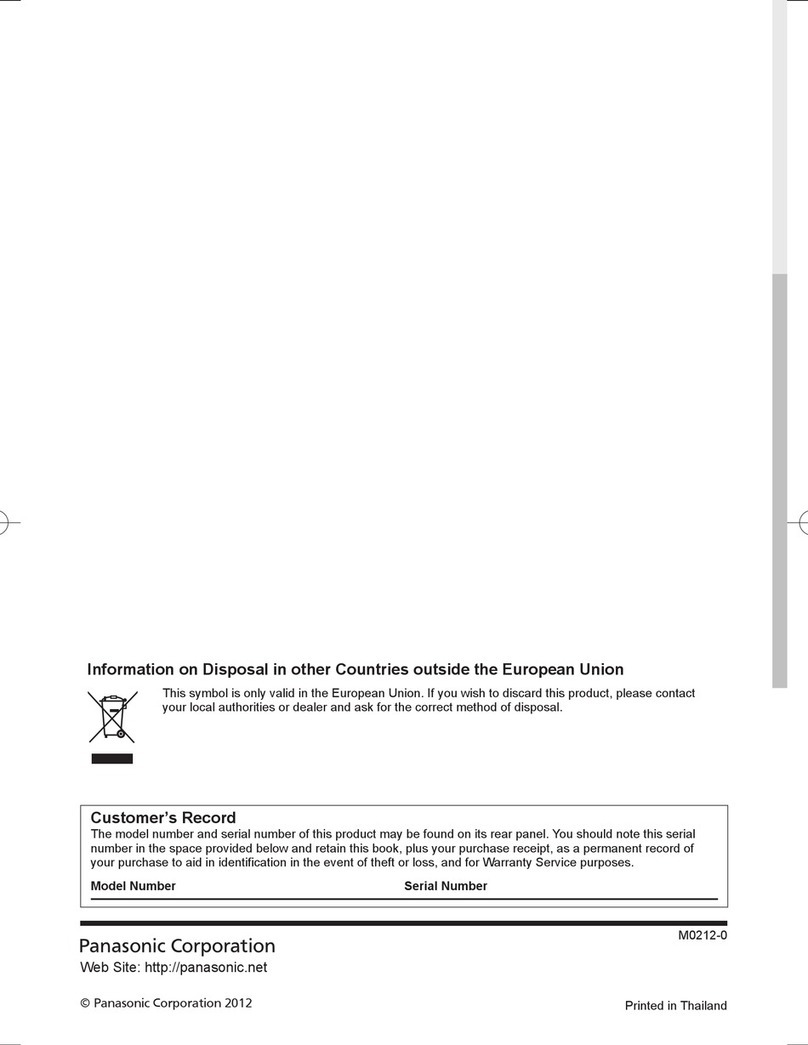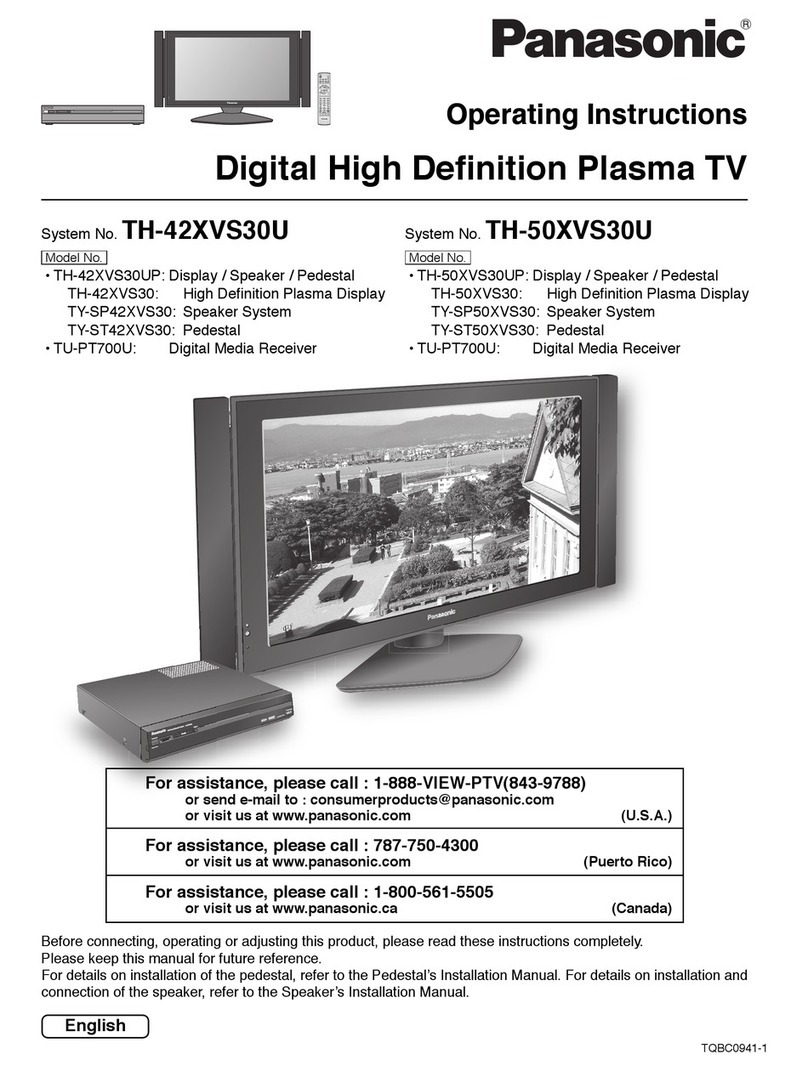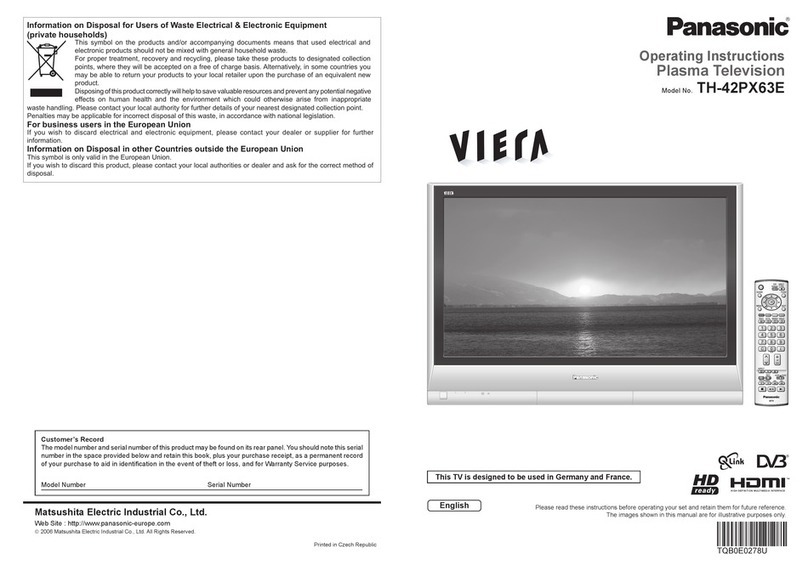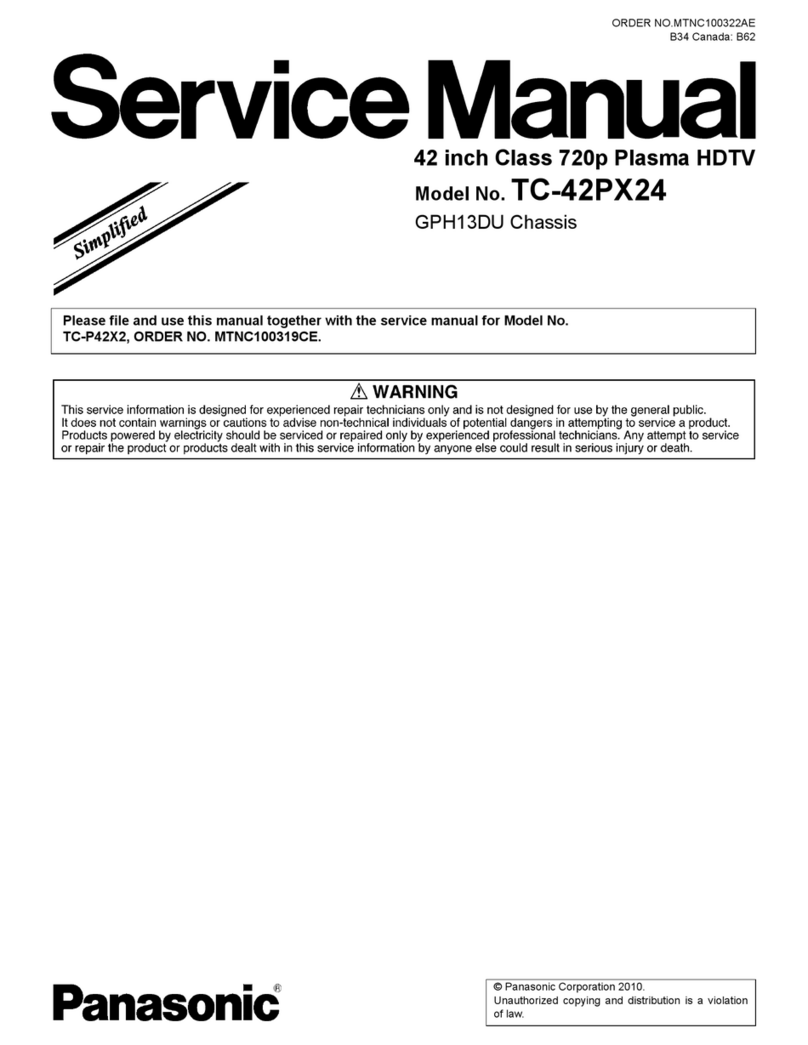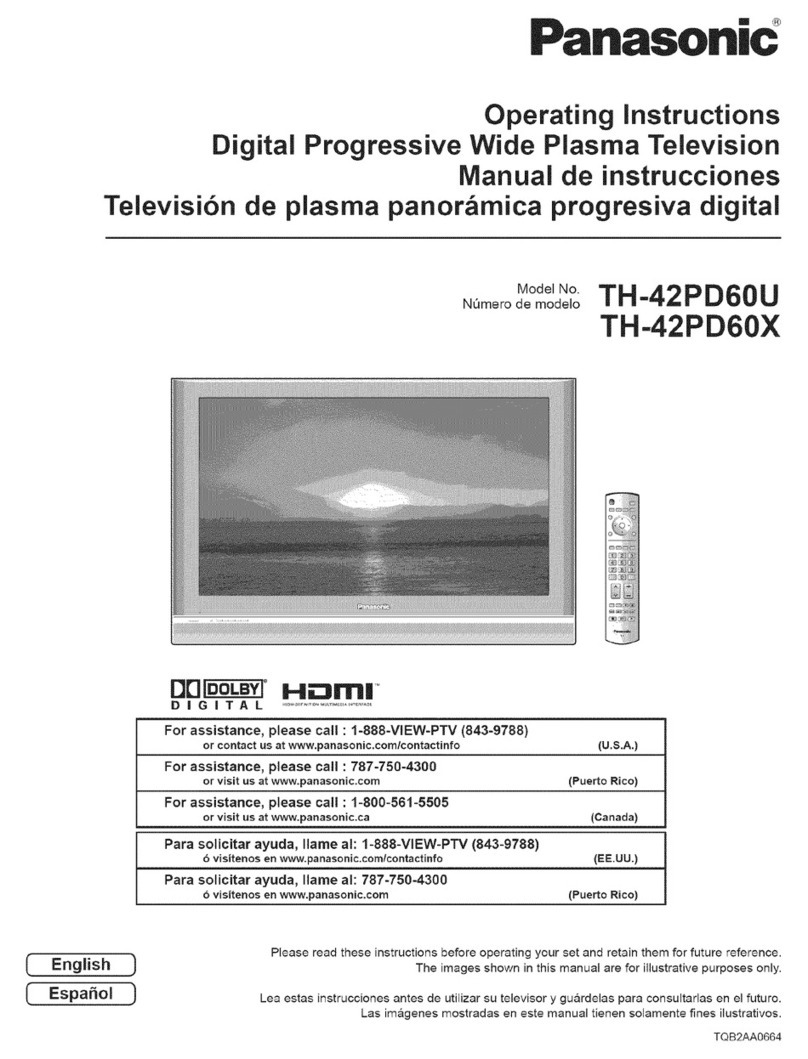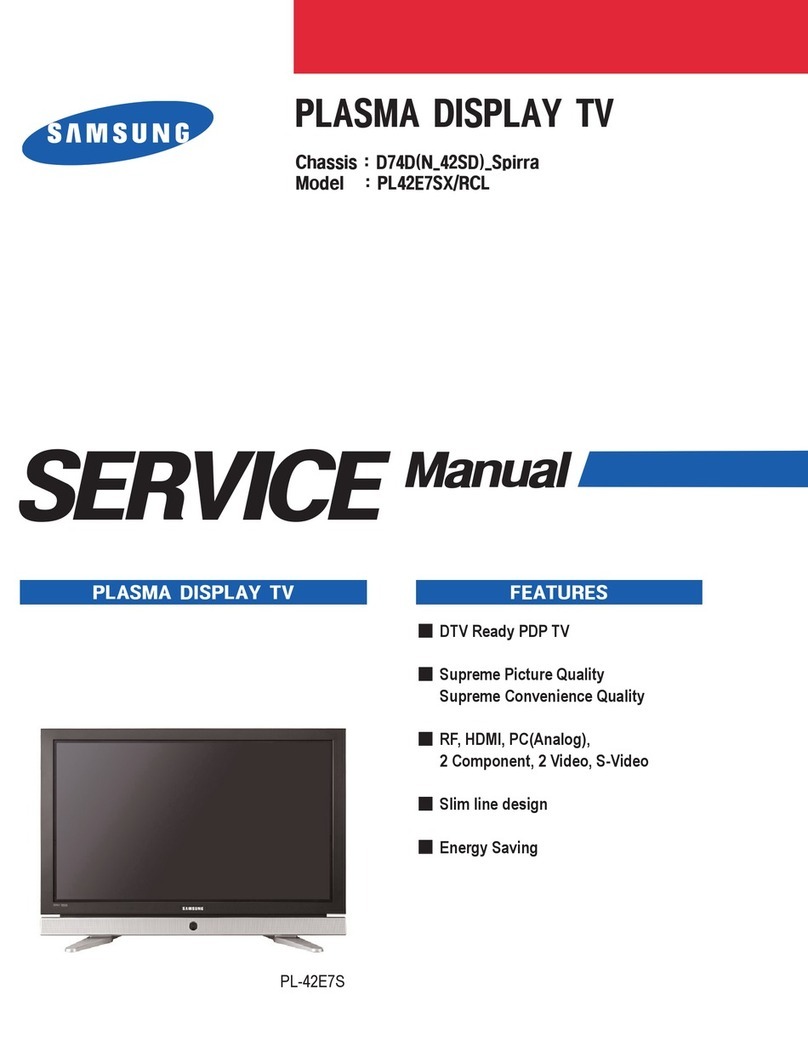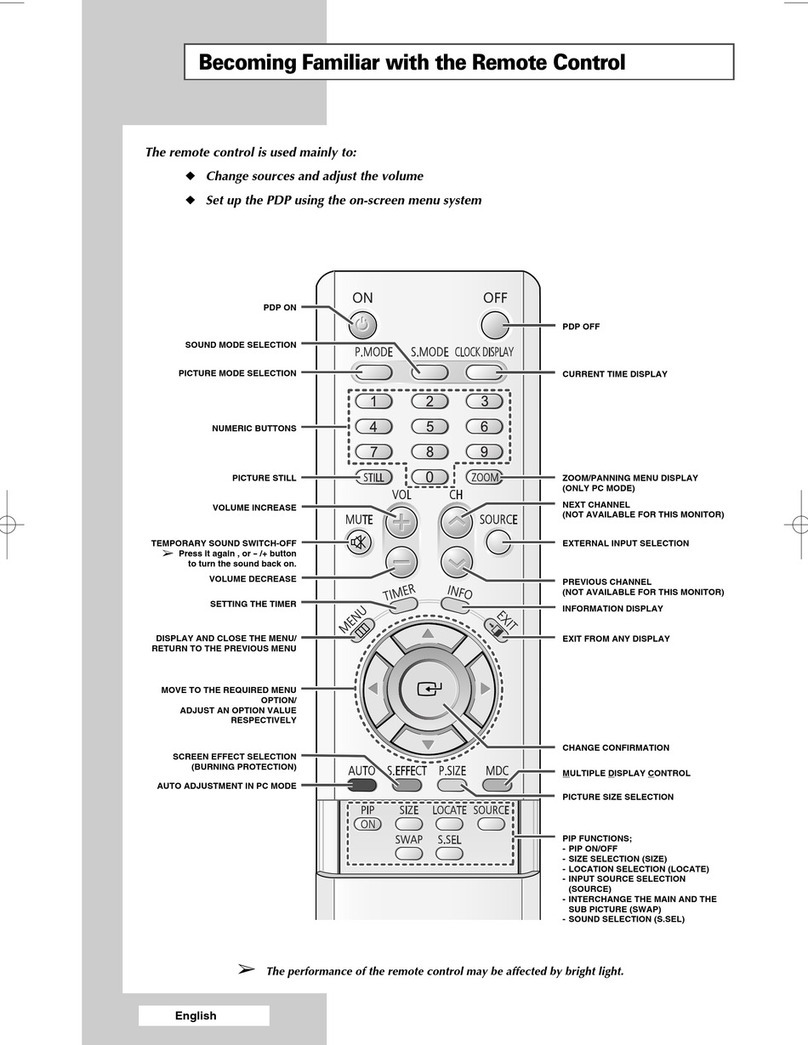4
Safety Precautions
WARNING:
To
reduce the risk ofelectric shock, do not remove cover or back.
No
user-serviceable parts inside. Refer servicing
to
qualified service personnel.
A
A
The
lightn
i
ng
f
lash
wi
th
arrowhead
wi
thi
natriangle
is
inte
n
ded
to
tell
the
user
tha
t
parts
inside
the
product
are a ri
sk
ofelect
ric
shock
to
persons.
~----------------------------------------------------------~
The exclamation point within a
triangle is intended
to
te
ll
the
user that important operating
and servicing instructions are
in
the papers with the appliance.
WARNING:
To reduce
the
risk
of
fire
or
electric
shock
,
do
not
expose
this
apparatus
to
rain
or
moisture.
Do
not
place
liquid containers
(flower
vase, cups, cosmetics, etc.)
above
the
set
(including
on
shelves
above, etc.).
Important Safety Instructions
1) Read these instructions.
2) Keep these instructions.
3) Heed all warnings.
4) Follow all instructions.
5) Do not use this apparatus nearwater.
6) Clean onlywith dry cloth.
7) Do not block any ventilation openings. Install in
accordance with the manufacturer's instructions.
8) Do not install near any heat sources such as radiators,
heat registers, stoves,
or
other apparatus (including
amplifiers) that produce heat.
9) Do not defeat the safety purpose
of
the polarized
or
grounding-type plug. A polarized plug has two blades with
one widerthan the other. A grounding type plug has two
blades and a third grounding prong. The wide blade
or
the
third prong are provided for your safety.
If
the provided
plug does not fit into your outlet, consult an electrician for
replacement
of
the obsolete outlet.
10) Protect the power cord from being walked on
or
pinched
particularly at plugs, convenience receptacles, and the
point where they exit from the apparatus.
11) Only use attachments I accessories specified by the
manufacturer.
12) Use only with the cart, stand, tripod,
(I)
bracket,
or
table specified
by
the
tm
manufacturer,
or
sold with the apparatus. •
~
When a cart is used, use caution when
•1
moving the cart I apparatus combination to
:a
.,}-!,
avoid injury from tip-over.
~
13) Unplug this apparatus during lightning storms or when
unused for long periods
of
time.
14) Refer all servicing to qualified service personnel. Servicing
is required when the apparatus has been damaged in any
way, such
as
power-supply cord
or
plug is damaged, liquid
has been spilled
or
objects have fallen into the apparatus,
the apparatus has been exposed to rain
or
moisture, does
notoperate normally,
or
has been dropped.
15)
To
prevent electric shock, ensure the grounding pin on the
AC cord power plug is securely connected.
WARNING/CAUTION (TV set)
I~
WARNING
Small parts can present choking hazard
if
accidentally
swallowed.
Keep small parts away from young children.
Discard unneeded small parts and other objects,
including packaging materials and plastic bags/sheets to
prevent them from being played with by young children,
creating the potential risk
of
suffocation.
•setup
This Plasma
TV
may fall and can cause personal injury
or
even death
if
not installed correctly.
To
prevent personal
injury
or
death, follow these warnings:
• Install the Plasma
TV
in accordance with the
manufacturer's recommended pedestal
or
stand,
corresponding hardware and installation instructions.
This Plasma
TV
is for use only with the following
optional accessories. Use with any other type
of
optional
accessories may cause instability. The following accessories
are manufactured
by
Panasonic Corporation.
• Wall-hanging bracket (Angled)
TY-WK5P1RW (TC-P60GT30)
TY-WK6P1RW (TC-P65GT30)
• Be sure to ask a qualified technician to carry out the
installation and set-up.
Two
or
more people are required to install
or
remove the
television.
• Some wall mounts (wall-hanging brackets) are not
designed
to
be mounted to walls with steel studs
or
old
cinder block constructions.
Ask your dealer
or
licensed contractor to properly secure
the wall-hanging bracket.
• Do not route the TV's power cord inside the wall.
The power cord was not designed for in-wall mounting.
Doing so can lead to fire hazard.
• Do not place the Plasma
TV
or
its stand on a sloped
or
unstable surface.
The Plasma
TV
mayfall
or
tip over.
• Do not support the Plasma
TV
on a non-specified
pedestal.
• Do not place the Plasma
TV
on furniture that can easily
be used as steps, such as a chest
of
drawers.
• Do not climb orallow children to climb on the Plasma
TV
• Place or install the Plasma
TV
where it cannot be
pushed, pulled over
or
knocked down.
• Route all cords and cables such that they cannot be
tripped over
or
pulled by curious children.