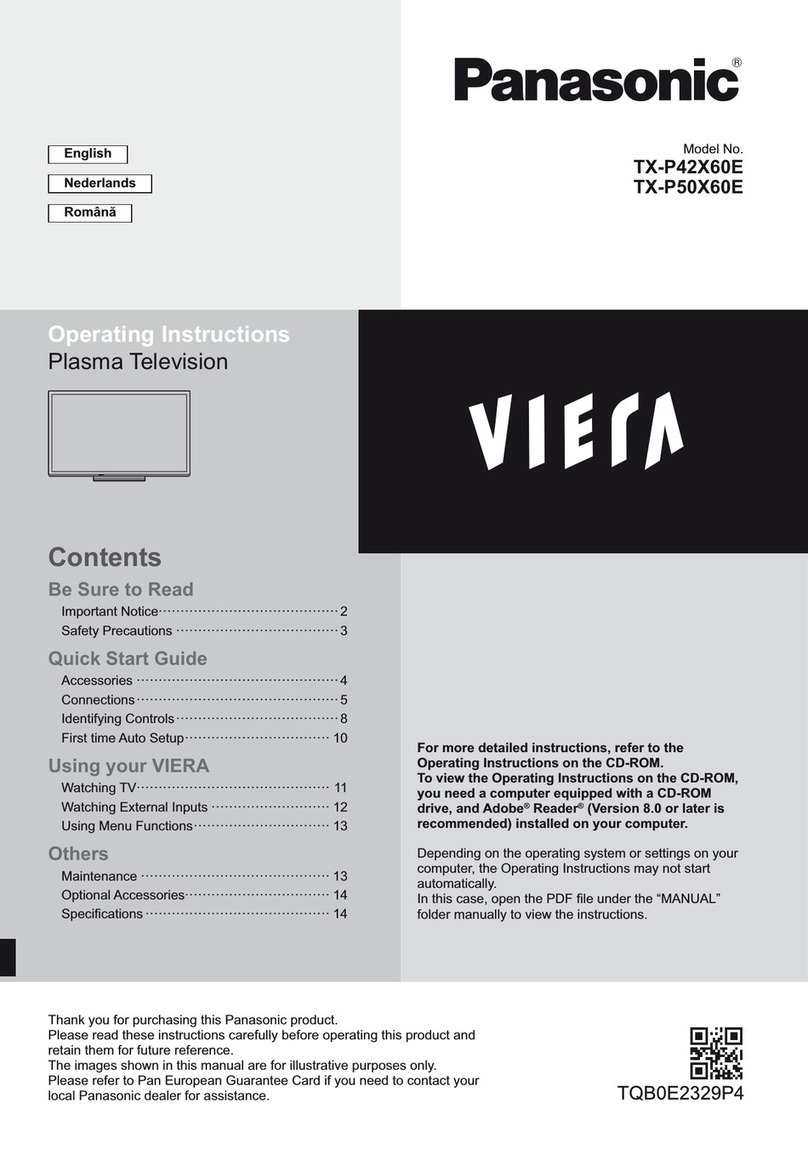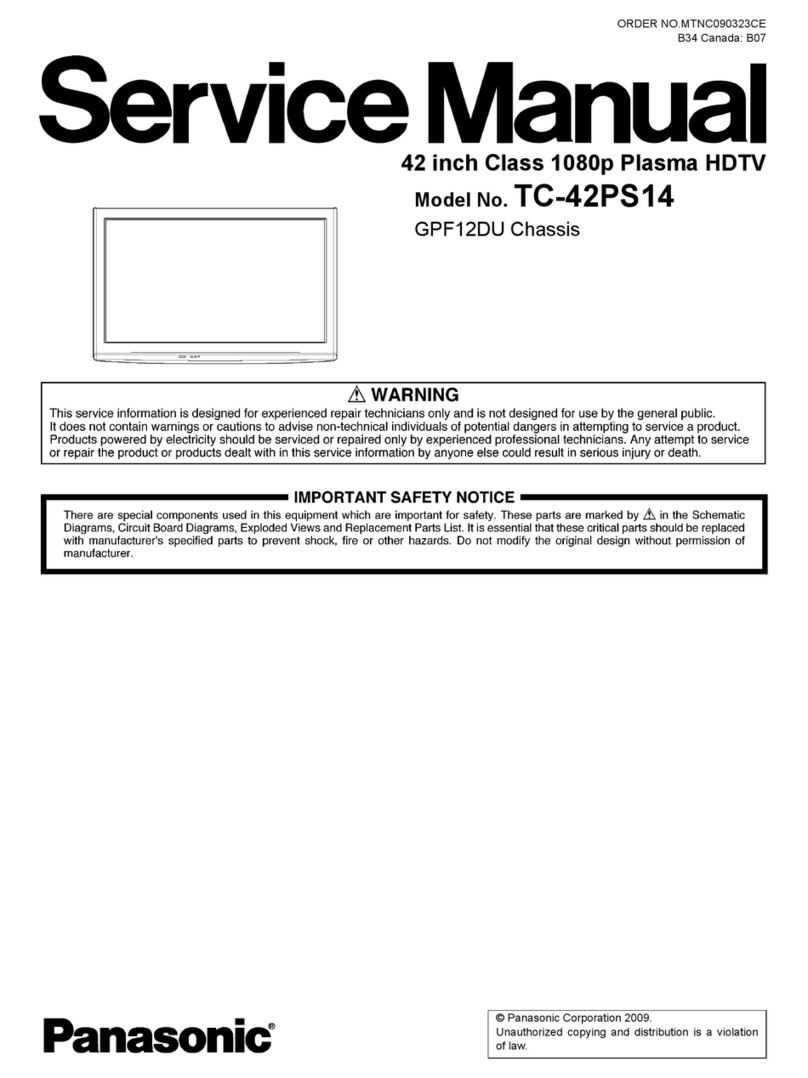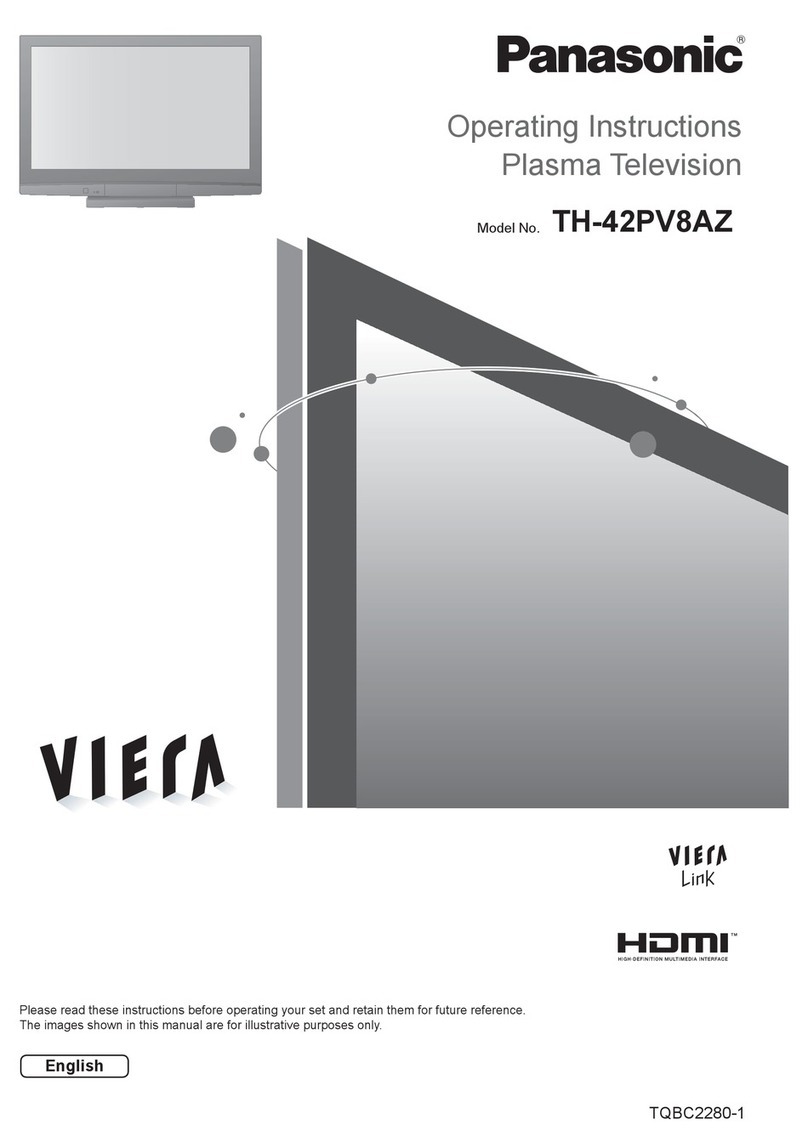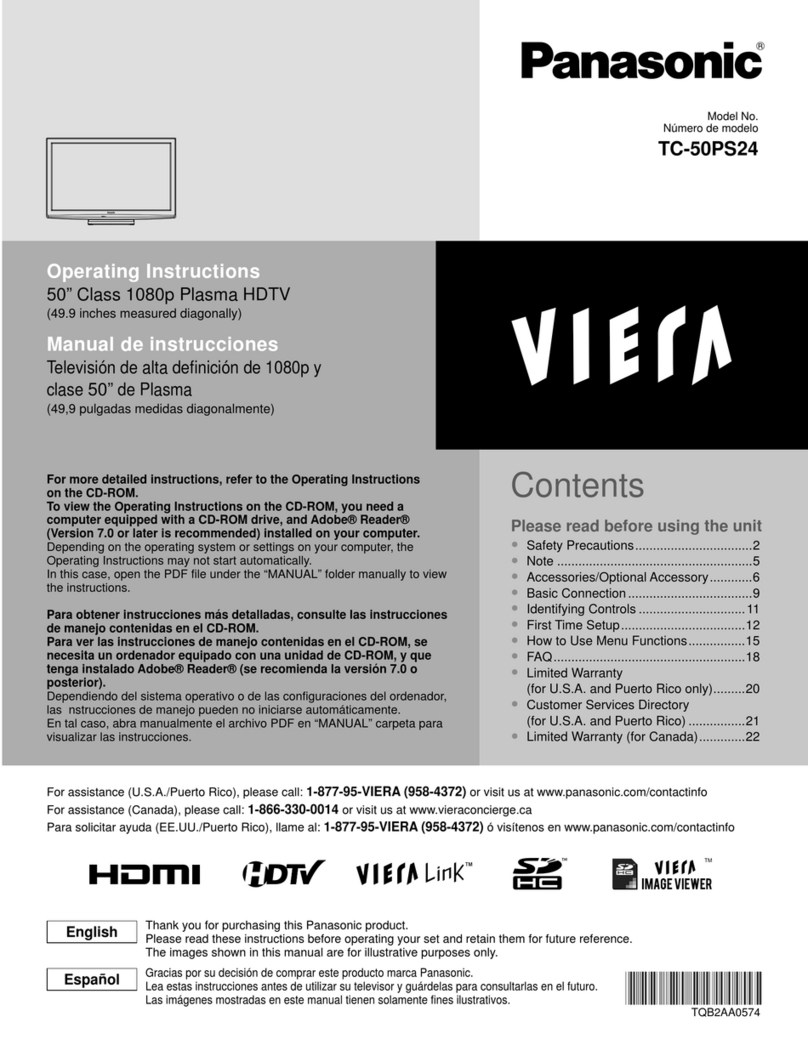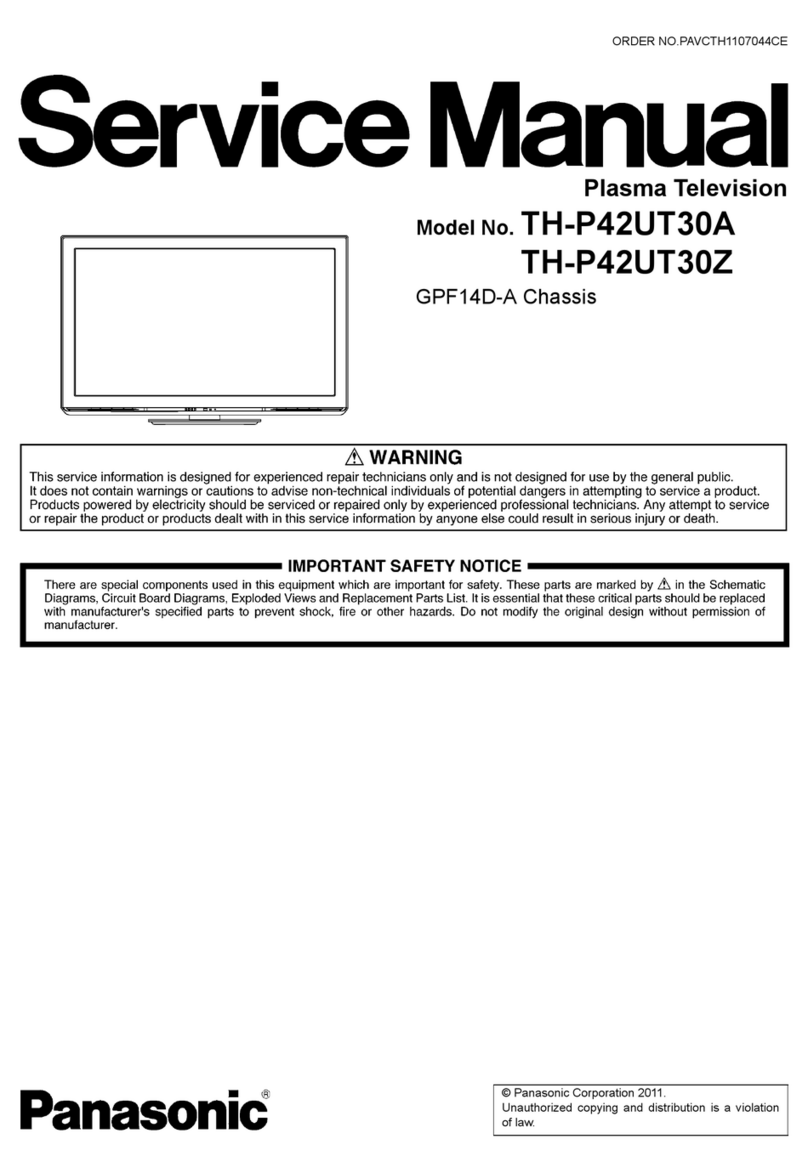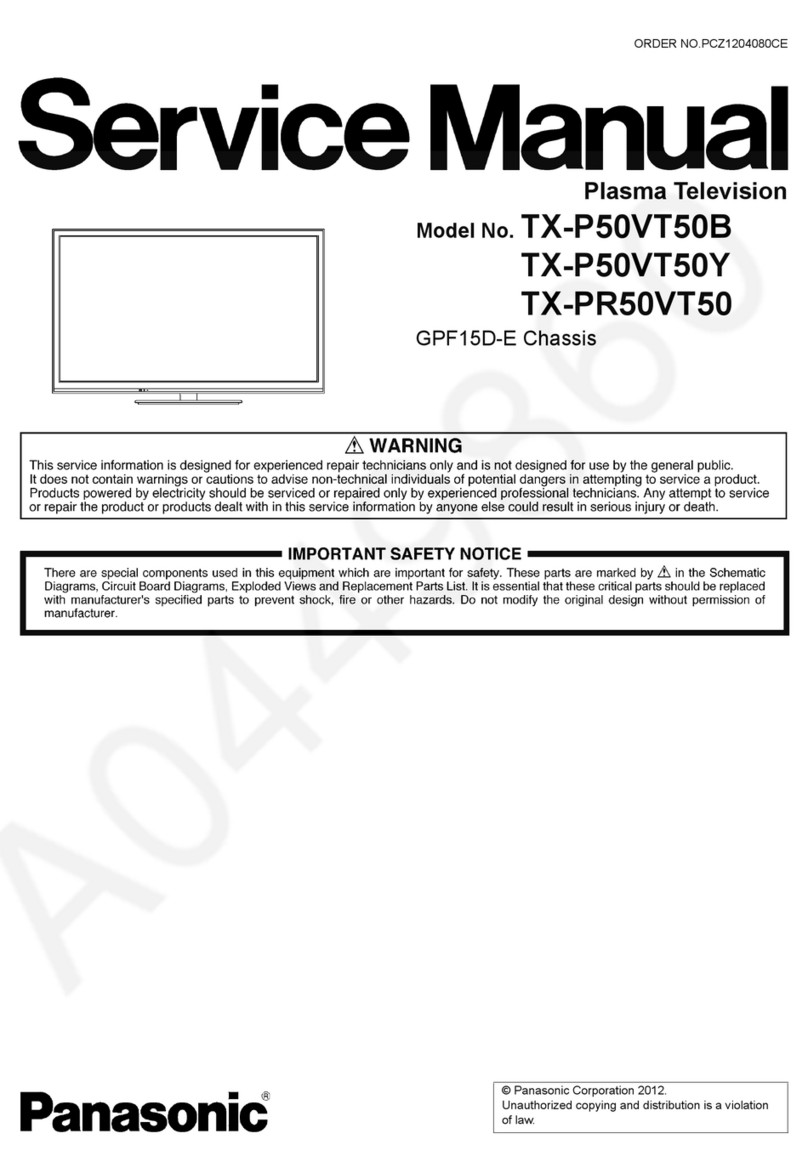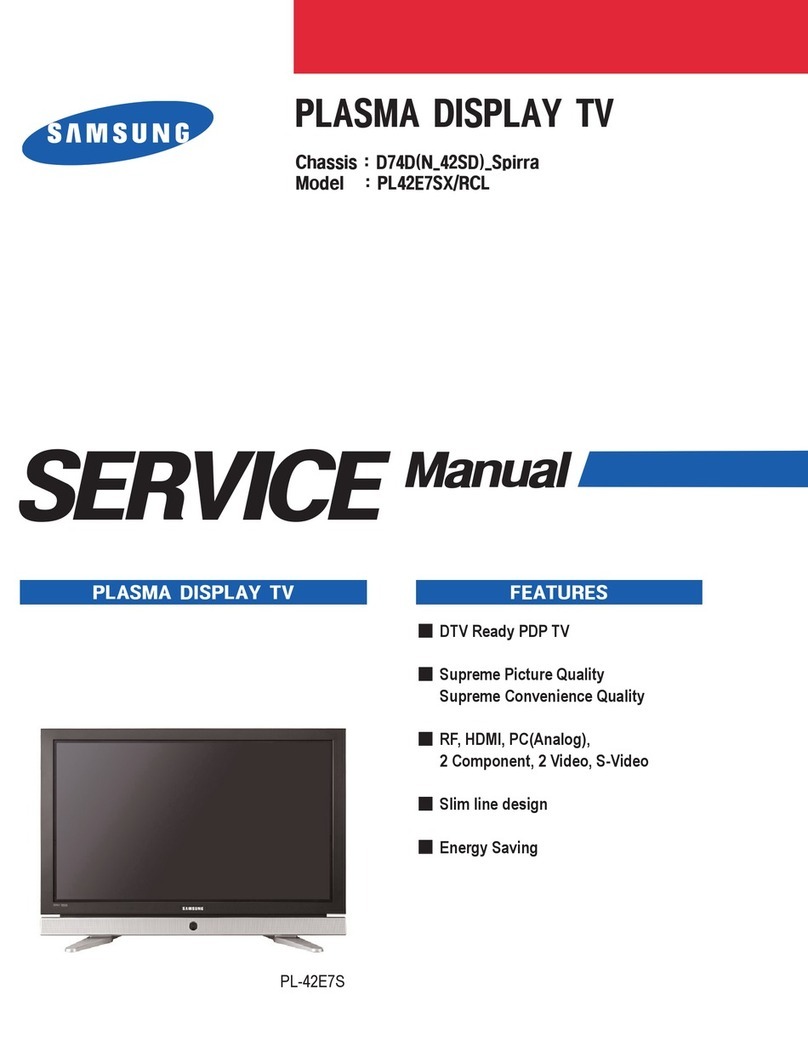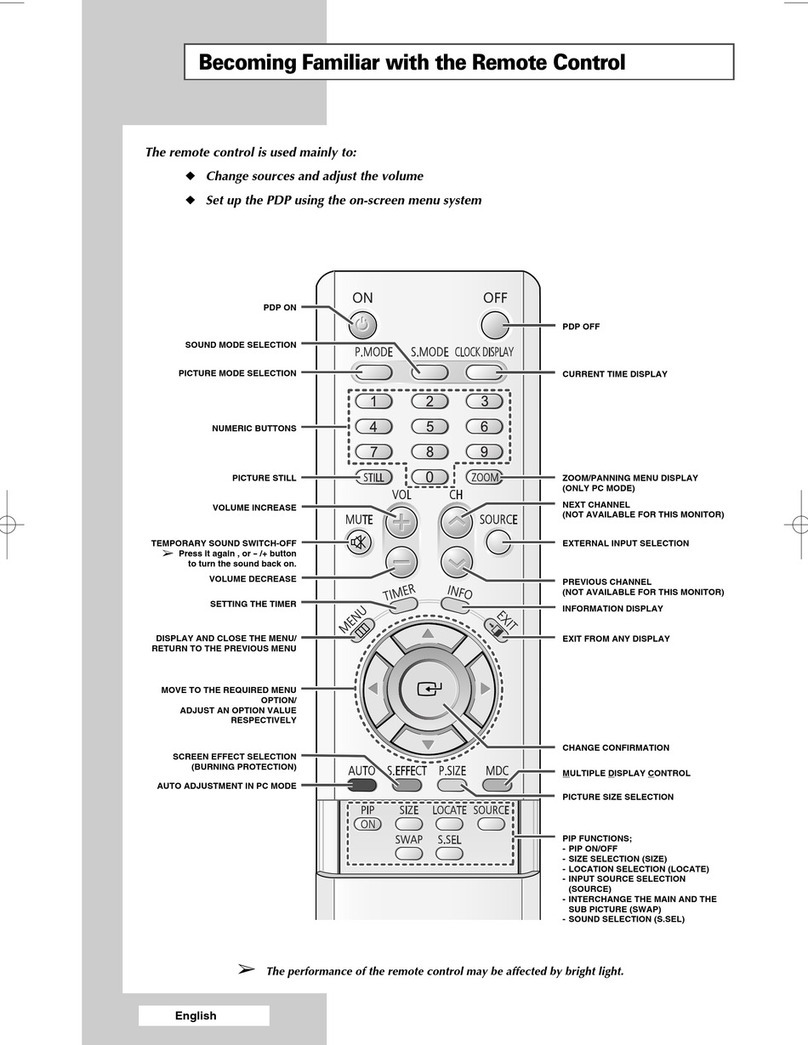Do not pull on the lead. Hold onto the mains plug body when disconnecting lead. Do not use a damaged mains plug or socket outlet.
If you find any abnormality, remove the mains plug immediately! AC 220-240 V 50 / 60 Hz Power source · · · · · 4 This TV is designed to operate on 220-240
V, 50 / 60 Hz AC. Do not place foreign objects inside the TV · · · · · Do not allow any objects to drop into the TV through the air vents (fire or electrical shock
may result). Do not remove covers NEVER modify the TV yourself (High-voltage components may cause serious electrical shock.) Have the TV checked,
adjusted, or repaired at your local Panasonic dealer. Do not place the TV on sloped or unstable surfaces The TV may fall off or tip over. Keep liquids away
from the TV To prevent damage which may result in fire or shock hazard, do not expose this appliance to dripping or splashing. Do not place containers with
water (flower vase, cups, cosmetics, etc.) above the TV. (including on shelves above, etc.) Use only the dedicated pedestals / mounting equipment Using an
unapproved pedestal or other fixtures may make the TV unstable, risking injury.
Be sure to ask your local Panasonic dealer to perform setup. Use approved pedestals / mounts (p. 6). Do not expose to direct sunlight and other sources of
heat Avoid exposing the TV to direct sunlight and other sources of heat. To prevent fire never place any type of candle or naked flame on top or near the TV.
Do not allow children to handle SD Card As with any small object, SD Cards can be swallowed by young children. Please remove SD Card immediately after
use and store out of reach of children. Important Installation Notices Install TV on a stable surface If a television is not positioned in a sufficiently stable
location, it can be potentially hazardous due to falling. Many injuries, particularly to children, can be avoided by taking simple precautions such as: Using
cabinets or stands recommended by the manufacturer of the television. Only using furniture that can safely support the television.
Ensuring the television is not overhanging the edge of the supporting furniture. Not placing the television on tall furniture (for example, cupboards or
bookcases) without anchoring both the furniture and the television to a suitable support. Not standing the televisions on cloth or other materials placed
between the television and supporting furniture. Educating children about the dangers of climbing on furniture to reach the television or its controls. · · · · · ·
cleaning the TV, remove the mains plug When · the TV is not going to be used for a long period of time, remove the mains plug When · Transport only in
upright position · sufficient space around the TV for radiated heat Allow Cleaning an energized TV may cause electrical shock.
Transporting the TV with its display panel facing upright or downward may cause damage to the internal circuitry. Minimum distance 10 10 10 7 (cm) This
TV will still consume some power even in the Off mode, as long as the mains plug is still connected to a live socket outlet. · · not block the rear air vents Do ·
not expose your ears to excessive volume from the headphones Do · power standby function Auto · Keep the TV away from these types of equipment · ·
Irreversible damage can be caused. When using the pedestal, keep the space between the bottom of the TV and the floor surface. In case of using Wall-
hanging bracket, follow the manual of it.
Blocked ventilation by newspapers, table cloths, curtains, etc. may cause overheating, fire or electrical shock. If no signal is received and no operation is
performed in Analogue TV mode for 30 minutes, the TV will automatically go to standby mode. Electronic equipment In particular, do not place video
equipment near the TV (electromagnetic interference may distort images / sound). Equipment with an infrared sensor This TV also emits infrared rays (this
may affect operation of other equipment).
You're reading an excerpt. Click here to read official PANASONIC
TH-42PZ80A user guide
http://somemanuals.com/dref/2186088