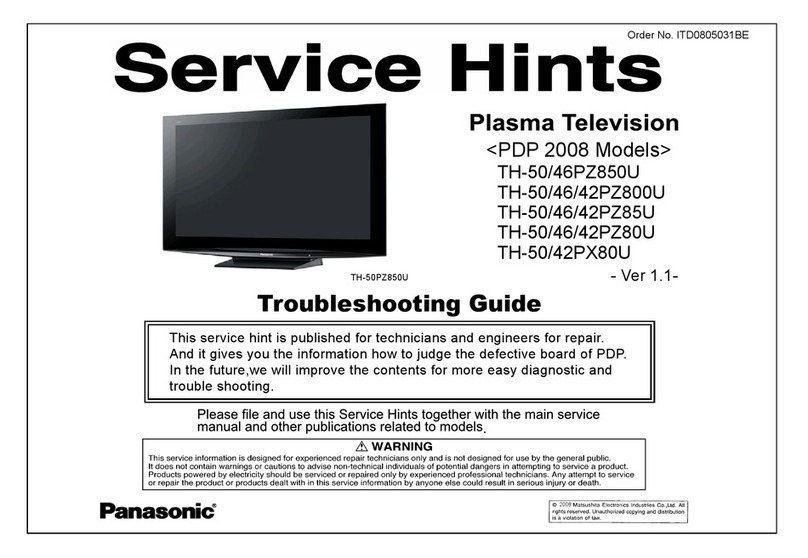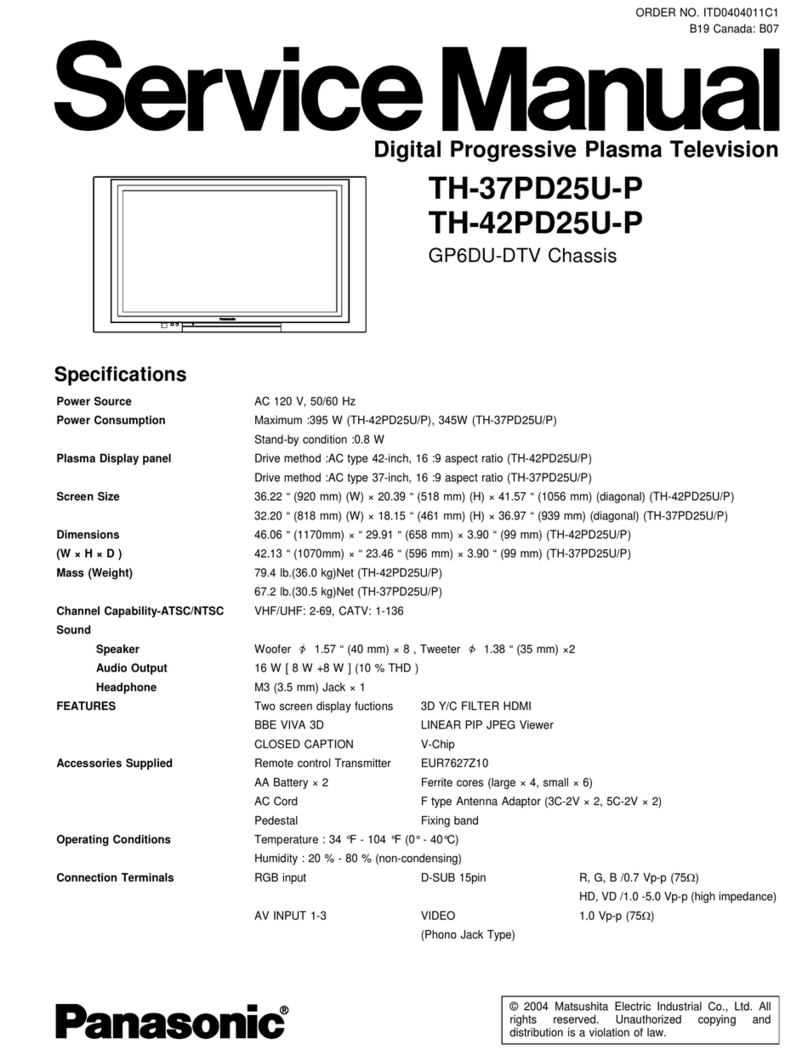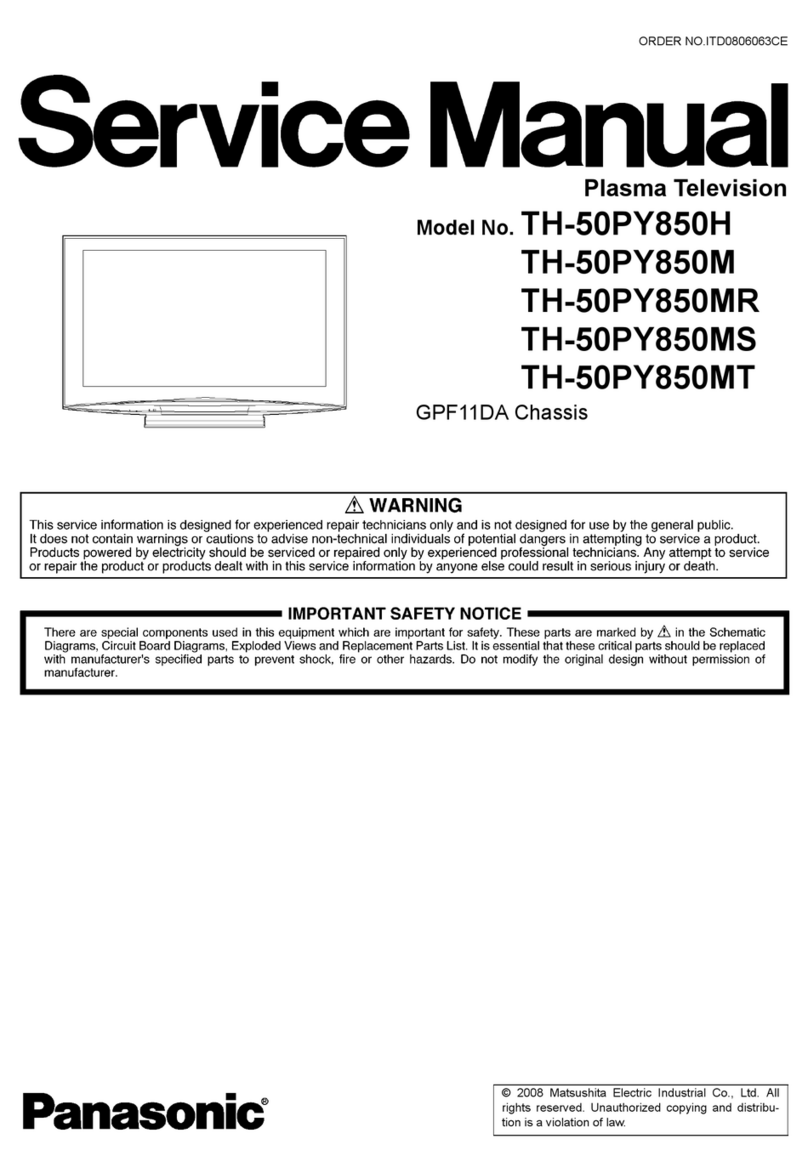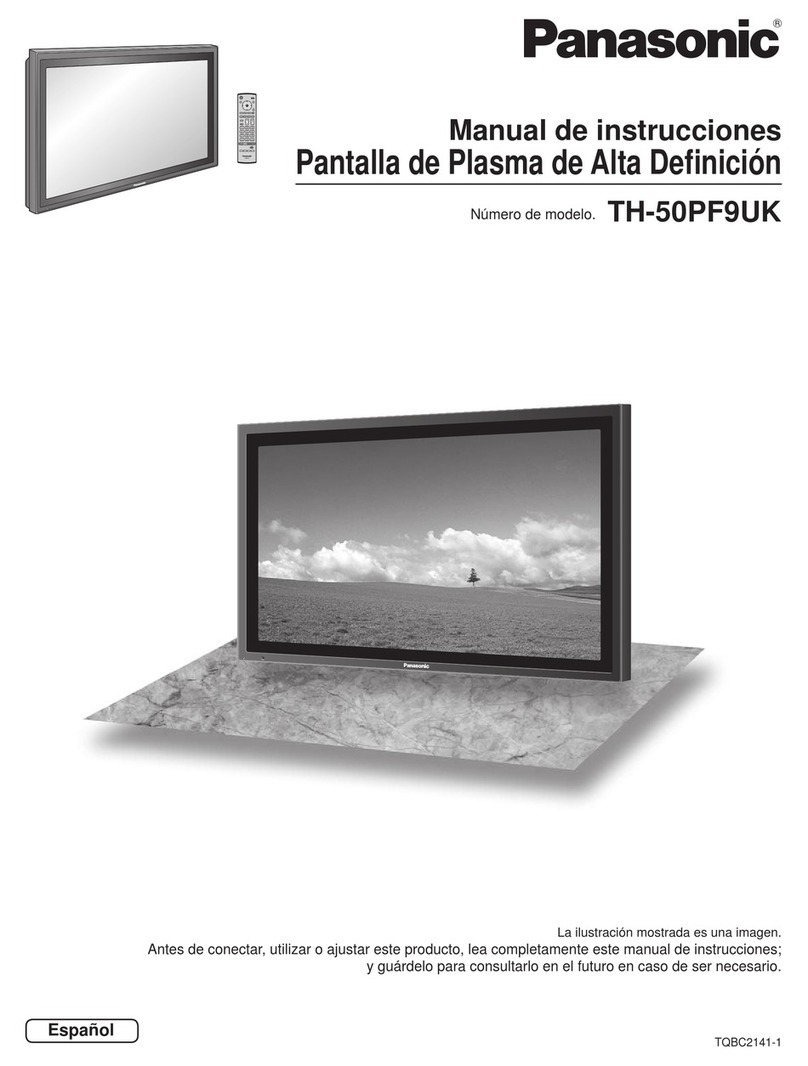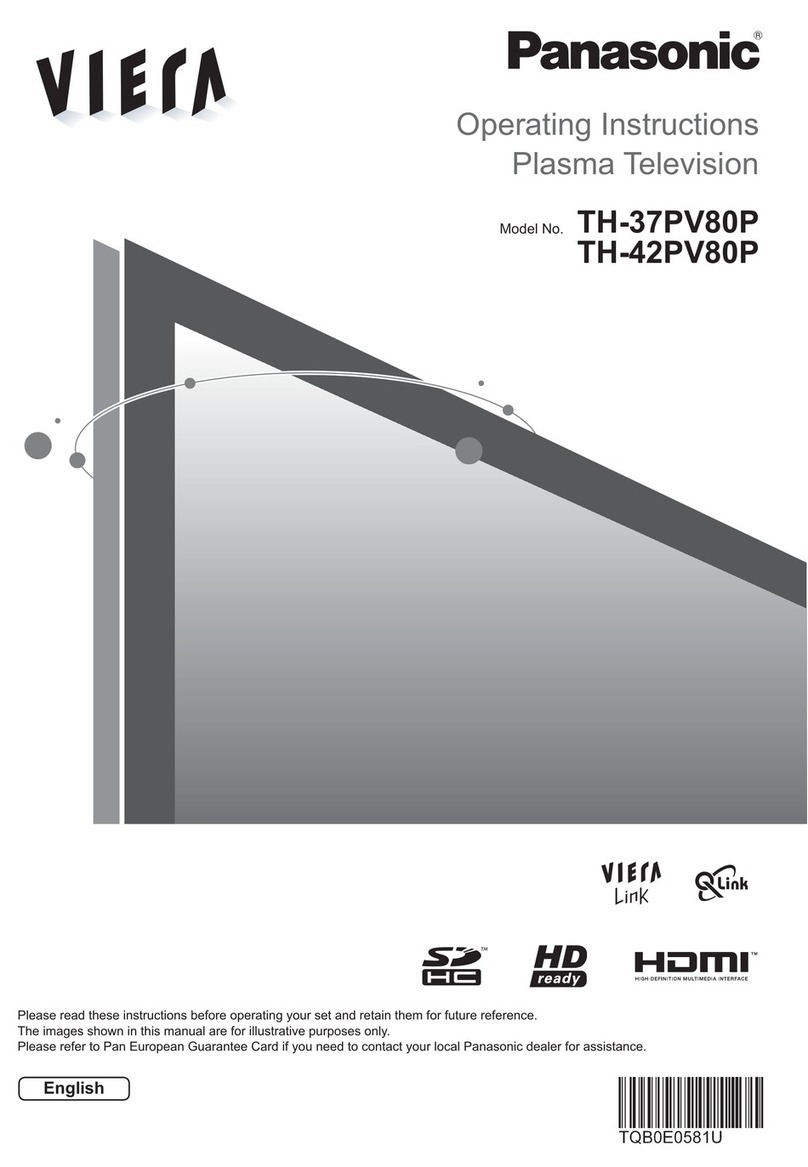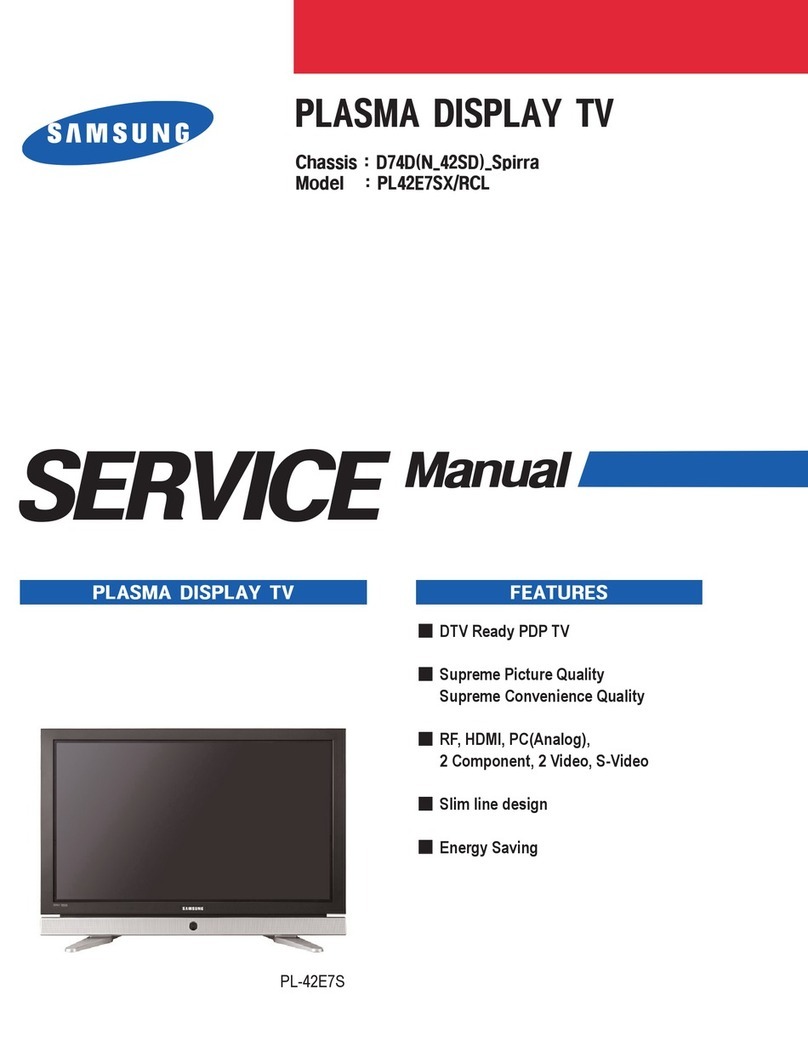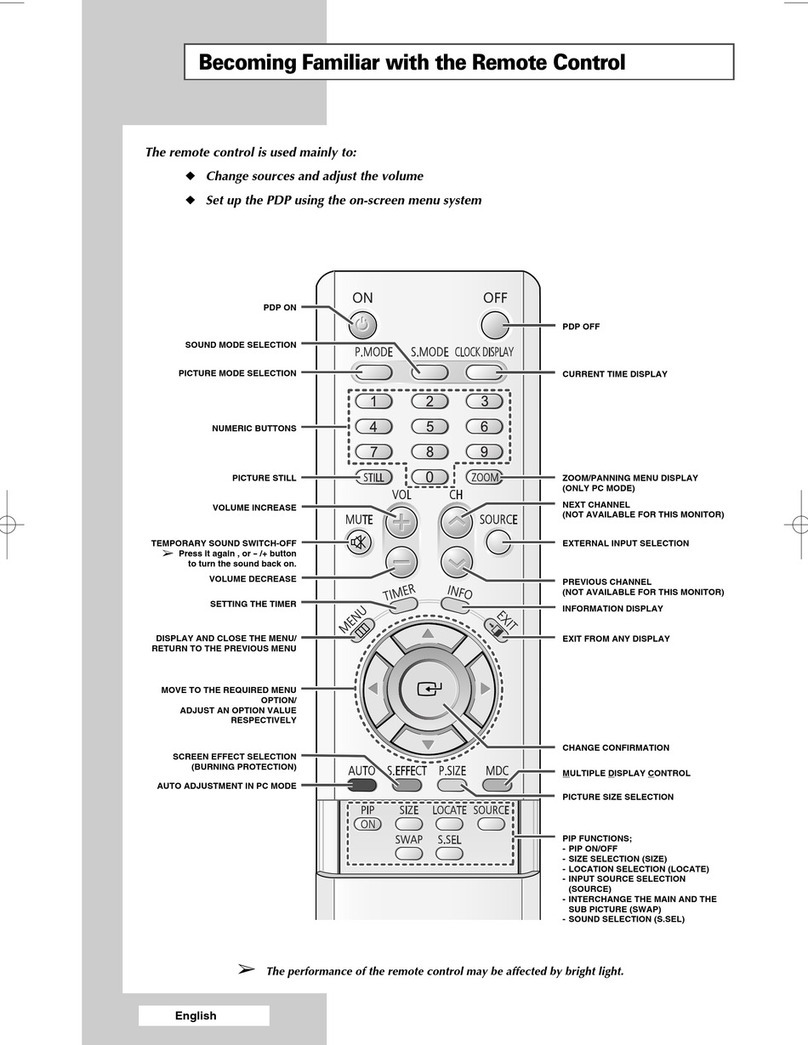//_ WARNING
Small parts can present choking hazard if accidentally
swallowed.
Keep small parts away from young children.
discard unneeded small parts and other objects, including
packaging materials and plastic bags/sheets to prevent
them from being played with by young children, creating
the potential risk of suffocation.
[] if problems occur during use
if aproblem occurs (such as no picture or no sound), or if
smoke or an abnormal odor is detected from the Plasma
TV, unplug the power cord immediately.
® Continued use of the TV under these conditions might cause
fire or permanent damage to the unit. Have the TV evaluated
at an Authorized Service Center. Servicing of the TV by any
unauthorized personnel is strongly discouraged due to its
high voltage dangerous nature.
If water or foreign objects get inside the Plasma TV, if the
[] Set up Plasma TV is dropped, or if the cabinet becomes damaged,
Do not place the Plasma TV on sloped or unstable surfaces, disconnect the power cord plug immediately.
® The Plasma TV may fall off or tip over. ® A short may occur, which could cause fire. Contact an
Do not place any objects on top of the Plasma TV. Authorized Service Center for any repairs that need to be
® If water spills onto the Plasma TV or foreign objects get made.
inside it, a short-circuit may occur which could result in fire
° e'ect 'c=h°c° 'ect 0et'° '0etheIZL 1
TV, please consult an Authorized Service Center. CAUTION
This Plasma TV is for use only with the following optional Do not cover the ventilation holes.
accessories. Use with any other type of optional accessories may ® Doing so may cause the Plasma TV to overheat, which can
cause instability which could result in the possibility'of injury.
(All of the following accessories are manufactured by Panasonic
Corporation.)
* Walt-hanging bracket (Vertical) TY-WK42PV3U
TY-WK42PV4W
* Walt-hanging bracket (Angled) TY-WK42PR3U
TY-WK42PR4W
Always be sure to ask aqualified technician to carry out set-up.
_' Two or more people are required to install and remove the
television. Iftwo people are not present, the television may
be dropped, and personal injury may result.
Transport only in upright position!
® Transporting the unit with its display panel facing upright or
downward may cause damage to the internal circuitry.
[] AC Power Supply Cord
The Plasma TV is designed to operate on 120 VAC, 60 Hz.
Securely insert the power cord plug as far as it will go.
_t#If the plug is not fully inserted, heat may be generated which
could cause fire. If the plug is damaged or the wall socket
plate is loose, they should not be used.
The included power cord is for use with this unit only.
Do not use any power cord other than that provided with this TV.
® Doing so may cause fire or electric shocks.
Do not handle the power cord plug with wet hands.
® Doing so may cause electric shocks.
Do not do anything that might damage the power cord. When
disconnecting the power cord, hold the plug, not the cord.
® Do not make any modifications to, place heavy objects on,
place near hot objects, heat, bend, twist or forcefully pull the
power cord. Doing so may cause damage to the power cord
which can cause fire or electric shock. Ifdamage to the cord is
suspected, have it repaired at an Authorized Service Center.
cause fire or damage to the Plasma TV.
Leave a space of 315/16" (10 cm) or more at the top, left
and right, and 2 3/4" (7 cm) or more at the rear.
When using the pedestal, keep the space between the
bottom of the TV and the floor surface.
[] When using the Plasma TV
Be sure to disconnect all cables before moving the Plasma
TV.
¢_ Moving the TV with its cables attached might damage the
cables which, in turn, can cause fire or electric shock.
Disconnect the power plug from the wall outlet as a safety
precaution before carrying out any cleaning.
¢ Electric shocks can result if this is not done.
Clean the power cord plug regularly to prevent it from
becoming dusty.
® Built-up dust on the power cord plug can increase humidity
which might damage the insulation and cause fire. Unplug the
cord from the wall outlet and clean it with a dry cloth.
This Plasma TV radiates infrared rays; therefore, it may
affect other infrared communication equipment.
Install your infrared sensor in aplace away from direct or
reflected light from your Plasma TV.
Do not climb up onto the television or use it as astep.
(Young children should be made particularly aware of this
caution.)
® If the unit falls over or becomes damaged through misuse,
injury may result.
The TV will still consume some power as long as the power
cord is inserted into the wall outlet.
otes
[] Do not display a still picture for a long time
This causes the image to remain on the plasma screen
("Image retention"). This is not considered a malfunction and
is not covered by the warranty.
Typical still images
_ Channel number and other togos
® Image displayed in 4:3 mode
_ SD Card photo _ Video game _ Computer image
Set up
To prevent "image retention",
the screen saver is
automatically activated after
a few minutes if no signals
are sent or no operations are
performed. (p. 53)
® Do not place the unit where it's exposed to sunlight or other
bright light (including reflections).
® Use of some types dfluorescent lighting may reduce the remote
control's transmission range. 5