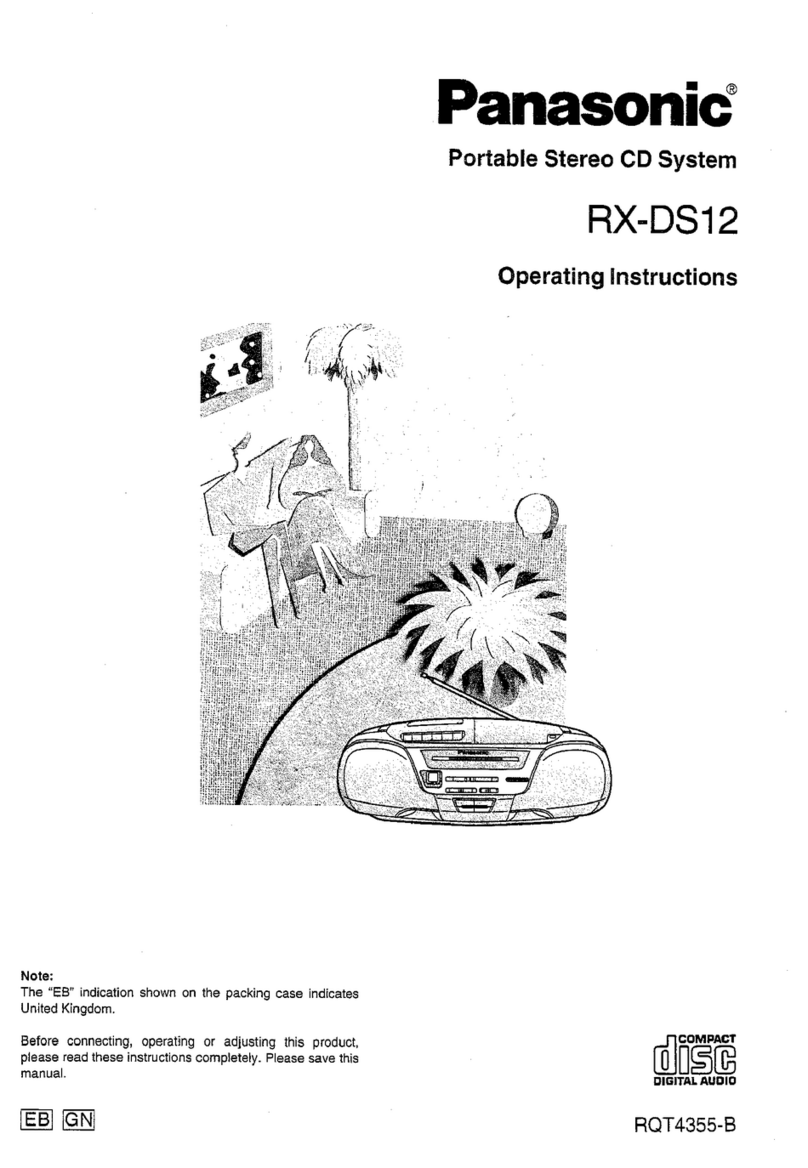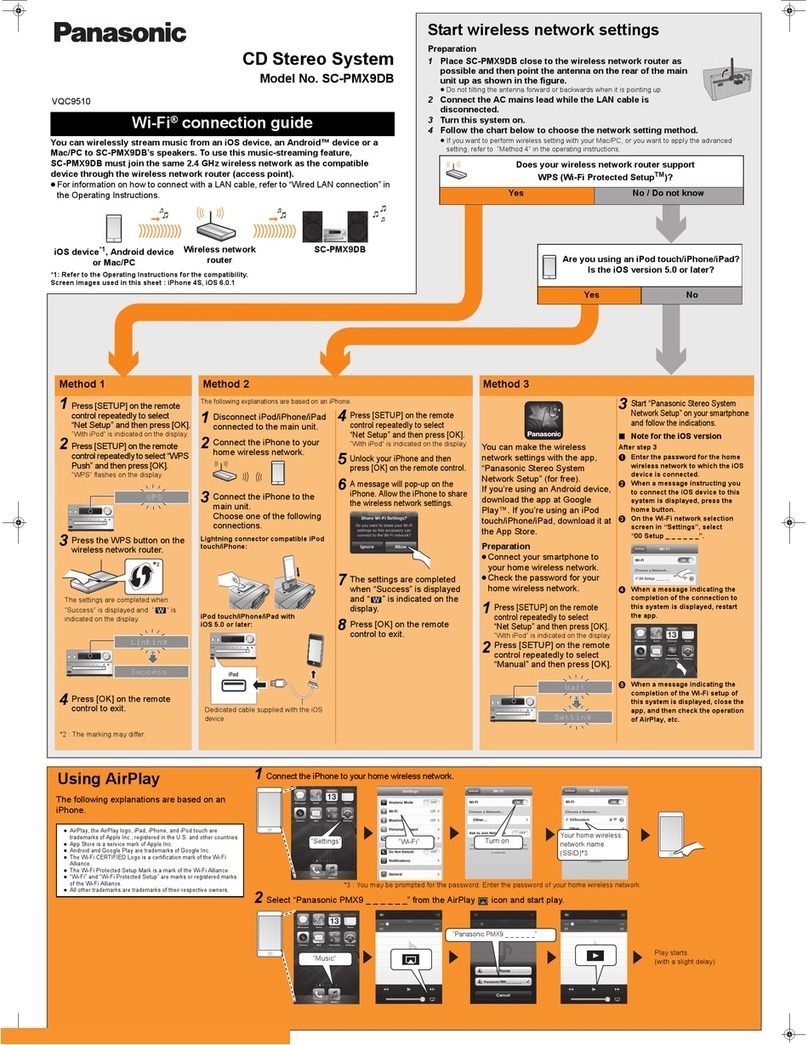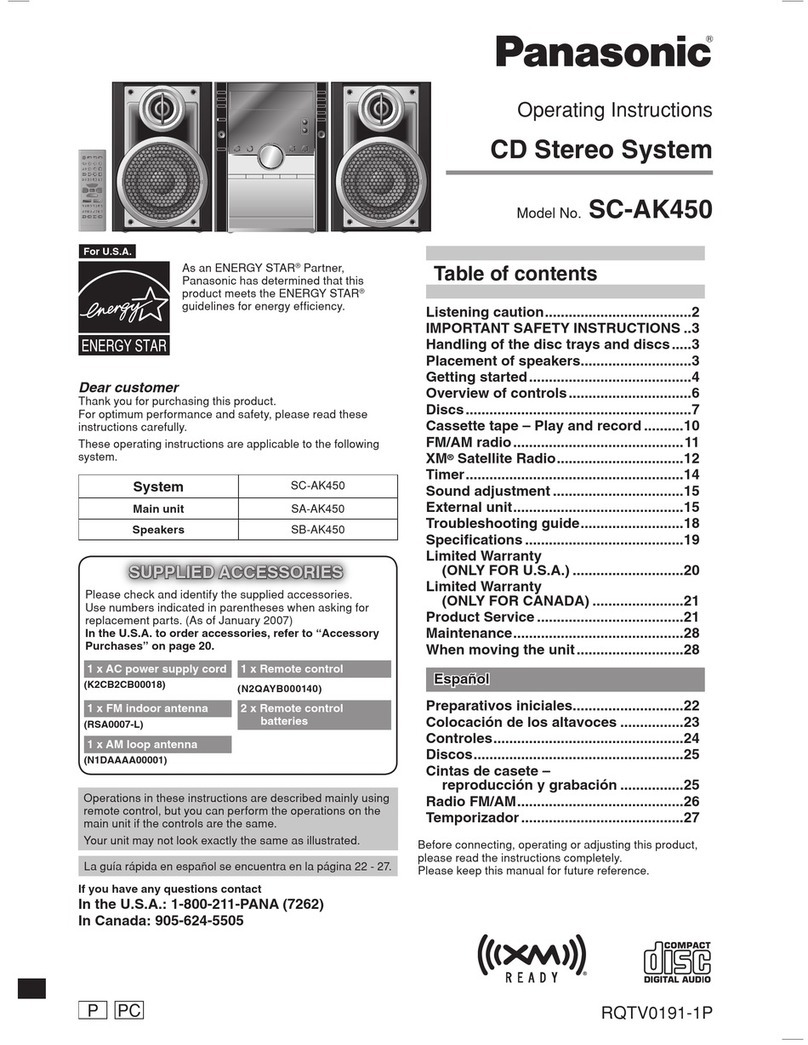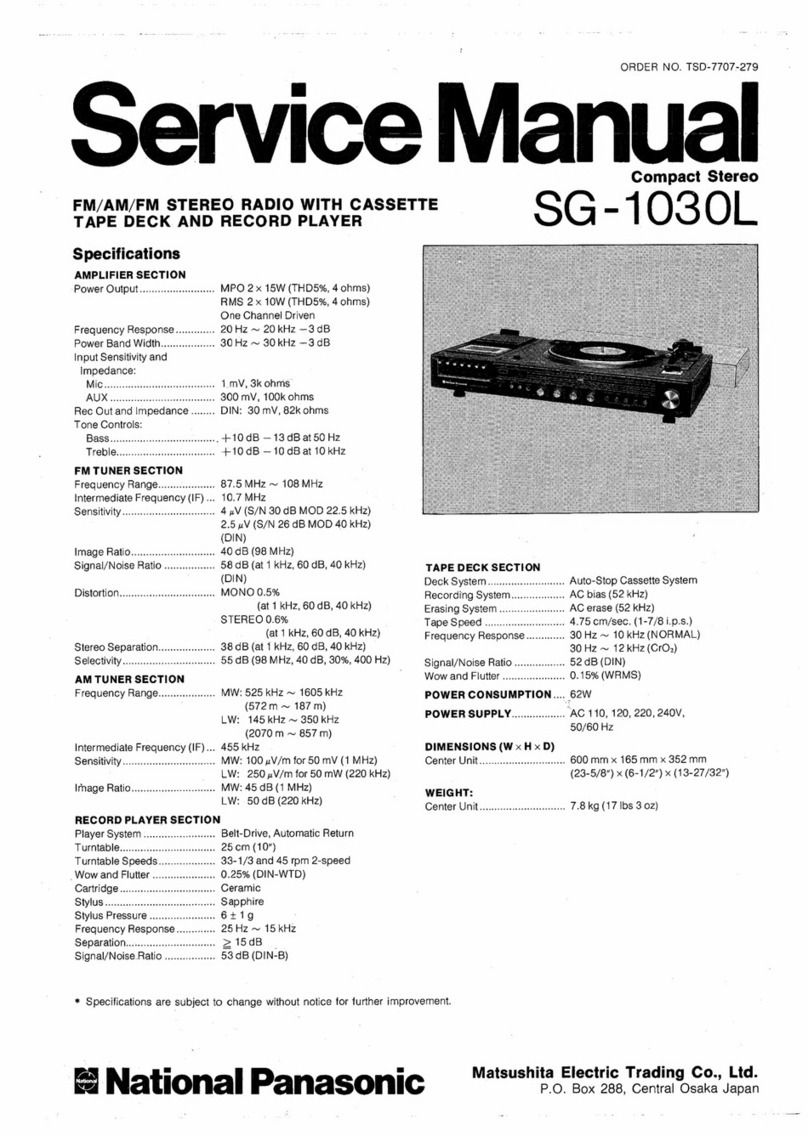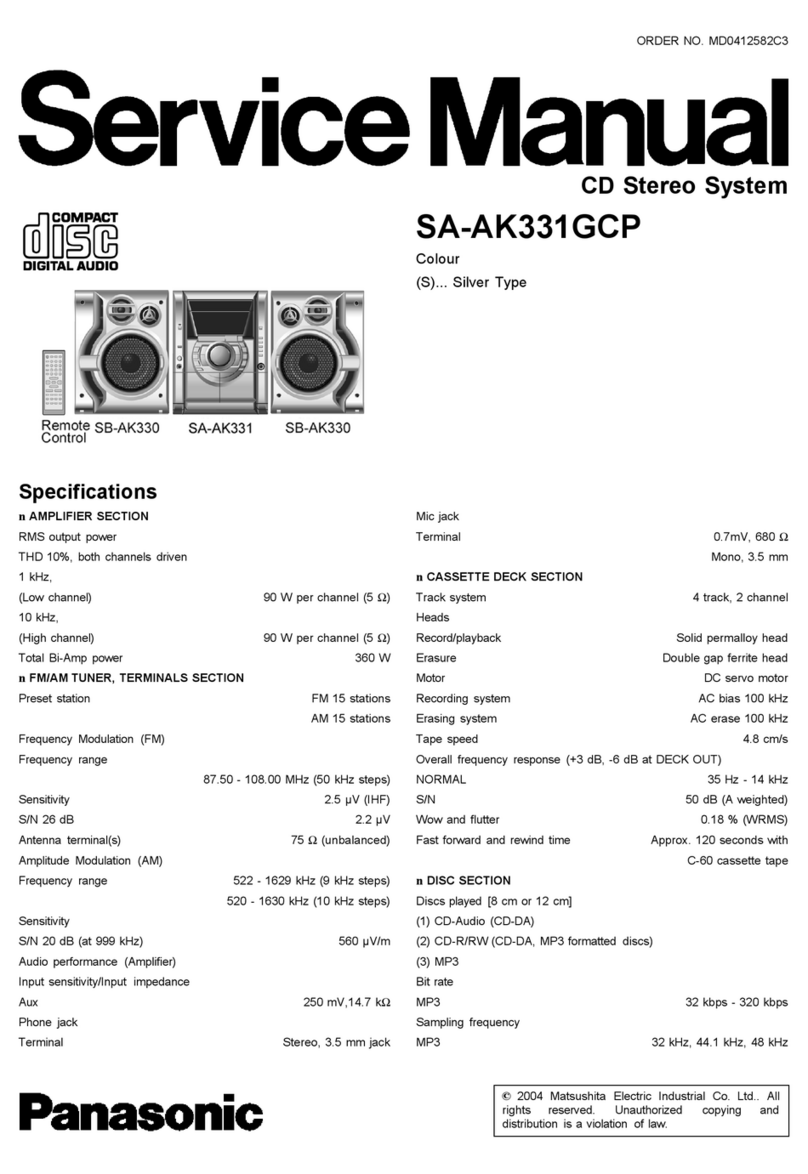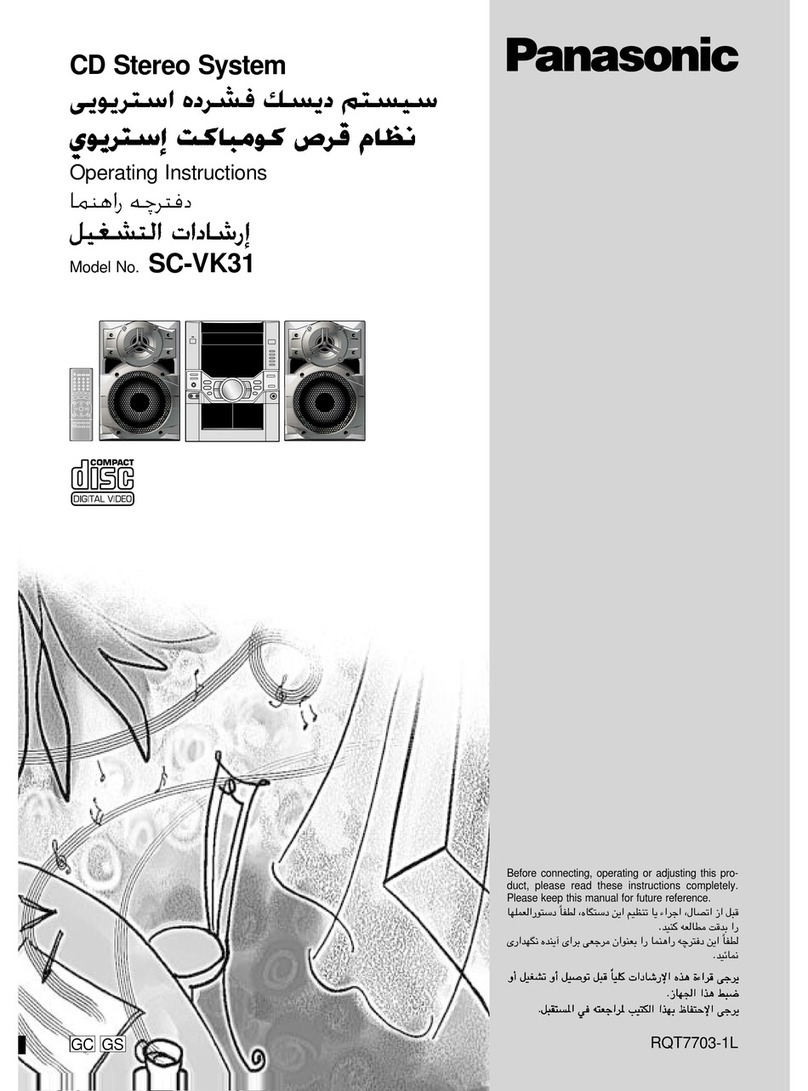Quick Start Guide for DN-C550R Professional CD/CD-R Combi-Deck
The DN-C550R features both a CD Playback drive and a CD-R/RW drive, housed in a single unit, to provide you with a
variety of recording and playback options either independently or in combination. Some functions become available to use
only after you make a specified setting. Some functions are initially locked, to prevent mishaps such as damaging important
recordings. For best performance, and to match to your specific task, we recommend you optimize several settings before
each use. This Quick Start Guide is designed to help you do just that!
For detailed information or advanced functions, please refer to the Instruction Manual.
[1] CD to CD Copying Using the 2 Internal Drives
[1]-1. Select Relay Mode (Play Mode) on the front panel. (See page 24 of Manual)
OPERATION : Each time the [RELAY] button is pressed, the mode switches in this cycle: "Single
Play" →"Relay Play" →"Mix Play" →"Dual Play" (→"Single Play" →etc.).
NOTE: RECORDING is only possible in either "Single Play" or "Dual Play" mode, and not possi-
ble in “Relay Play” or “Mix Play” mode.
[1]-2. Select SCMS (Serial Copy Management System) from the Setup Menu Mode at the
front panel. (See page 10 & 13 of Manual)
OPERATION:
Press the [MENU] button and turn the MULTI JOG dial to display "Setup Menu ?",
then press JOG dial to enter the Setup Menu. Turn the JOG dial to display "SCMS Set ?", then
press the JOG dial to enter the SCMS Setup mode. Turn the JOG dial to select either "ENA.
(Enable)" or "INH. (Inhibit)". Press the JOG dial to confirm.
NOTE: Selecting "INH. (Inhibit)" sets the machine to copy even from a master disc which has
SCMS. The recorded copy will have SCMS protection whether or not it was on the master disc.
[1]-3. Select Copying Mode (Dubbing Mode) on the front panel. (See page 13-15 of Manual)
THINGS TO KNOW(KEY WORDS):
All Track (Disc) dubbing "All Tr Dubb" : Entire disc or programmed tracks are recorded.
(Finalize must be done later by yourself.)
Make CD dubbing "Make CD Dubb" : Entire disc or programmed tracks are recorded. (Finalize
will be done automatically after recording is finished.)
One Track dubbing "1 Tr Dubbing" : Selected single track is recorded. (Finalize must be done
later by yourself.)
Scan Rec dubing "Scan Rec Dub" : Tracks selected in Intro Scan are recorded. ( Finalize must be
done later by yourself.)
OPERATION:
Press [DUBBING-NORMAL] button or [DUBBING-HIGH](2 x speed) button for your favorite dub-
bing speed. Each of these buttons can select amoung the following option settings: All Track (Disc)
dubbing "All Tr Dubb" →Make CD dubbing "Make CD Dubb" →One Track dubbing "1Tr
Dubbing" →Scan Rec dubbing "Scan Rec Dub" (→All Track (Disc) dubbing "All Tr Dubb").
After making your choice, press the MULTI JOG dial to confirm your selection.
Pressing the [PLAY] button on either side will start your recording.
NOTES:
• Digital copying may not be possible due to SCMS restrictions if “SCMS ENA” is selected in the setup menu , and if the playback (source)
disc already contains SCMS. In this case, copying is automatically performed at normal speed and using analog signals only.
• Digital copying is possible if “SCMS INH” is selected in the setup menu , even if the playback (source) disc already contains SCMS. In
this case, copying can be performed at either normal or high speeds using digital signals.
• Real time analog signal copying is always performed in the normal speed mode.
•Of course, the CD-R/RW disc must have enough available time to record the CD source disc. If this condition is not met, then
“CD-R Short” is displayed and both the CD and CD-R units are set to the stop mode. If this happens, check the disc’s recordable time.
EXCEPTIONAL CASE: Sometimes when recording track numbers 21 or higher, “CD-R Short” might not be displayed even though the
source time you want to record exceeds the recordable time left on the CD-R/RW.
• For some CDs, the text cannot be copied because of copyright protection. In this case “Text Protect” is displayed.
• Do not turn off the power or unplug the power cord while “Now PMA Rec” (PMA: Temporaly Program Memory Area) is displayed after
recording is completed. Doing so may
render the disc unusable.
1
Guide for RECORDING Settings