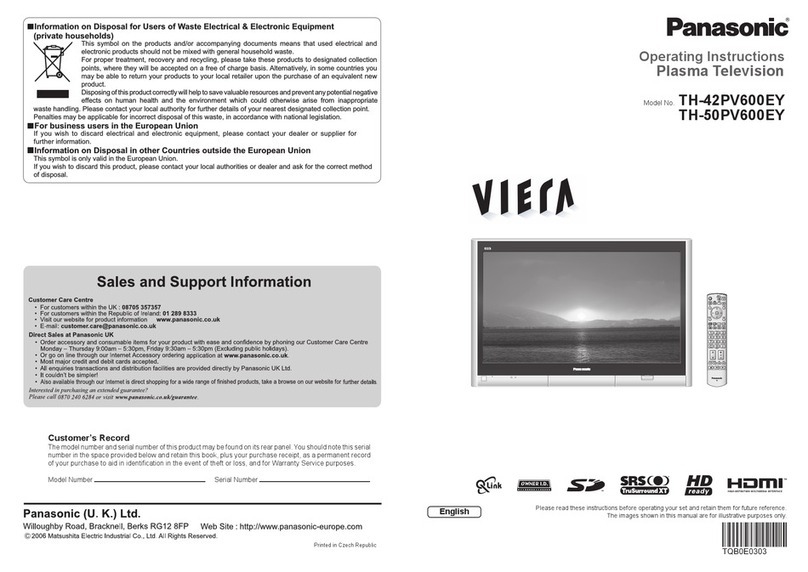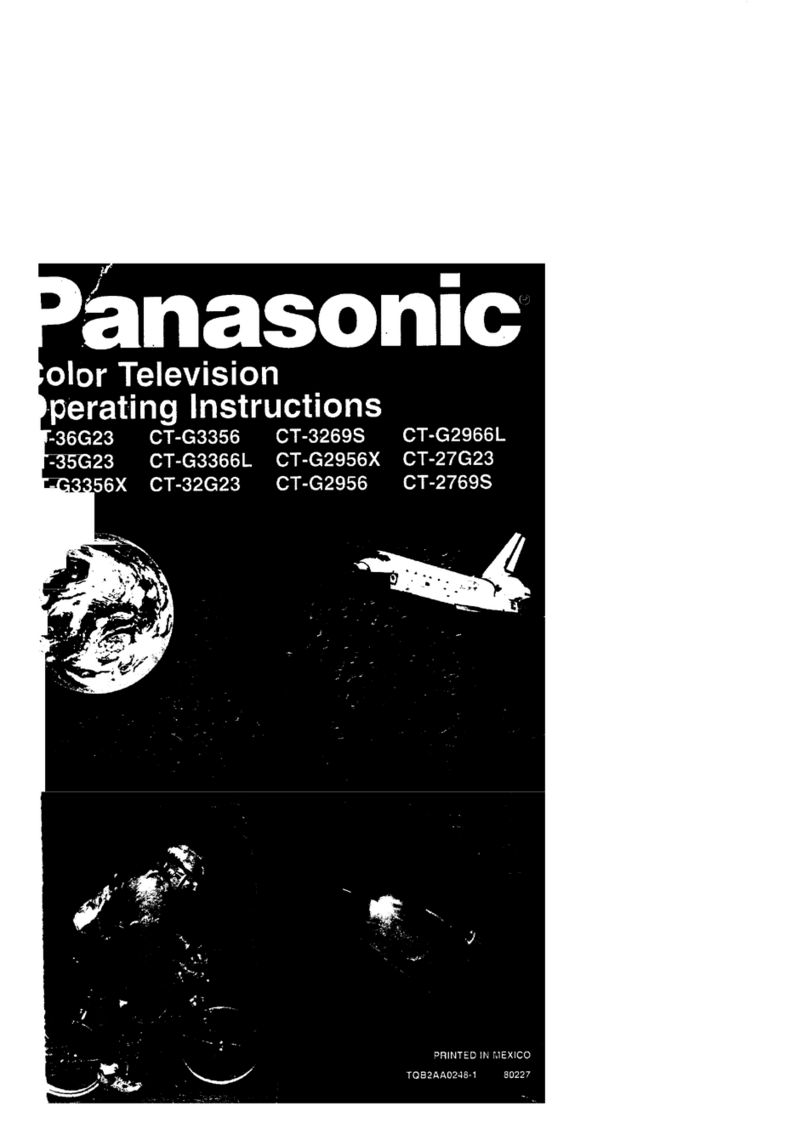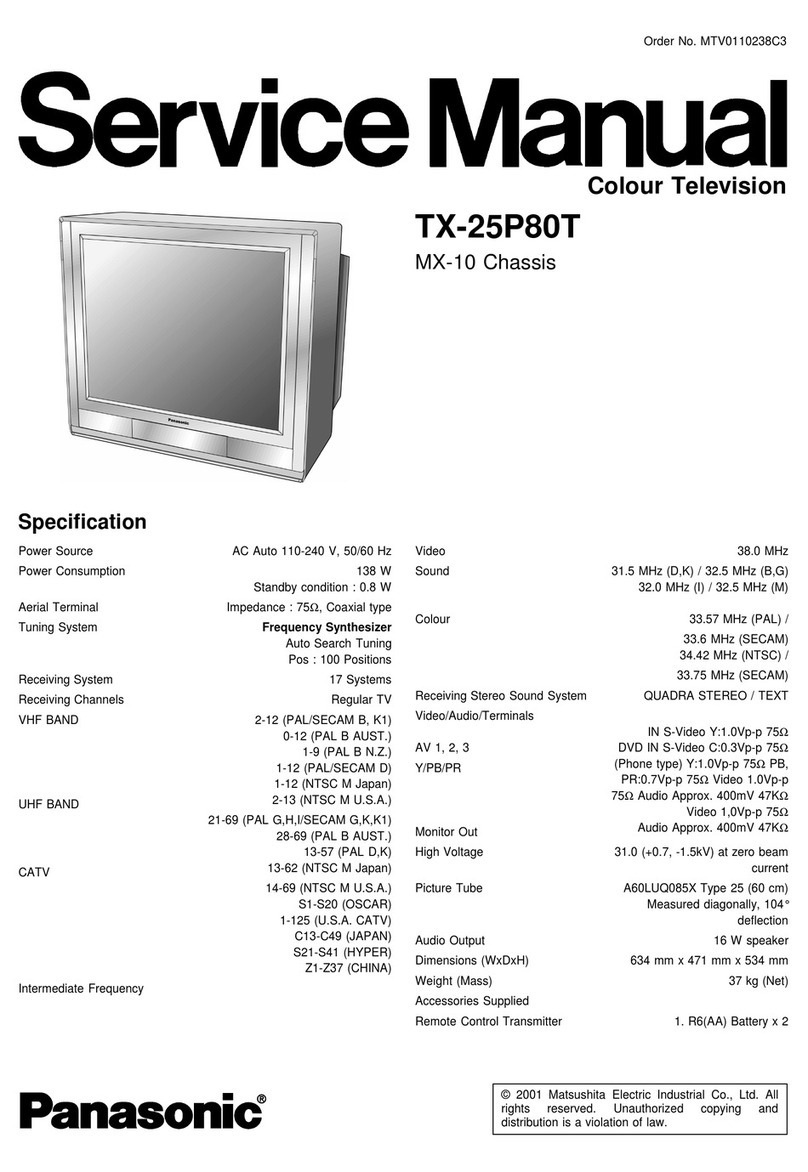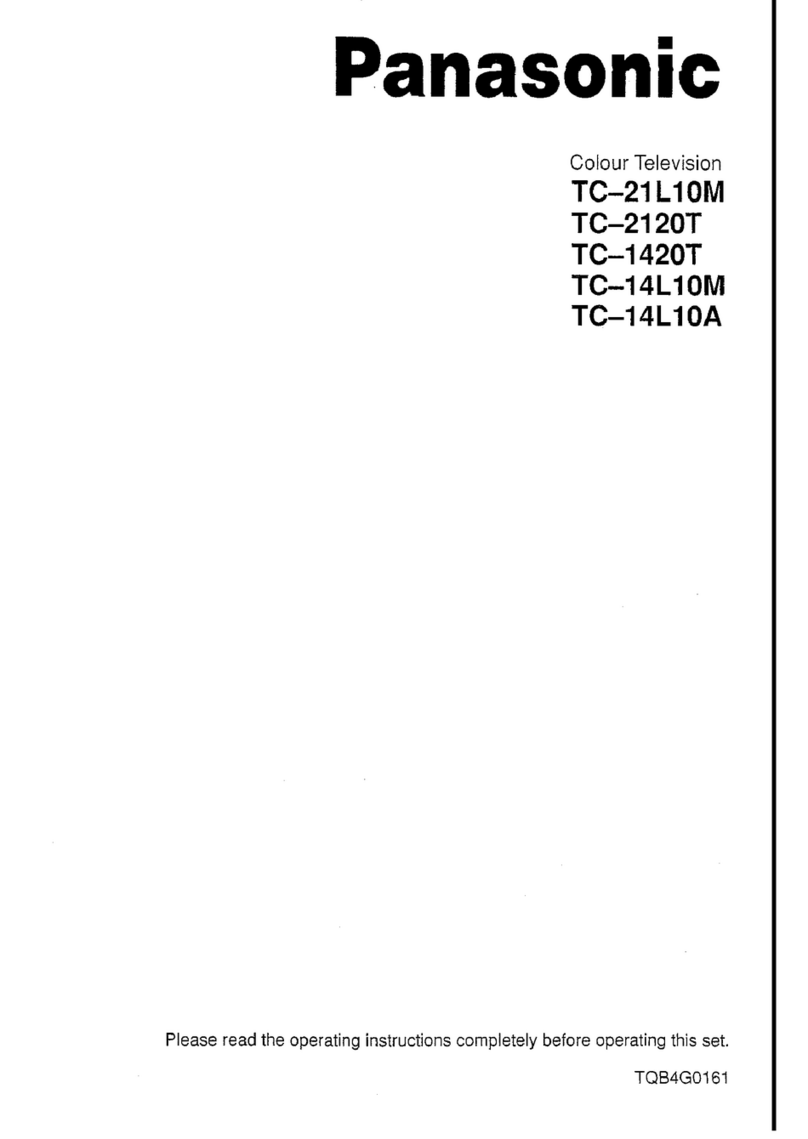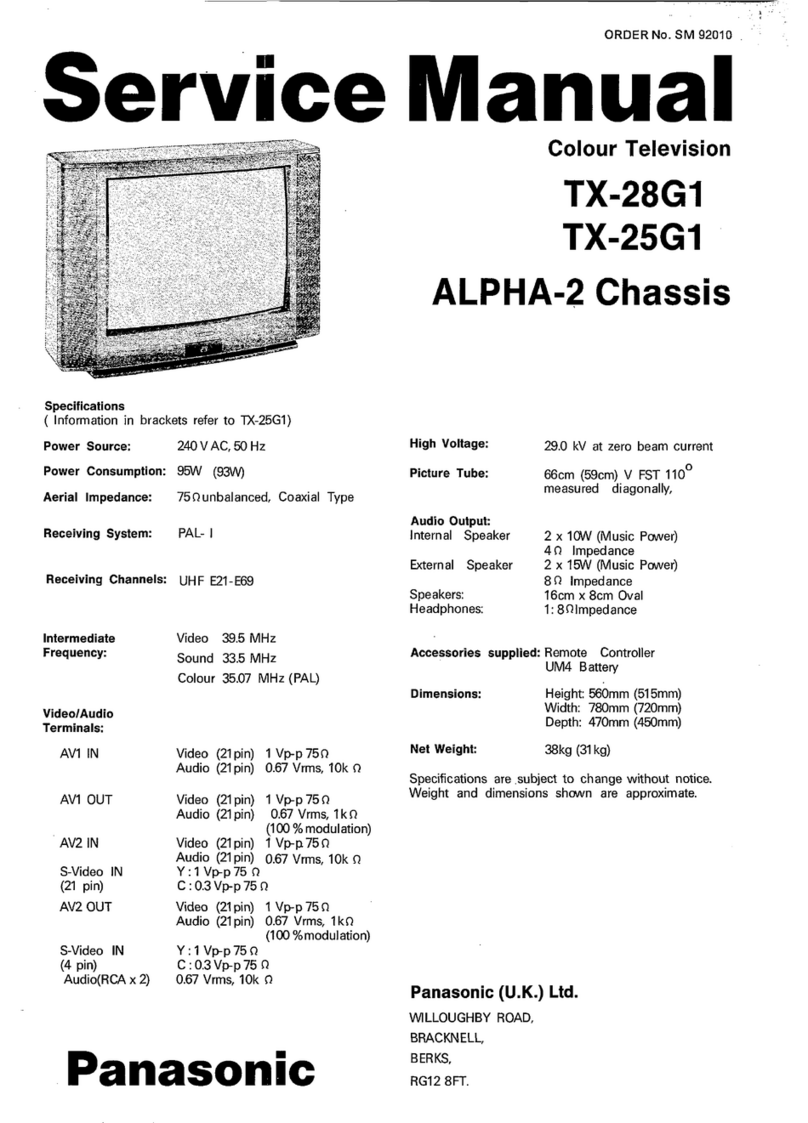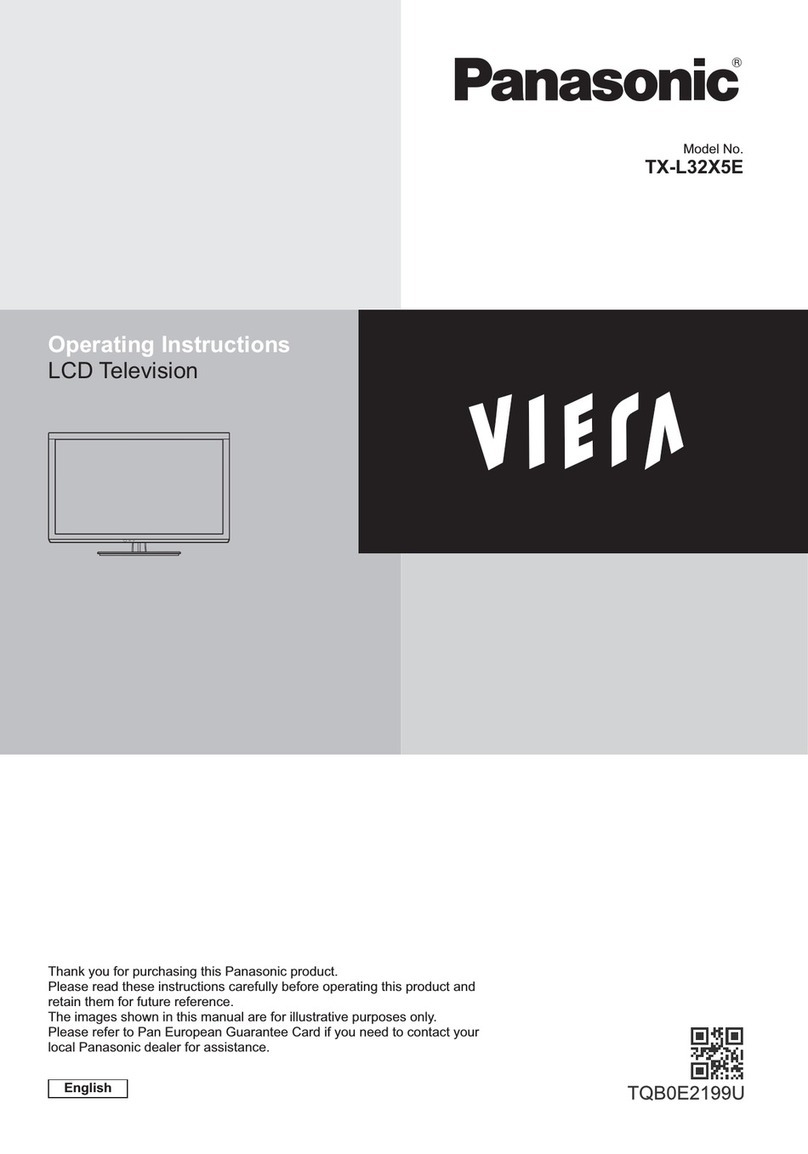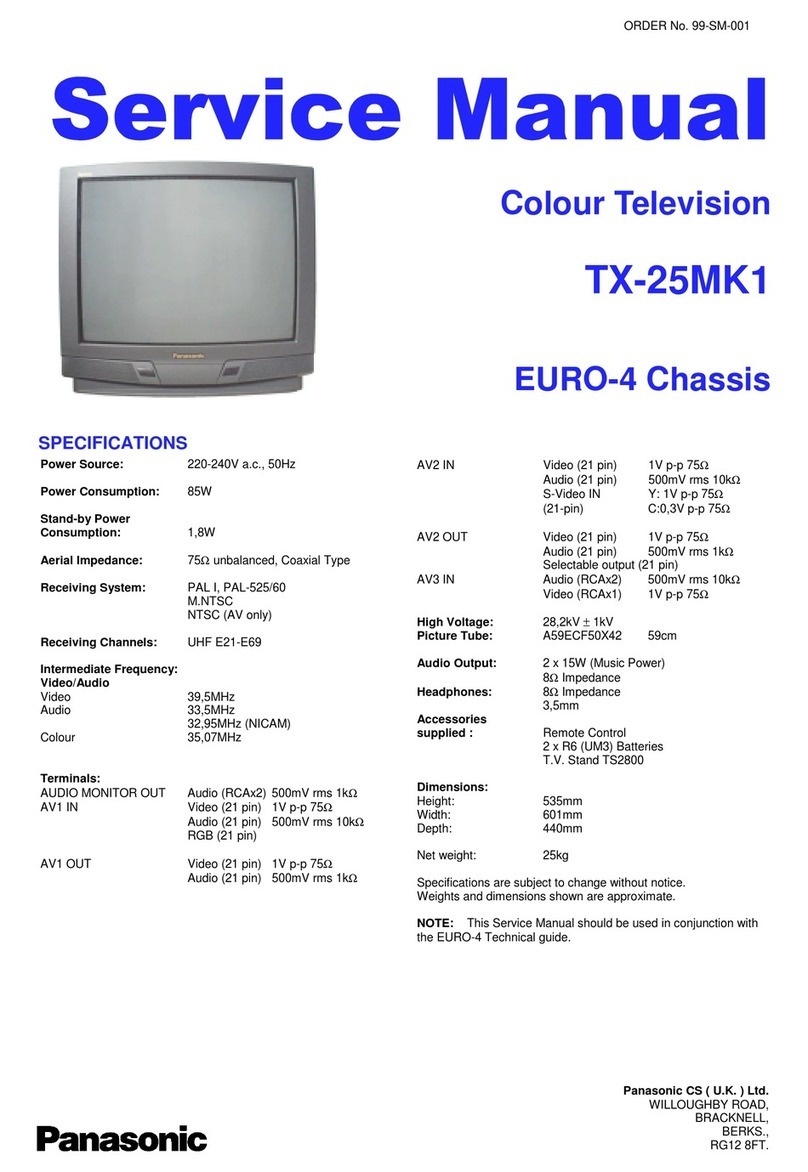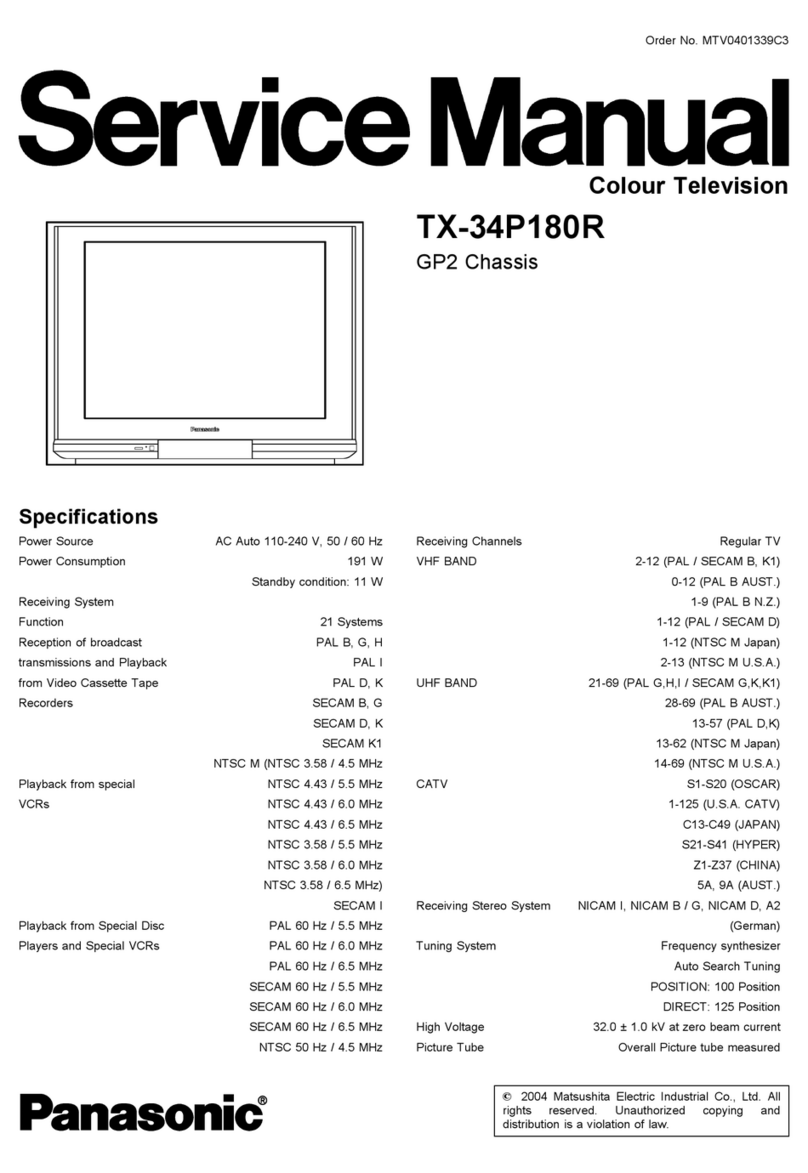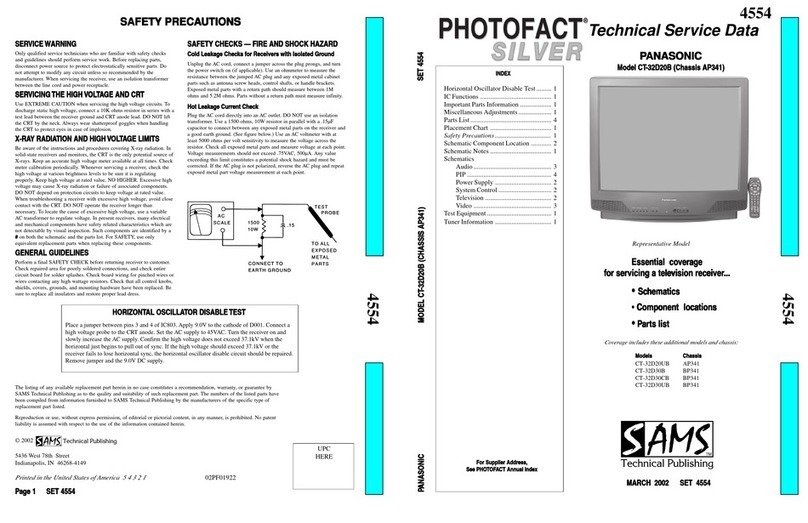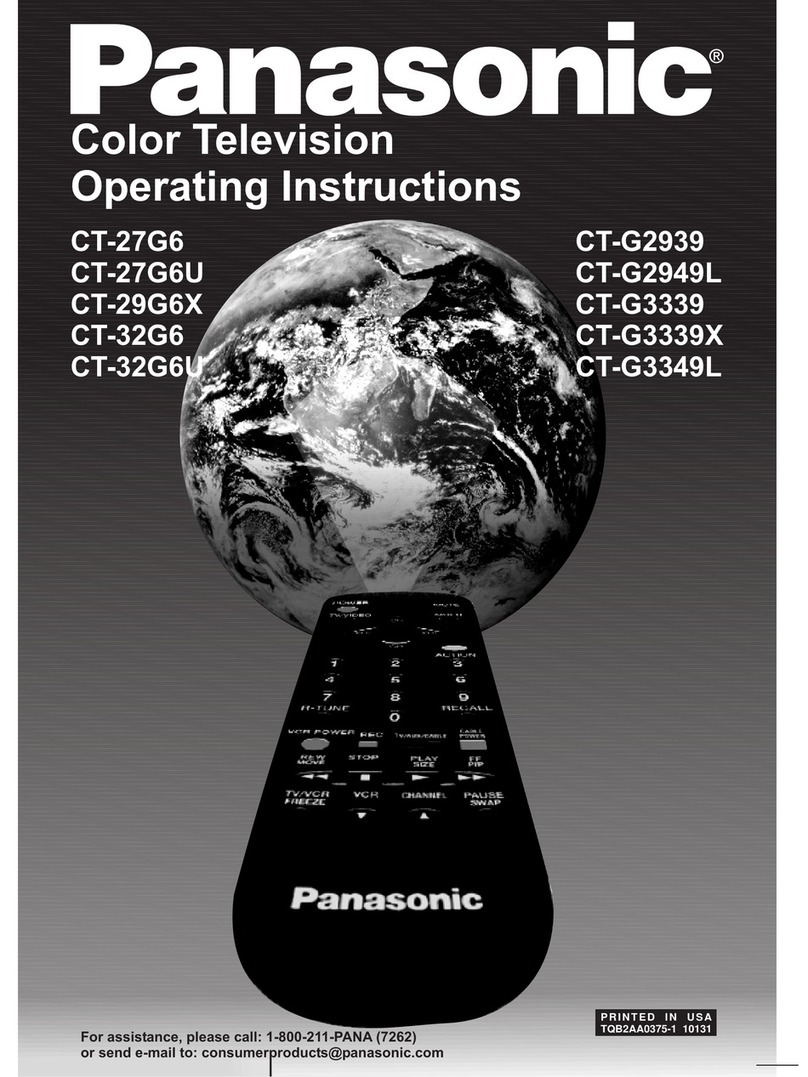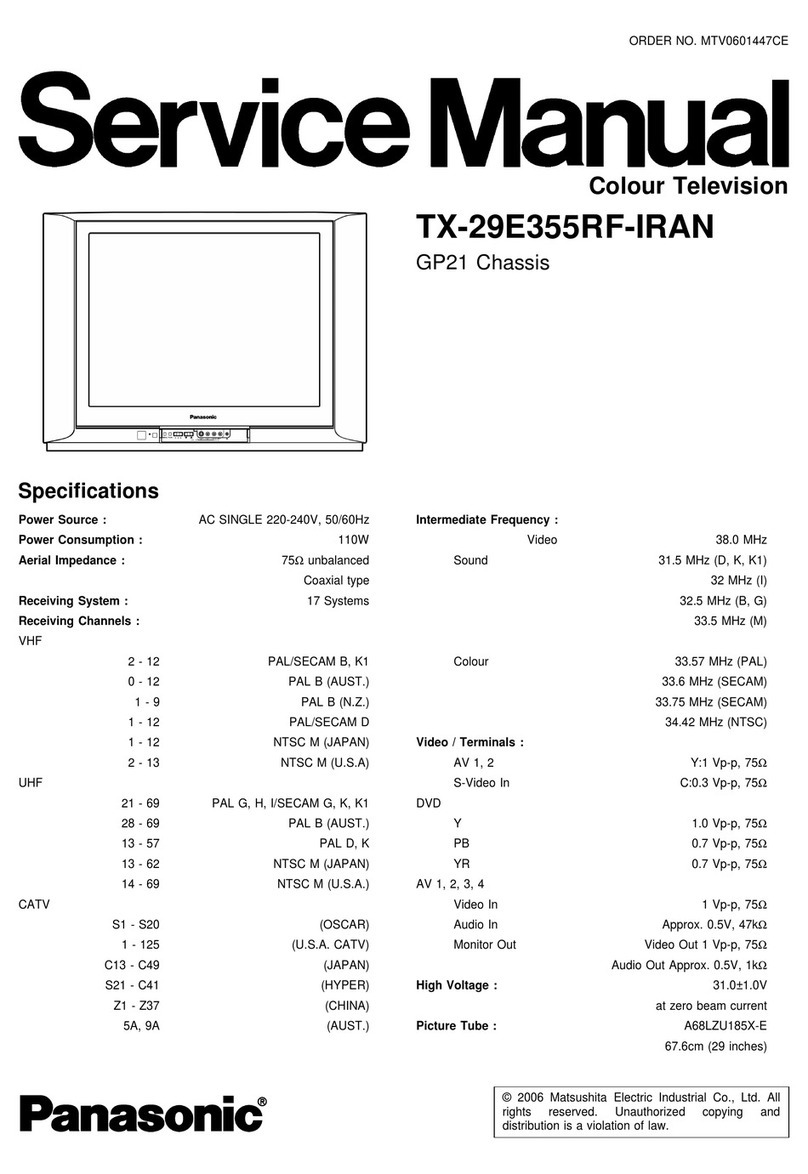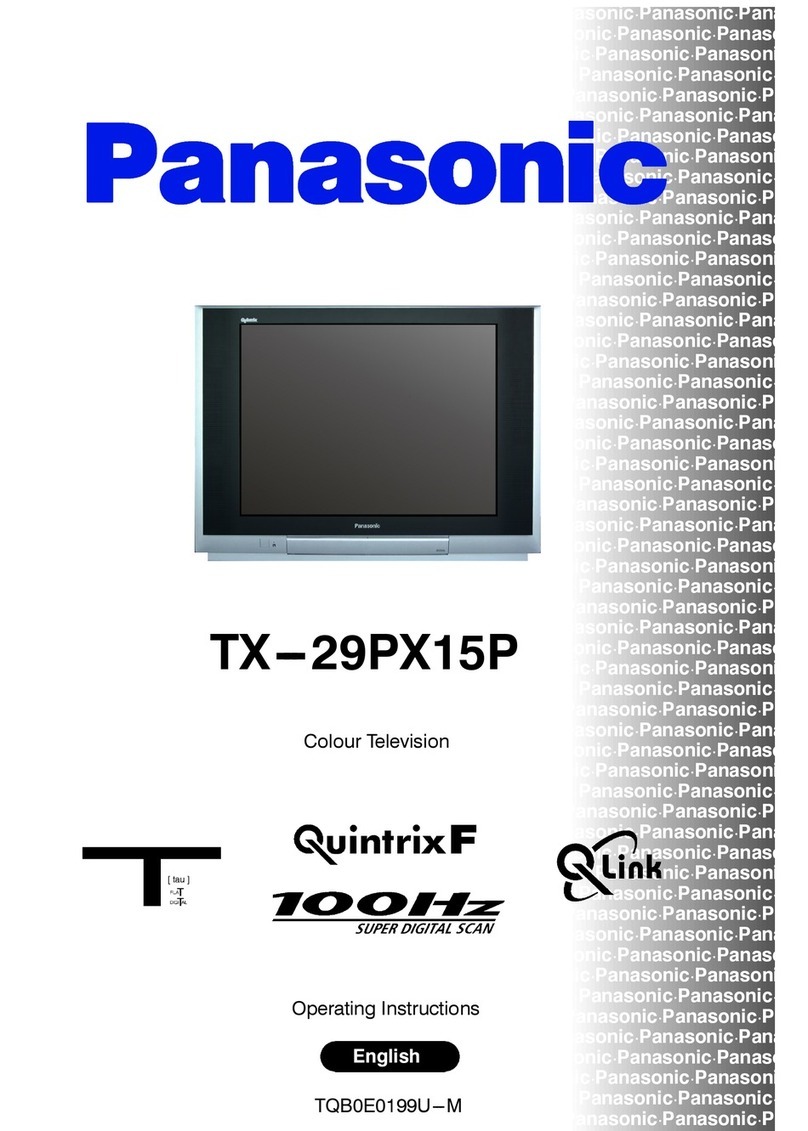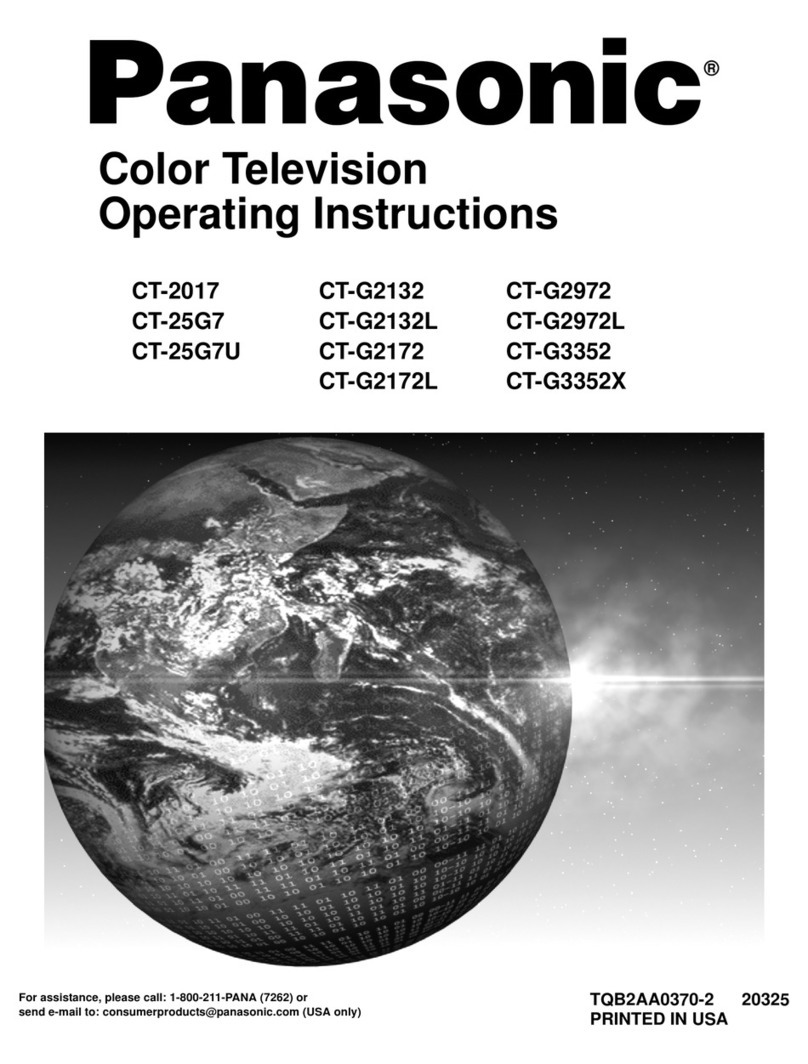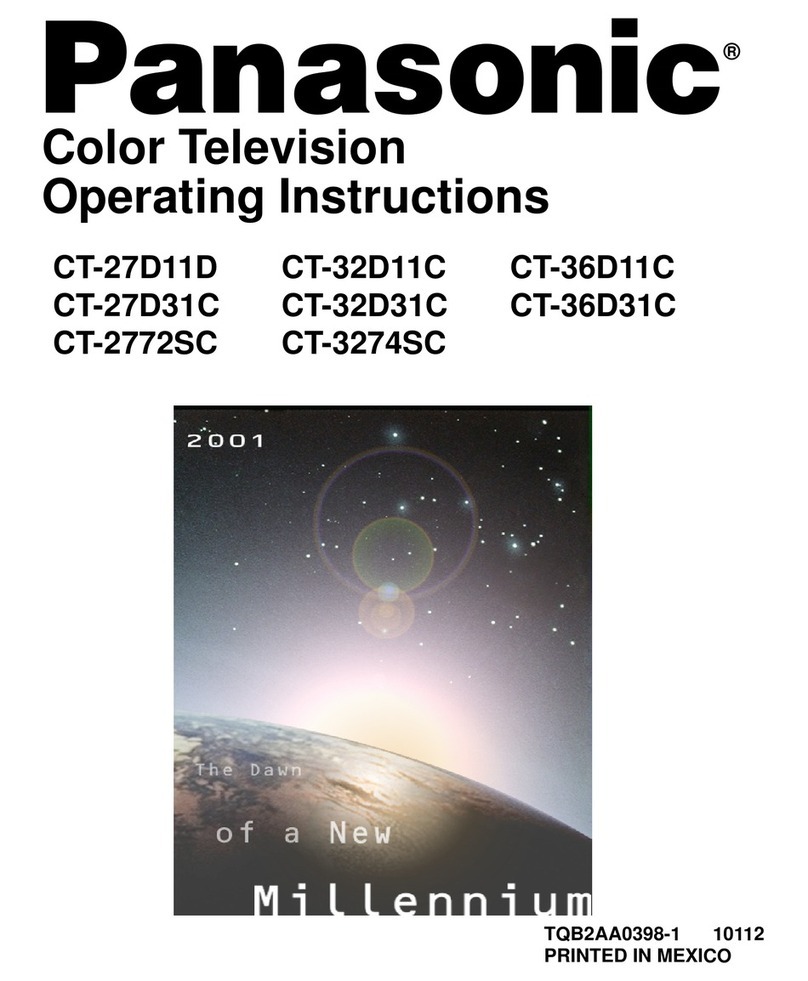Safety Instructions
AWARNING A
RISK OF ELECTRIC SHOCK
00 NOT OPEN
WARNING: To reduce the risk of electric shock do not remove cover or back. No
user-serviceable parts inside. Refer servicing to qualified service personnel.
AThe lightning flash with ar-
row-head within atriangle
Is intended to tell the user
that parts inside the product
are arisk of electric shockto
persons. AThe exclamation point within
atriangle is intended to tell
the user that important oper-
ating and servicing instmc-
tions are in the papers with
the appliance.
Note To CATV System Installer: This reminder is provided to call the CATV system installer's attention to Article
820-40 of the NEC that provides guidelines for proper grounding and, in particular, specifies that the cable ground shall be
connected to the grounding system of the building, as close to the point of cable entry as practical.
Safety Instructions For Television Receivers
1. Read and apply the operating instructions provided with your television receiver.
2. Read all of the instructions given here and retain them for later use.
3. Unplug this television receiver from the wall outlet before cleaning. Do not use liquid or aerosol cleaners. Use adamp
cloth for cleaning.
4. Do not use attachments not recommended by the television receiver manufacturer as they may cause hazards.
5. Do not use this television receiver near water. For example: Avoid placing it near abathtub, washbowl, kitchen sink, or
laundry tub, in awet basement or near aswimming pool. etc.
6. Do not place this television receiver on an unstable cart, stand, or table. The television receiver may fall, causing serious
injury to achild or adult, and serious damage to the appliance. Use only with acart or stand recommended by the
manufacturer, or sold with the television receiver. Wall or sheif mounting should follow the manufacturer's instructions,
and should use amounting kit approved by the manufacturer.
6A. An appliance and cart combination should be moved with care. Quick stops, excessive force, and
uneven surfaces may cause the appliance and cart combination to overturn.
7. Slots and openings in the cabinet and the back or bottom are provided for ventilation, and to insure
reliable operation of the television receiver and to protect it from overheating. These openings must not be blocked or
covered. The openings should never be blocked by placing the television receiver on abed, sofa, rug or other similar
surface. This television receiver should never be placed near or over aradiator or heat register. This television receiver
should not be placed in abuilt-in installation such as a bookcase unless proper ventilation is provided.
8. Operate only from the type of power source indicated on the marking label. If you are not sure of the type of power
supplied to your home consult your television dealer or local power company. For television receivers designed to
operate from battery power, refer to the operating instructions.
9. This television receiver is equipped with apolarized alternating-current line plug (a plug having one blade widerthan the
other). This plug will fit into the power outlet only one way. This is asafety feature. If you are unable to insert the plug
fully into the outlet, try reversing the plug. If
the plug should still fail to fit, contact your
electrician to replace you robsolete outlet. Do
not defeat the safety purpose of the polarized
plug.
10. Do not allow anything to rest on the power
cord. Do not locate this television receiver
where the cord will be abused by persons
walking on it.
11. Follow all warnings and instructions marked
on the television receiver.
12. Do not overload wall outlets and extension
cords as this can result in fire or electric
shock.
13. Never push objects of any kind into this
television receiver through cabinet slots as
they may touch dangerous voltage points or
short out parts that could result in afire or
electric shock. Never spill liquid of any kind on
the television receiver.
EXAMPLE OF ANTENNA GROUNDING AS
PER (NEC) NATIONAL ELECTRICAL CODE ANTENNA LEAD-IN
WIRE
ANTENNA
DISCHARGE UNrr
(NEC SECTION B10-20)
GROUNDINGCONDUCTORS
(NEC SECTION ^^0-2^)
GROUND CLAMPS
POWER SERVICE GROUNDING
ELECTRODE SYSTEM
(NEC ART 250« PART H)
-2-