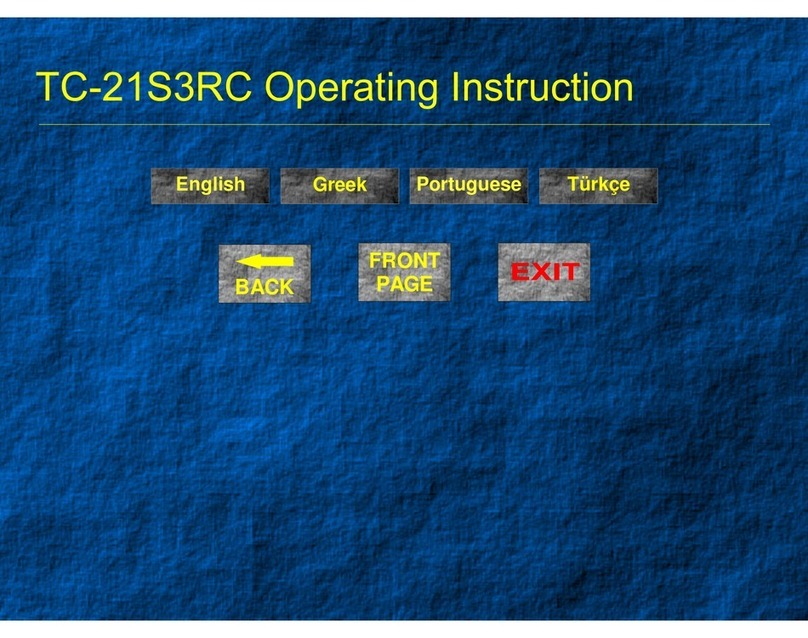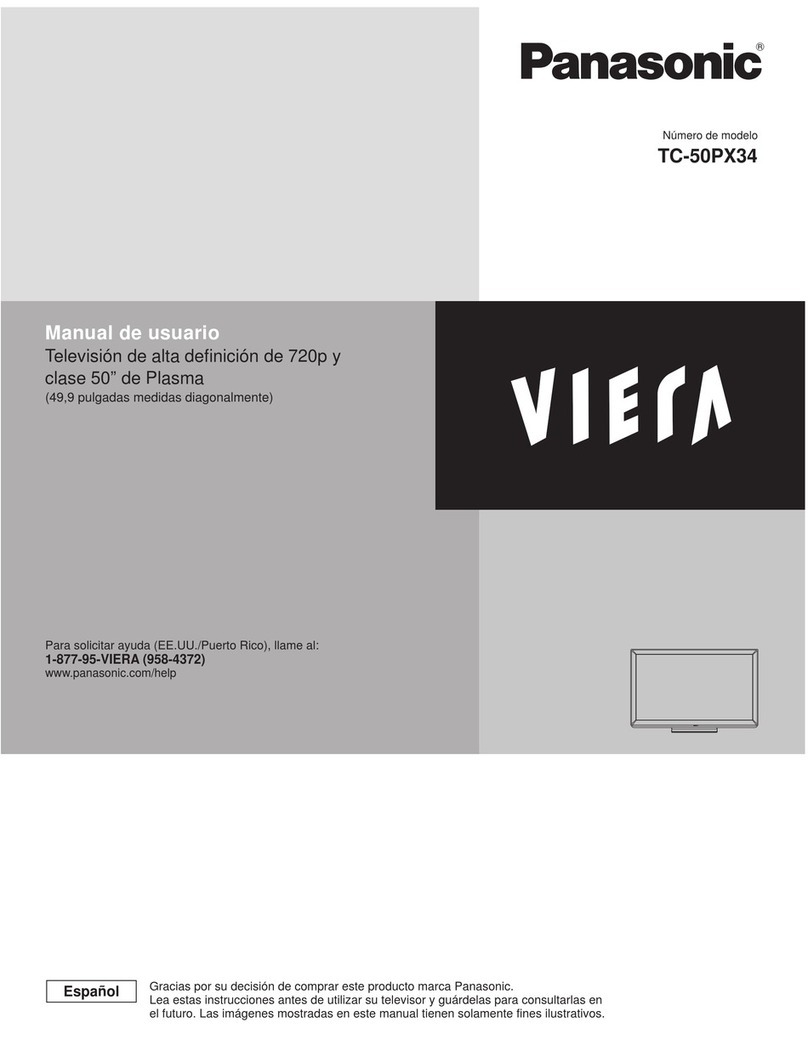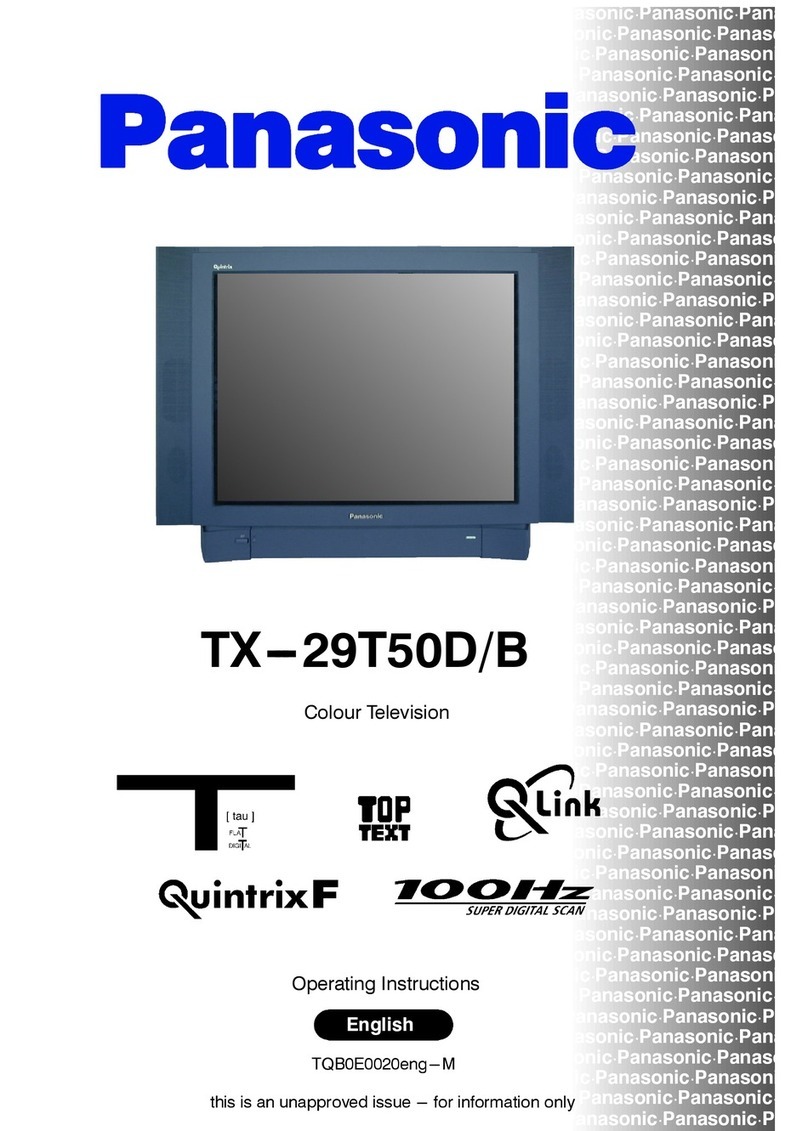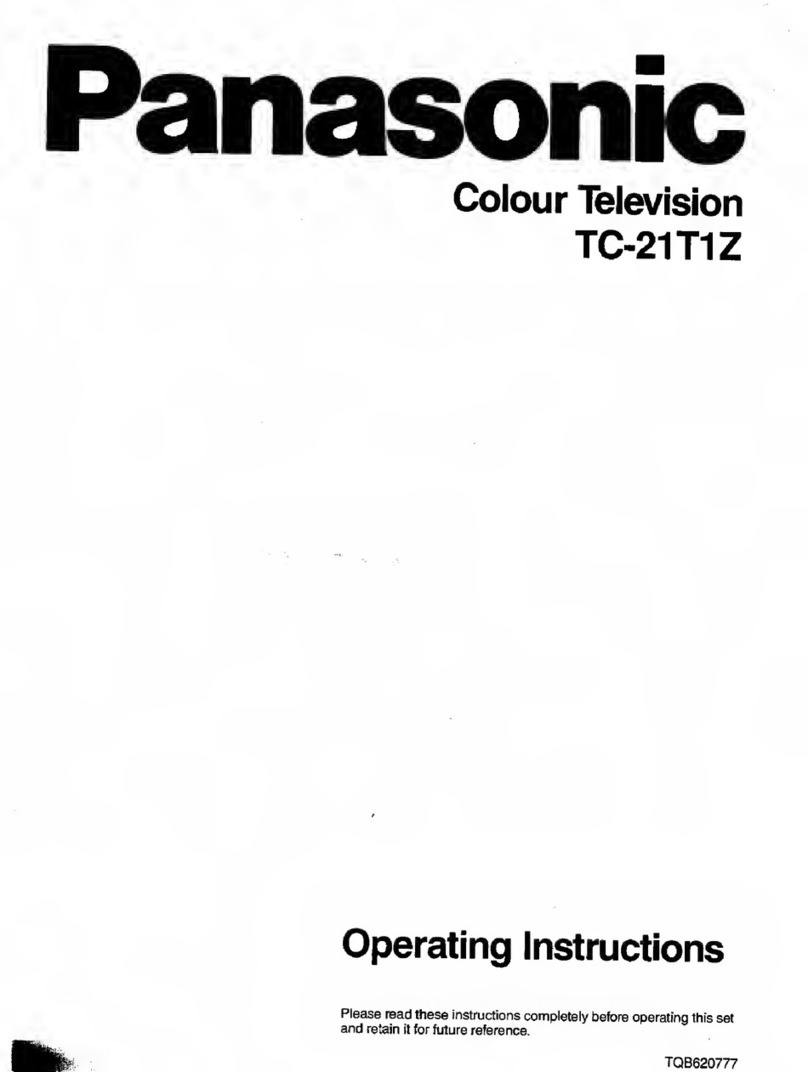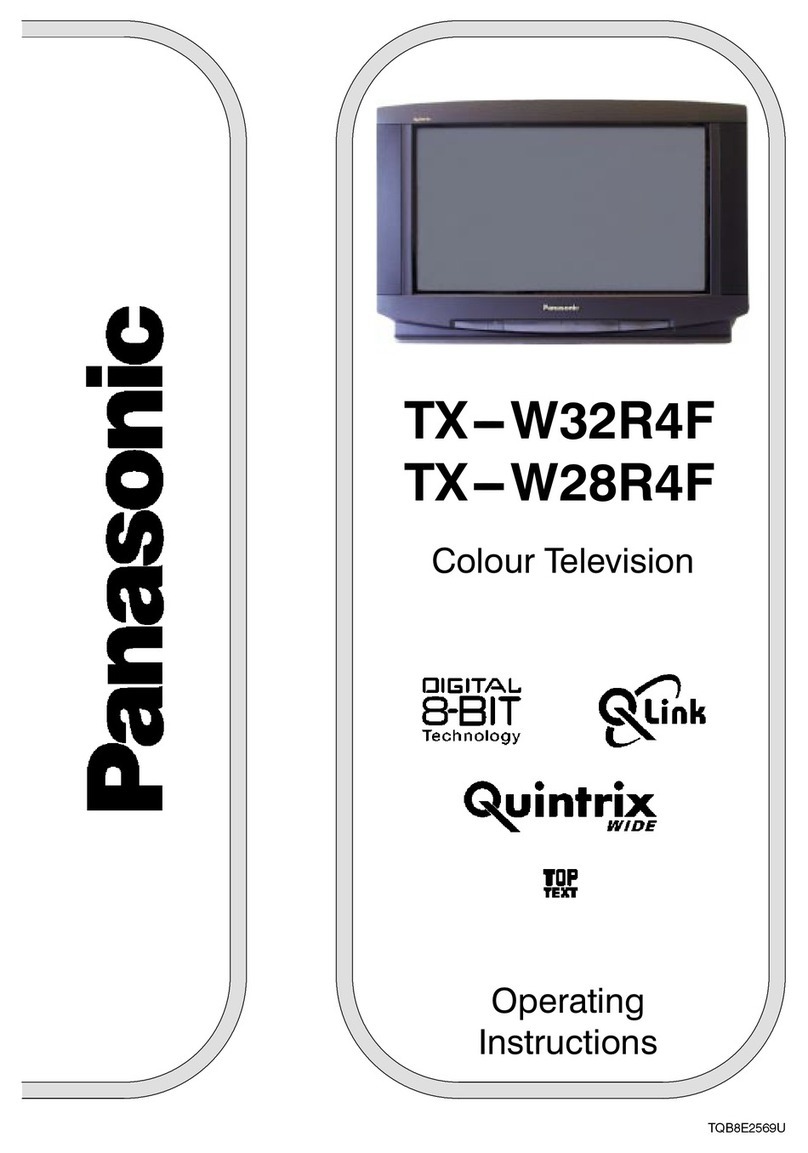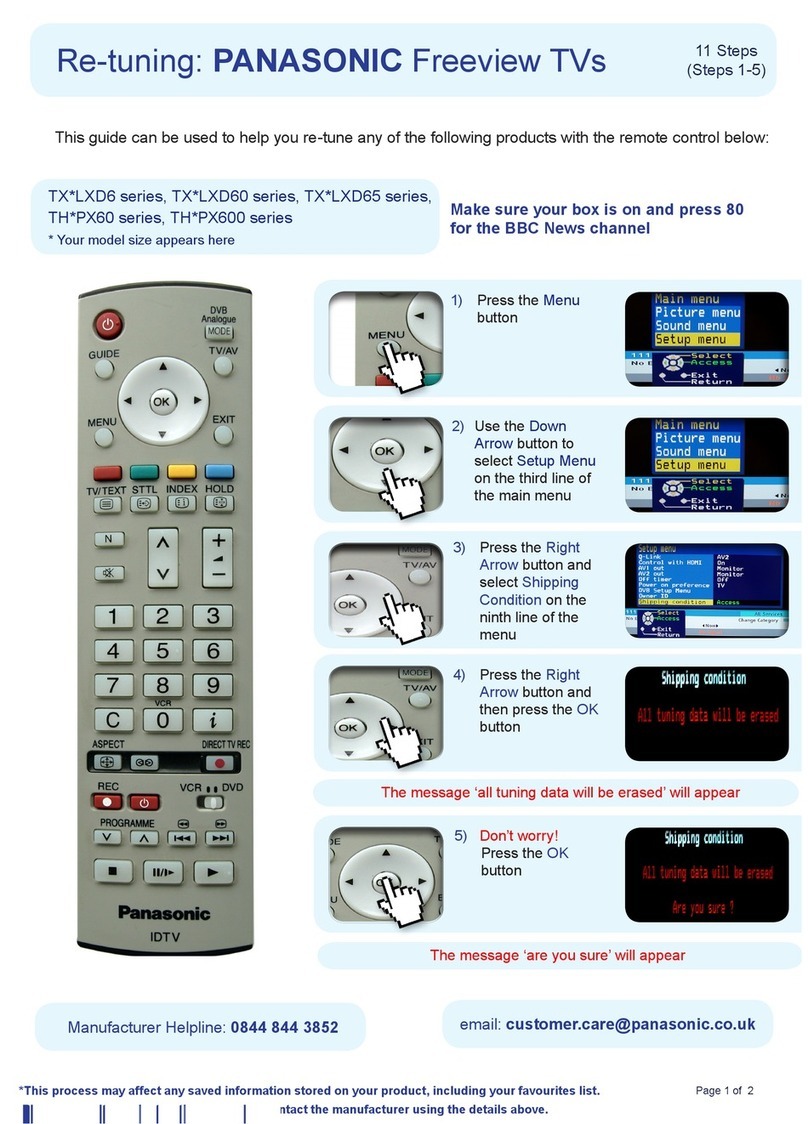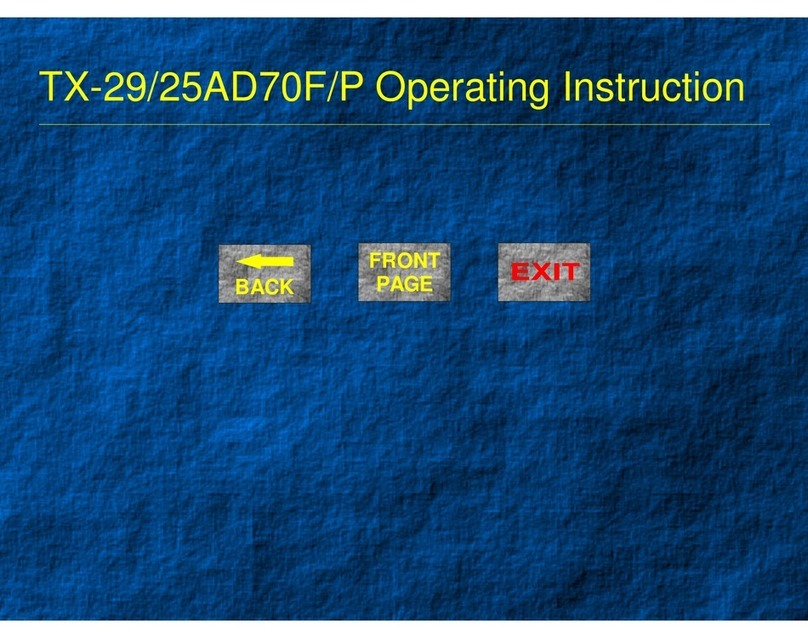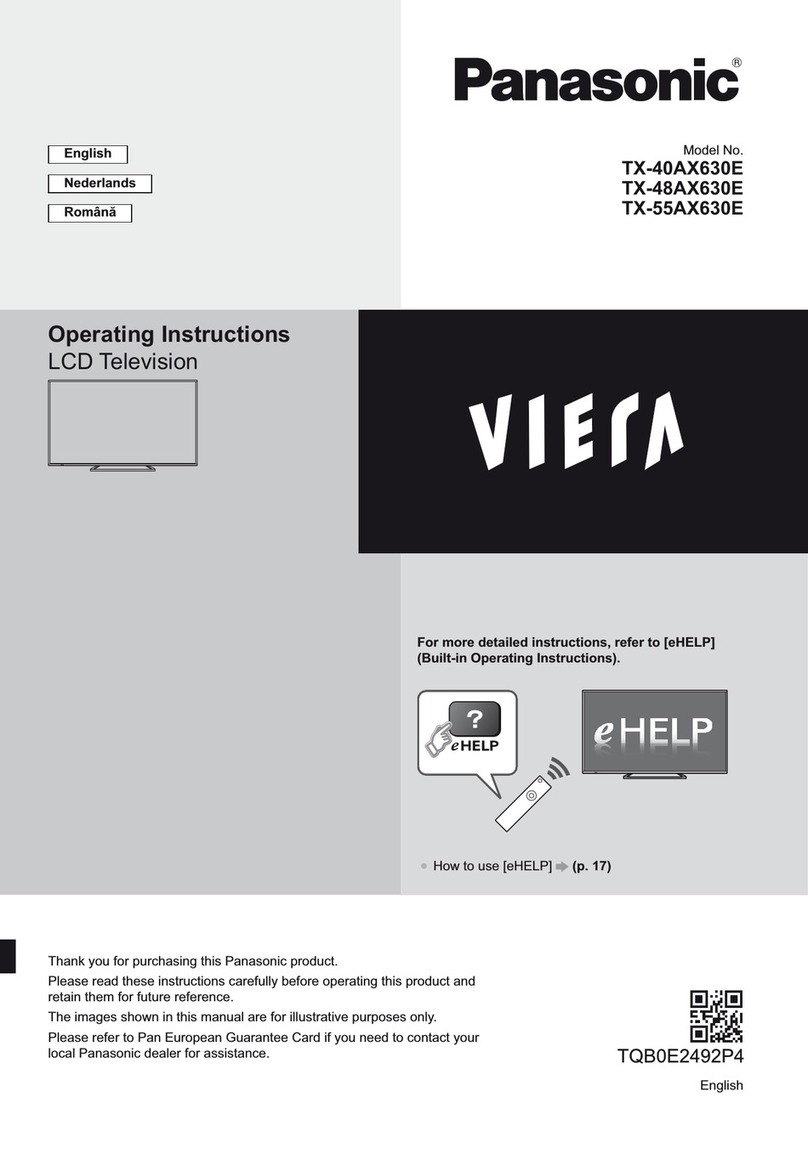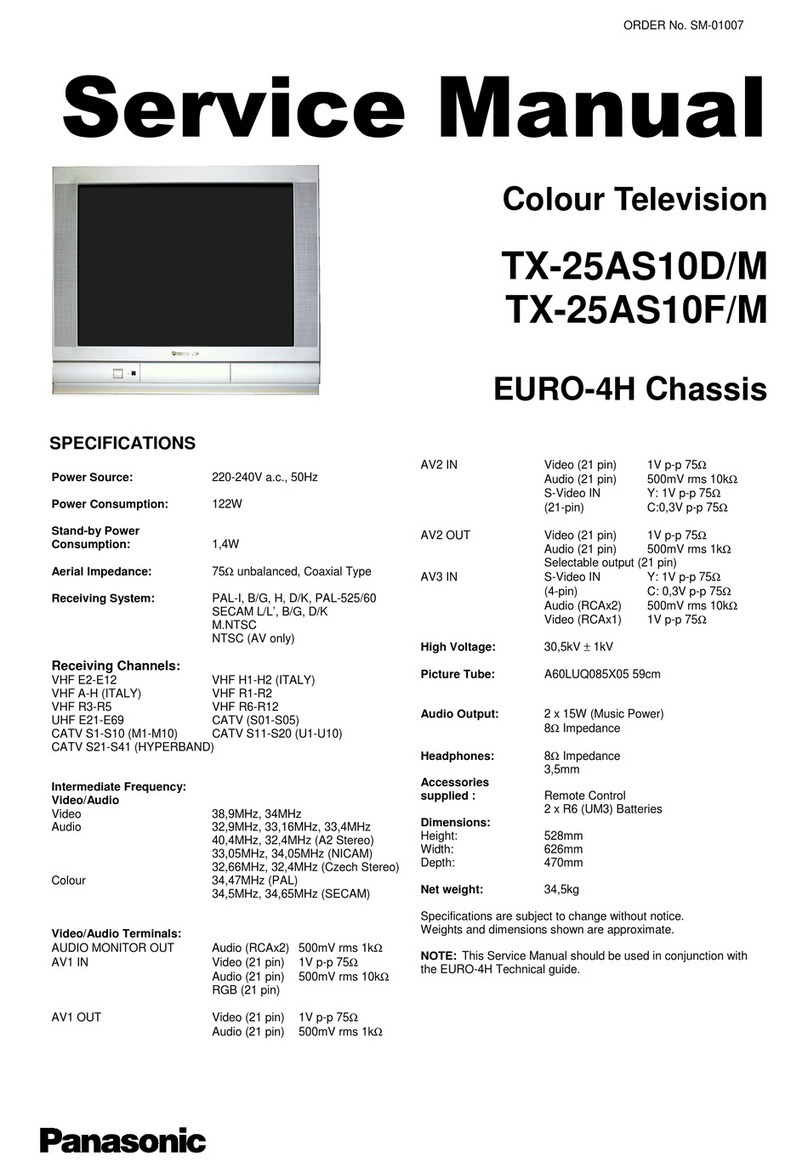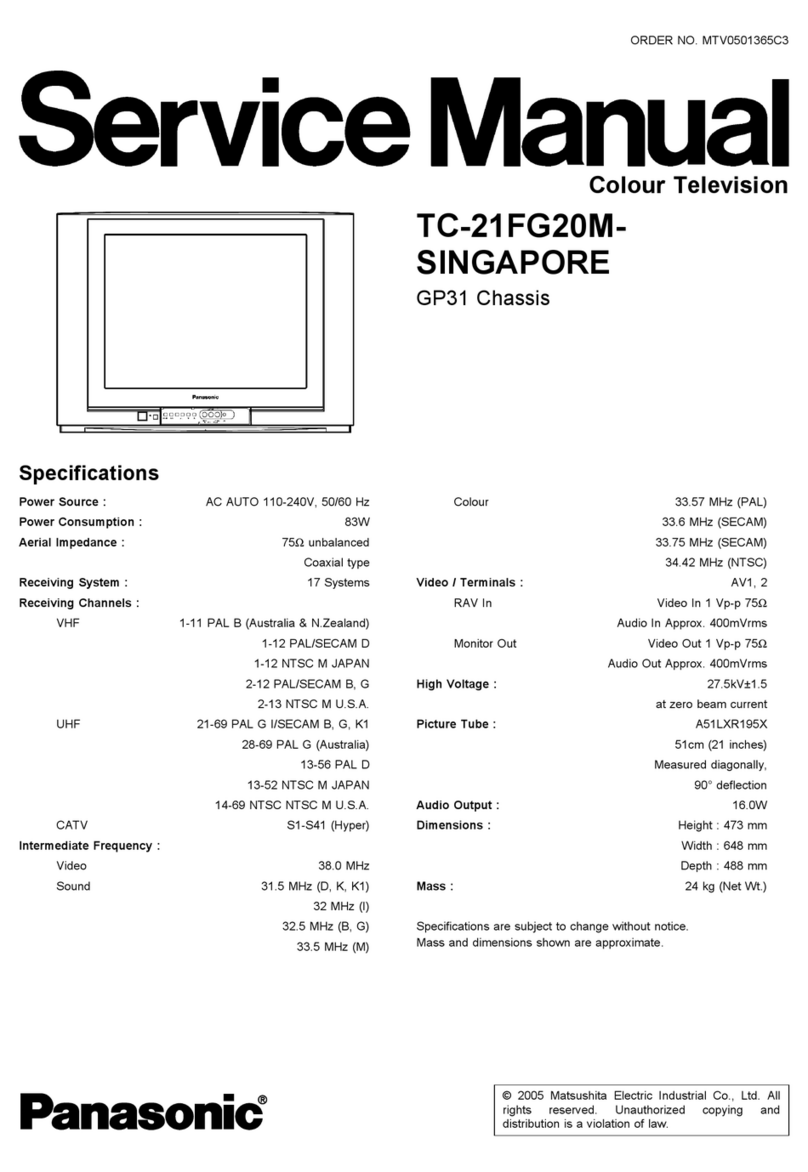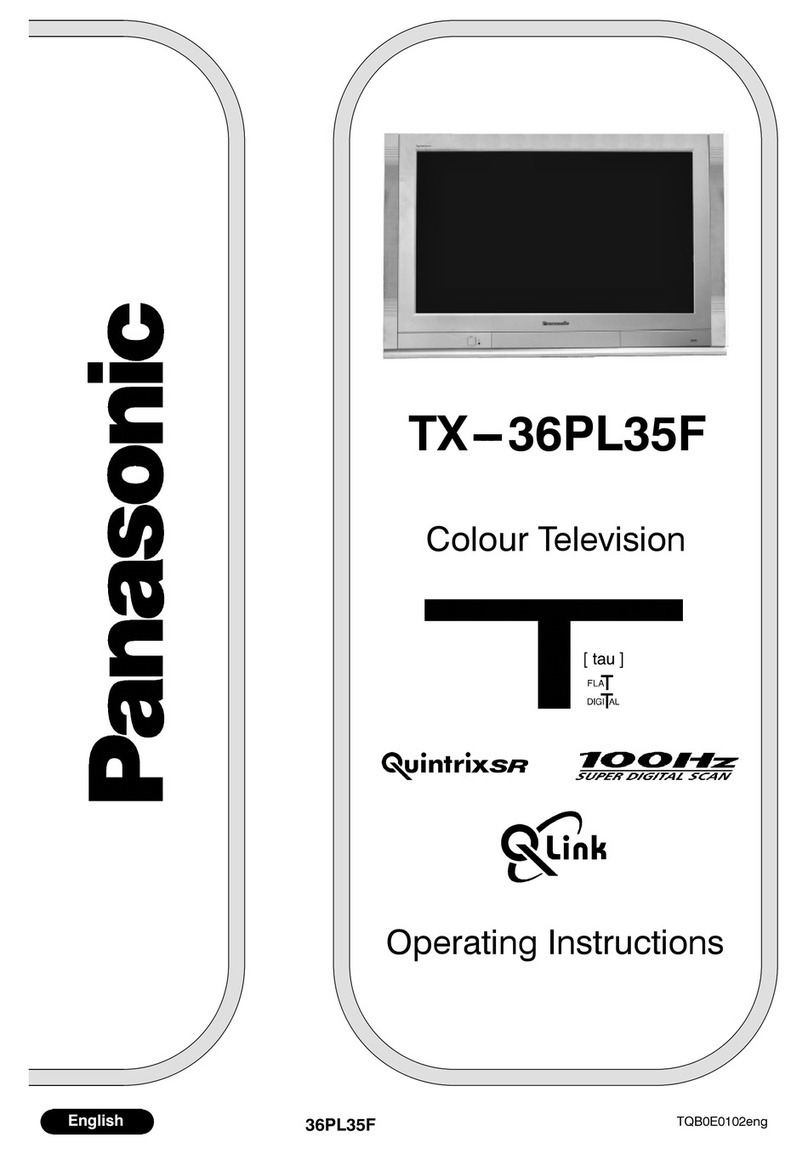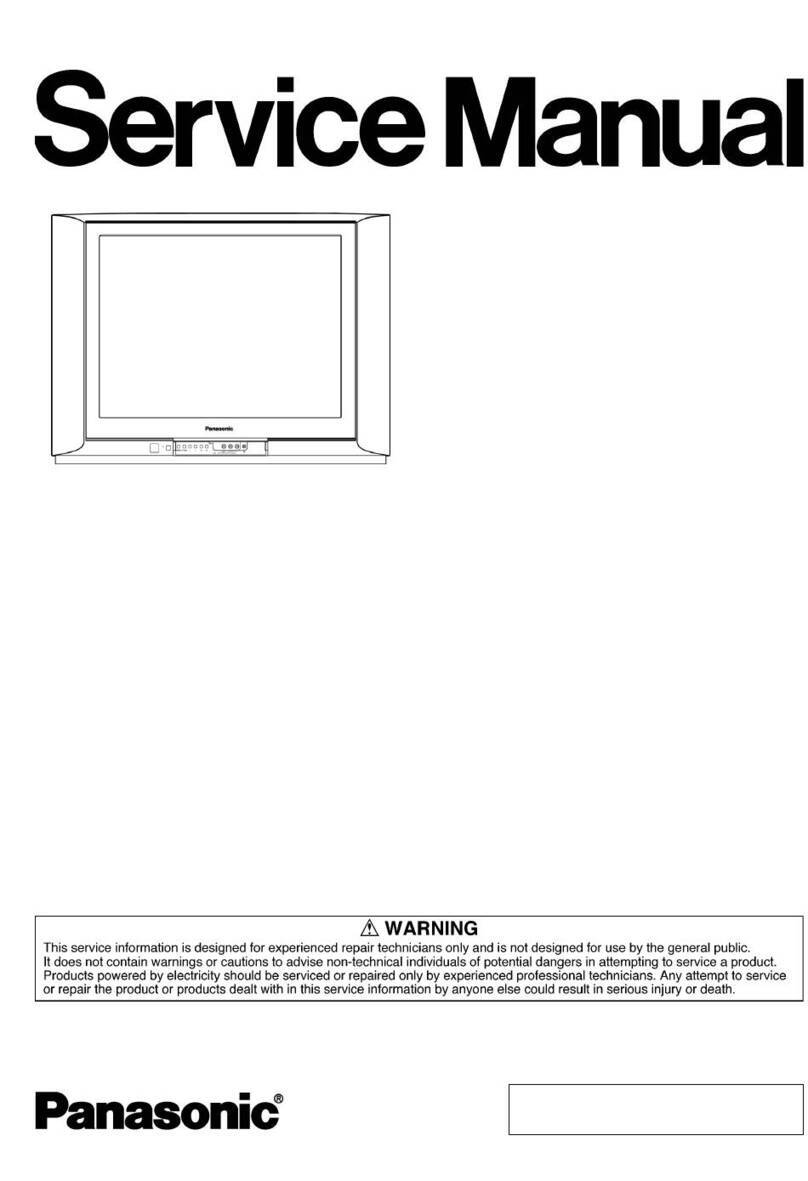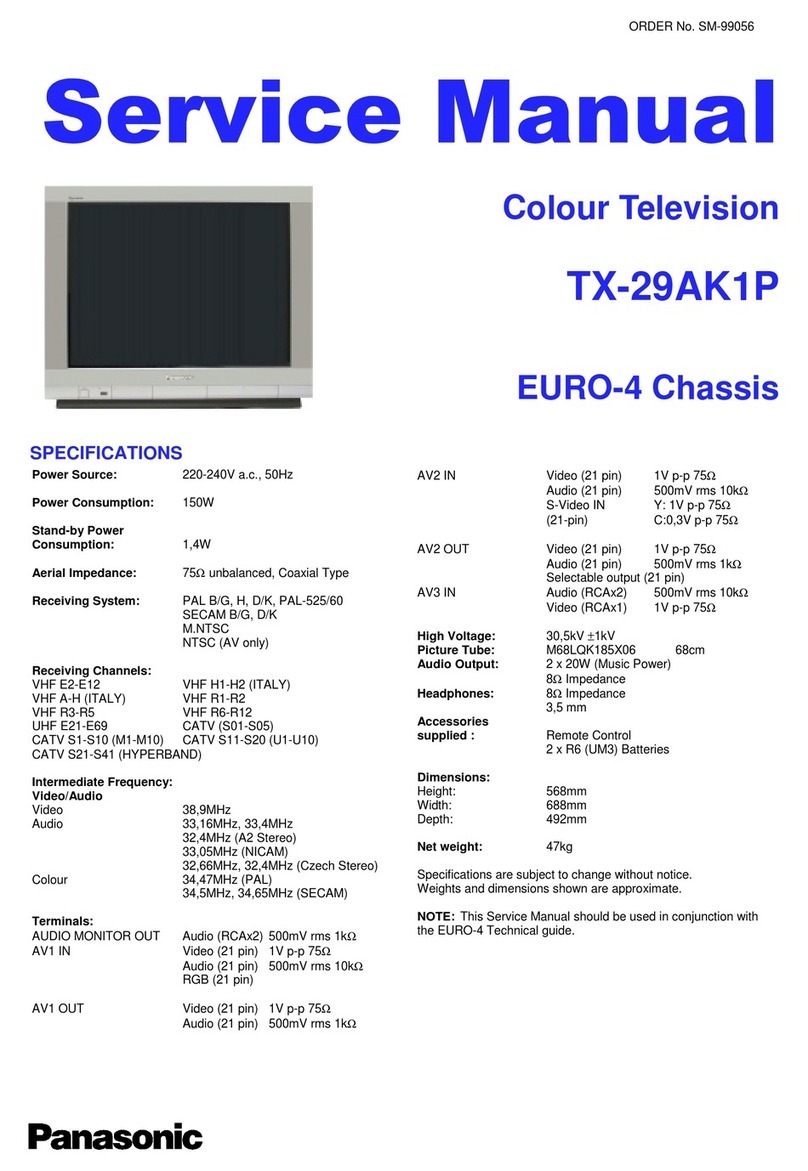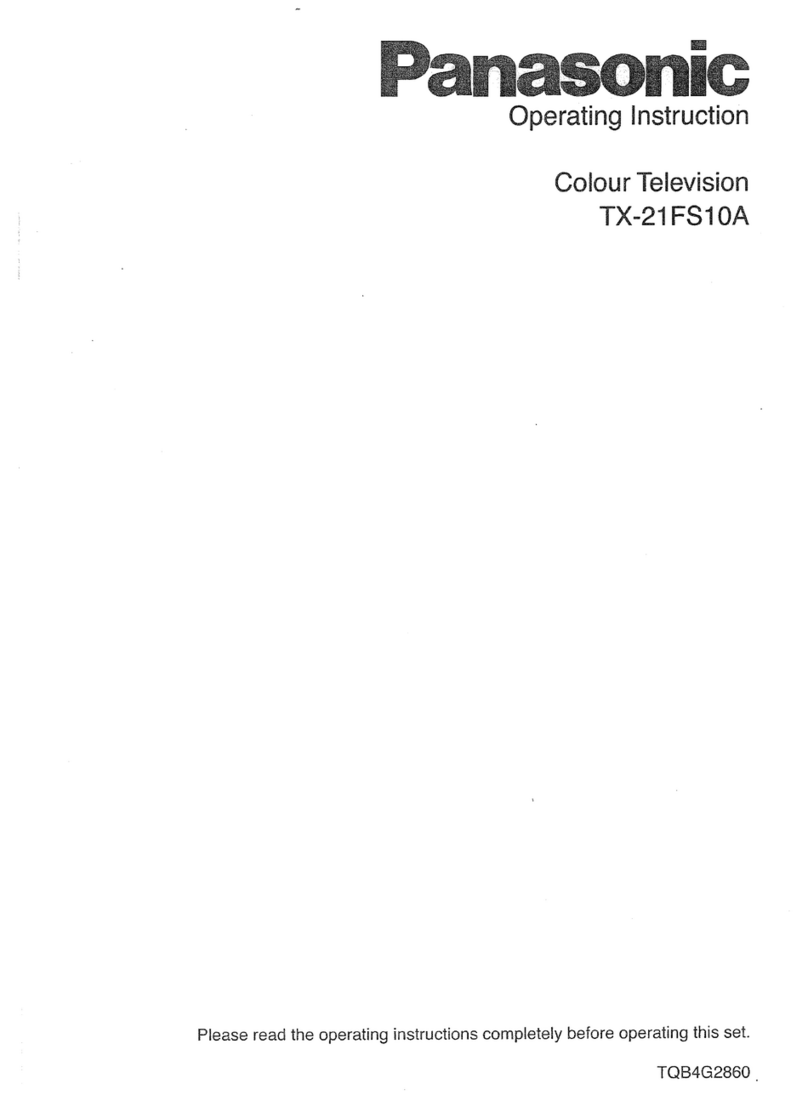2
TABLE OF CONTENTS
PAGE PAGE
1 Safety Precautions -----------------------------------------------3
1.1. General Guidelines ----------------------------------------3
1.2. Touch-Current Check--------------------------------------3
2Warning--------------------------------------------------------------4
2.1. Prevention of Electrostatic Discharge (ESD)
to Electrostatically Sensitive (ES) Devices ----------4
2.2. About lead free solder (PbF) ----------------------------5
3 Service Navigation------------------------------------------------6
3.1. PCB Layout --------------------------------------------------6
3.2. Applicable signals------------------------------------------7
4 Specifications ------------------------------------------------------8
5 Service Mode ----------------------------------------------------- 10
5.1. How to enter into Service Mode ---------------------- 10
5.2. Option - Mirror--------------------------------------------- 12
5.3. Service tool mode---------------------------------------- 12
5.4. Hotel mode------------------------------------------------- 13
5.5. Data Copy by SD Card --------------------------------- 14
6 Troubleshooting Guide---------------------------------------- 17
6.1. Check of the IIC bus lines------------------------------ 17
6.2. Power LED Blinking timing chart --------------------- 18
6.3. No Power--------------------------------------------------- 19
6.4. No Picture-------------------------------------------------- 20
6.5. Local screen failure-------------------------------------- 21
7 Disassembly and Assembly Instructions --------------- 22
7.1. Remove the Rear cover -------------------------------- 22
7.2. Remove the AC inlet ------------------------------------ 22
7.3. Remove the P-Board------------------------------------ 22
7.4. Remove the Side terminal cover and the Side
shield metal ------------------------------------------------ 22
7.5. Remove the Tuner unit --------------------------------- 23
7.6. Remove the A-Board------------------------------------ 23
7.7. Remove the Speakers ---------------------------------- 23
7.8. Remove the SN-Board---------------------------------- 23
7.9. Remove the SS-Board---------------------------------- 24
7.10. Remove the Hanger metals and the Stand
brackets----------------------------------------------------- 24
7.11. Remove the C1-Board ---------------------------------- 24
7.12. Remove the C2-Board ---------------------------------- 24
7.13. Remove the Plasma panel section from the
Cabinet assy (glass)------------------------------------- 25
7.14. Remove the Glass holders ---------------------------- 25
7.15. Remove the K-Board------------------------------------ 25
7.16. Replace the plasma panel ----------------------------- 26
8 Measurements and Adjustments -------------------------- 27
8.1. Adjustment ------------------------------------------------- 27
9 Block Diagram --------------------------------------------------- 31
9.1. Main Block Diagram ------------------------------------- 31
9.2. Block (1/4) Diagram ------------------------------------- 32
9.3. Block (2/4) Diagram ------------------------------------- 33
9.4. Block (3/4) Diagram ------------------------------------- 34
9.5. Block (4/4) Diagram ------------------------------------- 35
10 Wiring Connection Diagram --------------------------------- 37
10.1. Caution statement.--------------------------------------- 37
10.2. Wiring (1) --------------------------------------------------- 37
10.3. Wiring (2) --------------------------------------------------- 38
10.4. Wiring (3) --------------------------------------------------- 38
10.5. Wiring (4) --------------------------------------------------- 39
11 Schematic Diagram--------------------------------------------- 41
11.1. Schematic Diagram Note ------------------------------ 41
11.2. P-Board (1/4) Schematic Diagram ------------------ 42
11.3. P-Board (2/4) Schematic Diagram ------------------ 43
11.4. P-Board (3/4) Schematic Diagram ------------------ 44
11.5. P-Board (4/4) Schematic Diagram ------------------ 45
11.6. A-Board (1/13) Schematic Diagram----------------- 46
11.7. A-Board (2/13) Schematic Diagram----------------- 47
11.8. A-Board (3/13) Schematic Diagram----------------- 48
11.9. A-Board (4/13) Schematic Diagram----------------- 49
11.10. A-Board (5/13) Schematic Diagram----------------- 50
11.11. A-Board (6/13) Schematic Diagram----------------- 51
11.12. A-Board (7/13) Schematic Diagram----------------- 52
11.13. A-Board (8/13) Schematic Diagram----------------- 53
11.14. A-Board (9/13) Schematic Diagram----------------- 54
11.15. A-Board (10/13) and K-Board Schematic
Diagram ---------------------------------------------------- 55
11.16. A-Board (11/13) Schematic Diagram --------------- 56
11.17. A-Board (12/13) Schematic Diagram --------------- 57
11.18. A-Board (13/13) Schematic Diagram --------------- 58
11.19. C1-Board Schematic Diagram ----------------------- 59
11.20. C2-Board Schematic Diagram ----------------------- 60
11.21. SN-Board (1/9) Schematic Diagram ---------------- 61
11.22. SN-Board (2/9) Schematic Diagram ---------------- 62
11.23. SN-Board (3/9) Schematic Diagram ---------------- 63
11.24. SN-Board (4/9) Schematic Diagram ---------------- 64
11.25. SN-Board (5/9) Schematic Diagram ---------------- 65
11.26. SN-Board (6/9) Schematic Diagram ---------------- 66
11.27. SN-Board (7/9) Schematic Diagram ---------------- 67
11.28. SN-Board (8/9) Schematic Diagram ---------------- 68
11.29. SN-Board (9/9) Schematic Diagram ---------------- 69
11.30. SS-Board (1/2) Schematic Diagram ---------------- 70
11.31. SS-Board (2/2) Schematic Diagram ---------------- 71
12 Printed Circuit Board------------------------------------------ 72
12.1. P-Board ---------------------------------------------------- 72
12.2. K-Board ---------------------------------------------------- 75
12.3. A-Board ---------------------------------------------------- 76
12.4. C1-Board--------------------------------------------------- 78
12.5. C2-Board--------------------------------------------------- 79
12.6. SN-Board -------------------------------------------------- 80
12.7. SS-Board -------------------------------------------------- 82
13 Exploded View and Replacement Parts List----------- 85
13.1. Exploded View and Mechanical Replacement
Parts List --------------------------------------------------- 85
13.2. Electrical Replacement Parts List ------------------- 92