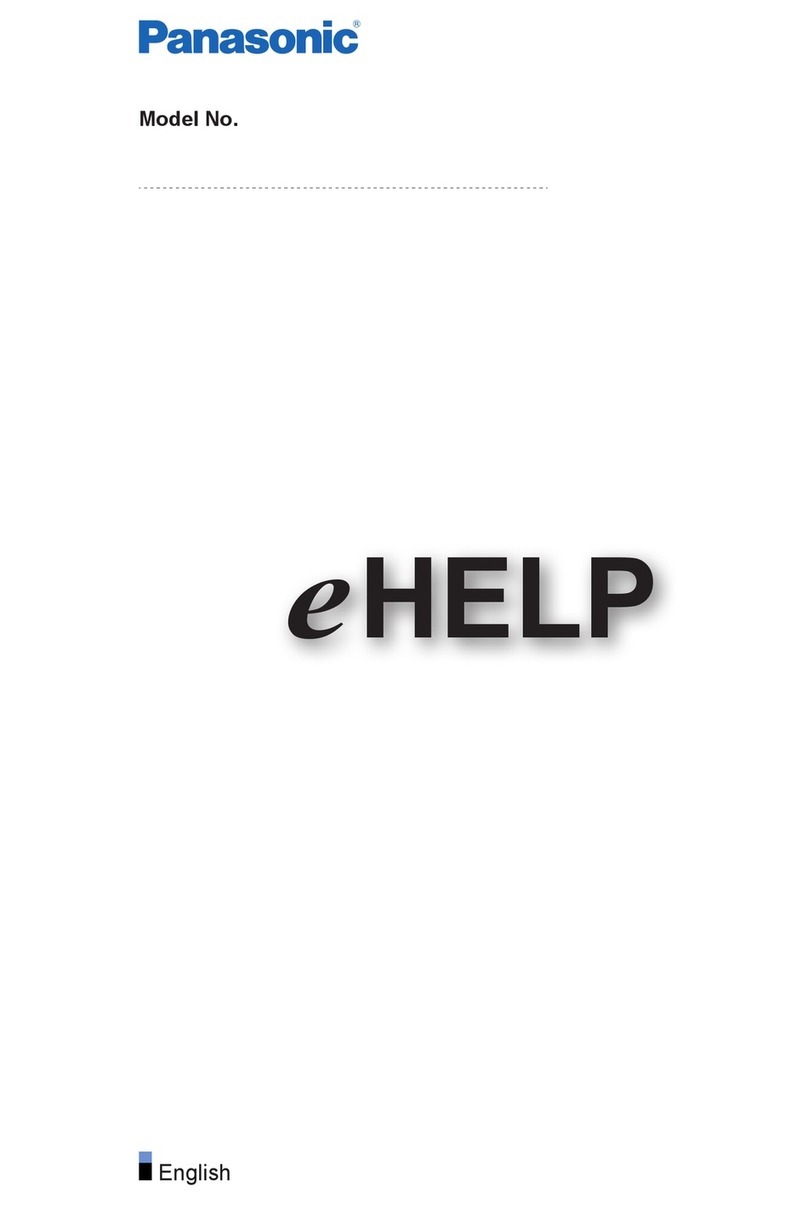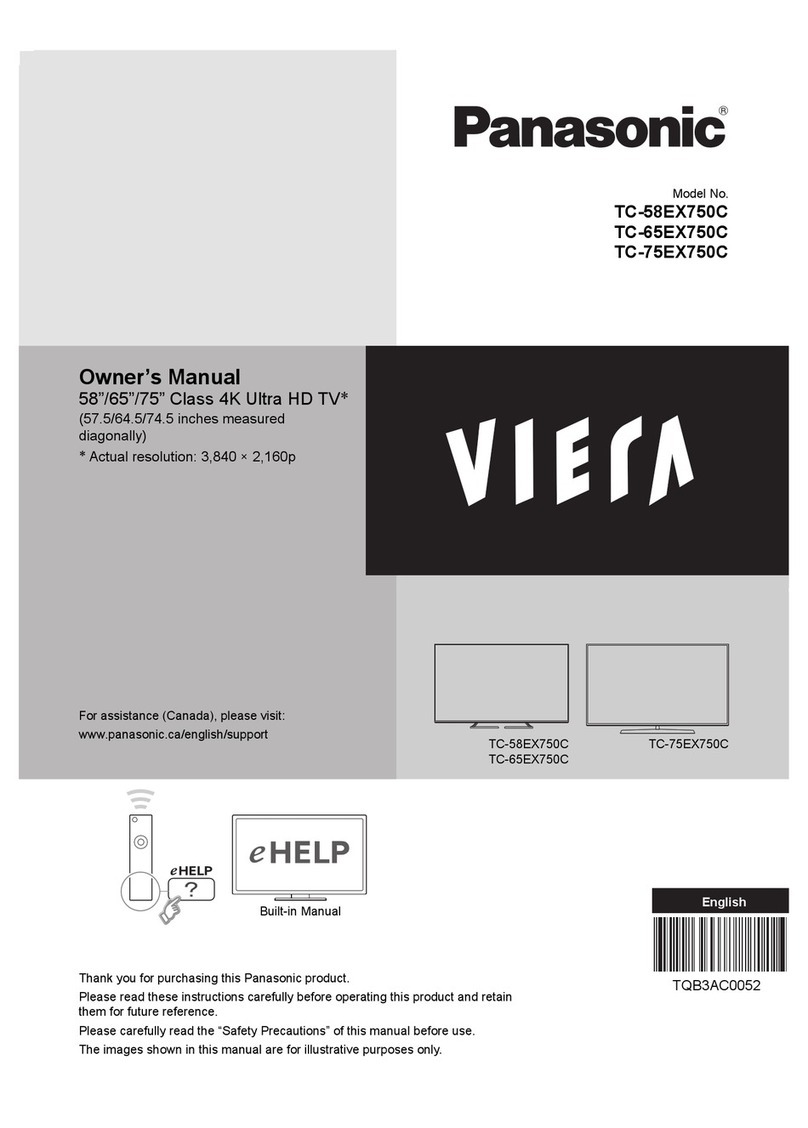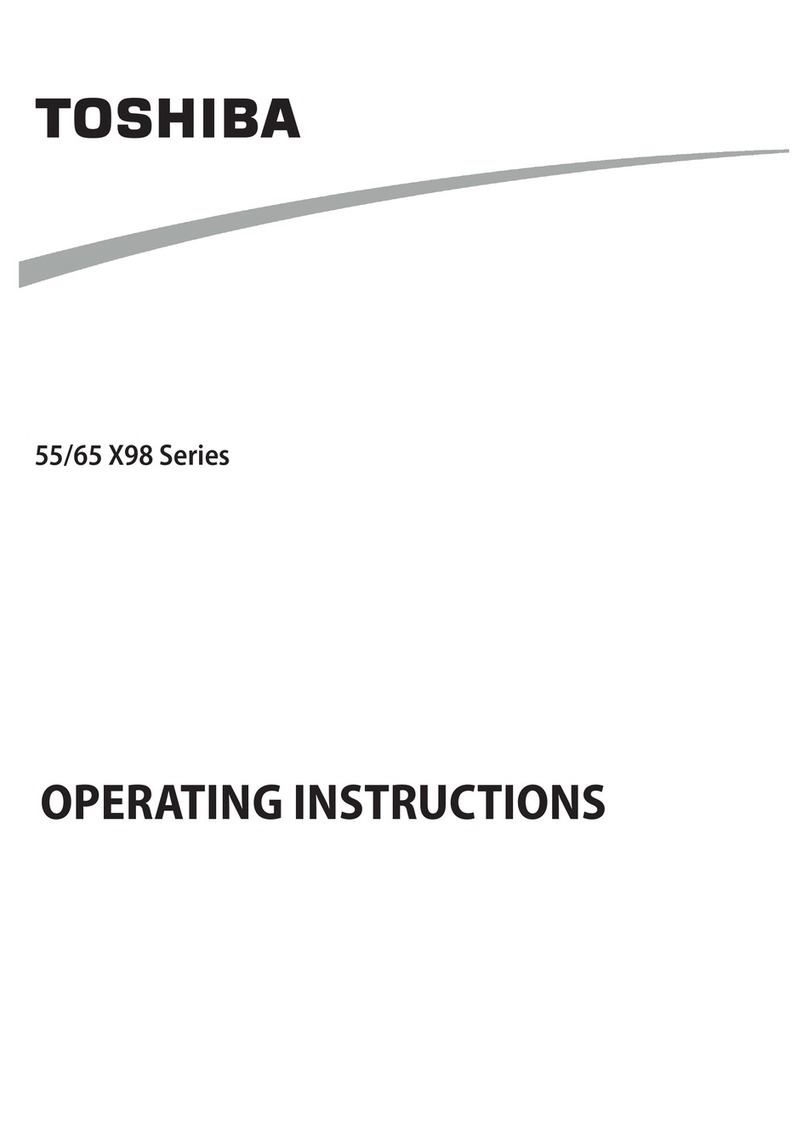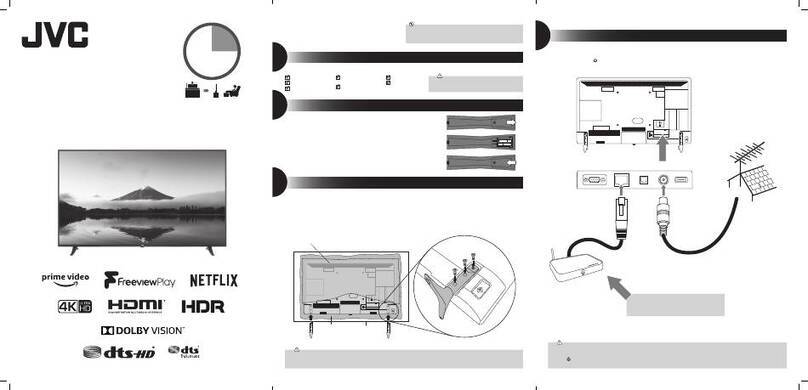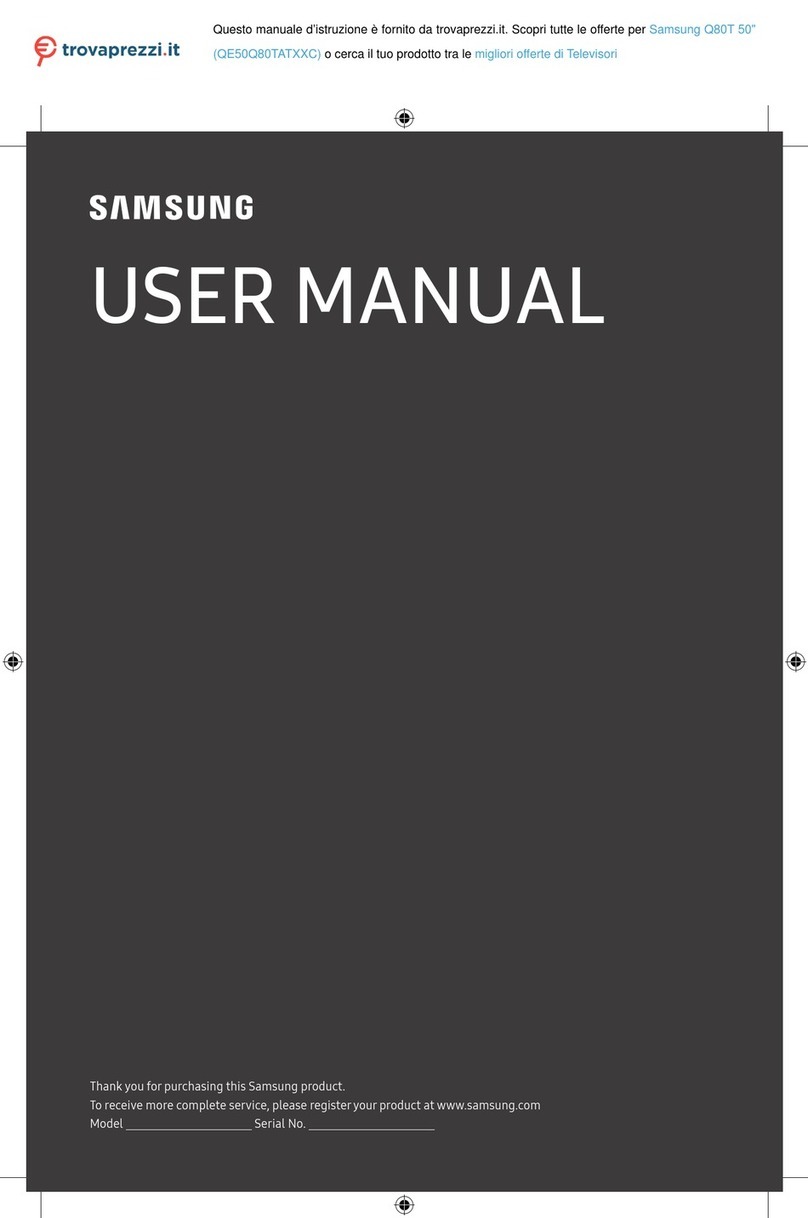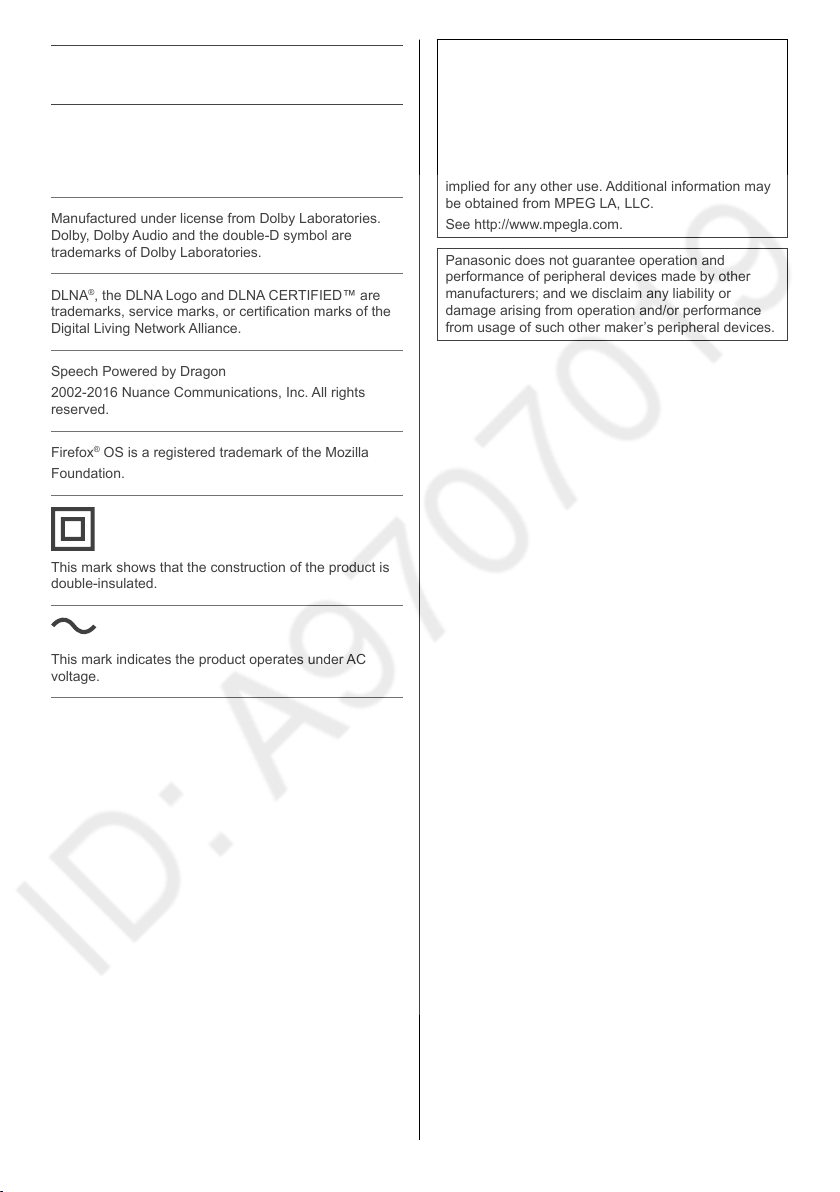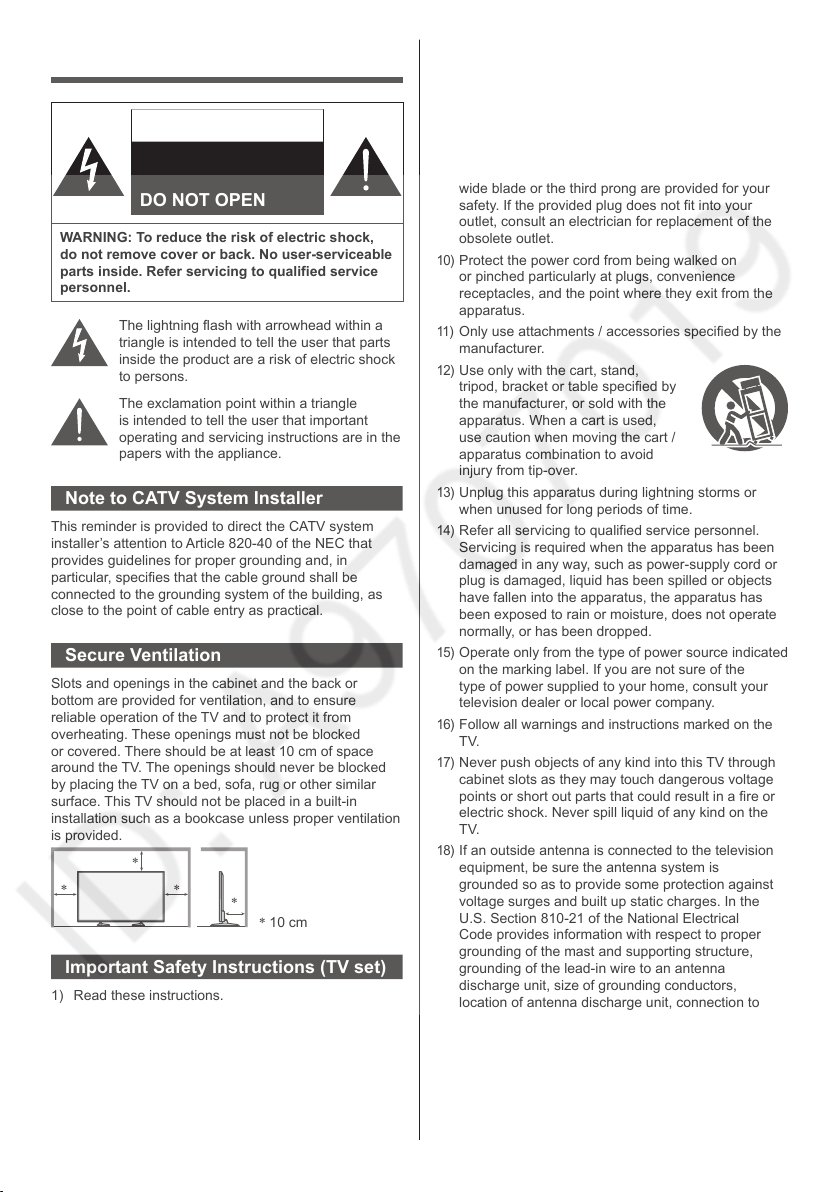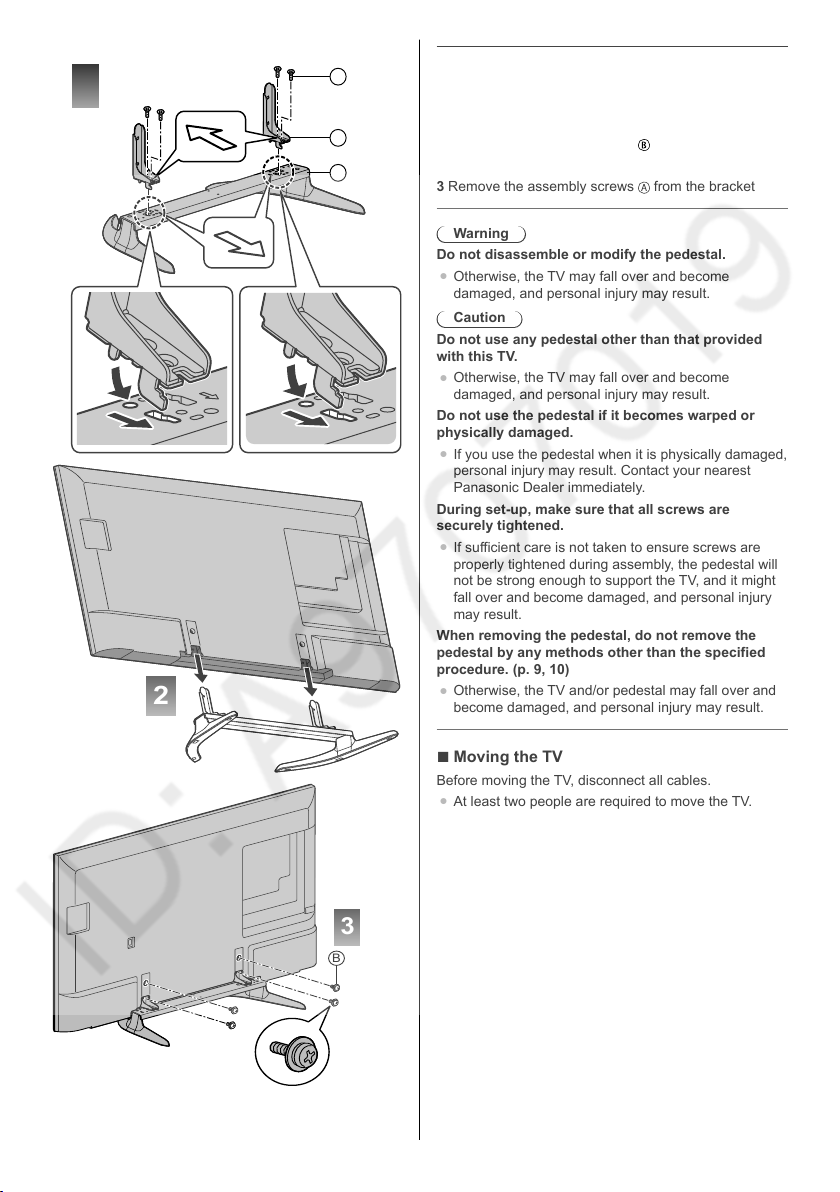accordance with the manufacturer’s instructions.
8) Do not install near any heat sources such as
radiators, heat registers, stoves or other apparatus
(including amplifiers) that produce heat.
9) Do not defeat the safety purpose of the polarized or
grounding-type plug. A polarized plug has two blades
with one wider than the other. A grounding type plug
has two blades and a third grounding prong. The
wide blade or the third prong are provided for your
safety. If the provided plug does not fit into your
outlet, consult an electrician for replacement of the
obsolete outlet.
10
) Protect the power cord from being walked on
or pinched particularly at plugs, convenience
receptacles, and the point where they exit from the
apparatus.
11
) Only use attachments / accessories specified by the
manufacturer.
12
) Use only with the cart, stand,
tripod, bracket or table specified by
the manufacturer, or sold with the
apparatus. When a cart is used,
use caution when moving the cart /
apparatus combination to avoid
injury from tip-over.
13
) Unplug this apparatus during lightning storms or
when unused for long periods of time.
14
) Refer all servicing to qualified service personnel.
Servicing is required when the apparatus has been
damaged in any way, such as power-supply cord or
plug is damaged, liquid has been spilled or objects
have fallen into the apparatus, the apparatus has
been exposed to rain or moisture, does not operate
normally, or has been dropped.
15
) Operate only from the type of power source indicated
on the marking label. If you are not sure of the
type of power supplied to your home, consult your
television dealer or local power company.
16
) Follow all warnings and instructions marked on the
TV.
17
) Never push objects of any kind into this TV through
cabinet slots as they may touch dangerous voltage
points or short out parts that could result in a fire or
electric shock. Never spill liquid of any kind on the
TV.
18
) If an outside antenna is connected to the television
equipment, be sure the antenna system is
grounded so as to provide some protection against
voltage surges and built up static charges. In the
U.S. Section 810-21 of the National Electrical
Code provides information with respect to proper
grounding of the mast and supporting structure,
grounding of the lead-in wire to an antenna
discharge unit, size of grounding conductors,
location of antenna discharge unit, connection to
grounding electrodes, and requirements for the
grounding electrode.
Safety Precautions
CAUTION
RISK OF ELECTRIC
SHOCK
DO NOT OPEN
WARNING: To reduce the risk of electric shock,
do not remove cover or back. No user-serviceable
parts inside. Refer servicing to qualified service
personnel.
The lightning flash with arrowhead within a
triangle is intended to tell the user that parts
inside the product are a risk of electric shock
to persons.
The exclamation point within a triangle
is intended to tell the user that important
operating and servicing instructions are in the
papers with the appliance.
Note to CATV System Installer
This reminder is provided to direct the CATV system
installer’s attention to Article 820-40 of the NEC that
provides guidelines for proper grounding and, in
particular, specifies that the cable ground shall be
connected to the grounding system of the building, as
close to the point of cable entry as practical.
Secure Ventilation
Slots and openings in the cabinet and the back or
bottom are provided for ventilation, and to ensure
reliable operation of the TV and to protect it from
overheating. These openings must not be blocked
or covered. There should be at least 10 cm of space
around the TV. The openings should never be blocked
by placing the TV on a bed, sofa, rug or other similar
surface. This TV should not be placed in a built-in
installation such as a bookcase unless proper ventilation
is provided.
∗10 cm
∗
∗
∗
∗
Important Safety Instructions (TV set)
1) Read these instructions.
2) Keep these instructions.
3) Heed all warnings.
4) Follow all instructions.
5) Do not use this apparatus near water.
6) Clean only with dry cloth.
7) Do not block any ventilation openings. Install in
4
English