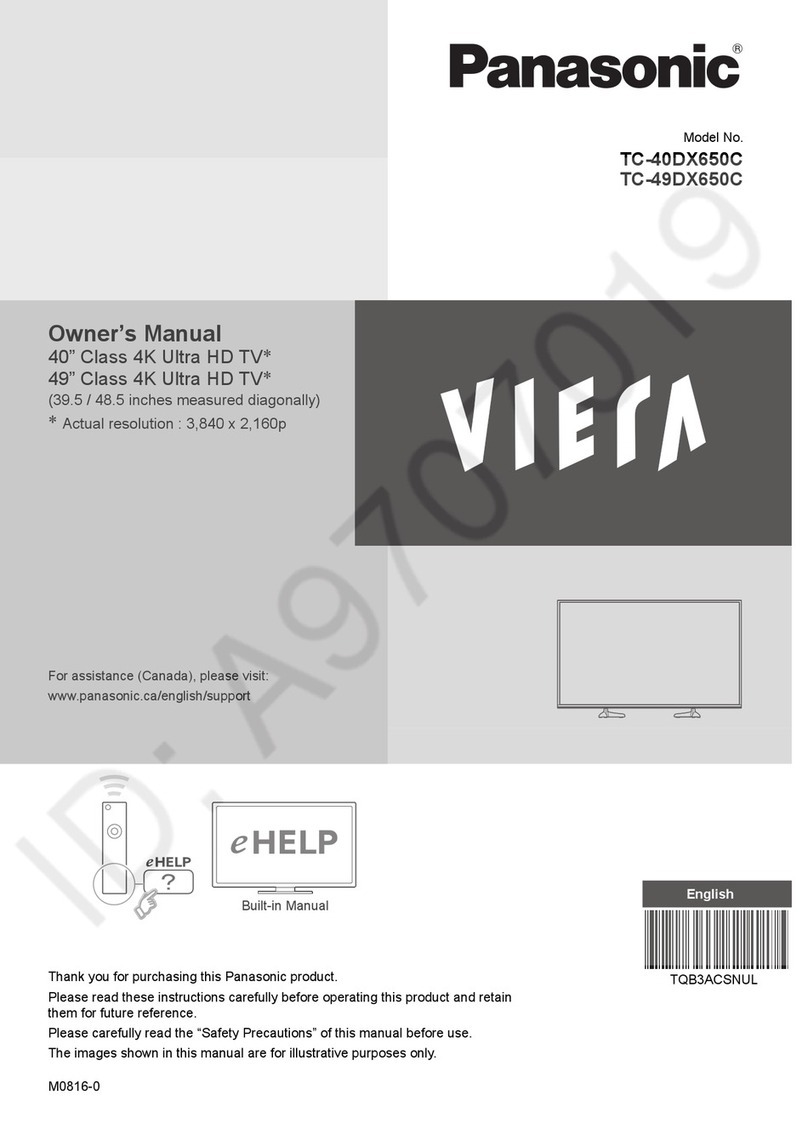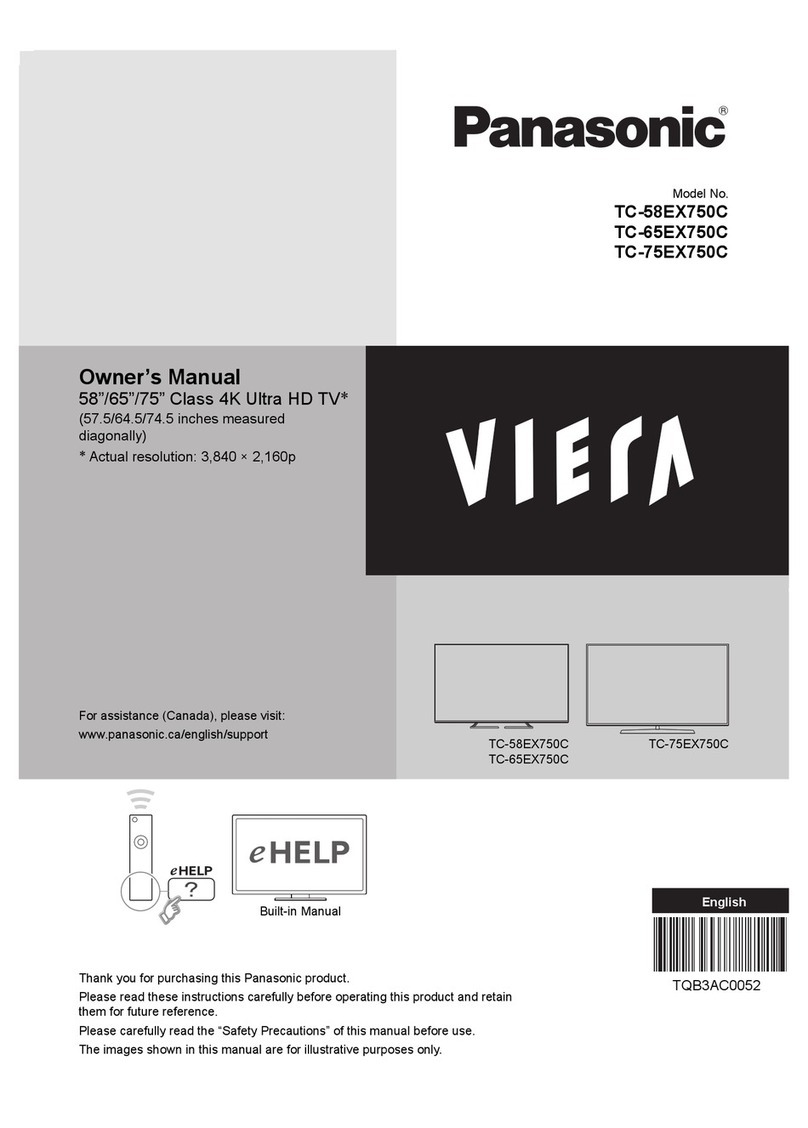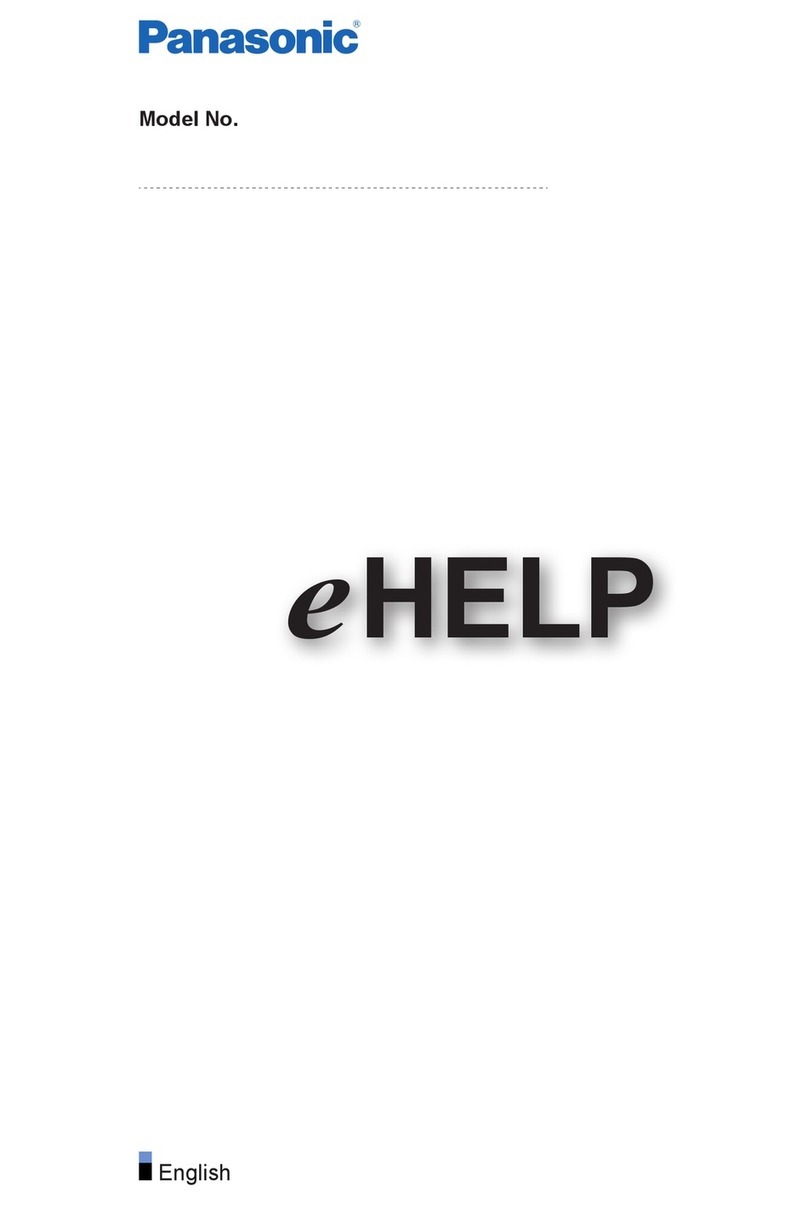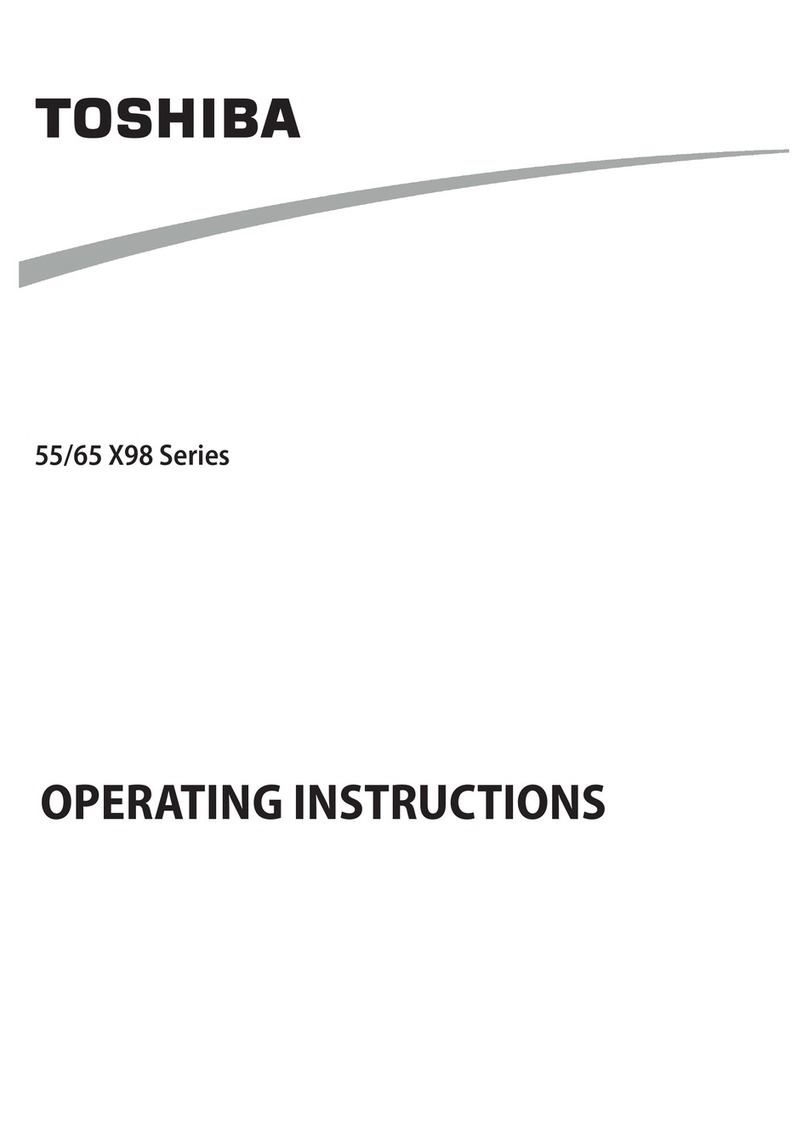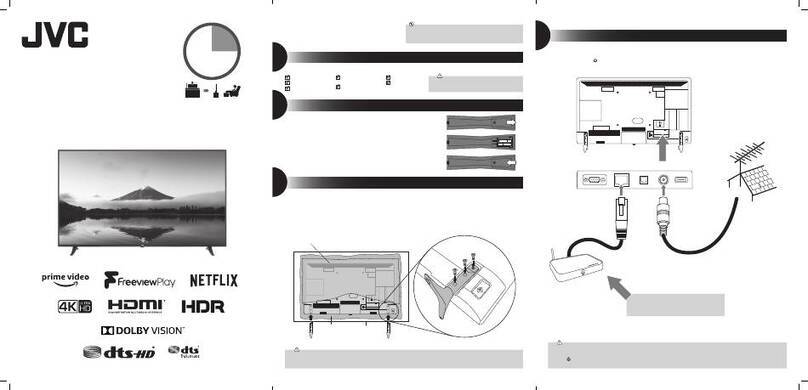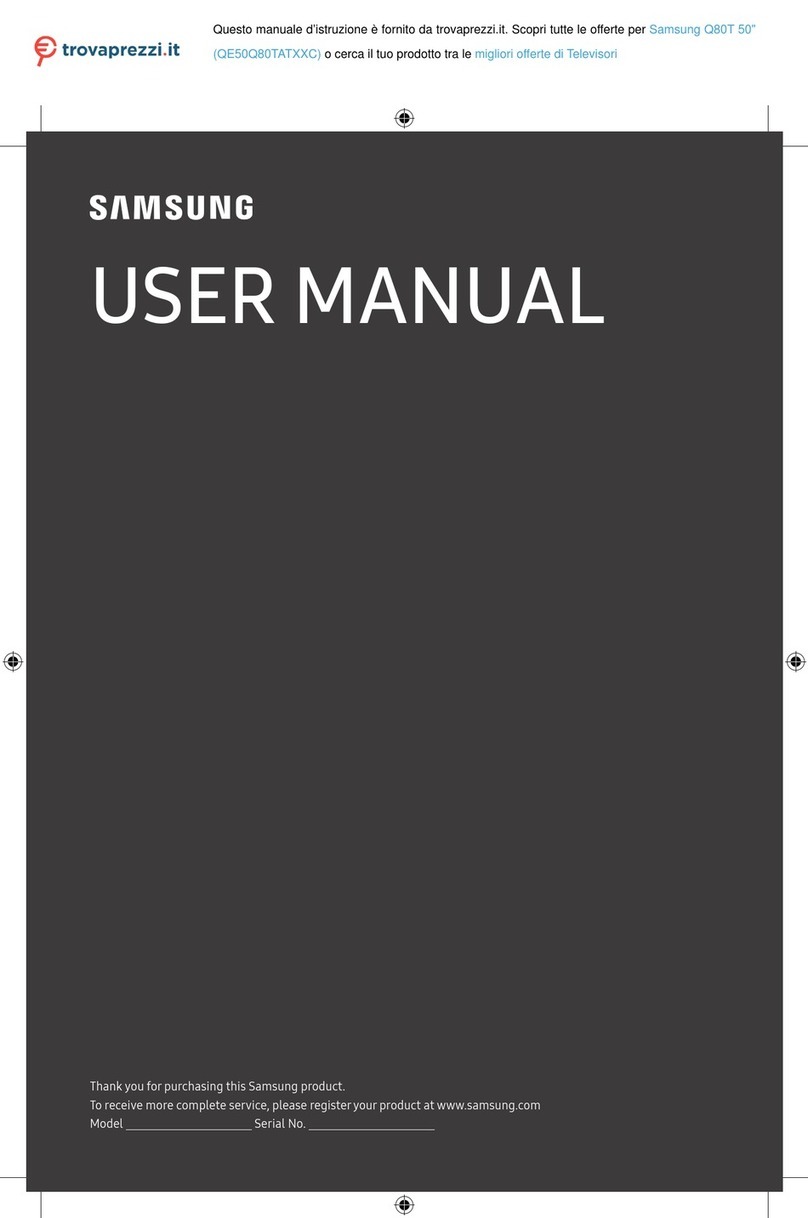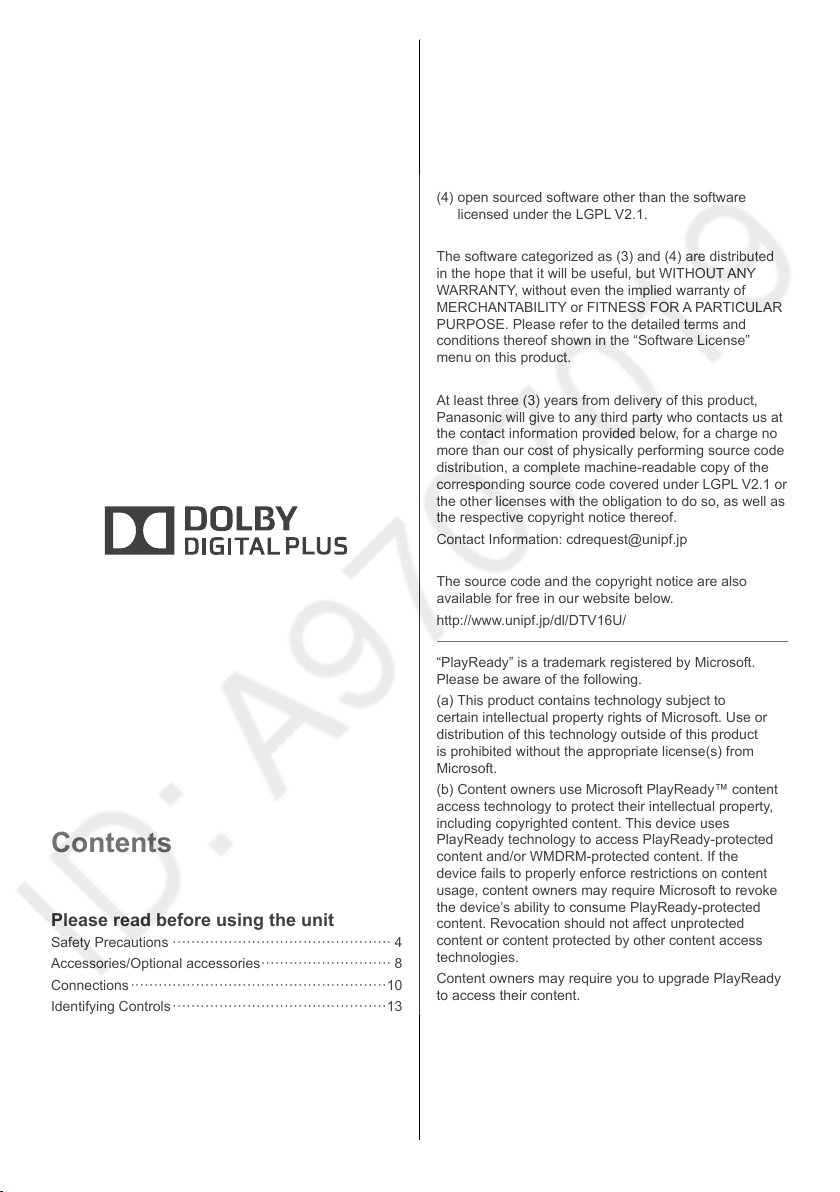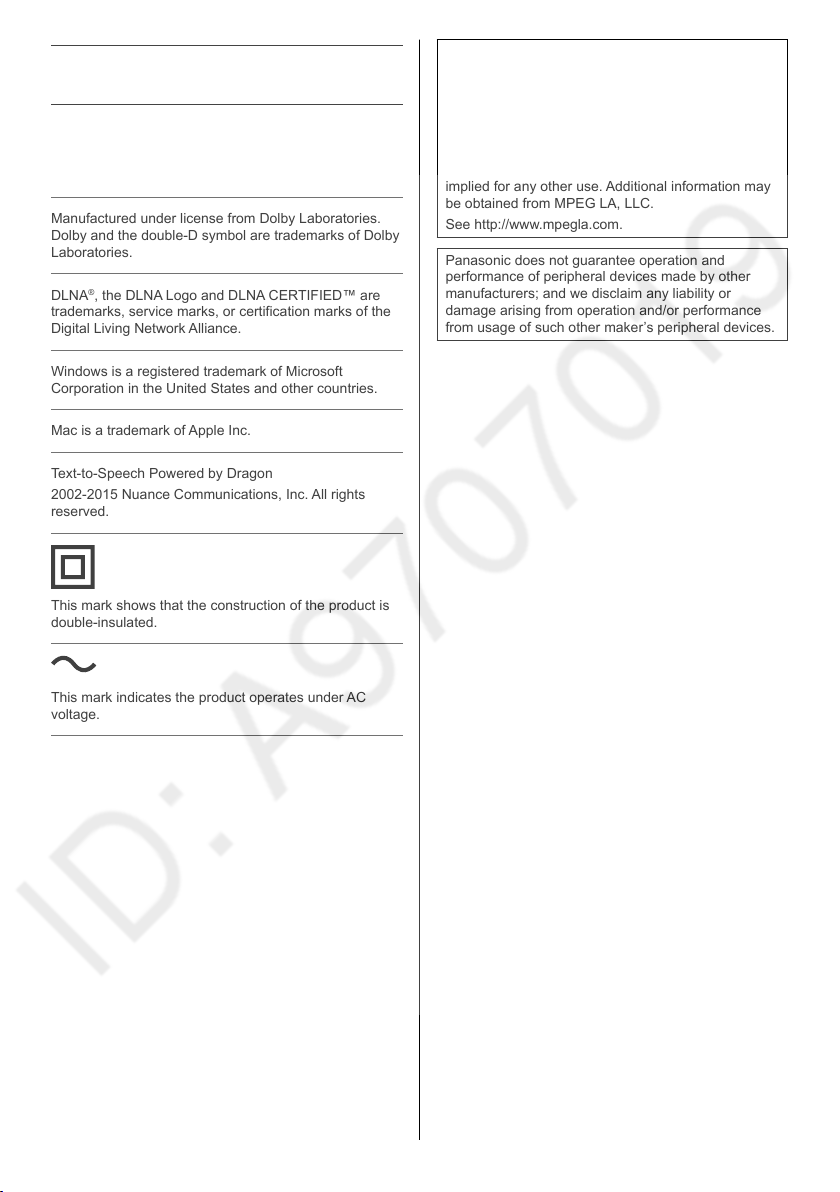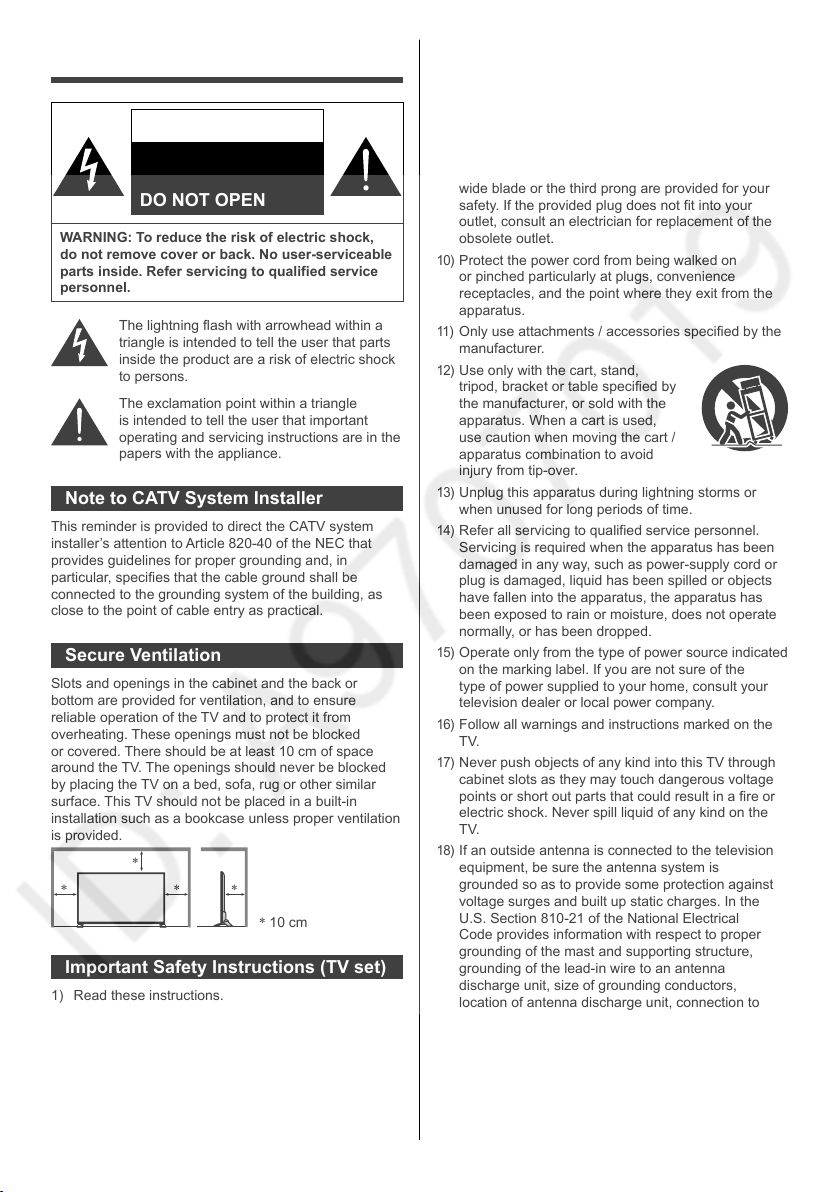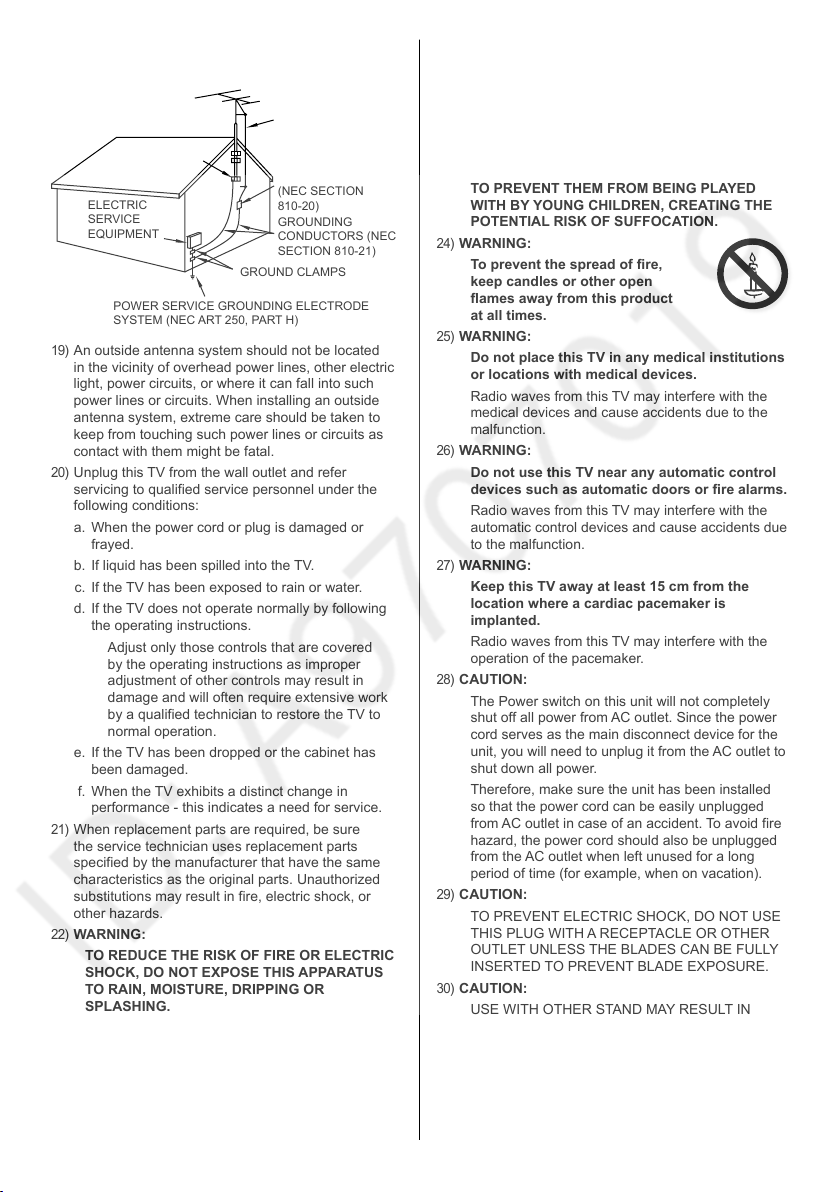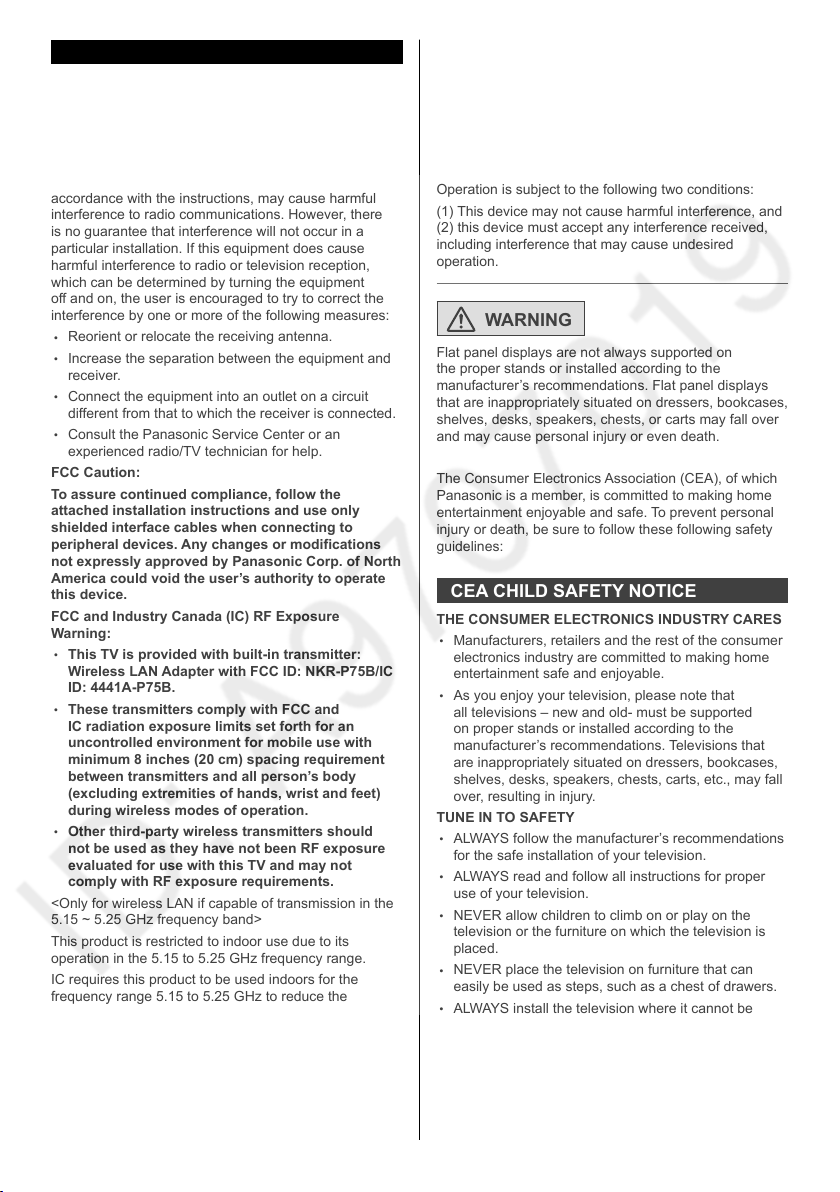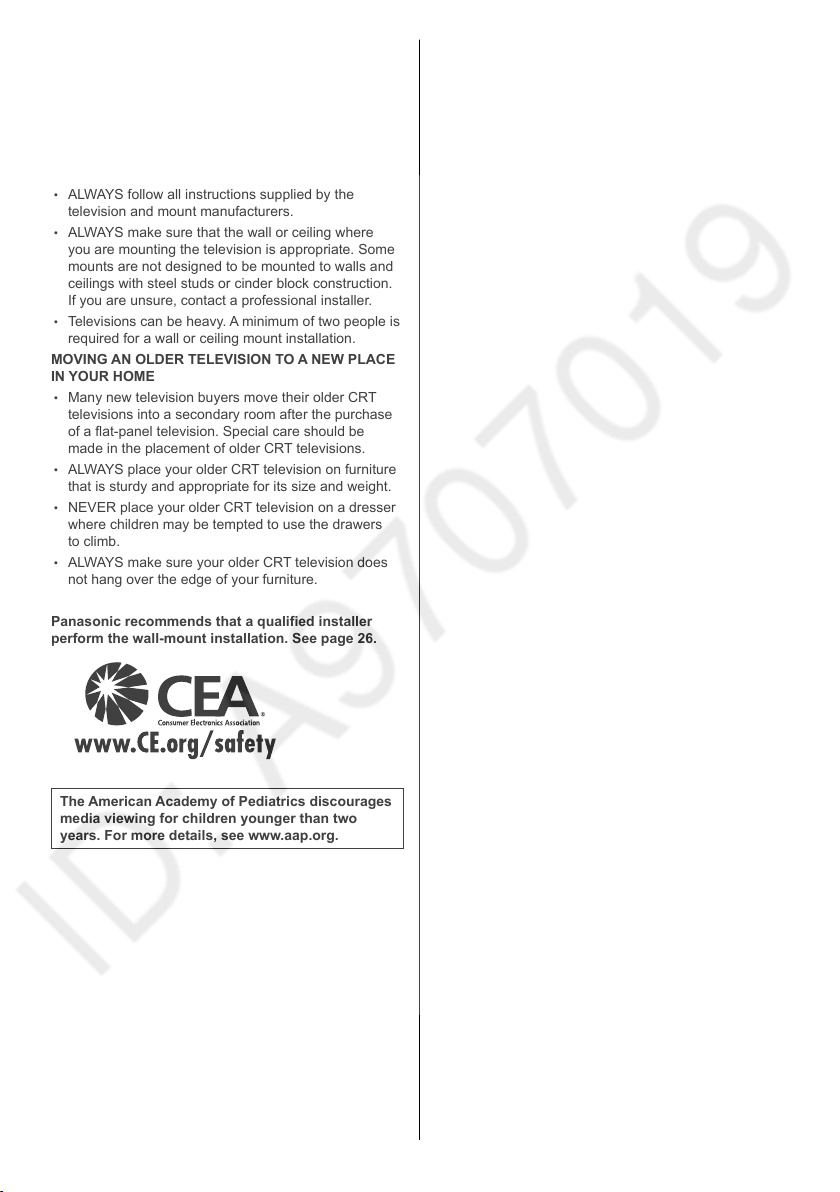Responsible Party:
Panasonic Corporation of North America
Two Riverfront Plaza, Newark, NJ 07102-5490
Support Contact:
http://www.panasonic.com/support
This device complies with Part 15 of the FCC Rules and
all applicable IC RSS standards.
Operation is subject to the following two conditions:
(1) This device may not cause harmful interference, and
(2) this device must accept any interference received,
including interference that may cause undesired
operation.
WARNING
Flat panel displays are not always supported on
the proper stands or installed according to the
manufacturer’s recommendations. Flat panel displays
that are inappropriately situated on dressers, bookcases,
shelves, desks, speakers, chests, or carts may fall over
and may cause personal injury or even death.
The Consumer Electronics Association (CEA), of which
Panasonic is a member, is committed to making home
entertainment enjoyable and safe. To prevent personal
injury or death, be sure to follow these following safety
guidelines:
CEA CHILD SAFETY NOTICE
THE CONSUMER ELECTRONICS INDUSTRY CARES
• Manufacturers, retailers and the rest of the consumer
electronics industry are committed to making home
entertainment safe and enjoyable.
• As you enjoy your television, please note that
all televisions – new and old- must be supported
on proper stands or installed according to the
manufacturer’s recommendations. Televisions that
are inappropriately situated on dressers, bookcases,
shelves, desks, speakers, chests, carts, etc., may fall
over, resulting in injury.
TUNE IN TO SAFETY
• ALWAYS follow the manufacturer’s recommendations
for the safe installation of your television.
• ALWAYS read and follow all instructions for proper
use of your television.
• NEVER allow children to climb on or play on the
television or the furniture on which the television is
placed.
• NEVER place the television on furniture that can
easily be used as steps, such as a chest of drawers.
• ALWAYS install the television where it cannot be
pushed, pulled over or knocked down.
• ALWAYS route cords and cables connected to the
television so that they cannot be tripped over, pulled
or grabbed.
FCC and IC STATEMENT
This equipment has been tested and found to comply
with the limits for an Other Class B digital device,
pursuant to Part 15 of the FCC Rules. These limits
are designed to provide reasonable protection against
harmful interference in a residential installation. This
equipment generates, uses and can radiate radio
frequency energy and, if not installed and used in
accordance with the instructions, may cause harmful
interference to radio communications. However, there
is no guarantee that interference will not occur in a
particular installation. If this equipment does cause
harmful interference to radio or television reception,
which can be determined by turning the equipment
off and on, the user is encouraged to try to correct the
interference by one or more of the following measures:
• Reorient or relocate the receiving antenna.
• Increase the separation between the equipment and
receiver.
• Connect the equipment into an outlet on a circuit
different from that to which the receiver is connected.
• Consult the Panasonic Service Center or an
experienced radio/TV technician for help.
FCC Caution:
To assure continued compliance, follow the
attached installation instructions and use only
shielded interface cables when connecting to
peripheral devices. Any changes or modifications
not expressly approved by Panasonic Corp. of North
America could void the user’s authority to operate
this device.
FCC and Industry Canada (IC) RF Exposure
Warning:
• This TV is provided with built-in transmitter:
Wireless LAN Adapter with FCC ID: NKR-P75B/IC
ID: 4441A-P75B.
• These transmitters comply with FCC and
IC radiation exposure limits set forth for an
uncontrolled environment for mobile use with
minimum 8 inches (20 cm) spacing requirement
between transmitters and all person’s body
(excluding extremities of hands, wrist and feet)
during wireless modes of operation.
• Other third-party wireless transmitters should
not be used as they have not been RF exposure
evaluated for use with this TV and may not
comply with RF exposure requirements.
<Only for wireless LAN if capable of transmission in the
5.15 ~ 5.25 GHz frequency band>
This product is restricted to indoor use due to its
operation in the 5.15 to 5.25 GHz frequency range.
IC requires this product to be used indoors for the
frequency range 5.15 to 5.25 GHz to reduce the
potential for harmful interference to co-channel Mobile
Satellite systems. High power radars are allocated as
primary users of the 5.25 to 5.35 GHz and 5.65 to 5.85
GHz bands. These radar stations can cause interference
with and/or damage this product.
6
English