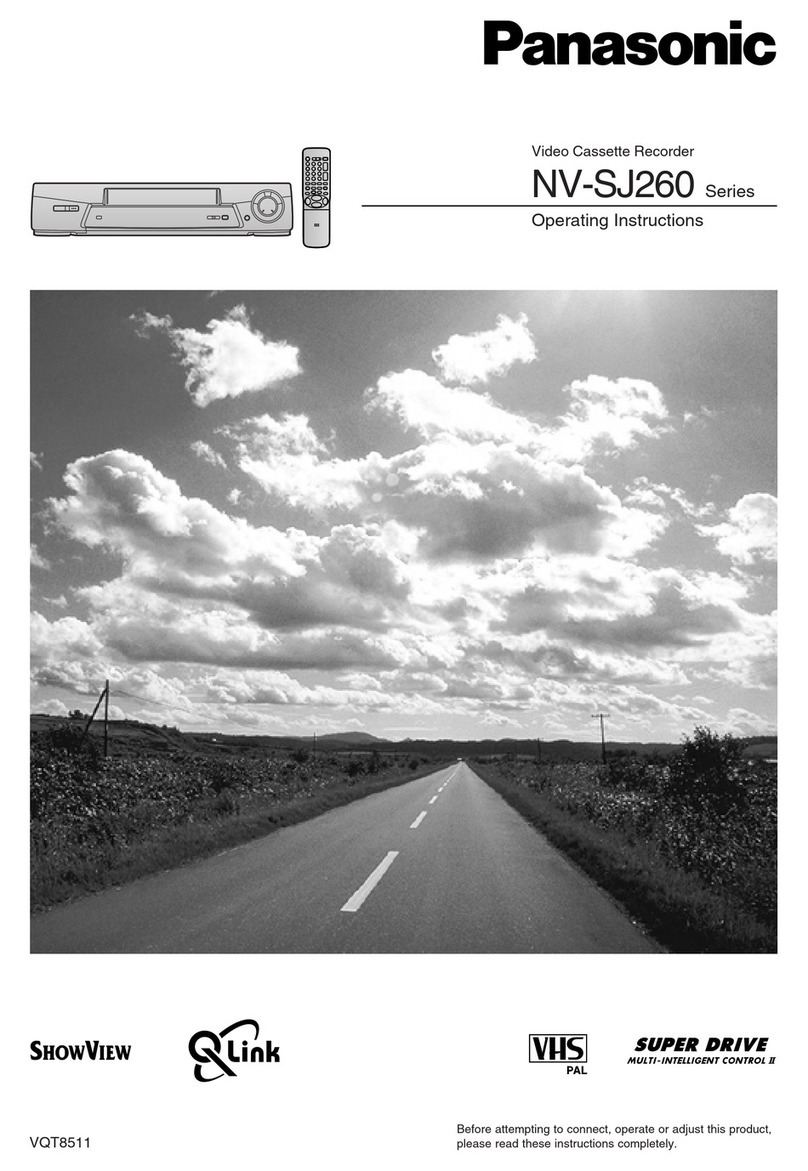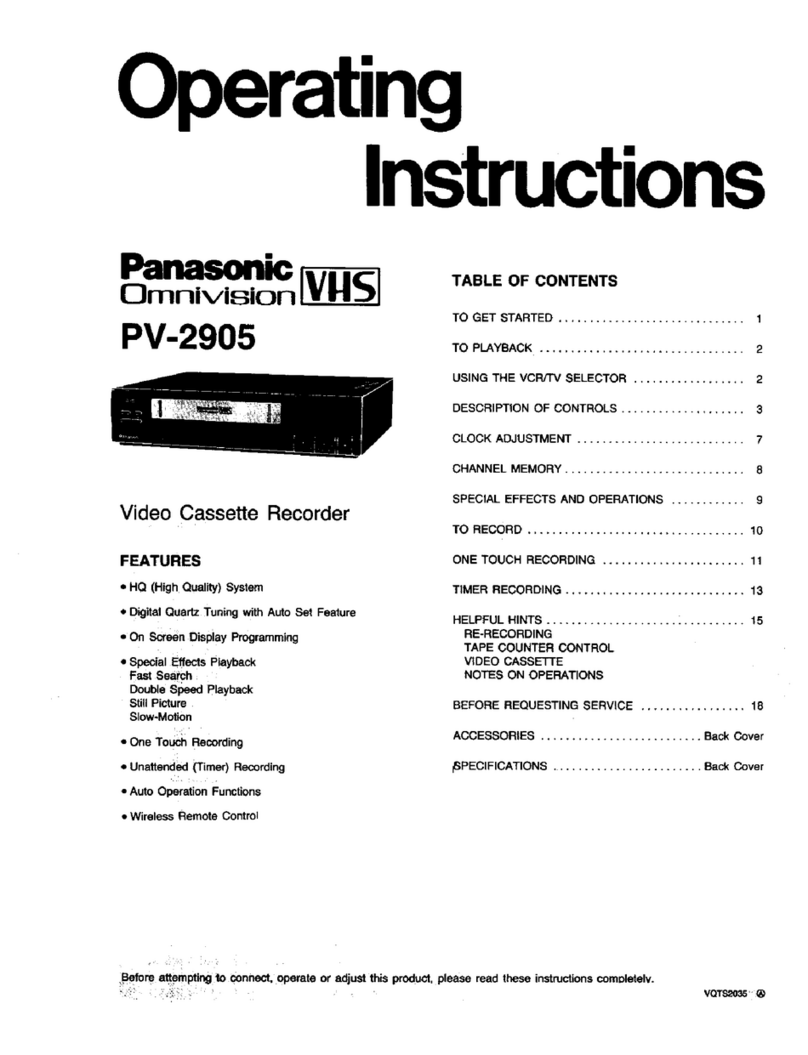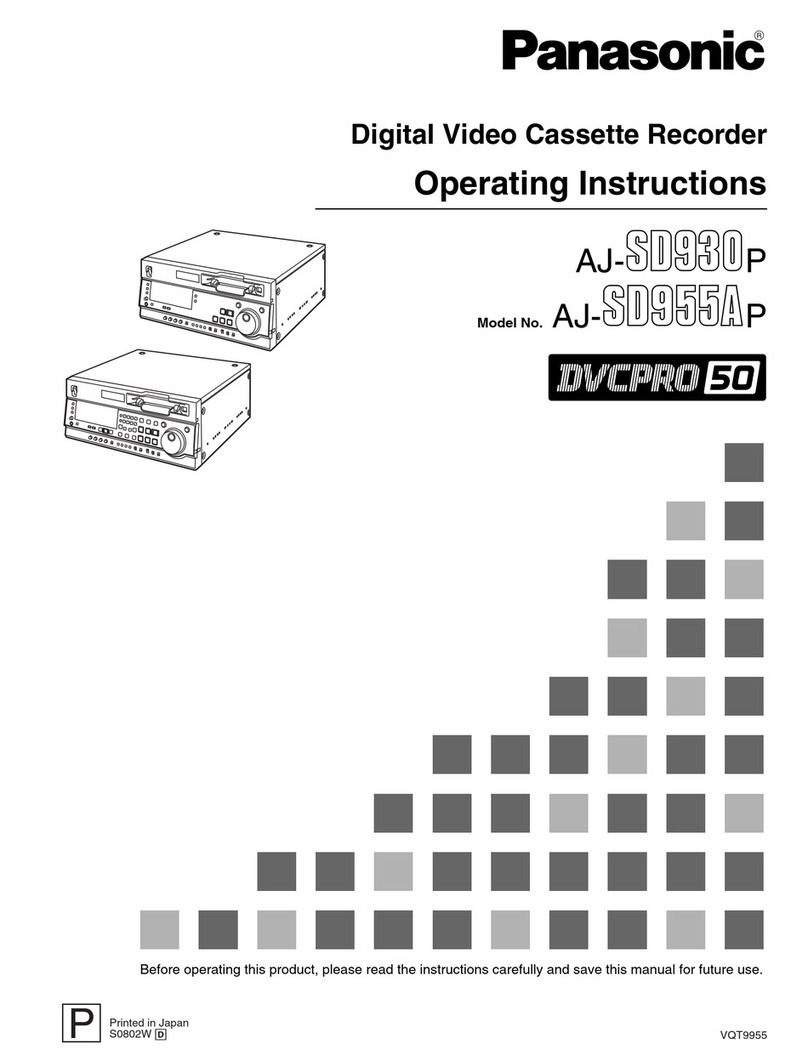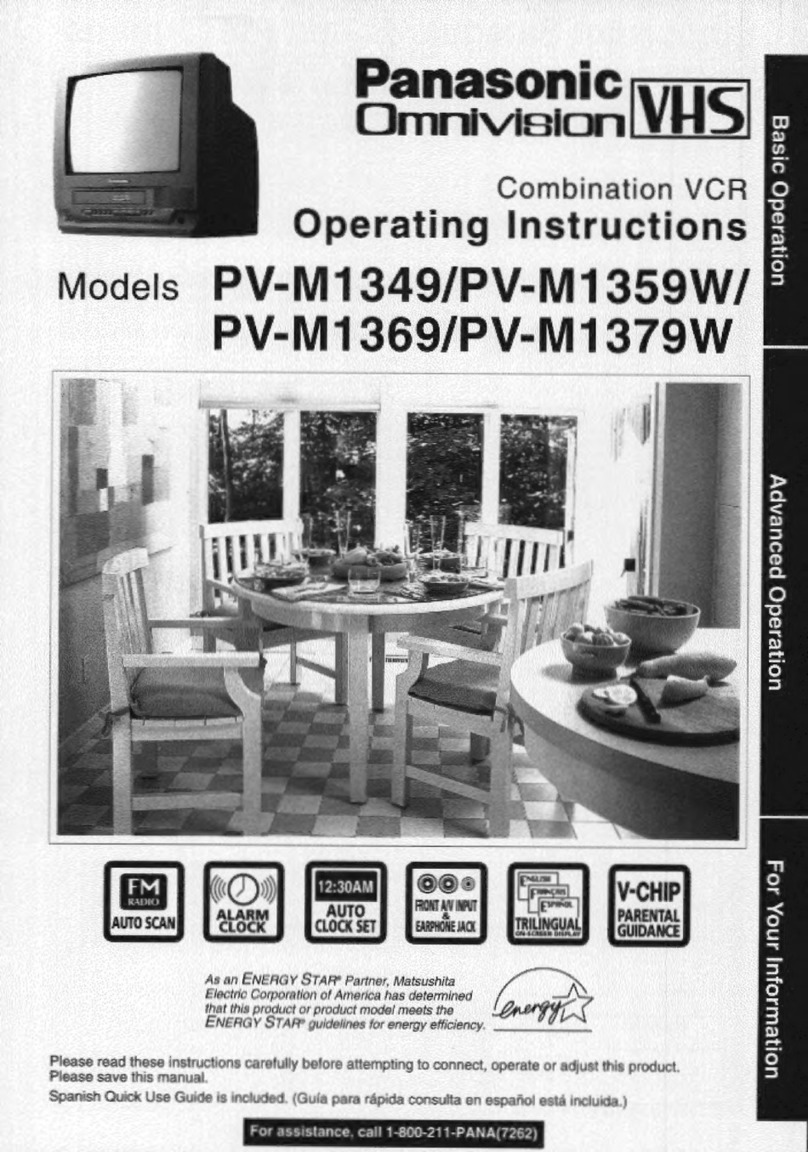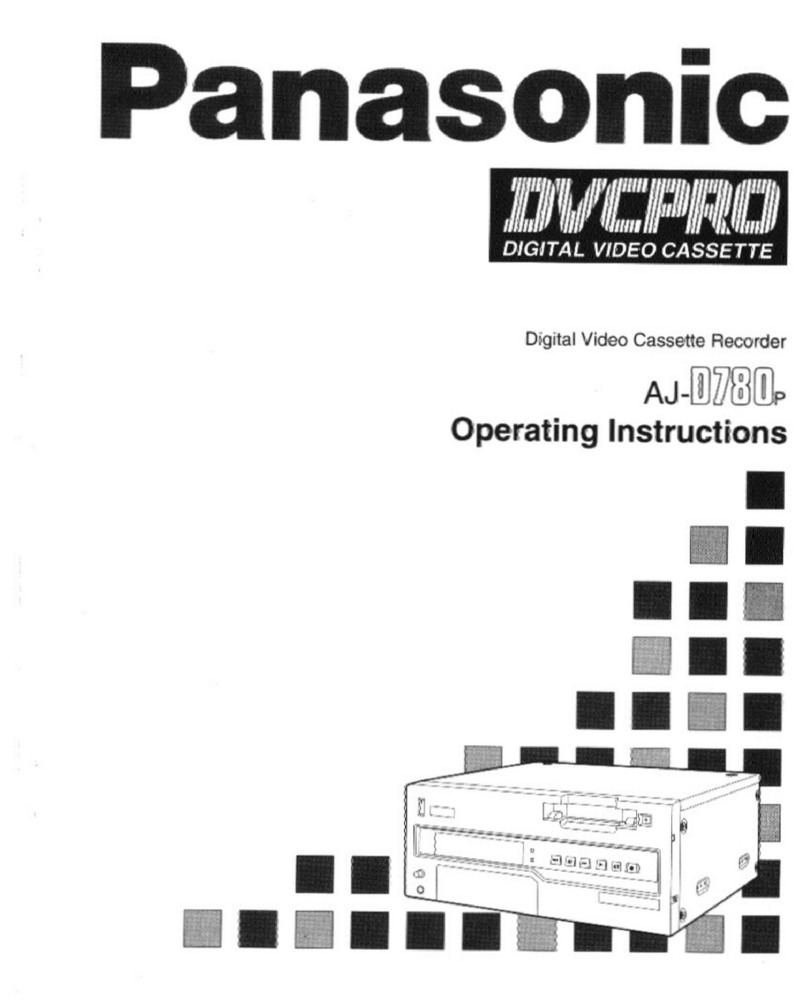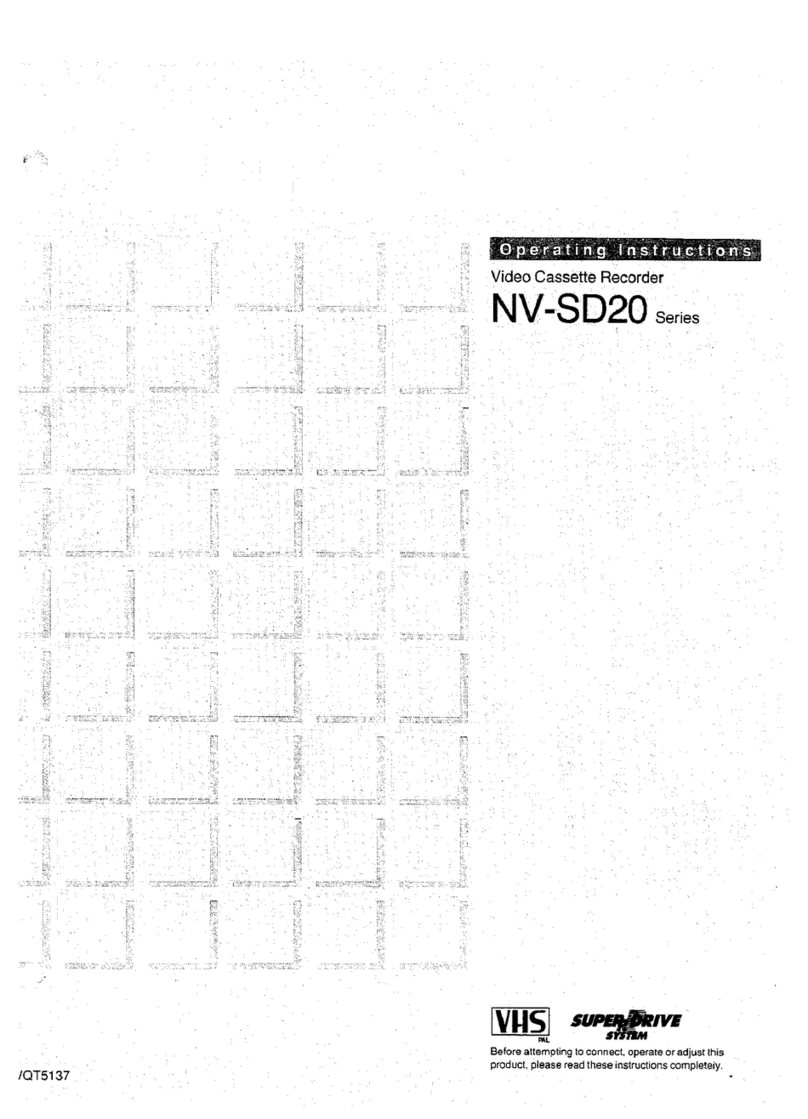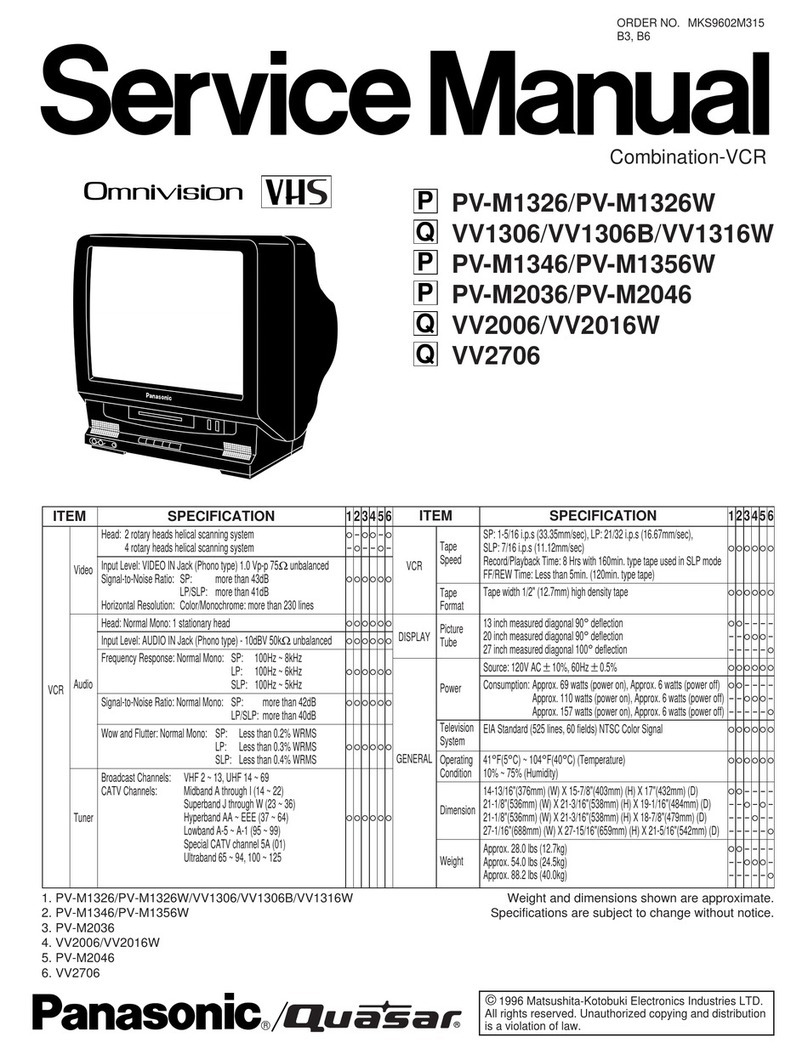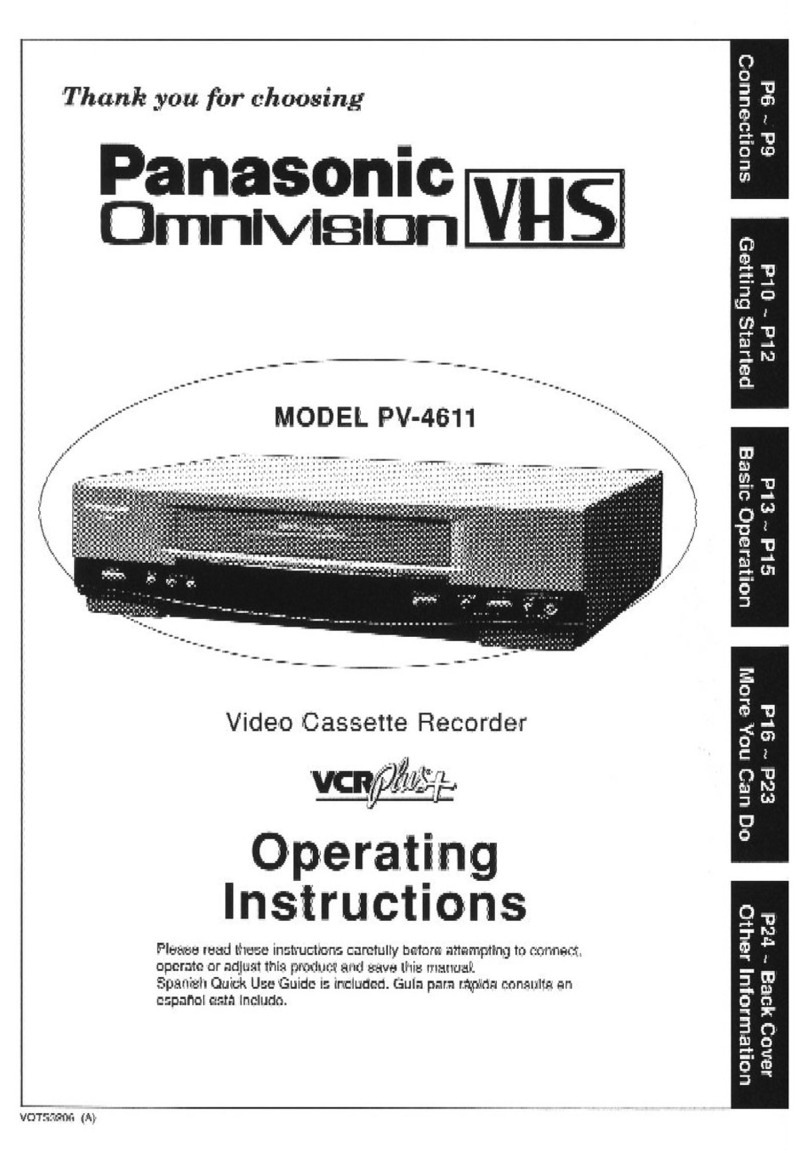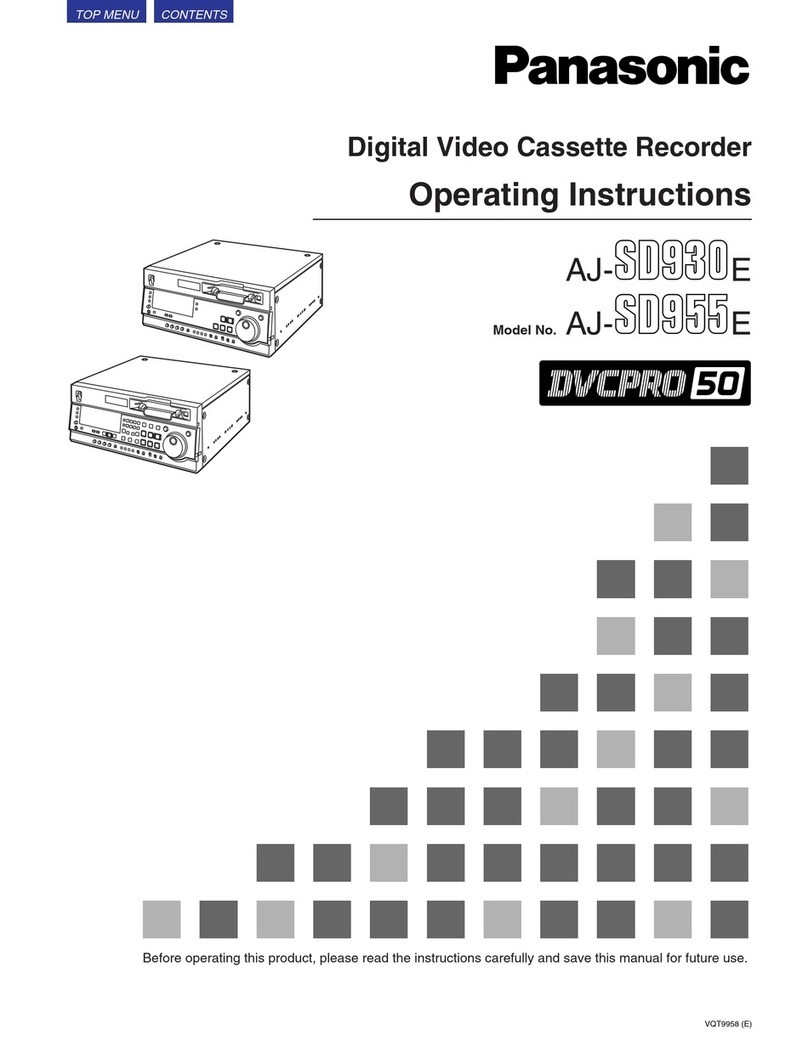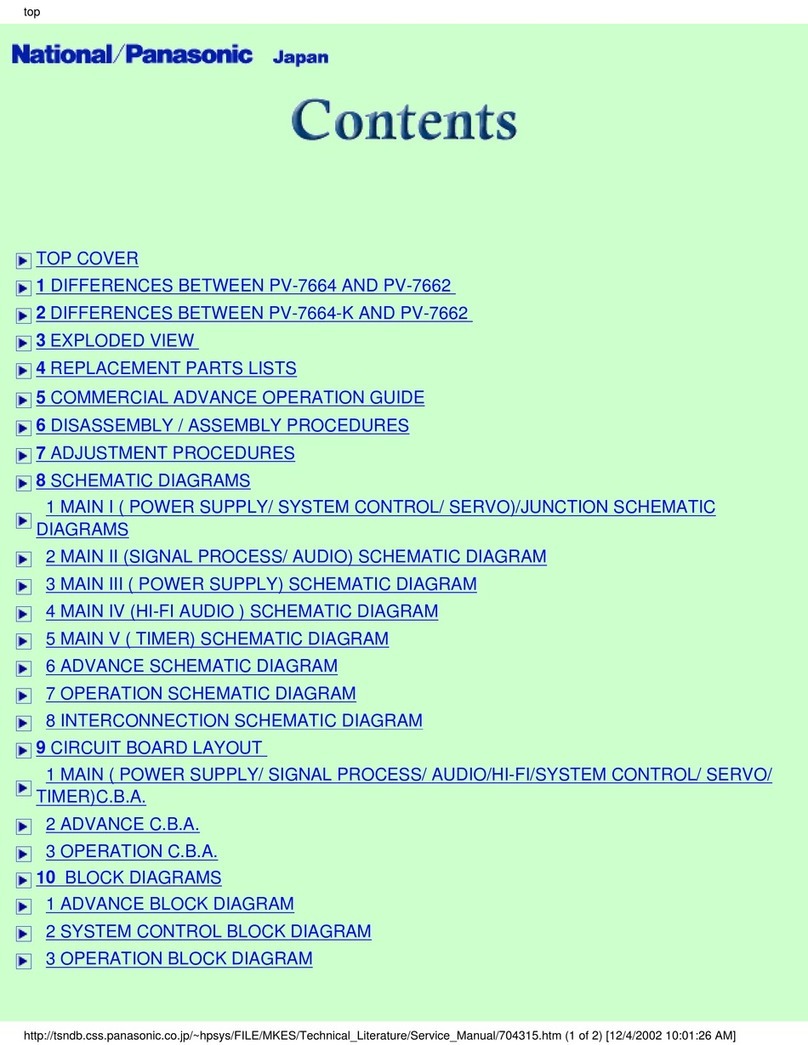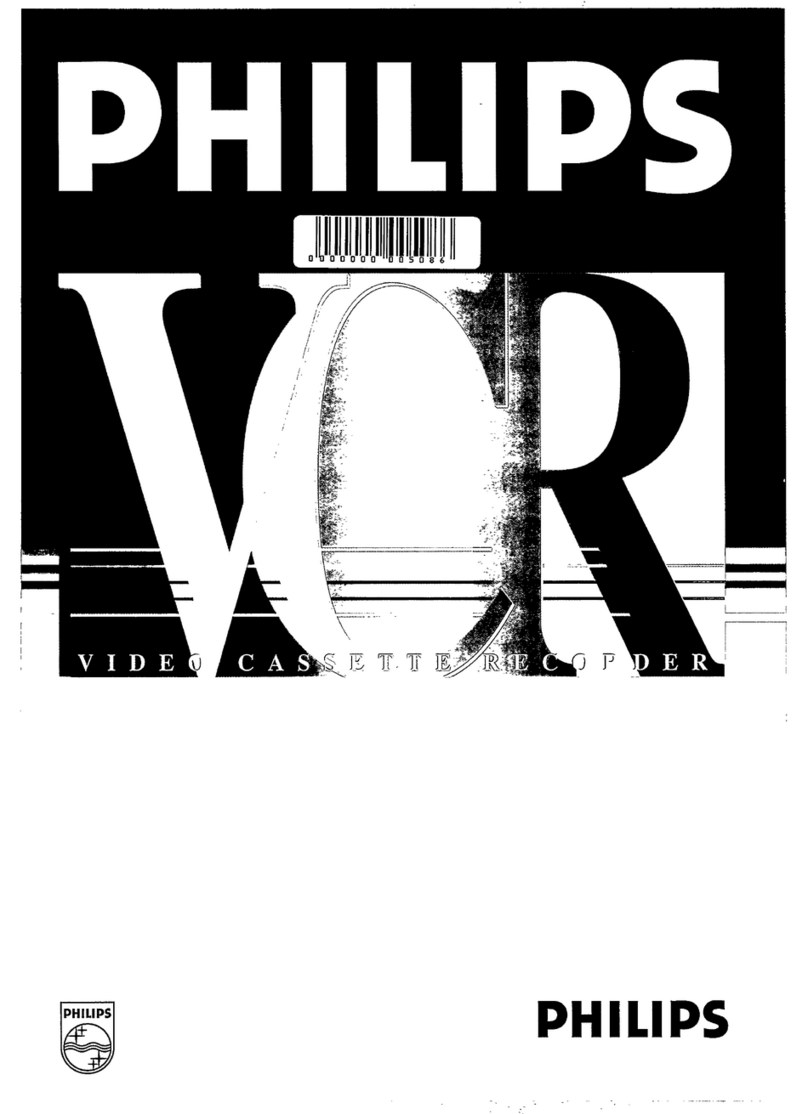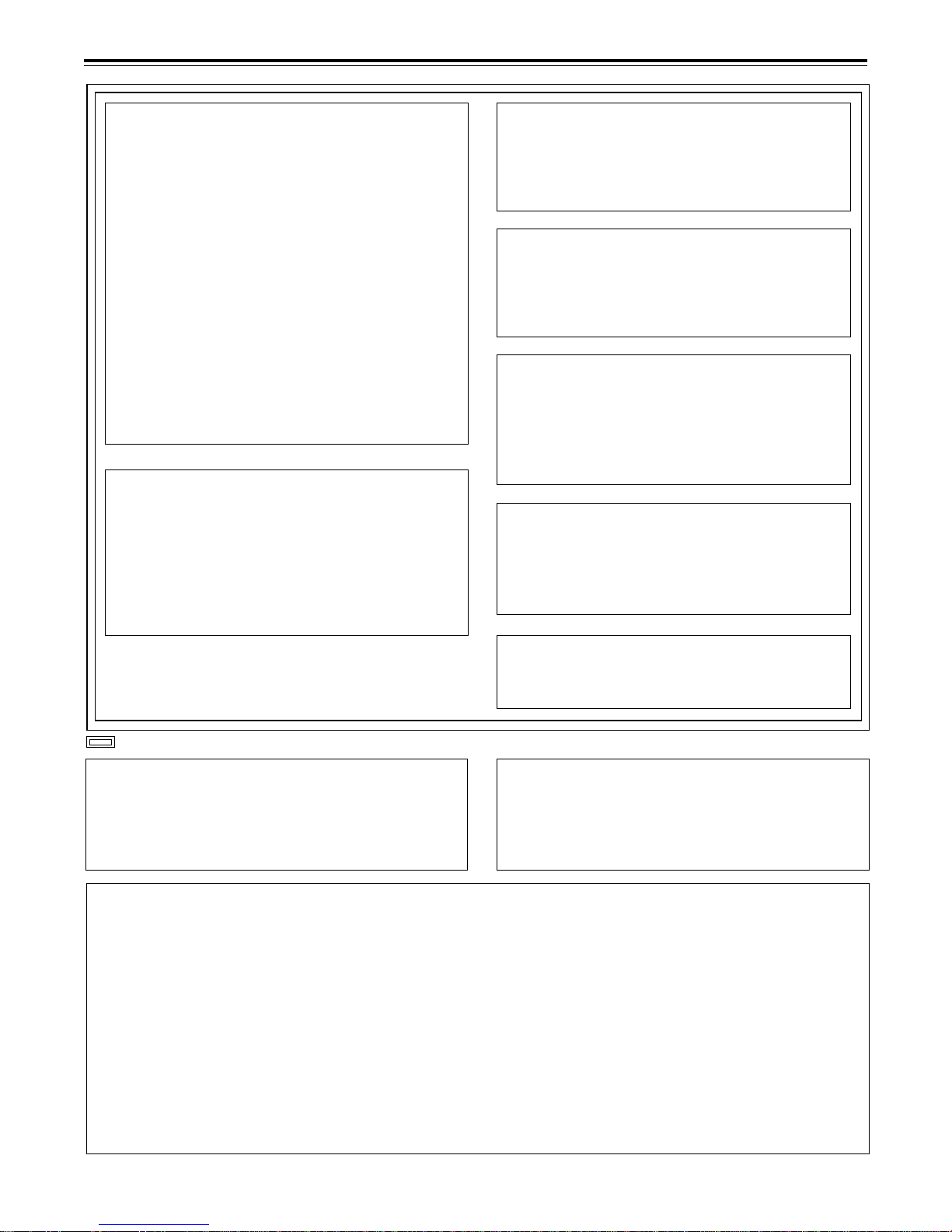– 3 –
AUTION:
TO REDU E THE RISK OF FIRE OR SHO K
HAZARD, AND ANNOYING INTERFEREN E,
USE THE RE OMMENDED A ESSOIRES
ONLY.
AUTION:
TO REDU E THE RISK OF FIRE OR SHO K
HAZARD, REFER MOUNTING OF THE OP-
TIONAL BOARD TO AUTHORISEDSERVI E
PERSONNEL.
AUTION:
Do not install or lace this unit in a bookcase, built in
cabinet or in another confined s ace in order to kee
well ventilated condition. Ensure that curtains and any
other materials do not obstruct the ventilation condition
to revent risk of electric shock or fire hazard due to
overheating.
∫THIS APPARATUS MUST BE EARTHED
To ensure safe o eration the three- in lug must be
inserted only into a standard three- in ower oint
which is effectively earthed through the normal house-
hold wiring.
Extension cords used with the equi ment must be
three-core and be correctly wired to rovide con-
nection to earth. Wrongly wired extension cords are a
major cause of fatalities.
The fact that the equi ment o erates satisfactorily
does not im ly that the ower oint is earthed and that
the installation is com letely safe. For your safety, if in
any doubt about the effective earthing of the ower
oint, consult a qualified electrician.
∫DO NOT REMOVE PANEL OVER BY UNS REW-
ING
To reduce the risk of electric shock, do not remove
cover. No user serviceable arts inside.
is the safety information.
Operating precaution
O eration near any a liance which generates strong
magnetic fields may give rise to noise in the video and au-
dio singals. If this should be the case, deal with the situa-
tion by, for instance, moving the source of the magnetic
fields away from the unit before o eration.
WARNING:
TO REDU E THE RISK OF FIRE OR SHO K
HAZARD, KEEP THIS EQUIPMENT AWAY FROM
ALL LIQUIDS-USE AND STORE ONLY IN LO A-
TIONS WHI H ARE NOT EXPOSED TO THE
RISK OF DRIPPING OR SPLASHING LIQUIDS,
AND DO NOT PLA E ANY LIQUID ONTAIN-
ERS ON TOP OF THE EQUIPMENT.
■Do not insert fingers or any objects into the video
cassette holder.
■Avoid o erating or leaving the unit near strong
magnetic fields. Be es ecially careful of large audio
s eakers.
■Avoid o erating or storing the unit in an excessively
hot, cold, or dam environment as this may result in
damage both to the recorder and to the ta e.
■Do not s ray any cleaner or wax directly on the unit.
■If the unit is not going to be used for a length of time,
rotect it from dirt and dust.
■Do not leave a cassette in the recorder when not in
use.
■Do not block the ventilation slots of the unit.
■Use this unit horizontally and do not lace anything on
the to anel.
■Cassette ta e can be used only for one-side, one
direction recording. Two-way or two-track recordings
cannot be made.
■White recording.
■Do not attem t to disassemble the recorder.
There are no user serviceable arts inside.
■If any liquid s ills inside the recorder, have the recorder
examined for ossible damage.
■Refer any needed servicing to authorized service
ersonnel.
AUTION:
Even when the Power Switch is in the OFF
position, a small current flows the filter circuit.
Cassette ta e can be used for either Colour or Black &
AUTION
TO REDUCE THE RISK OF FIRE OR SHOCK
HAZARD, REFER CHANGE OF THE SWITCH
SETTING INSIDE THE UNIT TO AUTHORIZED
SERVICE PERSONNEL.
IMPORTANT
“Unauthorized recording of copyright television
programmes, video tapes and other materials may
infringe the right of copyright owners and be con-
trary to copyright law.”
For your safety