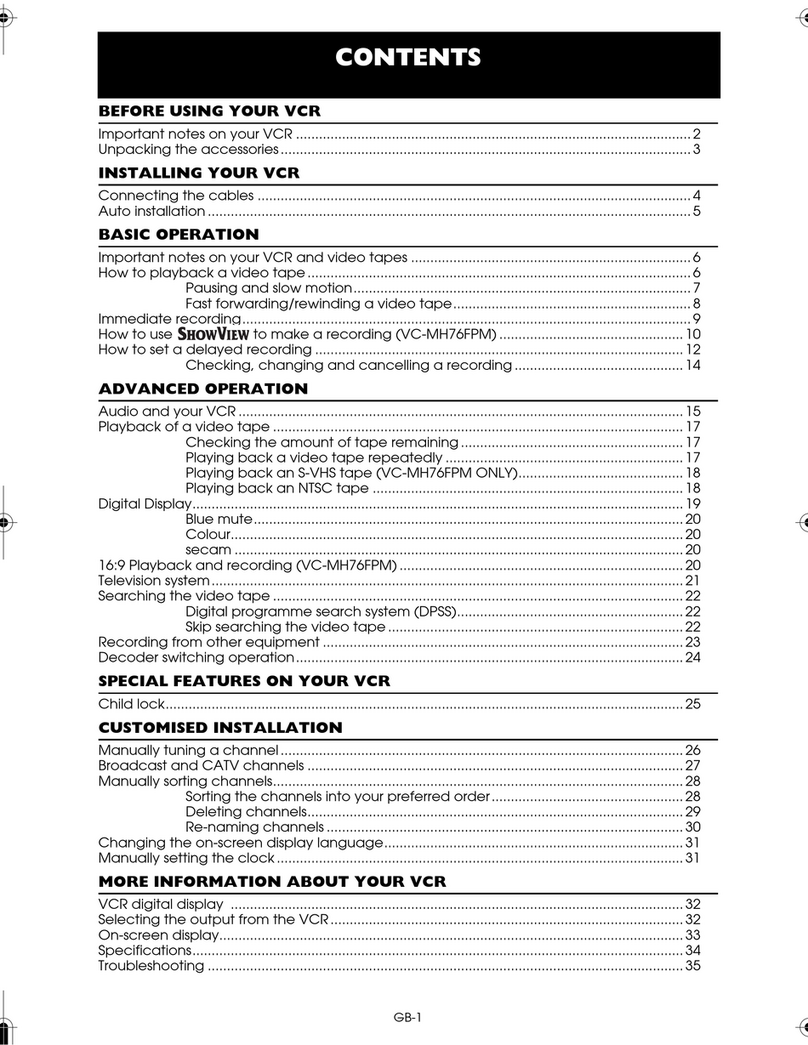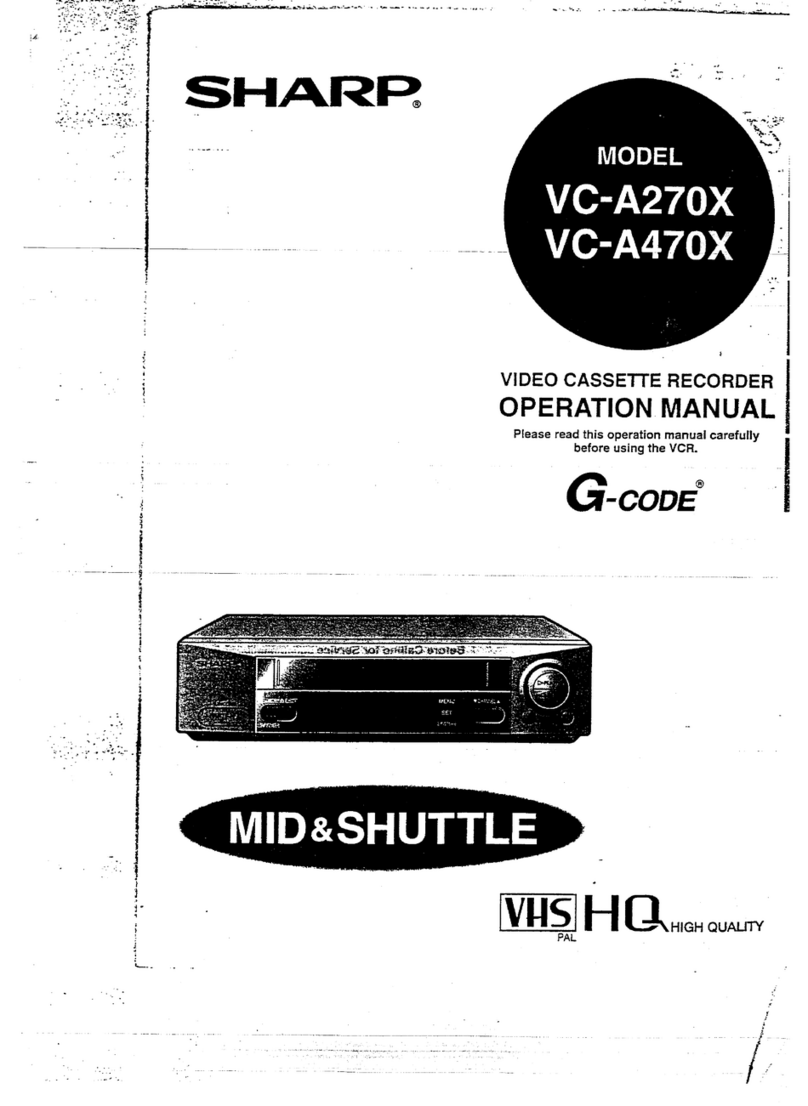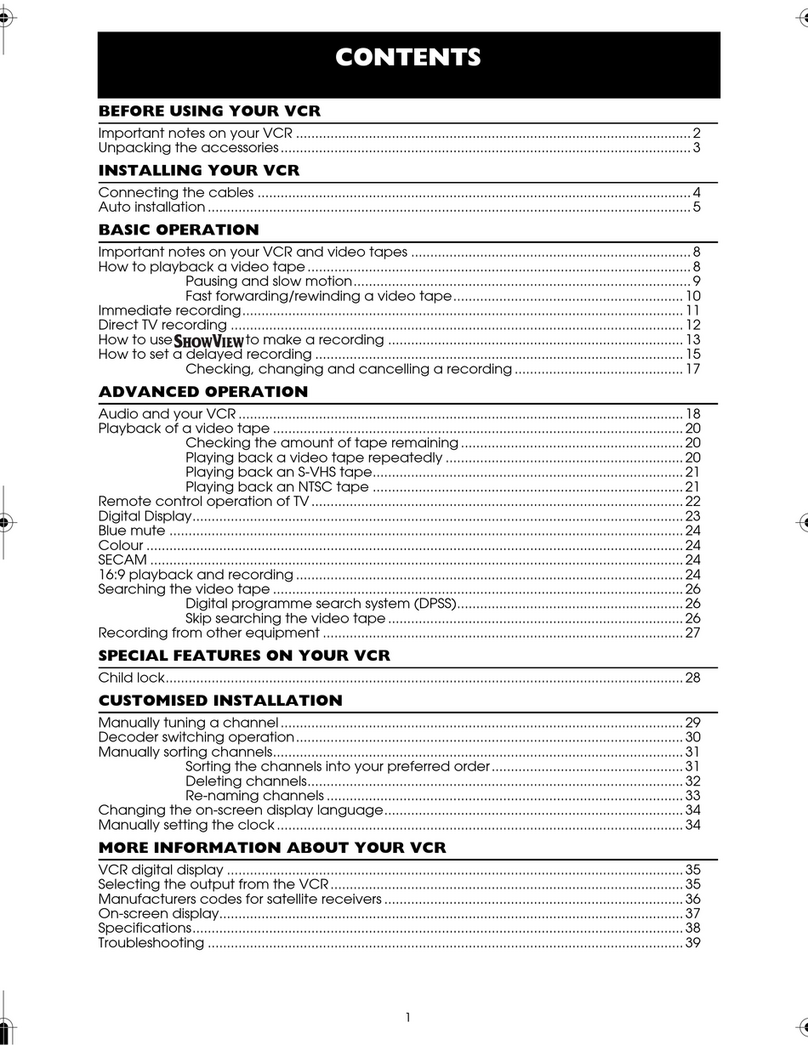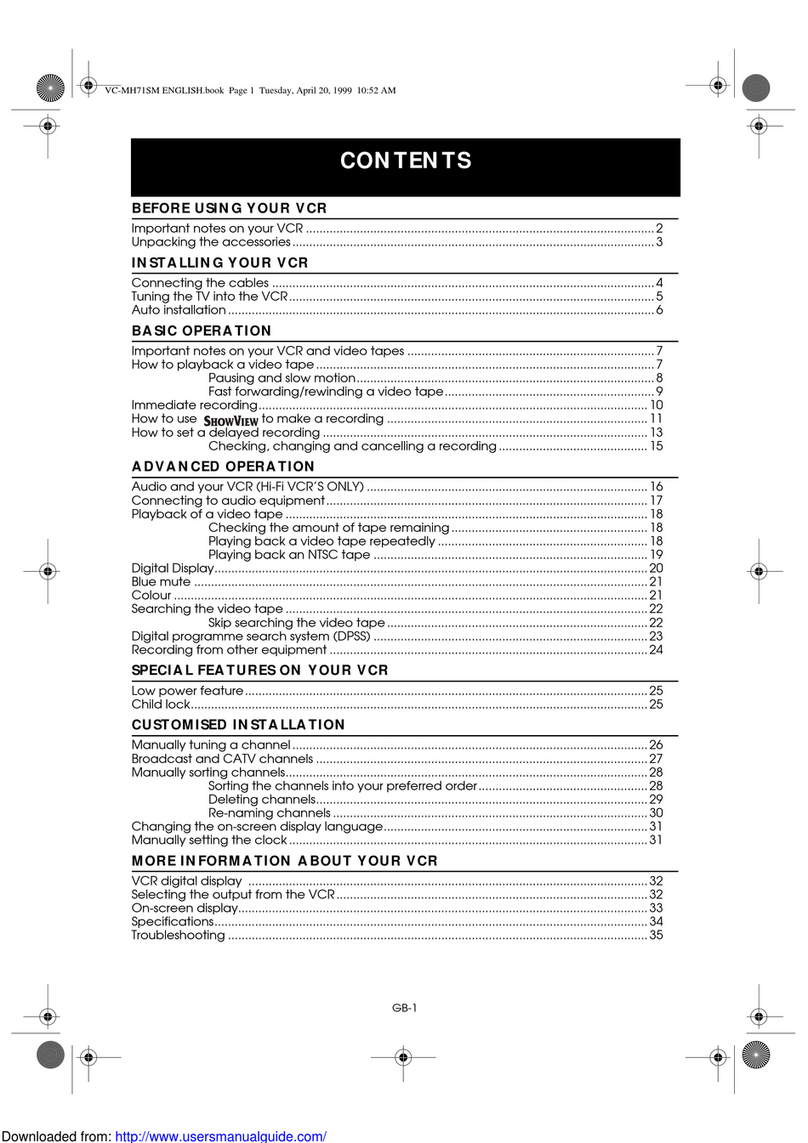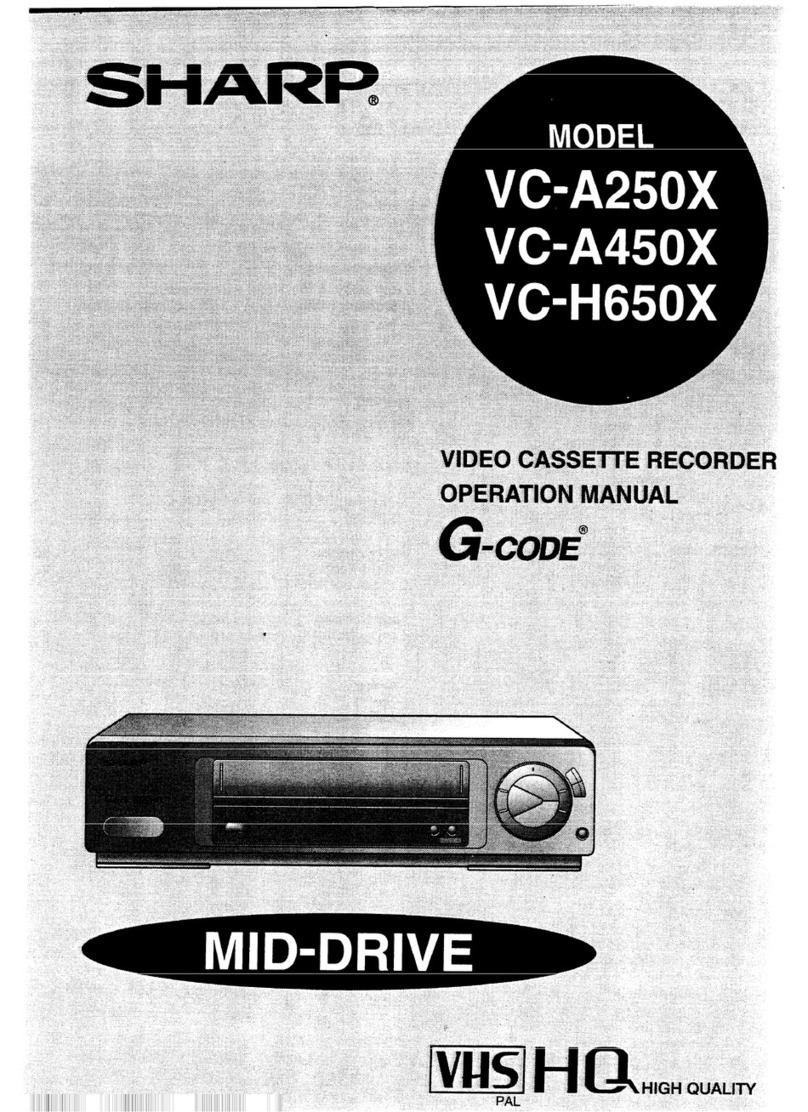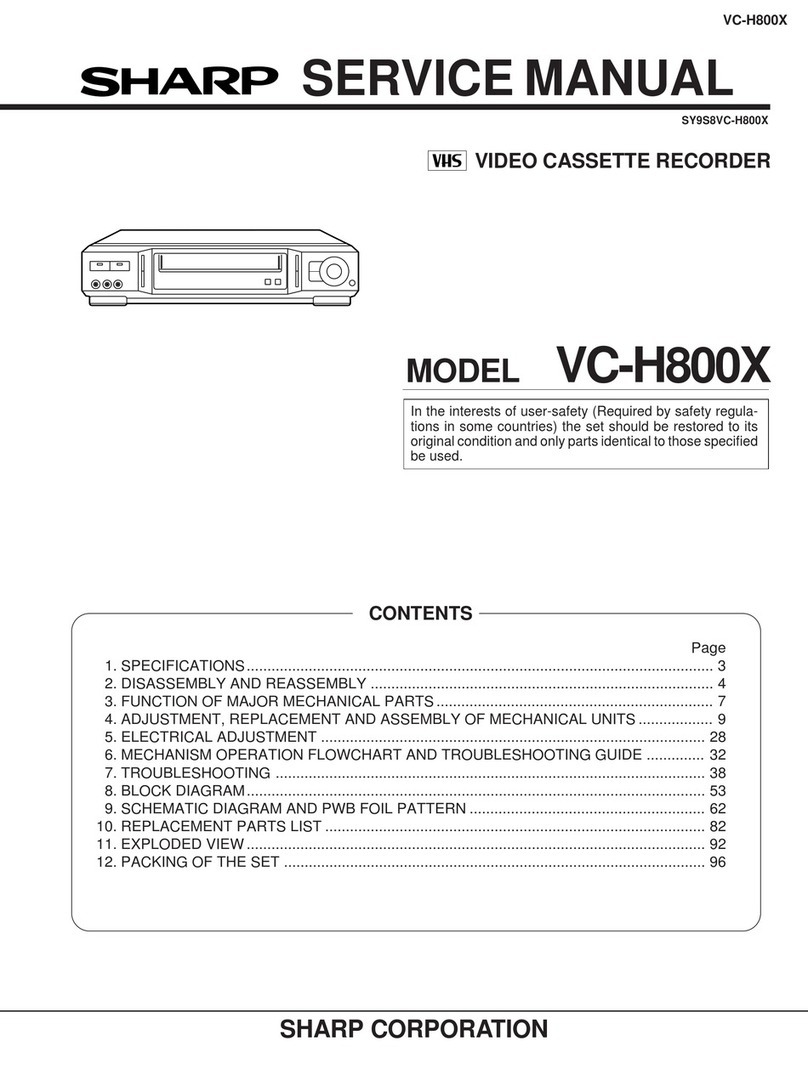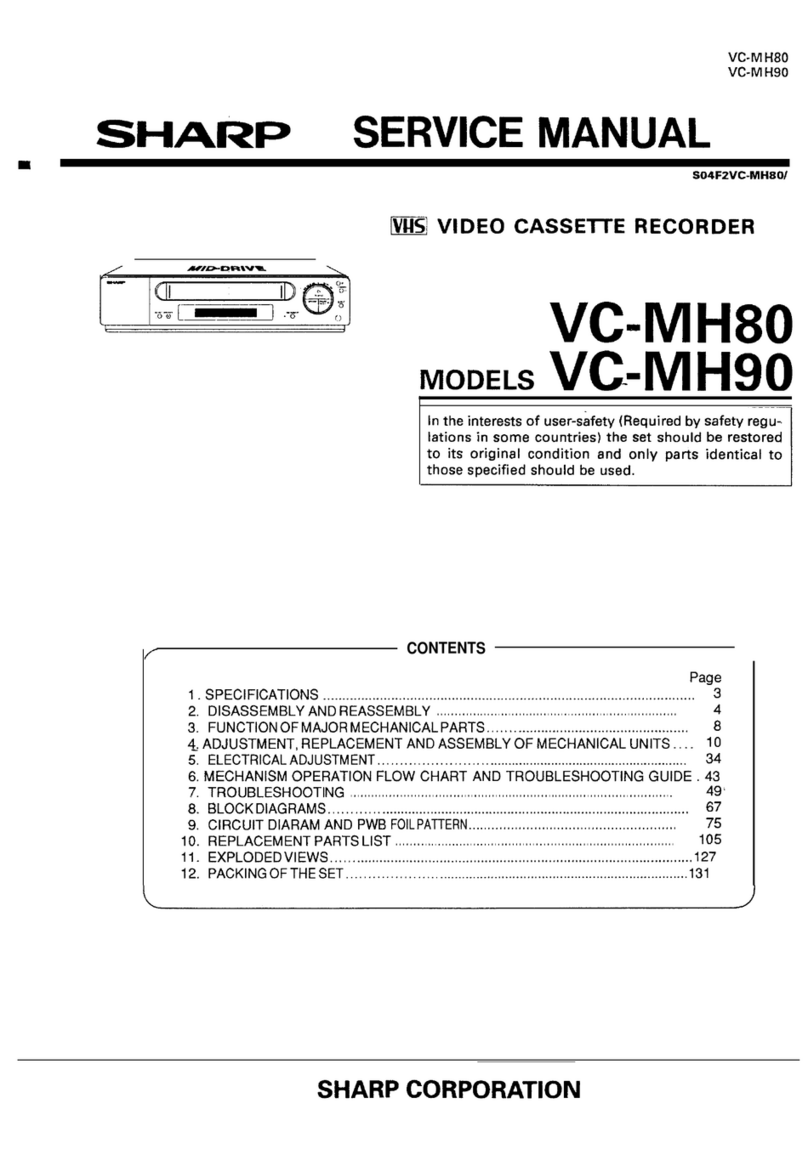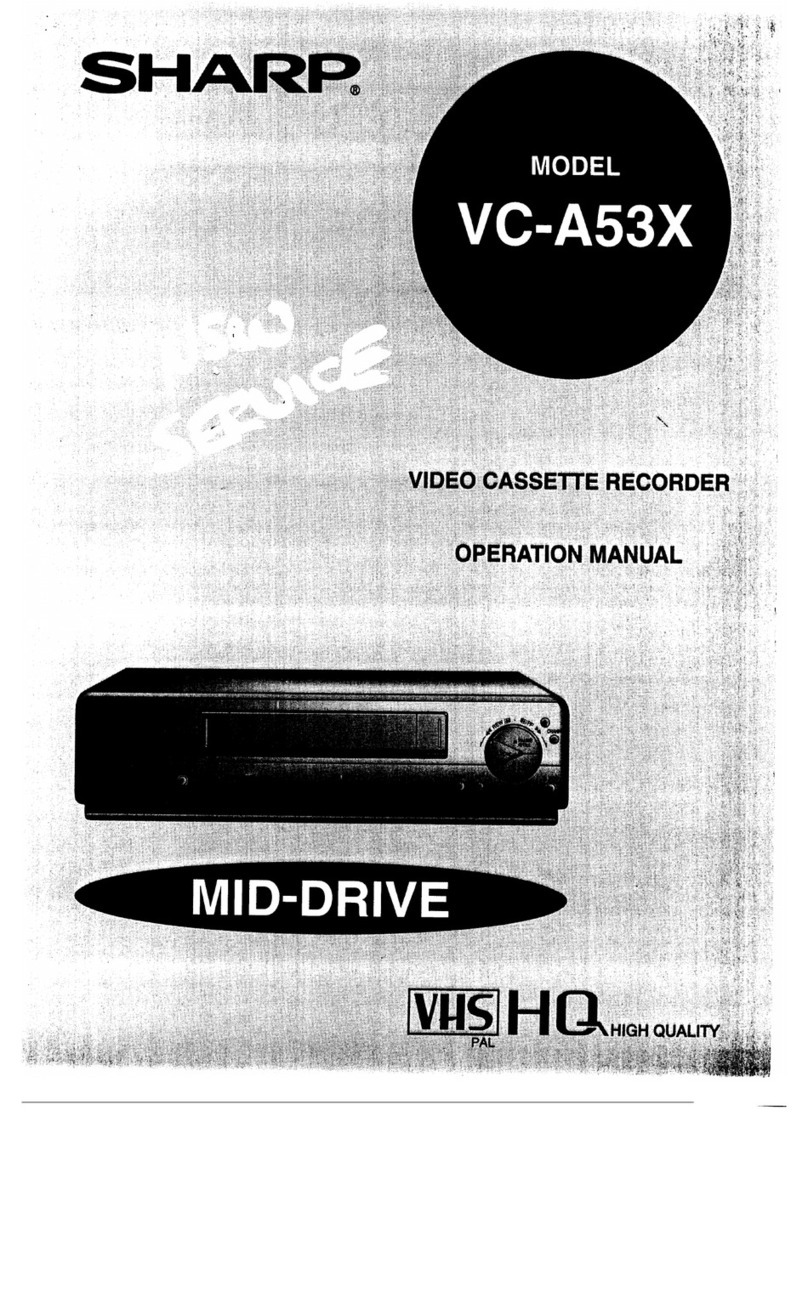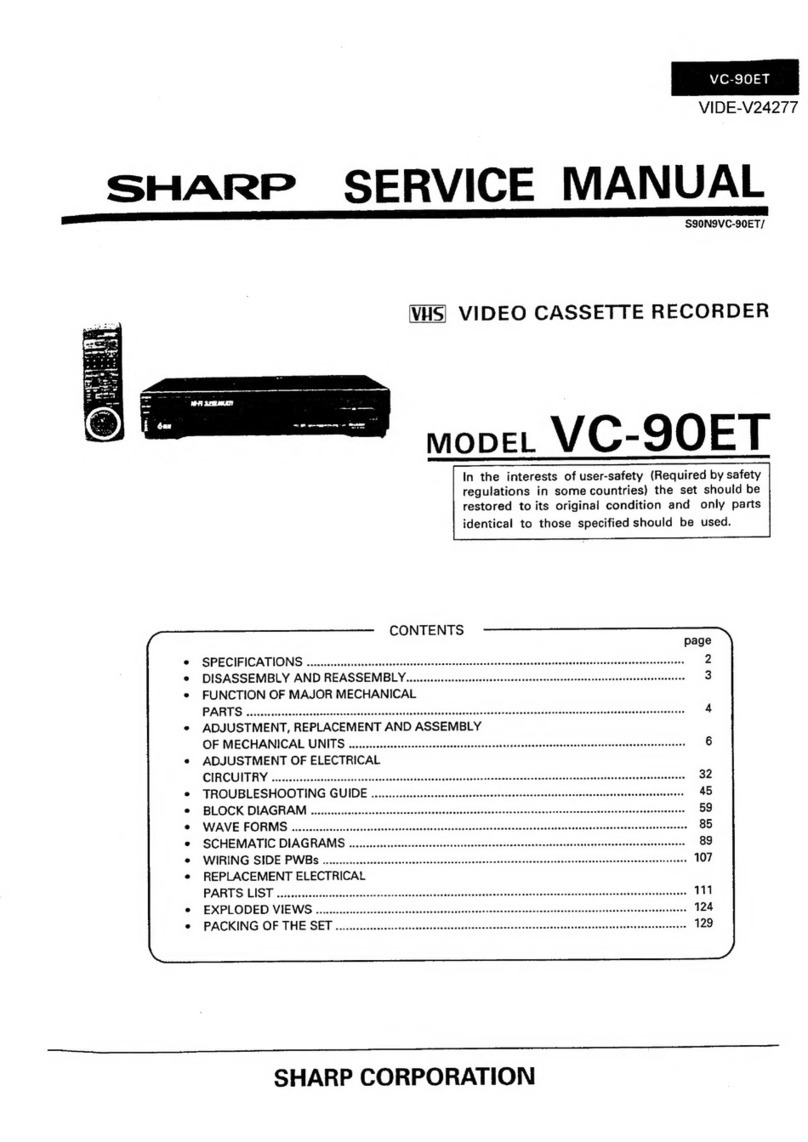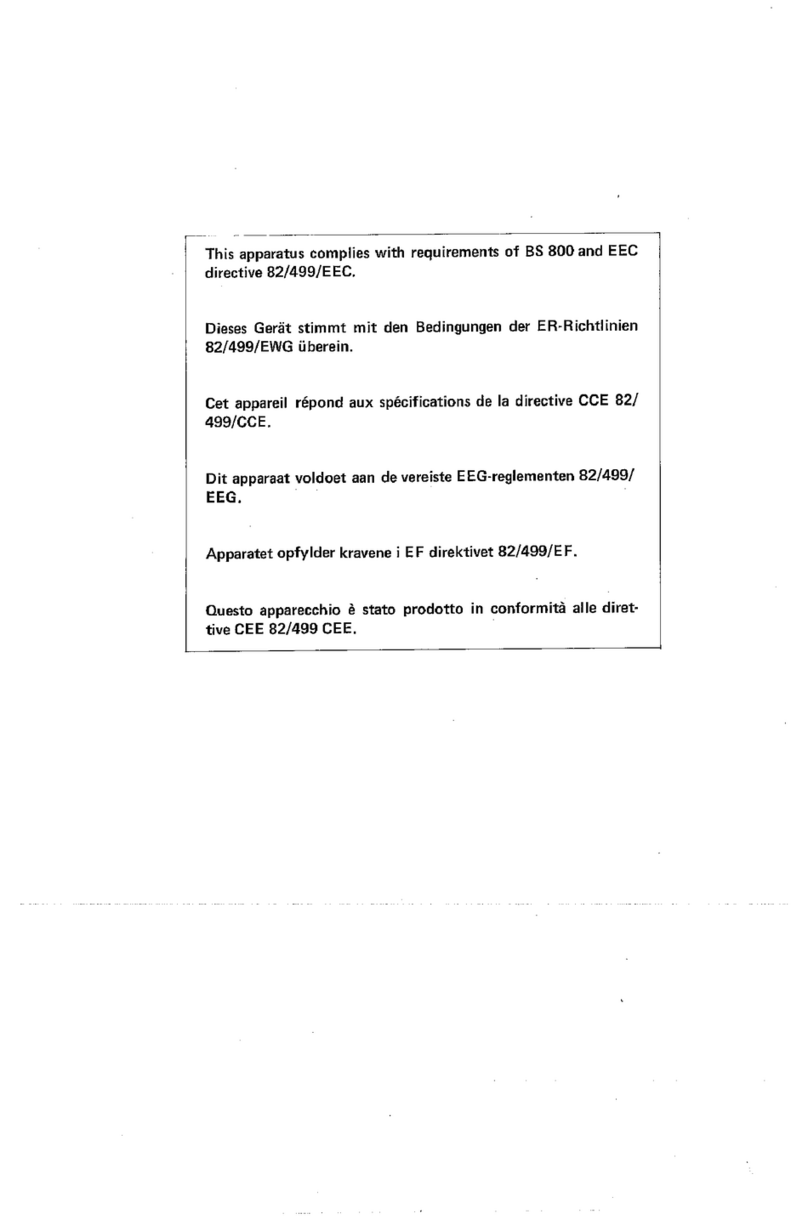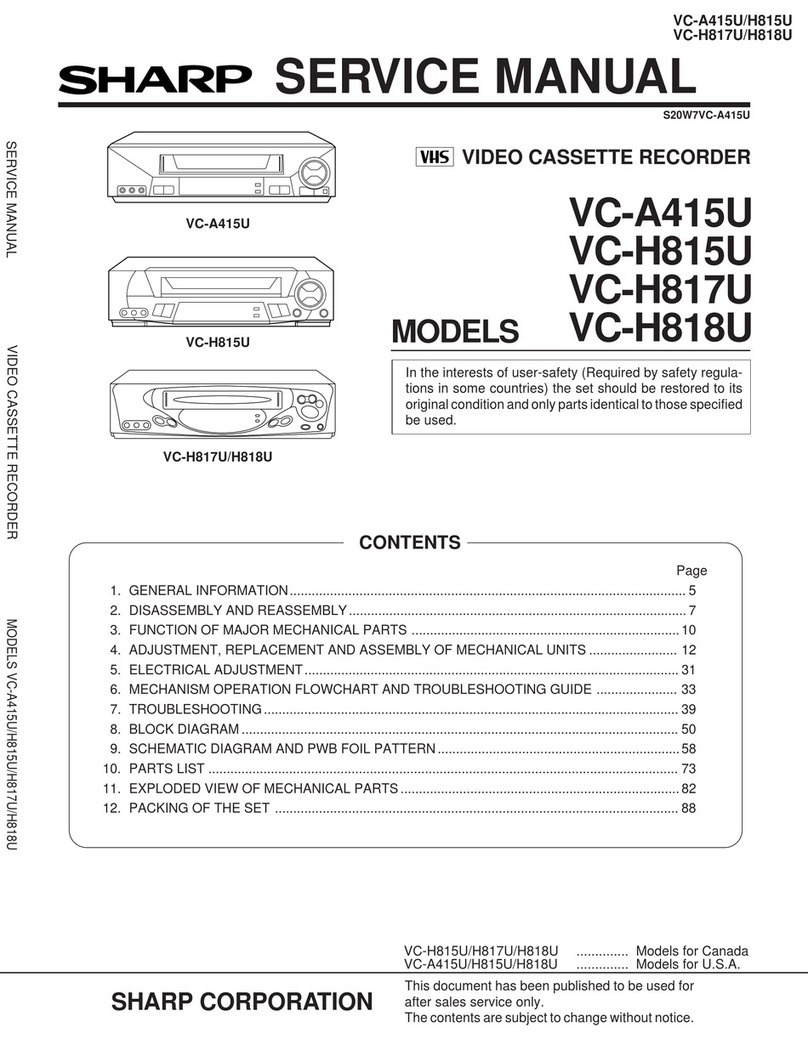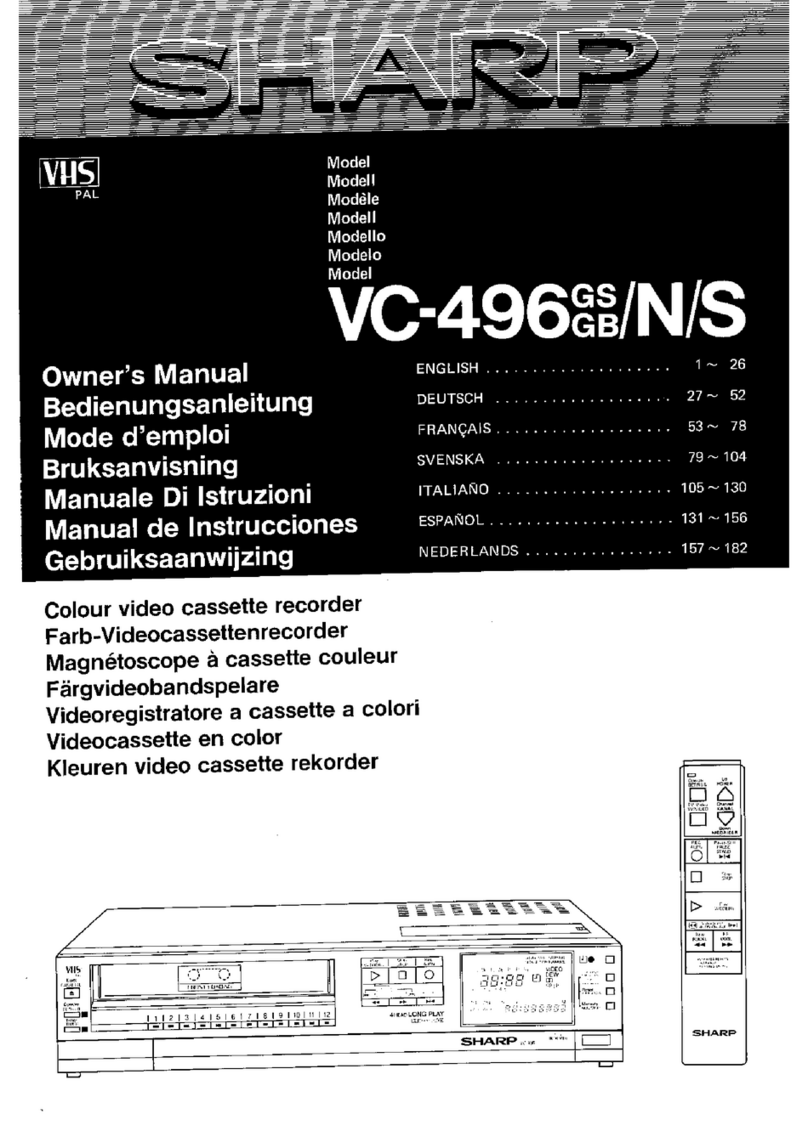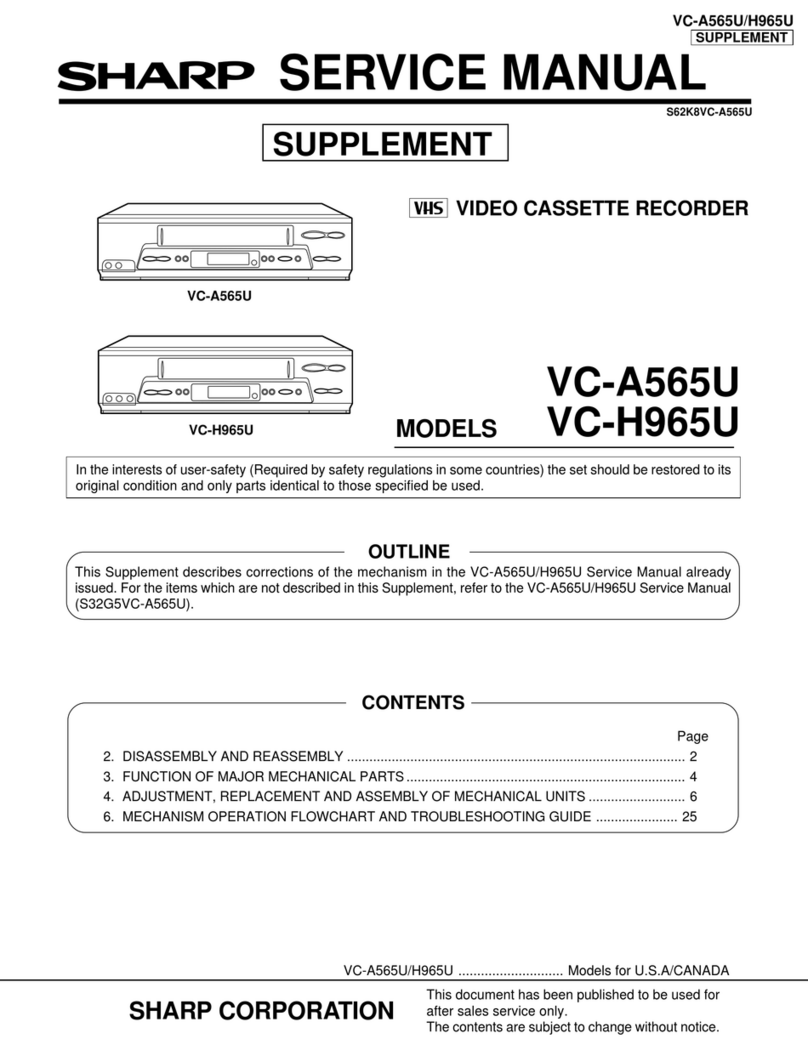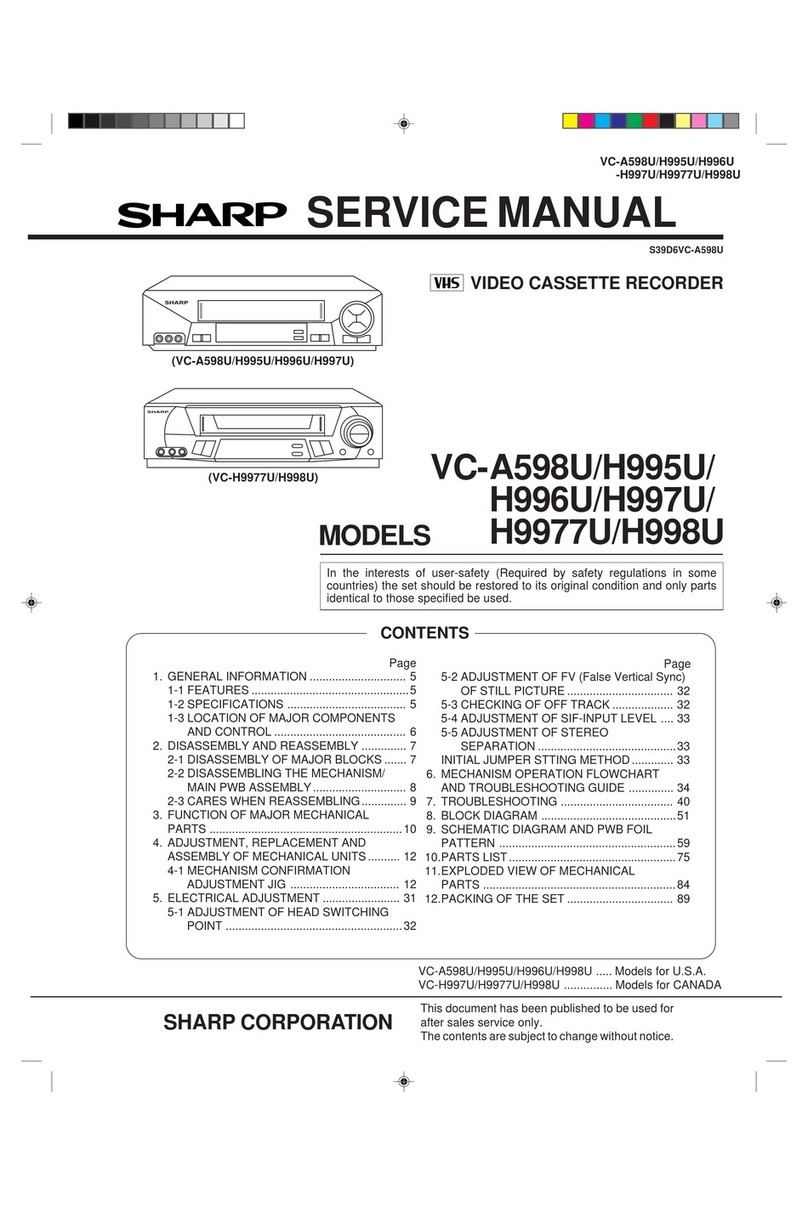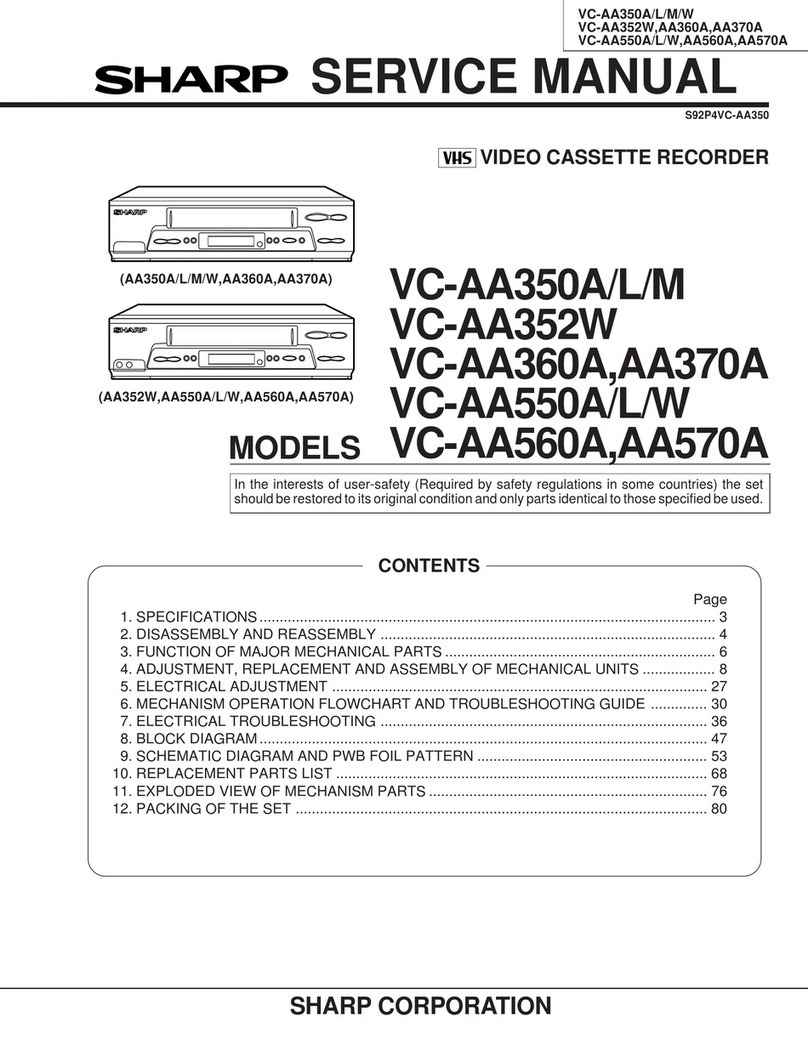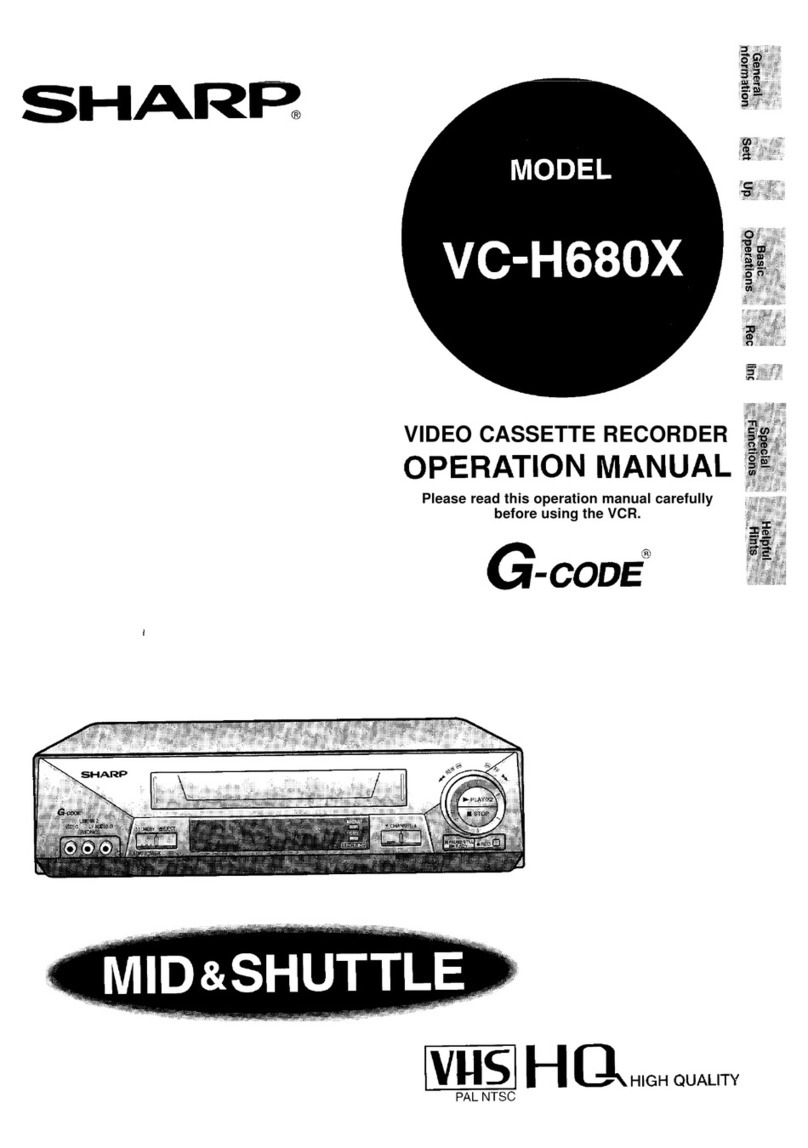CONTENTS
?Rii
GENERAL INFORMATION
IMPORTANT SAFEGUARDS AND
PRECAUTIONS ..........#.................................. 3
Features .......................................................... 4
Accessories ,..............................~.................... 4
Major Components of Your VCR .................. 5
Remote Control .............................................. 6
l Inserting the Batteries
Only for VC-H6 10X
Using the Remote Control for
TV Operation ......**...*..*.........*...**...*.......*.**... 7
!!§I
SETTING UP
Connections ................................................... 8
Adjusting the Video Channel ........................ 8
Only for VC-H6 10X
Connecting to a Stereo TV .......~.......~~........... 9
Connecting to TV And Audio Equipment..... 9
Setting the Language ..................................... 10
Setting the Clock .....................*...........*.......... 11
Setting the Channels ..................*.........a........ 12
Channel Skip/Cancelling Skip ....................... 14
Menu Screen ...................~............................... 15
OSD (On Screen Display) .,...........................* 15
.How to Display Indicators
Mode Selection ............................................... 16
r;l
- BASIC OPERATIONS
Playback .......................................................... 17
l Inserting a Video Cassette
l Playback
.Video Search (with the Remote Control)
l Fast Forwarding and Rewinding (with the
Remote Control)
l Shuttle System
l Slow Motion Playback (with the Remote
Control)
Gtill Picture and Frame Advance
l Double Speed Playback
l Colour Mode
lNTSC Tape Playback on PAL TV
l Auto Tracking Control System
l Auto Head Cleaning System
@Auto Rental Mode
Quick Start with Full Loading Mechanism
l Blue Back
l Full Auto Playback
Oni’y for VC-H61UX
l Playback of Hi-i? Recorded Tapes.
l AudioOutput Mode
*Adjusting Hi-Fi Audio Tracking
2
q
RECORDING
Recording a TV Programme .............L......_.....22
l Cassette Erase Protection
@ToWatch Another TV Programme While
Recording
Only for VC-HGIOX
Recording Hi-Fi Stereo Sound ..........*..*........ 23
Simple Recording Timer ................................ 24
Recording with the Timer .............................. 25
l Confirming Timer Programmes
l Cancelling Timer Programmes
Intelligent Timer Recording (JUST REC) ..... 28
ml
SPECIAL FUNCTIONS
New Sharp Super Picture .............................. 29
Zero-Back Function ....................................... 29
DPSS (Digital Programme Search
System) ......................................................... 29
Auto Repeat .................................................... 30
Skip Search ..................................................... 30
only for vc+Yux
Instant Replay .*........**..a.......l .........“.a..*....mm.**.*
30
New Child-Proof Lock .................................... 31
VCR Display ............................~....................... 32
Tape Remaining Display .........................*...... 32
El
HELPFUL HINTS
Editing from a Camcorder to Your VCR.. ..... 33
Specifications ................................................. 33
Before Calling for Service ............................. 34