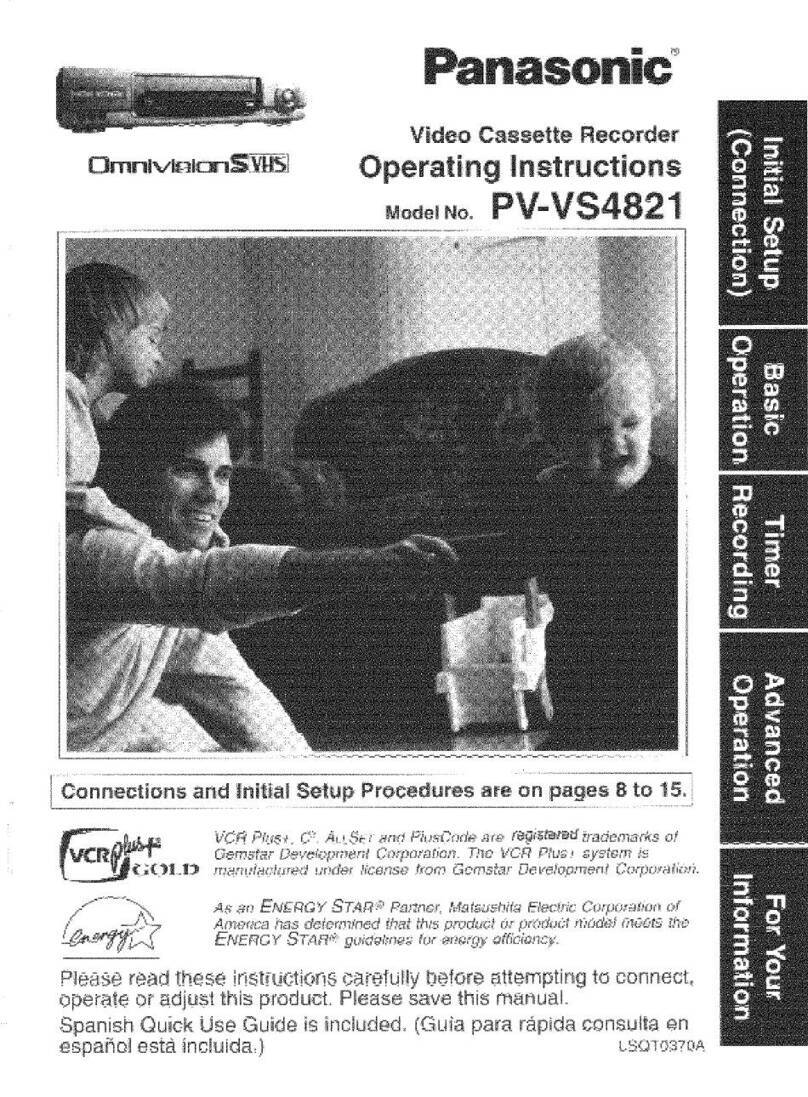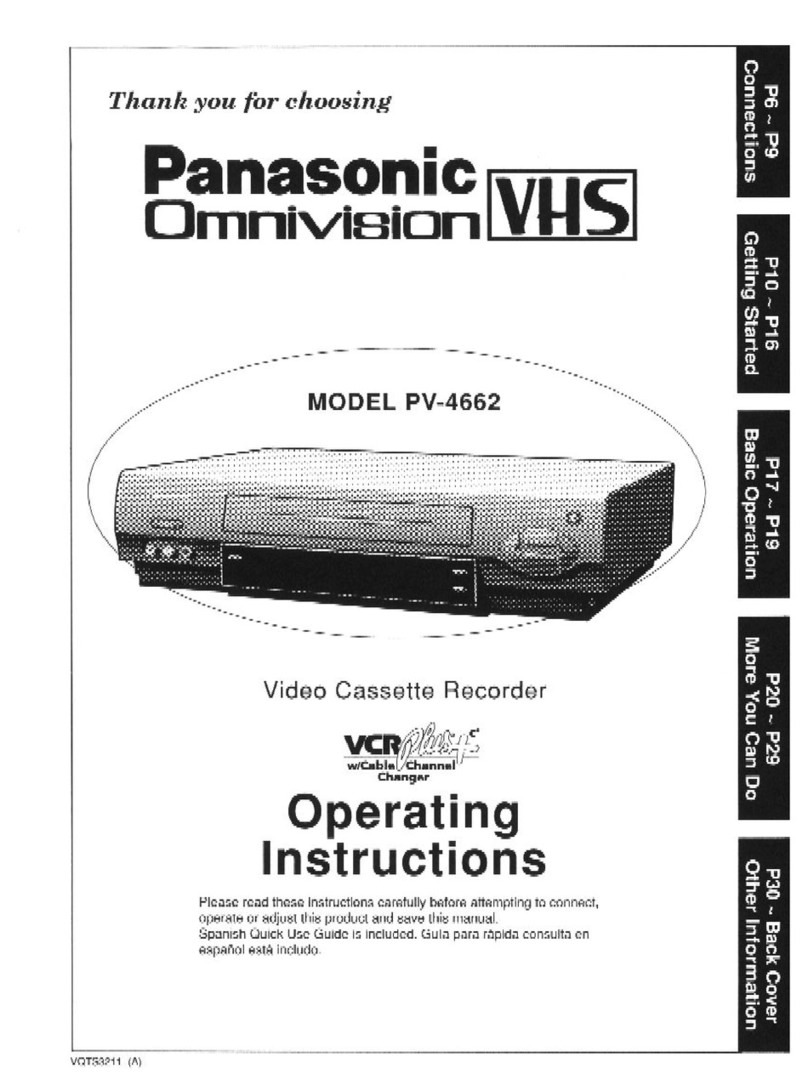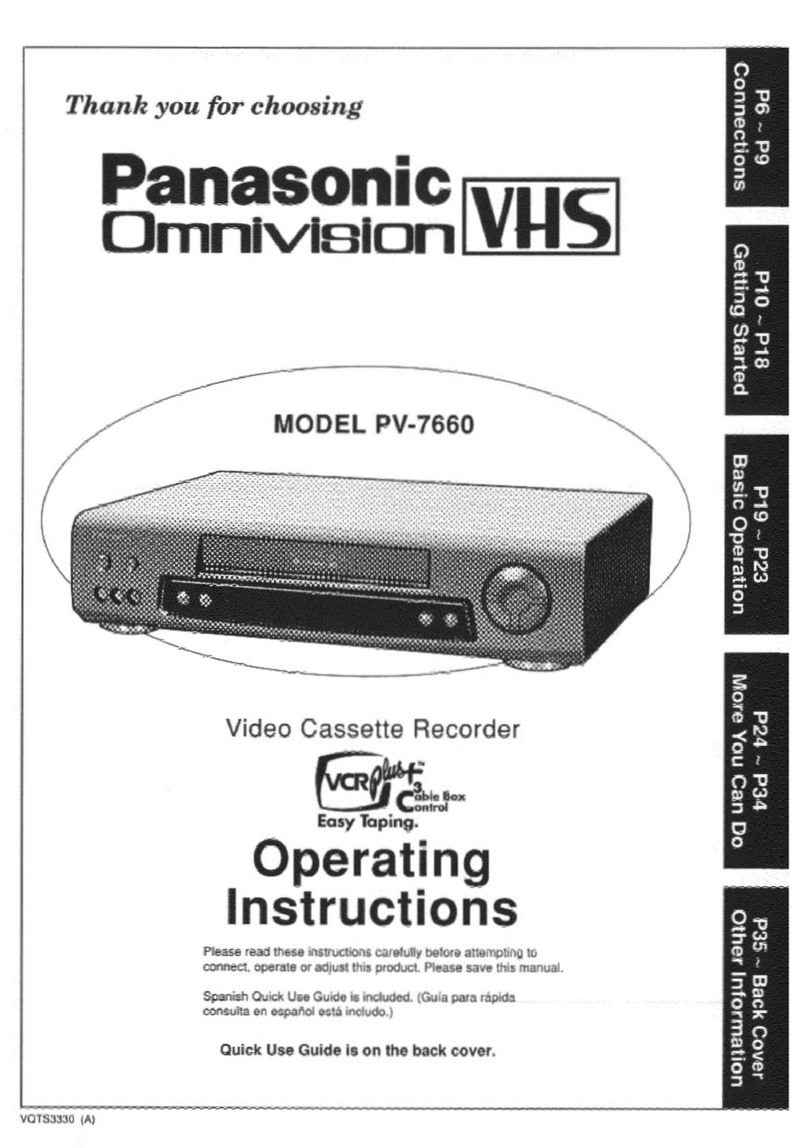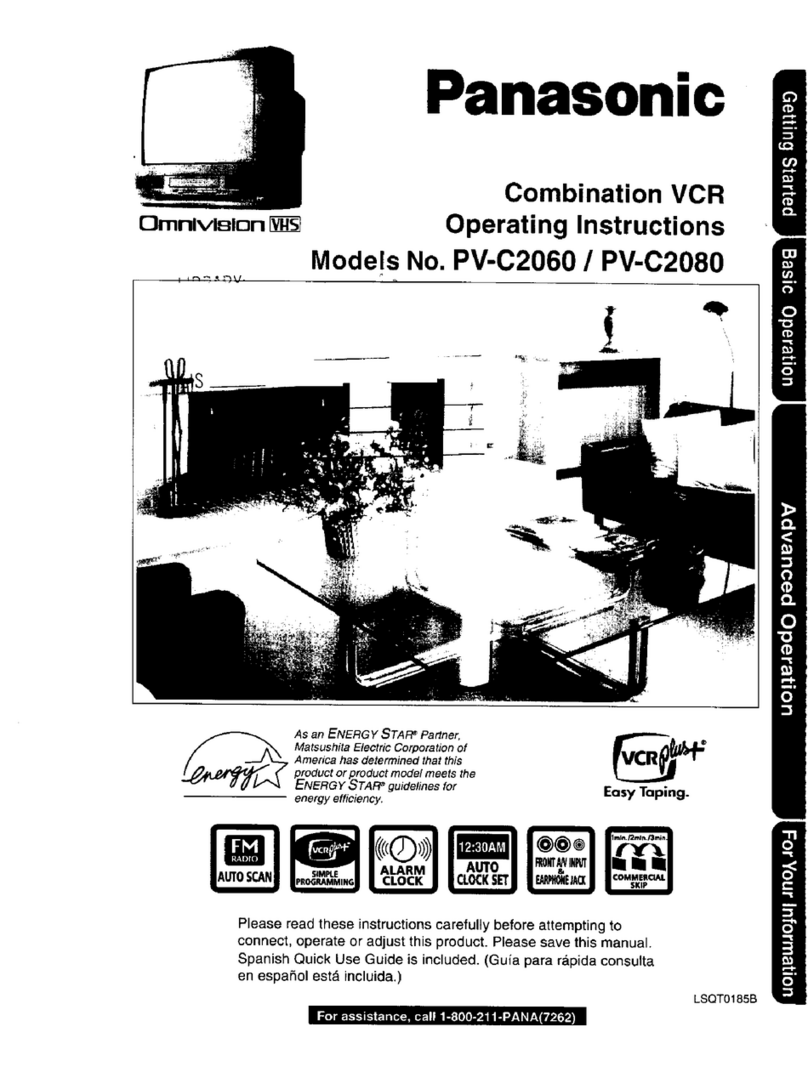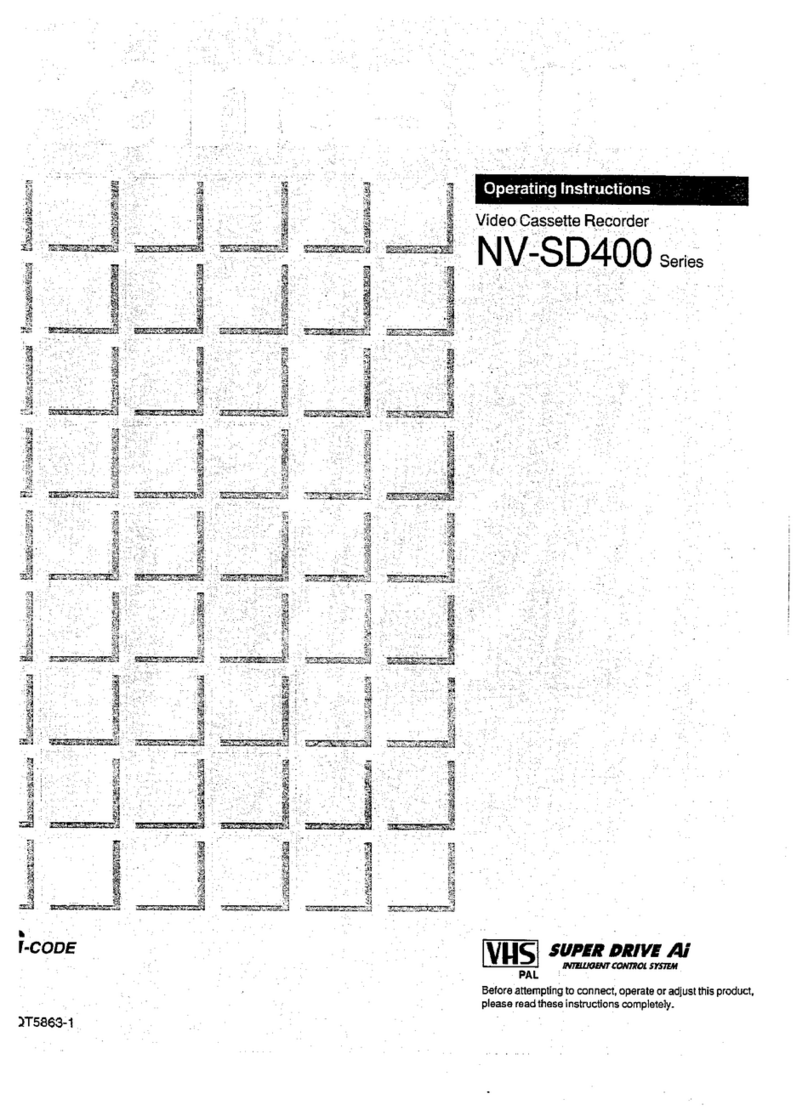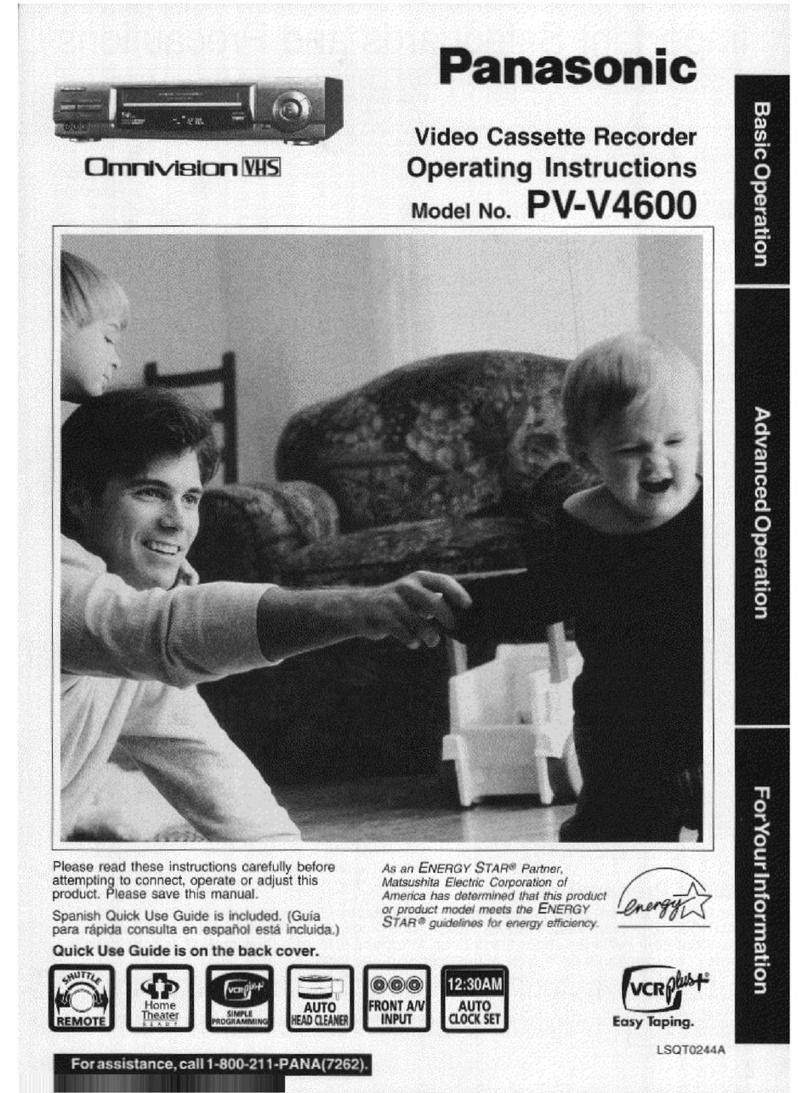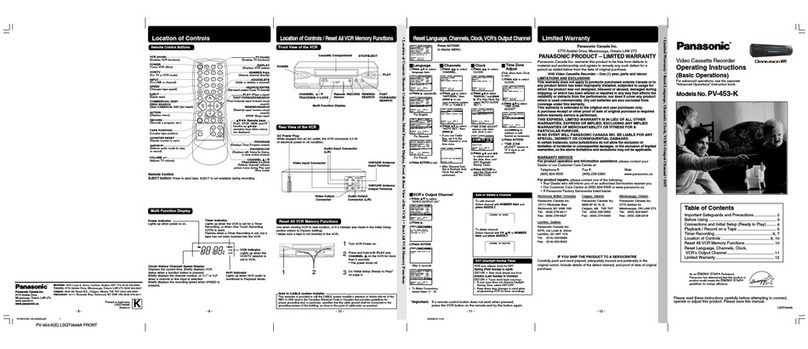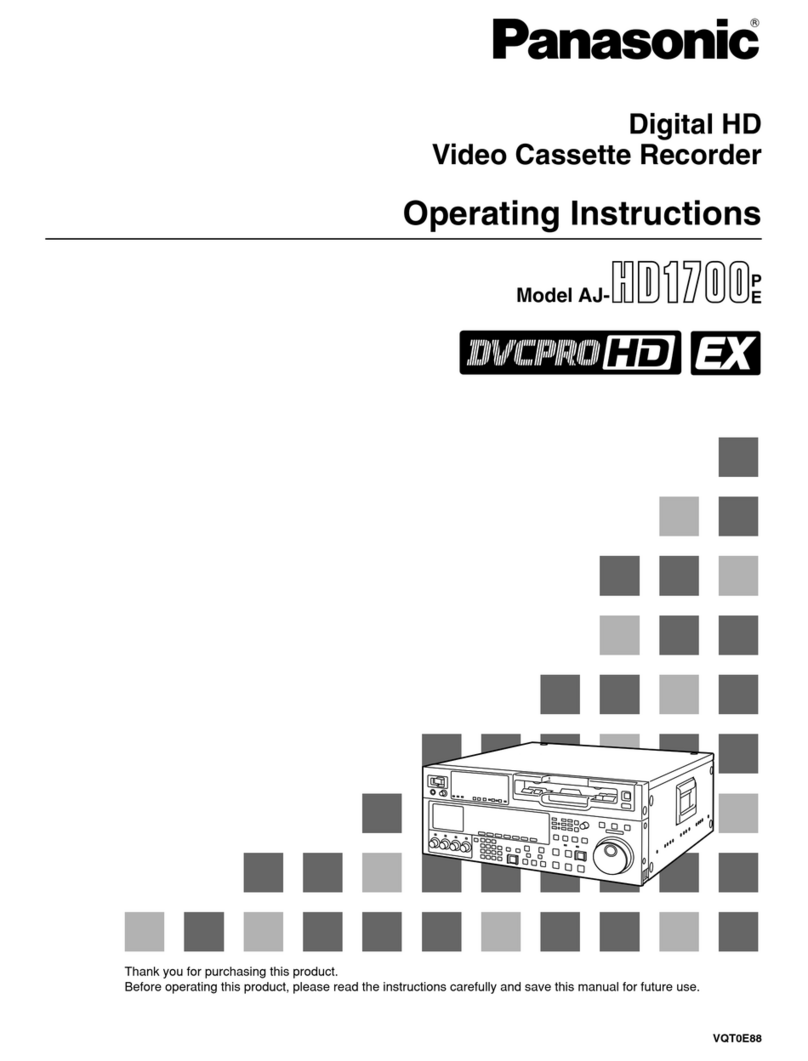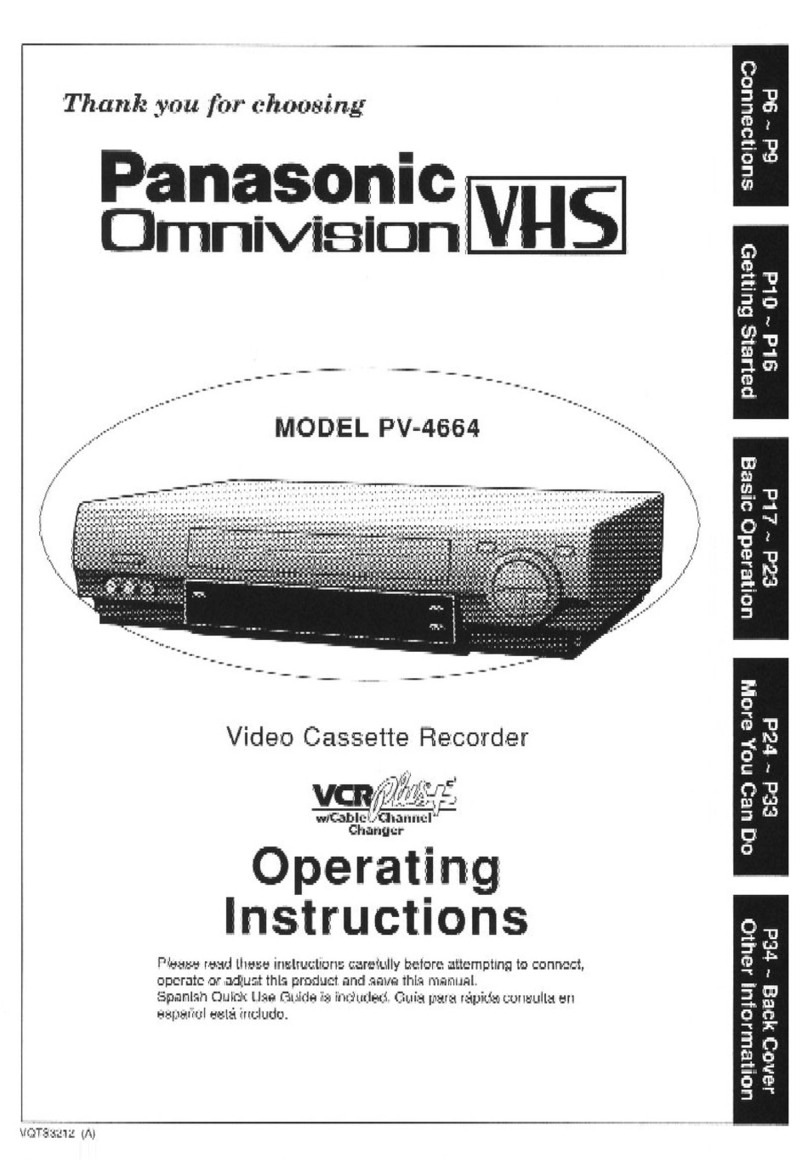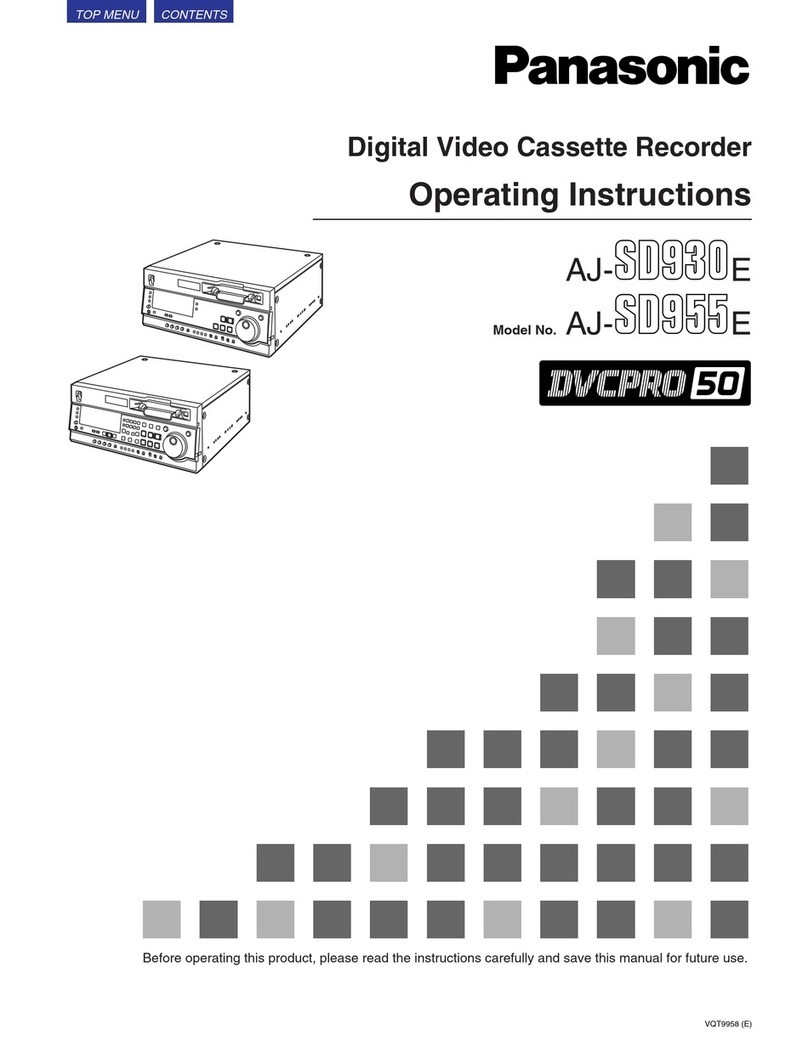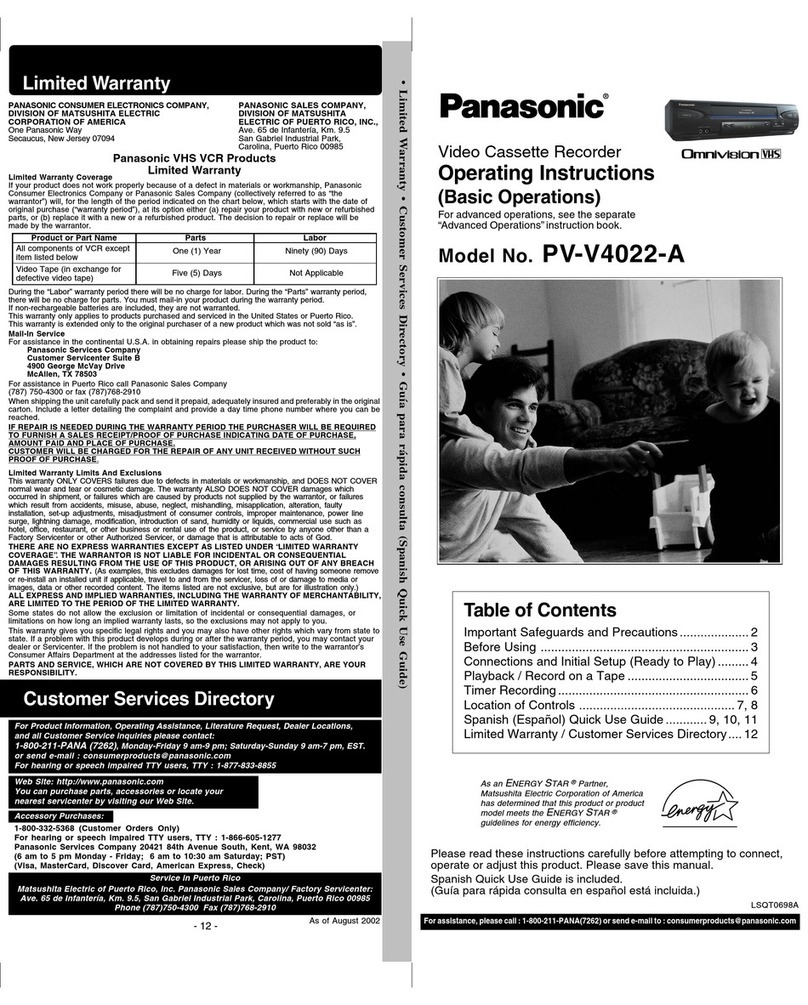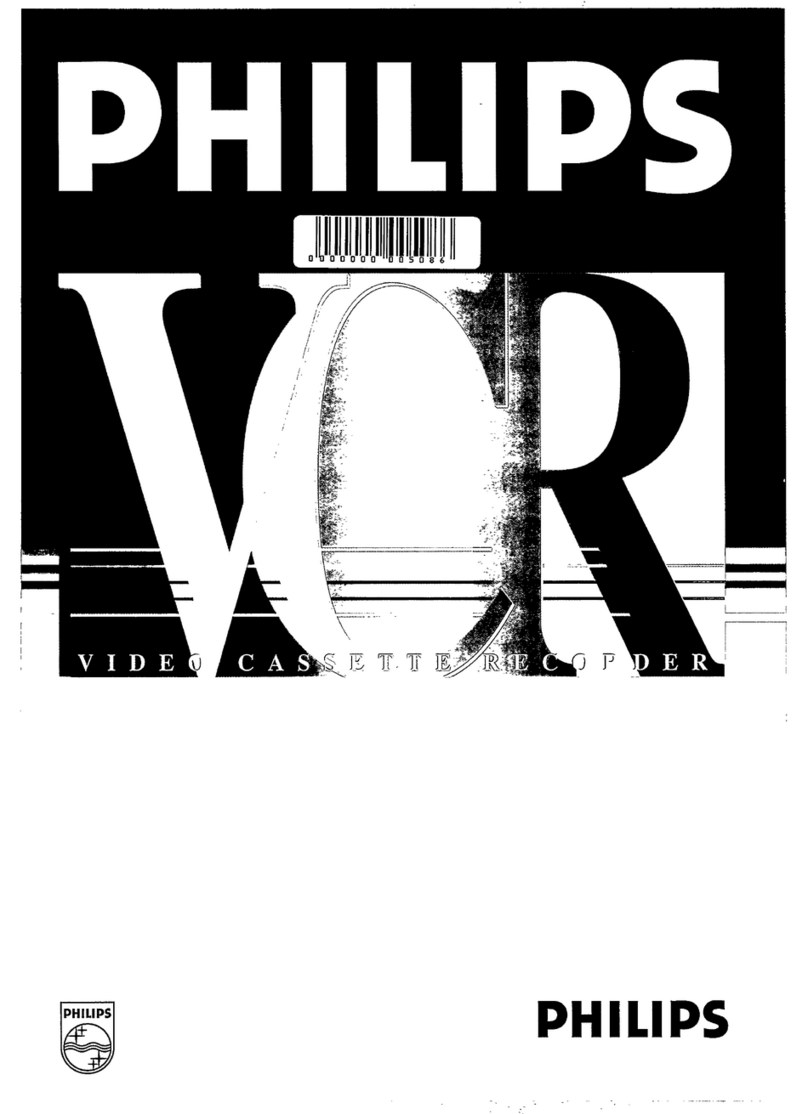See the separate, "Basic Connection Guide" which covers not only TV/VCR connections, but
optional Audio/Video and Cable connections as well.
One Time Set Ups (Channel Memory/Setting the Clock) ...................................................... 4, 5
On Screen Displays ................................................................................................................... 6
Basic Playback/Special Playback .............................................................................................. 7
Basic Recording ........................................................................................................................ 8
Copying Your Tapes ................................................................................................................... 9
Timer Recording ................................................................................................................. 10, 11
VCR Plus+ Set Up ........................................................................................................ 12, 13, 14
VCR Plus+ Programming ......................................................................................................... 15
Tape Operation ................................................................................................................. 16, 17
Setting at the VCR ................................................................................................................... 18
Multi-Brand Control Feature .................................................................................................... 18
Helpful Notes on Operations ................................................................................................... 19
VCR and Cassette Information .............................................................................. 20, 21, 22, 23
Before Requesting Service ................................................................................................ 24, 25
Spanish Quick Use Guide/Gu[a para r&pida consulta ....................................................... 26, 27
Quick Use Guide ....................................................................................................... Back cover
Product Features
Auto Daylight Saving Time ......................................................................................................... 19
Auto Operation Functions .......................................................................................................... 16
Auto Repeat Function ................... ............................................................................................. 16
Book Mark Search ...................................................................................................................... 16
Cable Box Channel Control .................................................................................................. 12, 13
Digital Auto Picture ...................................................................................................................... 7
Easy-to-Read English/Spanish On Screen Displays ................................................... 4, 5, 10, 11
Front-mounted AN In Terminals .......................... ......................................................................... 9
Head Cleaner .............................................................................................................................. 20
Multi Brand TV/Cable Box Remote Control ............................................................................... 18
One Minute Skip ......................................................................................................................... 16
One Month, 8 Program Timer Recording ............................................................................. 10, 11
One Touch Recording (OTR) ............................................................. ........... ............................. 8
Program Director Remote Control ....................................................................................... 10, 11
Quick Play Mechanism .............................................................................................................. 25
Rapid Tune .................................................................................................................................. 5
Special Effects Playback .............................................................................................................. 7
VCR Plus+ Recording ........................................................................................................... 14, 15
VHS Index Search System ......................................................................................................... 17
Zero Search ............................................................................................................................... 16
181-CH Cable-Compatible Tuner/All Channel Auto Set .............................................................. 4
3