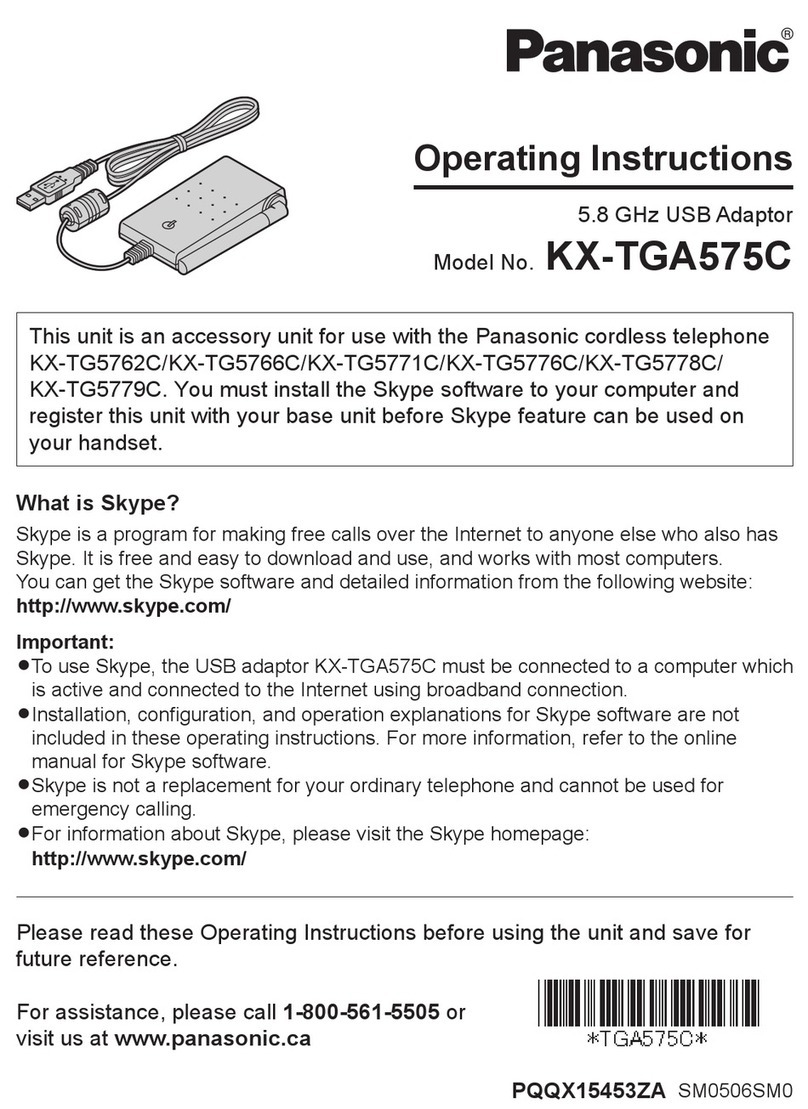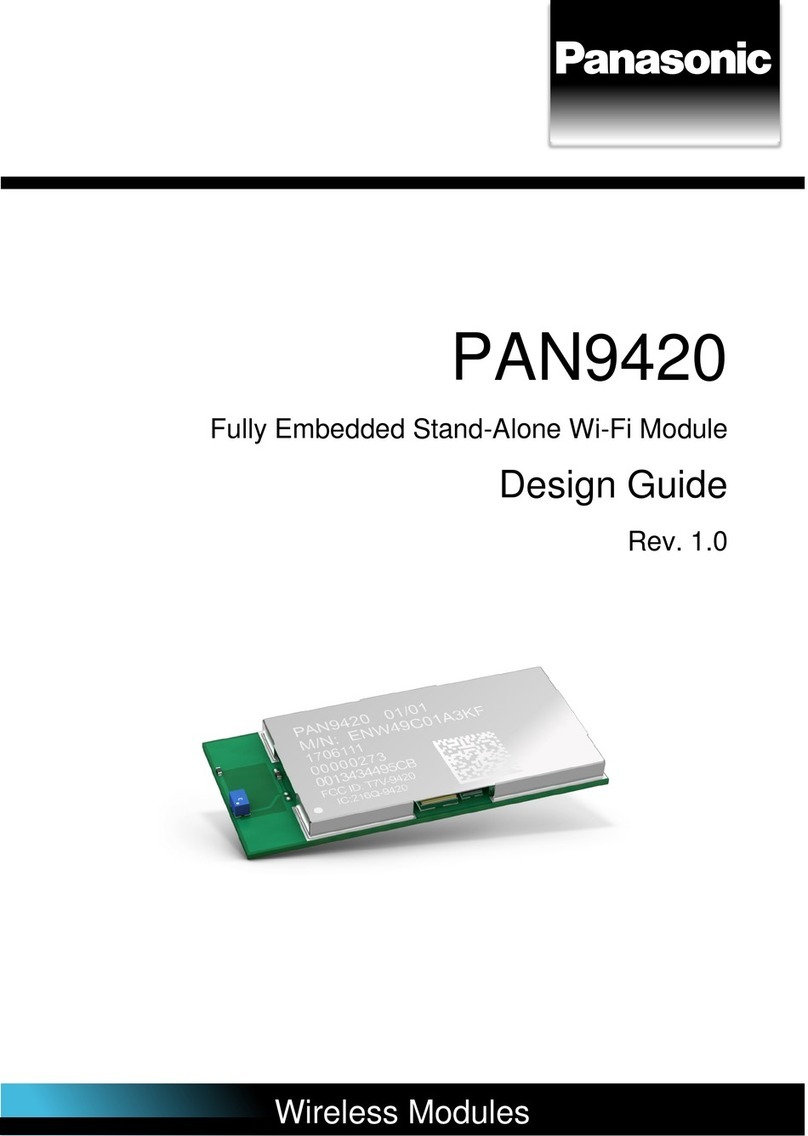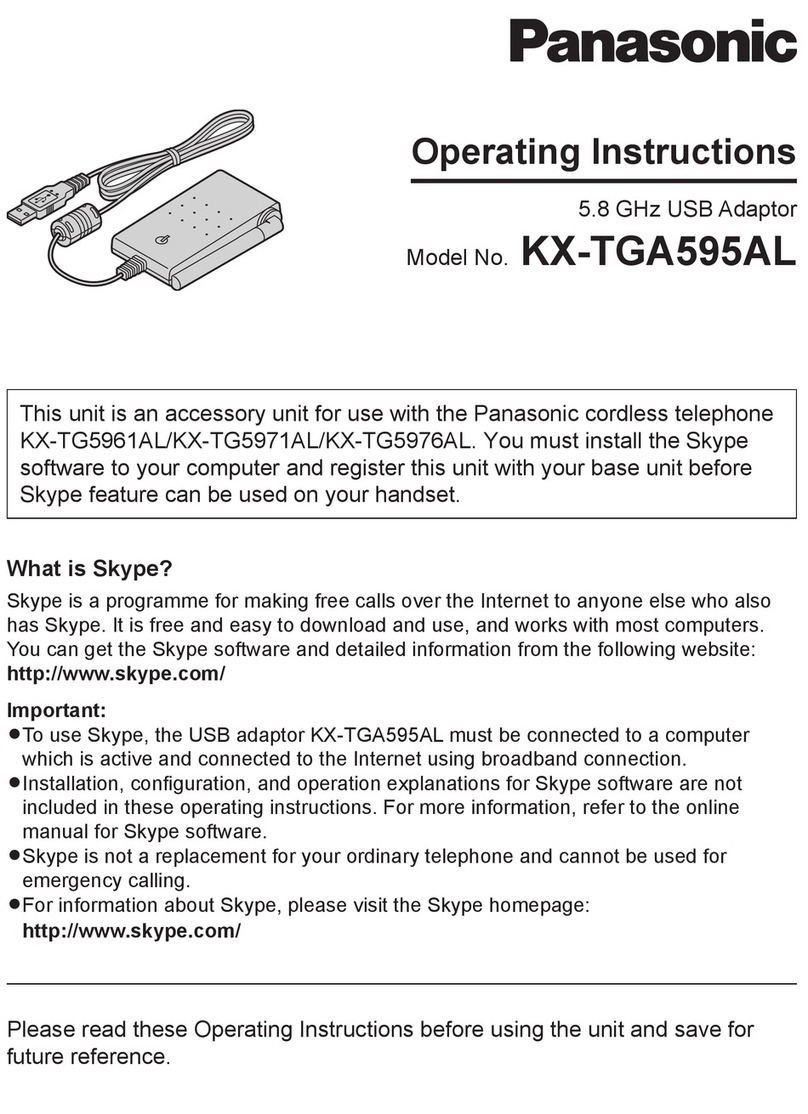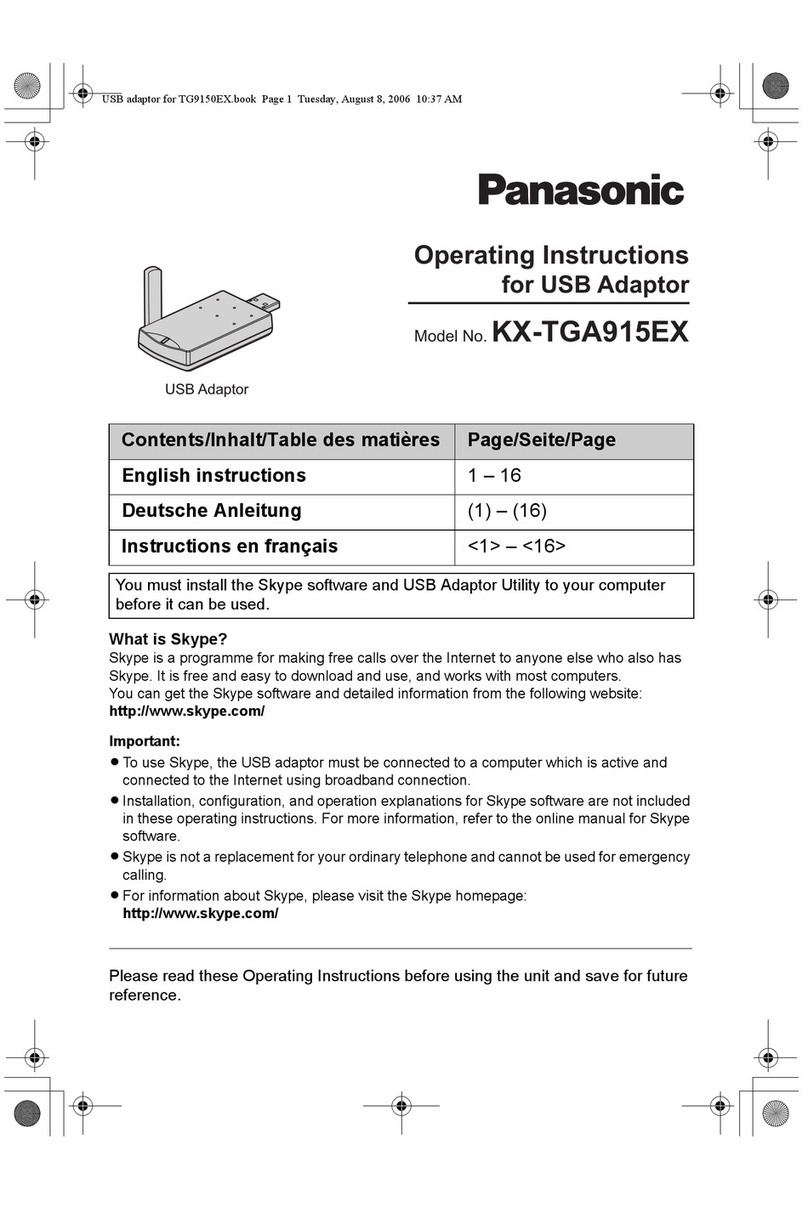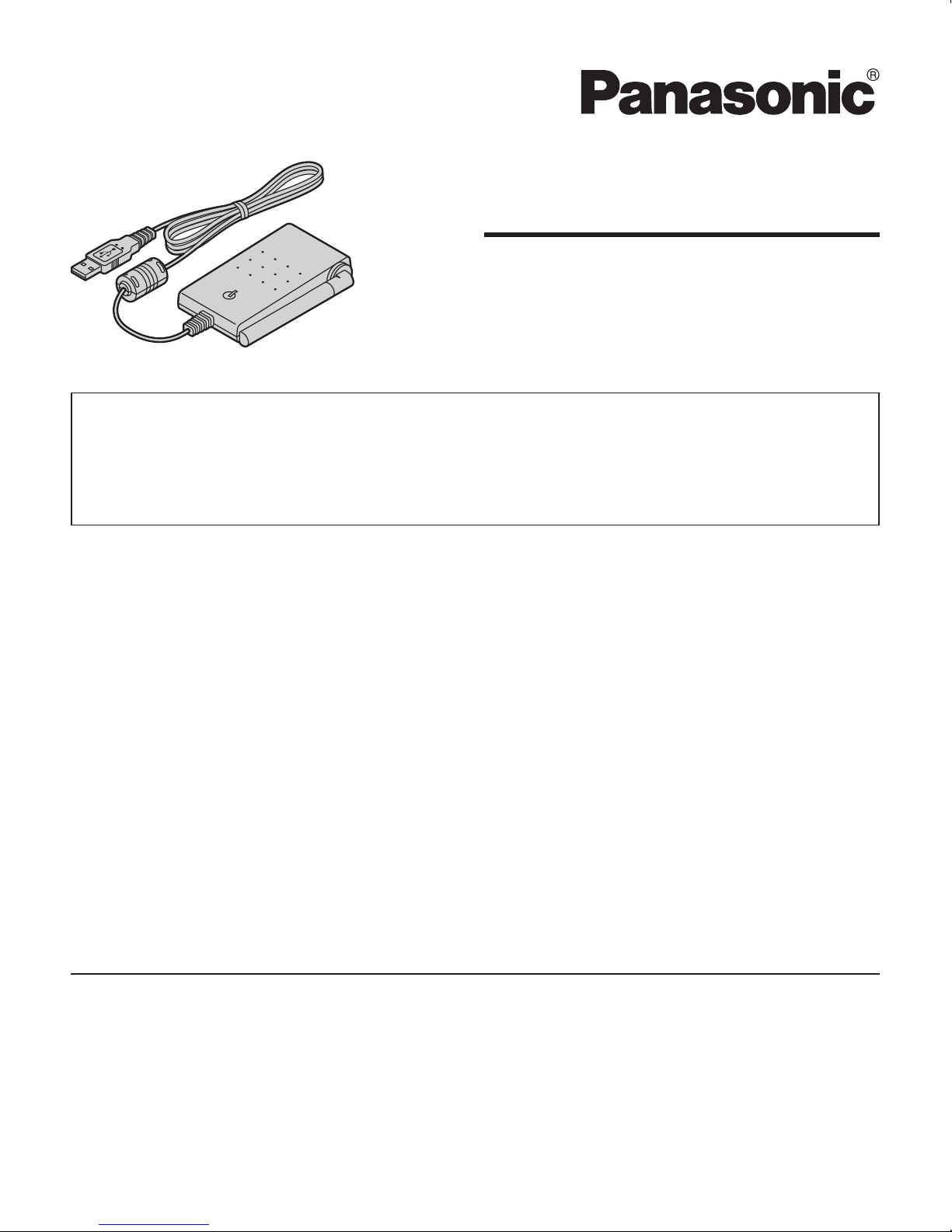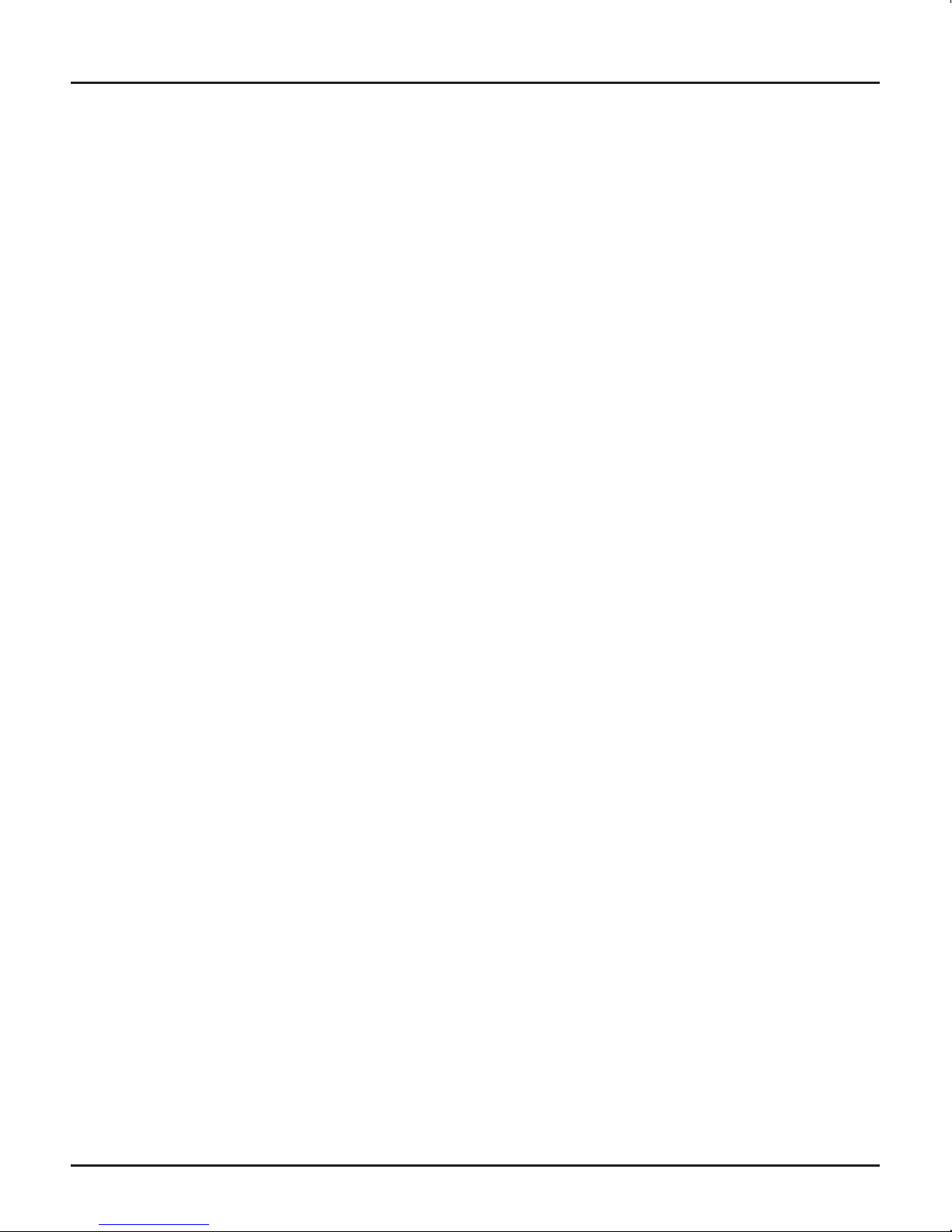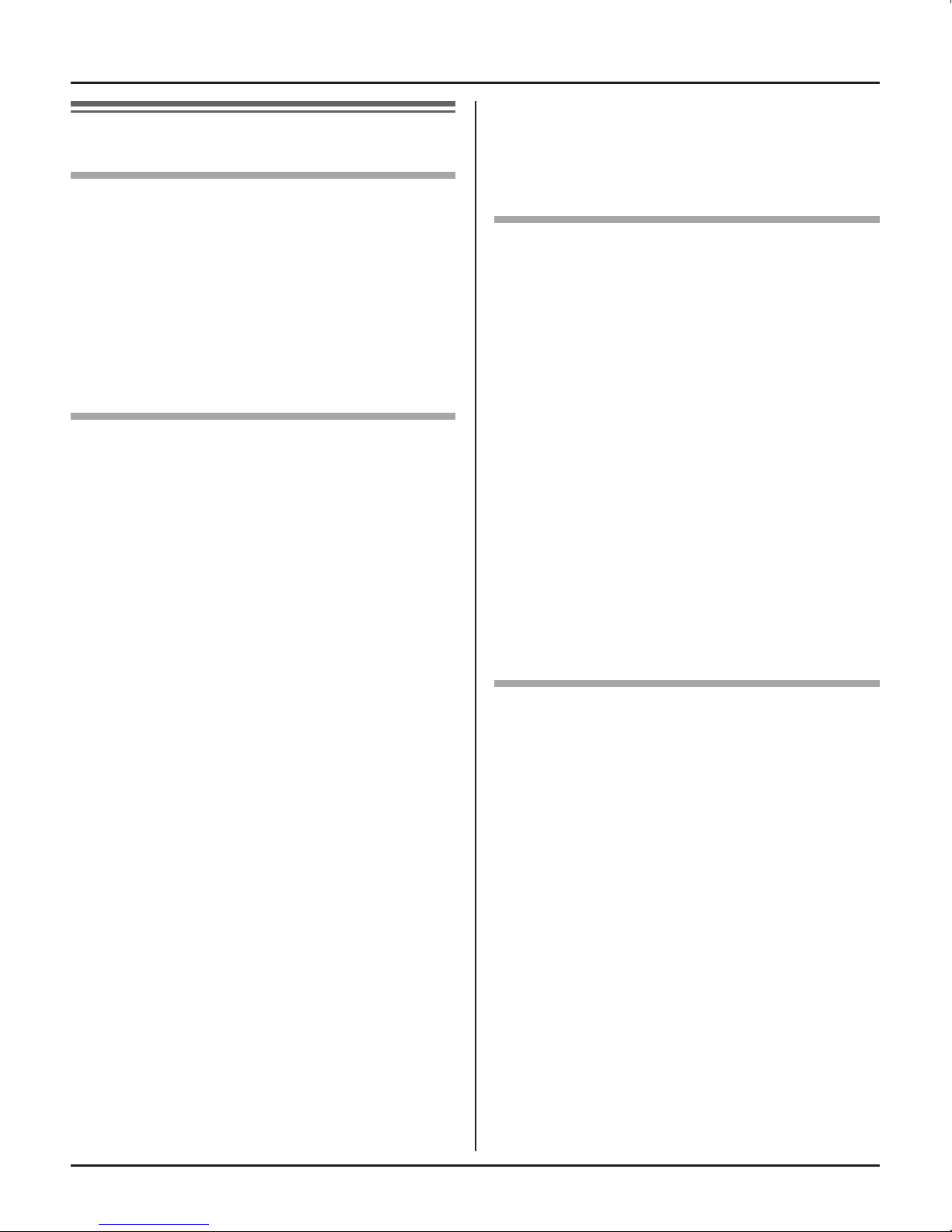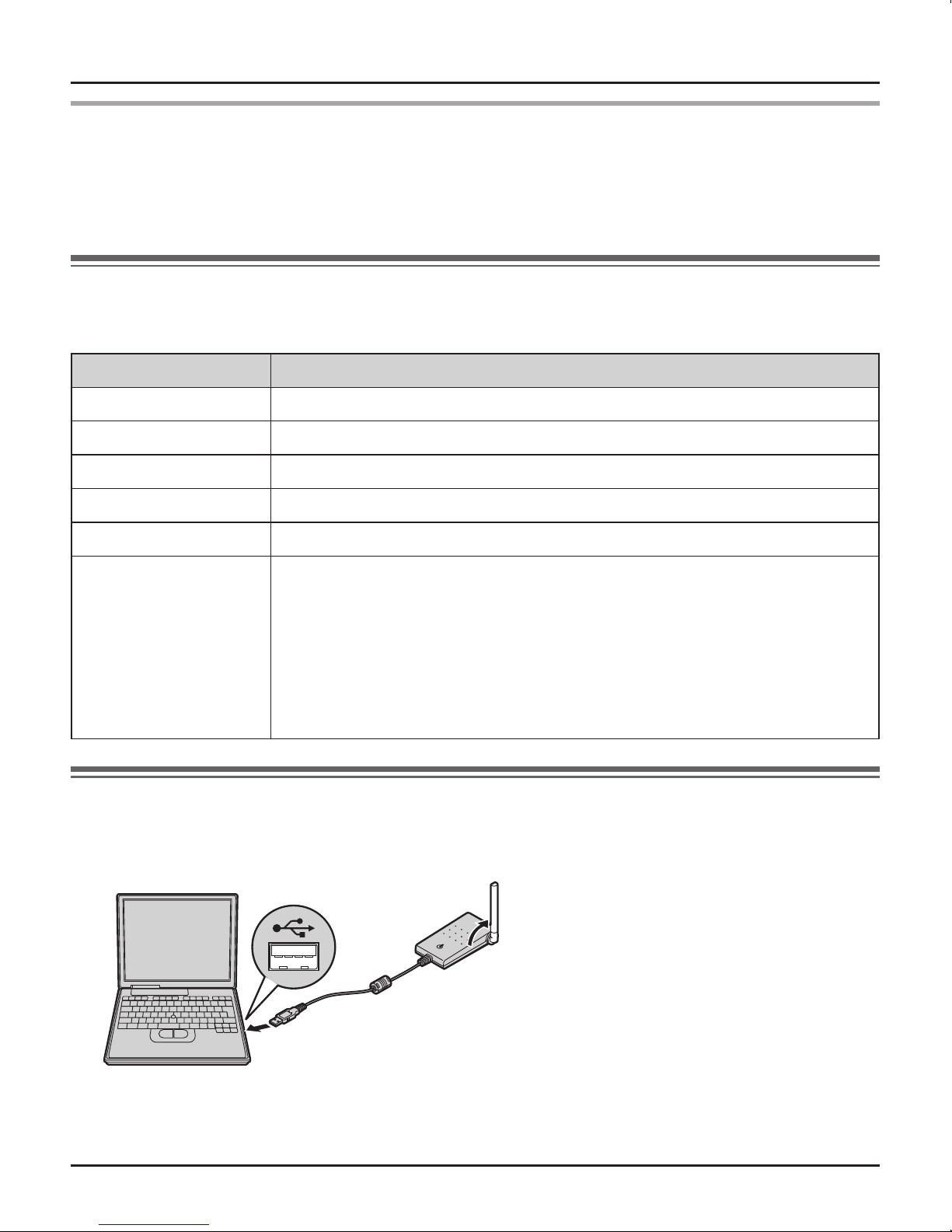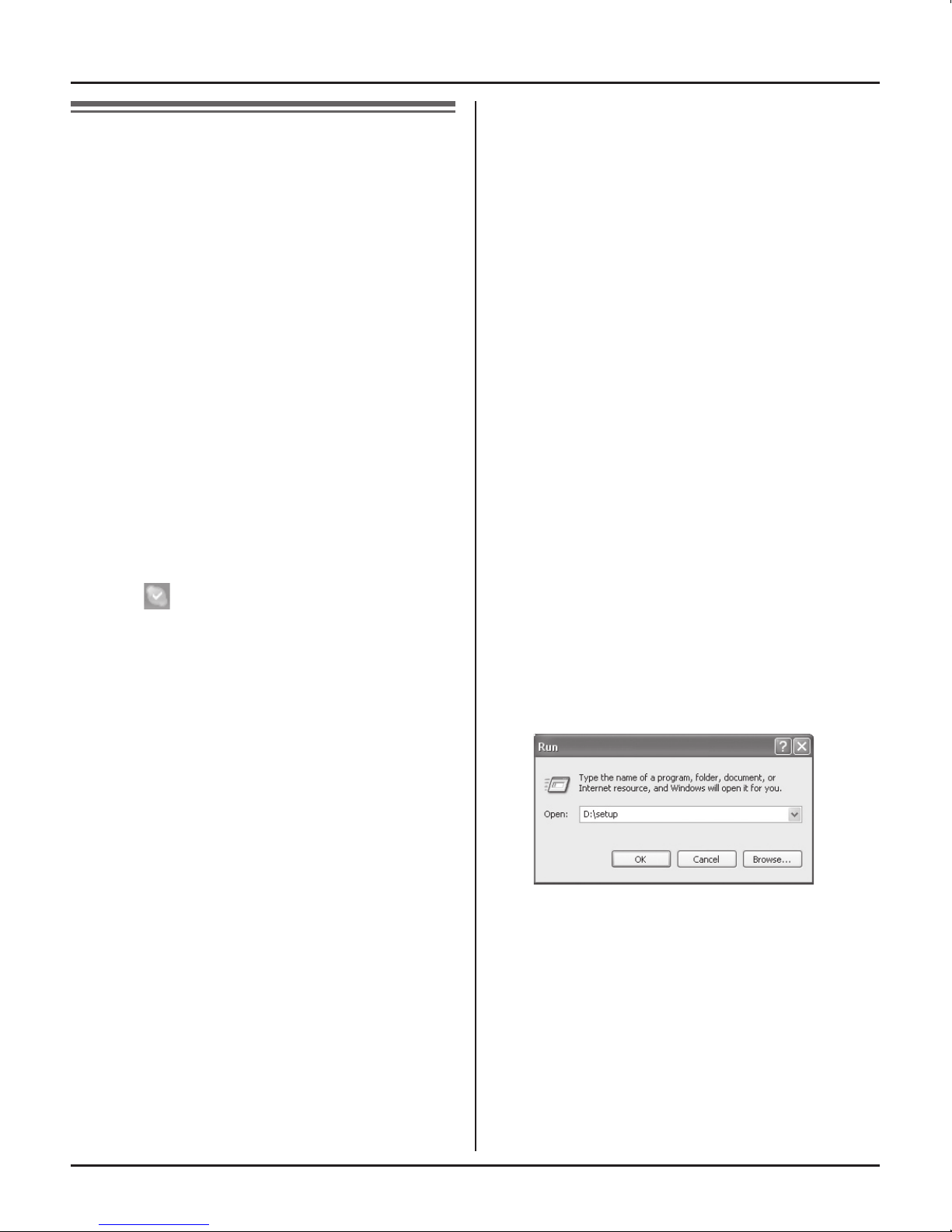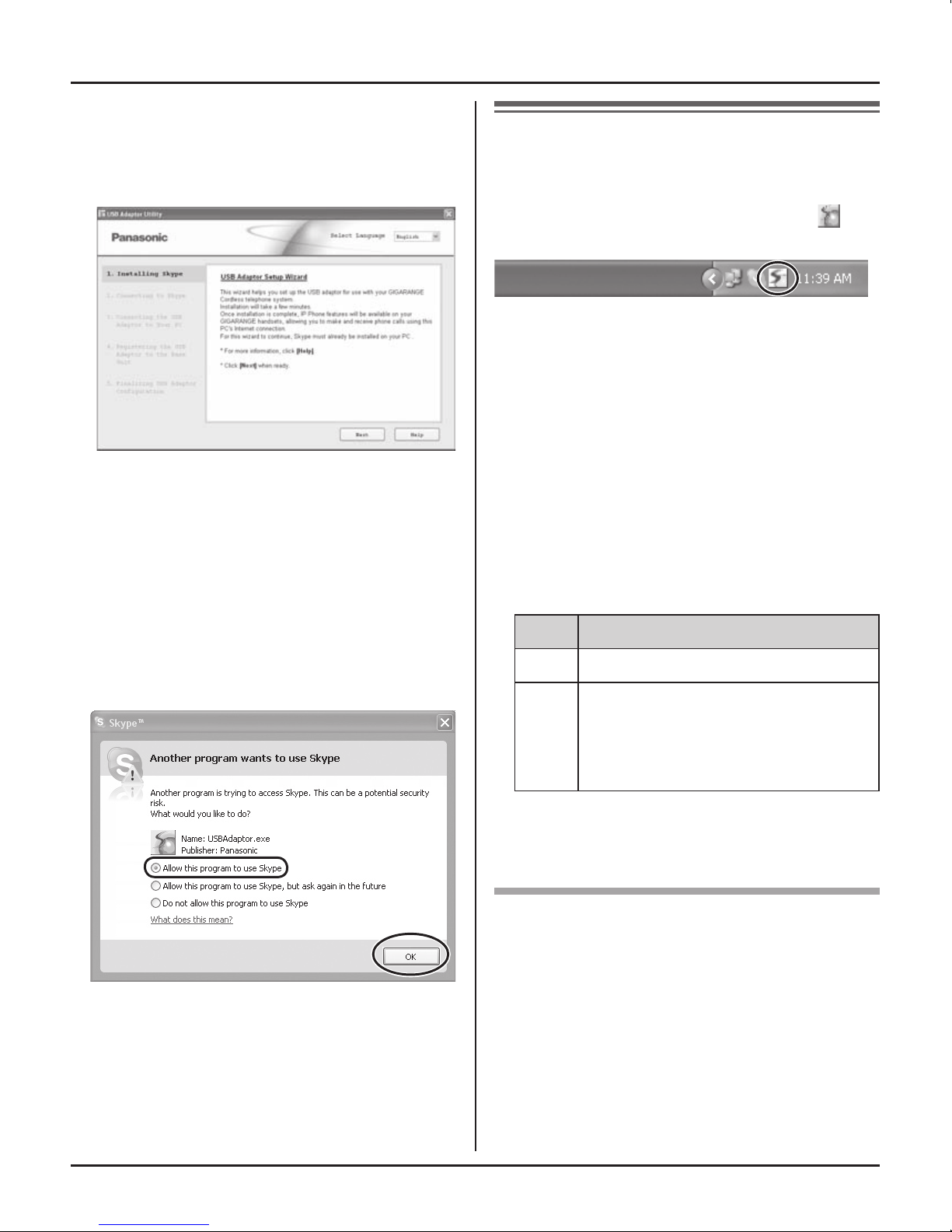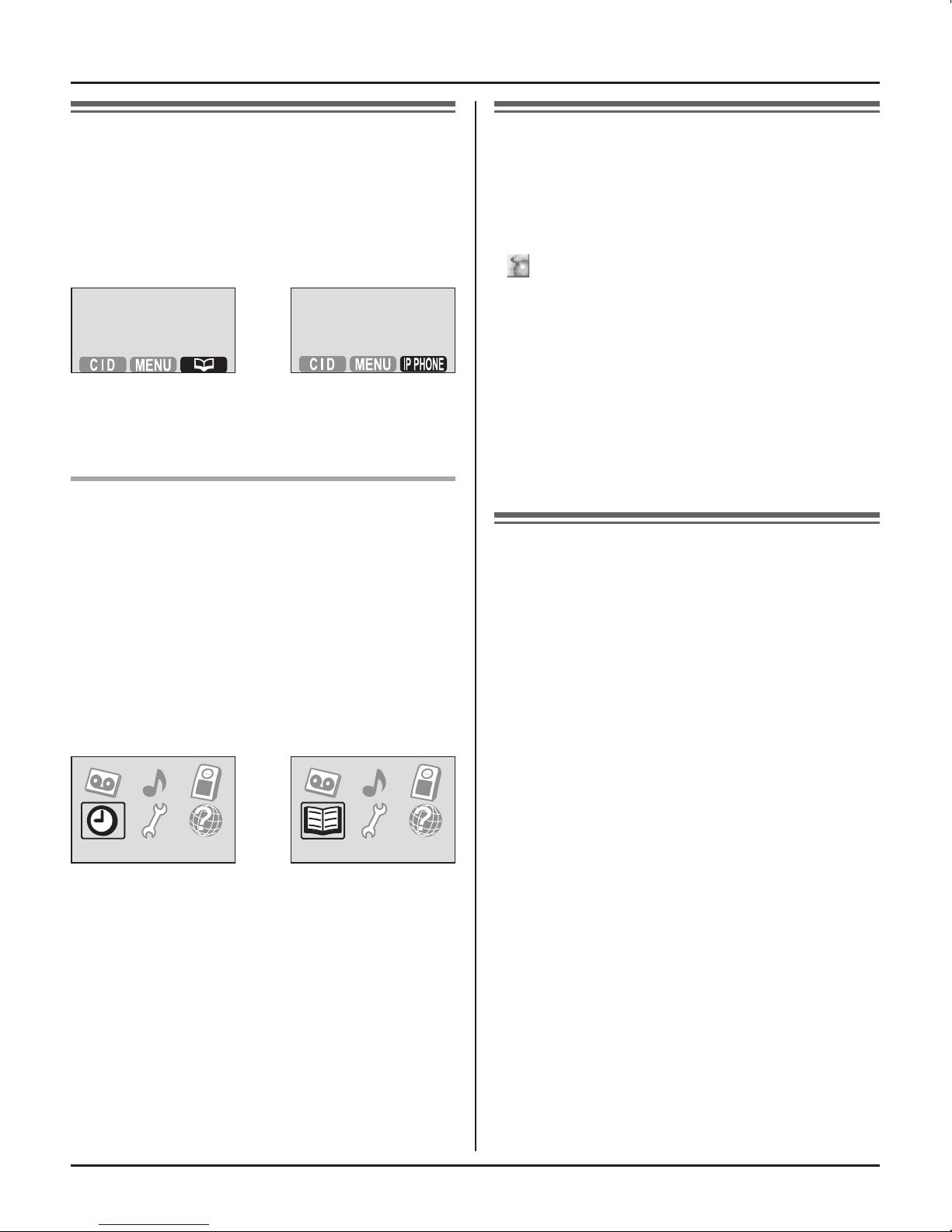For assistance, please visit http://www.panasonic.com/phonehelp
4
Introduction
For best performance
Location/avoiding noise
This unit communicates using radio
waves.
For maximum distance and noise-free
operation, we recommend the following:
L�Placing the product away from electrical
appliances.
L�Raising the antenna vertically.
Environment
L�Keep the product away from electrical
noise generating devices, such as
fluorescent lamps and motors.
L�The product should be kept free
from excessive smoke, dust, high
temperature, and vibration.
L�The product should not be exposed to
direct sunlight.
L�Do not place heavy objects on top of the
product.
L�When you leave the product unused for
a long period of time, disconnect the
product from the computer.
L�The product should be kept away from
heat sources such as heaters, kitchen
stoves, etc. It should not be placed in
rooms where the temperature is less
than 5 °C (41 °F) or greater than 40 °C
(104 °F). Damp basements should also
be avoided.
L�The maximum data transferring
distance may be shortened when the
product is used in the following places:
Near obstacles such as hills, tunnels,
underground, near metal objects such
as wire fences, etc.
L�Operating near 5.8 GHz electrical
appliances may cause interference.
Move away from the electrical
appliances.
Connections
L�Connect the USB adaptor to a USB
port on your computer. For optimum
performance, do not connect more than
one USB adaptor to a single computer
or the USB adaptor to your computer
via a hub.
L�The USB adaptor may not turn off and
may consume electricity regardless
of whether your computer is turned
off or in sleep mode. By connecting/
disconnecting the USB adaptor from an
active computer, the USB adaptor will
turn on/off. We recommend when you
are not using the internet telephone,
that you disconnect the USB adaptor
from your computer.
Routine care
L�Wipe the outer surface of the product
with a soft moist cloth. Do not use
benzine, thinner, or any abrasive
powder.