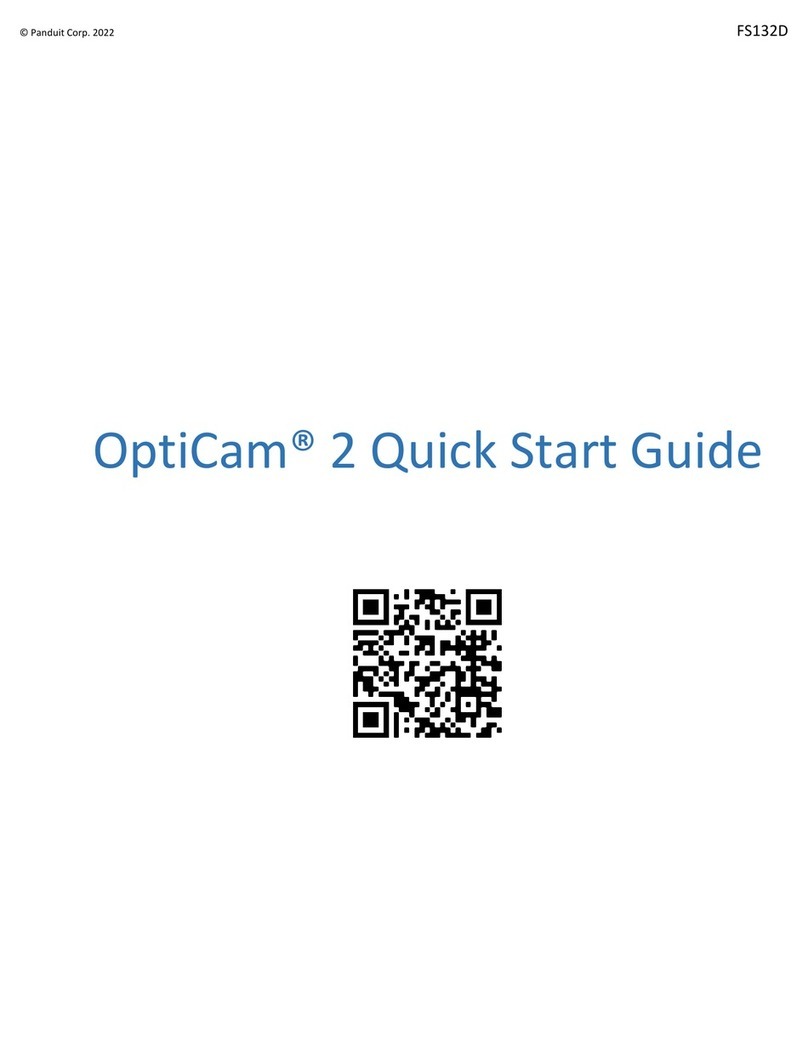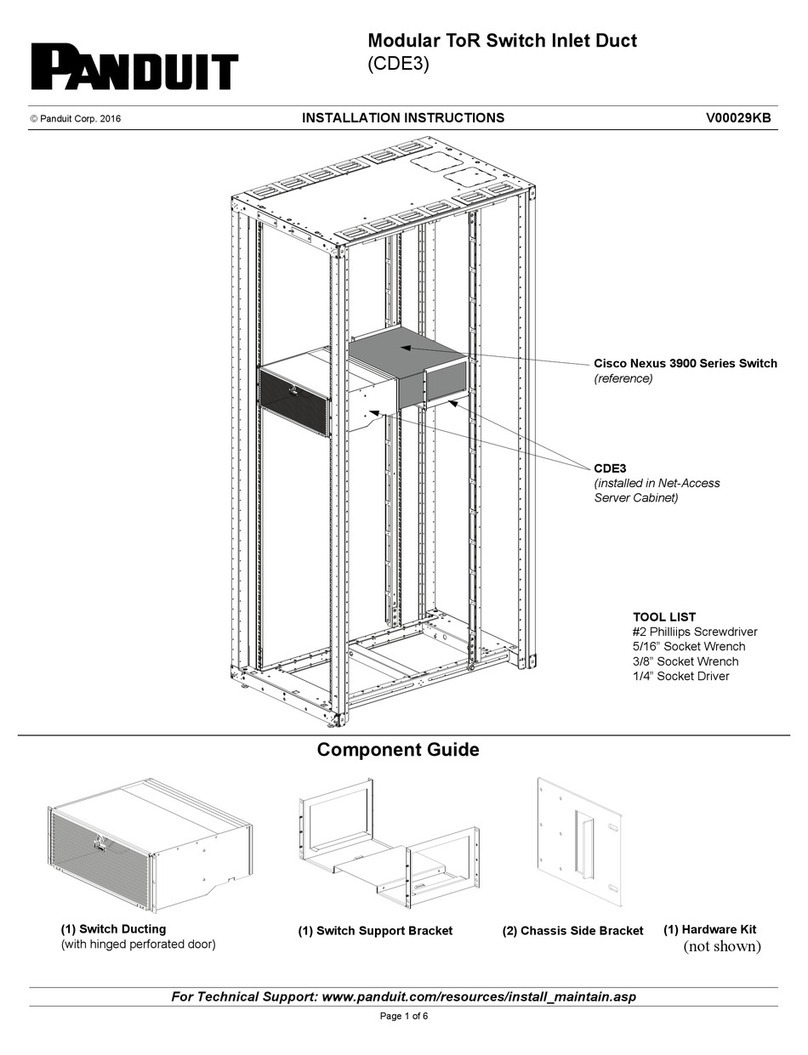RMS Compact II
Version 1.0.7 September 2016
Page 4
Table of Contents
Conventions Used in this Manual.................................................................2
About this Manual.........................................................................................3
1Introduction................................................................................................6
Overview ......................................................................................................6
Safety and Installation Statement.................................................................6
2RMS Compact II Package.........................................................................8
Package contents.........................................................................................8
Front of RMS Compact II MCU.....................................................................8
Rear of RMS Compact II MCU.....................................................................9
Installation Requirements...........................................................................11
3Initial Setup..............................................................................................12
Installation into a 19” rack ..........................................................................12
Zero-U 19” rack installation ........................................................................13
Default Settings..........................................................................................15
Connecting to the Web Management Interface..........................................15
Initial network setup....................................................................................20
4Web Management Interface....................................................................25
Network Setup - Overview..........................................................................25
Network Setup - IP Configuration...............................................................26
Network Setup - HTTP ...............................................................................27
Network Setup –LDAP Servers.................................................................29
Network Setup - SNMP NMS .....................................................................31
Network Setup - SNMP Trap Receivers.....................................................32
Network Setup - Users ...............................................................................33
Network Setup –Restart ............................................................................35
Input Sensors –Status...............................................................................36
Input Sensors –Defaults............................................................................37
Input Sensors - Configure ..........................................................................41
Relays –Status..........................................................................................43
Relays –Configure.....................................................................................44
Relays –Configure - Config .......................................................................46
5LDAP.......................................................................................................48
RMS Compact II LDAP Overview...............................................................48
RMS Compact II LDAP Structure...............................................................48
6Troubleshooting.......................................................................................51
Resetting RMS Compact II to factory default settings................................51
The NMS cannot poll the RMS Compact II.................................................51
7Appendix A: Technical Details.................................................................52
Factory Default Settings.............................................................................52
Operating Information.................................................................................52
8Appendix B: Hysteresis Demystified........................................................53