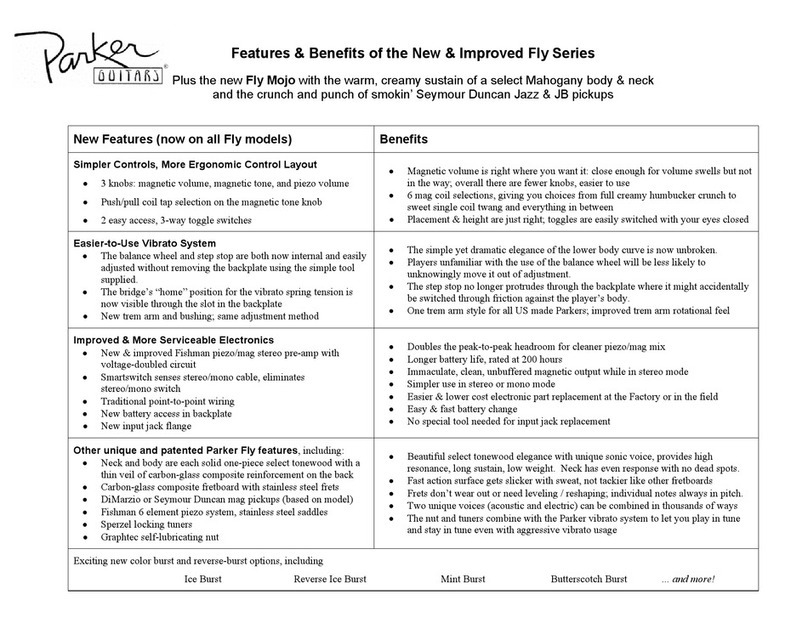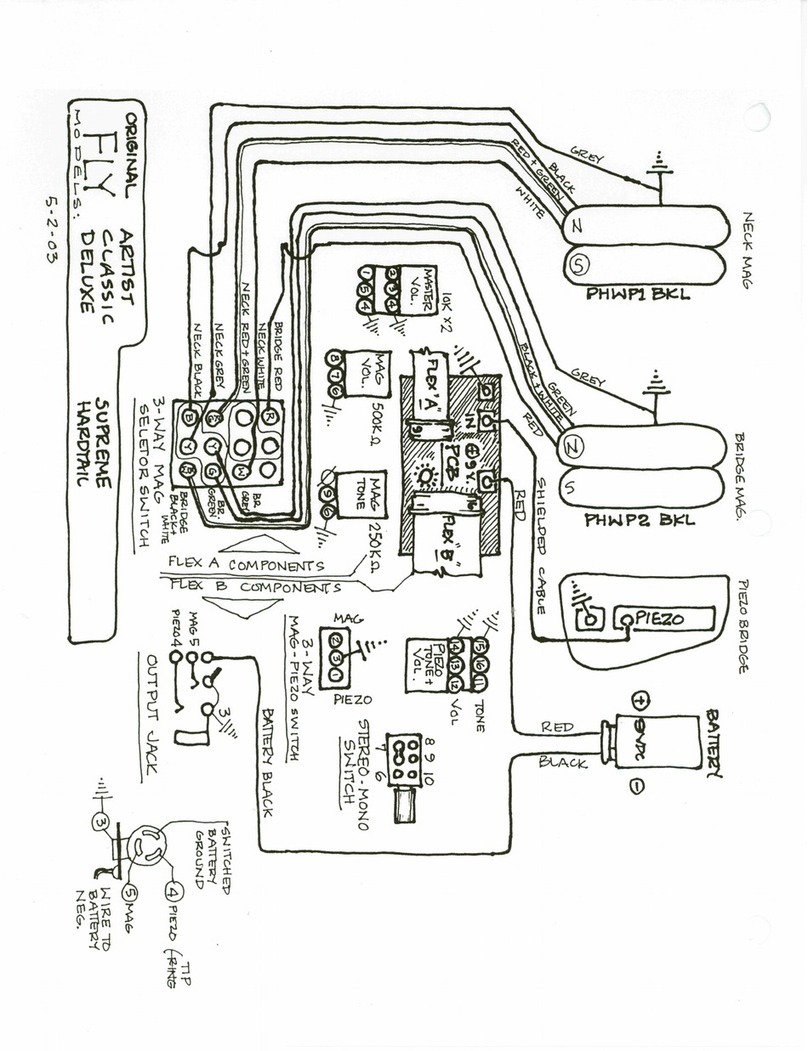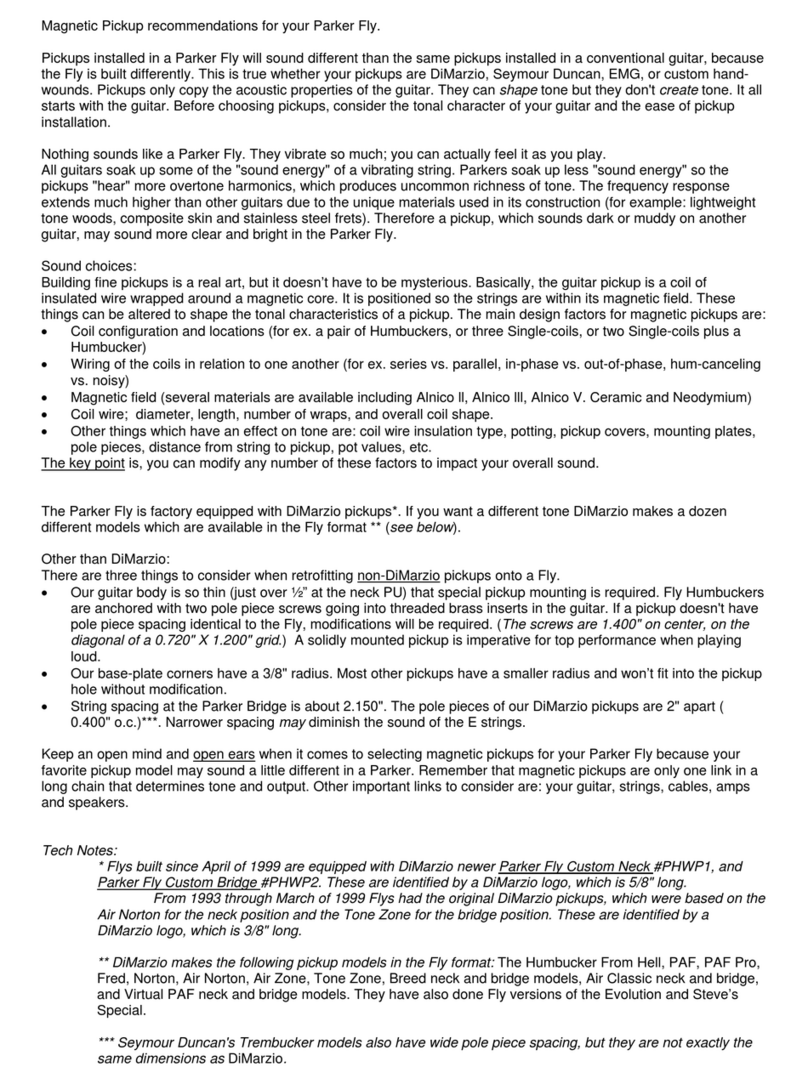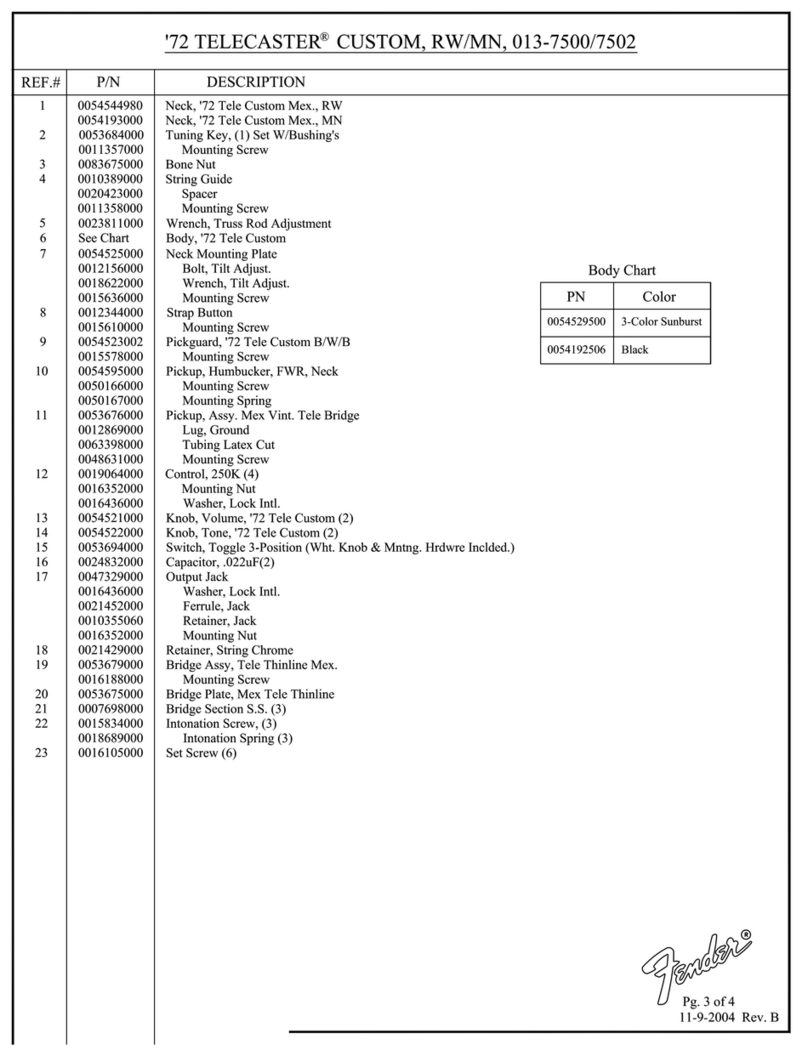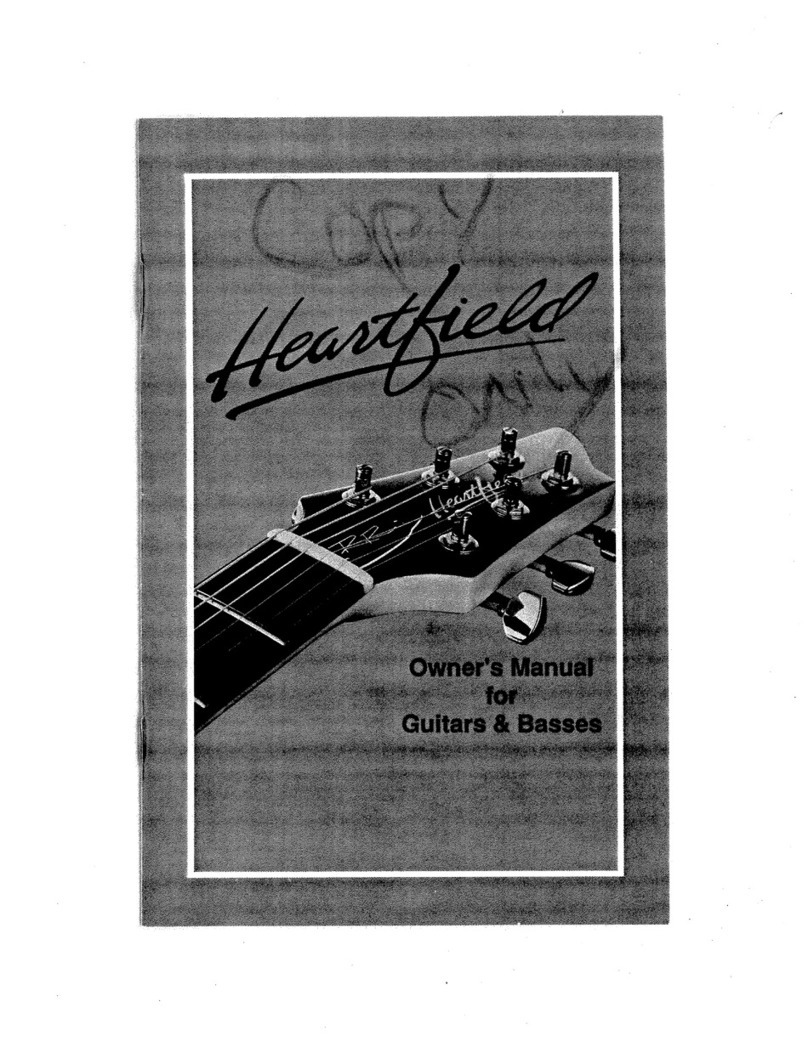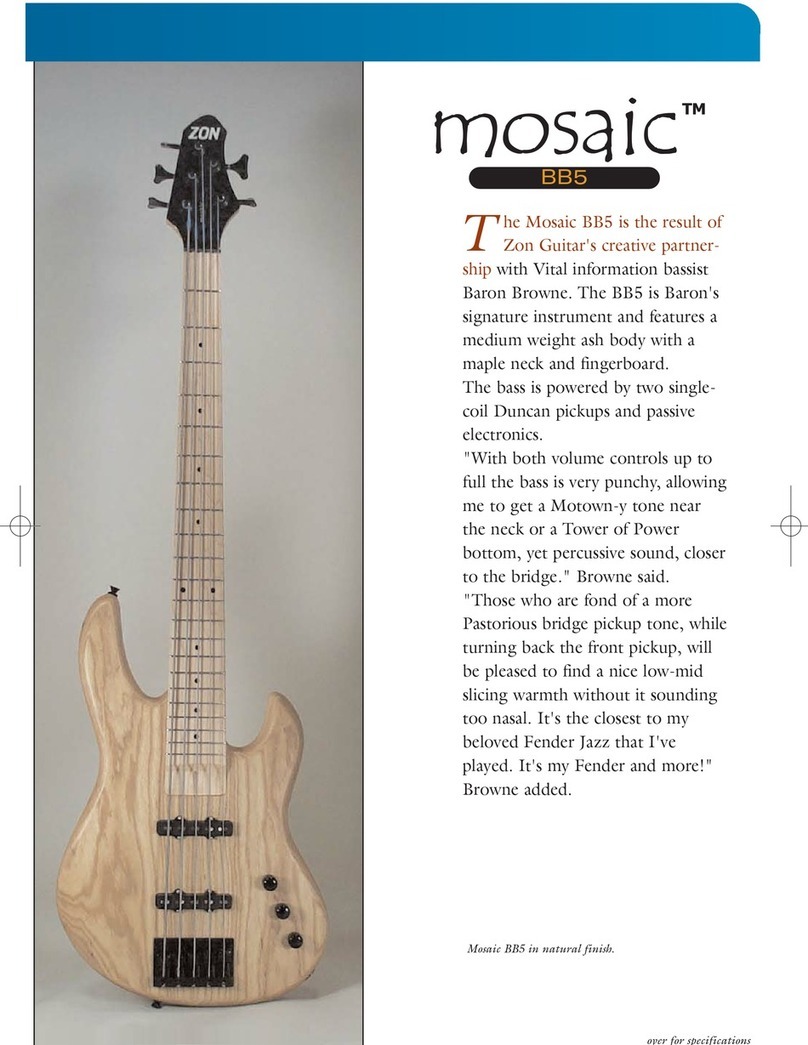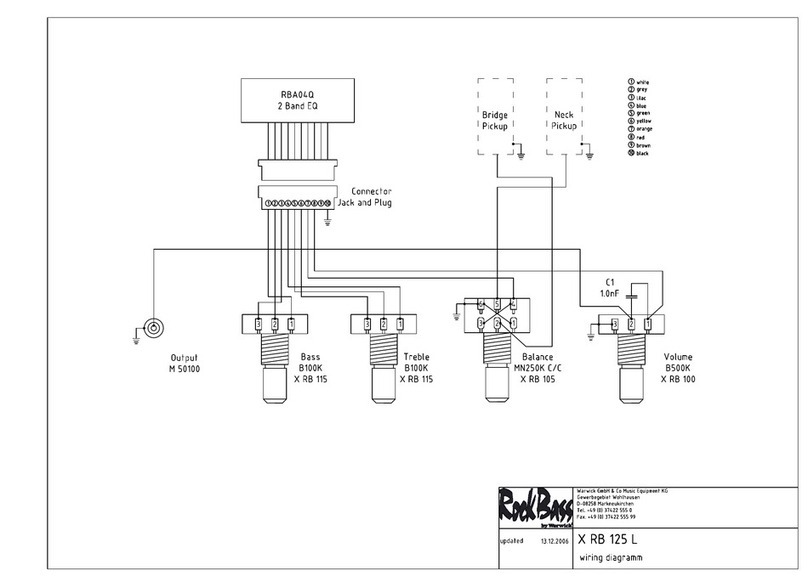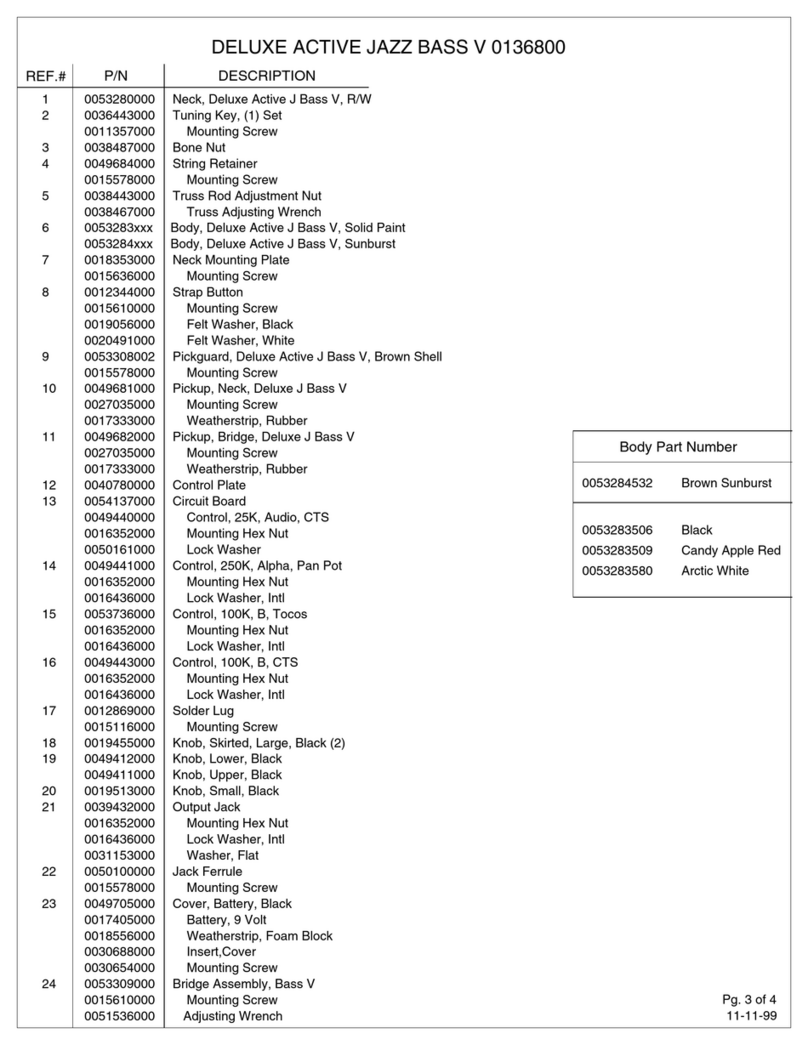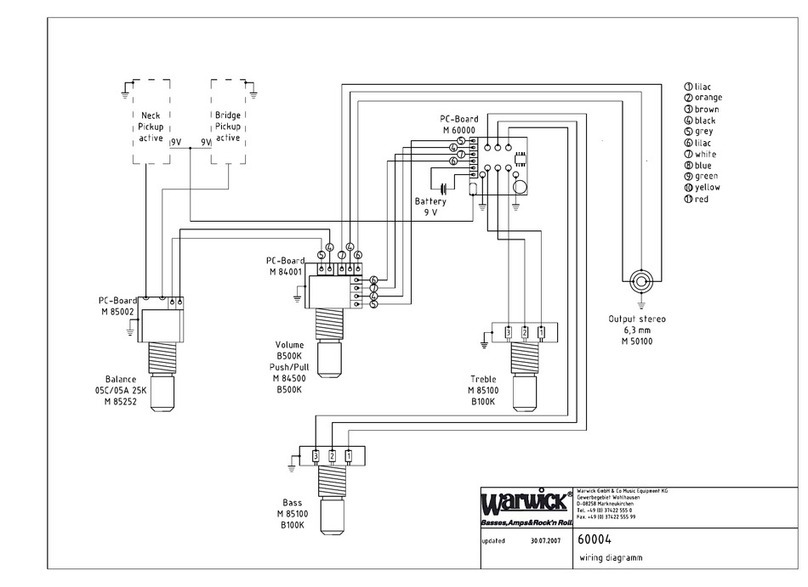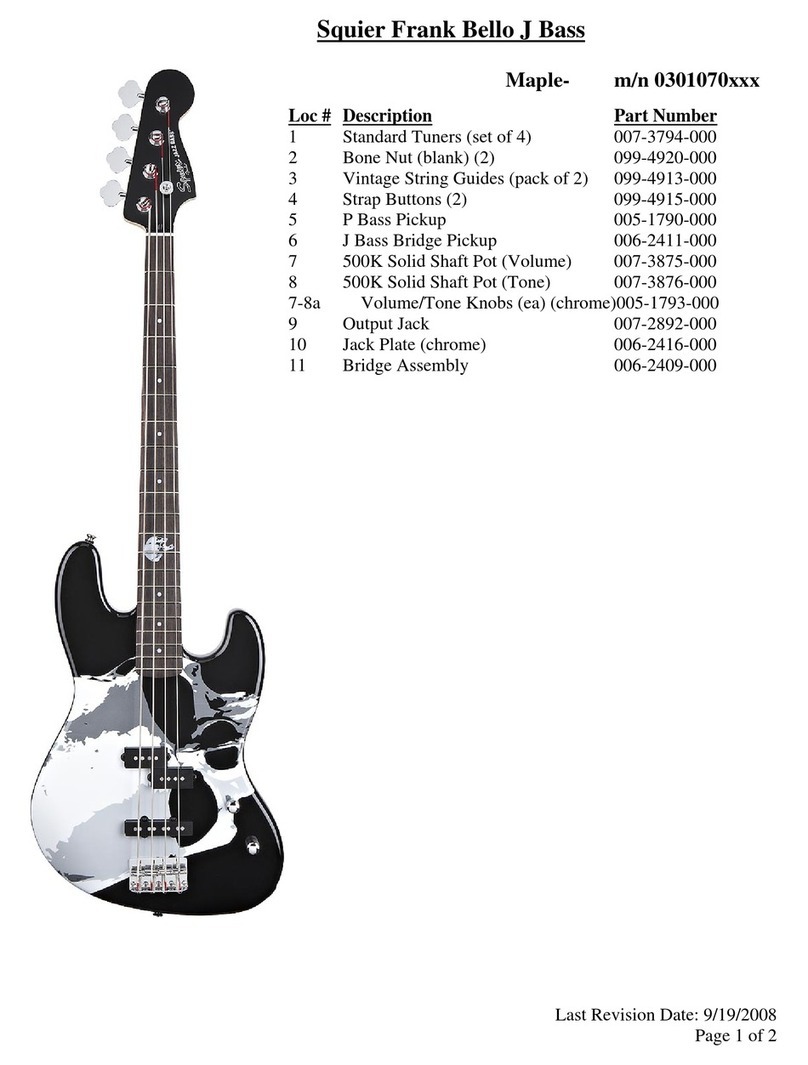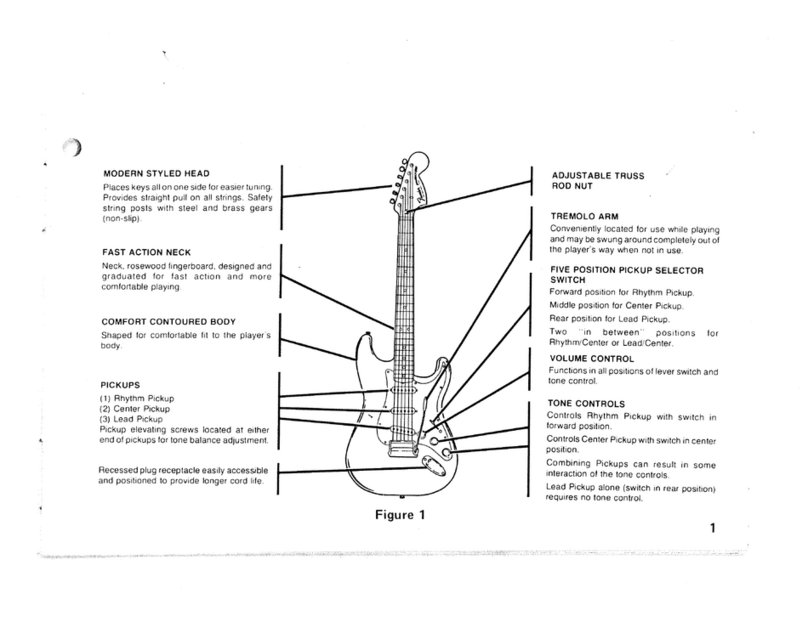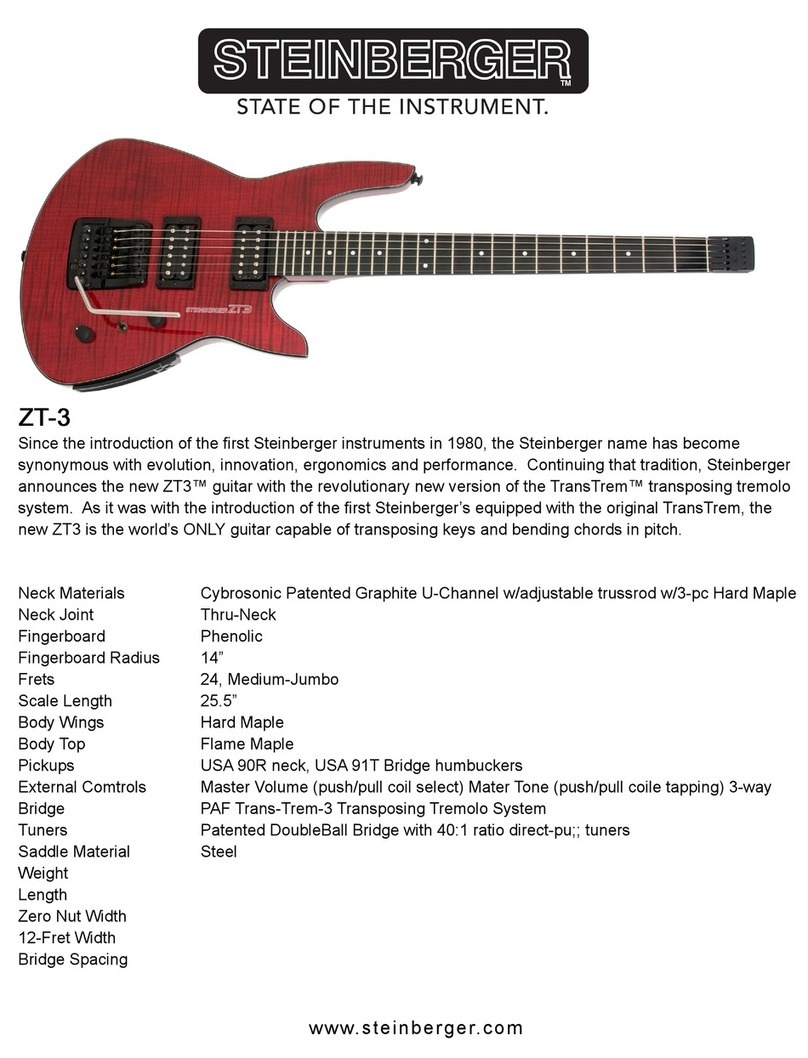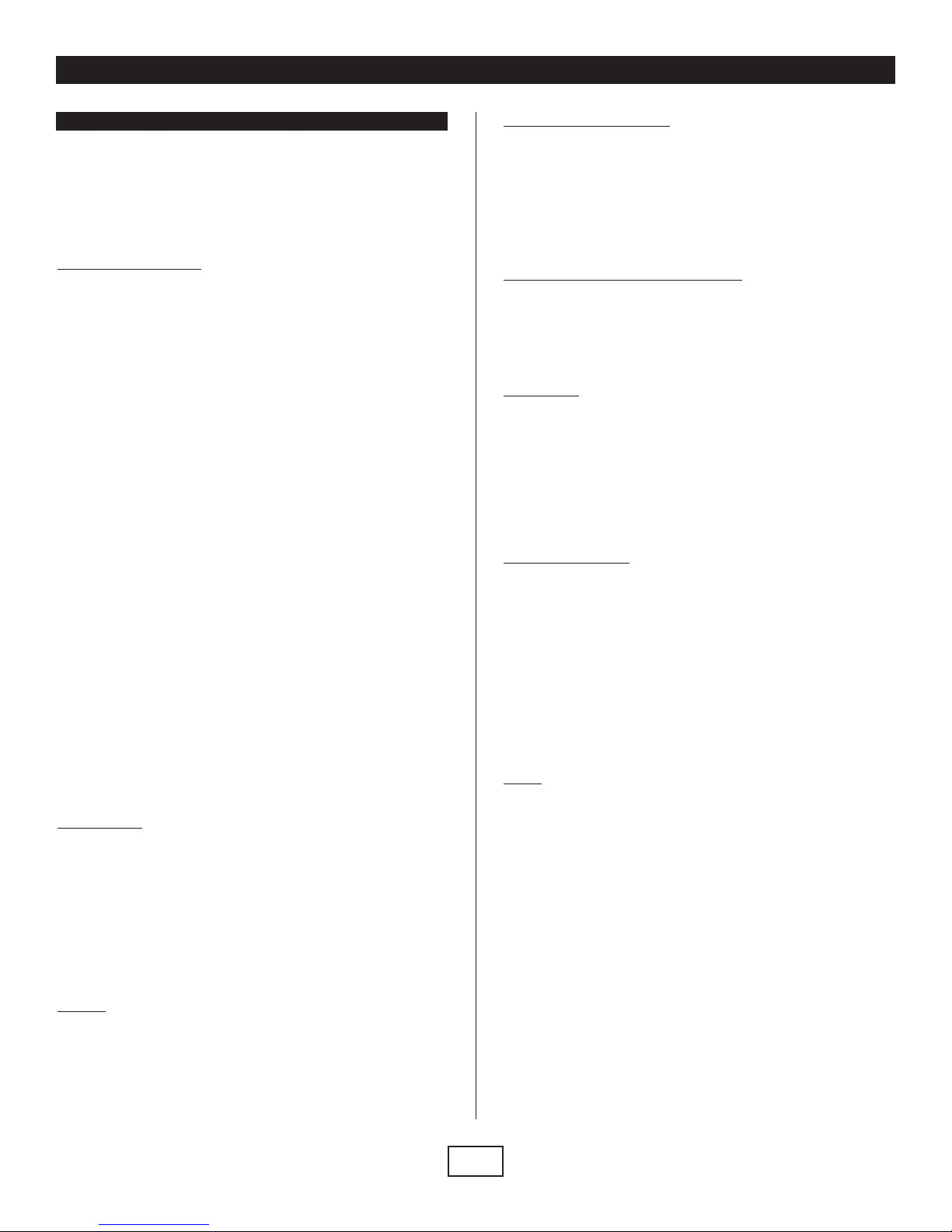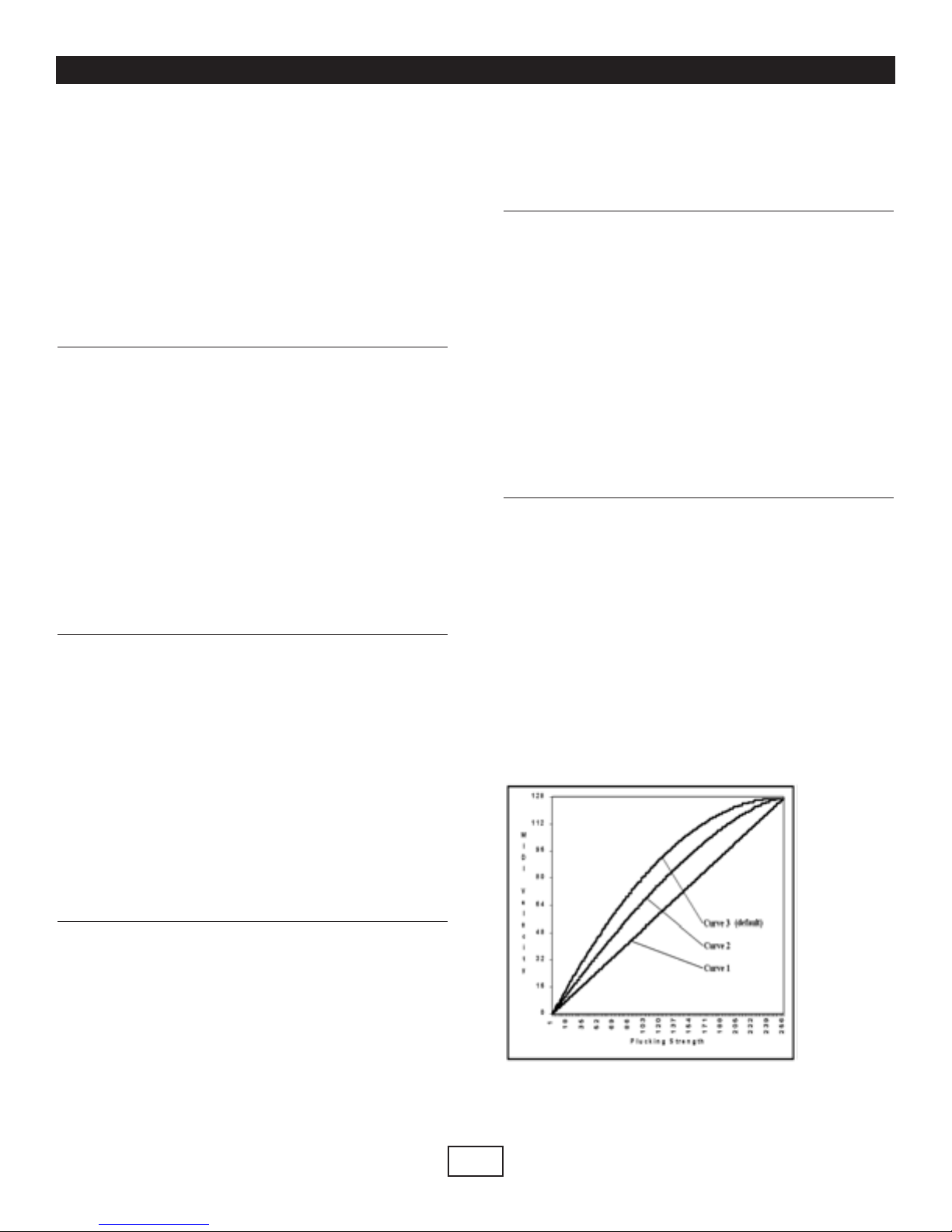Parker
®
MIDIFly
™
10
2nd Byte Value Function 3rd Byte
Binary Hex Dec Value Use
00000000 = 00 = 0 Bank Select 0-127 MSB
00000001 = 01 = 1 Modulation wheel 0-127 MSB
00000010 = 02 = 2 Breath control 0-127 MSB
00000011 = 03 = 3 Undefined 0-127 MSB
00000100 = 04 = 4 Foot controller 0-127 MSB
00000101 = 05 = 5 Portamento time 0-127 MSB
00000110 = 06 = 6 Data Entry 0-127 MSB
00000111 = 07 = 7 Channel Volume (formerly Main Volume) 0-127 MSB
00001000 = 08 = 8 Balance 0-127 MSB
00001001 = 09 = 9 Undefined 0-127 MSB
00001010 = 0A = 10 Pan 0-127 MSB
00001011 = 0B = 11 Expression Controller 0-127 MSB
00001100 = 0C = 12 Effect Control 1 0-127 MSB
00001101 = 0D = 13 Effect Control 2 0-127 MSB
00001110 = 0E = 14 Undefined 0-127 MSB
00001111 = 0F = 15 Undefined 0-127 MSB
00010000 = 10 = 16 General Purpose Controller #1 0-127 MSB
00010001 = 11 = 17 General Purpose Controller #2 0-127 MSB
00010010 = 12 = 18 General Purpose Controller #3 0-127 MSB
00010011 = 13 = 19 General Purpose Controller #4 0-127 MSB
00010100 = 14 = 20 Undefined 0-127 MSB
00010101 = 15 = 21 Undefined 0-127 MSB
00010110 = 16 = 22 Undefined 0-127 MSB
00010111 = 17 = 23 Undefined 0-127 MSB
00011000 = 18 = 24 Undefined 0-127 MSB
00011001 = 19 = 25 Undefined 0-127 MSB
00011010 = 1A = 26 Undefined 0-127 MSB
00011011 = 1B = 27 Undefined 0-127 MSB
00011100 = 1C = 28 Undefined 0-127 MSB
00011101 = 1D = 29 Undefined 0-127 MSB
00011110 = 1E = 30 Undefined 0-127 MSB
00011111 = 1F = 31 Undefined 0-127 MSB
00100000 = 20 = 32 Bank Select 0-127 LSB
00100001 = 21 = 33 Modulation wheel 0-127 LSB
00100010 = 22 = 34 Breath control 0-127 LSB
00100011 = 23 = 35 Undefined 0-127 LSB
00100100 = 24 = 36 Foot controller 0-127 LSB
00100101 = 25 = 37 Portamento time 0-127 LSB
00100110 = 26 = 38 Data entry 0-127 LSB
00100111 = 27 = 39 Channel Volume (formerly Main Volume) 0-127 LSB
00101000 = 28 = 40 Balance 0-127 LSB
00101001 = 29 = 41 Undefined 0-127 LSB
00101010 = 2A = 42 Pan 0-127 LSB
00101011 = 2B = 43 Expression Controller 0-127 LSB
00101100 = 2C = 44 Effect Control 1 0-127 LSB
00101101 = 2D = 45 Effect Control 2 0-127 LSB
00101110 = 2E = 46 Undefined 0-127 LSB
00101111 = 2F = 47 Undefined 0-127 LSB
00110000 = 30 = 48 General Purpose Controller #1 0-127 LSB
00110001 = 31 = 49 General Purpose Controller #2 0-127 LSB
00110010 = 32 = 50 General Purpose Controller #3 0-127 LSB
00110011 = 33 = 51 General Purpose Controller #4 0-127 LSB
00110100 = 34 = 52 Undefined 0-127 LSB
00110101 = 35 = 53 Undefined 0-127 LSB
00110110 = 36 = 54 Undefined 0-127 LSB
00110111 = 37 = 55 Undefined 0-127 LSB
00111000 = 38 = 56 Undefined 0-127 LSB
00111001 = 39 = 57 Undefined 0-127 LSB
00111010 = 3A = 58 Undefined 0-127 LSB
00111011 = 3B = 59 Undefined 0-127 LSB
00111100 = 3C = 60 Undefined 0-127 LSB
00111101 = 3D = 61 Undefined 0-127 LSB
00111110 = 3E = 62 Undefined 0-127 LSB
00111111 = 3F = 63 Undefined 0-127 LSB
01000000 = 40 = 64 Damper Pedal on/off (Sustain) <63=off >64=on
01000001 = 41 = 65 Portamento on/off <63=off >64=on
01000010 = 42 = 66 Sustenuto on/off <63=off >64=on
01000011 = 43 = 67 Soft Pedal on/off <63=off >64=on
01000100 = 44 = 68 Legato Footswitch <63=off >64=on
01000101 = 45 = 69 Hold 2 <63=off >64=on
01000110 = 46 = 70 Sound Controller 1 (Sound Variation) 0-127 LSB
01000111 = 47 = 71 Sound Controller 2 (Timbre) 0-127 LSB
01001000 = 48 = 72 Sound Controller 3 (Release Time) 0-127 LSB
01001001 = 49 = 73 Sound Controller 4 (Attack Time) 0-127 LSB
01001010 = 4A = 74 Sound Controller 5 (Brightness) 0-127 LSB
01001011 = 4B = 75 Sound Controller 6 0-127 LSB
01001100 = 4C = 76 Sound Controller 7 0-127 LSB
01001101 = 4D = 77 Sound Controller 8 0-127 LSB
01001110 = 4E = 78 Sound Controller 9 0-127 LSB
01001111 = 4F = 79 Sound Controller 10 0-127 LSB
01010000 = 50 = 80 General Purpose Controller #5 0-127 LSB
01010001 = 51 = 81 General Purpose Controller #6 0-127 LSB
01010010 = 52 = 82 General Purpose Controller #7 0-127 LSB
01010011 = 53 = 83 General Purpose Controller #8 0-127 LSB
2nd Byte Value Function 3rd Byte
Binary Hex Dec Value Use
01010100 = 54 = 84 Portamento Control 0-127 Source Note
01010101 = 55 = 85 Undefined 0-127 LSB
01010110 = 56 = 86 Undefined 0-127 LSB
01010111 = 57 = 87 Undefined 0-127 LSB
01011000 = 58 = 88 Undefined 0-127 LSB
01011001 = 59 = 89 Undefined 0-127 LSB
01011010 = 5A = 90 Undefined 0-127 LSB
01011011 = 5B = 91 Effects 1 Depth 0-127 LSB
01011100 = 5C = 92 Effects 2 Depth 0-127 LSB
01011101 = 5D = 93 Effects 3 Depth 0-127 LSB
01011110 = 5E = 94 Effects 4 Depth 0-127 LSB
01011111 = 5F = 95 Effects 5 Depth 0-127 LSB
01100000 = 60 = 96 Data entry +1 N/A
01100001 = 61 = 97 Data entry -1 N/A
01100010 = 62 = 98 Non-Registered Parameter Number LSB 0-127 LSB
01100011 = 63 = 99 Non-Registered Parameter Number MSB 0-127 MSB
01100100 = 64 = 100 Registered Parameter Number LSB 0-127 LSB
01100101 = 65 = 101 Registered Parameter Number MSB 0-127 MSB
01100110 = 66 = 102 Undefined ?
01100111 = 67 = 103 Undefined ?
01101000 = 68 = 104 Undefined ?
01101001 = 69 = 105 Undefined ?
01101010 = 6A = 106 Undefined ?
01101011 = 6B = 107 Undefined ?
01101100 = 6C = 108 Undefined ?
01101101 = 6D = 109 Undefined ?
01101110 = 6E = 110 Undefined ?
01101111 = 6F = 111 Undefined ?
01110000 = 70 = 112 Undefined ?
01110001 = 71 = 113 Undefined ?
01110010 = 72 = 114 Undefined ?
01110011 = 73 = 115 Undefined ?
01110100 = 74 = 116 Undefined ?
01110101 = 75 = 117 Undefined ?
01110110 = 76 = 118 Undefined ?
01110111 = 77 = 119 Undefined ?
01111000 = 78= 120 All Sound Off 0
01111001 = 79= 121 Reset All Controllers 0
01111010 = 7A= 122 Local Control on/off 0 = off 127 = on
01111011 = 7B= 123 All Notes off 0
01111100 = 7C= 124 Omni Mode off (+ all notes off) 0
01111101 = 7D= 125 Omni Mode on (+ all notes off) 0
01111110 = 7E= 126 Poly Mode on/off (+ all notes off)
*
01111111 = 7F= 127 Poly Mode on 0
(incl mono=off +all notes off)
*NOTE:
This equals the number of channels, or zero if the number of channels equals the number of voices in
the receiver.