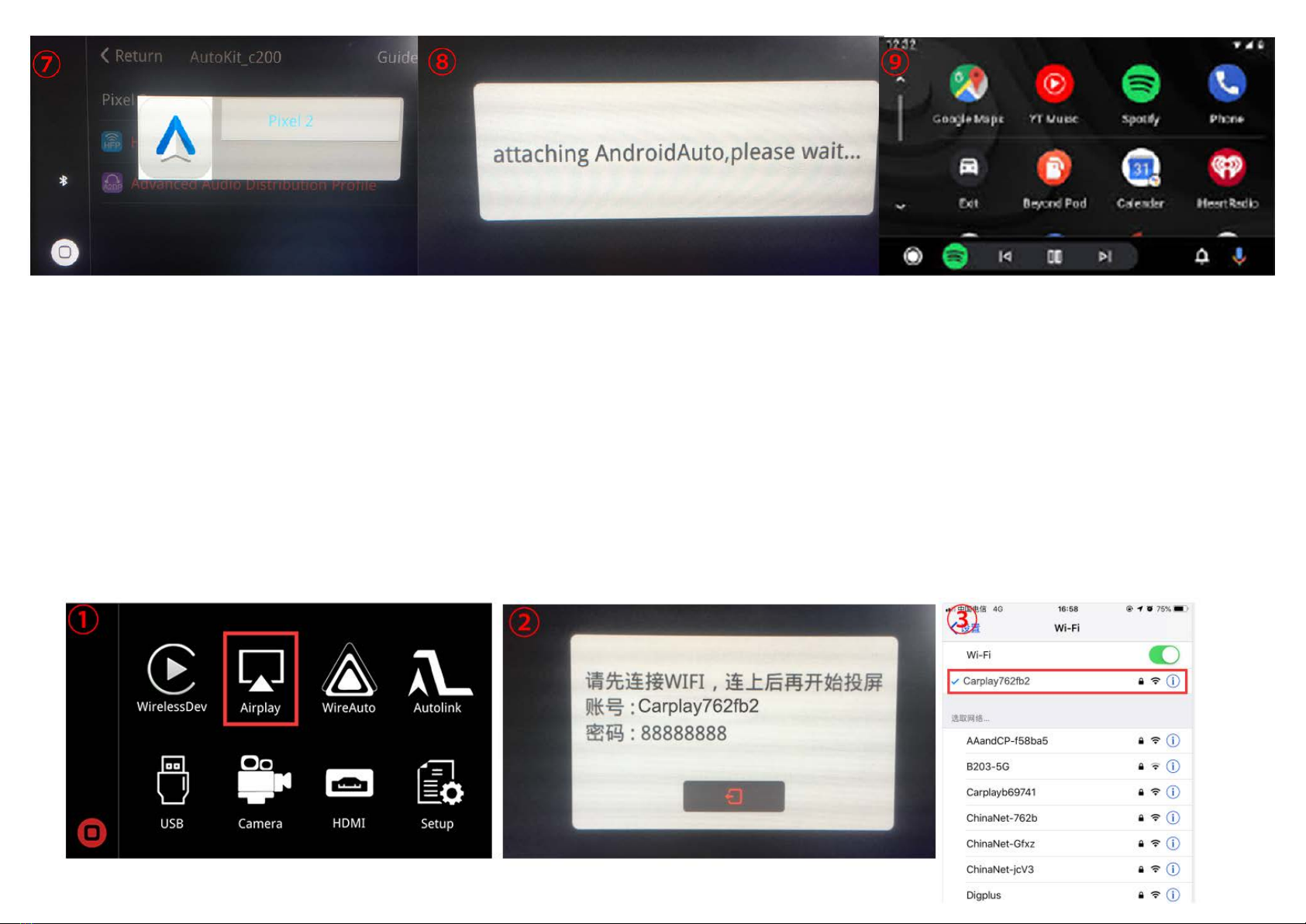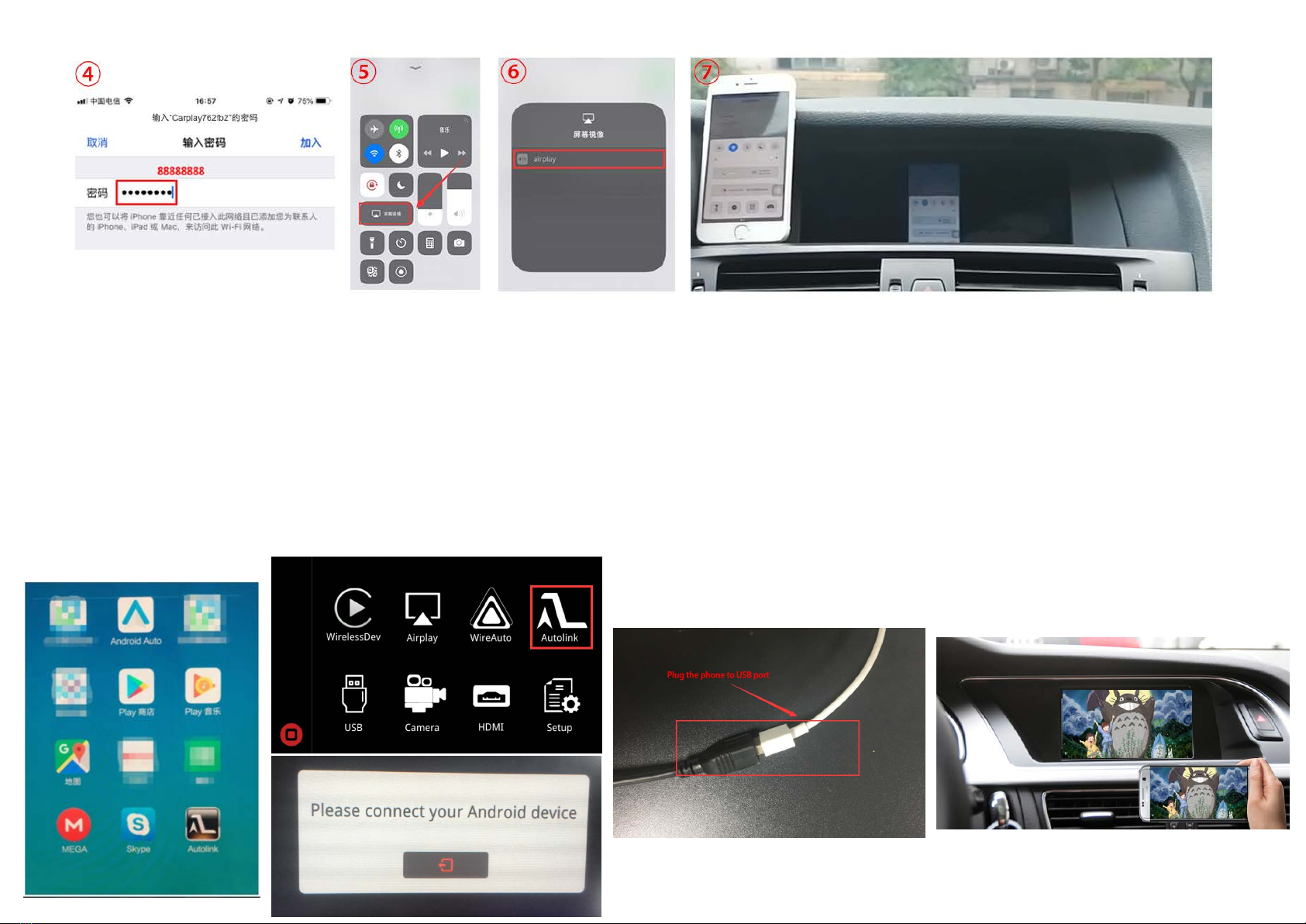Carplay introduction
Input Voltage 12~16V DC
Rated Current 2A
Rated Power 24W
Material Housing aluminum
Connection USB
Control iDrive control, voice control
Working Temperature -20 ~ 80 degree
* Use the OEM Microphone. Don't replace the OEM screen and head unit
* Sound outputs via AUX in Carplay system. For the car without AUX, connect
AMI- to- AUX cable to AMI port to get sound
*Support Wireless/Wired Carplay connection
*Support Wireless/Wired Android auto connection
*Support USB HD playback function
*Keep the OEM system function, back camera view, parking sensor, etc
RF CABLE
TOGLE SWITCH
LVDS HDMI IN USB / VIDEO CAN
RF cable Wifi antenna connector
TOGGLE SWITCH Refer DIP code setting to set for different car model
LVDS Connect with LVDS cable labelled 'LVDS-CPCAR1702C-All'
HDMI IN HDMI input, support up to 720P
USB/VIDEO USB
CAN Original car knob control, voice control
Features
Panel description
Specifications
InputsUSB/HDMI input