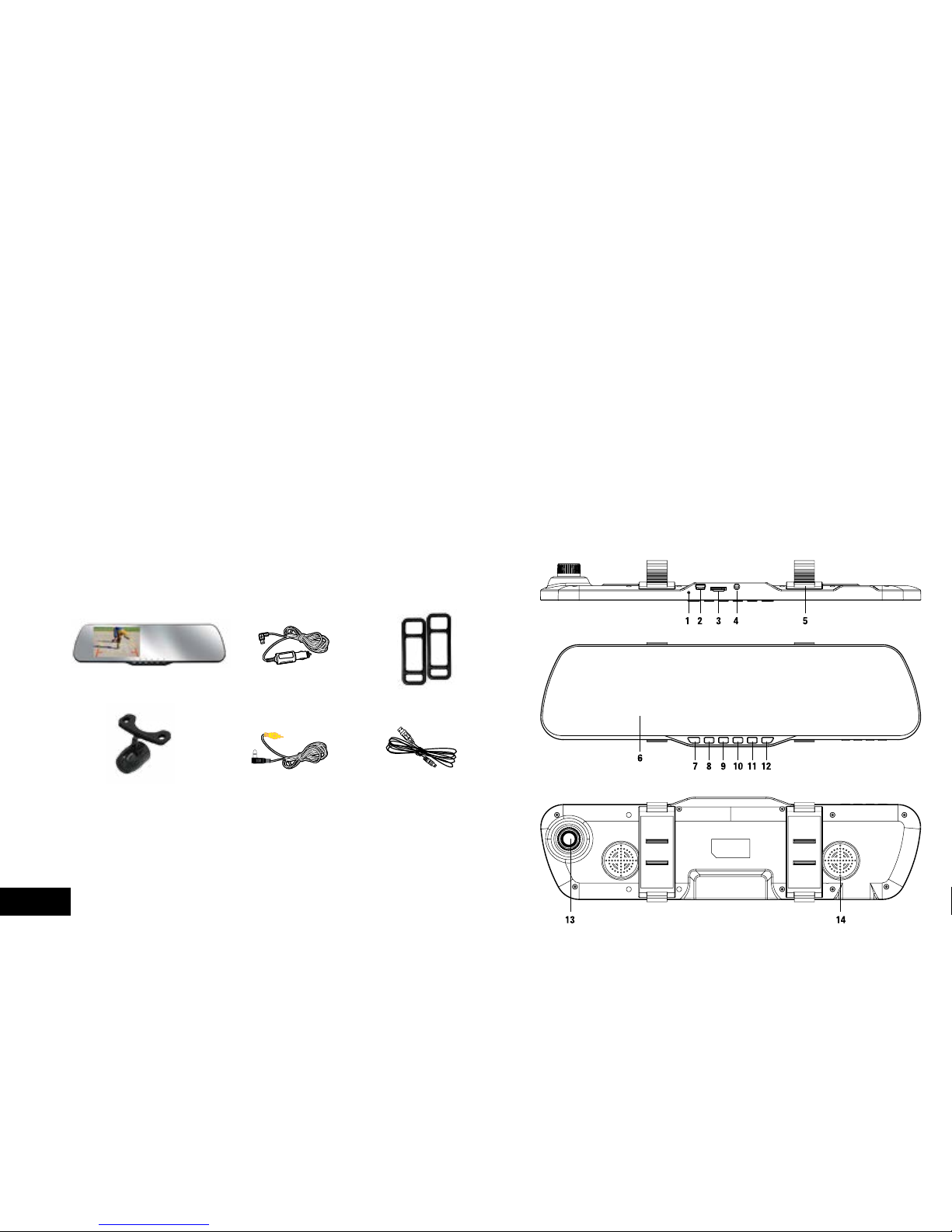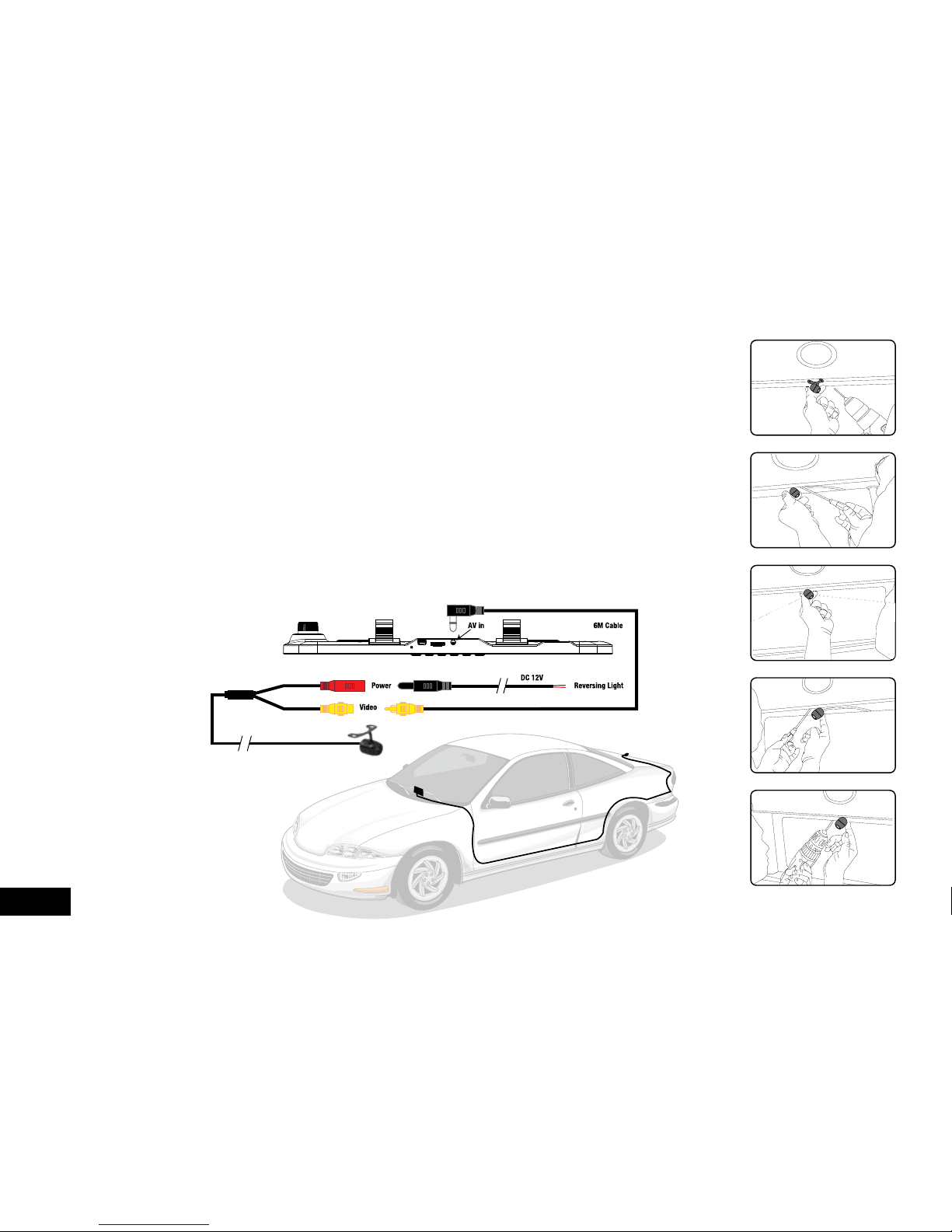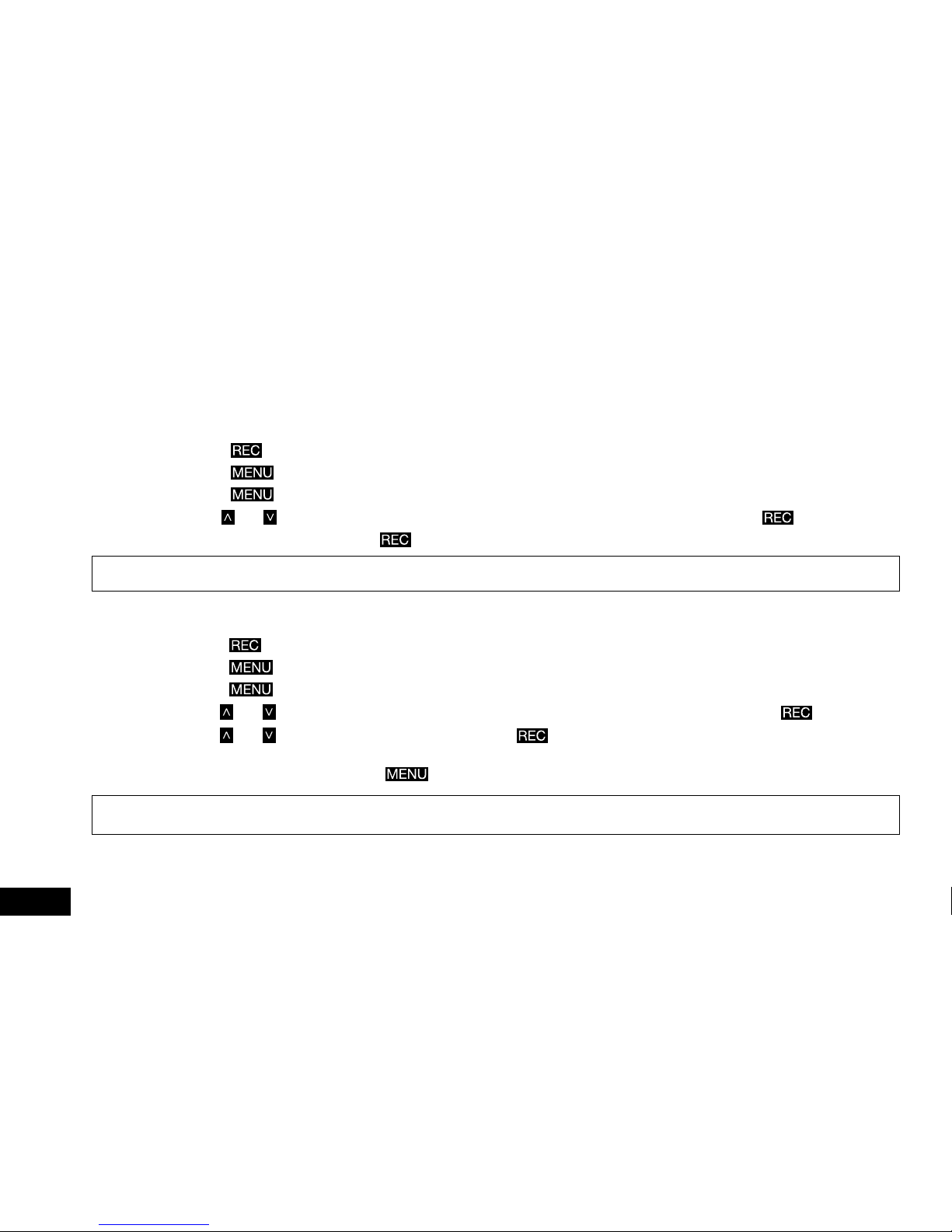4
1 Introduction .....................................................................................................................................................................................6
1.1 Features .....................................................................................................................................................................................6
1.2 Package Contents......................................................................................................................................................................6
1.3 Product Overview .......................................................................................................................................................................6
2 Getting Started ............................................................................................................................................................................ 7-12
2.1 Inserting the Memory Card .........................................................................................................................................................7
2.2 Installing the Clip on Mirror DVR..................................................................................................................................................7
2.2.1 Connect to Power .............................................................................................................................................................7
2.2.2 Adjust the field of view .......................................................................................................................................................7
2.3 Connecting the Reverse Camera ................................................................................................................................................8
2.3.1 Installation Guide ...............................................................................................................................................................8
2.3.2 Reverse Camera Wiring Diagram .......................................................................................................................................8
2.4 Powering the Mirror DVR On / Off...............................................................................................................................................9
2.4.1 Auto Power On / Off ..........................................................................................................................................................9
2.4.2 Manual Power On / Off and Reset .....................................................................................................................................9
2.5 LED Indicator..............................................................................................................................................................................9
2.6 Playing back Video on PC ..........................................................................................................................................................9
2.7 Initial Settings ...........................................................................................................................................................................10
2.7.1 Formatting Inserted Micro SD Card.................................................................................................................................10
2.7.2 Set the Date / Time .........................................................................................................................................................10
2.8 Using the MCPK-43DVR ..........................................................................................................................................................11
2.8.1 Recording Video..............................................................................................................................................................11
2.8.2 Locked Recording ...........................................................................................................................................................11
2.9 Reverse Camera.......................................................................................................................................................................11
2.10 Recording Screen.....................................................................................................................................................................12
3 Video mode ............................................................................................................................................................................. 13-21
3.1 Video Menu ..............................................................................................................................................................................13
3.1.1 Park Mode.......................................................................................................................................................................13
3.1.2 Resolution .......................................................................................................................................................................14
3.1.3 Loop Recording...............................................................................................................................................................14
3.1.4 MDR................................................................................................................................................................................14
3.1.5 Exposure .........................................................................................................................................................................14
3.1.6 Motion Detection .............................................................................................................................................................15
3.1.7 Microphone .....................................................................................................................................................................15