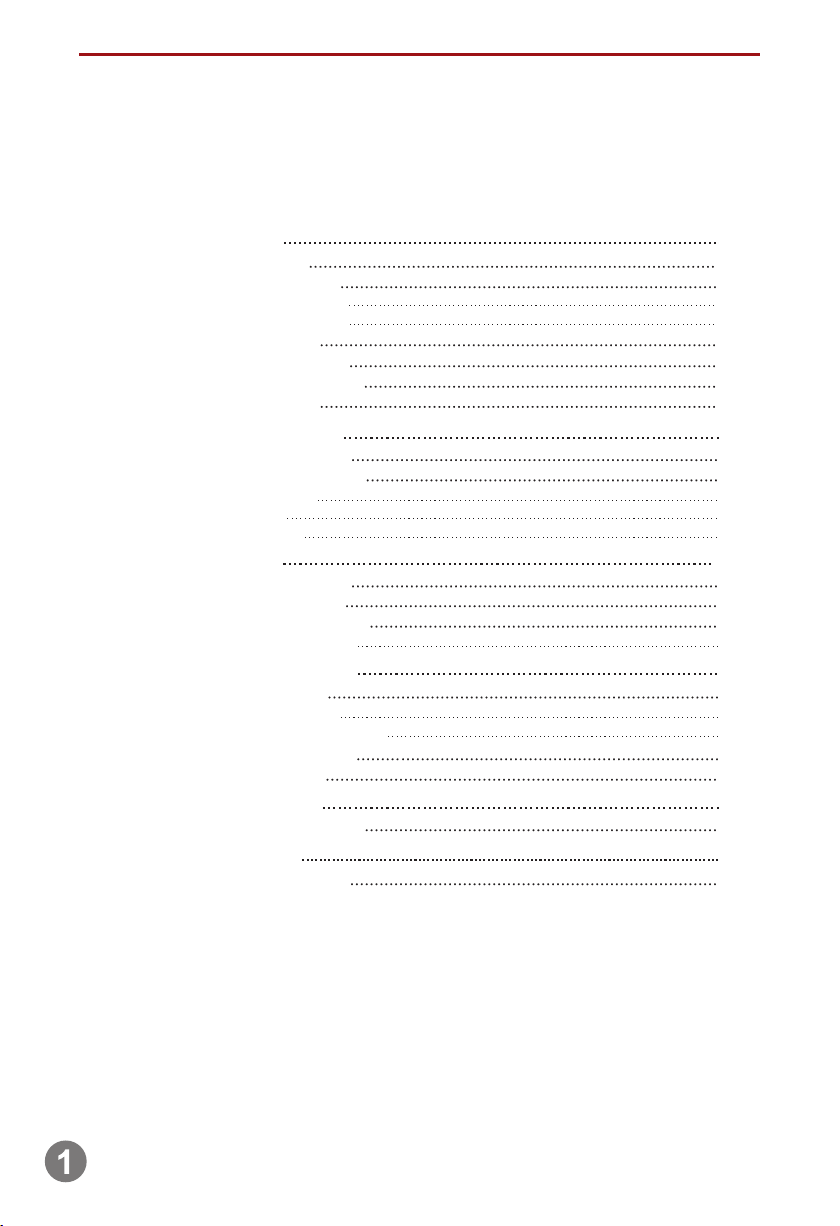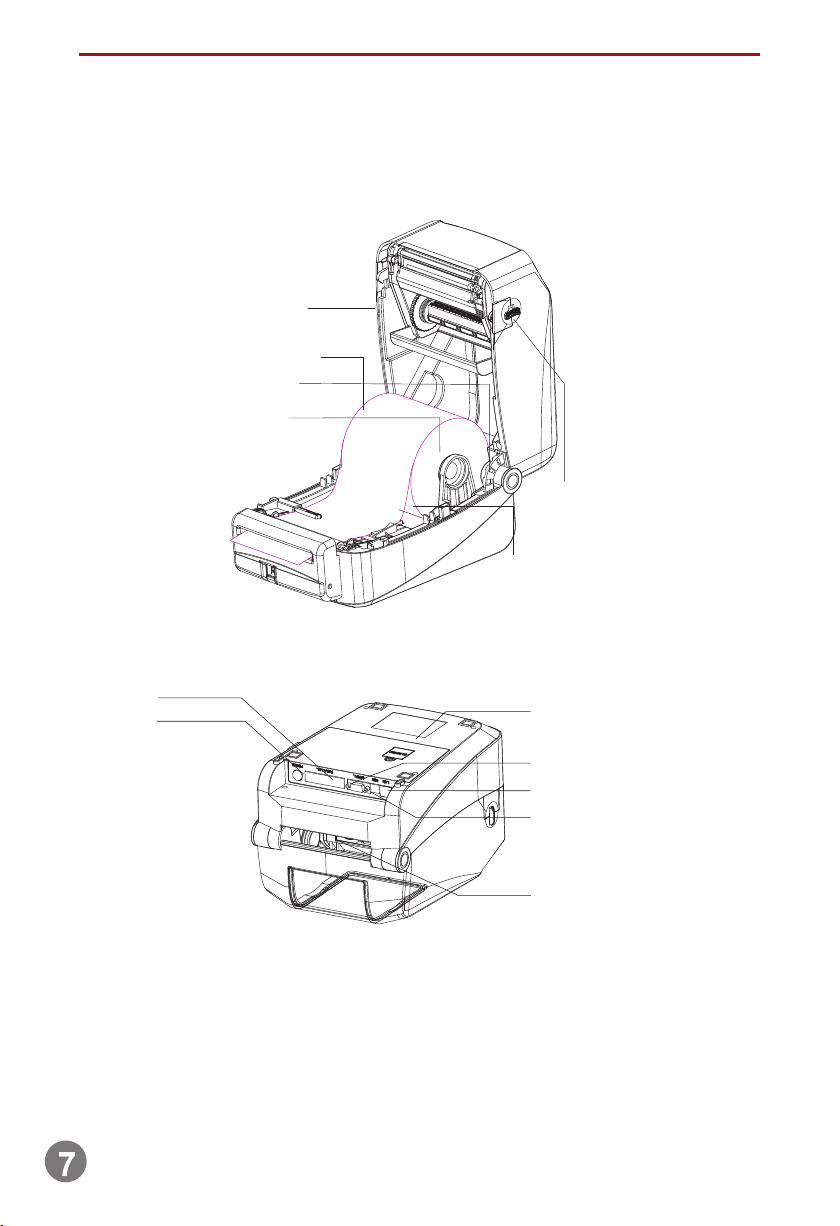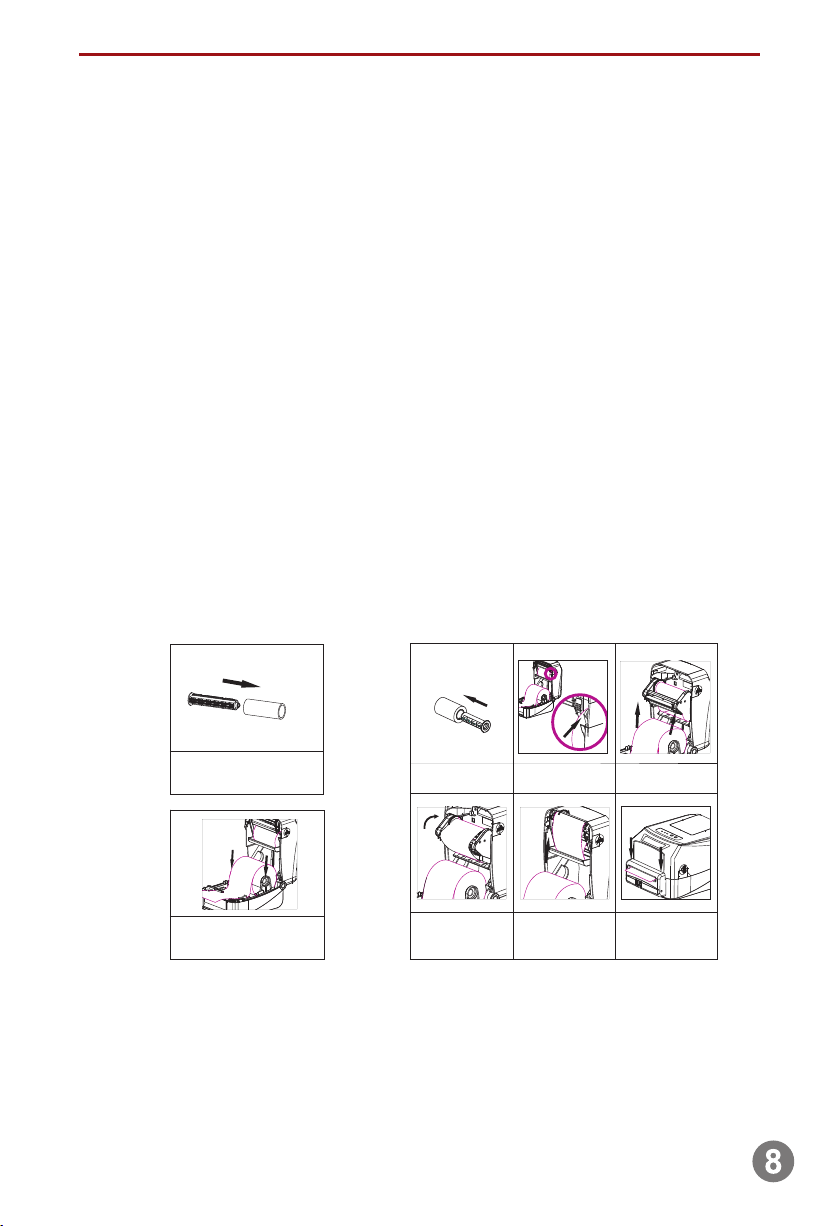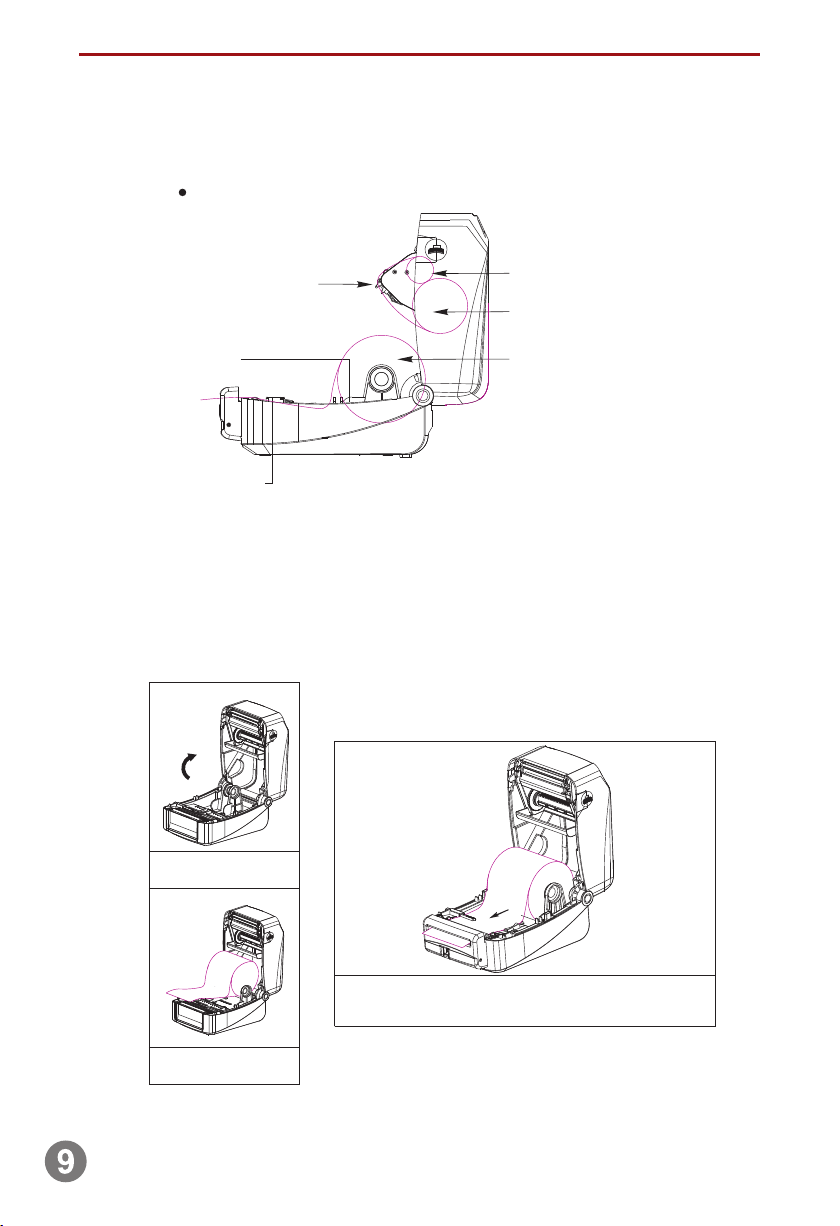The printer
Introduction
Thanks for choosing series direct thermal and thermal transfer label printer.hLP-1625
This series printer is built with 2 sets of gear to drive motor, with capability of handling 300
meters long ribbon and large label roll. Printer inner volume is fit for 5" OD (Outer Diameter)
paper roll, if using external paper holder, you can install 8.4"OD industrial grade label roll.
This printer is designed for real-time and batch label printing, with standard serial, parallel, USB
and Ethernet connection port. Direct thermal printing and thermal transfer printing modes are all
in one printer body, so you can choose various kinds of printing materials, for example: thermal
paper, plain paper, coated paper, silver paper, plastic paper etc.
Common 1D barcode and 2D barcode fonts are built inside printer, also it support 4 direction
printing, characters can be enlarged from 1 to 10 times. Besides, it supports 5 different size
bitmap fonts, OCR-A and OCR-B fonts, together with 203dpi higher print resolution, this series
printer are your best choice among the same class.
Declaration: This is a class A product, fit for Non Tropic regions installation This product .
may cause radio interference in life environment, users may need to take adequate preven
-tive measures.
Application Field
Manufacturing & Warehousing logistic industry
Healthcare
Parcel Post
Office & Studio
Retail
Product labeling and marking
Warehouse management label
Category marking label
Operation instruction marking label
Distributing instruction marking label
Patients marking
Medicine marking
Specimen marking
Mailing label
Price Label marking
Product item marking
Jewelry product marking
1.1
LP-1625 Manual