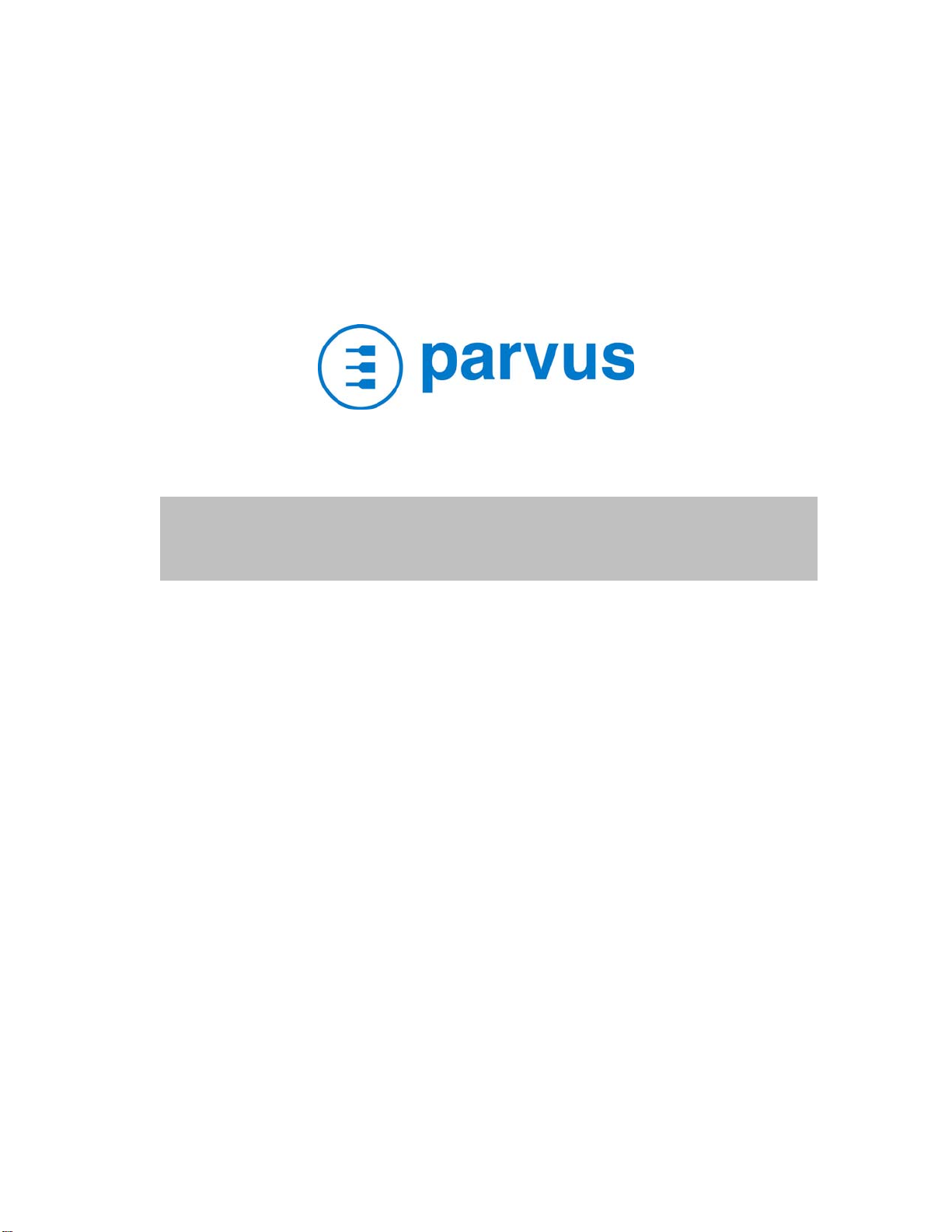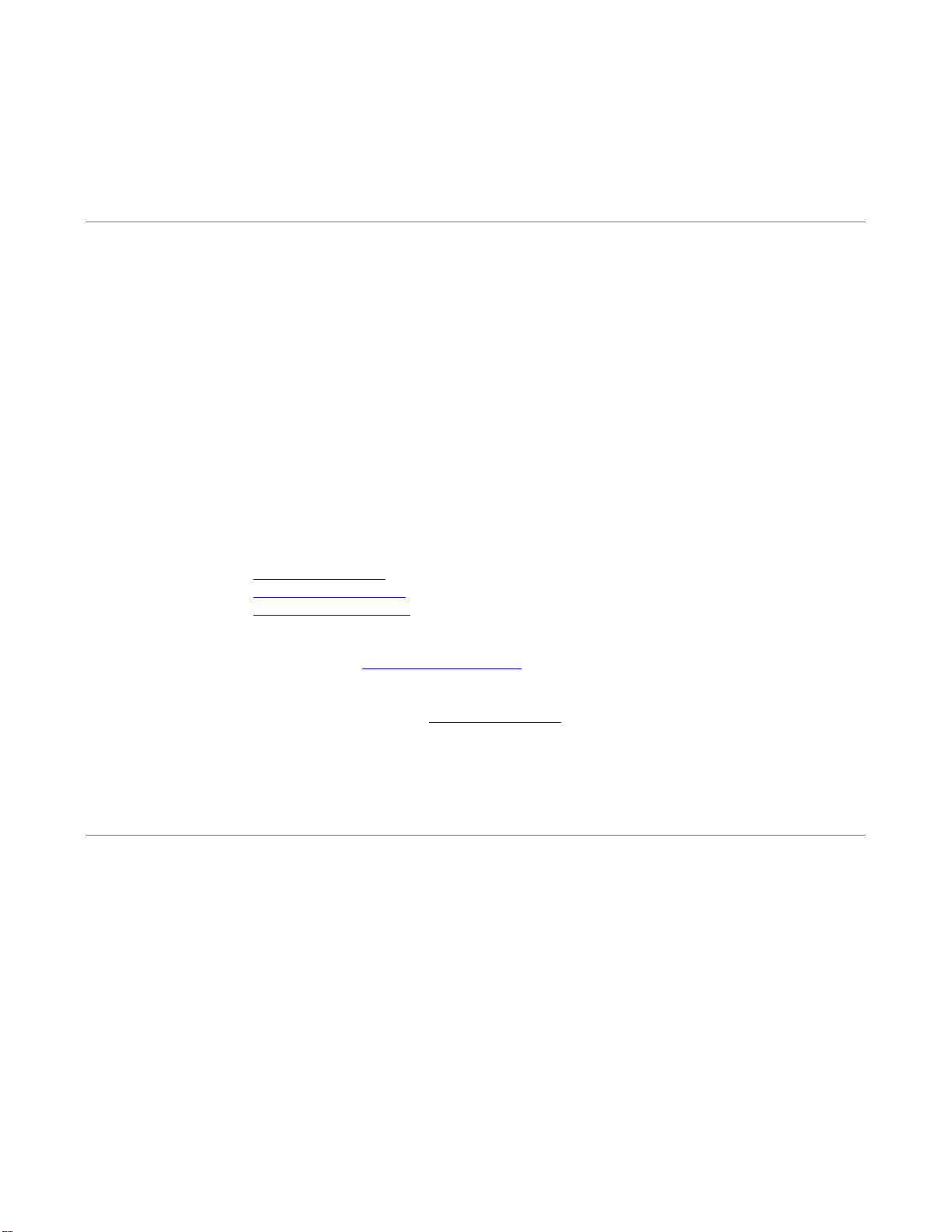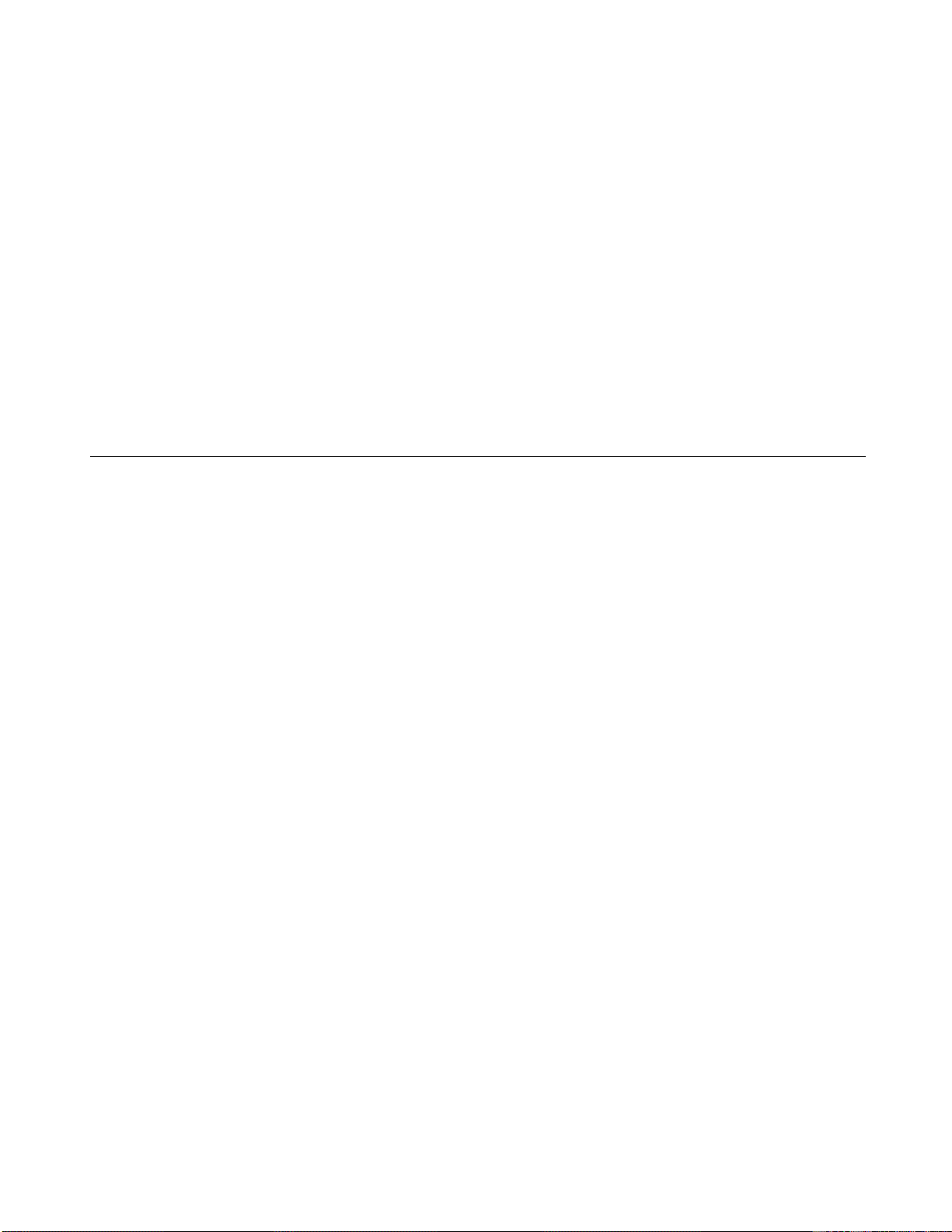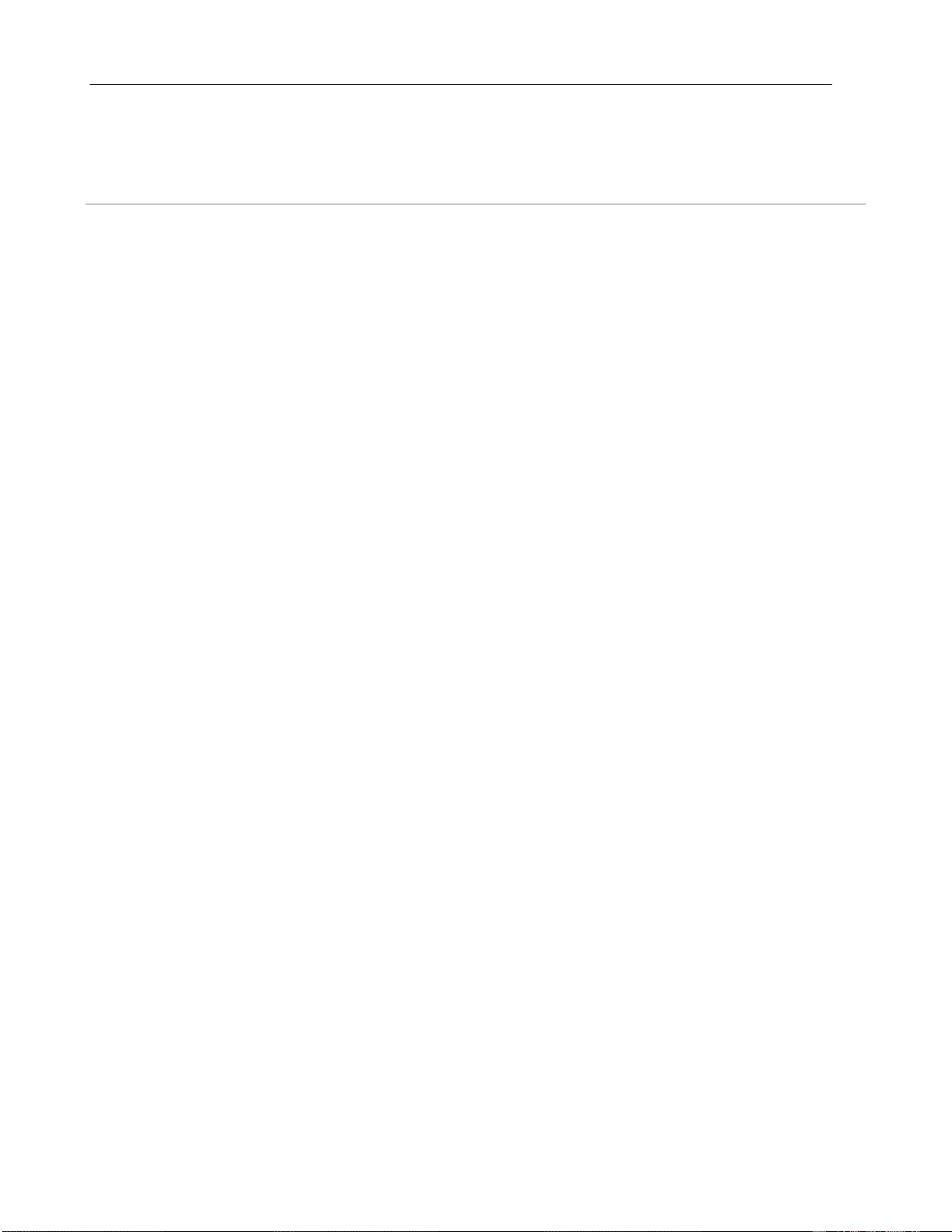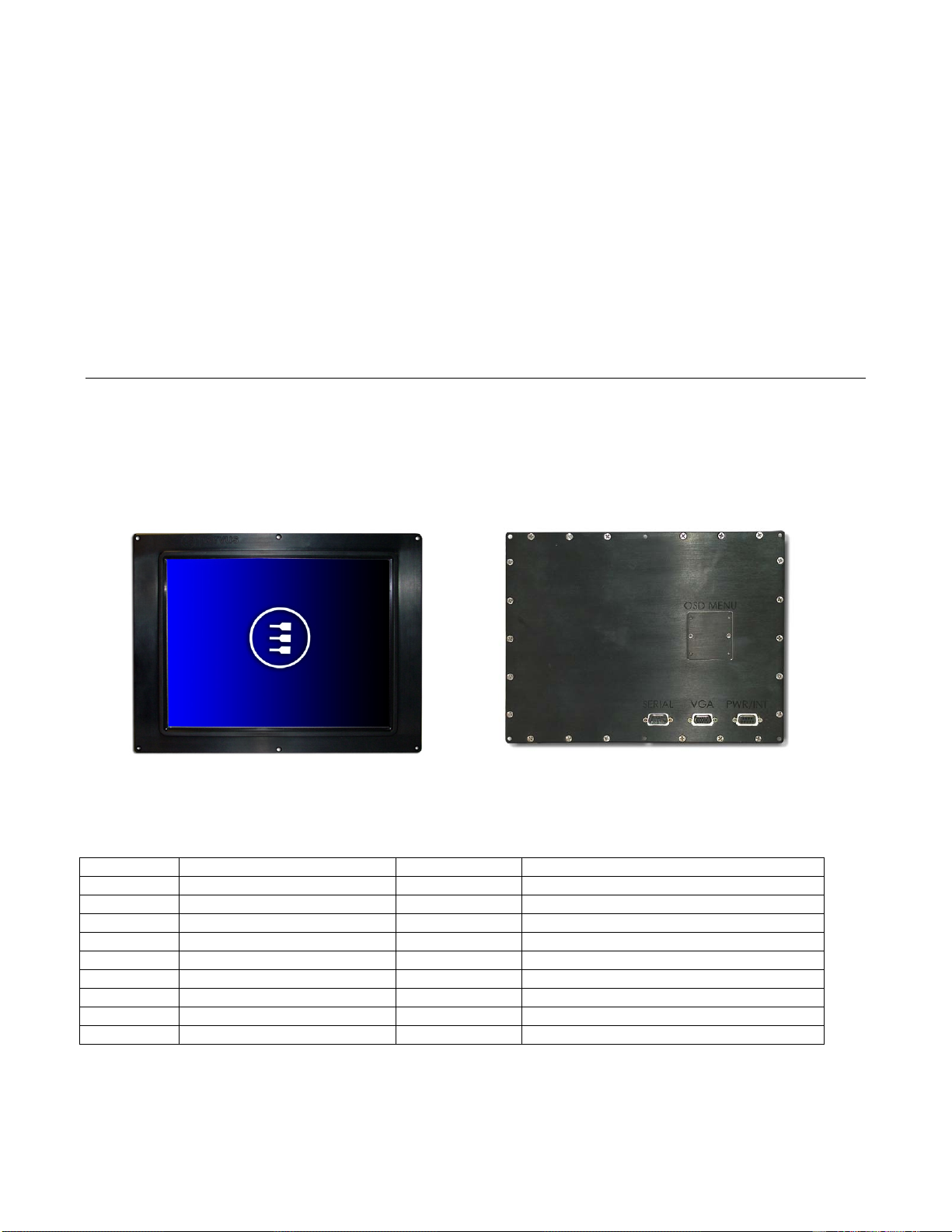MNL-0545B-01
Table of Contents
Disclaimer .............................................................................................................................................................2
Trademarks...........................................................................................................................................................2
IMPORTANT INFORMATION TO THE USER .....................................................................................................3
Safety Notices and warnings..........................................................................................................................3
RAEE..............................................................................................................................................................4
RoHS..............................................................................................................................................................4
Anti-static precautions...........................................................................................................................................4
Conventions..........................................................................................................................................................5
Table of Contents ...................................................................................................................................................6
Chapter 1 Product Overview .............................................................................................................................8
Product Definition..................................................................................................................................................9
Chapter 2 Connector Descriptions................................................................................................................ 10
DB9 Male (Serial)............................................................................................................................................... 10
High Density DB15 (VGA).................................................................................................................................. 11
DB9 Female (Power/Int)..................................................................................................................................... 11
Chapter 3 Interconnection/Cable Description .............................................................................................. 12
Chapter 4 Touch Screen Driver...................................................................................................................... 13
Installing the Driver ............................................................................................................................................ 14
Calibrating the Display....................................................................................................................................... 14
Chapter 5 User Controls ................................................................................................................................. 15
Operating System Display buttons..................................................................................................................... 15
Chapter 6 On Screen Menu............................................................................................................................. 16
Window Structure............................................................................................................................................... 18
OSD Start Menu.......................................................................................................................................... 18
Main menu................................................................................................................................................... 18
Descriptions of Display Functions............................................................................................................... 19
Image Function VGA mode......................................................................................................................... 20
Position Functions VGA Mode .................................................................................................................... 21