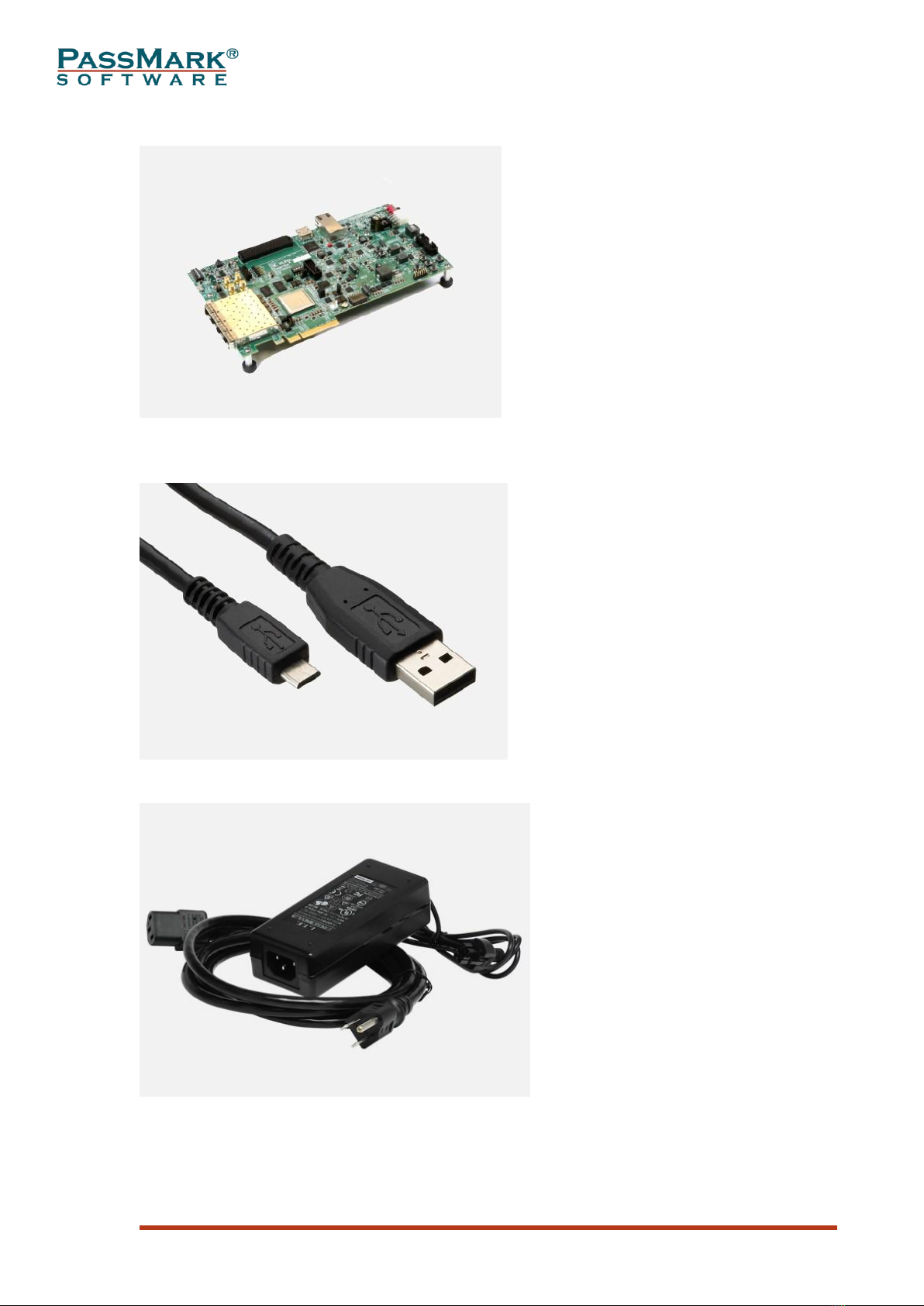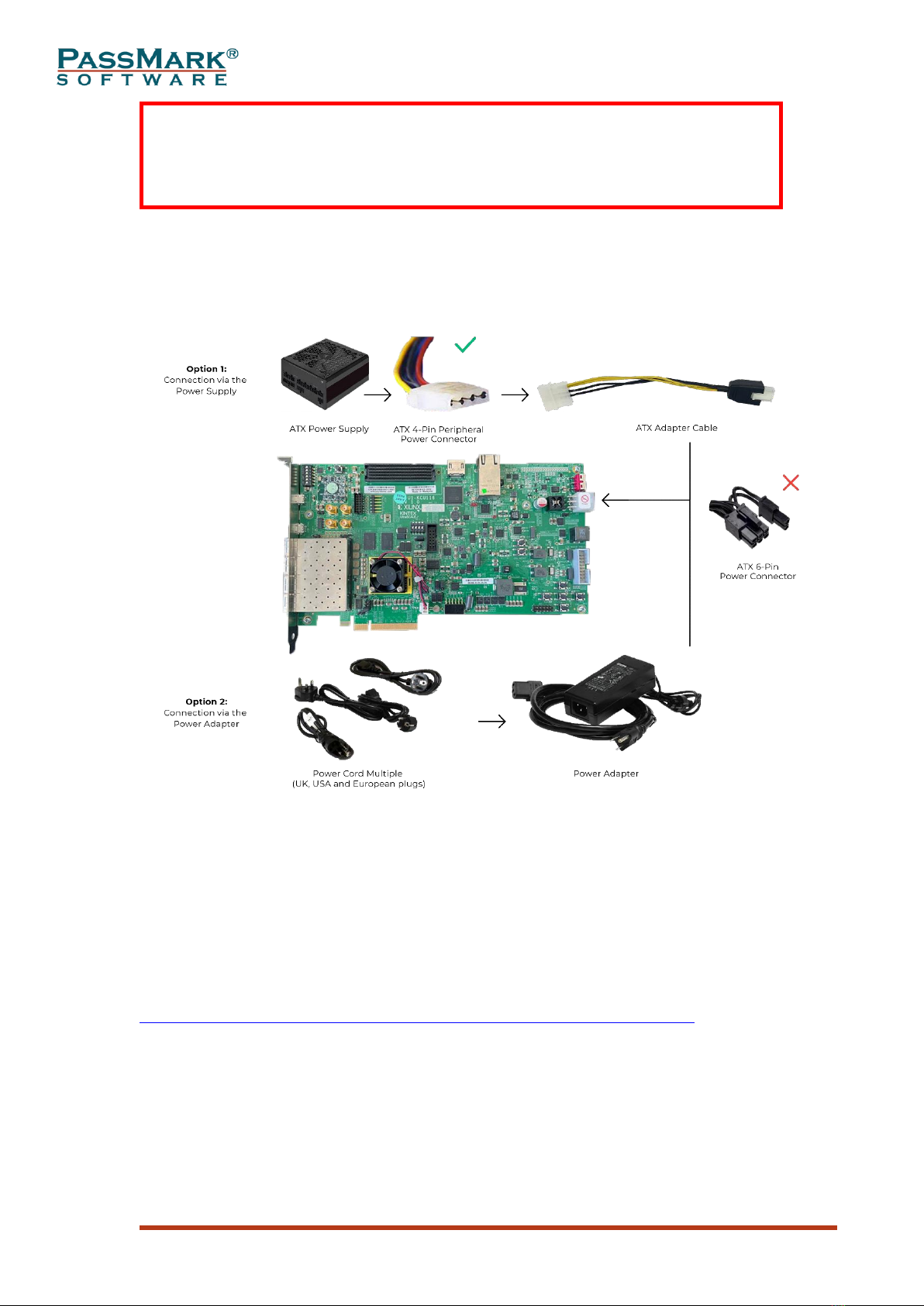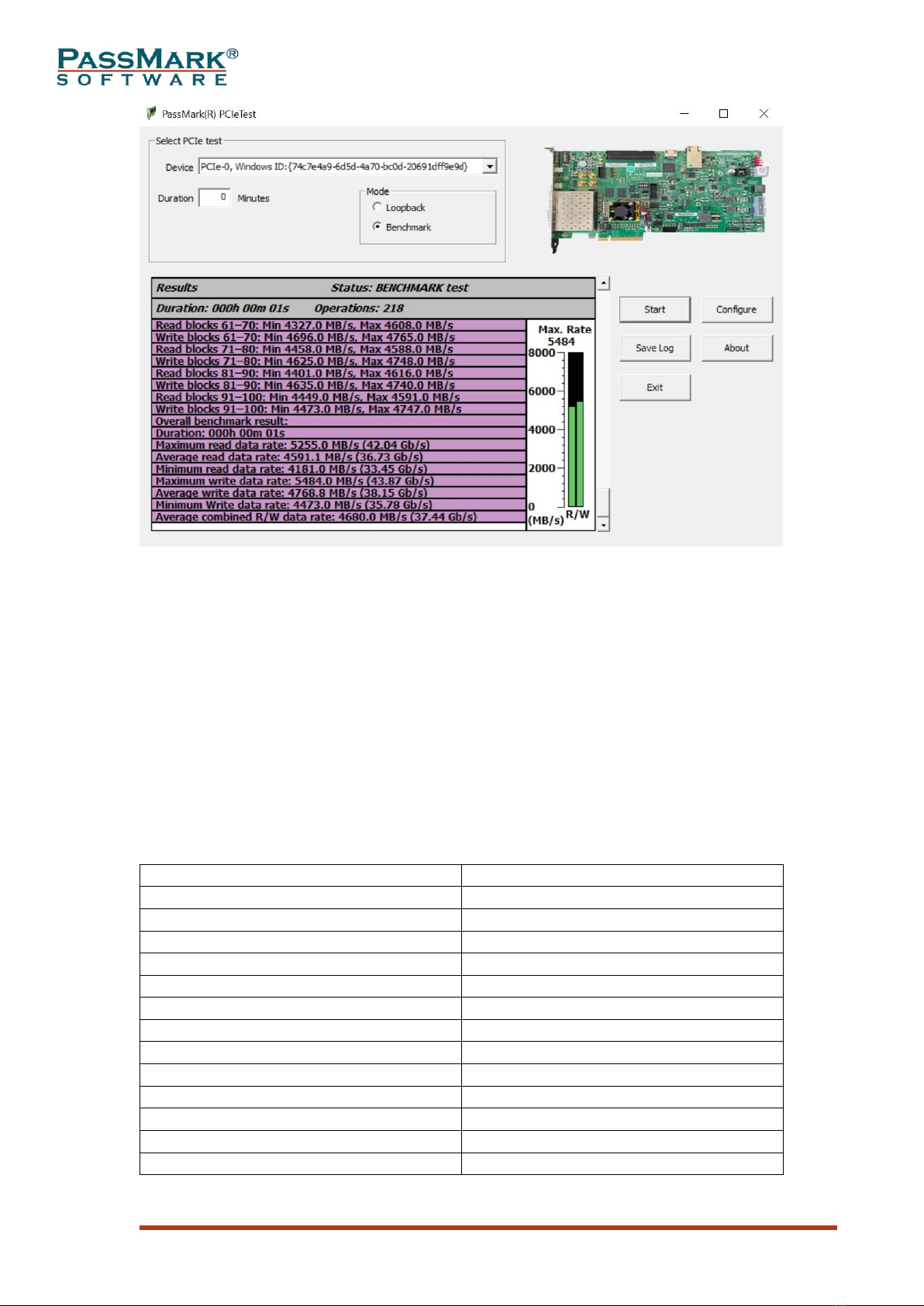USB Power Delivery Tester –User’s Guide Page 2
Table of Contents
Introduction....................................................................................................................3
What’s Inside .................................................................................................................3
General Notes.................................................................................................................5
Hardware Requirements.............................................................................................5
Compatibility .............................................................................................................5
Testing PCIe x1 slot:..................................................................................................5
Multiple PCIe Test Cards...........................................................................................5
Speed..........................................................................................................................6
Electrostatic Discharge Caution.................................................................................6
Windows Installation:....................................................................................................6
Step 1 –Installing the PCIe Test card in a PC Chassis..............................................6
Step 2 –Install the device driver................................................................................7
Step 3 –Starting the Test Software............................................................................9
Loopback Test................................................................................................................9
Benchmark Test .............................................................................................................9
Advanced Error Reporting...........................................................................................10
Uninstalling in Windows .............................................................................................11
Trouble shooting..........................................................................................................11
Updating the firmware.................................................................................................11
Technical Specifications..............................................................................................15
Disclaimer....................................................................................................................15