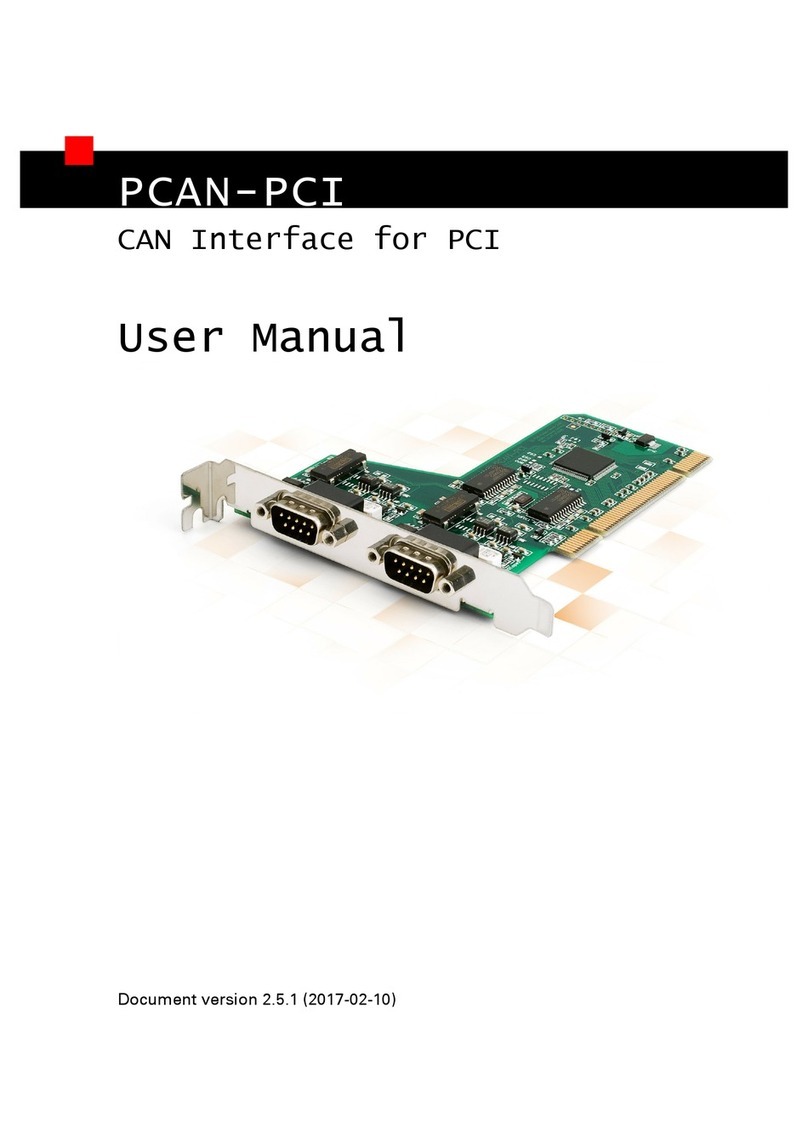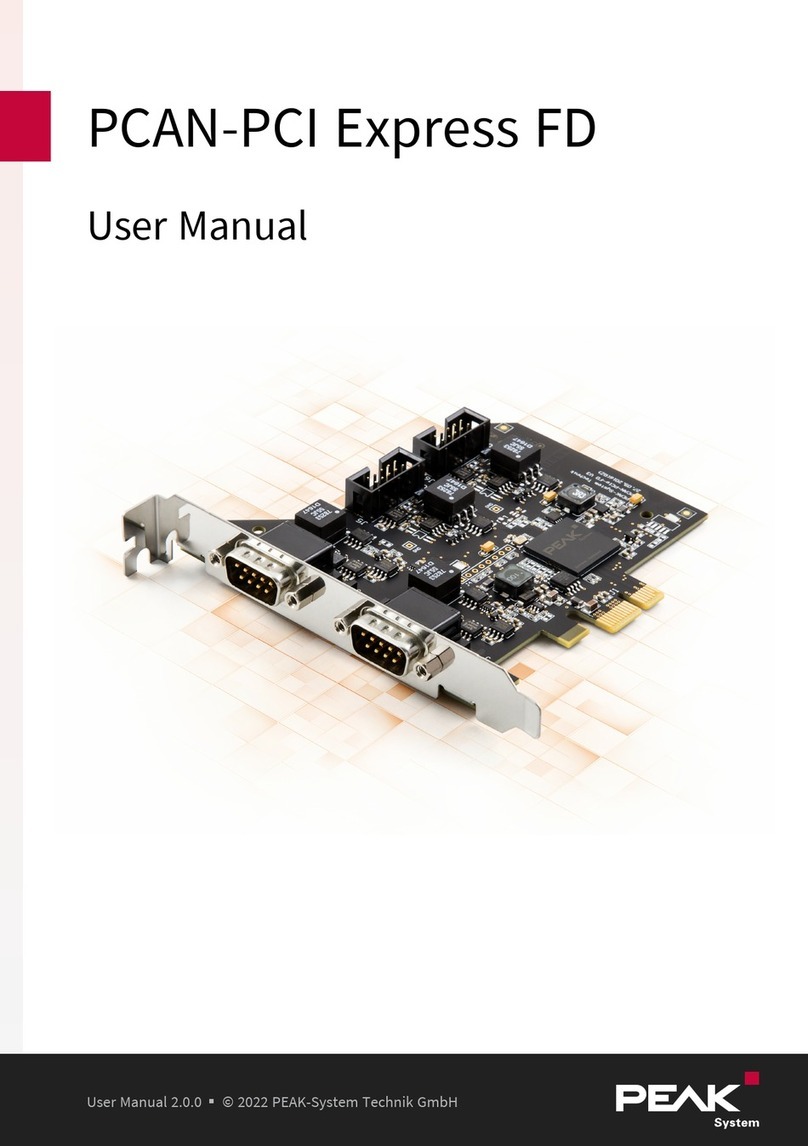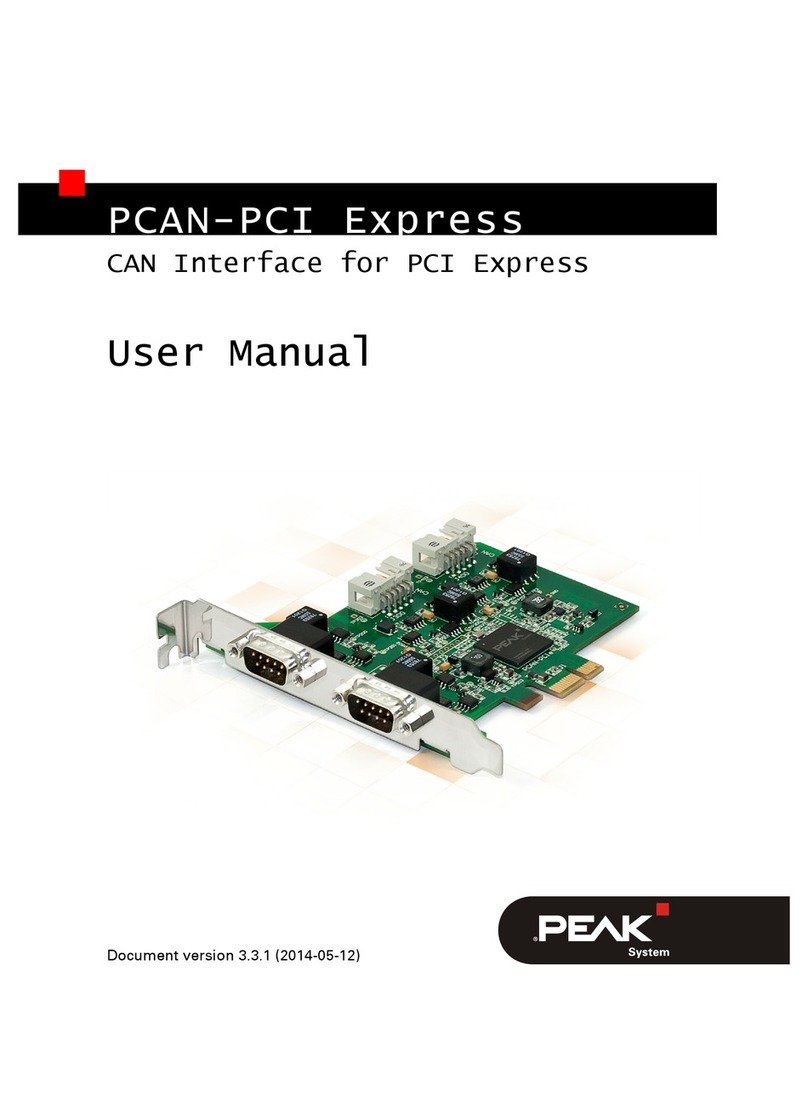PCAN-miniPCI – User Manual
10
2.3 Supplying External Devices via the CAN
Connector
A 5-Volt supply can optionally be routed to pin 1 of a D-Sub connec-
tor on the PCAN-miniPCI card (independently for each connector on
the Dual Channel versions). Thus devices with low power consump-
tion (e.g. bus converters) can be directly supplied via the CAN con-
nector. The current consumption may not exceed 50 mA per CAN
connector.
When using this option the 5-Volt supply is connected to the power
supply of the computer. The opto-decoupled versions of the card
contain an interconnected DC/DC converter. In each case resettable
100-mA fuses are interposed.
Important note: The specification for Mini PCI slots provides a
maximum current output of 100 mA on the 5-Volt bar. By the
additional current consumption of external devices this limit
can be exceeded and as a result the correct function of the
computer may be affected.
Attention! Risk of short circuit! If the option described in this
section is activated, you may only connect or disconnect CAN
cables or peripheral systems (e.g. bus converters) to or from
the PCAN-miniPCI card while the computer is de-energized.
Proceed as follows to activate the 5-Volt supply:
Set the solder bridge(s) on the PCAN-miniPCI card according to the
desired settings. During this procedure take especially care not to
produce unwanted short circuits on the card.
The following Figure 4 shows the positions of the solder fields on
the PCAN-miniPCI card; the table below contains the possible
settings.