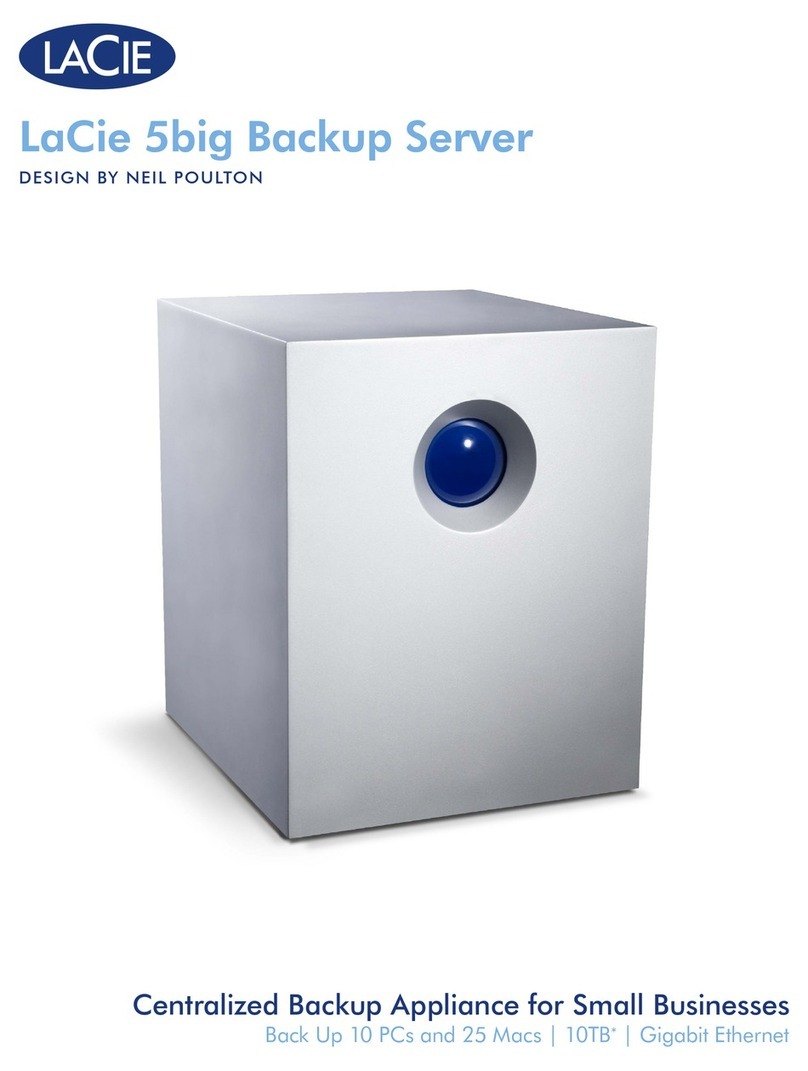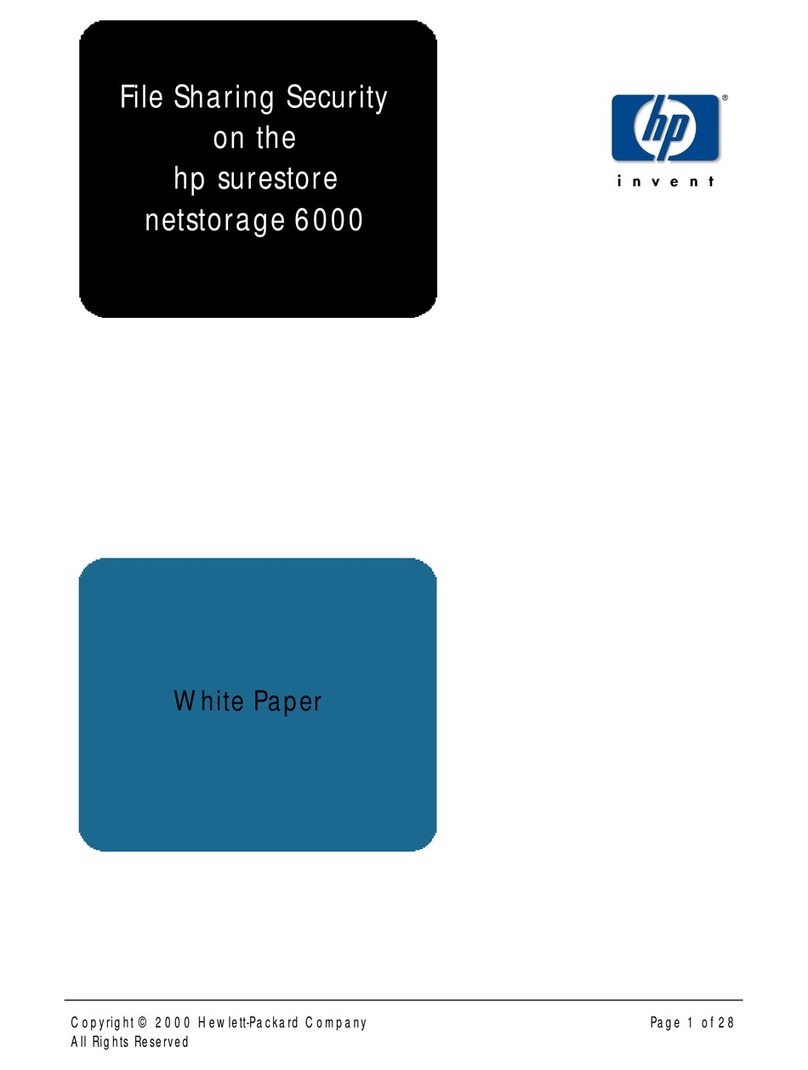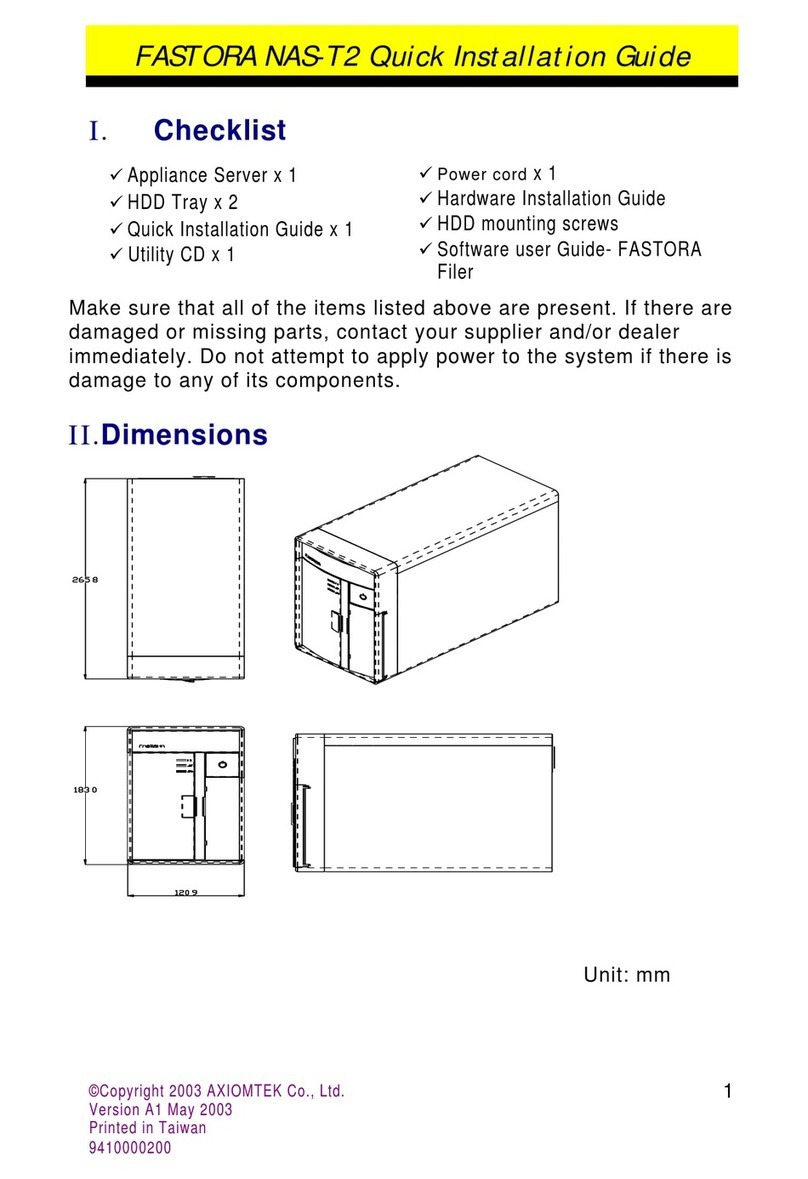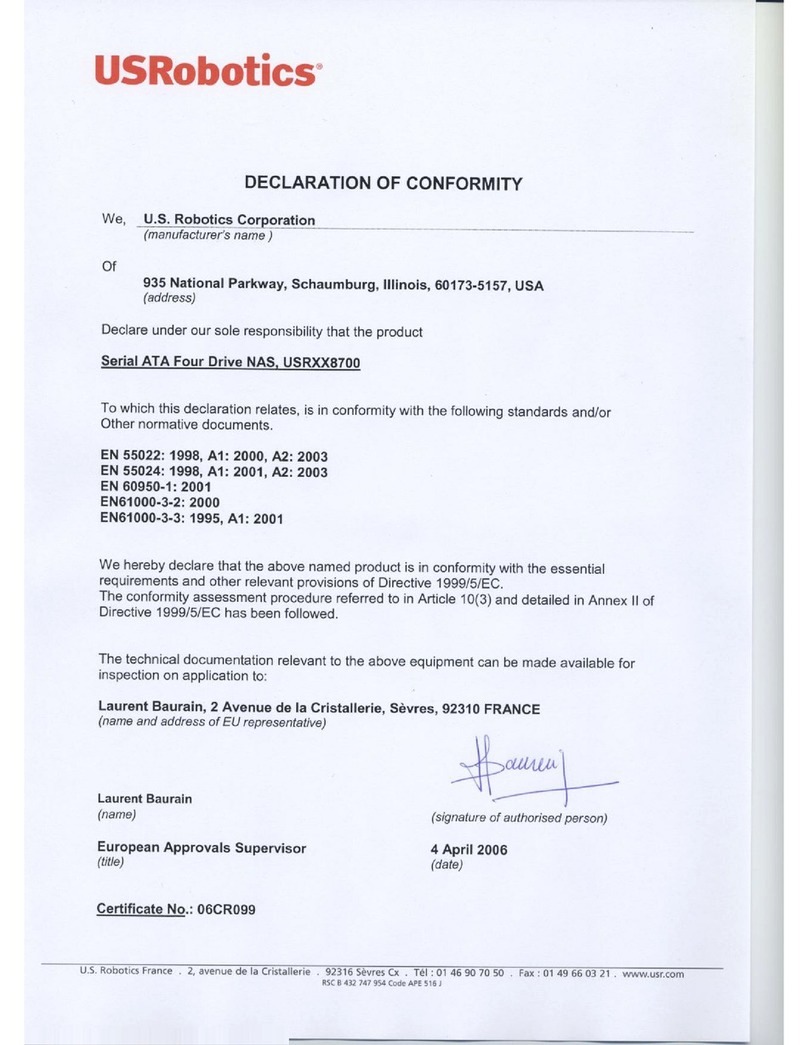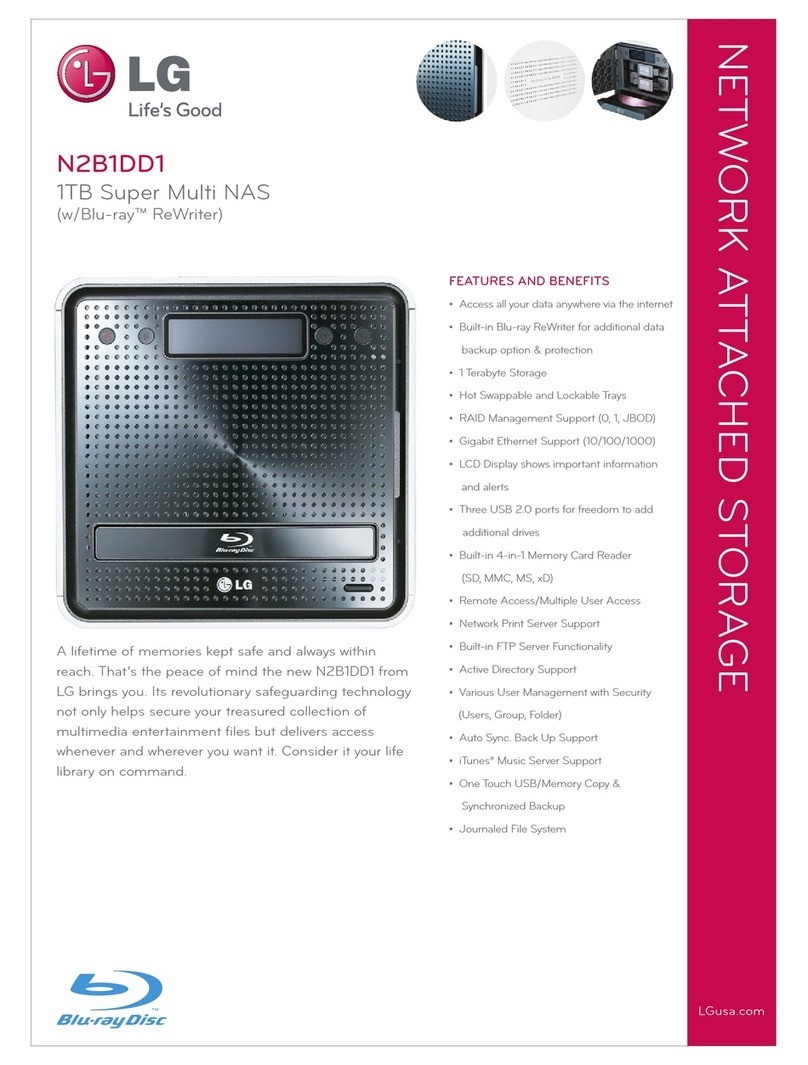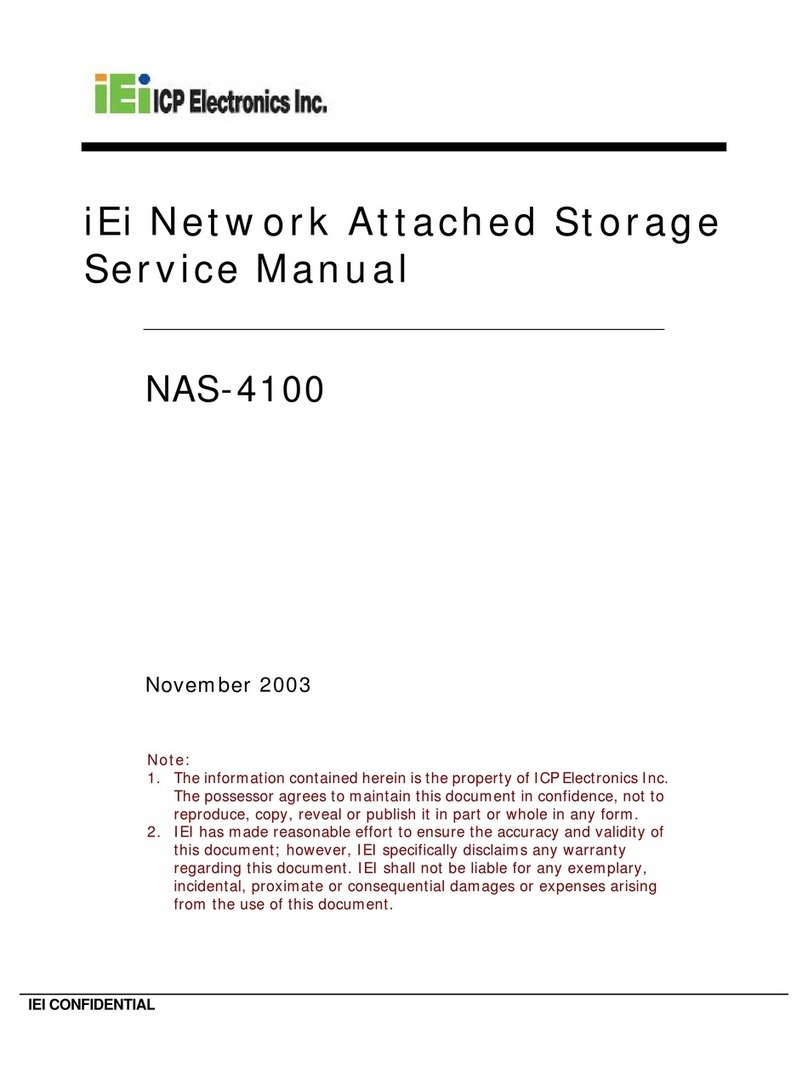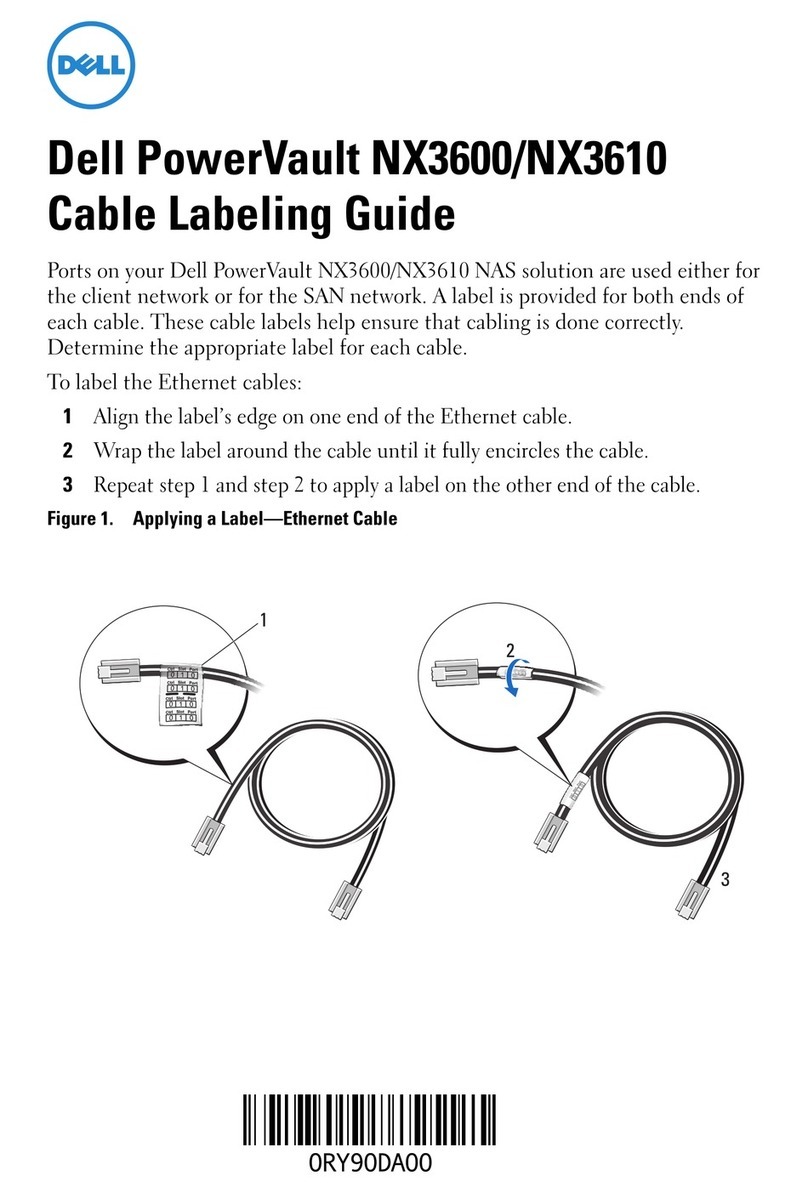Patriot Corza User manual

Version : 1.0 (June, 2009)
User Manual

Introduction
About this User Manual
Thank you for choosing PATRIOT CORZA.
This user manual will introduce the CORZA SL3640-2S-LB2 products. It is recommended that you read
this manual carefully before using the PATRIOT CORZA. Although the information has been veried
before published, specications are subject to change without prior notice. Please refer to
www.PATRIOTMEMORY.com or contact your sales representative for any product specication or
update of related information.
If you have any questions on PATRIOT products or need the latest product information, user manual or
rmware, please visit us at www.PATRIOTMEMORY.com or contact us at [email protected]
and we will get back to you as soon as possible.
NOTE: PATRIOT only provides technical support and service to PATRIOT products purchased directly
from authorized dealers. For end users or non-direct customers, please contact your distributor for
prompt and better responses.
All the product information in this manual is the property of PATRIOT MEMORY. All rights reserved

Contents
Chapter 1 RAID Introduction...................................................................... 5
1.1 What is RAID?................................................................................ 5
1.2 RAID Functions............................................................................... 5
1.3 RAID 0 vs. RAID 1.......................................................................... 5
Chapter 2 Installation................................................................................... 7
2.1 Accessories Check......................................................................... 7
2.2 Hardware Installation...................................................................... 9
2.3 Initial Setup..................................................................................... 10
Chapter 3 User Interface Introduction..................................................... 12
3.1 User Interface Architecture............................................................. 12
3.2 Login............................................................................................... 13
3.3 Set RAID Directly without Formatting............................................. 15
3.4 Basic............................................................................................... 16
3.4.1 Wizard............................................................................................ 16
3.4.2 Add User......................................................................................... 19
3.4.3 Add Group...................................................................................... 20
3.4.4 Add Share...................................................................................... 21
3.5 Control Panel.................................................................................. 22
3.5.1 Users and Groups........................................................................... 22
3.5.1.1 User Management.......................................................................... 22
3.5.1.2 Group Management........................................................................ 22
3.5.2 File.................................................................................................. 23
3.5.2.1 File Server....................................................................................... 23
3.5.2.2 Share Management........................................................................ 23
3.5.3 System............................................................................................ 25
3.5.3.1 LAN Setting..................................................................................... 25
3.5.3.2 Time Setting................................................................................... 26
3.5.3.3 Turn Off Server............................................................................... 26
3.5.3.4 Information...................................................................................... 27
3.5.3.5 Disk Usage..................................................................................... 27
3.5.3.6 Error Notication Setting................................................................. 28
3.5.4 Network Service.............................................................................. 29
3.5.4.1 DHCP Server.................................................................................. 29
3.5.4.2 Bonjour............................................................................................ 29
3.5.5 Maintenance................................................................................... 29
3.5.5.1 Disk Utility....................................................................................... 29
3.5.5.2 RAID Setting................................................................................... 30

3.5.5.3 Firmware Upgrade.......................................................................... 31
3.5.5.4 Save Conguration......................................................................... 31
3.5.5.5 Restore Conguration..................................................................... 32
3.5.5.6 Factory Reset.................................................................................. 32
3.5.6 Log File........................................................................................... 32
3.5.6.1 Samba Log File............................................................................... 32
3.5.6.2 FTP Log File.................................................................................... 33
3.5.6.3 DHCP Server Log File..................................................................... 33
3.5.6.4 System Log File.............................................................................. 33
3.5.6.5 Administrator Log File..................................................................... 33
3.6 Personal Information....................................................................... 33
3.7 Software Update&TorrentFlux......................................................... 34
3.8 IP Address Operation & Change Methods for CORZA................... 36
Corza_setup.exe Utility................................................................... 36
Firmware Update Process.............................................................. 40
Appendix A Frequently Asked Questions....................................... 42

Chapter 1 RAID Introduction
1.1 What is RAID?
RAID (redundant array of independent disks or redundant array of inexpensive disks)
Whenever and wherever we are, we store our data in a hard drive. Abnormally access, slower speed
and unresponsiveness are all expected when an accident occurs or the hard disk reaches its service
life because a hard disk is widely used. By then, all data stored within may be destroyed and become
permanently irretrievable. RAID technology spares you from the threats of losing your data again!
RAID (redundant array of independent disks or redundant array of inexpensive disks) allows you to
store your data into multiple drives by dividing them up into segments. It provides data redundancy and
creates a fault-tolerant environment for data storage. With multiple drives used (at least 2) in a RAID, it
increases storage capacity as well as enhances the speed of data transfer. Be equipped with it and you
will never have to worry about the integrity of your data again because your data will be 100% protected.
1.2 RAID Functions
- Expanding storage capacity
- Increasing data transfer speed
- Saving cost
- Inherent Fault Tolerance
- Hot Swap Capability
- Auto-Rebuild of Data
- Hot Spare Drive
- On-line Capacity Expansion
1.3 RAID 0 vs. RAID 1
PATRIOT CORZA provides RAID 0 and RAID 1 functions described as follows:
Striping (fast, has no fault tolerance; requires at least two hard disks)
RAID Introduction 5

The RAID 0 array does not backup data, so it is not regarded as a real RAID application. If one of the
hard disks is damaged, the entire array will fail, and all data in the array will be lost. Therefore, the fault
tolerance of RAID 0 is lower than that of any hard disk in the array. However, RAID 0 is still the term
widely used to describe these arrays. It is because that its basic idea is similar to real RAID application.
Mirroring (High security; at least 2 hard disks required)
In the RAID 1 array (commonly referred to as mirroring array), hard disks are paired up; each of the two
disks contains identical data. As data is written into the mirroring array, it will be written at once and read
simultaneously. Mirroring array is highly reliable. Because it will not fail until the paired hard disks fail at
the same time. For instance, in a mirroring array of ve-pair hard disks, even as many as ve hard disks
fail, the array still can maintain the data integrity --as long as each pair has one good hard disk left.
Below is the comparison between 2 RAID levels:
RAID Level Basic Operation
Method
Hard Disk
Available
Capacity
Data Reliability Data Transfer
Speed
Minimum
Number of Hard
Disks
0
Striping data
across each
drive
Total capacity
of all the hard
disks
Low Highest 2
1 Mirroring
Half of total
capacity of all
the hard disks
High Lower 2
For more information of RAID, refer to our website at www.PATRIOTMEMORY.com
6 RAID Introduction

Chapter 2 Installation
2.1 Accessories Check
After you open the outer package, make sure that the following items are contained in the package:
- PATRIOT CORZA
- AC Power Cord
- CORZA CD
- User Manual
- Accessory Kit
Make sure the related accessories and the product body are not damaged or missing. If you have any
questions, contact the distributor or sales.
Notice : 1. If the hard disks are inserted and the formatting or disk array setting is completed, do not change the
position of the disks arbitrarily.
2. To replace or remove the hard disks, please shut down the machine and turn off the power rst.
Removing the hard disks while the power is on will result in system malfunction and may damage the
data.
Installation 7

Description of LED Indicators
Front Panel LED
Status LED
Power on Blue / Blinks Slowly
Booting completely Blue / Lights on
RAID Fail Red / Lights on
Rebuilding Red / Lights on
Fan Fail Red / Blinks Slowly (0.5S)
Over High Temperature Red / Lights on
Tray LED
LED Status
Access Blue / Blinks
RAID Fail Red / Lights on ( Failed HDD)
Rebuilding Red / Lights on & Blue / Blinks (Target HDD)
Blue / Blinks (Source HDD)
The indicator on the left will light on green when Gigabit LAN Port is connected to Gigabit LAN and the
indicator on the right will light on orange when Host Access is enabled.
8 Installation

2.2. Hardware Installation
Please follow the procedure below to complete the hardware installation of CORZA:
1. Open the outer package and take out the product body. (Make sure the related accessories and the
product body are not damaged or missing. If you have any questions, contact the distributor or sales)
2. Mount the product to a stable surface. Make sure that the fan is not blocked and there is appropriate
space around for heat dissipation. (Do not place the product nearby water area or any environment
that may cause damage to the product)
3. Take out the tray and install your hard disk in it. Make sure to fasten the hard disk securing screws to
prevent damages caused by unnecessary movement.
4. Once the installation is completed, insert the tray back and x it rmly in the proper place.
Installation 9

5. Connect the Gigabit LAN port and, nally, connect the power cord.
6. Hardware installation is completed. You can power on the system to start the related setup and
application.
7. You can use related management interfaces to make the respective congurations. Please refer to
Chapter 3.
2.3. Initial Setup
CORZA supports the use of the graphic user interface (GUI) for system management. You can manage
settings via the GUI. It takes about 2 minutes to start CORZA after the power is turned on. Before the
startup is completed, the system will be unable to nd the CORZA.
1. Open the browser and enter the IP address, e.g. http://10.1.2.200 (your own host IP address).
Change the IP address of CORZA rst (the factory default IP address is 192.168.1.1)
to 10.1.2.XXX. For operation methods, refer to Chapter 3.
The default account and password are as follows:
Login Username: admin
Default Password: admin
2. If you use formatted hard disks, the system will display current system information and setting will
be available. If you use 2 new hard disks, you need to format the hard disks or create a disk array
rst. Enter “Maintenance” and click “Disk Utility” if you want to format the hard disks separately or
“Disk Array” if you want to set the disk array directly. Once formatting or disk array setting is
completed, the system will restart. After login, the system will display the present system information
and setting is available. For detailed descriptions of system setting and hard disk formatting, refer to
Chapter 3.
* If you use formatted hard disks, the system will display the present system information and be ready
for setting.
10 Installation

* When a new hard disk is detected, the system will require formatting rst.
3. Once setting is available, enter “Basic Setting” and click “Wizard” to change the system related
information, including host name, IP address and password, etc. For detailed descriptions, refer to
Chapter 3.
Change IP setting
Notice : 1. Before the disks are formatted or the disk array is created, be sure not to change any system
information. Since all system information will be recorded in the hard disk, all system will be lost if the
hard disk is formatted again or the disk array level is changed.
2. If you need to install another CORZA, be sure to change the host name, IP address and p
assword of the rst one for recognition by the machines you set subsequently and to make sure that the
IP address will not be changed randomly.
4. Once the system information is changed, the system will restart automatically. After login, you can use
the system normally and installation is complete. You can start to perform related share and authority
settings.
Notice : 1. If you change the IP address, the system may display “unable to open the web” after restart. Enter the
new IP address in the browser and you will see the login page.
Installation 11

Chapter 3 User Interface Introduction
3.1 User Interface Architecture
The following is the UI architecture:
Basic
Quick Setup →Wizard
Add User
Add Group
Add Share
Control panel
Users and Group →User Management
Group Management
File →File Server
Share Management
System →LAN Settings
Time Settings
Turn Off Server
Information
Disk Usage
Error Notication
Network Service → DHCP Server
Bonjour
BTorrent
Maintenance → Disk Utility
RAID Settings
Firmware Upgrade
Save Conguration
Restore Conguration
Factory Reset
Log File →Samba Log
FTP Log
DHCP Server Log
System Log
Administration Log
Personal Info
Personal Information → Account
12 User Interface Introduction

3.2 Login
CORZA supports graphic user interface (GUI) to manage the system. Make sure that the network wire
is connected and the setting program is installed rst. Refer to Chapter 2 and 3 for related settings. For
the example below, IP address is: 10.1.2.200 (your own host IP address) Open the browser and input:
http://10.1.2.XXX
The default account and password are as follows:
Login account: admin
Default Password: admin
After login, you can choose a function from the list to the left side of the window for related congures.
NOTE: After login, the system will detect the hard disk automatically. If the hard disk installed is a new
one, the system will bring up a dialog window that recommends formatting of the hard disk. Please
format the hard disk before performing other related settings.
Notice : You can choose to format the hard disk separately or create the disk array system directly.
User Interface Introduction 13

1. To format the hard disk separately, refer to the following procedures:
Enter “Maintenance” and click “Disk Utility”.
2. Choose the hard disk to be formatted and choose le format. PATRIOT CORZA provides 3 formats:
Fat32, Ext2 and Ext3 After choosing, click “Format”. The system will start to format automatically and
display the progress.
Notice : 1. If you choose to format the hard disks separately, the system information will be recorded on the rst
hard disk that is formatted, which, once damaged, may result in system malfunction.
2. CORZA can perform 128bits loop-AES encryption for Ext2 le format only.
3. If you choose the Fat32 le format, you will be unable to set the disk array subsequently.
14 User Interface Introduction

3. Once formatting is completed, the system will restart automatically. After login, enter “Disk Utility” and
you can see related information that formatting is complete. You can repeat the above procedures to
nish formatting the other hard disk.
Notice : 1. If you choose to format the hard disks separately, the system information will be stored in the rst
formatted hard disk.
2. The space of the second formatted hard disk will be set to fully open and all users will have the access
authority.
3.3 Set RAID Directly without Formatting
1. Enter “Maintenance” and click “Disk Array”.
User Interface Introduction 15

2. Select “Disk Array Mode” and “Format File System”. After choosing, click “Create Disk” and the
system will start to perform hard disk formatting and RAID system setting automatically.
3. Once formatting is complete, the system will restart automatically. It can be ready for use once startup
is complete.
If the hard disk installed needs not be formatted again, the system will display the present system
information and you can make related setting changes immediately.
Notice : 1. Since CORZA will store the system settings in the hard disk, you must format the hard disks
prior to setting so that the new settings can be stored in the hard disk.
2. Once the setting is complete, if you change the format of the hard disk or format the hard disk again,
the system will be reset to the default values automatically and you must perform the system setting
again.
3.4 Basic
Enter basic setting and you can see the “Quick Setting” function group which have 4 functions: “Wizard”,
“Add User”, “Add Group” and “Add Share”.
3.4.1 Wizard
The installation wizard may guide you to complete the basic function setting of the system within 6 steps
which are described in turn as follows:
1. Select Language
CORZA can display a language in accordance with the language used by the browser or
you can select any of the 3 default languages: “English”, “Simplied Chinese” and “Traditional
Chinese”.
16 User Interface Introduction

2. New Password Setting (for admin)
A new password can be set for the “admin” account If you do not want to change the password, click
“Next” directly.
Notice : 1. The password shall not exceed 16 characters and must be English letters in lower case and numeric
numbers.
2. To install more than 2 CORZAs, it is recommended that you change the password to prevent
other persons from changing your system information via the default password.
3. Host Name Setting
Please set the host name of CORZA over the network in this step.
Notice : 1. The number of characters is limited to 15 characters, which must consist only English letters, numeric
numbers or “-”.
2. Since each CORZA has an identical default host name, if you want to install more than 2
CORZAs, be sure to change the host name of each of them to avoid recognition errors on
the IP setting software.
User Interface Introduction 17

4. Network Communication Protocol Setting
Through this procedure, you can perform related network IP address settings.
5. Time Setting
Here, you can set system date, time and time zone and designate the NTP server.
The NTP (network time protocol) server is one that is provided over the network primarily for network
time checking of the user’s host. The system is to provide two NTP server addresses: time.windows.com
and time.nist.gov for users to choose.
6. Verifying the related equipments
All setting information will be displayed together. If you are sure everything is OK, click “Finish” to
nish the setting; if the data is wrong, click “Previous Page” to return to the procedure to set again.
18 User Interface Introduction

Once the above procedures are complete, the basic setting of the CORZA system is nished.
3.4.2 Add User
With this function, we can add a user within 3 steps. Please refer to the following instructions:
1. User ID and Password Setting
Click “Add User” and the system will require you to ll in the name and password of the new user rst
and set whether there is an independent folder and limited size of the capacity.
Notice : 1. User ID shall be 20 characters in length at maximum which must be English letters in lower case and
numeric numbers, “-”, “_” or “.” and its rst character must be an English letter.
2. The password is 16 characters in length at maximum which must be English letters in lower case.
2. User Management
After setting the ID and password, you can set the group of new users or click “Next Page” to proceed
with the next step directly without performing any setting. (If you are setting for the rst time, only the
“guest-share” group is available.
3. Access Authority Setting
Set the user’s access authority.
User Interface Introduction 19

Once the setting is complete, you can nd the exclusive folder of the newly added user on Net
Neighbors.
3.4.3 Add Group
Add a user group rapidly through 3 steps.
1. Group Name Setting
Set the name of a newly added group.
2. Group Members Selection
All users displayed on the right can be set as group members.
3. Access Authority Setting
Set the authority to access folders of the group.
20 User Interface Introduction
Table of contents
Popular Network Storage Server manuals by other brands

NETGEAR
NETGEAR RNDP6620-100NAS - ReadyNAS Pro RNDP6620 Business... Software manual

LaCie
LaCie 301300U - Ethernet Disk NAS Server user manual

Sony
Sony XDAAI1PK brochure

QNAP
QNAP TS-877XU user guide
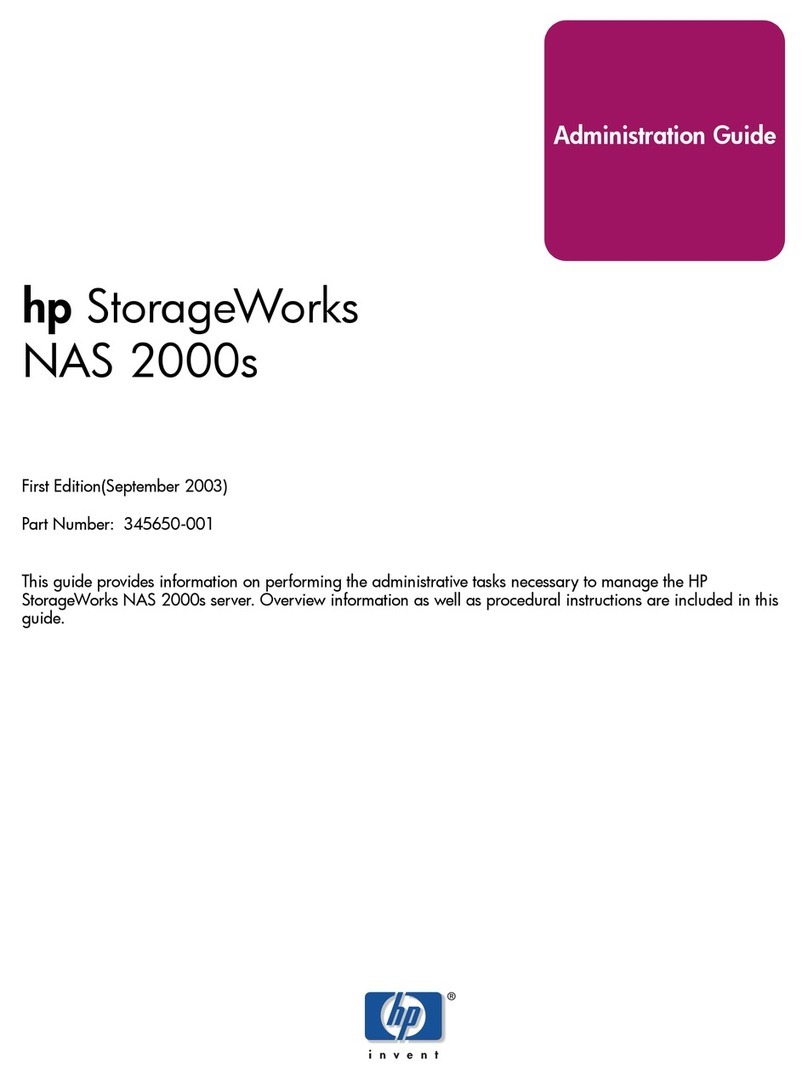
HP
HP 345646-001 - StorageWorks NAS 2000s External Storage... Administration guide
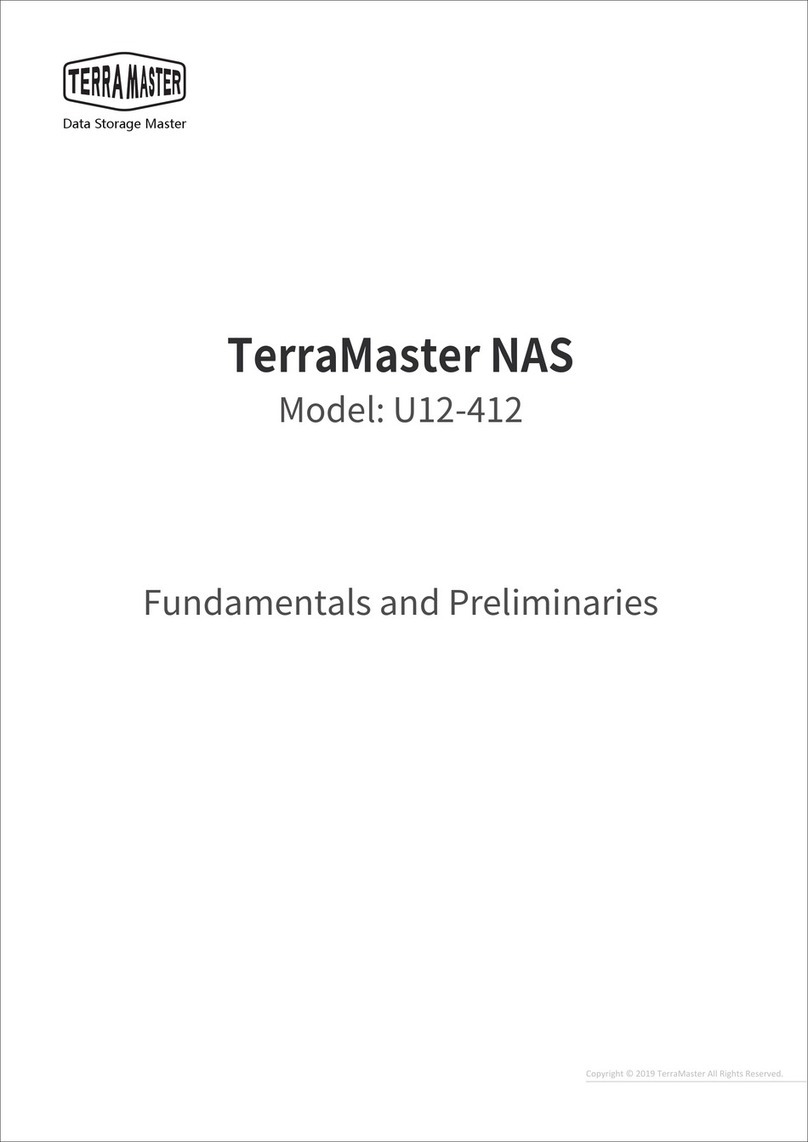
TerraMaster
TerraMaster U12-412 Installation