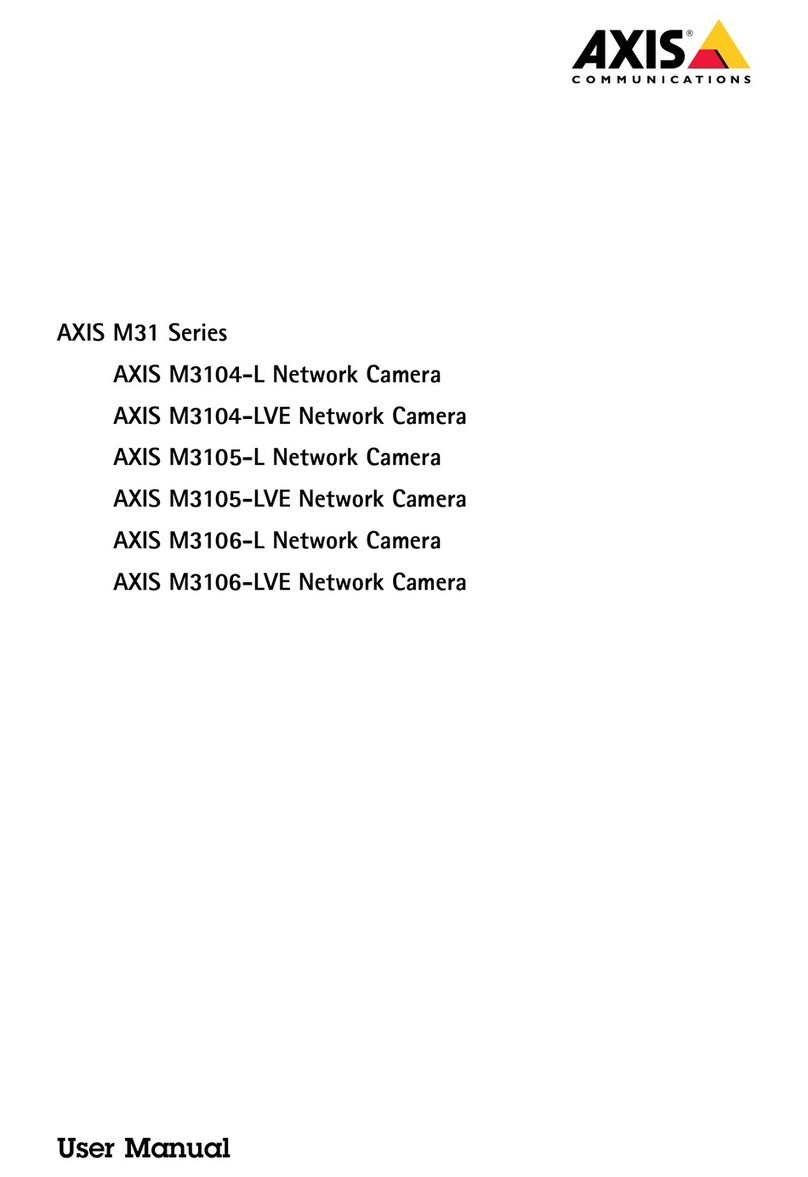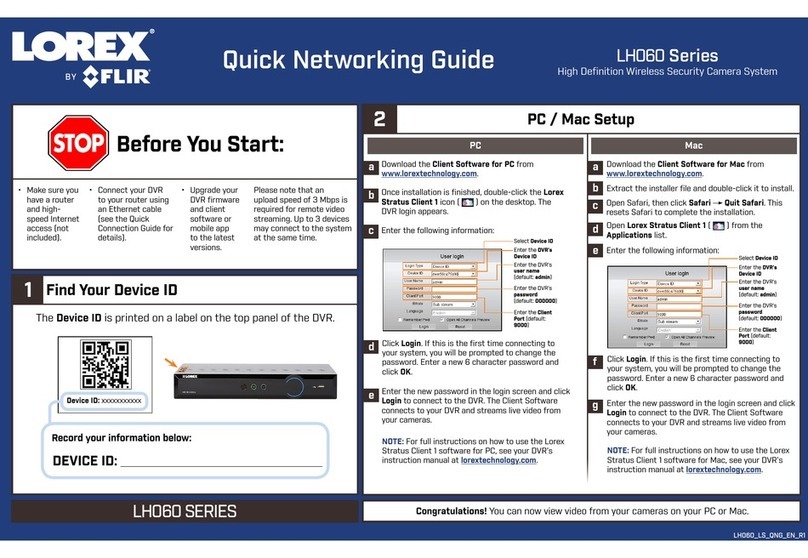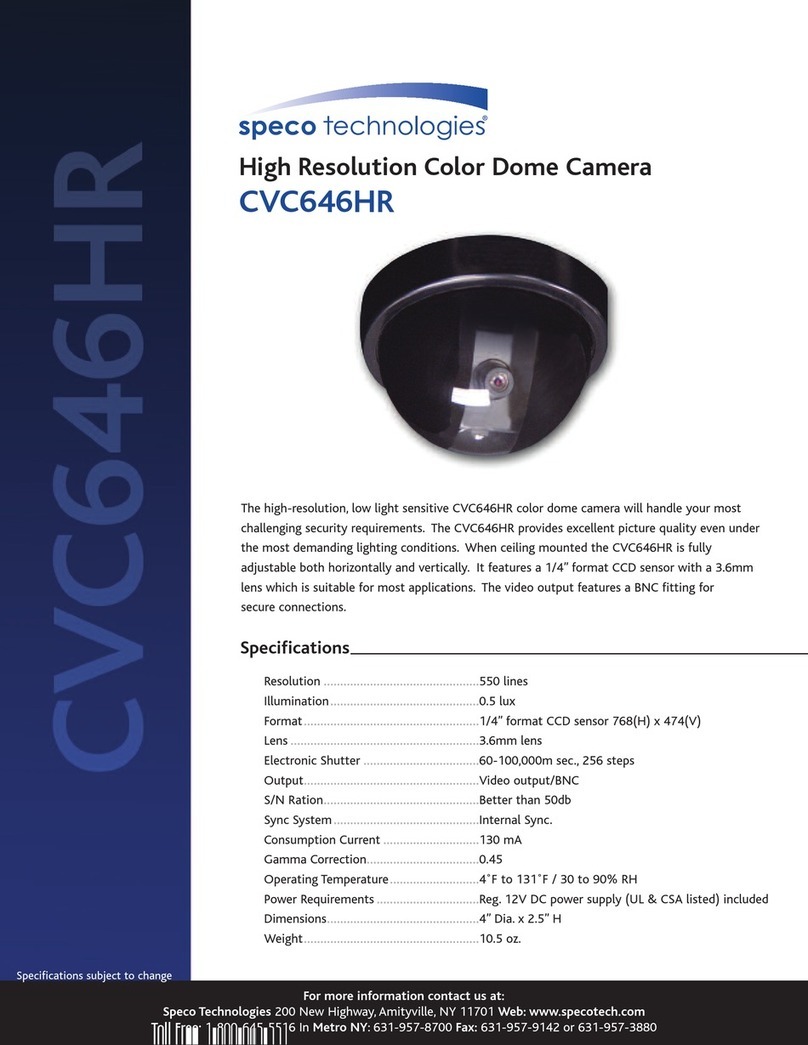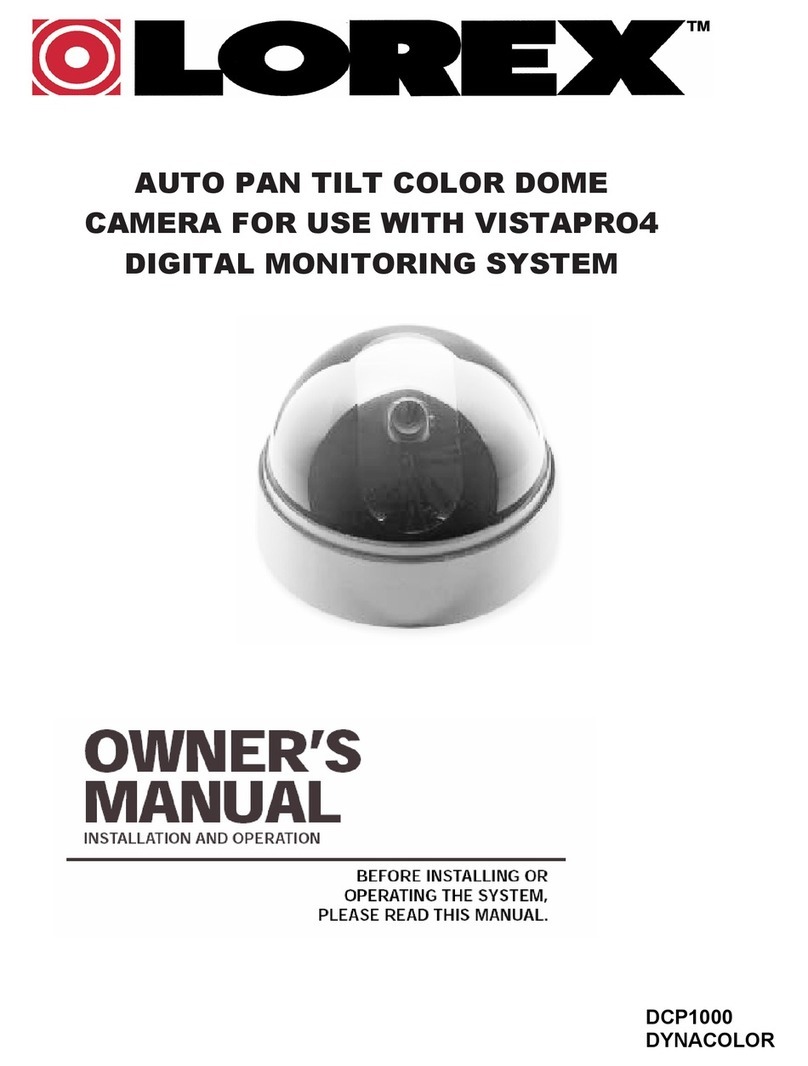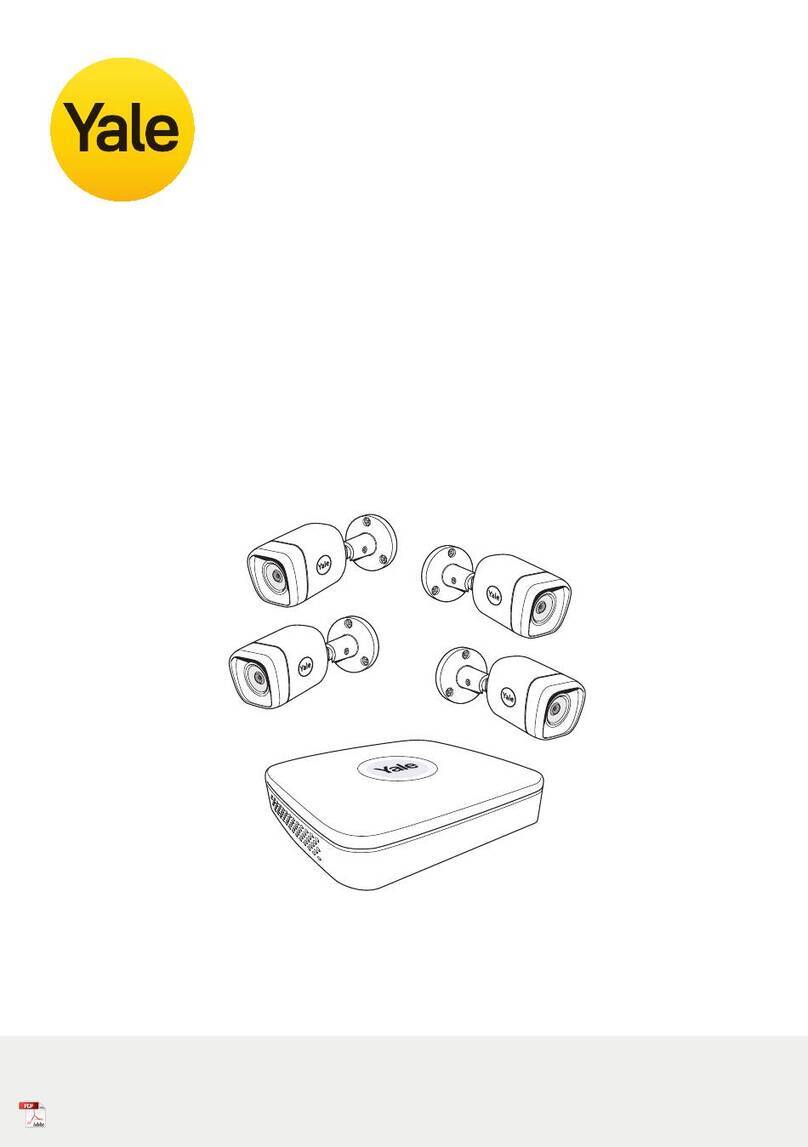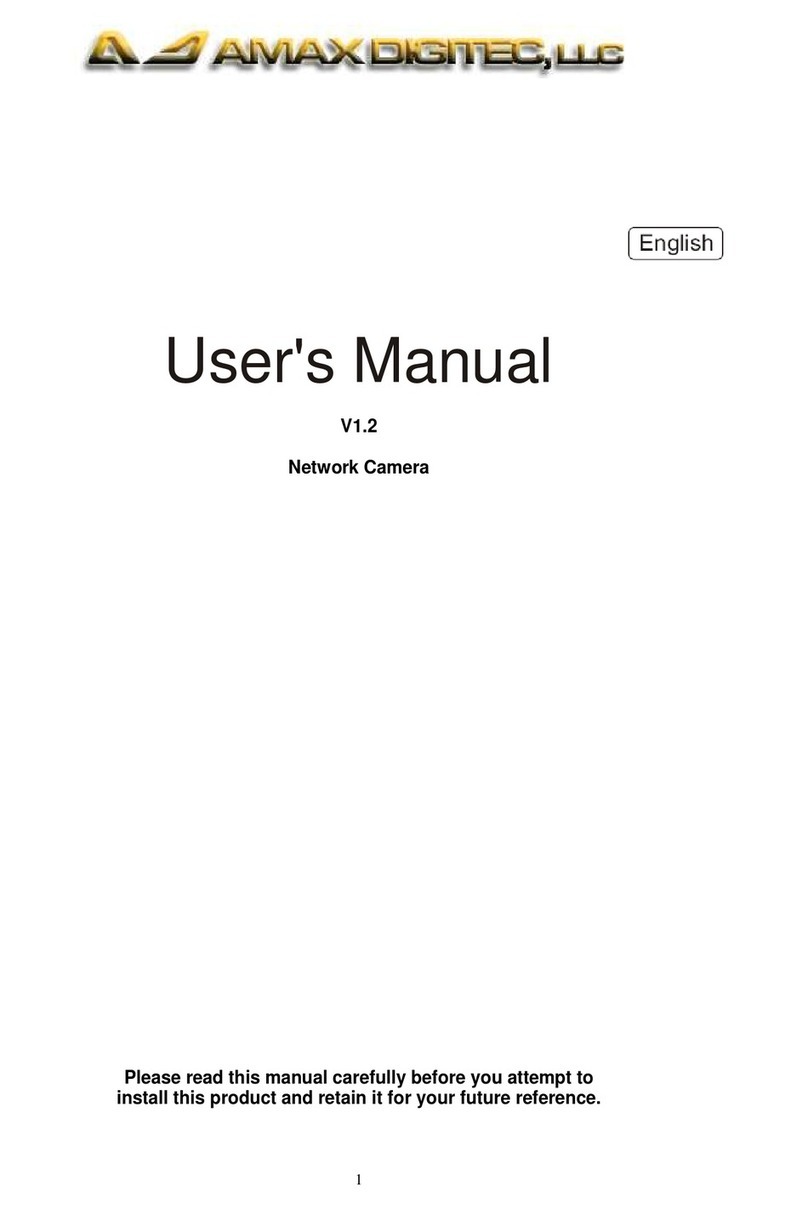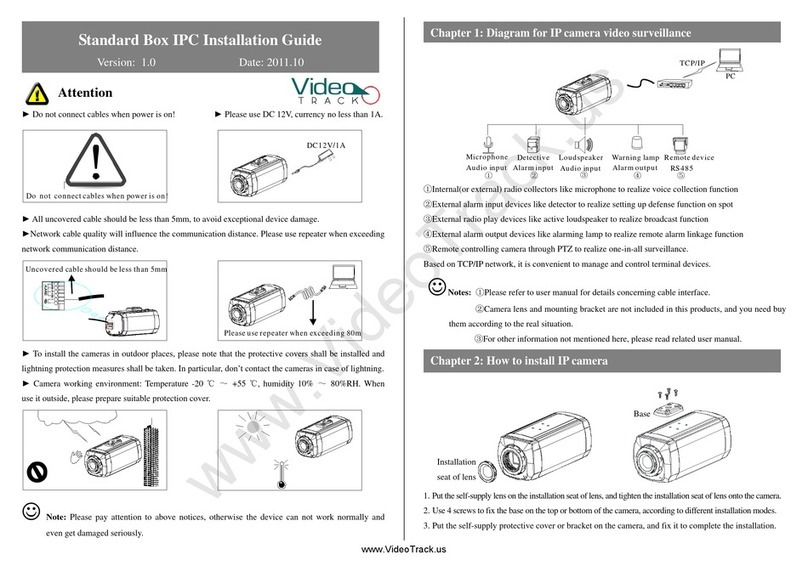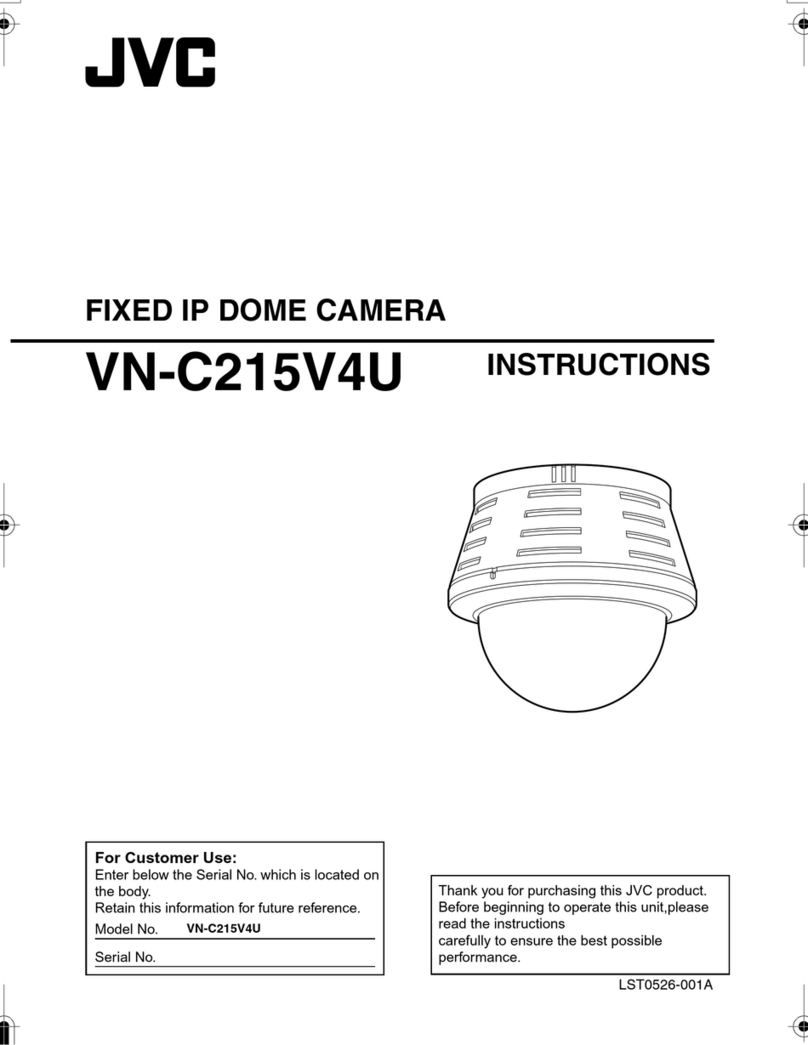Patroleyes SC-DV10 User manual

SC-DV5_Main.jpg
SC-DV5_Main.jpg SC-DV5_Main.jpg
SC-DV10

Overview Before Use
Camera:
PAGE PAGE
01/26 02/26
• Fully charge the camera using the included USB cable and
charging dock for 3-4 hours. The charging indicator will turn blue
when charging. When the device is fully charged, the blue light
will turn off.
• Confirm that the date and time on your device is correct and
enter your device ID and badge ID through the camera
management software.
Wearing your Body Camera Properly:
On your chest (uniform):
• Attach the camera clip to the front of your uniform.
• Rotate the camera clip 45° and clip it to the top of your
uniform.
On your shoulder:
• Using the optional epaulette mount, clip the camera to the
bracket on the mount and attach the mount to your uniform.
Removing the clip:
• Rotate the clip 45° horizontal or until you see a silver tab at
the bottom of the clip. Press that tab down and slide the clip
downwards. To re-attach the clip simply slide the clip back on.
the clip’s attachment as possible.
Troubleshooting: If you are having problems with your camera,
please first fully charge it and power it on, then press the reset
button. Pressing the reset button will force the camera to shut
off. Press the power button to turn the device back on and your
device should now be working properly.
Note: Resetting the device will not delete any files.

Basic Operation:
1) Press and hold the Power button (located in the middle of
the camera) for about 2 seconds. You will hear
a chime and the camera will power on. A green indicator light
on top of the camera will turn on, and the camera will turn on
and enter into standby mode. The green LED indicator will
remain on while the device is in standby mode.
3) Press and hold the Power button for about 2 seconds to
power off the device. You will hear a sound and the camera will
turn off. The green indicator light will also turn off.
Transfer & manage files on your computer:
(compatible with Windows XP, Vista, 7, 8 & 10)
1) Drop the camera into the charging station and connect it to
3) Enter your password to sign in (instructions on page 15)
PAGE PAGE
Getting Started Recording
Video Recording:
a. To record a video, press the Record button (located on the
front of the device). The unit will give five audio chirps and
the red indicator LED will turn on, indicating that the camera
is now recording.
b. Press the Record button twice rapidly to stop recording. The
unit will give seven audio chirps. The LED indicator will turn
back to green, and the video will be ended and saved. The
One Touch Recording:
When the unit is powered off, press and hold the record button
for 4 seconds until you hear an audio chirp. The device will turn
on and automatically start video recording.
Photograph Feature:
a. To take photos, press the WiFi/Photo button (located on the
front of the device under the Recording button). The camera
will give three audio chirps and take a photo similar to a
b. To take pictures while video recording, press the Photo
button and the camera will take a picture without
interrupting the video recording.
digital camera.
03/26 04/26
2) The device settings, battery life, storage space, and saved
media files can be viewed and edited via the Camera
Management Software (starting on page 14) or the smartphone
app (starting on page 5). The smartphone app will also allow for
previewing the camera view before and during recordings.
device will now return to standby mode.
to your computer via the included USB cable.
2) Open the “Camera Management Software”.
4) When the camera’s battery is less than 15%, two audio chirps
will sound every two seconds and when the SD card is full the
the red LED will flash only when the record button is pressed

PAGE PAGE
WiFi Phone App WiFi Phone App
Install WiFi App
a. Search “linkineyes” in the App Store, and install it on your
smartphone or tablet.
b. Turn on the camera’s WiFi by pressing and holding the WiFi
button for 3 seconds. The white WiFi indicator light will turn on.
AMBA_BOSS_AAB5B6
DMT_888888_666666
Default SSID.
Device/User ID SSID.
Device Serial Number
c. Connect to the camera through your device’s WiFi. Select
the WiFi network ending in your camera’s serial number, and
enter the password. The default password is 0987654321.
e. Press the Settings icon (located in the bottom left corner of
d. Open the “linkineyes” app to begin viewing on your phone.
Tap the red Recording icon (located in the center of your
screen near the bottom) to enter Preview Mode.
your screen) to enter the settings menu. From here, you can
adjust all of your camera’s settings from your smartphone or
tablet.
f. Press the File Explorer icon (located in the bottom left corner
of your screen, to the right of Settings) to view files saved on
your camera. From here, you can view saved videos and
photos and download them to your smartphone or tablet.
05/26 06/26
The WiFi Phone App displays recording time, battery indicator,
device ID, storage capacity, and camera view.

PAGE PAGE
App Preview Mode - Video Mode App Preview Mode - Photo Mode
The Preview Mode is the main screen while using the WiFi app.
Here you can view the current camera feed and record video.
a. To begin recording video, press the red Recording icon
(located in the center of the screen). The icon will begin
flashing, and the camera will now record video.
b. To end the recording, press the Recording icon. The icon will
stop flashing, and the camera will stop the recording and save
the video.
While in the Photo Preview Mode, the main screen shows the
current camera feed and allows for taking photos.
a. To change to Photo Mode, press the Photo icon (located on
the bottom right corner of the screen). The icon will change to
white and the camera will enter photo mode.
b. Press the red Shutter icon (located in the center of the
screen) to take a photo.
c. Press the plus and minus icons (located on the right side of
the screen) to zoom in and out.
d. To return to Video Mode, press the Video icon (located in the
bottom right corner of the screen, to the left of the Photo icon).
07/26 08/26

PAGE PAGE
App Preview Mode - Photo ResolutionApp Preview Mode - Video Resolution
Video Resolution
a. To change the video resolution, select the “Resolution” icon
(located on the top right of your screen) in video preview mode.
1. 2560x1080P @ 30fps
b. There are eight options to select from:
2. 2304x1296P @ 30fps
3. 19200x1080P @ 30fps
c. Select the option you prefer and the camera will update to
that resolution. Press cancel to leave the camera on the
current setting.
5. 1280x720P @ 60fps
6. 1280x720P @ 30fps
7. 848x480P @ 60fps
4. 1440x1080P @ 30fps
8. 848x480P @ 30fps
Photo Resolution
a. To change the photo resolution, select the “Resolution” icon
(located on the top right of your screen) in photo preview mode.
b. There are five options to select from:
1. 16MP
2. 12MP
c. Select the option you prefer and the camera will update to
that resolution. Press cancel to leave the camera on the
current setting.
3. 8MP
4. 5MP
5. 3MP
09/26 10/26

PAGE PAGE
App File ManagerApp Settings Manager
To go to the Settings interface, press the settings icon
(located on the bottom left corner of your screen).
From here you can change camera settings. Just select the
setting you wish to change and a pop up will open with
available options. Select the option you prefer to change to
that setting. When finished, press the back button to return
to preview mode. All changed settings will update instantly.
Note: This includes all of the settings changeable in the
Camera Management Software. Please refer to that section
of the manual (starting on page 18) for further details about
individual settings.
a. To go to the File Manager interface, press the files icon
(located on the bottom left corner of your screen to the right of
b. From here you can view and download saved photo and
video files. Just select the file you wish to view and the file will
open on your phone screen. If you wish to download, press
the download icon on the right of the screen and the file will
save to your phone.
the Settings icon).
11/26 12/26

PAGE PAGE
Camera Management SoftwareApp File Manager
c. To change from viewing all files to only photos or videos,
screen). The media list will then show only the selected file
type. To return to viewing all files, tap the “All” icon.
d. To exit, press the back icon (located on the top left corner of
your screen). The app will then return to preview mode.
select the photo or video icon (located at the top of your
Installing the Camera Management Software allows for viewing
and downloading saved photos and videos, changing device
settings, and syncing date and time.
Software Requirements
Windows XP (service pack 3)
Windows 7,8, or 10
Hard drive storage for archiving video (1TB recommended)
Software Download
b. Click “Cam Manager and Drivers” and download the .zip file.
.
a. Download the Camera Management Software from
our FAQs page: www.stuntcams.com/sc-dv10
13/26 14/26
(once downloaded right click and extract all)
c. Connect your camera to your PC and install the drivers from
the driver folder. You will need to disable driver verification.
(visit our FAQs page for a guide on installing the drivers)

PAGE PAGE
Management Software - Camera InfoManagement Software - Login
Management Software Login
a. Open the “Cam Manager” software on your computer. Place
your camera into the charging station, and plug the station into
your computer via the USB cable. Your camera will power on
and connect to the PC.
b. Choose the “User Type” and enter the password. There are
two User Types, each with a different default password.
2. Administrator: This mode allows for changing device
1. General User: This mode allows for veiwing and
downloading media files only. The default password is:
000000
settings as well as viewing and downloading media files.
The default password is: 888888
Camera Info
a. After login, the Camera Management Software will open on
the Camera Info tab.
b. From here you can change Device ID, User ID, and the WiFi
password, as well as view battery level and free space on the
camera. Change the settings as desired by entering the new
c. Click “Refresh” to update battery levels and free space if the
camera has been left plugged in for a length of time.
settings into the text boxes, and click “Apply” to save.
15/26 16/26

PAGE
Management Software - Camera SettingsManagement Software - Camera Settings
Resolution
a. Click the “Resolution” drop down. There are eight settings to
choose from:
1. 2560x1080P @ 30FPS
2. 2304x1080P @ 30FPS
3. 1920x1080P @ 30FPS
b. Click the setting you prefer and click “Apply” to save.
Picture Resolution
a. Click the “Picture Size” drop down. There are six settings to
choose from:
1. 21MP
2. 16MP
3. 12MP
b. Click the setting you prefer and click “Apply” to save.
4. 1440x1080P @ 30FPS
5. 1280x720P @ 60FPS
6. 1280x720P @ 30FPS
7. 848x480P @ 60FPS
8. 848x480P @ 30FPS
4. 8MP
5. 5MP
6. 3MP
Recording Notification
a. Click the “Recording Notification” drop down. There are four
settings to choose from:
1. 60 seconds
2. 30 seconds
3. 10 seconds
b. Click the setting you prefer and click “Apply” to save.
Video Segments
a. Click the “Video Splitter” drop down. There are five settings
to choose from:
1. 20 minutes
2. 15 minutes
3. 10 minutes
b. Click the setting you prefer and click “Apply” to save.
4. 5 minutes
5. Off: Videos will not be segmented
Note: Video splitter refers to the length of video segments
while the device is recording. The minute amount is the length
4. Off
of each video segment before the device begins a new video
file. This will NOT stop the device from recording, it will just split
your videos into smaller, more manageable files.
Note: Recording Notification will give audio chirps at the
specified interval as long as the camera is recording. This will
not affect the notifications at the start and end of recordings.
PAGE
17/26 18/26

PAGE PAGE
Management Software - Camera SettingsManagement Software - Camera Info
d. Click “Open File Explorer” to view the camera’s files. The
When finished, close the file manager by clicking the red “x”.
e. Click “Sync PC Date Time” to update your camera’s date
and time. The date and time will be updated to your PC’s
current date and time.
Management Software will close and the file manager will
open. From here, you can view, transfer, and delete files.
Camera Settings
a. Click the “Parameter Settings” tab in the Camera
Management Software.
b. From here you can change device settings. Select the
c. Click “Apply” to update settings with the new chosen options.
setting you wish to change, and a drop down will appear with
all available options. Select the setting you want.
19/26 20/26

PAGE PAGE
Management Software - Camera SettingsManagement Software - Camera Settings
Pre Recording
Click the “Pre Recording” box to turn Pre-Recording on or off.
When checked, the camera will record 5-60 seconds of video
Microphone Mute
off during video recordings. When the box is clicked, the
depending on video settings. For maximum length, set Video
Resolution to the lowest setting.
Click the “Microphone Mute” box to turn audio recording on or
camera will not record audio during videos.
Post Recording
a. Click the “Post Recording” drop down. There are five settings
to choose from:
1. Off
2. 10 seconds
3. 20 seconds
b. Click the setting you prefer and click “Apply” to save.
4. 30 seconds
5. 60 seconds
prior to the Record button being pressed, with length
Auto IR
a. Click the “Auto IR” drop down. There are three settings to
choose from:
1. On
2. Off
b. Click the setting you prefer and click “Apply” to save.
Quality
a. Click the “Quality” drop down. There are three settings to
choose from:
1. High
2. Medium
3. Low
b. Click the setting you prefer and click “Apply” to save.
Note: Quality refers to the quality of saved videos and photos.
3. During Recording
21/26 22/26
TV Out
a. Click the “TV out” drop down. There are two settings
to choose from:
1. NTSC
2. PAL
b. Click the setting you prefer and click “Apply” to save.
WiFi On
when the camera powers on. If the box is unchecked, WiFi
Click the “WiFi On” box to have WiFi automatically turn on
must be turned on manually to connect to your smartphone.

PAGE PAGE
Management Software - Camera SettingsManagement Software - Camera Settings
File Tagging
Click the “File Tagging” drop down to select a category for
Recorded videos to be saved in. While a file tag is set, all video
Refresh Rate
a. Click the “Refresh Rate” drop down. There are three settings
to choose from:
1. 60 Hz
2. 50 Hz
b. Click the setting you prefer and click “Apply” to save.
Date Format
a. Click the “Date Format” drop down. There are three settings
to choose from:
1. DD-MM-YYYY
2. MM-DD-YYYY
3. YYYY-MM-DD
b. Click the setting you prefer and click “Apply” to save.
Beep Sound
When checked, the camera will have audio notifications when
Click the “Beep Sound” box to turn audio notifications on or off.
video is recorded or photos are taken, and for low battery.
LED Light
When checked, the camera will have flashing LED lights when
Click the “LED Light” box to turn LED indicator lights on or off.
video is recording or photos are taken, and for low battery.
3. Auto
Watermark
photos and videos. When turned on, watermarks will show
Click the “Watermark” box to turn watermarking on for all saved
Device and User ID followed by the date and time in the bottom
right corner of all saved media files.
23/26 24/26
Auto Power Off
a. Click the “Auto Power Off” drop down. There are six settings
to choose from:
1. Off
2. 3 Minutes
3. 5 Minutes
b. Click the setting you prefer and click “Apply” to save.
4. 10 Minutes
5. 15 Minutes
6. 20 Minutes
Note: Auto Power Off will only power off the device when it has
been in standby mode for the selected interval. This will NOT
power off the device during recordings.
and photo files will be saved to that category.

PAGE PAGE
Management Software - Passwords
Passwords
a. Click the “Passwords” tab in the Camera Management
Software.
b. From here you can change device passwords. Select the
c. Click “Apply” to save the new password.
user type for the password that you wish to change. Enter the
admin password, then enter the new password you wish to set
for the user type, and confirm that password.
Note: Passwords can only be changed while logged in to the
admin account. The admin password will always be required to
make changes to any account passwords.
Drop-in Charging Station and Accessories
Drop-in Charging Station:
The included drop-in charging station allows you to charge the
camera and connect to your PC. Plug in the included charger
and connect the USB cable to the dock, and the blue light on
into the charging station until it clicks into place. The camera will
then power on and begin charging. You can also connect to the
PC by plugging the USB cable into the PC from the dock. When
the camera is connected, it will power and charge while allowing
Optional Accessories:
• Suction Cup Mount
• Epaulette Mount
• Carrying Case
• Lens Protectors
• 8 Camera Docking Station
• PatrolEyes Protection Plus Program
For a complete list of accessories and pricing, visit:
For the latest news and firmware upgrades, please follow us at:
www.stuntcams.com/patroleyesone
www.facebook.com/patroleyes
www.twitter.com/patroleyes
25/26 26/26
PC connection via the Camera Management Software.
the dock will turn on. Insert the camera by pushing the camera
Table of contents
Other Patroleyes Security Camera manuals