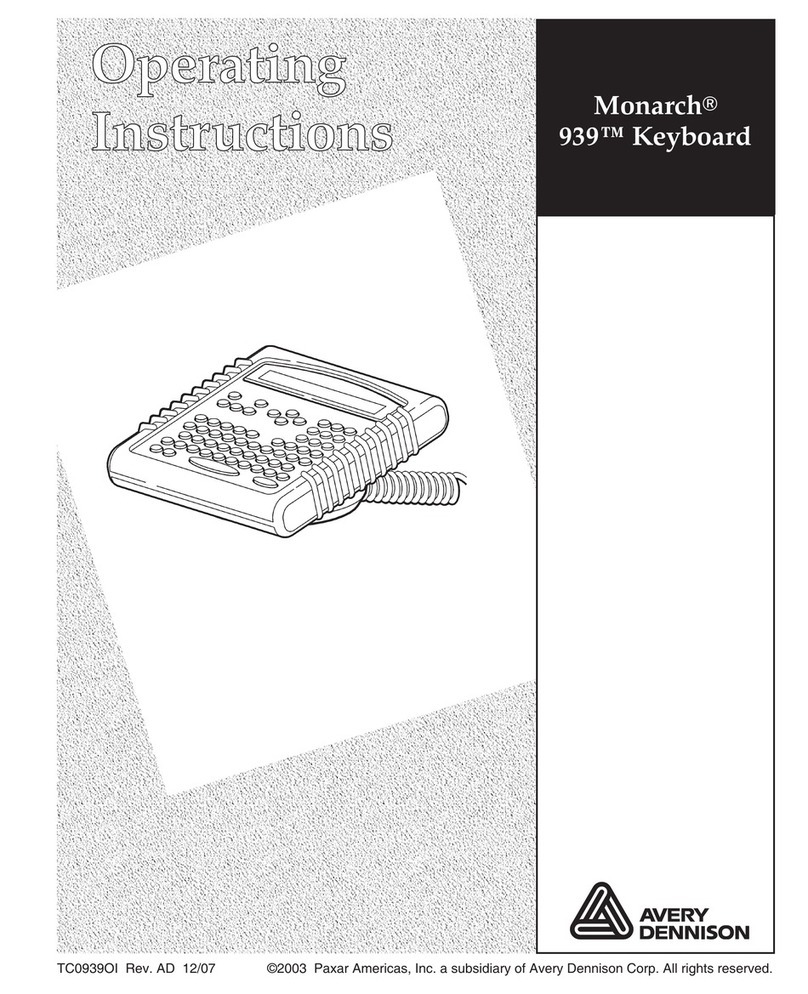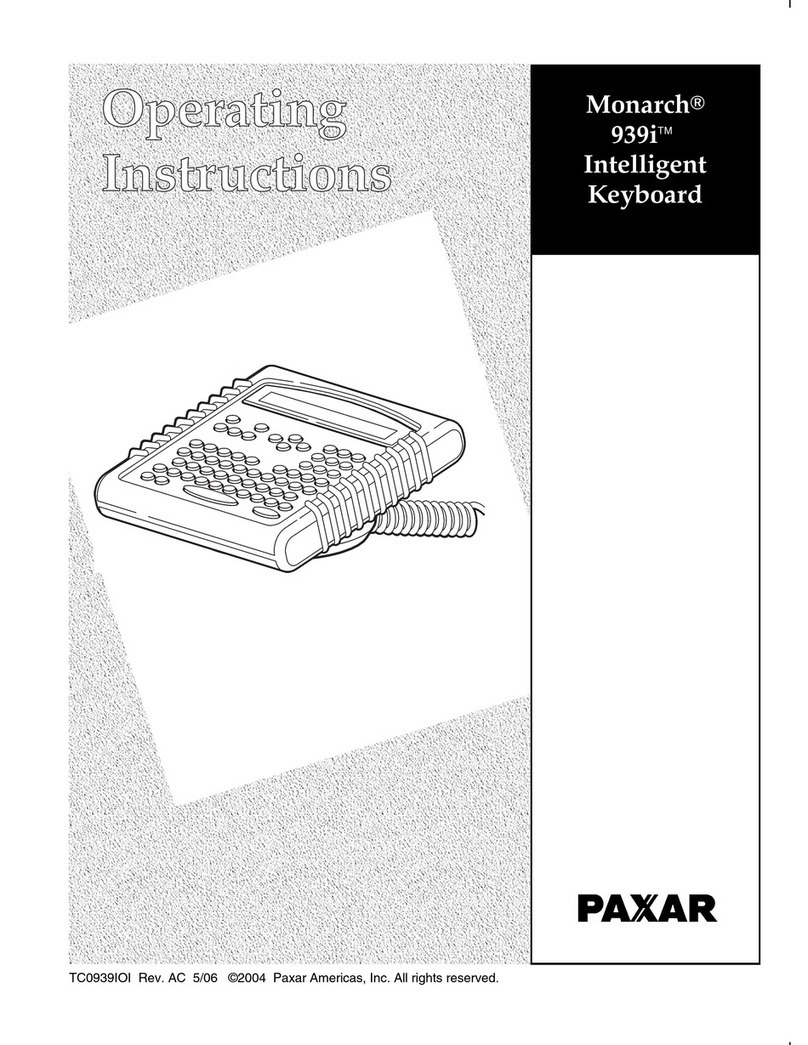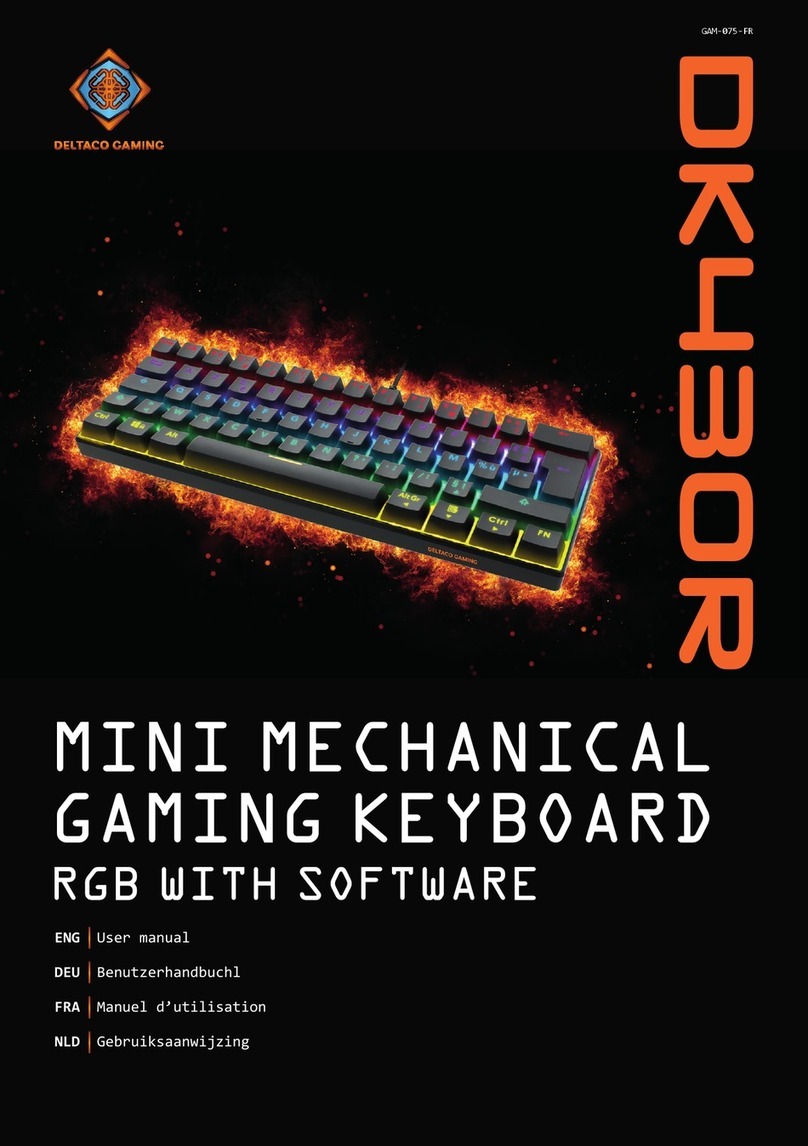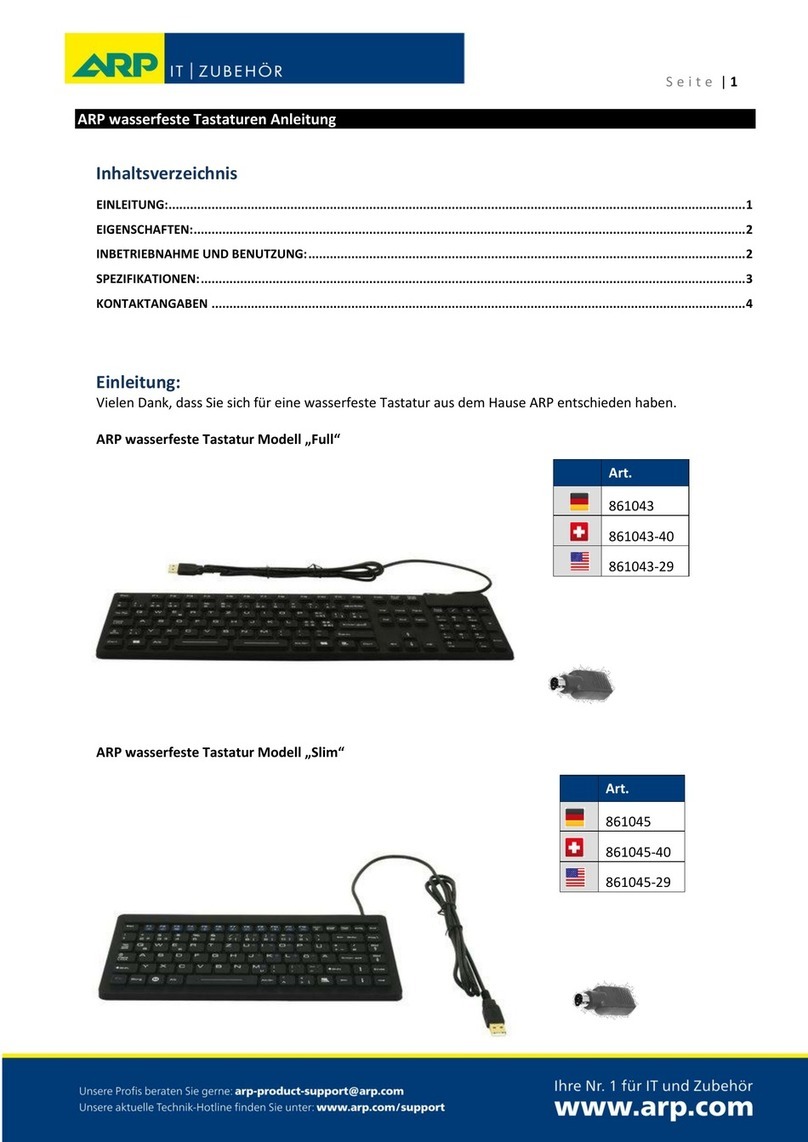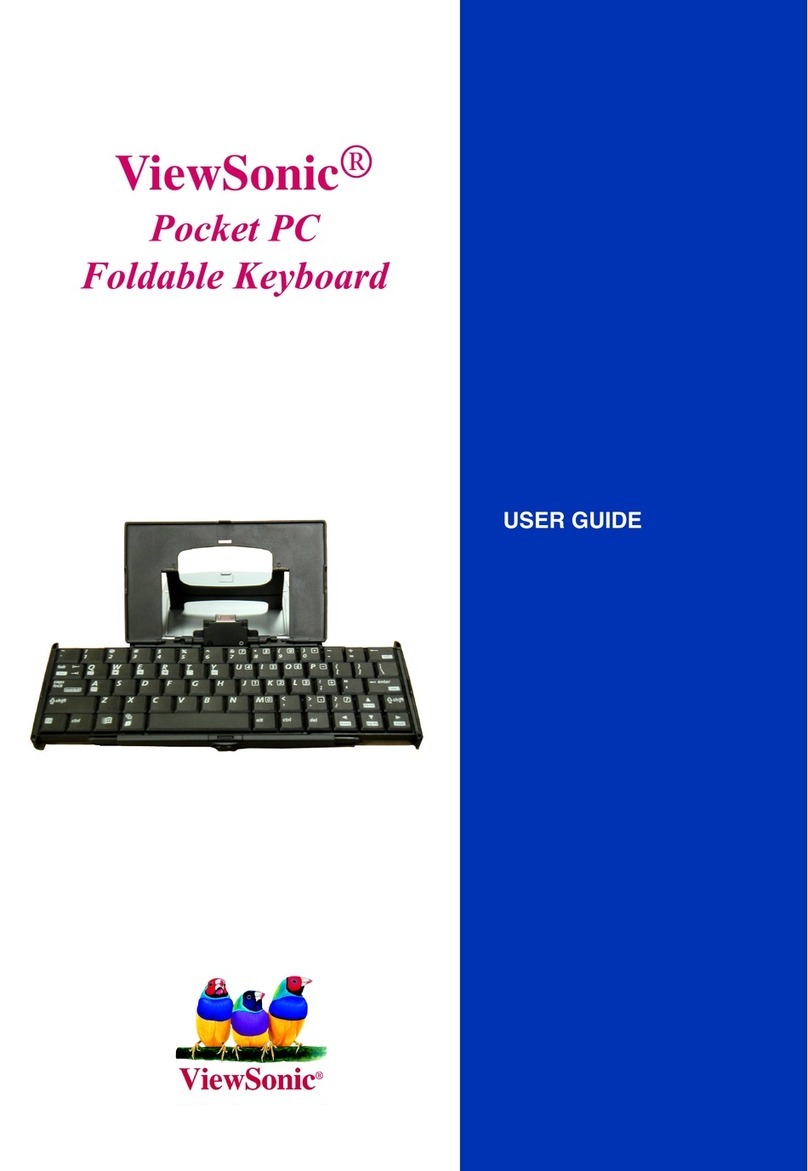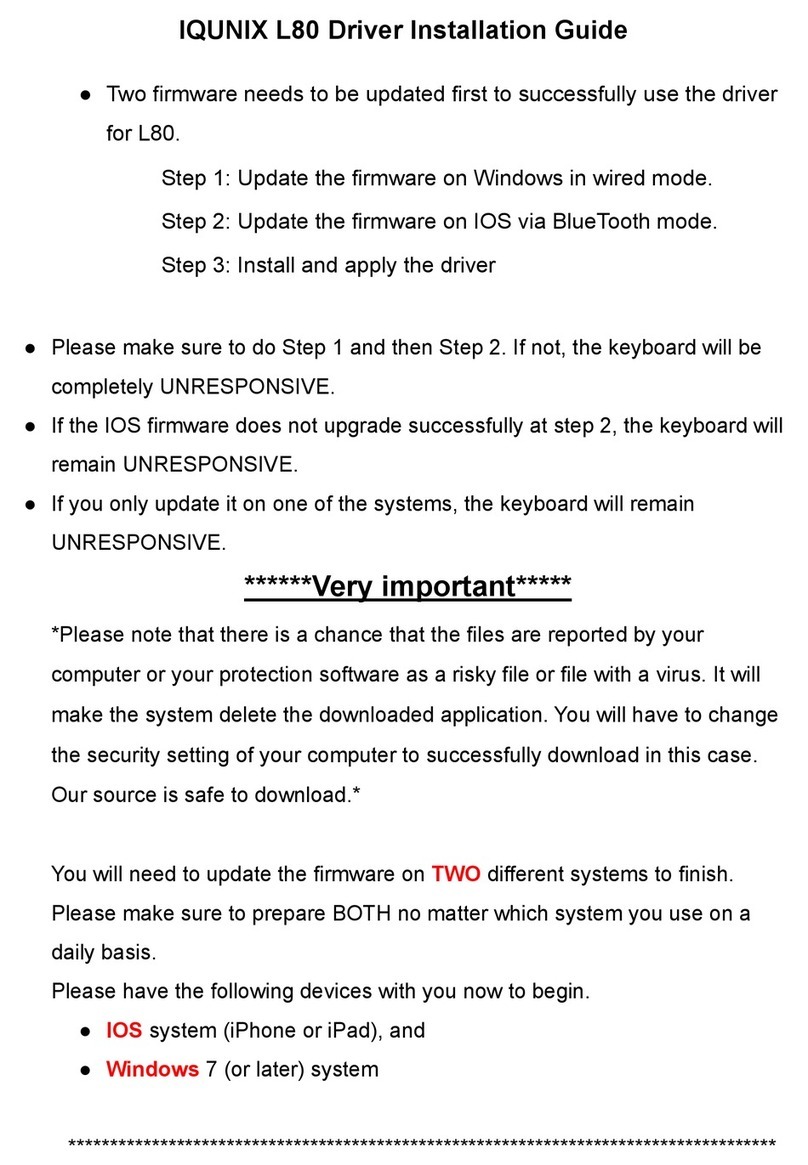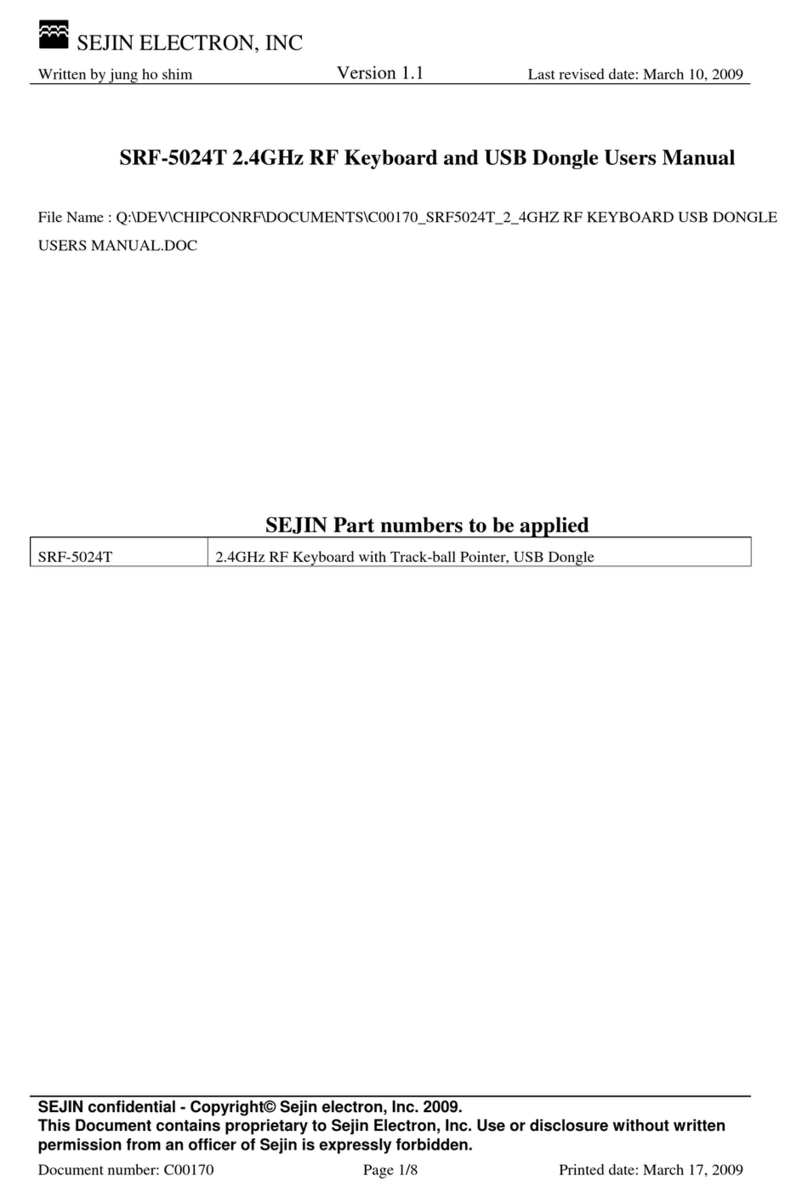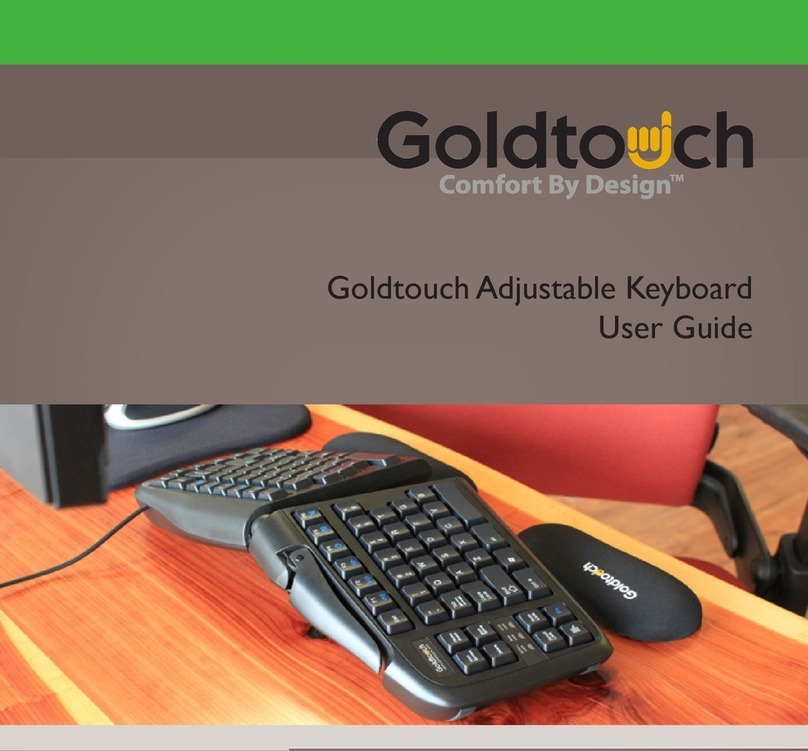Paxar 939i User manual
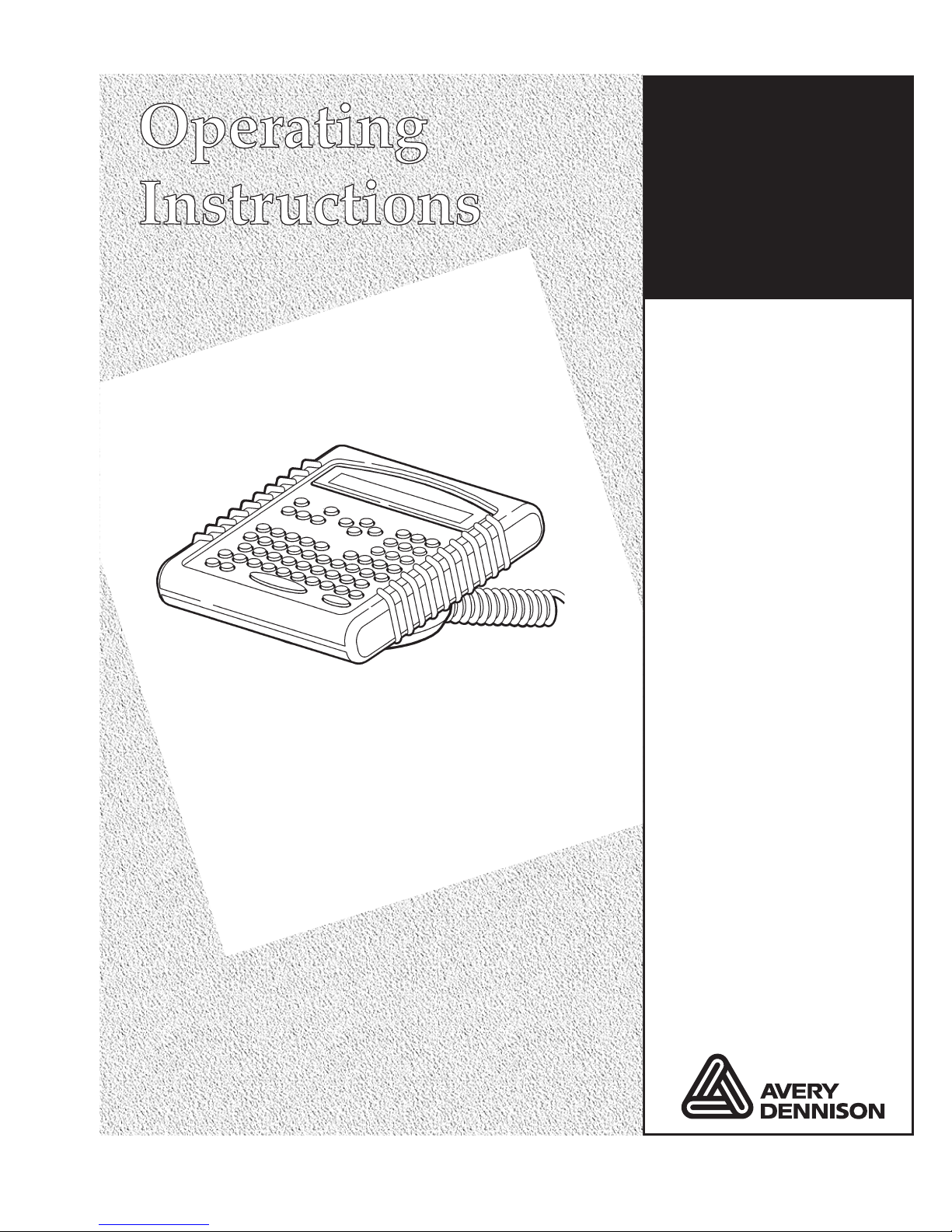
Monarch®
939i™
Intelligent
Keyboard
TC0939iOI Rev. AF 12/07 ©2004 Paxar Americas, Inc. a subsidiary of Avery Dennison Corp. All rights reserved.

Each product and program carries a respective written warranty, the only warranty on
which the customer can rely. Paxar reserves the right to make changes in the product,
the programs, and their availability at any time and without notice. Although Paxar has
made every effort to provide complete and accurate information in this manual, Paxar
shall not be liable for any omissions or inaccuracies. Any update will be incorporated in
a later edition of this manual.
©2004 Paxar Americas, Inc. a subsidiary of Avery Dennison Corp. All rights reserved.
No part of this publication may be reproduced, transmitted, stored in a retrieval system,
or translated into any language in any form by any means, without the prior written
permission of Paxar Americas, Inc.
WARNING
This equipment has been tested and found to comply with the limits for a Class A digital
device, pursuant to Part 15 of the FCC Rules. These limits are designed to provide
reasonable protection against harmful interference when the equipment is operated in a
commercial environment. This equipment generates, uses, and can radiate radio frequency
energy and, if not installed and used in accordance with the instruction manual, may cause
harmful interference to radio communications. Operation of this equipment in a residential
area is likely to cause harmful interference in which case the user will be required to correct
the interference at his own expense.
CANADIAN D.O.C. WARNING
This digital apparatus does not exceed the Class A limits for radio noise emissions from
digital apparatus set out in the Radio Interference Regulations of the Canadian Department
of Communications.
Le présent appareil numérique n’émet pas de bruits radioélectriques dépassant les limites
applicables aux appareils numériques de la classe A prescrites dans le Réglement sur le
brouillage radioélectrique édicte par le ministère des Communications du Canada.
Trademarks
Monarch®, 938, 939, 939i, 9416®, 9825, 9855, and 9860 are trademarks of Paxar Americas, Inc.
Paxar®is a trademark of Paxar Corporation.
Avery Dennison®is a trademark of Avery Dennison Corporation.
UFST, Monotype, the Monotype logo, and CG Triumvirate are trademarks of Monotype Imaging, Inc.
Avery Dennison Printer Systems Division
170 Monarch Lane
Miamisburg, OH 45342
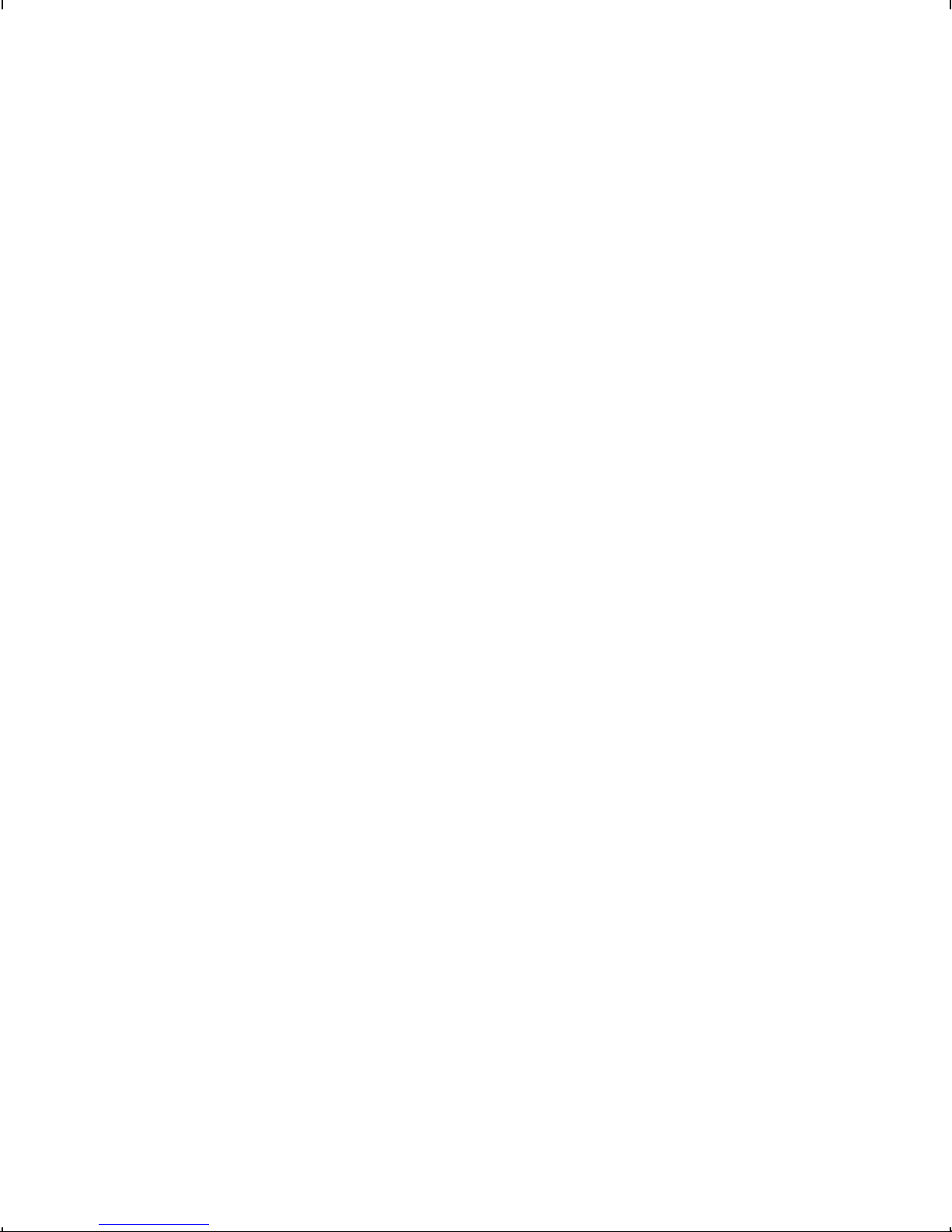
TABLE OF CONTENTS
GETTING STARTED. . . . . . . . . . . . . . . . . . . . . . . . . . . . . . . . . . . . . . . . . . . . . . . . . . . . . 1-1
Overview. . . . . . . . . . . . . . . . . . . . . . . . . . . . . . . . . . . . . . . . . . . . . . . . . . . . . . . 1-1
Power-Up Modes . . . . . . . . . . . . . . . . . . . . . . . . . . . . . . . . . . . . . . . . . . . . . . . . 1-2
About This M nu l . . . . . . . . . . . . . . . . . . . . . . . . . . . . . . . . . . . . . . . . . . . . . . . 1-2
About Scripts . . . . . . . . . . . . . . . . . . . . . . . . . . . . . . . . . . . . . . . . . . . . . . . . . . . 1-3
Unp cking the Keybo rd . . . . . . . . . . . . . . . . . . . . . . . . . . . . . . . . . . . . . . . . . . 1-3
Connecting the C bles to 9416 Printer . . . . . . . . . . . . . . . . . . . . . . . . . . . . . . 1-4
Connecting the C bles to 9825 Printer . . . . . . . . . . . . . . . . . . . . . . . . . . . . . . 1-5
Connecting the C bles to 9855/9860 Printer . . . . . . . . . . . . . . . . . . . . . . . . . 1-6
Connecting the Sc nner’s C bles . . . . . . . . . . . . . . . . . . . . . . . . . . . . . . . . . . . 1-7
Using the Keybo rd . . . . . . . . . . . . . . . . . . . . . . . . . . . . . . . . . . . . . . . . . . . . . . 1-8
Control Keys. . . . . . . . . . . . . . . . . . . . . . . . . . . . . . . . . . . . . . . . . . . . . 1-9
SETTING BATCH OPTIONS . . . . . . . . . . . . . . . . . . . . . . . . . . . . . . . . . . . . . . . . . . . . . . 2-1
Setting Prompts nd Def ults. . . . . . . . . . . . . . . . . . . . . . . . . . . . . . . . . . . . . . . 2-2
Non-Knife Setup. . . . . . . . . . . . . . . . . . . . . . . . . . . . . . . . . . . . . . . . . . 2-5
ENTERING BATCH DATA . . . . . . . . . . . . . . . . . . . . . . . . . . . . . . . . . . . . . . . . . . . . . . . . 3-1
Entering B tch . . . . . . . . . . . . . . . . . . . . . . . . . . . . . . . . . . . . . . . . . . . . . . . . . 3-2
Printing T gs Without Cutting. . . . . . . . . . . . . . . . . . . . . . . . . . . . . . . . 3-7
Using Print Multiple with Inc/Dec Fields . . . . . . . . . . . . . . . . . . . . . . . 3-8
Ex mples . . . . . . . . . . . . . . . . . . . . . . . . . . . . . . . . . . . . . . . . . . . . . . . 3-8
TROUBLESHOOTING . . . . . . . . . . . . . . . . . . . . . . . . . . . . . . . . . . . . . . . . . . . . . . . . . . . 4-1
T ble of Contents i
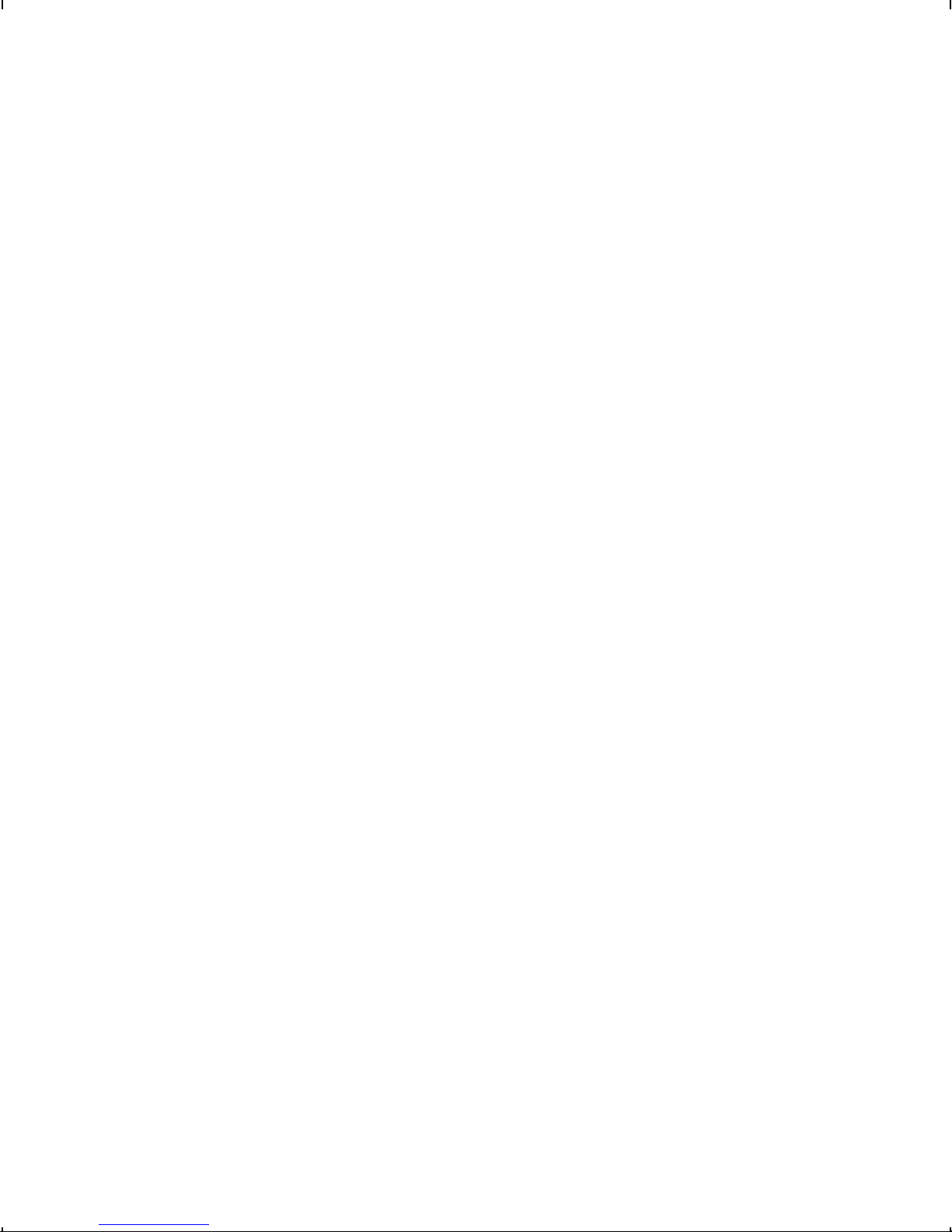
SPECIFICATIONS & ACCESSORIES . . . . . . . . . . . . . . . . . . . . . . . . . . . . . . . . . . . . . . A-1
Accessories & Options. . . . . . . . . . . . . . . . . . . . . . . . . . . . . . . . . . . . . . . . . . . . A-1
Fl t Surf ce Mount . . . . . . . . . . . . . . . . . . . . . . . . . . . . . . . . . . . . . . . A-2
W ll Mount. . . . . . . . . . . . . . . . . . . . . . . . . . . . . . . . . . . . . . . . . . . . . . A-3
CHARACTER SETS . . . . . . . . . . . . . . . . . . . . . . . . . . . . . . . . . . . . . . . . . . . . . . . . . . . . B-1
Supported Symbol Sets nd Code P ges . . . . . . . . . . . . . . . . . . . . . . . . . . . . . B-1
Intern l (St nd rd nd Reduced Font) . . . . . . . . . . . . . . . . . . . . . . . . B-2
Bold . . . . . . . . . . . . . . . . . . . . . . . . . . . . . . . . . . . . . . . . . . . . . . . . . . . B-3
ANSI . . . . . . . . . . . . . . . . . . . . . . . . . . . . . . . . . . . . . . . . . . . . . . . . . . B-4
Code P ge 437 . . . . . . . . . . . . . . . . . . . . . . . . . . . . . . . . . . . . . . . . . . B-5
Code P ge 850 . . . . . . . . . . . . . . . . . . . . . . . . . . . . . . . . . . . . . . . . . . B-6
CONFIGURING THE SYSTEM . . . . . . . . . . . . . . . . . . . . . . . . . . . . . . . . . . . . . . . . . . . . C-1
Accessing the Keybo rd’s M in Menu . . . . . . . . . . . . . . . . . . . . . . . . . . . . . . C-1
Oper ting in Script Mode. . . . . . . . . . . . . . . . . . . . . . . . . . . . . . . . . . . . . . . . . . C-1
About the Sc nner . . . . . . . . . . . . . . . . . . . . . . . . . . . . . . . . . . . . . . . . . . . . . . . C-2
Oper ting the Sc nner . . . . . . . . . . . . . . . . . . . . . . . . . . . . . . . . . . . . C-2
Troubleshooting the Sc nner. . . . . . . . . . . . . . . . . . . . . . . . . . . . . . . . C-3
Cle ning . . . . . . . . . . . . . . . . . . . . . . . . . . . . . . . . . . . . . . . . . . . . . . . C-3
Configuring the Sc nner . . . . . . . . . . . . . . . . . . . . . . . . . . . . . . . . . . . . . . . . . . C-4
Reset to Def ult V lues. . . . . . . . . . . . . . . . . . . . . . . . . . . . . . . . . . . . C-4
Set the Communic tions Port Def ults . . . . . . . . . . . . . . . . . . . . . . . . C-5
Set the Minimum B r Code Width. . . . . . . . . . . . . . . . . . . . . . . . . . . . C-7
ii T ble of Contents

GETTING STARTED 1
The Monarch® 939i keyboard allows you to easily configure the
printer and enter batch data. The keyboard works with the
Monarch® 9416®, 9 25, 9 55 and 9 60 printers. This
keyboard also works with non-Monarch printers. However, an
auxiliary power supply is required for the keyboard. See Appendix
A, "Specifications and Accessories" for the part number.
This chapter includes information about
Nunpacking the keyboard.
Nconnecting the cables.
Npower-up modes.
Nusing the keyboard.
Overview
The 939i keyboard is an "intelligent" keyboard that can be
programmed to show user prompts and collect data. Using the
Application Development Kit II (ADK2), an application, or script,
can be written to program the keyboard. See the ADK manual for
more information. Think of the intelligent keyboard like your PC,
where you can enter data using your PC’s keyboard or connect an
optional scanner to scan data.
With a script, you can
NCreate prompts for the user to enter data manually or using
a scanner. See Appendix C, "Configuring the System," for
more information.
NUse look-up tables, or files, to store data that will be
printed on labels.
NPerform additional data tracking, data conversion, and data
manipulation.
Getting Started 1-1
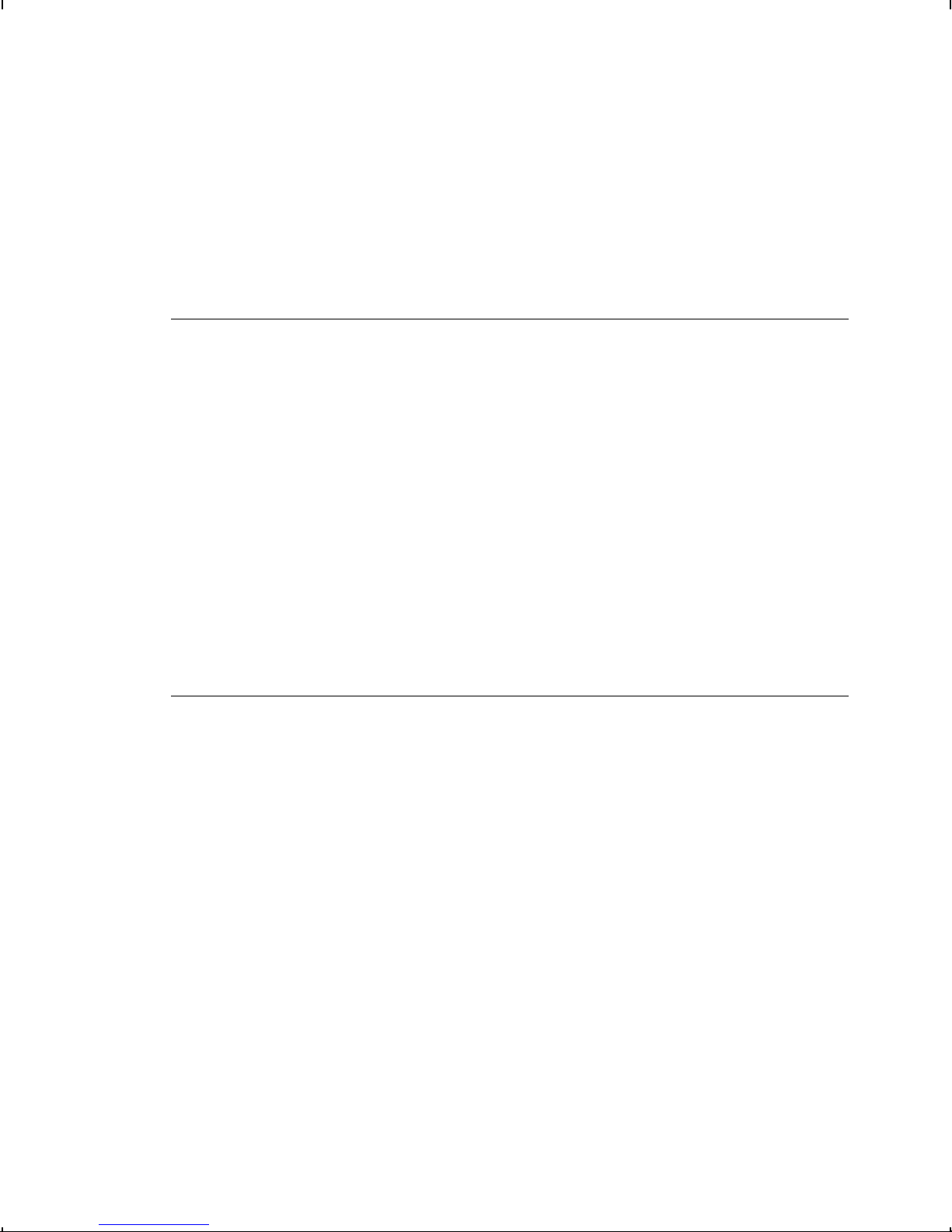
Throughout this manual, you will see references to the term
"script." The script is the program that runs on the keyboard to
perform a specific task, such as scanning or collecting data.
Monarch® offers custom script writing. Contact your Monarch
Representative for information and pricing on custom scripts.
Power-Up Modes
our 939i keyboard has the ability to operate in "terminal" mode
or in "intelligent" mode (using a custom ADK2 script). Te r m i n a l
mode is only available with the 9855 and 9860 printers.
If there is no ADK2 script loaded in the keyboard, the keyboard
operates in terminal mode. ou can enter data and configure the
printer. In terminal mode, the keyboard does not access the
intelligent functionality provided by a script.
If an ADK2 script is loaded in the keyboard, the script
automatically runs when the keyboard and printer are turned on.
The prompts you see and what you do are controlled by the
script.
About This Manual
This manual is arranged in several sections:
NUse Chapters 2 through 4 when your keyboard is operating in
terminal mode.
NUse Appendix A for keyboard specifications.
NUse Appendix B for the available character sets.
NUse Appendix C, with information for your System
Administrator on intelligent (script) mode and configuring the
scanner.
The information in this document supersedes information in
previous versions. Check our Web site (www.paxar.com) for any
updates.
1-2 Getting Started
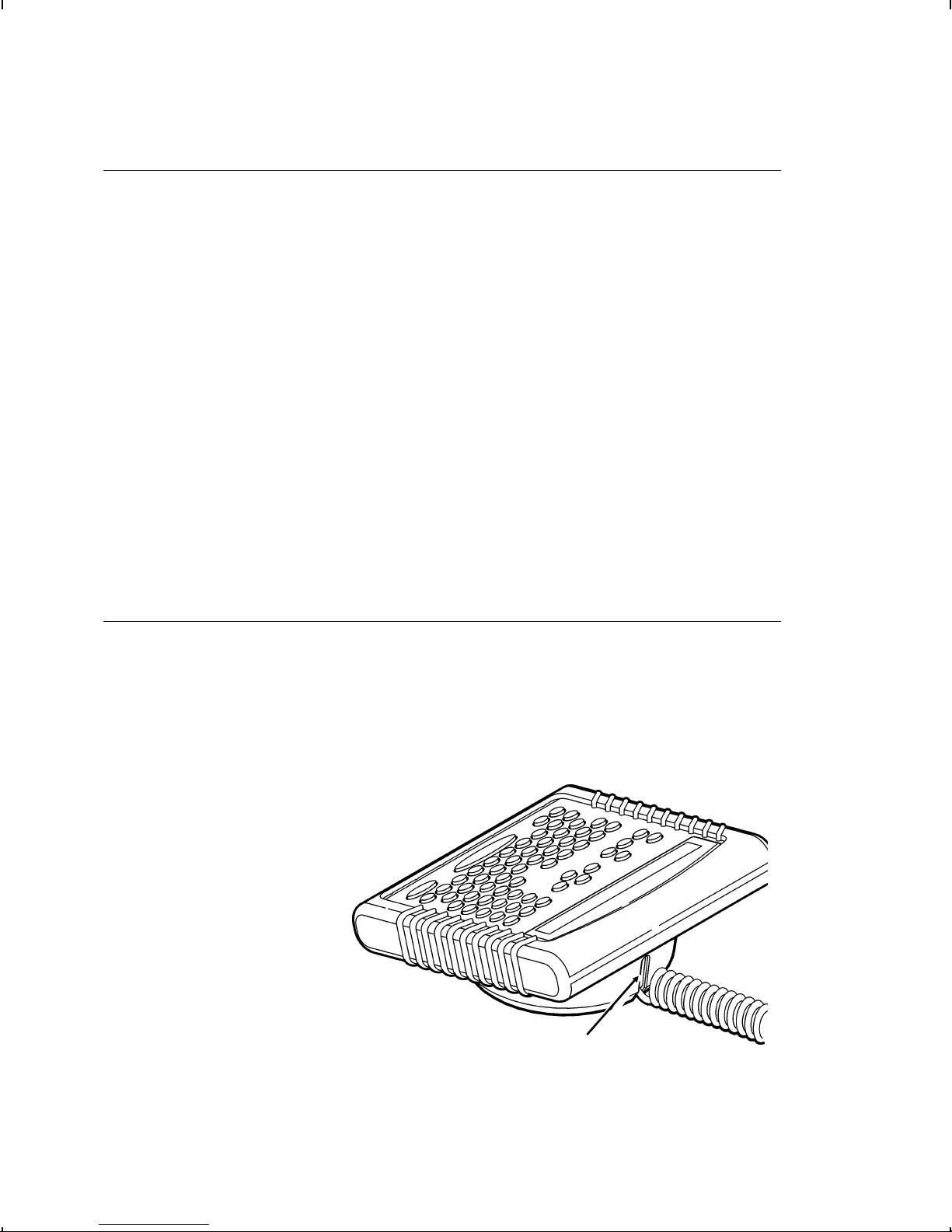
About Scripts
This manual does not cover any specific information about what
may be in your script, because each script is different. Your script
is written based on jobs you need to perform. A script should
contain several basics features:
NA way to enter and exit the script.
NA way to enter terminal mode (required for 9 60 printer).
NThe prompts for entering the date and time each time you turn
on the printer if required by your script. The date and time are
not saved when the printer/keyboard are turned off.
NThe scanner’s configuration and setup (if you are using a
scanner).
Contact your System Administrator for more information about
these items.
Unpacking the Ke board
After unpacking the keyboard, look through all packaging material
for parts. Keep the box and packaging material in case the
keyboard ever needs repair.
1. Pull the long, coiled cable out from the bottom of the base.
2. Slide the first loop
in the cable slot as
shown.
Cable
Slot
Getting Started 1-3
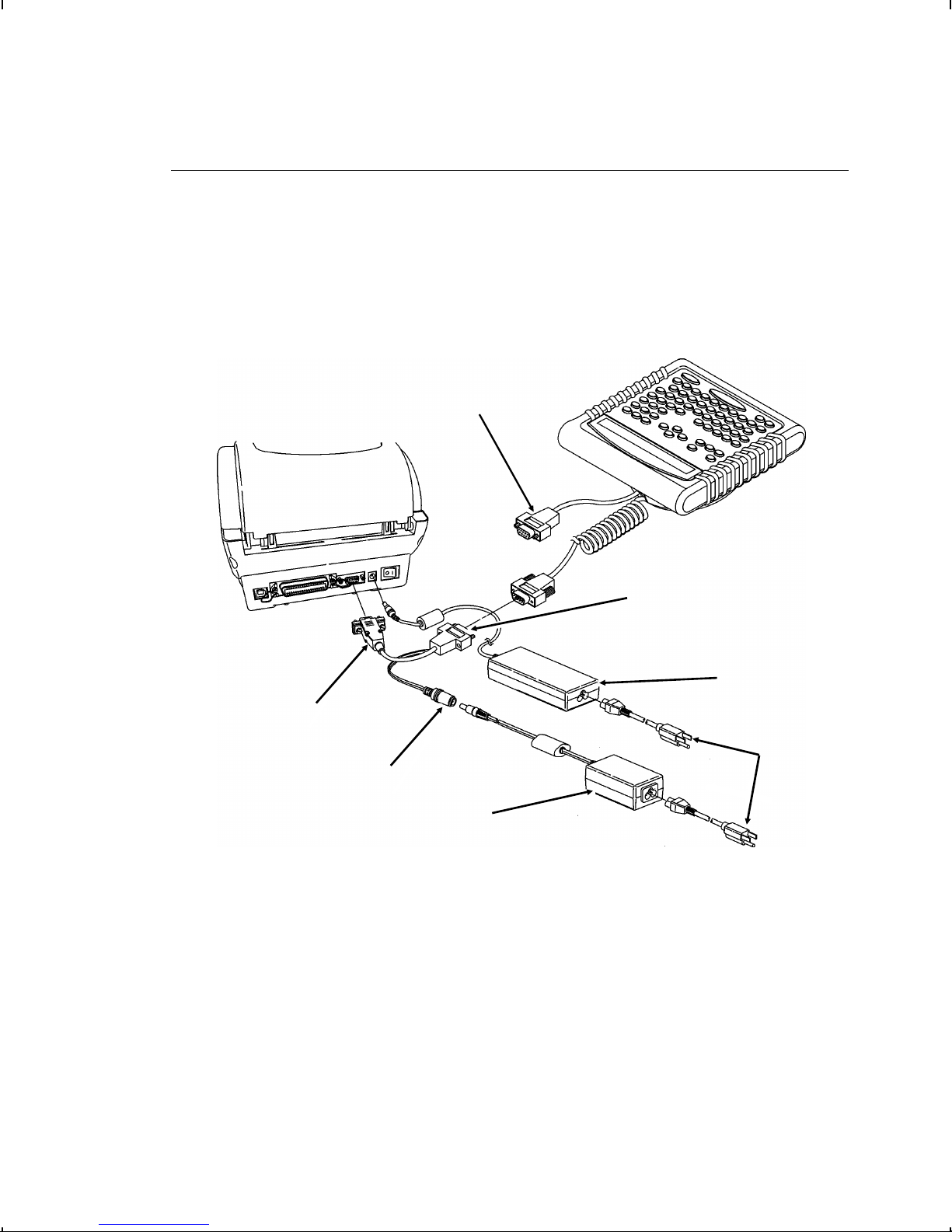
Connecting the Cables to a 9416 Printer
When using the keyboard with the Monarch® 9416® printer, the
keyboard receives power from the auxiliary power supply (5V).
1. Tu r n OFF the printer before you connect the keyboard’s cable.
2. Plug the 9-pin coiled keyboard cable into the end of the
adaptor cable.
3. Secure the other end of the adaptor cable to the 9-pin port on
the printer. Tighten the screws on the cables.
4. Connect the power cord to both power supplies.
5. Connect the power supply (24V) to the printer.
6. Connect the auxiliary power supply (5V) to the adaptor
cable’s power connector.
7. Tu r n ON the printer.
Adaptor
Cable
Power
Connector
Ke board’s
Power Suppl
Power
Cords
Printer’s
Power Suppl
Ke board cable
goes here
Optional
Scanner Cable
1-4 Getting Started
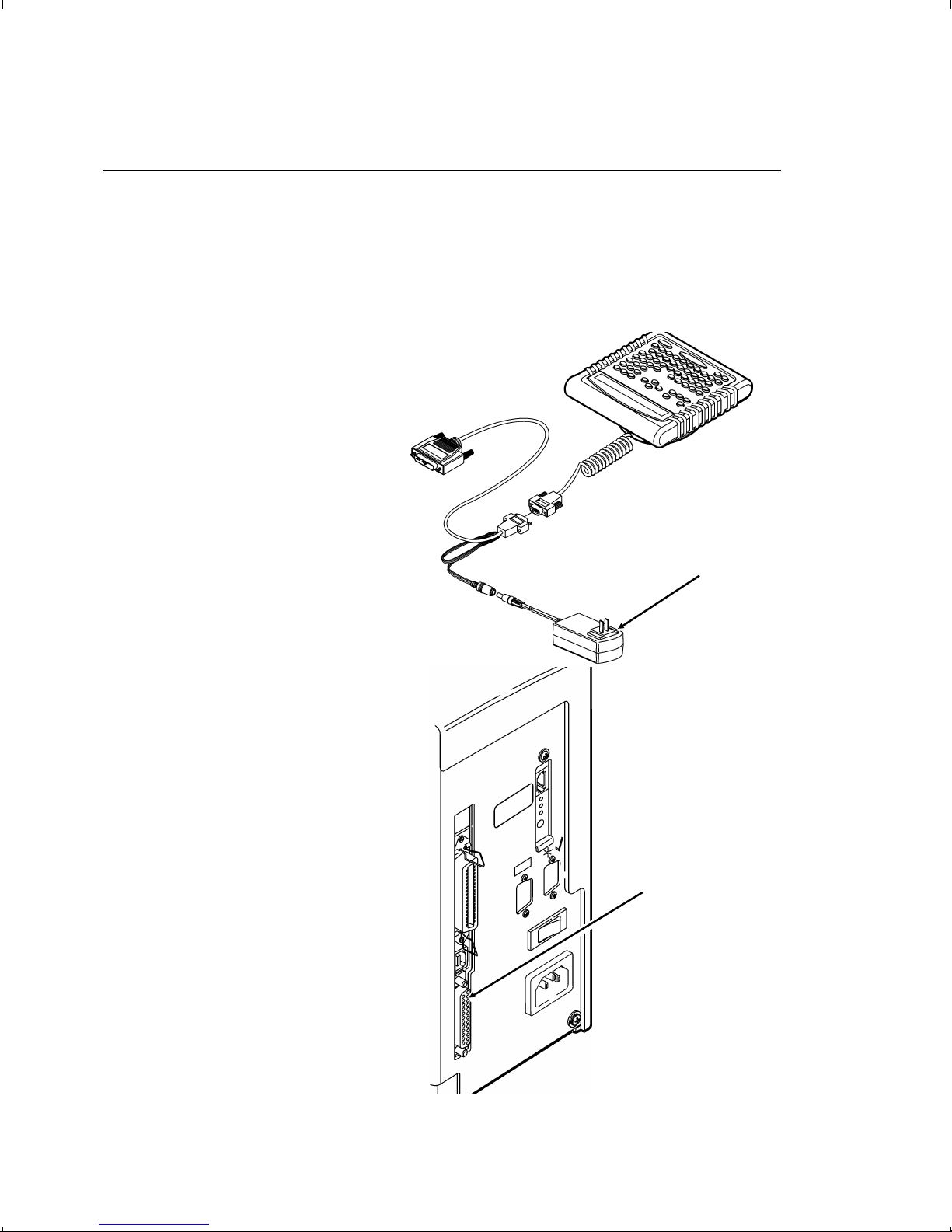
Connecting the Cables to a 9825 Printer
When using the keyboard with a Monarch® 9 25 printer, the
keyboard receives power from the auxiliary power supply.
1. Tu r n OFF the printer before you connect the keyboard’s cable.
2. Plug the 9-pin coiled keyboard cable into the adaptor cable.
3. Plug the 25-pin serial
cable into the back of
the printer.
4. Tighten the screws on
the cables.
5. Plug the auxiliary
power supply into the
adaptor cable as
shown.
6. Plug the power supply
into an electrical outlet.
7. Tu r n ON the printer.
On the back of the
printer, press (I) to turn
on and (O) to turn off
the printer.
Auxiliar
Power
Suppl
Ke board cable
goes here
Getting Started 1-5
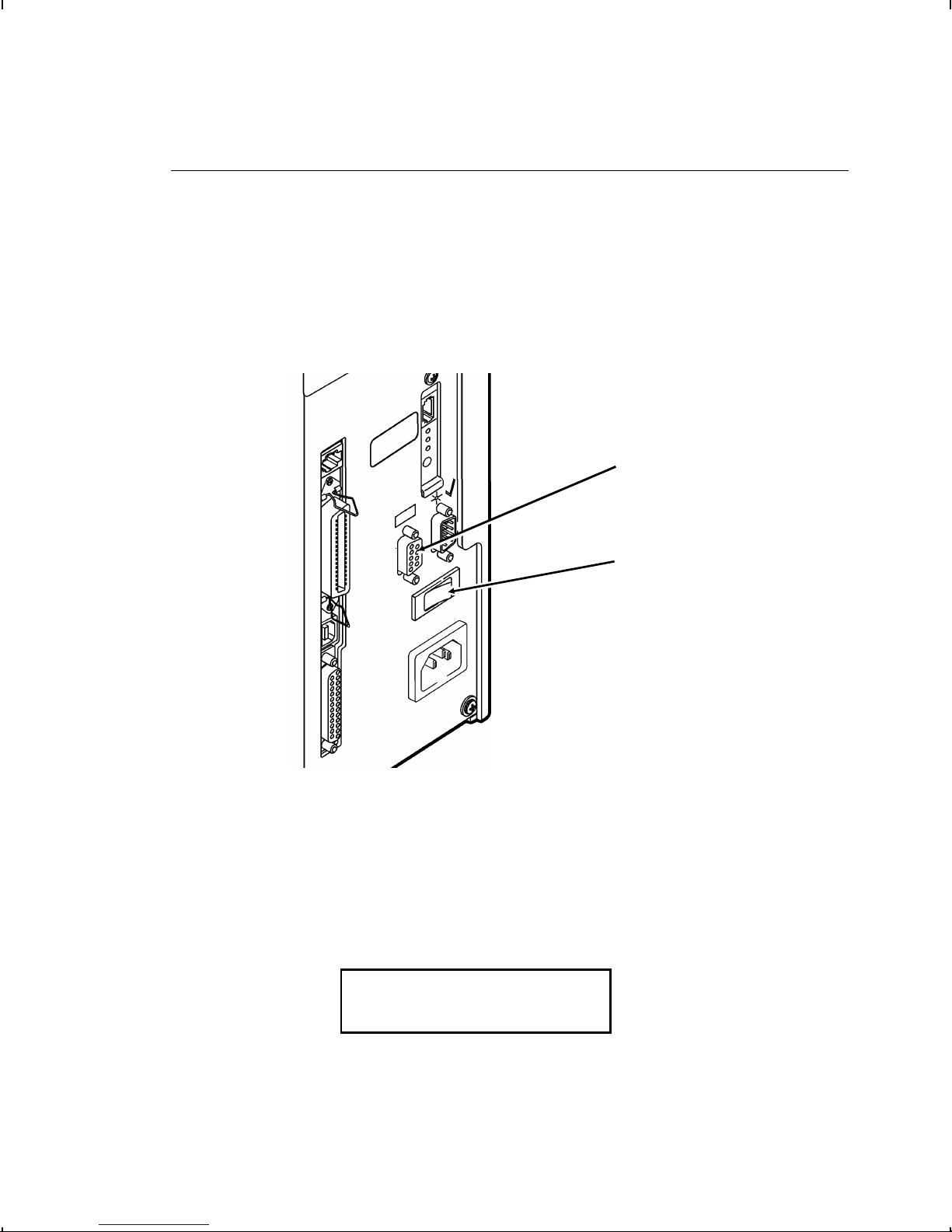
Connecting the Cables to a 9855/9860 Printer
When using the keyboard with a Monarch® 9 55 or 9 60
printer, the keyboard receives power from the printer.
1. Tu r n OFF the printer before you connect the keyboard’s cable.
2. Plug the 9-pin coiled keyboard cable into the back of the
printer.
3. Tighten the screws on the cable to secure the cable to the
printer.
4. Tu r n ON the printer. On the back of the printer, press (I) to
turn on and (O) to turn off the printer. You will see the
prompts for your job. If a script is not written for your job, the
keyboard displays
PRINT MODE
Ready
See your System Administrator for information about your job.
Ke board
Cable Goes
Here
ON/OFF
Switch
1-6 Getting Started

Connecting the Scanner’s Cables
A scanner is optional for the keyboard. You need to connect the
cable to the scanner and keyboard before you can use it. The
scanner receives power through the keyboard. For more
information about the scanner or other peripheral devices, refer to
their User Manuals.
1. Tu r n OFF the printer before you connect the scanner’s cable.
2. Reach into the bottom of the keyboard’s base and locate the
keyboard’s auxiliary serial port, which is on a short, straight
cable as shown.
3. Slide the cable into the slot on the keyboard’s base.
4. On the scanner, connect the RJ45 male connector end of the
cable into the scanner. You will hear it click into place.
5. Connect the other end (9-pin male) of the cable to the
keyboard’s auxiliary serial port (9-pin female).
6. Tighten the screws on the cable to secure the scanner cable
to the auxiliary serial port.
Cable
Slot
Auxiliar
Serial Port
Scanner
Cable
Ke board Cable
to Printer
Getting Started 1-7
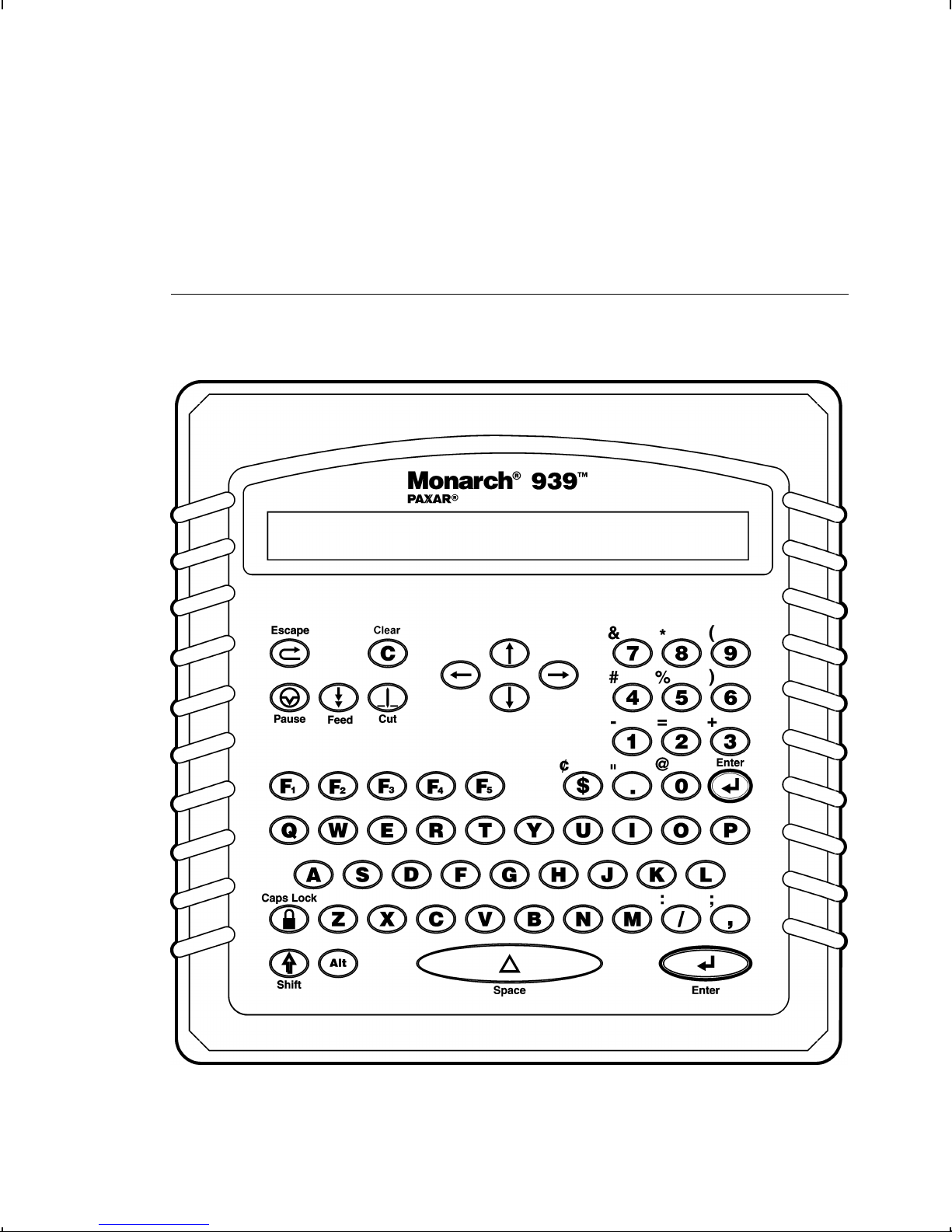
7. Tuck the connectors into the keyboard’s base if necessary.
8. Tu r n ON the printer. Press (I) to turn on and (O) to turn off
the printer.
Using the Ke board
The keyboard has full alphabetic keys with 10 numeric keys, 5
function keys, 4 arrow keys, and several special keys.
1-8 Getting Started

Control Ke s
P,
F, and
C operate as described in terminal mode.
Depending on your script, those buttons may function differently.
EEscape. Returns the display to the previous menu or
clears an error.
CClear. Clears the entire field.
PPause. Interrupts printing. Press Pause again to
resume printing.
FFeed. Feeds a blank label if there is no print job.
Prints a label in on-demand mode.
CCut. Cuts the supply.
L R Displays menu items and allows you to move the cursor.
u
dMoves between fields in Batch Entry.
NEnter. Selects the displayed menu item.
SShift. Toggles between upper and lower-case. Use with
other keys to display ¢, ", @, :, ;, -, =, +, #, %, (, ), &, *.
f -
gFunctions keys are reserved for script use. Depending
on your script,
f may print a set of test labels.
cCaps Lock. Allows you to type all upper-case
characters (a padlock symbol is displayed in the corner).
aEnters an international character for printing when
pressed and held along with a character code. See
Appendix B, "Character Sets" for the character codes.
sSpace. Inserts a blank space between characters.
Getting Started 1-9
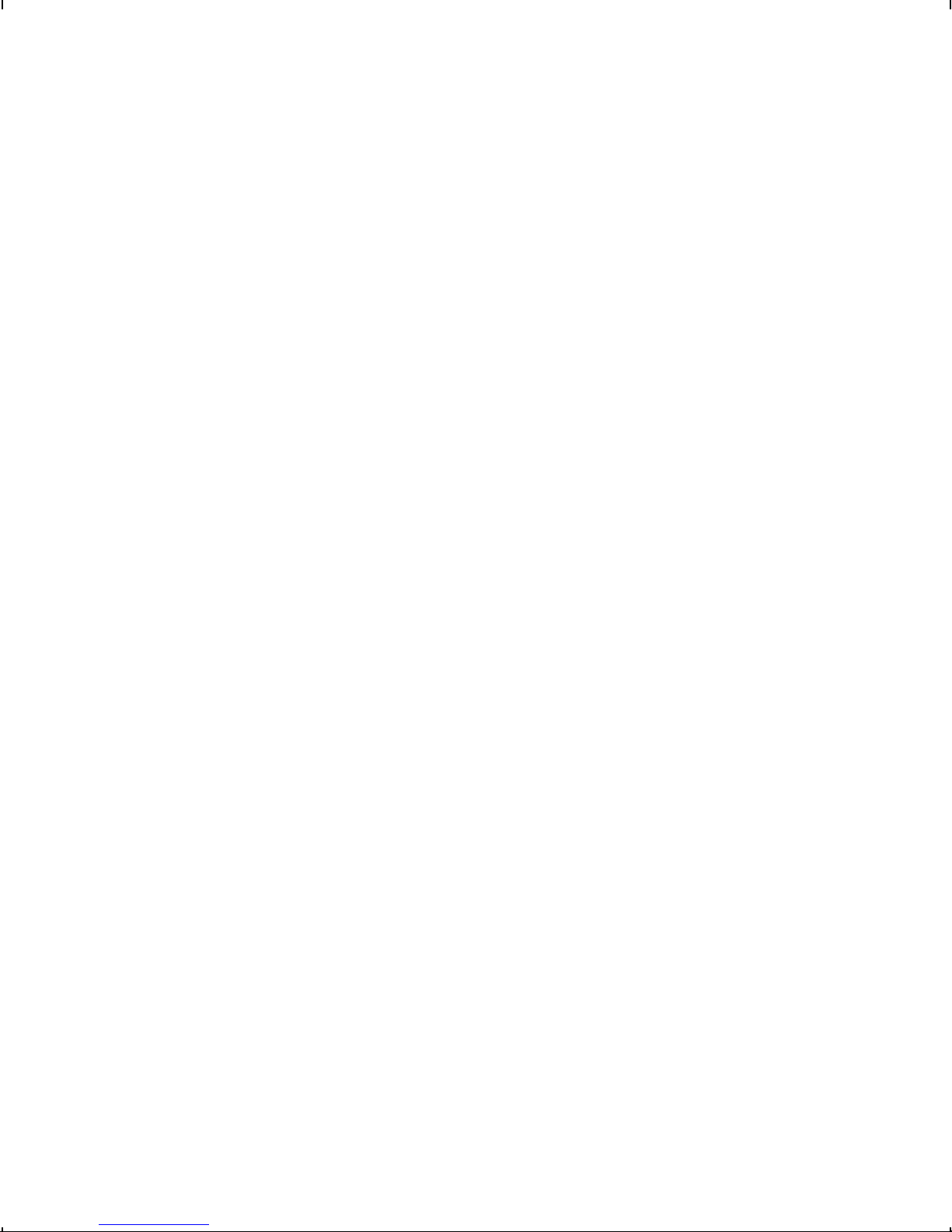
1-10 Getting Started

SETTING BATCH OPTIONS 2
This chapter only applies when using the keyboard
in terminal mode. When using the keyboard in
intelligent mode, your script controls the prompts
you see and each script is different.
You can select Batch Options to change which prompts appear
during Batch Entry mode and set default values for those prompts.
ustomizing which prompts appear during batch entry can reduce
the time it takes to enter data for a format.
If a knife is not installed on the printer, you can prevent those
prompts from appearing during batch entry mode. If you set a new
default value for an option, that value is used even if the prompt is
not displayed. If you do not change a default value for an option,
the system default is used if the prompt is not displayed.
Option Default
lear Fields No
Number of Parts 1
Print Multiple 1
Quantity 1
ut Option No
ut Multiple 1
ut Last Ticket No
MAIN
AN EL
ALL PRINT
MODE REPEAT
BAT H SETUP DIAG.
BAT H
ENTRY BAT H
OPTIONS S RIPTS
Setting Batch Options 2-1

Setting Prompts and Defaults
Use the following steps to customize which prompts appear
during batch entry and to specify defaults for these prompts.
1. Press
N at the Main menu, when you see Batch Options. If
you have password protection enabled, you will see
Enter Password:
_ _ _ _ _ _ _
2. Press
F three times and then press
N.
lear Fields?
Prompt? Yes
3. Decide if you want to see this prompt in Batch Entry mode
and press either l or r to display your selection. Press
N.
lear Fields?
No r
4. Decide if you want to change the default (No) and press
either l or r to display your selection. Press
N.
Number of parts
Prompt? Yes
5. Decide if you want to see this prompt in Batch Entry mode
and press either l or r to display your selection. Press
N.
Number of parts
[1/5]: +1
6. Decide if you want to change the default (1) part printed
across the supply. Press r to change the number of parts
(1-5). Press
N.
2-2 Setting Batch Options

ut Option
Prompt? Yes
7. Decide if you want to see this prompt in Batch Entry mode
and press either l or r to display your selection. Press
N.
ut Option
No r
8. Decide if you want to change the default (No) and press
either l or r to display your selection. Press
N.
ut Multiple
Prompt? Yes
9. Decide if you want to see this prompt in Batch Entry mode
and press either l or r to display your selection. Press
N.
ut Multiple
1 _ _ _ _ _ _ _ _
10. Decide if you want to change the default (1) tag printed
before cutting. Enter a quantity (1-32000). Press
N.
To cut between batches, make the ut
Multiple the same as the print quantity.
ut Last Ticket?
Prompt? Yes
11. Decide if you want to see this prompt in Batch Entry mode
and press either l or r to display your selection. Press
N.
ut Last Ticket?
No r
Setting Batch Options 2-3

12. Decide if you want to change the default (No) and press
either l or r to display your selection. If you select "Yes,"
the last tag in the batch is cut. The printer must feed one or
two tags past the printhead to cut the last tag in the batch.
Press
N.
ut After Batch?
Prompt? Yes
13. Decide if you want to see this prompt in Batch Entry mode
and press either l or r to display your selection. If you
select "Yes," the last tag in the batch is cut. The printer must
feed one or two tags past the printhead to cut the last tag in
the batch. Press
N.
ut After Batch?
No r
14. Decide if you want to change the default (No) and press
either l or r to display your selection. If you select "Yes,"
the knife cuts before the first tag and cuts after batch, so the
tags are cuts in strips. Press
N.
No ut Before?
Prompt? Yes
15. Decide if you want to see this prompt in Batch Entry mode
and press either l or r to display your selection. Press
N.
No ut Before?
No r
16. Decide if you want to change the default (No) and press
either l or r to display your selection. If you select "Yes,"
the knife does not cut before the first tag in a batch, but does
cut between each tag and after the last tag in a batch. Press
N.
2-4 Setting Batch Options
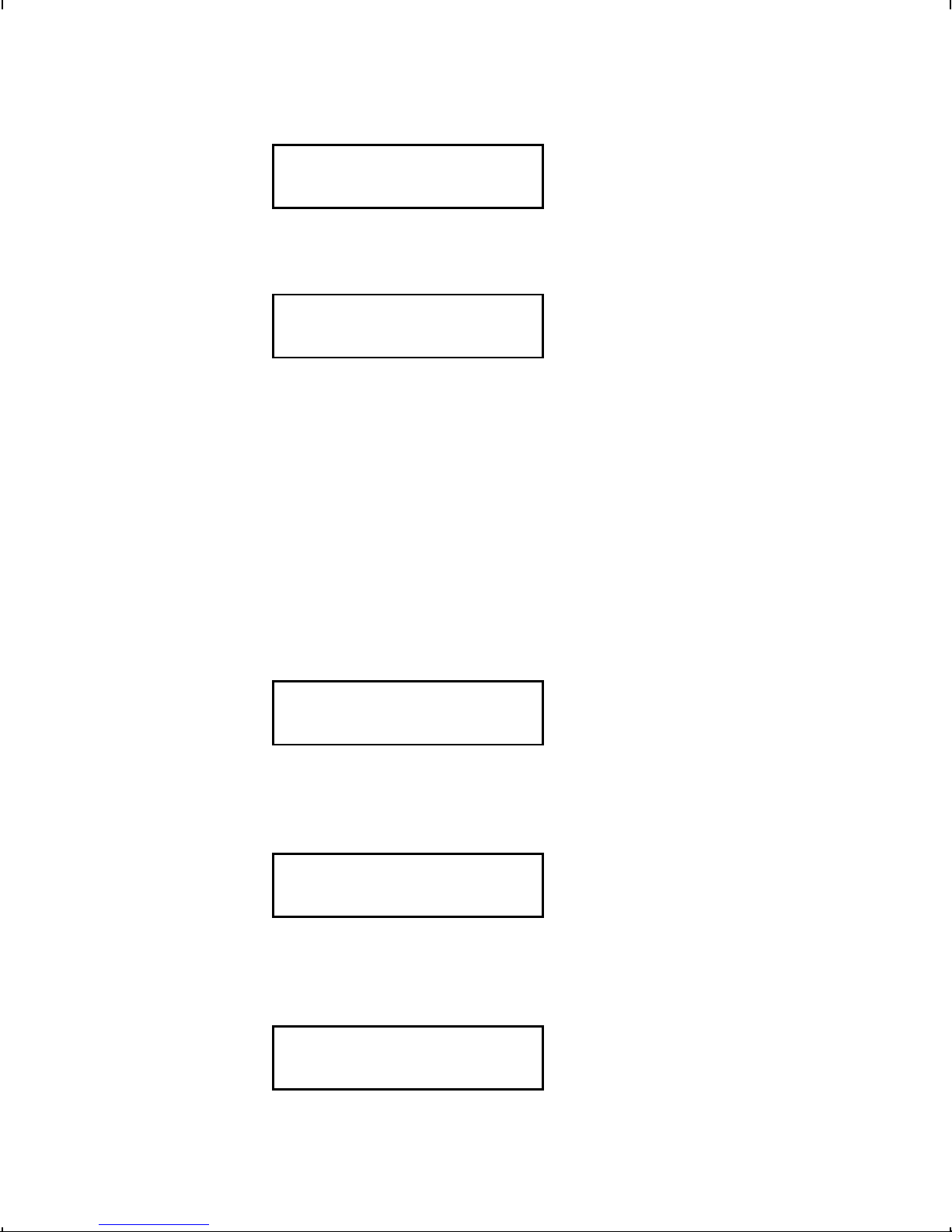
Quantity?
Prompt? Yes
17. Decide if you want to see this prompt in Batch Entry mode
and press either l or r to display your selection. Press
N.
Quantity
1 _ _ _ _ _ _ _ _
18. Decide if you want to change the default (1) for the quantity of
tags to print in a batch. Enter a quantity (1-32000). Press
N.
After setting the batch options, you are ready to use Batch Entry
mode to enter data for your formats. See hapter 3, "Entering
Batch Data," for more information.
Non-Knife Setup
If you do not have a knife attached to the printer, you are
prompted for Print Multiple, instead of ut Multiple.
Print Multiple
Prompt? Yes
1. Decide if you want to see this prompt in Batch Entry mode
and press either l or r to display your selection. Press
N.
Print Multiple
1 _ _ _ _ _ _ _ _
2. Decide if you want to change the default (No) for the number
of copies of each tag to print as a set within a batch. Enter a
quantity (1-32000). Press
N.
Quantity?
Prompt? Yes
Setting Batch Options 2-5
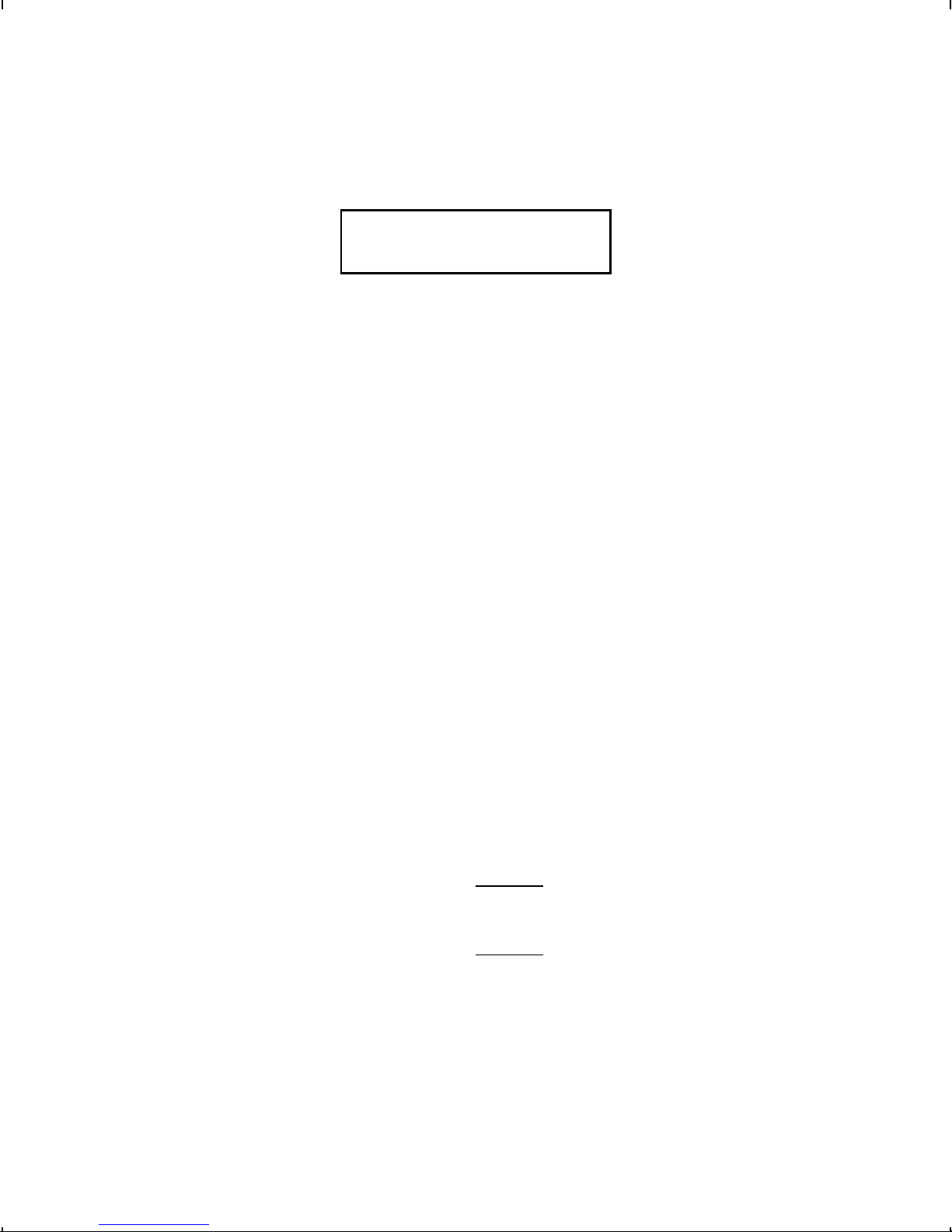
3. Decide if you want to see this prompt in Batch Entry mode
and press either l or r to display your selection. Press
N.
Quantity
1 _ _ _ _ _ _ _ _
4. Decide if you want to change the default (1) for the quantity of
tags to print in a batch. Enter a quantity (1-32000). Press
N.
After setting the batch options, you are ready to use Batch Entry
mode to enter data for your formats. See hapter 3, "Entering
Batch Data," for more information.
Keep in mind the following definitions:
Number of Parts Number of times data prints across the tag’s
width. Using one to print data once on the
tag. Using three to print data three times
across the tag.
Cut Multiple Number of tags printed between cuts as a
set. A cut multiple of one cuts after each tag.
To cut after each batch, set the cut multiple
equal to the print quantity.
If the cut multiple is three and the print
quantity is 15, five sets of three tags are
printed and cut (15 tags). If the cut multiple
is three and the print quantity is 16, five sets
of three tags and one set of one tag are
printed and cut (16 tags).
The cut multiple does NOT affect the printed
quantity.
2-6 Setting Batch Options
Other manuals for 939i
1
This manual suits for next models
1
Table of contents
Other Paxar Keyboard manuals