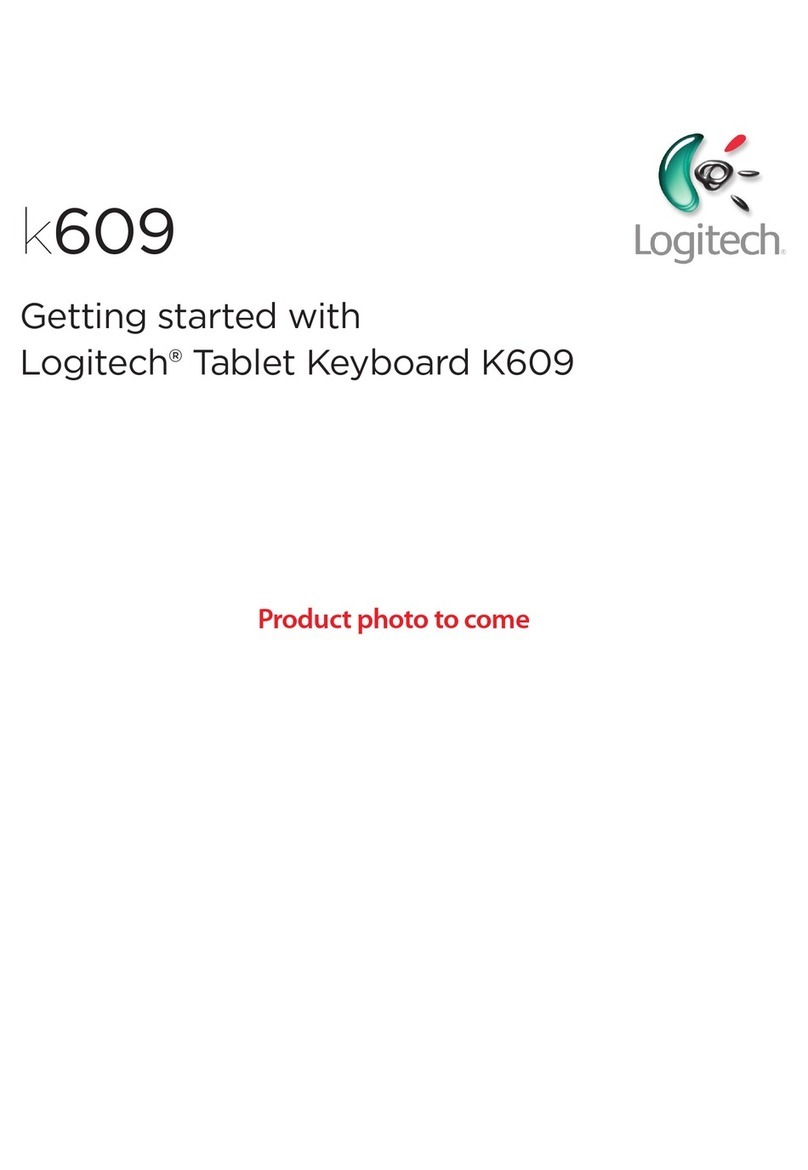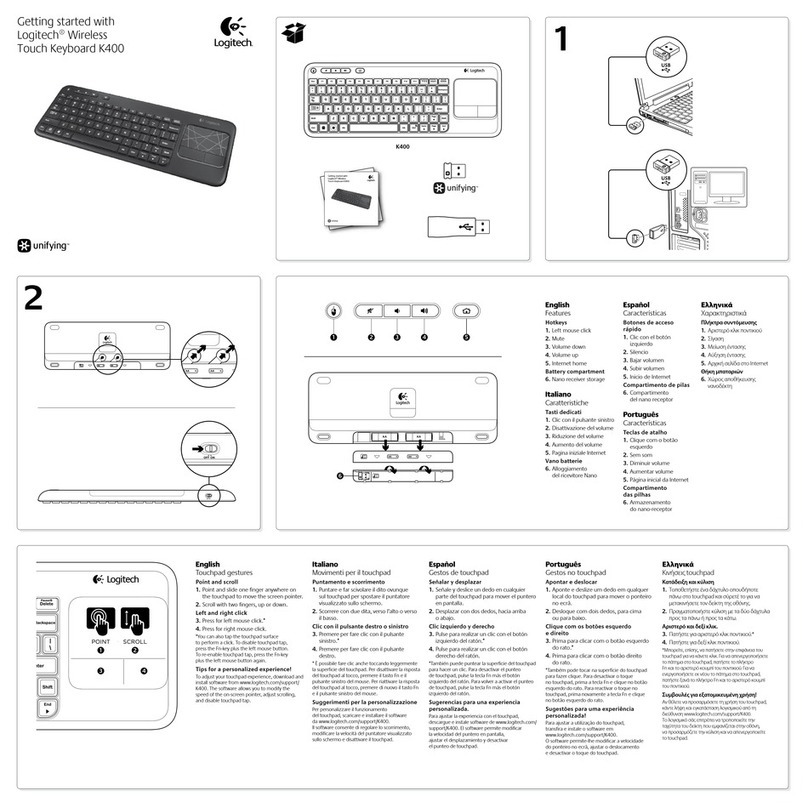Logitech K400 Plus Instruction Manual
Other Logitech Keyboard manuals

Logitech
Logitech 920-000969 - G19 Keyboard For Gaming Wired User manual

Logitech
Logitech k230 User manual

Logitech
Logitech K800 User manual

Logitech
Logitech Folio i5 User manual
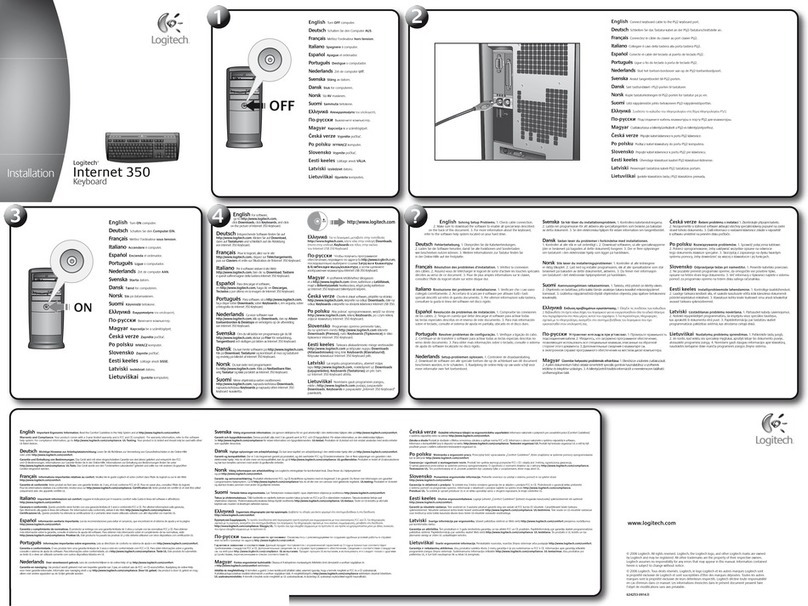
Logitech
Logitech 967740-0120 - Internet 350 Wired Keyboard Manual

Logitech
Logitech K350 - Wireless Keyboard User manual

Logitech
Logitech K350 - Wireless Keyboard User manual

Logitech
Logitech PRO X User manual

Logitech
Logitech K760 User manual
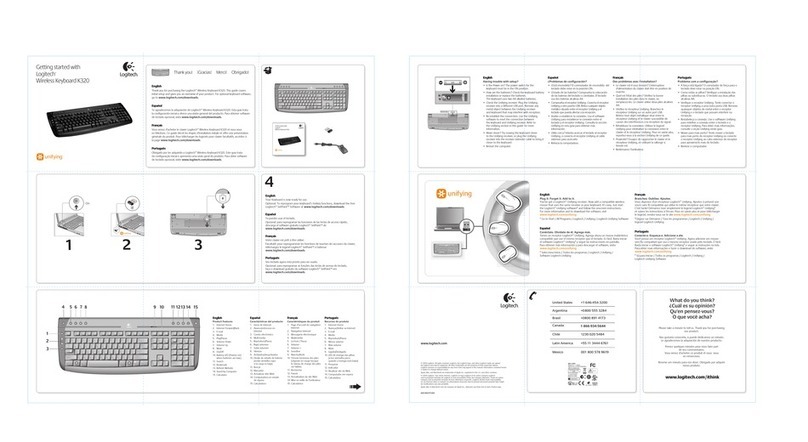
Logitech
Logitech K320 Specification sheet
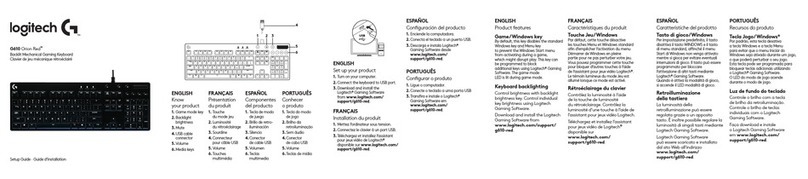
Logitech
Logitech G610 Orion Brown User manual

Logitech
Logitech K380 User manual

Logitech
Logitech K400 User manual

Logitech
Logitech K830 User manual
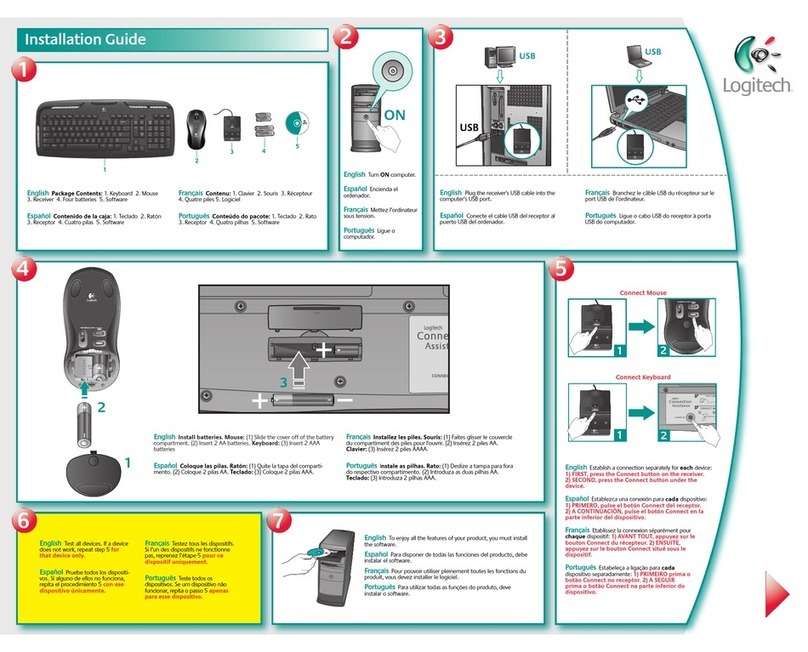
Logitech
Logitech 920-000390 - Cordless Desktop LX 310 Laser Wireless... User manual

Logitech
Logitech K750 User manual

Logitech
Logitech K750 User manual
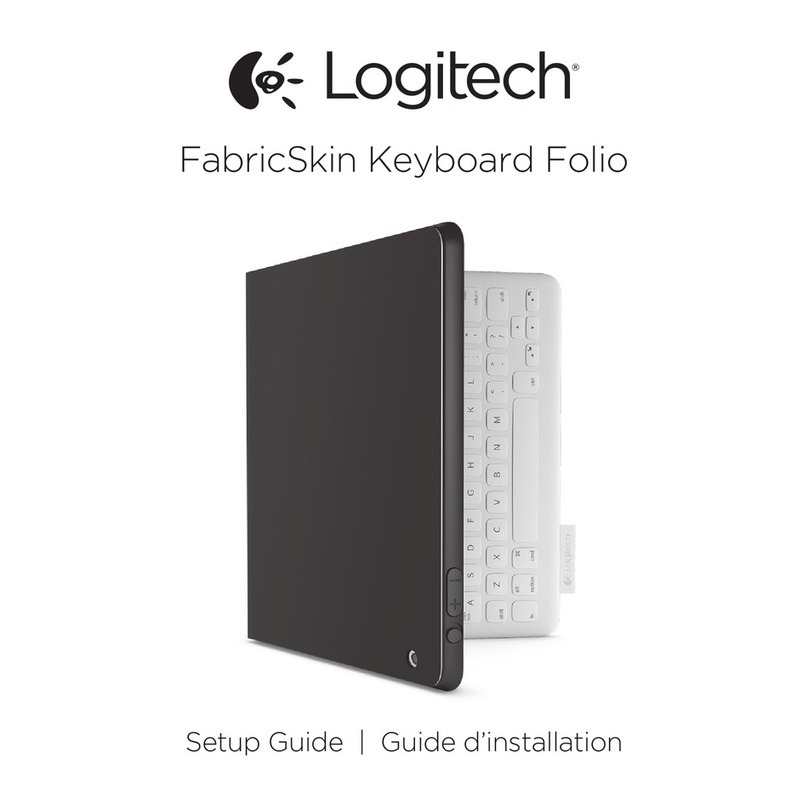
Logitech
Logitech FabricSkin Keyboard Folio User manual

Logitech
Logitech K780 User manual

Logitech
Logitech Tablet Keyboard User manual