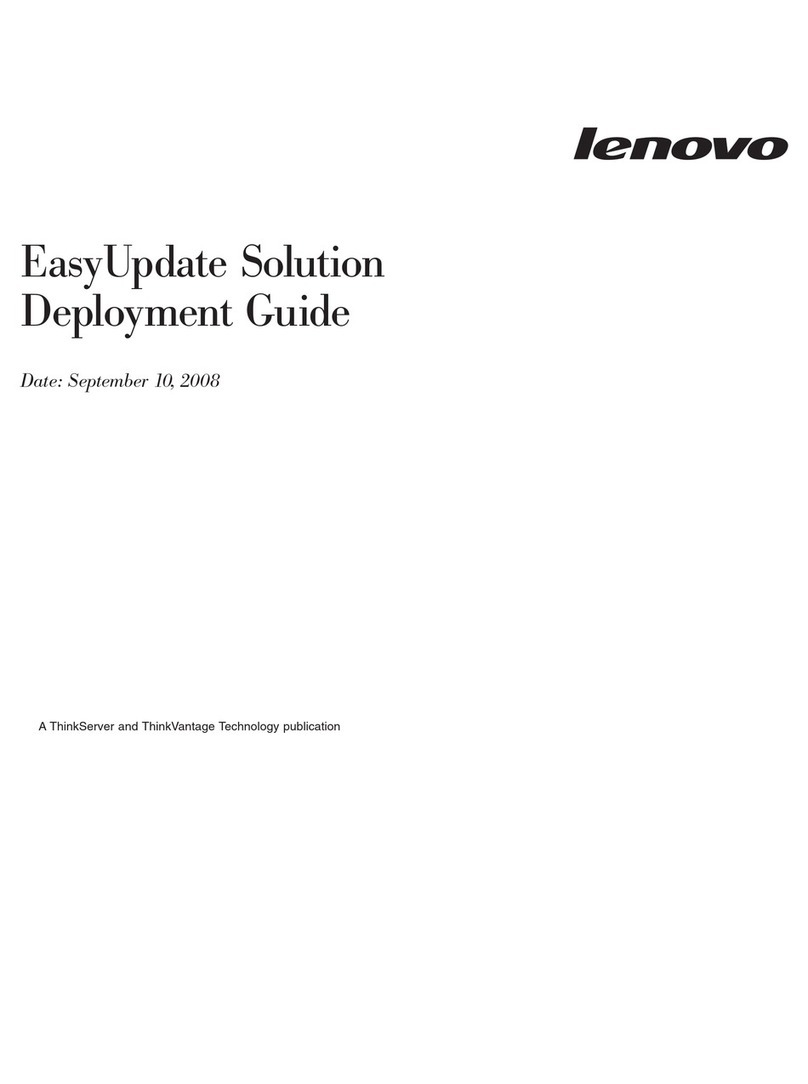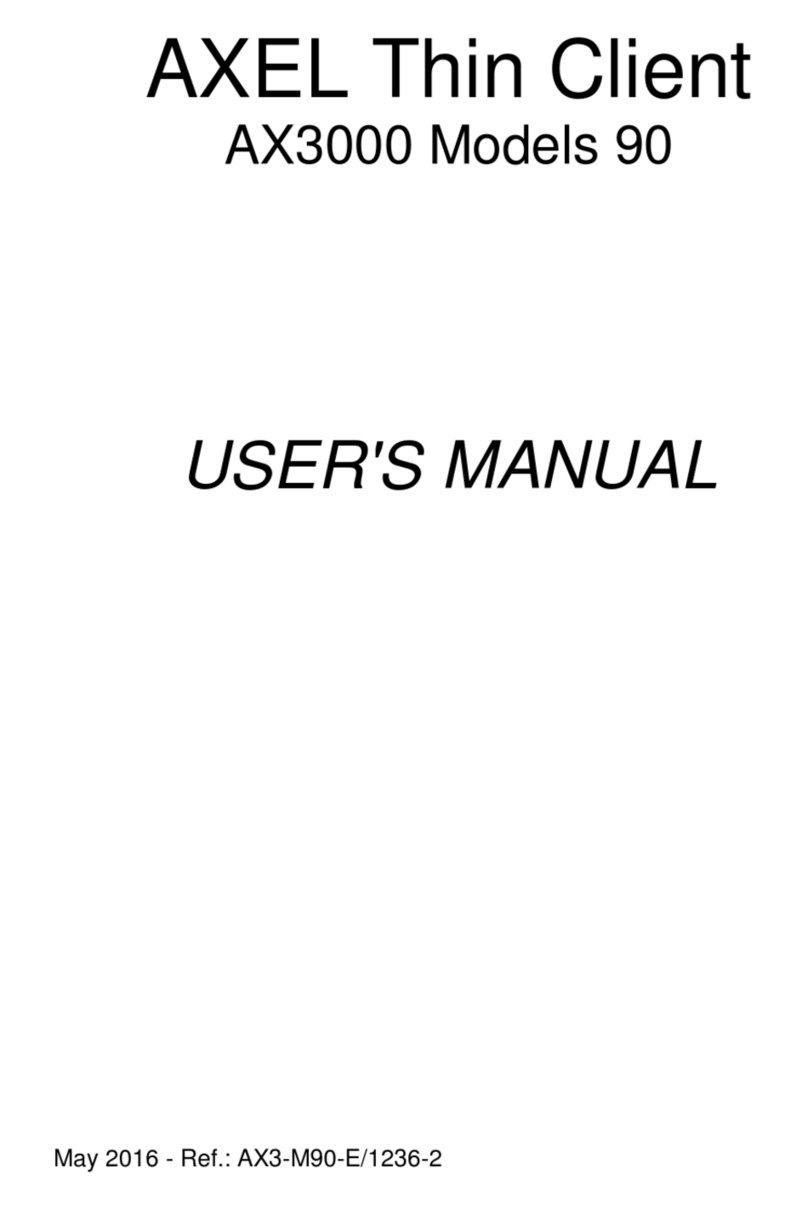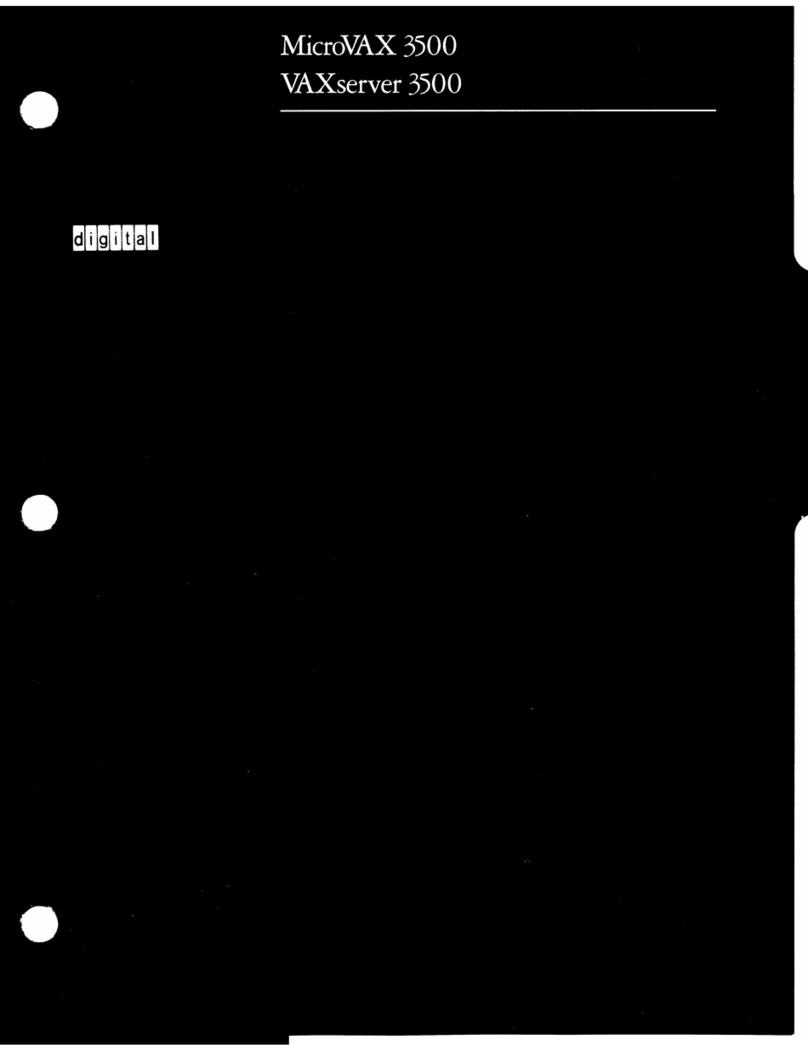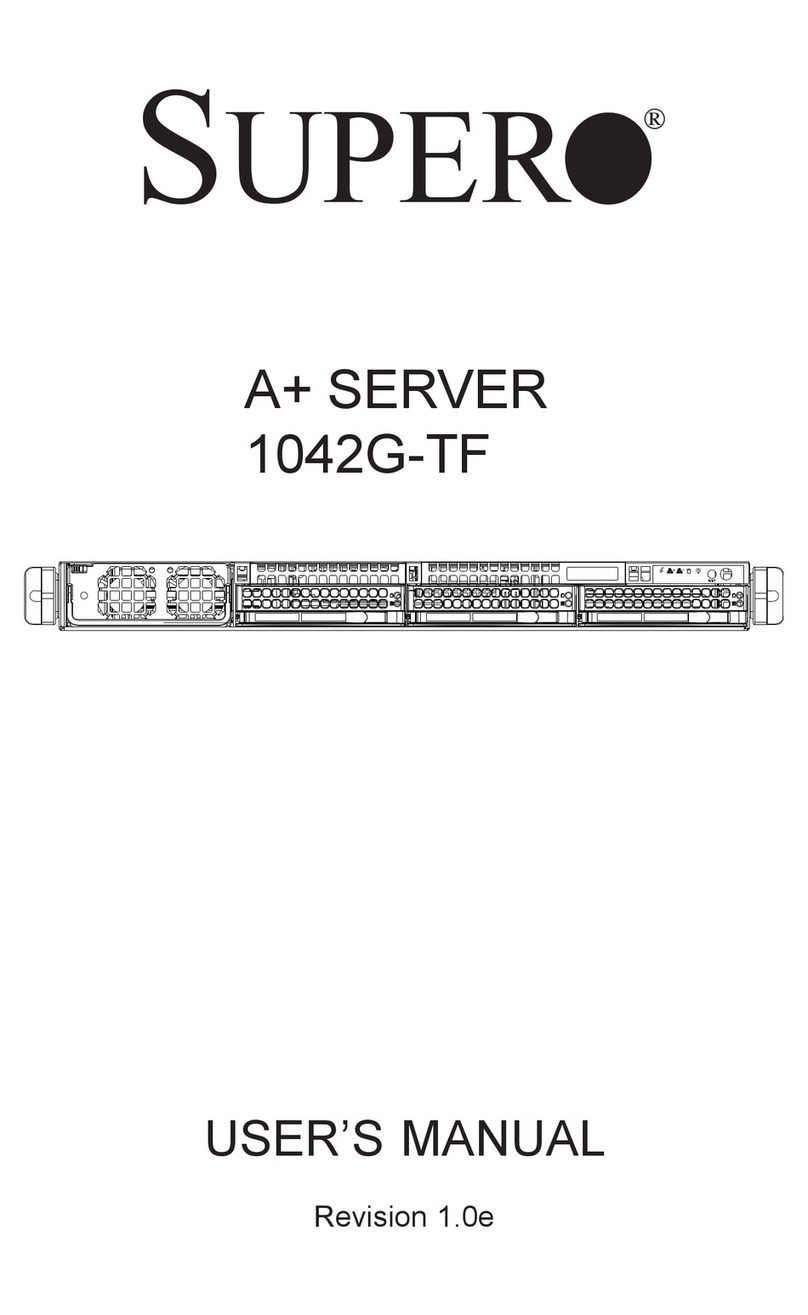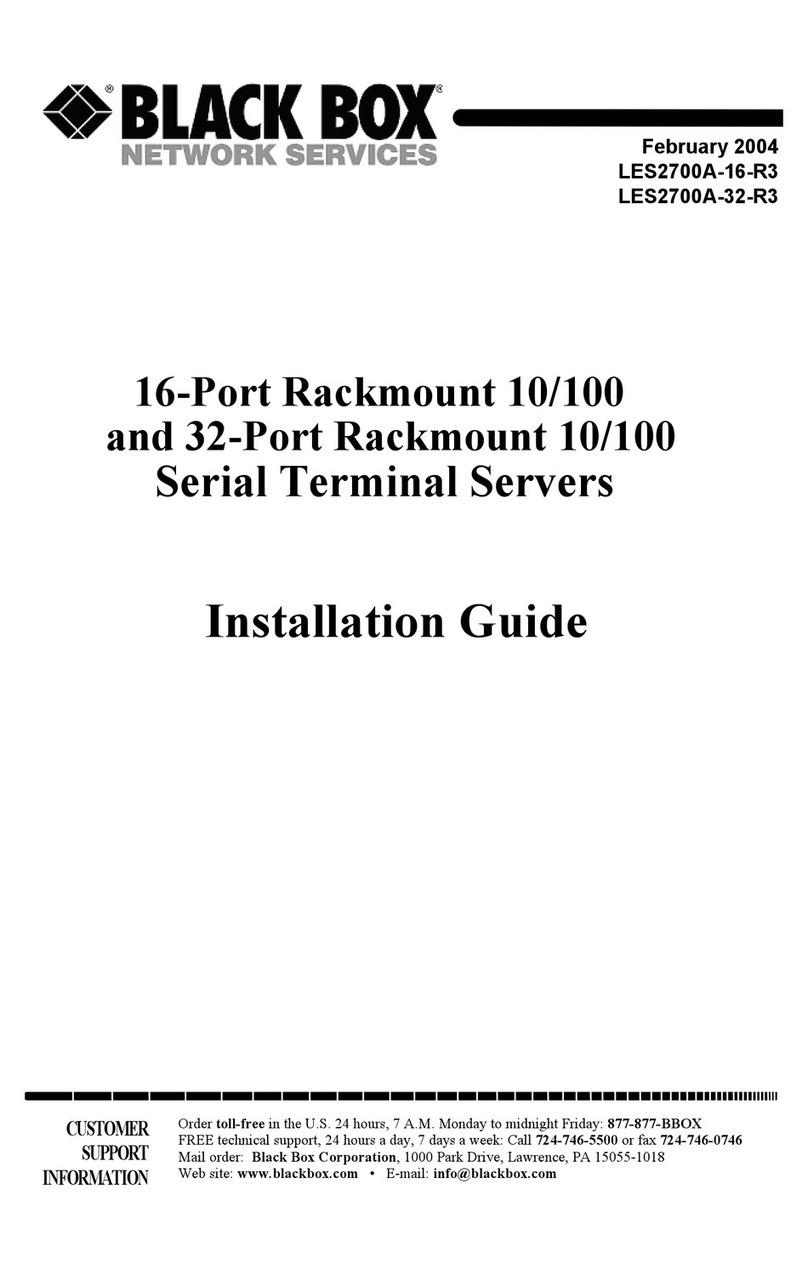PBX PX100 User manual

PX100 User Guide 1.0
Page 1 of 50
PX100
USER GUIDE
Model: PX100
Version 1.0
User Manual

PX100 User Guide 1.0
Page 2 of 50
Index
INDEX ........................................................................................................................................................................... 2
ABOUT THIS MANUAL ............................................................................................................................................................ 5
COPYRIGHT DECLARATIONS...................................................................................................................................................... 5
TRADEMARKS........................................................................................................................................................................ 5
SAFETY INSTRUCTIONS ............................................................................................................................................................ 5
WARRANTY .......................................................................................................................................................................... 6
Note ..............................................................................................................................................................................................6
INTRODUCTION PX100 ................................................................................................................................................. 7
PX100 SPECIFICATION................................................................................................................................................... 8
IP PHONE KEY SPECIFICATION: ................................................................................................................................................. 8
IP SPECIFICATION................................................................................................................................................................... 8
CONFIGURATION MANAGEMENT .............................................................................................................................................. 9
HARDWARE SPECIFICATION...................................................................................................................................................... 9
Fron Panel Led indica ors ............................................................................................................................................................9
Rear Panel...................................................................................................................................................................................10
PACKET CONTENT ................................................................................................................................................................ 10
INSTALLATION: .................................................................................................................................................................... 11
Connec ing o a PC / IPPHONE: ..................................................................................................................................................11
Connec ing o an Ex ernal E herne Hub or Swi ch: ...................................................................................................................11
QUICK START ...................................................................................................................................................................... 13
How o se your ne work environmen ?.....................................................................................................................................13
How o configure PX100? ...........................................................................................................................................................13
WIZARD SETUP ................................................................................................................................................................... 13
Se up 1. WAN ype ..................................................................................................................................................................14
Se up 2. NAT se up ..................................................................................................................................................................15
Se up 3. IP PBX Se up ..............................................................................................................................................................16
NETWORK SETUP .........................................................................................................................................................17
WAN SETTINGS .................................................................................................................................................................. 17
Static IP.......................................................................................................................................................................................18
DHCP...........................................................................................................................................................................................19
PPPoE..........................................................................................................................................................................................19

PX100 User Guide 1.0
Page 3 of 50
Host Name..................................................................................................................................................................................20
WAN Port MAC ...........................................................................................................................................................................20
MTU and MRU............................................................................................................................................................................21
DNS Server ..................................................................................................................................................................................21
Ping From WAN ..........................................................................................................................................................................22
LAN Setting.................................................................................................................................................................................22
DNS Prox ...................................................................................................................................................................................23
LAN SETTING...................................................................................................................................................................... 23
DHCP SERVER SETTING ........................................................................................................................................................ 24
STATIC ROUTER.................................................................................................................................................................... 25
NAT SETTING ..................................................................................................................................................................... 26
NAT Setting .................................................................................................................................................................................27
Virtual Server Setting..................................................................................................................................................................28
Port Trigger.................................................................................................................................................................................28
PACKET FILTER ..................................................................................................................................................................... 30
URL FILTER......................................................................................................................................................................... 31
SECURITY ........................................................................................................................................................................... 31
UPNP............................................................................................................................................................................... 32
DDNS............................................................................................................................................................................... 32
SNMP .............................................................................................................................................................................. 33
PX100 ........................................................................................................................ERROR! BOOKMARK NOT DEFINED.
SIP BASIC SETTINGS.............................................................................................................................................................. 35
USER EXTENSIONS SETTING.................................................................................................................................................... 37
Ex ensions Lis ............................................................................................................................................................................37
Edi Ex ension Page.....................................................................................................................................................................38
INCOMING RULES ................................................................................................................................................................ 39
RECORD VOICE MENU .......................................................................................................................................................... 40
CALL PARKING..................................................................................................................................................................... 41
ATTENDANT EXTENSION........................................................................................................................................................ 42
DIALING RULES.................................................................................................................................................................... 42
GENERAL SETTING................................................................................................................................................................ 44
MANAGEMENT ............................................................................................................................................................46
ADMIN ACCOUNT ................................................................................................................................................................ 46
DATE & TIME ...................................................................................................................................................................... 47
PING TEST .......................................................................................................................................................................... 48

PX100 User Guide 1.0
Page 4 of 50
SAVE & RESTORE................................................................................................................................................................. 48
FACTORY DEFAULT................................................................................................................................................................ 49
FIRMWARE UPDATE.............................................................................................................................................................. 49
PX100 SCENARIO APPLICATION SAMPLE ......................................................................................................................50

PX100 User Guide 1.0
Page 5 of 50
PREFACES
About This Manual
This manual is designed to assist users in using PX100. Information in this document has been carefully
checked for accuracy; however, no guarantee is given as to the correctness of the contents. The information
contained in this document is subject to change without notice.
Copyright Declarations
Copyright 2006 Telephony Corporation. All rights reserved. This publication contains information that is
protected by copyright. No part may be reproduced, transmitted, transcribed, stored in a retrieval system, or
translated into any language without written permission from the copyright holders.
Trademarks
Products and Corporate names appearing in this manual may or not be registered trademarks or copyrights of
their respective companies, and are used only for identification or explanation and to the owners’ benefit,
without to infringe.
Safety Instructions
The most careful attention has been devoted to quality standards in the manufacture of the PX100. Safety is a
major factor in the design of every set. But, safety is your responsibility too.
Use only the required power voltage. Power Input: AC 100-240V, 50-60Hz
To reduce the risk of electric shock, do not disassemble this product. Opening or removing covers
may expose the PX100 to hazardous voltages. Incorrect reassembly can cause electric shock
when this product is subsequently used.
Never push objects of any kind into the equipment through housing slots since they may touch
hazardous voltage points or short out parts those could result in a risk of electric shock. Never
spill liquid of any kind on the product. If liquid is spilled, please refer to the proper service
personnel.
Use only Unshielded Twisted Pair (UTP) Category 5 Ethernet cable to RJ-45 port of the PX100.

PX100 User Guide 1.0
Page 6 of 50
Warranty
We warrant to the original end user (purchaser) that the PX100 PBX will be free from any defects in
workmanship or materials for a period of one (1) years from the date of purchase from the dealer. Please keep
your purchase receipt in a safe place as it serves as proof of date of purchase. During the warranty period, and
upon proof of purchase, should the product have indications of failure due to faulty workmanship and/or
materials, we will, at our discretion, repair or replace the defective products or components, without charge for
either parts or labor, to whatever extent we deem necessary to re-store the product to proper operating
condition. Any replacement will consist of a new or re-manufactured functionally equivalent product of equal
value, and will be offered solely at our discretion. This warranty will not apply if the product is modified, misused,
tampered with, damaged by an act of God, or subjected to abnormal working conditions. The warranty does not
cover the bundled or licensed software of other vendors.
Defects which do not significantly affect the usability of the product will not be covered by the warranty. We
reserve the right to revise the manual and online documentation and to make changes from time to time in the
contents hereof without obligation to notify any person of such revision or changes.
Note
Repair or replacement, as provided under this warranty, is the exclusive remedy of the purchaser. This
warranty is in lieu of all other warranties, express or implied, including any implied warranty of merchantability
or fitness for a particular use or purpose. We shall in no event be held liable for indirect or consequential
damages of any kind of character to the purchaser.
To obtain the services of this warranty, contact us for your Return Material Authorization number (RMA).
Products must be returned Postage Prepaid. It is recommended that the unit be insured when shipped. Any
returned products without proof of purchase or those with an out-dated warranty will be repaired or replaced
and the customer will be billed for parts and labor. All repaired or replaced products will be shipped by us to the
corresponding return address, Postage Paid. This warranty gives you specific legal rights, and you may also
have other rights that vary from country to country.

PX100 User Guide 1.0
Page 7 of 50
Introduction PX100
PX100 has successfully combined the rich features of IP-PBX with built-in SIP Proxy Server to provide high
effective, efficient and economical Voice over IP solution for SOHO to small enterprises users.
Users are able to integrate various VoIP networks into one total solution, as PX100 works with SIP compatible
telephony devices (IP Phone, Soft Phone, Gateway, Wi-Fi Gateway, GSM Gateway), and allow more flexibility
on business telephone system layout.
The following sections will provide users a comprehensive but straightforward user guides to PX100. The
sections covered the basic web configuration, setup procedures, and PBX setup and so on.

PX100 User Guide 1.0
Page 8 of 50
I-PBX Specification
IP Phone Key Specification:
1. Voice Codec: G.711 (A-law / µ-law), G.726, GSM, iLBC.
2. Call Waiting Music on hold / Resume
3. Call Transfer
4. Call Forward: Direct ( IP-Phone , Web Control )
5. Call Forward: On Busy Forward ( IP-Phone , Web Control )
6. Call Forward: No answer Forward ( IP-Phone , Web Control )
7. Call Group (from Incoming call )
8. Call Pickup (IP-Phone dial pickup , same group)
9. Auto-attendant (incoming call)
10. 3-Way Conference
11. Outgoing dial authentication
12. Caller ID
13. Call Pack
14. Dial Voice mail control (Message to Email / Voice to Email)
IP Specification
1. SIP (RFC 3261) , SDP (RFC 2327), Symmetric RTP,
2. Build-in SIP Server (for 20 Users Registrations) ,Service providers (for 6 Services providers).
3. Voice Codec: G.711 (A-law / µ-law), G.726 (16, 24, 32, 40 Kbps) , GSM ,ILBC .
4. DTMF Support: DTMF Relay, info, In-band.
5. LAN : NAT, DHCP Server
6. WAN: PPPoE client, DHCP client, Fix IP Address, DDNS client
7. Network Address Translation: Providing build-in NAT router function.
8. Static Routing
9. Virtual DMZ
10. Port Mapping

PX100 User Guide 1.0
Page 9 of 50
Configuration Management
1. Web-based Graphical User Interface
2. Remote management over the IP Network.
3. Web firmware upgrade.
4. Backup and Restore Configuration file.
Hardware Specification
1. WAN: 1 x RJ-45 connectors used on 10BaseT and 100BaseTX networks.
2. LAN: 1 x RJ-45 connectors used on 10BaseT and 100BaseTX networks.
3. LED: 1 LED for Power Status / 1 LED for WAN Status / 1 LED for LAN Status.
4. AC power : AC100V-240V, DC12V/1.5A,50/60 Hz
5. Temperature: 0°C ~ 40°C (Operation)
6. Humidity: up to 90% non-condensing
7. Emission: FCC Part 15 Class B, CE Mark
8. Dimension : 170 x 100 x 35 mm
9. Weight: 165g
Front Panel Led indicators
Indicator
Status Description
ON PBX Power ON
Power
OFF PBX Power OFF
ON PBX network connection established.
WAN Port
Flashing Data traffic on cable network
OFF Waiting for network connection
ON LAN is connected successfully
LAN Port
Flashing Data is transmitting
OFF Ethernet not connected to PC

PX100 User Guide 1.0
Page 10 of 50
Rear Panel
Item
Status Description
1 AC power (DC
in 12V)
A power supply cable is inserted
2 Reset (Reset
Button)
Push this button until 3 seconds, and PX100
will be set to factory
default configuration.
3 WAN (Wide
Area network)
Connect to the netw
ork with an Ethernet cable. This port allows your
PX100 to b
e connected to an Internet Access device, e.g. router,
cable modem, ADSL modem, through a networking cable with RJ-
45
connectors used on 10BaseT and 100BaseTX networks.
4 LAN (Local
Area network)
Connect to PC with Ethernet cable. 1 port allows your PC o
r
Switch/Hub to be connected to the PX100
through a networking cable
with RJ-45 connectors used on 10BaseT and 100BaseTX networks.
Packet Content

PX100 User Guide 1.0
Page 11 of 50
The PX100 packet contents:
PX100(PX100 / WPX100
Series)
X1
RJ-45 Cable X1
AC Power Adapter (12V) X1
CD-Rom(User manual) X1
Installation:
First, connect the 12V DC IN to the power outlet with power adaptor.
Connecting to a PC / IPPHONE:
1. Connect the Ethernet cable (with RJ-45 connector) to LAN port.
2. Connect the other end of the Ethernet cable to your PC’s installed network interface card (NIC).
Connecting to an External Ethernet Hub or Switch:
1. Connect the Ethernet cable (with RJ-45 connector) to WAN port.
2. Connect the other end of the Ethernet cable to DSL/Cable modem or the external Ethernet hub or switch.

PX100 User Guide 1.0
Page 12 of 50

PX100 User Guide 1.0
Page 13 of 50
Quick Start
How to set your network environment?
PX100 default network environment:
For WAN:
IP: 192.168.1.1
Subnet mask: 255.255.0.0
Default Gateway: 192.168.1.254
For LAN:
IP: 222.222.222.1
Subnet mask: 255.255.0.0
Default Gateway: 222.222.222.254
How to configure PX100?
1. Configure your PC or NB to the same subnet with PX100.
2. Use web browser ( IE / Firefox ) link to url: http://192.168.1.1:8888 (If you connect to LAN port, link to
url: http://222.222.222.1 )
3. Login user name: admin
4. Login password: admin
5. Use this web configuration interface to configure all system functionality; firstly you should change the
WAN network environment to yours.
Wizard Setup
Wizard for Quick Setup of the PX100, after finishing the authentication, the Main menu will display 3 parts of
configuration, please click “ ” to enter quick start

PX100 User Guide 1.0
Page 14 of 50
Setup 1. WAN type
The following sections will explain more details of WAN Port Internet access and broadband access setup.
When you click “WAN Type” from within the Wizard Setup, the following setup page will be show.
Three methods are available for Internet Access:
I. Fixed – IP User: If you are a leased line user with a fixed IP address, fill out the following items with the
information provided by your ISP.
WAN IP Address : check with your ISP provider
Subnet Mask : check with your ISP provider
Default Gateway : check with your ISP provider
II. DHCP – Cable Modem User : Get WAN IP Address automatically
IP Address: If you are connected to the Internet through a Cable modem line then a dynamic IP address
will be assigned.

PX100 User Guide 1.0
Page 15 of 50
III. ADSL Dial-Up User (PPPoE Enable): Some ISP's provide DSL-based service and use PPPoE to
establish communication link with end-users. If you are connected to the Internet through a DSL line,
check with your ISP to see if they use PPPoE. If they do, you need to select this item.
PPPoE User Name: Enter User Name provided by your ISP
PPPoE Password: Enter Password provided by your ISP
Confirmation Password: Enter Password to confirm again
Setup 2. NAT setup
NAT (Network Address Translation) is a method of connecting multiple computer's to the Internet using one
IP address.
LAN IP Address: Private IP address for connecting to a local private network (Default: 222.222.222.1).
Subnet Mask: Subnet mask for the local private network (Default: 255.255.255.0).
DHCP Server: Enable to open LAN port DHCP server.
Assigned DHCP IP Address: DHCP server range from start IP to end IP.
DHCP IP Lease Time: Client to ask DHCP server refresh time, range from 60 to 86400 seconds

PX100 User Guide 1.0
Page 16 of 50
Setup 3. IP PBX Setup
The PX100 allows multiple ITSP providers / User Extensions registration by simply fill-in the required
information in the provided table. . .
Service Provider:
Caller ID: service provider name
Username: Input Provider name
Password: Input Provider password
Host: Input Providers server address
Port: Providers server port
User Extensions
User Extension: Input Extension number
Password: Input Extension password
Caller id: Input Extension caller id
After completing the wizard setup, click “Finish” button, The PX100 will save configuration and reboot
PX100 automatically, after 30 – 40 seconds, you can re-load setting page again.

PX100 User Guide 1.0
Page 17 of 50
Network Setup
WAN Settings
WAN (Wide Area Network) is a network connection connecting one or more LANs together over some distance.
For example, the means of connecting two office buildings separated by several kilometers would be referred
to as a WAN connection. The size of a WAN and the number of distinct LANs connected to a WAN is not
limited by any definition. Therefore, the Internet may be called a WAN.
WAN Settings are settings that are used to connect to your ISP (Internet Service Provider). The WAN settings
are provided to you by your ISP and often times referred to as "public settings". Please select the appropriate
option for your specific ISP.
For most users, Internet access is the primary application. IP-PBX supports the WAN interface for internet
access and remote access. The following sections will explain more details of WAN Port Internet access and
broadband access setup. When you click “WAN Setting”, the following setup page will be shown. Three
methods are available for Internet Access.

PX100 User Guide 1.0
Page 18 of 50
Static IP
If you are a leased line user with a fixed IP address, enter in the IP address, subnet mask, gateway address,
and DNS (domain name server) address(es) provided to you by your ISP. Each IP address entered in the fields
must be in the appropriate IP form, which are four IP octets separated by a dot (x.x.x.x). The Router will not
accept the IP address if it is not in this format. Example: 168.95.1.2
IP Address: Check with your ISP provider.

PX100 User Guide 1.0
Page 19 of 50
Subnet Mask: Check with your ISP provider.
Default Gateway: Check with your ISP provider.
DHCP
Dynamic Host Configuration Protocol (DHCP), Dynamic IP (Get WAN IP Address automatically). If you are
connected to the Internet through a Cable modem line, then a dynamic IP will be assigned.
Note: WAN port gets the IP Address, Subnet Mask and default gateway IP address automatically, if DHCP
client is successful.
PPPoE
Point-to-Point Protocol over Ethernet (PPPoE). Some ISPs provide DSL-based services and use PPPoE to
establish communication link with end-users. If you are connected to the Internet through a DSL line, check
with your ISP to see if they use PPPoE. If they do, you need to make sure the following items, PPPoE User
name: Enter username provided by your ISP. PPPoE Password: Enter password provided by your ISP.

PX100 User Guide 1.0
Page 20 of 50
Host Name
The Host Name field is optional but may be required by some Internet Service Providers. The default host
name is the model number of the device. It is a computer that is connected to a TCP/IP network, including the
Internet. Each host has a unique IP address. Assign the domain name or IP address of your host computer.
When the host operating system is set up it is given a name. This name may reflect the prime use of the
computer. For example, a host computer that converts host names to IP addresses using DNS may be called
cvs.IP-PBX.com and a host computer that is a web server may be called www.IP-PBX.com. When we need to
find the host name from an IP address we send a request to the host using its IP address. The host will
respond with its host name.
WAN Port MAC
The MAC (Media Access Control) Address field is required by some Internet Service Providers (ISP). The
default MAC address is set to the MAC address of the WAN interface in the device. It is only necessary to fill
the field if required by your ISP.
The WAN port allows your voice gateway to be connected to an Internet Access Device, e.g. router, cable
modem, ADSL modem, through a CAT.5 twisted pair Ethernet Cable. MAC addresses are uniquely set by the
network adapter manufacturer and are sometimes called "physical addresses" for this reason. MAC assigns a
unique number to each IP network adapter called the MAC address. The MAC address is commonly written as
Table of contents
Popular Server manuals by other brands
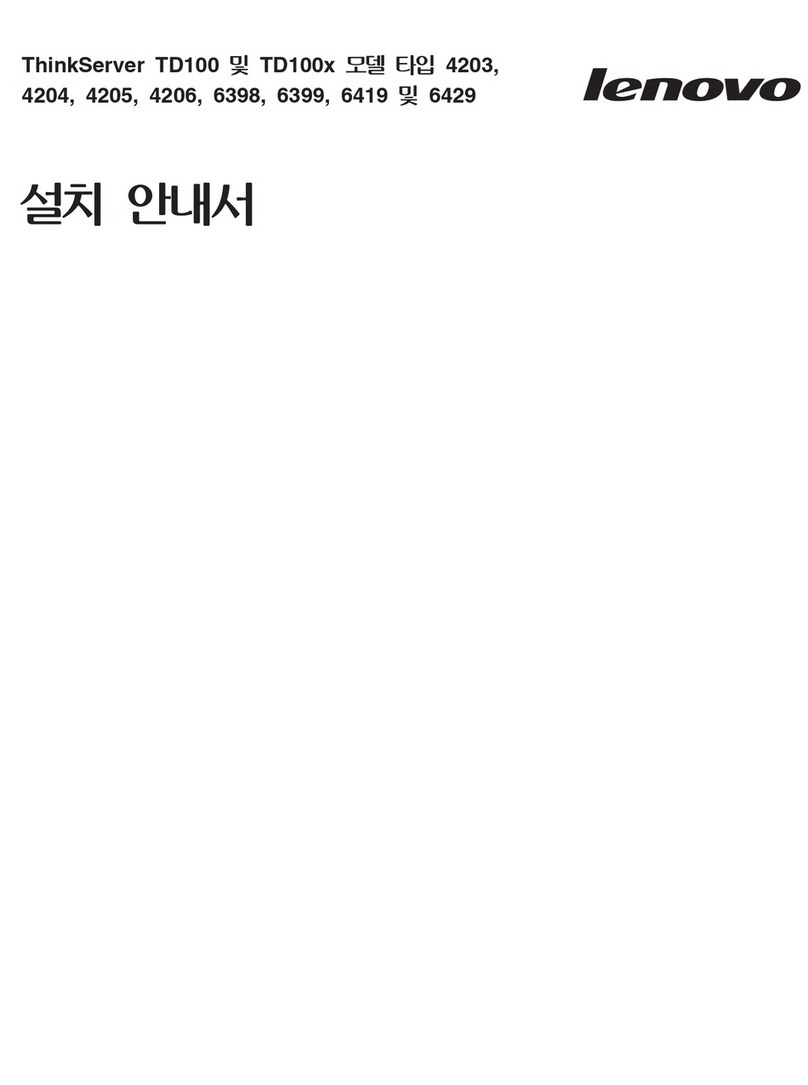
Lenovo
Lenovo ThinkServer TD100 installation guide

Supermicro
Supermicro SuperServer 5039MC-H8TRF user manual

Fujitsu
Fujitsu PRIMERGY BX600 S3 Service supplement
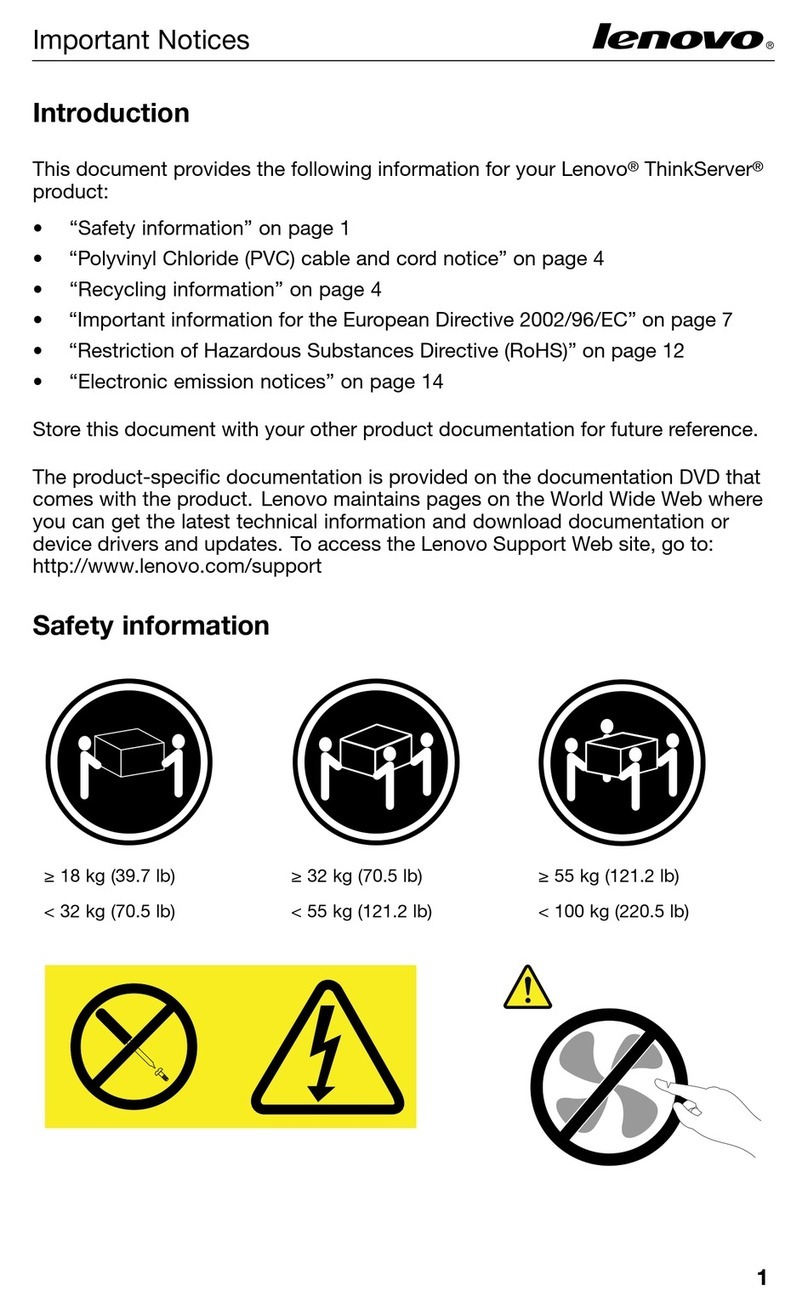
Lenovo
Lenovo ThinkServer TS430 Safety information

Digital Equipment
Digital Equipment DECserver 300 introduction
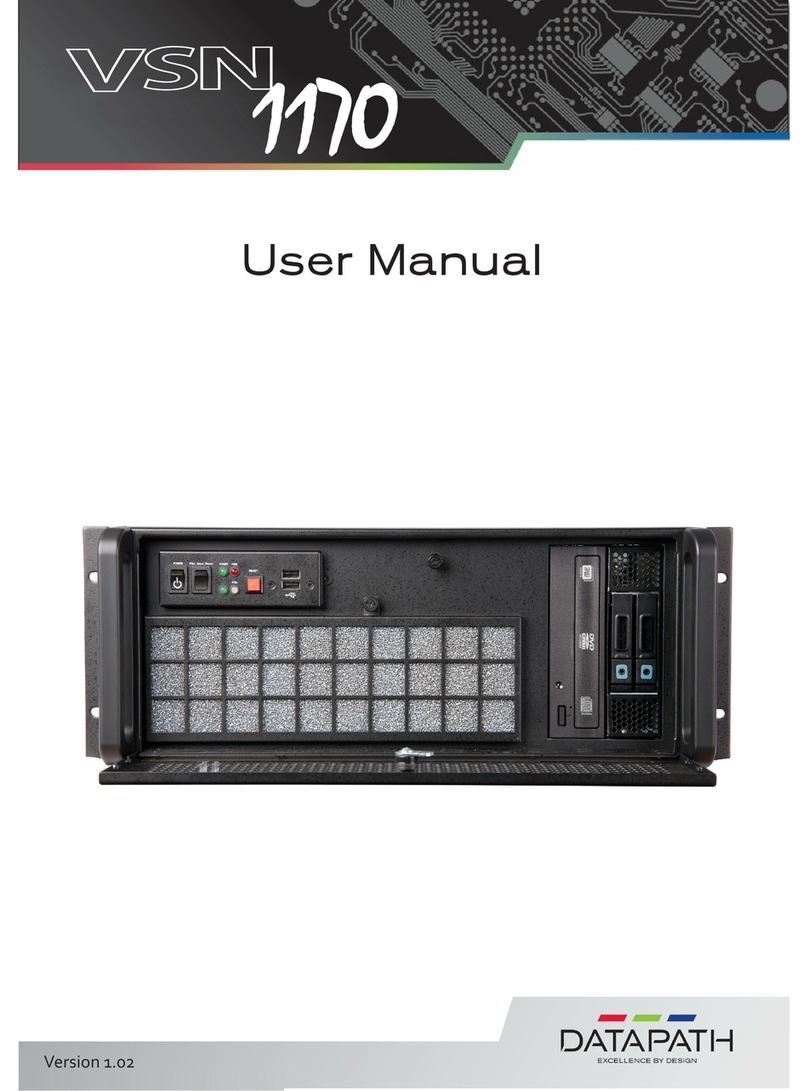
Datapath
Datapath VSN1170 user manual

IBM
IBM eServer BladeCenter HS20Type 8832 Maintenance and troubleshooting guide
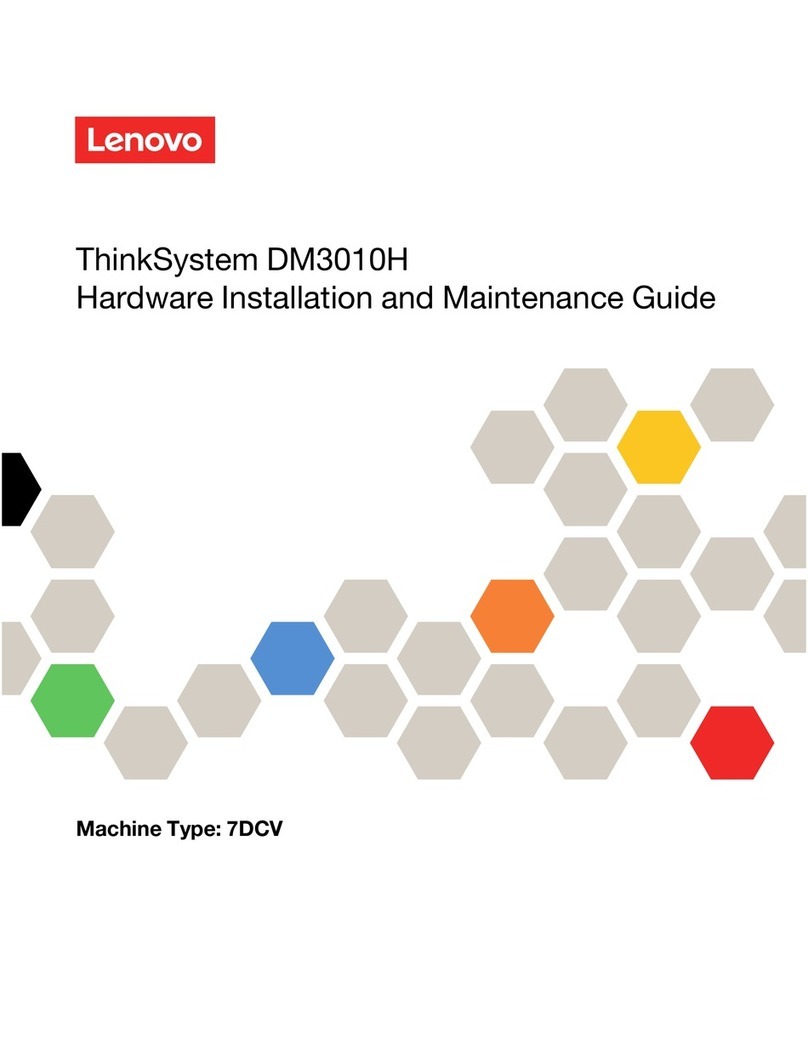
Lenovo
Lenovo ThinkSystem DM3010H Hardware installation and maintenance guide

Fujitsu
Fujitsu PRIMERGY TX1320 M1 Upgrade and maintenance manual

Antipodes
Antipodes EX user guide

Inspur
Inspur NF5280M6 installation guide
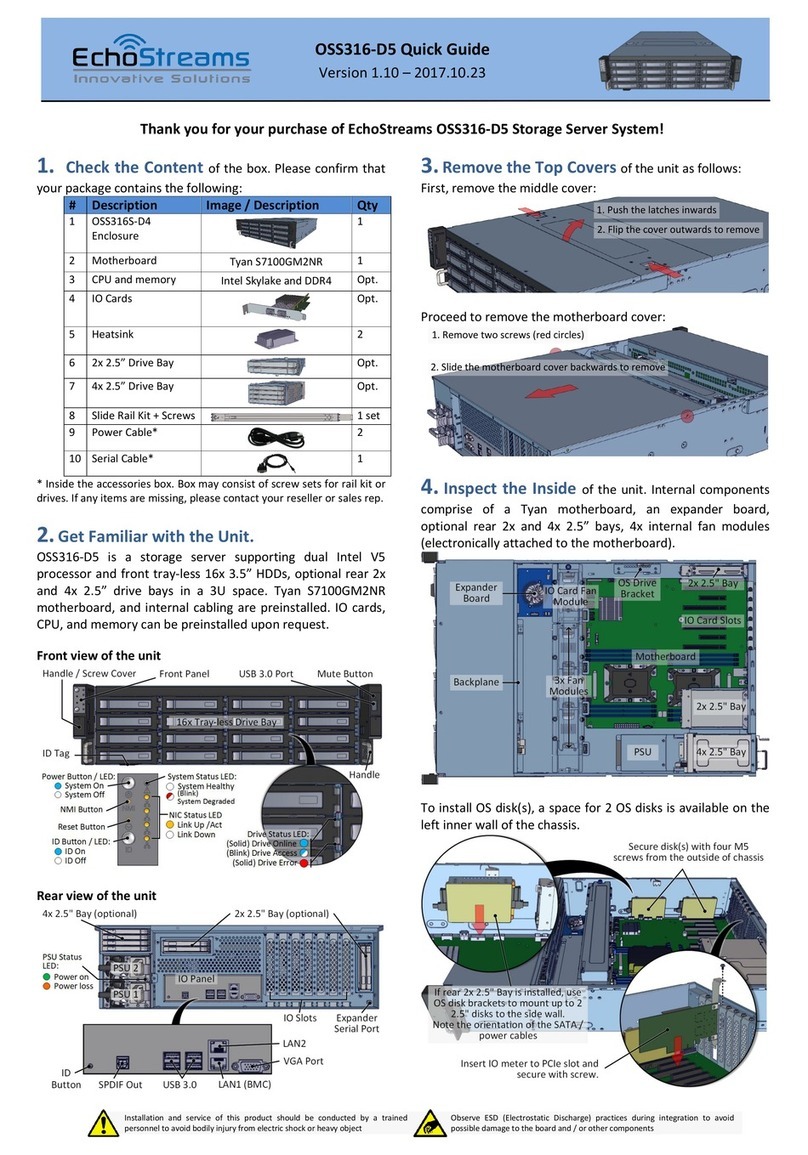
Echostreams
Echostreams OSS316-D5 quick guide