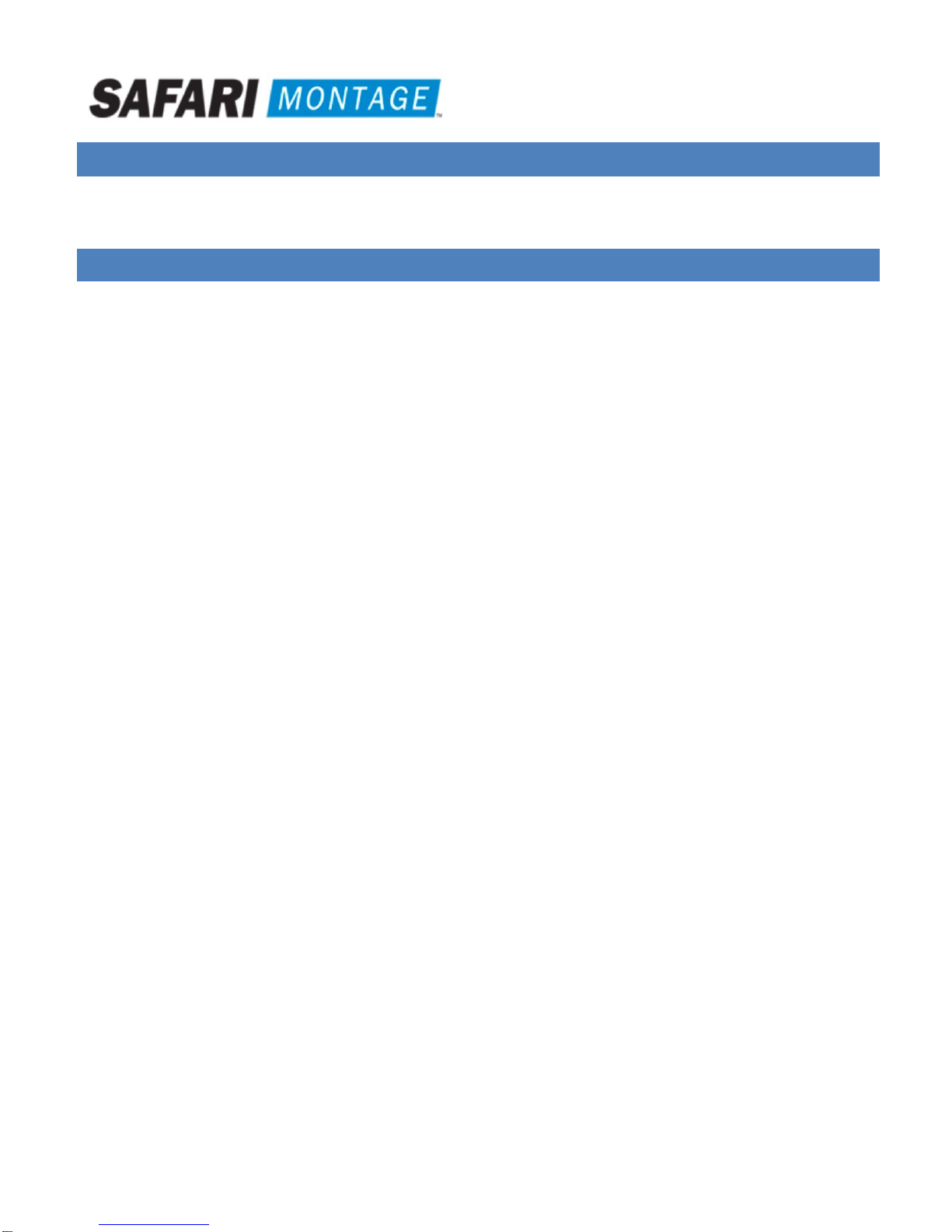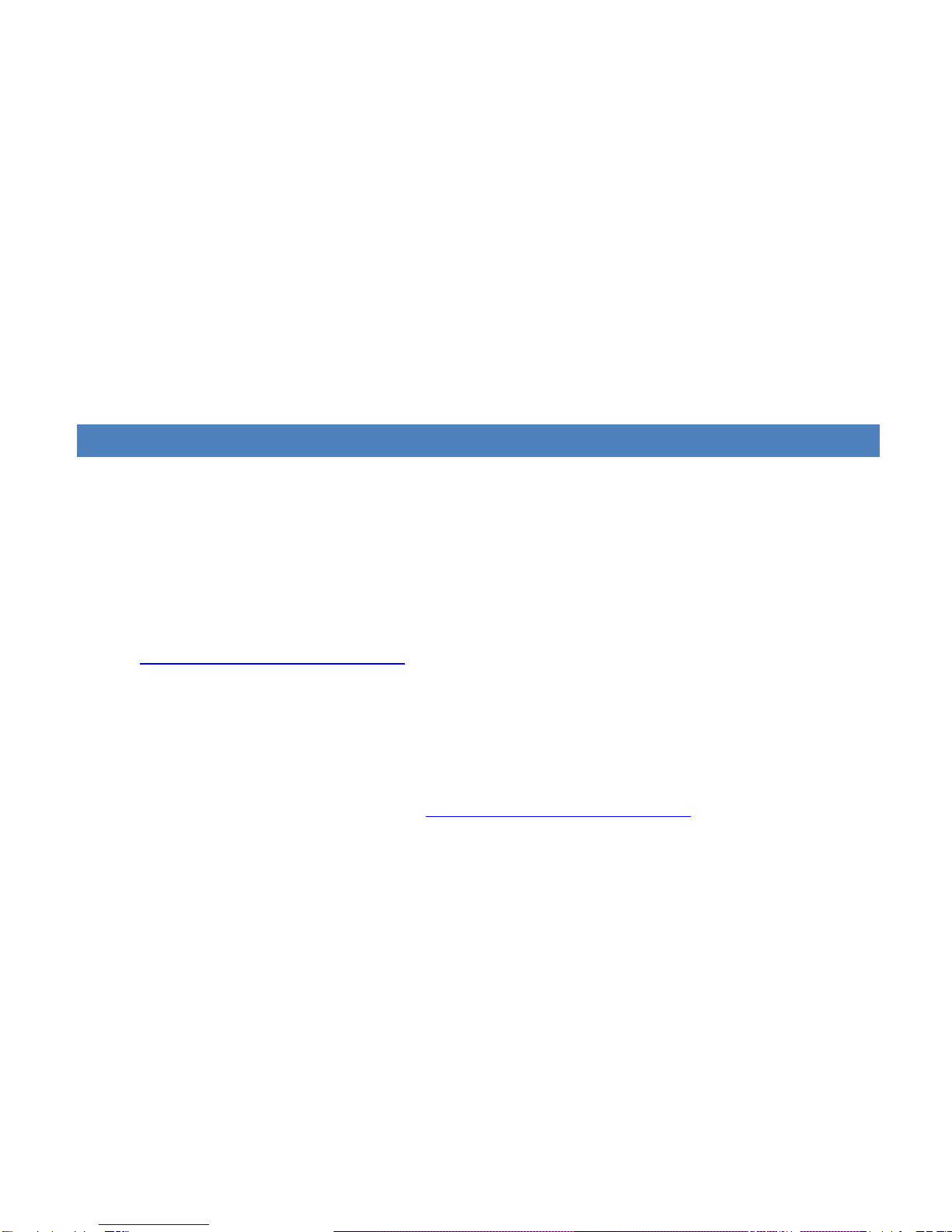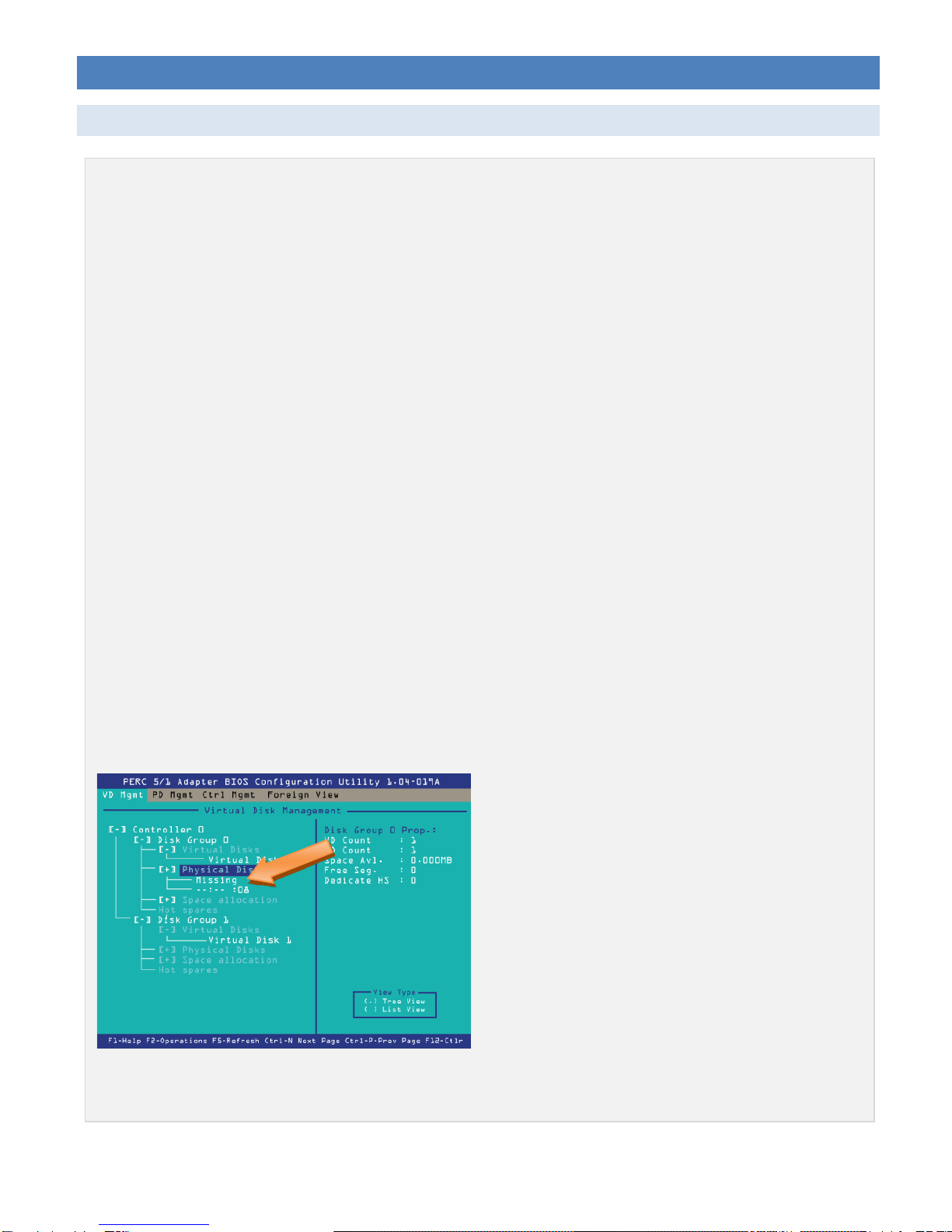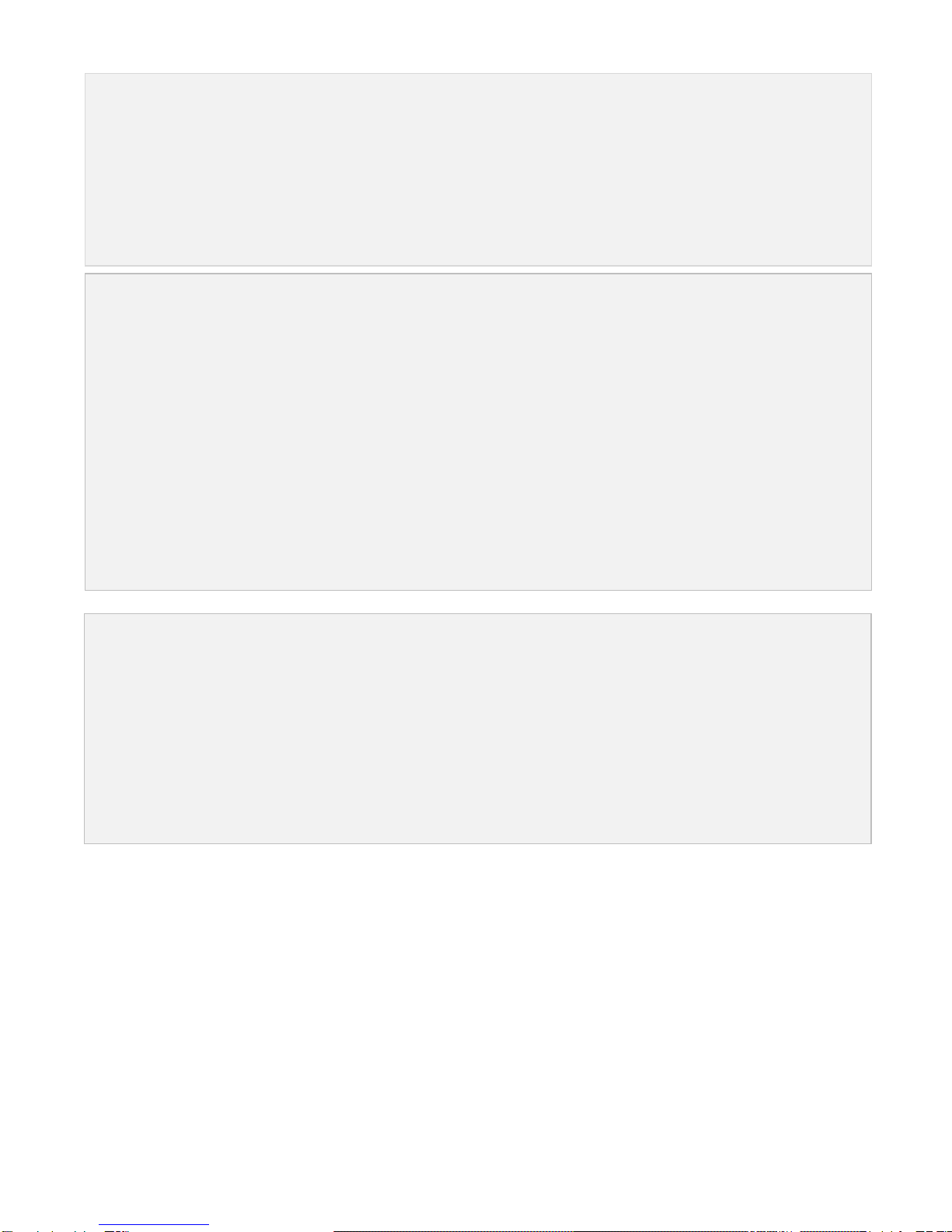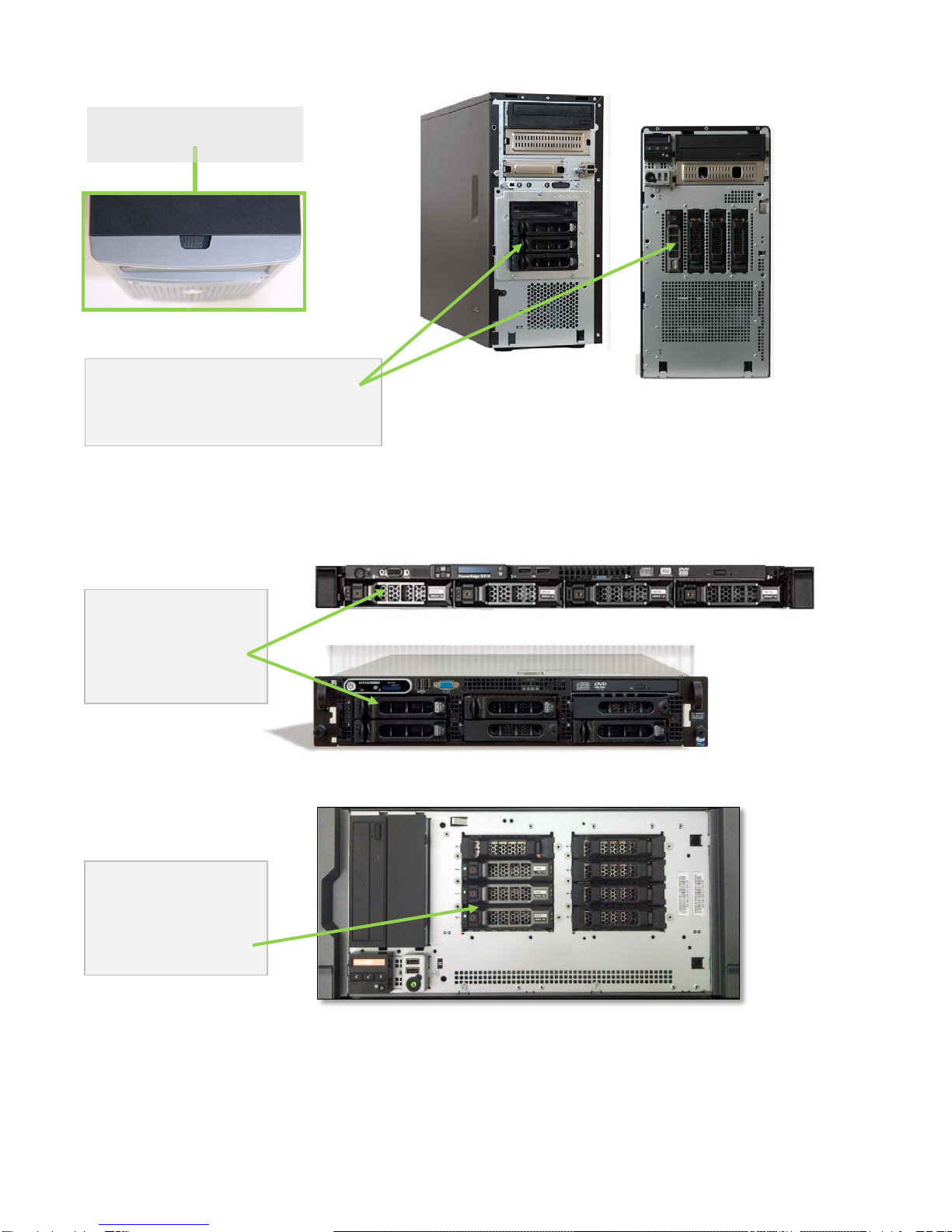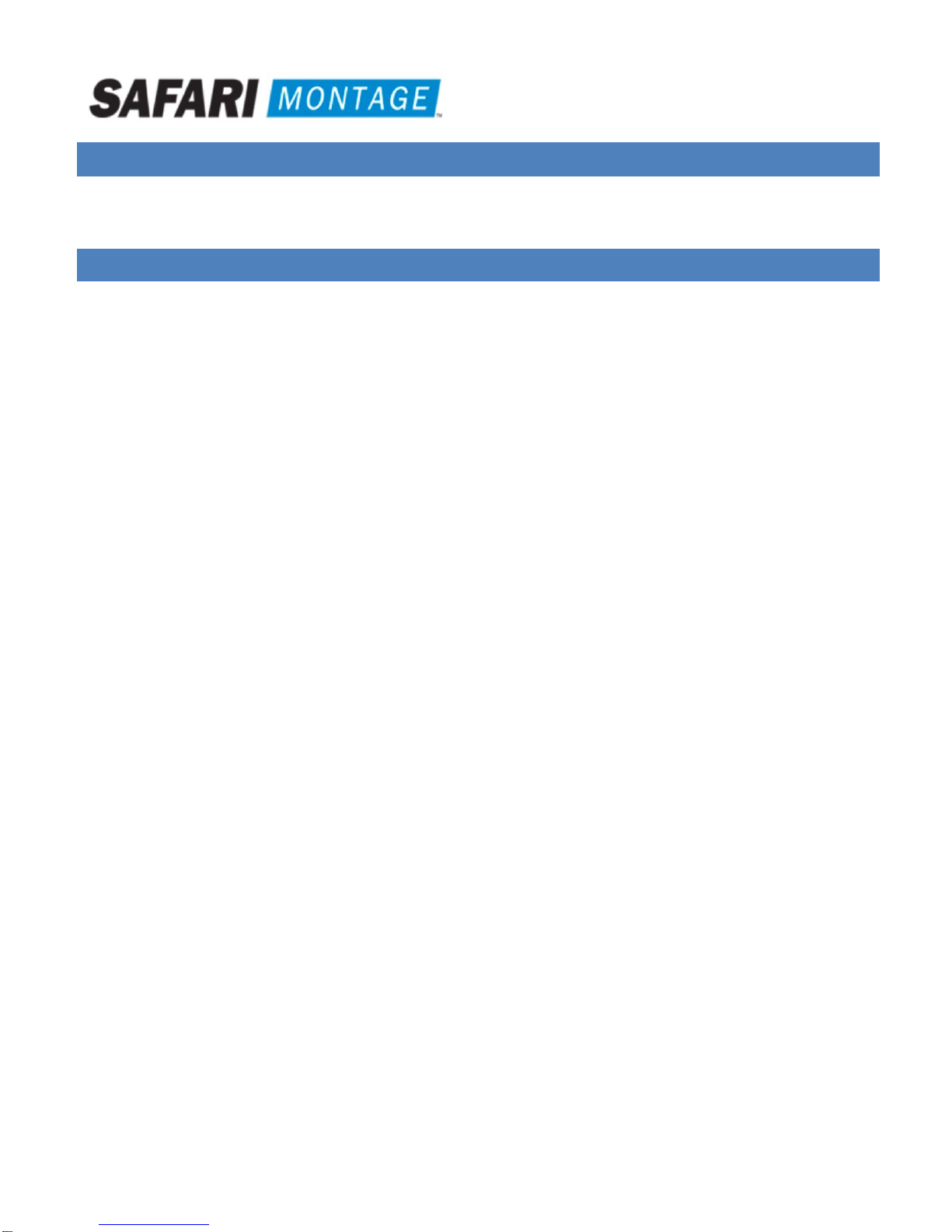
HARD DRIVE INSTALLATION AND CONTENT ACTIVATION GUIDE
Server Model Numbers T-420, T-400X, RM-400X, RM-640, RM-640X, RM-126X, WAN-880X, WAN-1240,
WAN-1212X
TABLE OF CONTENTS
Hard Drive Installation and Content Activation Guide............................................................................................... 1
Table of Contents ................................................................................................................................................................. 1
Before You Begin:................................................................................................................................................................. 2
Backing Up Data and Media.................................................................................................................................................. 3
Installing a Hard Drive .......................................................................................................................................................... 5
Part 1: Seat the Hard Drive ....................................................................................................................................................... 5
Part 2: Hard Drive Configuration .............................................................................................................................................. 9
Activating a Content Package or Add-On Package .............................................................................................................. 13
Adding a New Content Drive or CreationStation Drive to SAFARI Montage........................................................................ 15
Part 1: Installing the Hard Drive ............................................................................................................................................. 15
Part 2: Confirming the New Content Drive or CreationStation Drive Installation................................................................... 16
Part 3: Upgrading the SAFARI Montage software .................................................................................................................. 18
Part 4: Activating the New Content Package or CreationStation Add-On Package................................................................ 19
Restoring Backup to a Different SAFARI Montage Server (DRIVE SWAP) ............................................................................ 22
Part 1: Upgrading the SAFARI Montage software ................................................................................................................. 22
Part 2: Backing Up Data and Media....................................................................................................................................... 22
Part 3: Installing the SAFARI Montage Server........................................................................................................................ 22
Part 4: Activating Content Packages and Add-Ons................................................................................................................. 22
Part 5: Restoring Data and Media from Backup..................................................................................................................... 22
Part 6: Mapping Playlist Items................................................................................................................................................ 23
Part 7: Test the System ........................................................................................................................................................... 24
Upgrading or Replacing Operating System Hard Drive........................................................................................................ 24
Part 1: Upgrading the SAFARI Montage software ................................................................................................................. 24
Part 2: Backing Up Data and Media....................................................................................................................................... 24
G1250V01D Page 1