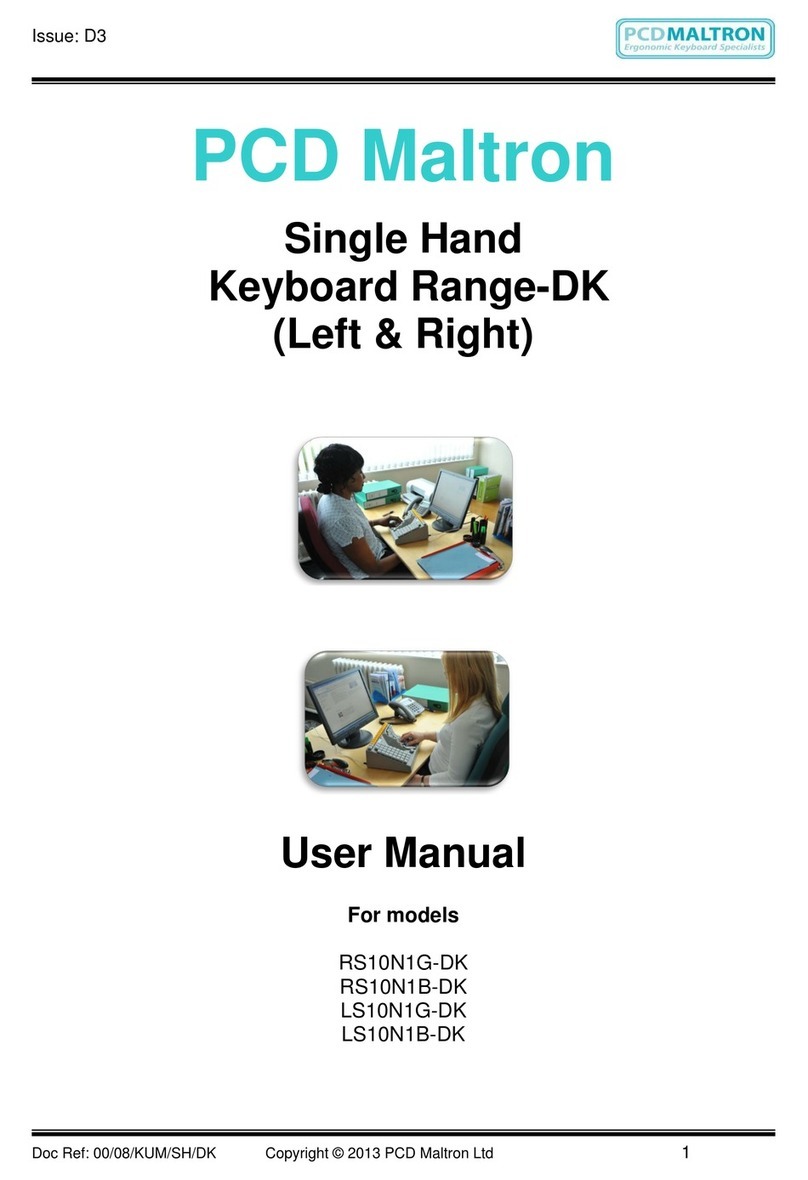PCD Maltron RS10N1G-UK User manual

Issue: D3
Doc Ref: 00/08/KUM/SH/UK Copyright © 2013 PCD Maltron Ltd 1
PCD Maltron
Single Hand
Keyboard Range-UK
(Left & Right)
User Manual
For models
RS10N1G-UK
RS10N1B-UK
LS10N1G-UK
LS10N1B-UK

Issue: D3
Doc Ref: 00/08/KUM/SH/UK Copyright © 2013 PCD Maltron Ltd 2
PCD MALTRON SINGLE HAND RANGE USER MANUAL
Model: SINGLE LEFT & RIGHT KEYBOARD
Welcome to your new Maltron keyboard.
We hope you will find that your new keyboard quickly makes a positive improvement in your
ability to access computers and enjoy the benefits of ever-advancing computer functionality.
Please share your experience with us by letting us know your progress, and tell us of any
ideas for improving the keyboard range further.
Thank you in anticipation.
For sales & service please contact your local agent / importer, or contact:
PCD Maltron Ltd
Castlefields,
Stafford
ST16 1BU
United Kingdom
Tel: +44 (0) 845 230 3265
Fax: +44 (0) 845 230 3266
Int: +44 1785 785525
Fax: +44 845 230 3266
For more information visit:
www.maltron.com
Information in this User Manual is subject to change without notice.

Issue: D3
Doc Ref: 00/08/KUM/SH/UK Copyright © 2013 PCD Maltron Ltd 3
Table of Contents
1. Before-Use Information......................................................................................................................... 4
1.1 GUIDANCE AND WARNINGS:............................................................................................................. 4
1.2 POSTURE GUIDANCE:............................................................................................................................ 4
1.3 KEYBOARD TRAINING AND POSITIONING:.................................................................................... 5
1.4 OPERATION:............................................................................................................................................. 6
1.5 LETTER KEYS:......................................................................................................................................... 6
1.6 LED DESCRIPTIONS:.............................................................................................................................. 6
1.7 KEY FUNCTIONS:.................................................................................................................................... 7
STICKY KEYS and LATCHING: .................................................................................................................. 7
DELAY:............................................................................................................................................................. 7
ONE-SHOT:...................................................................................................................................................... 7
REPEAT RATE:............................................................................................................................................... 7
1.8 FUNCTION KEYS AND THE NUMBER PAD:...................................................................................... 7
1.9. SWITCHING BETWEEN LAYOUTS:.................................................................................................... 8
2. TRAINING............................................................................................................................................. 8
3. SETTING UP THE KEYBOARD ......................................................................................................... 8
3.1 PLUGGING IN:.......................................................................................................................................... 8
3.2 COMMON CHECKS:................................................................................................................................ 8
3.3 REPORTING FAULTS:............................................................................................................................ 9
4. KEYBOARD CLEANING ..................................................................................................................... 9
5. STATIC AND YOUR KEYBOARD....................................................................................................... 9
6. USING THE NUMBER PAD AS A MOUSE (IN WINDOWS)........................................................ 11
7. COMPLIANCE.................................................................................................................................... 11
Appendix A: Keyboard Layouts............................................................................................................... 12
Single Right hand Keyboard –UK...............................................................................................................................12
Single Left hand Keyboard –UK.................................................................................................................................13
Appendix B: Keyboard Specification ...................................................................................................... 13

Issue: D3
Doc Ref: 00/08/KUM/SH/UK Copyright © 2013 PCD Maltron Ltd 4
1. Before-Use Information
1.1 GUIDANCE AND WARNINGS:
We are confident that you will quickly notice the benefit of using a Maltron keyboard, which is
specifically designed with ergonomic considerations to ensure ease and comfort in its
operation.
However, it is important that the keyboard is used in a suitable context, with regard to the
position and set up of the workstation and the general environment in which the keyboard will
be used. It is advised that an occupational health professional carries out a full workstation risk
assessment.
Always follow guidelines for using computer equipment from the Health & Safety
Executive http://www.hse.gov.uk/toolbox/workplace/designing.htm .
If you begin to feel any symptoms of a possible strain injury, visit your doctor as soon as
possible.
As a single hand user please be aware of increased risks of Repetitive Strain Injury (RSI) or
other related physical conditions. Although your Maltron keyboard has been ergonomically
designed to ensure maximum comfort levels it is important plenty of breaks are taken to avoid
overuse. Over the 35 years our keyboards have been in use, we have reports of users gaining
increased movement and significantly higher comfort levels while using a Maltron keyboard.
1.2 POSTURE GUIDANCE:

Issue: D3
Doc Ref: 00/08/KUM/SH/UK Copyright © 2013 PCD Maltron Ltd 5
1.3 KEYBOARD TRAINING AND POSITIONING:
The single hand keyboard has been specifically designed for users who wish to, or can
use only one hand to operate a keyboard. You will find the keyboard is easy to learn
and that it will make it possible for you to achieve a good speed with accuracy. (Speeds
of 60 wpm have been achieved).
Due to the keyboards ergonomic shape your fingers will very quickly learn to feel when
they are on the ‘home’ row that is the row on which they should rest. This row is S, (for
the thumb), A, T and H for the fingers.
The most commonly used letters are on the home row and the other letters of the
alphabet have been placed so that finger movements to and from the home row are the
easiest that could be arranged. This helps with learning where each key is located and
keying easy and fast. The online training exercises; also available with the keyboard on
the resource disc; have also been especially designed to imprint the letter positions.
It is highly recommended that the training modules are completed as this will aid
familiarisation.
As you will be using only on hand it is important to position the keyboard correctly to
avoid tiring the hand.
The keyboard has a very small downward tilt to one side. This is designed to avoid
wrist ache. Arrange the keyboard so that the corner where the thumb keys are, touches
the nearer edge of the table and the front edge of the keyboard slants at 35° upward,
away from you.
Your seating position is also very important. See the diagram above for good posture
which will ensure you achieve the right angles required to guarantee you have the right
seating position. You should have four right angles –1. At your elbow. 2. At your hip
joints. 3. At your knees. 4. At your ankles. This will mean your back, thighs and calves
will be in straight lines and your feet will be flat on the floor.
Your chair should have a supporting backrest and be height adjustable. Sit high enough
at your table to maintain the 90° right angle at your elbow. If you maintain this position
you will be able to key for long periods of time without feeling undue physical strain.
Always try and relax and ensure plenty of breaks are taken to avoid overuse. Tired
muscles take a long time to recover. Limit your typing to a couple of hour at a time.
We hope you enjoy working through the training exercises and that you will quickly
begin to enjoy the freedom that comes with easy typing.
This manual suits for next models
7
Table of contents
Other PCD Maltron Keyboard manuals