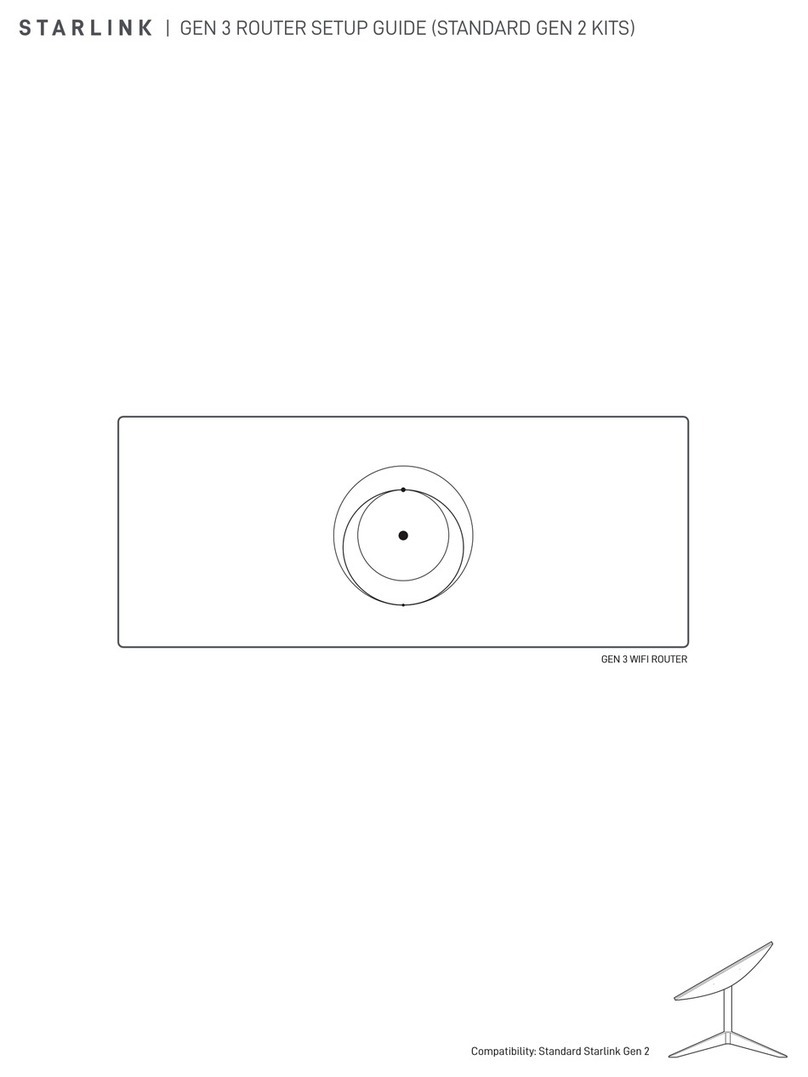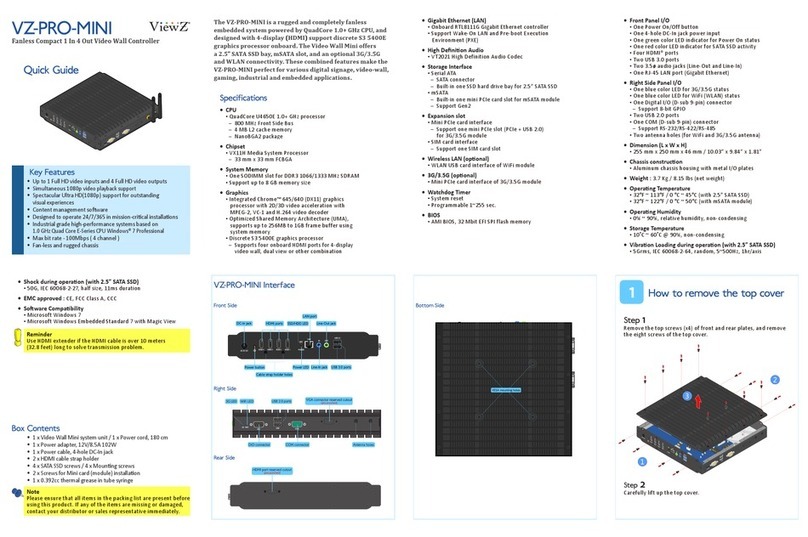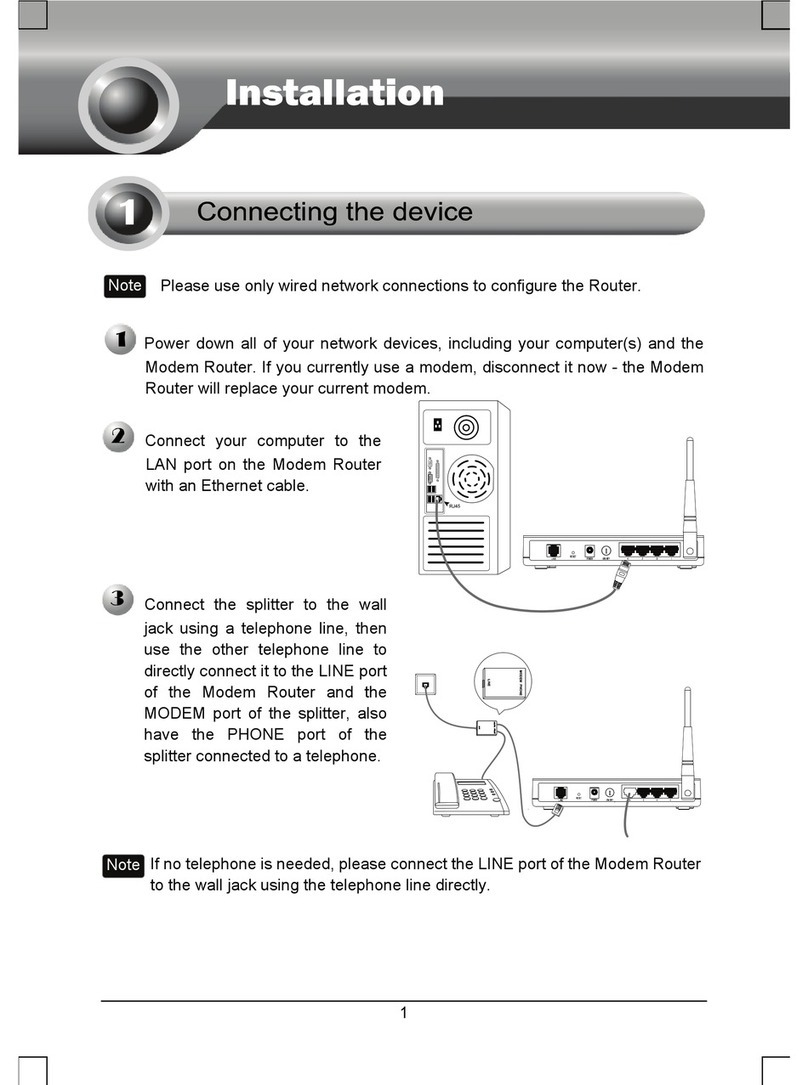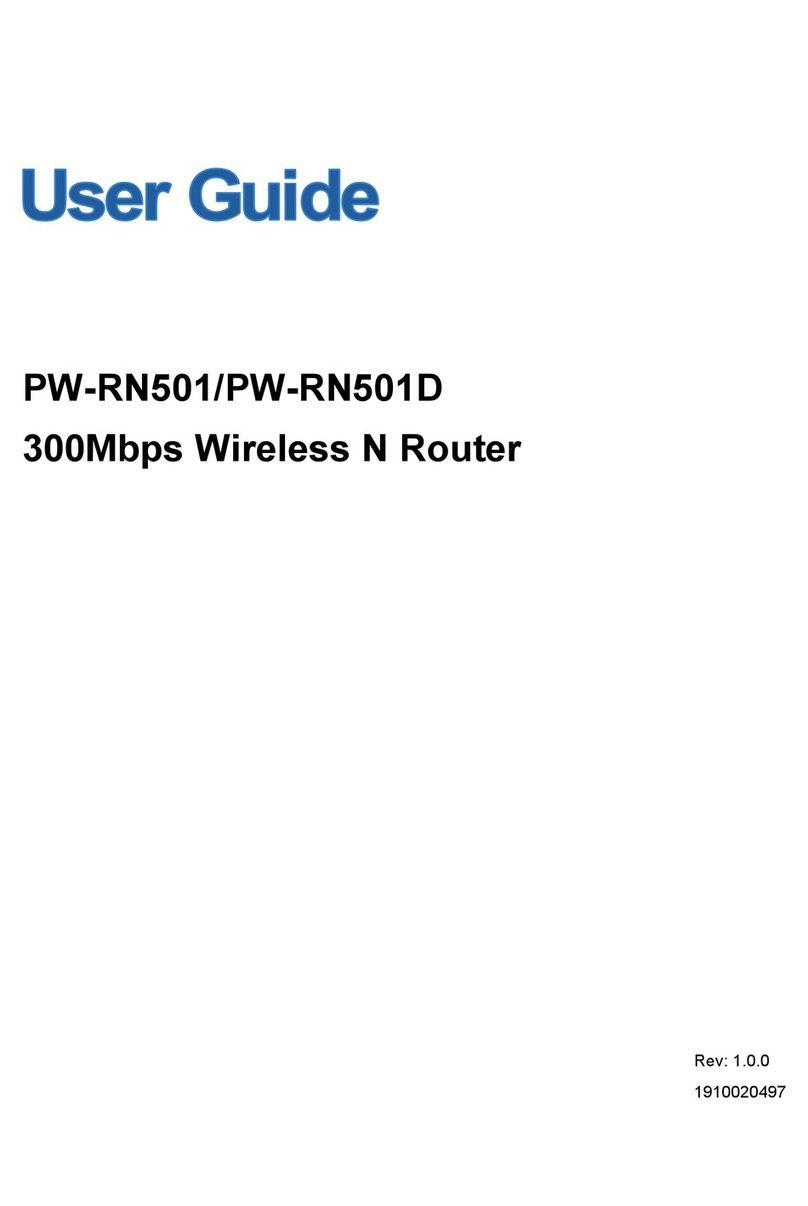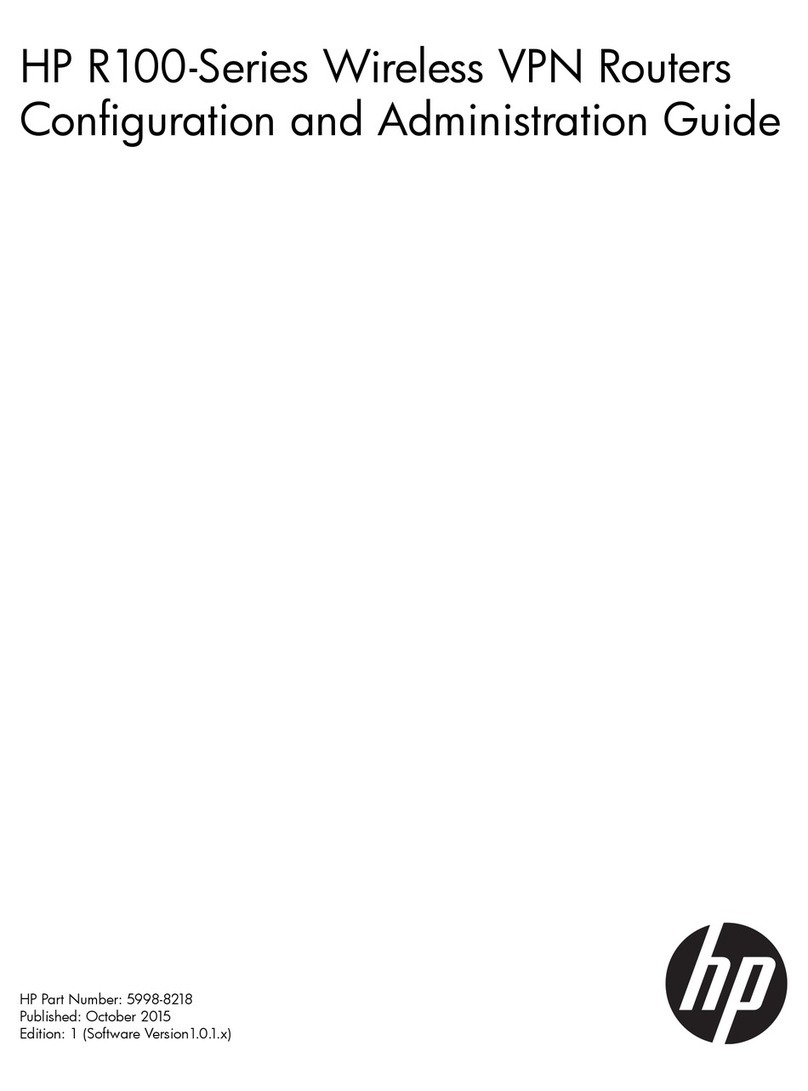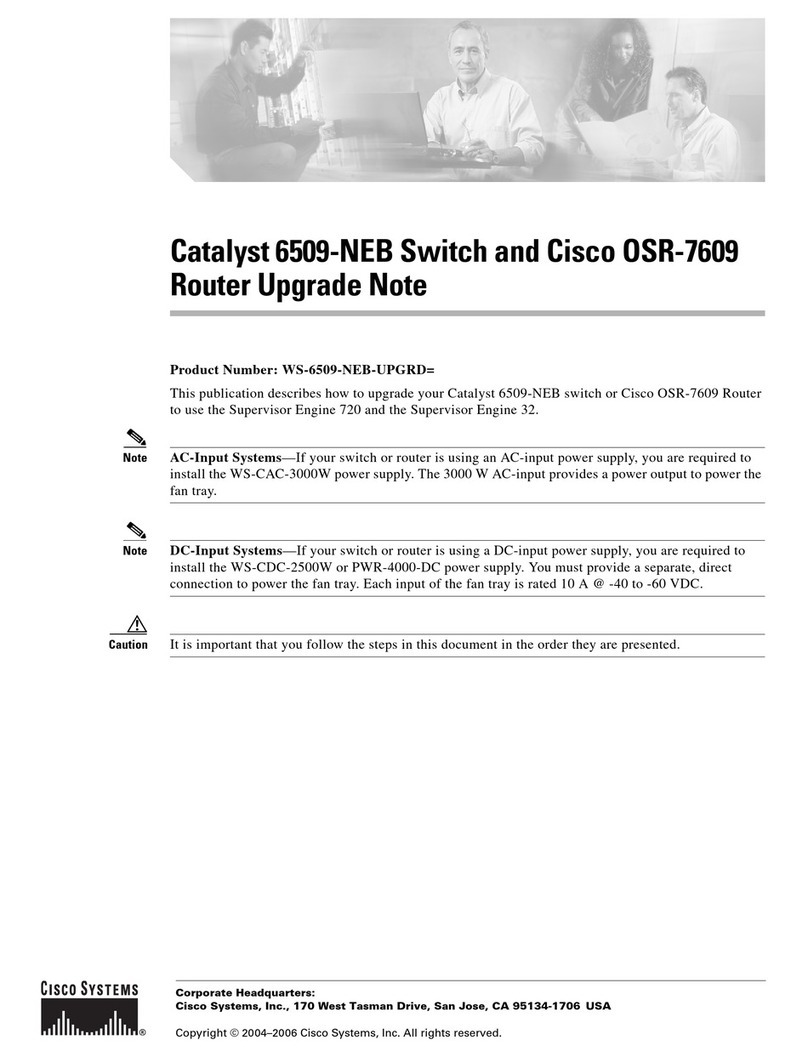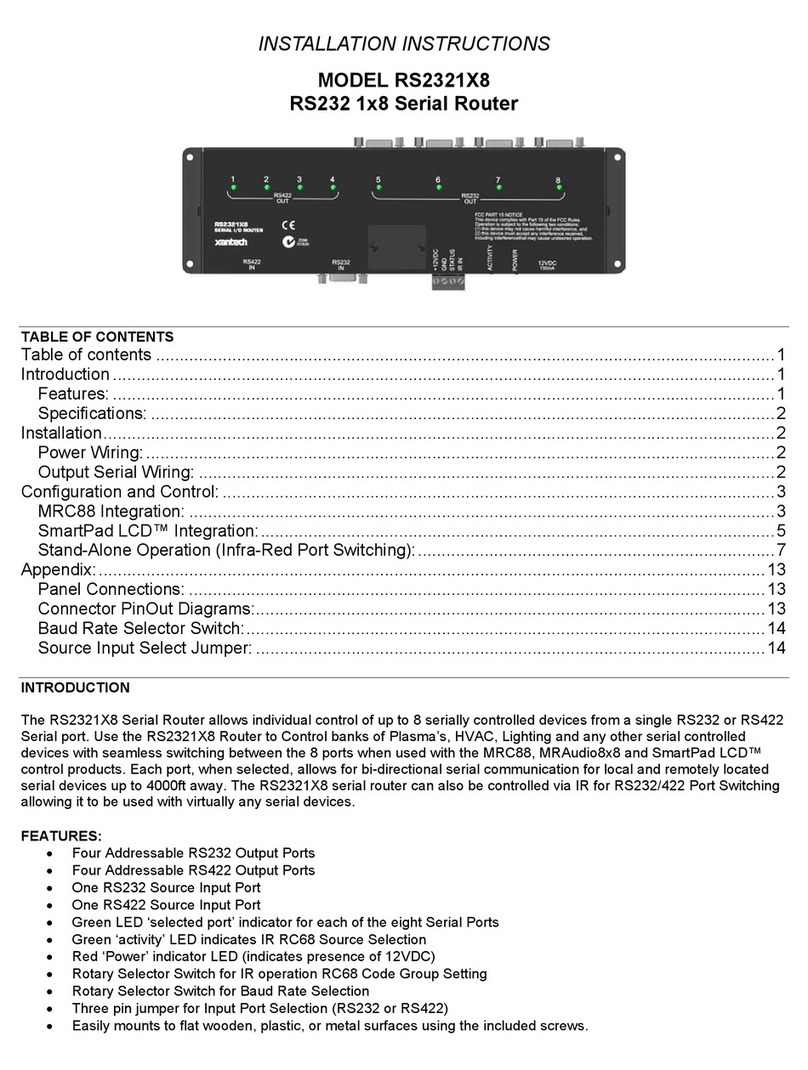PCD J601 User manual
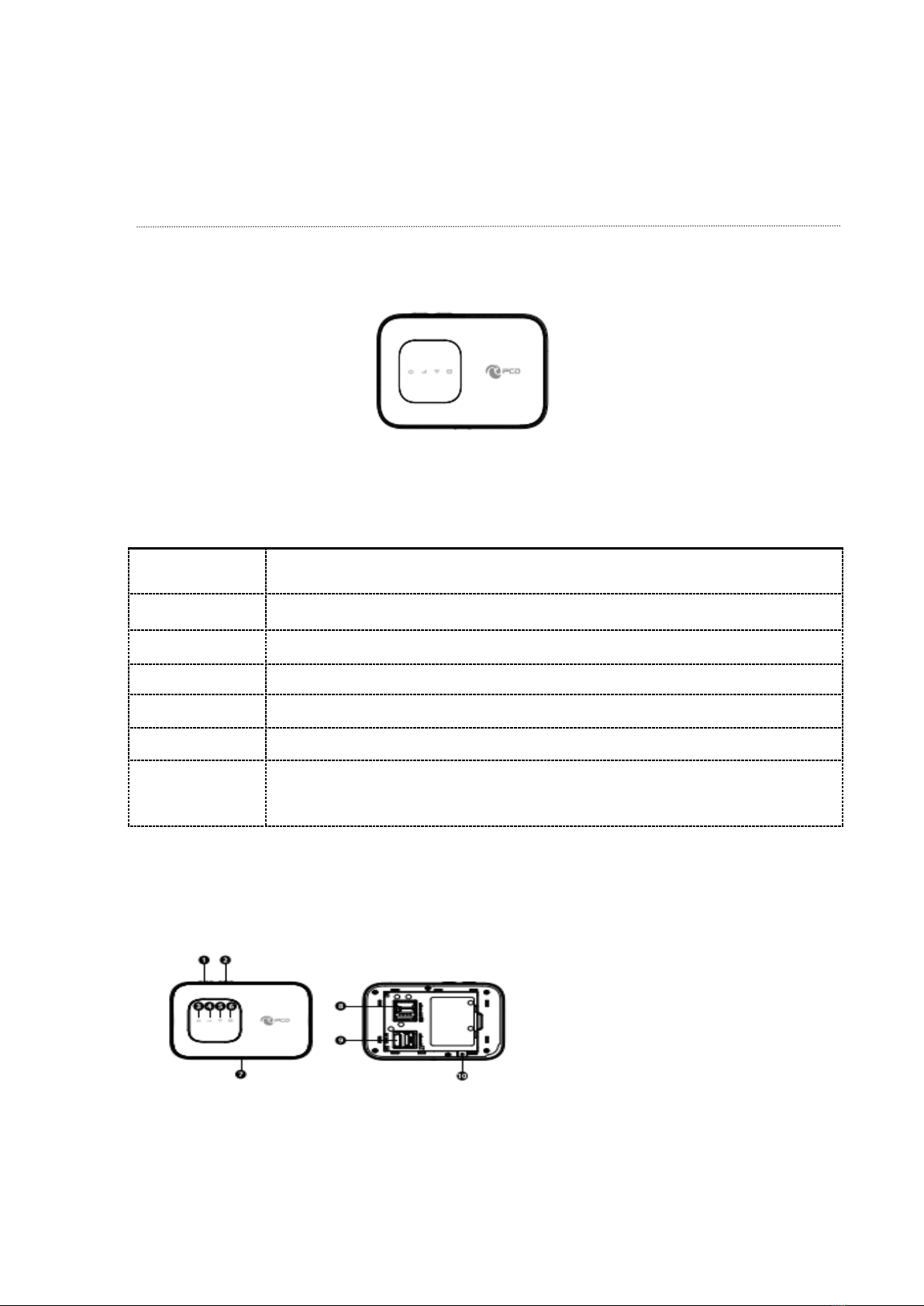
J601 User Manual
Interface
KEY Definition:
key
Illustrate
1 Power key
Long press over 5 seconds to power on and long press to power off
2 WPS key
Press to active the WPS
7 USB port
Insert USB into LAN port
8 SIM card Slot
Insert SIM card
9 SD card Slot
Insert SD card
10 Reset
The Reset button is on the opposite side of the machine. If you forget Administrator password or
Wireless network key, you can press the Reset key to restore factory default settings.
LED Indication Definition:

Indicator
Color
Working Status
3 Power LED
Green
Solid: booting up the device
Blink:
Turn on-0.5s
Blue
Solid: Battery High(100%-60%) or Charge Completed
Amber
Solid: Battery Middle (60%-15%)
Red
Solid: Battery too low nearly shut down (<15%)
4 Signal LED
Blue
Blink: Register to LTE(not connect)
Solid: Connected to LTE network
Green
Blink: Register to 3G(not connect)
Solid: Connected to3G network
Purple
Blink: Register to2G(not connect)
Solid: Connected to2G network
5 Wi-Fi LED
Blue
Solid: No Client
Blink:
Turn on-0.2s
Blink: Client is actived
Blink: WPS is active
6 SMS LED
Blue
Blink: New SMS
Blink:
Turn on-0.5s
Installation
Follow the diagram to install the SIM card and SD card
Tips: Always switch the device off and disconnect the charger before removing the
battery.
1. Remove the back cover and battery;
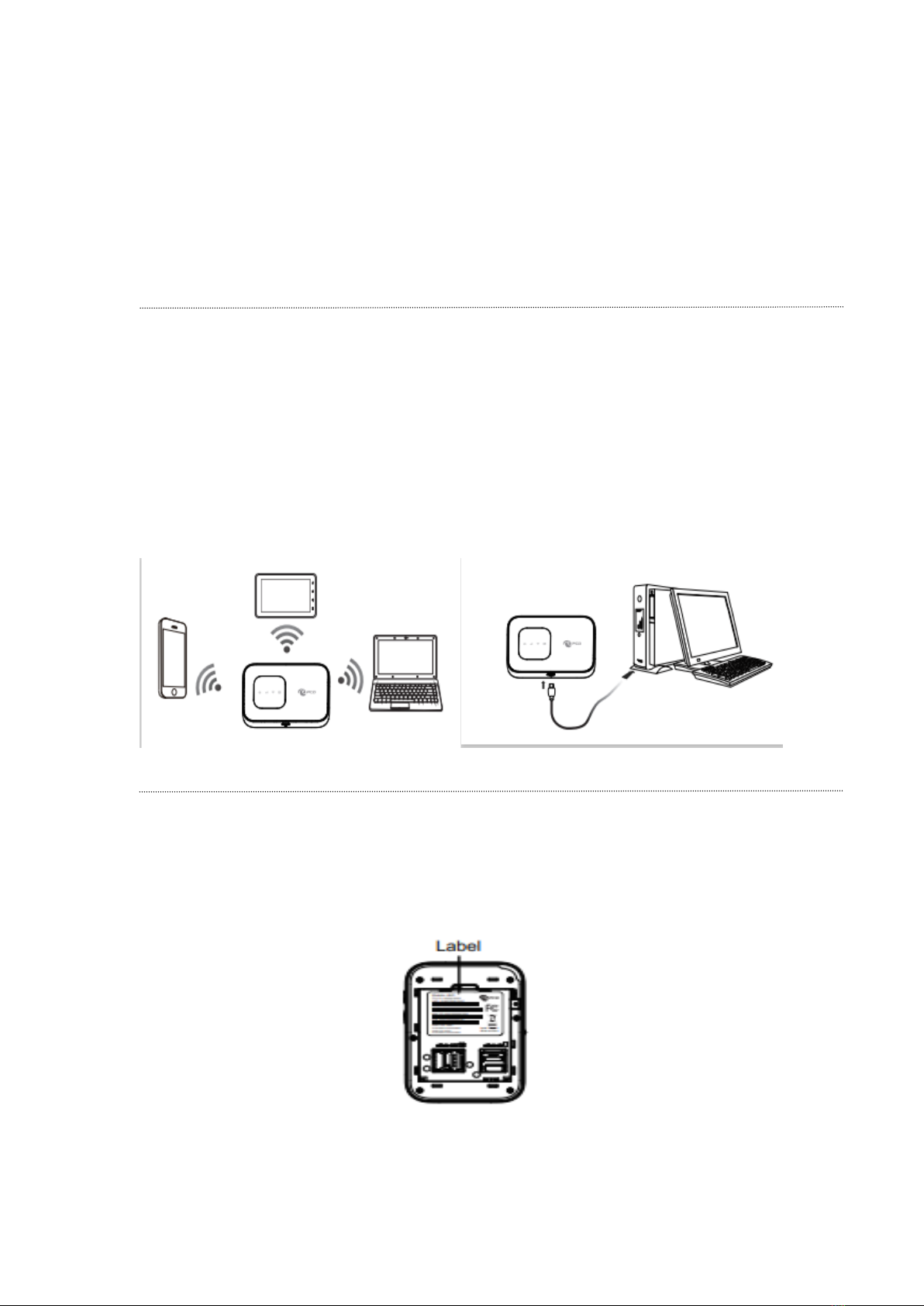
2. Insert the SIM card and SD card. Ensure that the contact area on the card is facing down and that the beveled
corner on the card is facing the beveled corner on the holder.
3. Align the battery contacts with the battery compartment connectors, and insert the battery. Replace the back
cover lastly.
J601 Usage
J601 support 4G/3G/2G networks. Insert the SIM card, Wi-Fi devices and the computer can access the Internet
through J601, enjoy high-speed network services. Smart phones, tablet computers, game consoles and other Wi-Fi
devices can be connected with the J601 Wi-Fi connection for Internet access.
Computers & laptops etc. may be connected to the J601 via USB cable for Internet Access.
J601 computer for the first time via a USB connection, you need to follow the
prompts to install the driver
Wi-Fi wireless Internet access
In order for a Wi-Fi device to establish a connection with the J601 for the first time, you will need to select the
J601SSID (Wi-Fi name) & enter the relevant Wi-Fi password, which you may find in the following ways:
Method one: on the nameplate view the default SSID and Wi-Fi passwords

Method Two: Login management page view
1. Computer, open your browser, input http://192.168.1.1 and enter.
●The default Account is ClaroADM
●The default Password is Adm@XXXX (XXXX are the 2.4G Mac’s last 4-digits)
Enter the Account and Password, login administration pages
2. Enter the Wi-Fi menu , view the default SSID and Wi-Fi password.
The default 2.4G SSID: CLARO_INTERNET_XXX (Where XXX are the last 3 digits of 2.4 MAC Address), and SSID
password: CLAROXXXX (Where XXXX are the last 4 digits of 2.4 GMAC Address)
The default 5G SSID: CLARO_INTERNET_5GHz_XXX (Where XXX are the last 3 digits of 5G MAC Address), and SSID
password: CLAROXXXX (Where XXXX are the last 4 digits of 5G MAC Address)
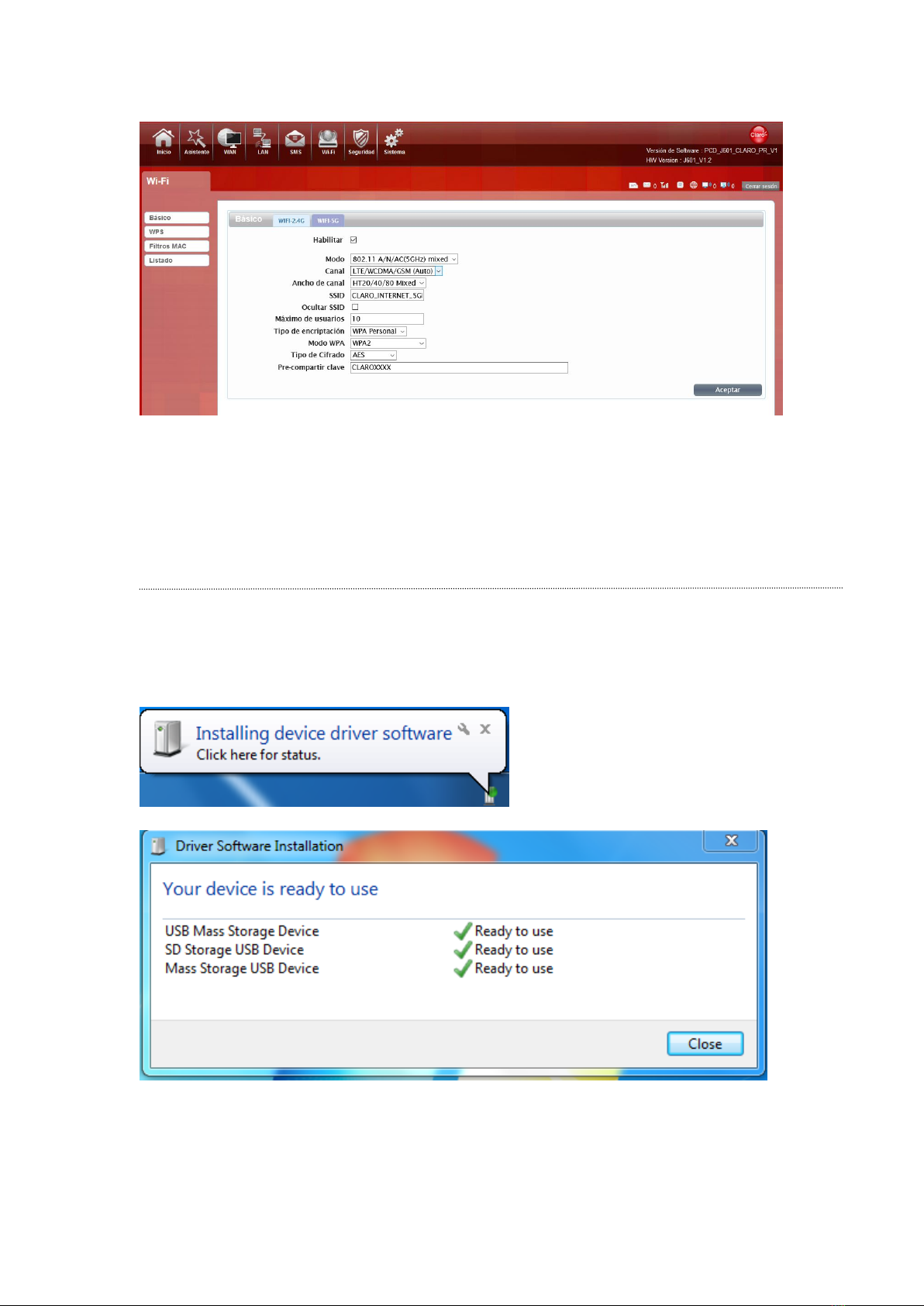
★Recommend that you start using J601 administration pages after setting a convenient
landing memorizing SSID and a higher safety factor Wi-Fi passwords
Install the driver and connecting the device
USB Connection: Windows 7 for example
1. Keep J601 powering on, Plug the device into your computer, it will shows like the following pictures step by
step.

2. Double-click the , wait for the installation to complete
3. Check the network card is installed correctly, like the following pictures

Or,
Establish Wi-Fi connection: you must ensure that the computer equipped with a wireless network card. If the
computer showed the presence of Wi-Fi connectivity, the wireless LAN is available. Otherwise, you need to check
your wireless network card is working properly. (The following will be 2.4GWi-Fi as an example)
1. In the Wi-Fi list, select the 2.4G SSID or 5G SSID consistent with J601 Wi-Fi, click Connect
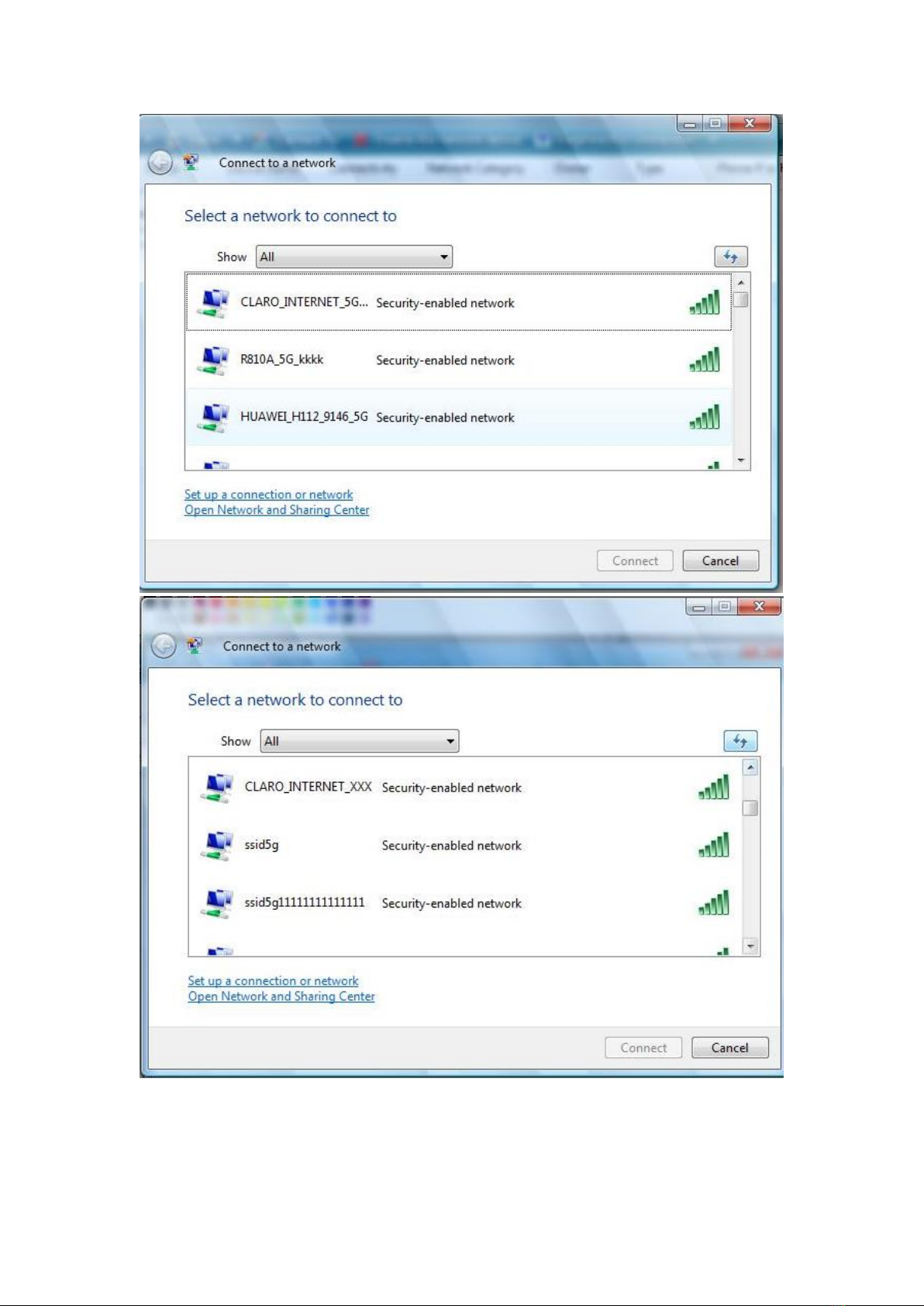
2. Enter the correct 2.4G or 5G Wi-Fi password, click Connect.

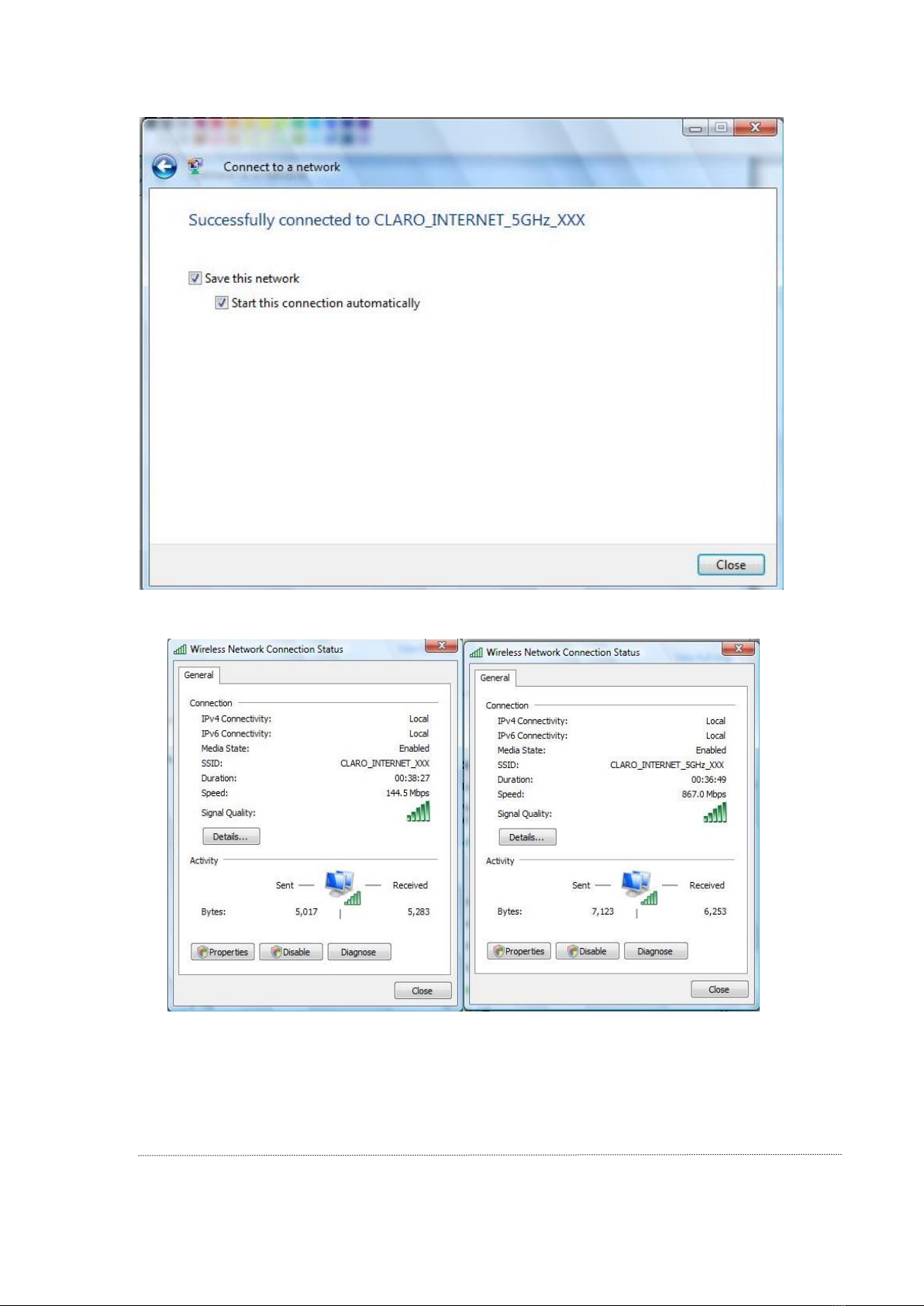
3. Wait a moment, Wi-Fi connection is displayed next to the name, Wi-Fi connection is successful

●Home
First part of the main display settings and network status information, such as IPad dress, SIM card status, type and
quality of the network signal, whether it is roaming, with or without a new message, and traffic statistics, and system
uptime, and so on.
Of course, all the menus you see are in Spanish, because the default language is customized.
●Wizard

You can quickly change the Router Gateway step by step, first set the APN, then change the 2.4G SSID and 5G SSID
Modify 2.4G SSID and Wi-Fi password and 5G SSID and Wi-Fi password. At last the Device will restart automatically
when you click the confirm button.
●WAN
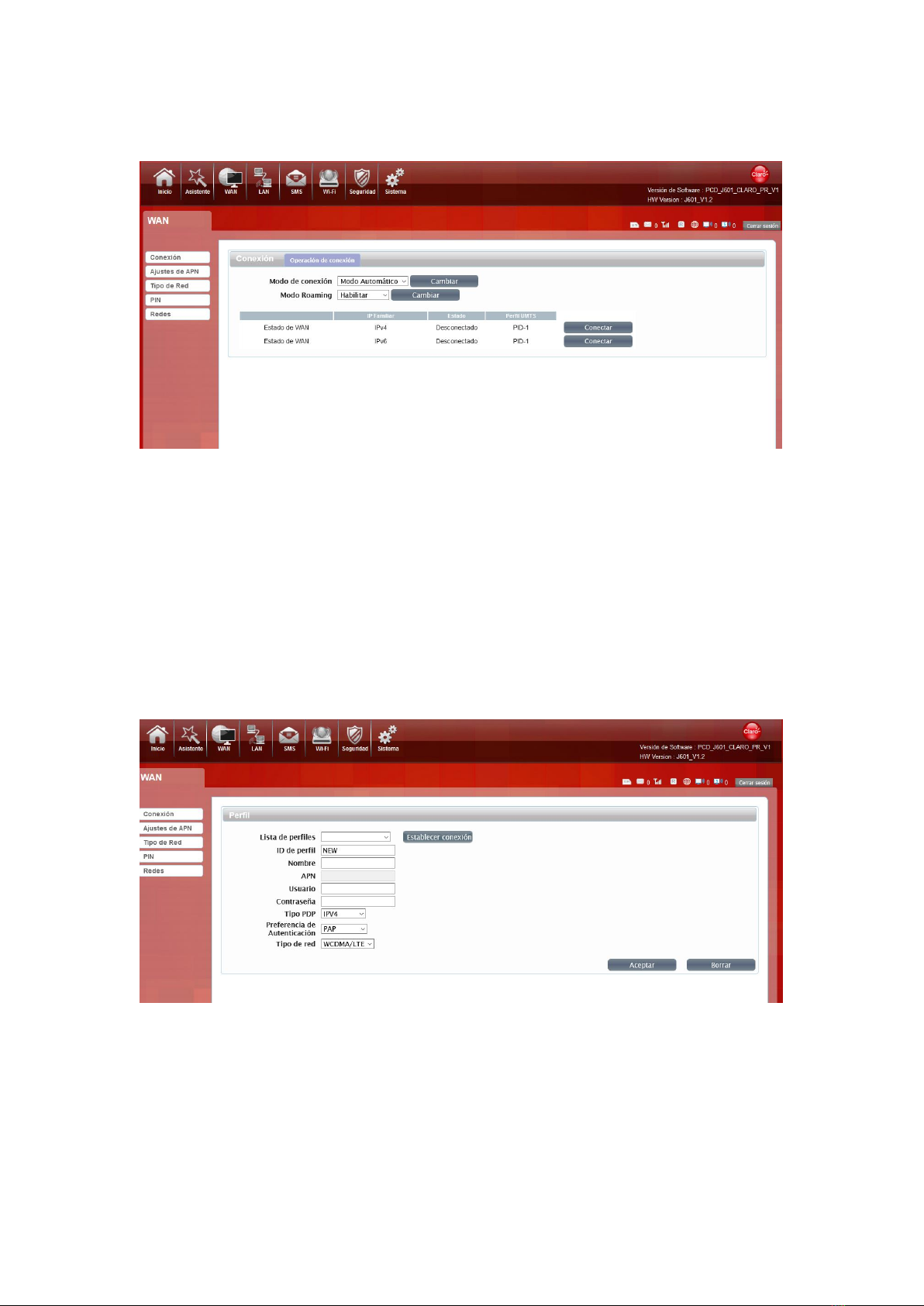
1. Connection
Preferred Cellular Network:
Select the Auto Mode, after you turn on J601 without additional operations, the device will automatically connect to
the network;select the Manual Mode, you need to manually connect to the network after opening J601
management page.
2. APN Setting
You can customize the network configuration or manually add the new APN and set defaulting.
3.Tipo de Red
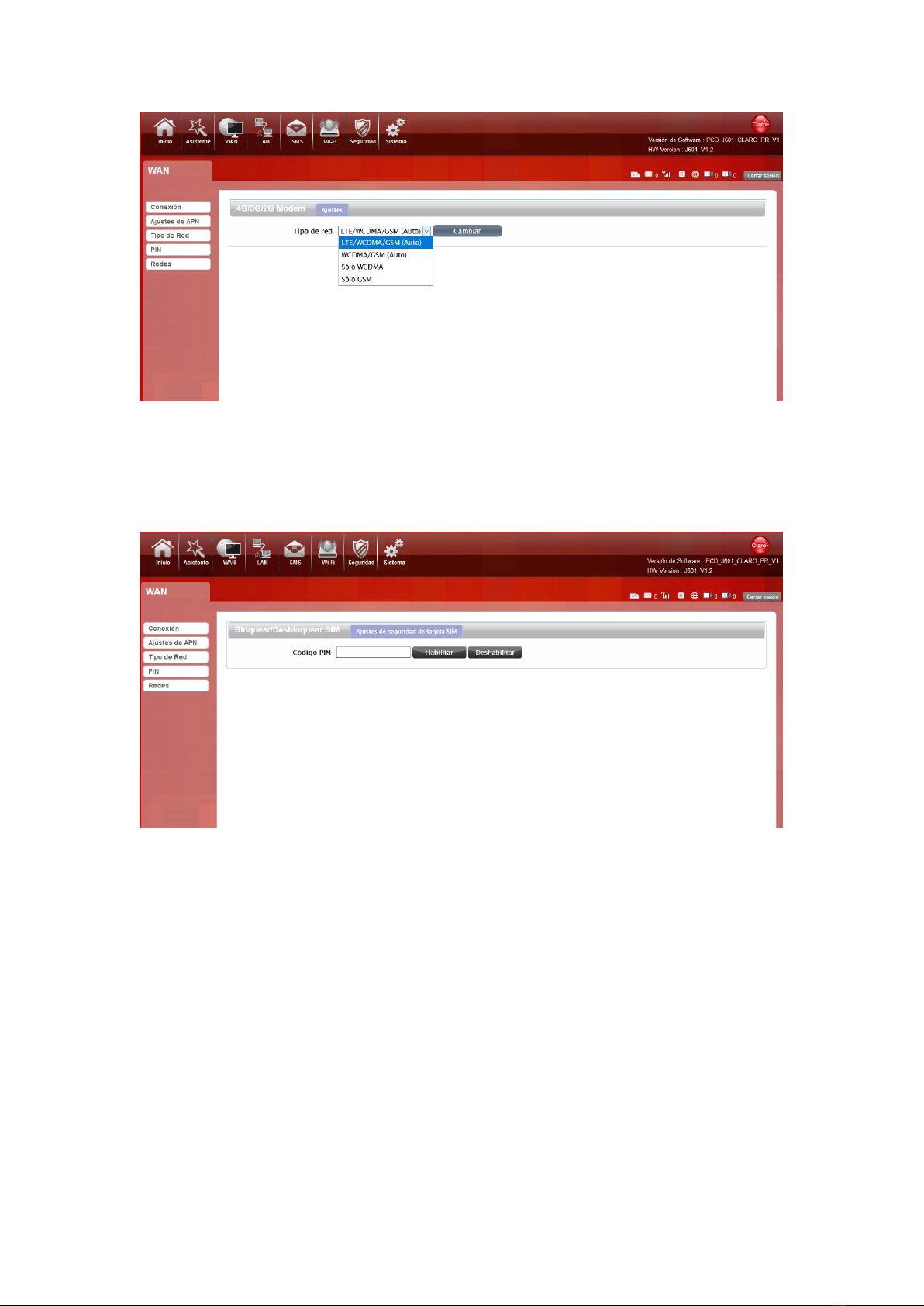
There are four types of networks can be choose: LTE/WCDMA/GSM is Customer customization, and WCDMA/GSM
(Auto), and WCDMA Only is using only 3G,GSM Only is using only 2G.
4. PIN
Open your PIN, if you reboot the device, you need to login management page, and the page will prompted to enter
the correct PIN code, you can use the SIM card. PIN / PUK code supplied with the SIM card provided by your carrier,
please consult your carrier.
●LAN
1. LAN

We can change IP address in this page.
2. DHCP
DHCP Mode: Select the server mode, the device can be done using a DHCP server; choose none, which is off the
server function.
Start / End IP address: Changing DHCP assigned IP and IP segments.
Lease Time: Each is assigned a time to use the IP
Leased Hosts: J601 each wireless device list and USB device can view the Host name, MAC Address, IP
Address, information about the Remaining Time.
●SMS
When using SIM card to access network, you could also send text messages at the time. You can send, receive, reply, forward, and save
test messages. You can send 10 text messages at the same time, SMS number intervals with a semicolon. Also you can setting the storage
location of messages, and so on. We can operating the SMS in this page.

●Wi-Fi
1. Basic
We can setting the 2.4GWi-Ficonfiguration in this page, like B/G/N mode, Channel, SSID, Wi-Fi KEY and so on.
You can also control the opening and closing of 5GWi-Fi, and set up the Wi-Fi Channel .The 5GWi-Fi of J601 supports
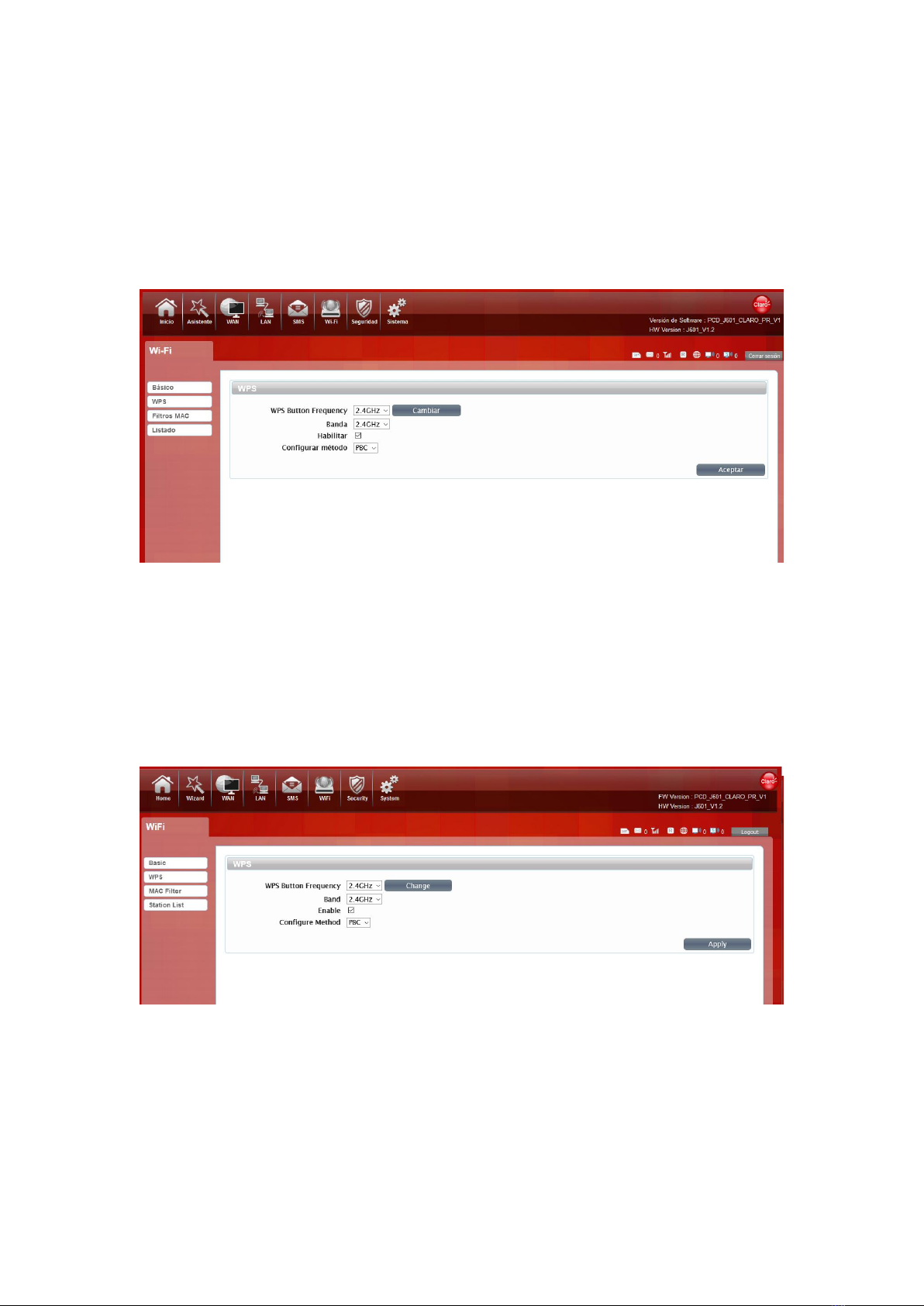
802.11 A/N/AC Mixed protocol. We set the Channel Width to reach HT20/40/80 Mixed. The highest 5GWIFI rate can
reach 867Mbps.
2. WPS
You can click the drop-down box and select 2.4G WPS or 5g WPS as the current default, and click the change button
to confirm, Then You can use WPS function.
J601 supports two kinds of WPS authentication, PBC and PIN. Default is PBC authentication. (The following will be
2.4GWi-Fi as an example)
WPS PBC authentication:
If device Wi-Fi Enabled, device supports WPS (Wi-Fi Protected Setup) and you have forgotten or do not wish to enter
your password to connect to your J601, you may use the following available procedures for quick access to Wi-Fi.
Open the WPS:
WPS can be opened by two methods. The first method is, enter the management interface page, press the “Apply
“button, and open the WPS. It will be continue 120 seconds. Like the following picture.
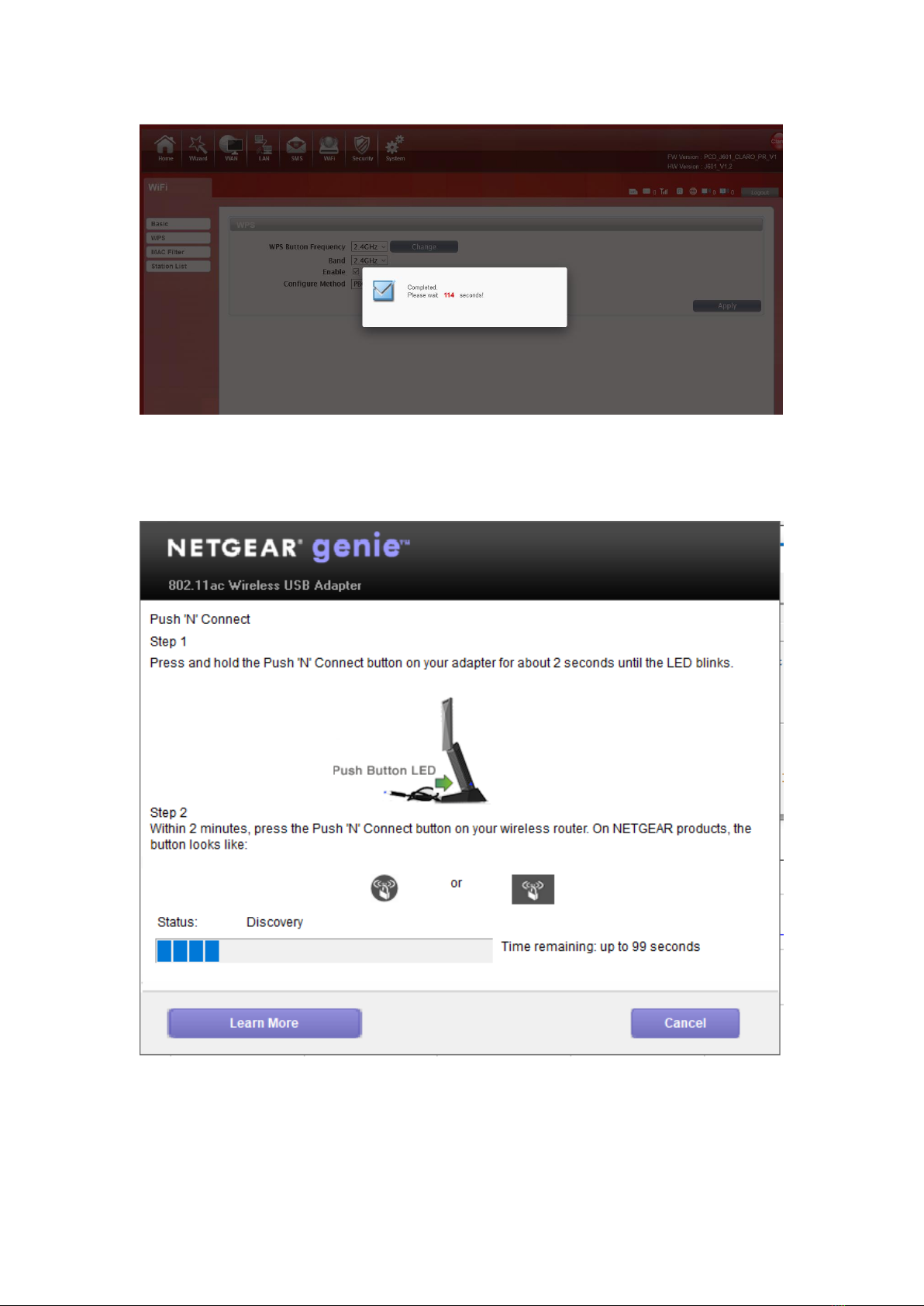
Using WPS to connecting the J601 (Computer for example):
You can press the WPS button on the wireless device or click the PBC button if your wireless network adapter also
supports WPS authentication. Waiting for a moment, it will be prompted to connect successfully.
Or
Select the SSID of the device and manual input Wi-Fi Key and connect it. Then you can see like the following picture.

If the connection is successful within 120 seconds, Then you can see like the following picture.
3. MAC Filter
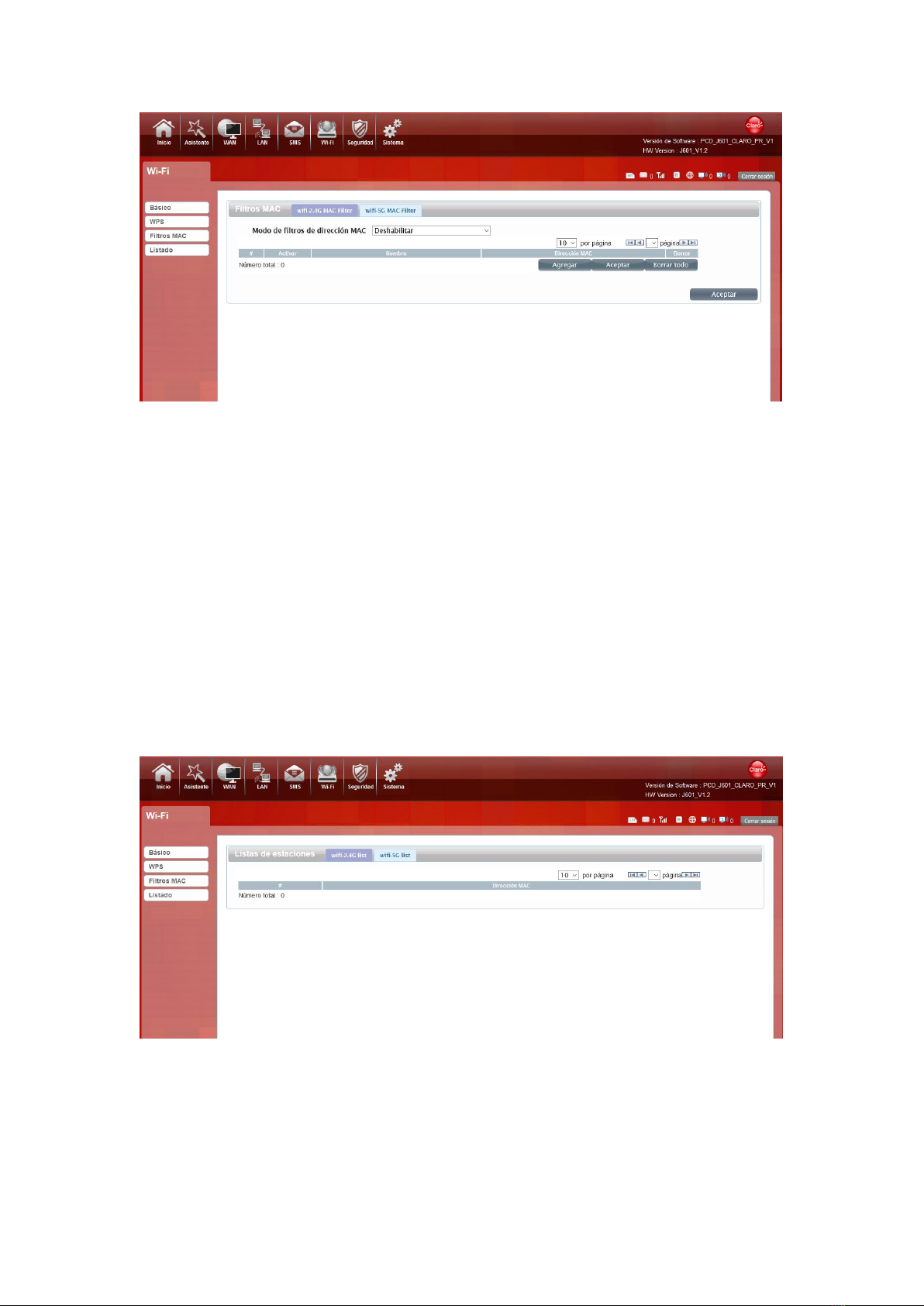
You can choose wifi-2.4G MAC Filter or 5G MAC Filter, and then the details are as follows:
Deny list Stations: If you add the computers or wireless devices MAC address into the list, it can prohibiting the
computers or wireless devices connect to the J601.The computes or wireless devices MAC address which are not in
the list can able to connect to J601.
Allow list Stations: Opposite with Deny list Stations. It only allows the devices in the list to connect to J601, other
wireless devices are unable to connect to the J601
Disable: It means close the function of the MAC Address Filter.
4. Station List
Show the information of wireless devices which are connected to the 2.4G Wi-Fi list
and 5G Wi-Fi list. It shows MAC address and IP address.
●Security
Table of contents
Popular Network Router manuals by other brands

Caimore
Caimore CM520-8AF/W user manual

ZyXEL Communications
ZyXEL Communications Prestige 650 quick start guide
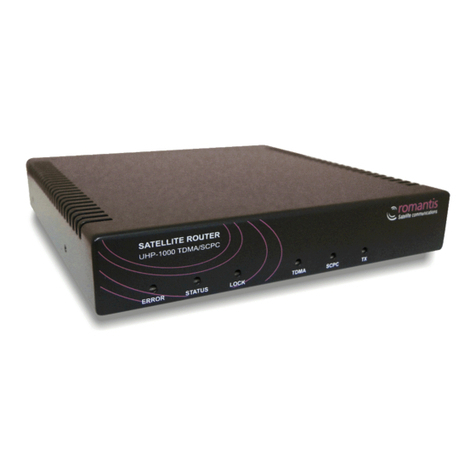
Romantis Satellite Communications
Romantis Satellite Communications UHP-1000 Installation and operation manual
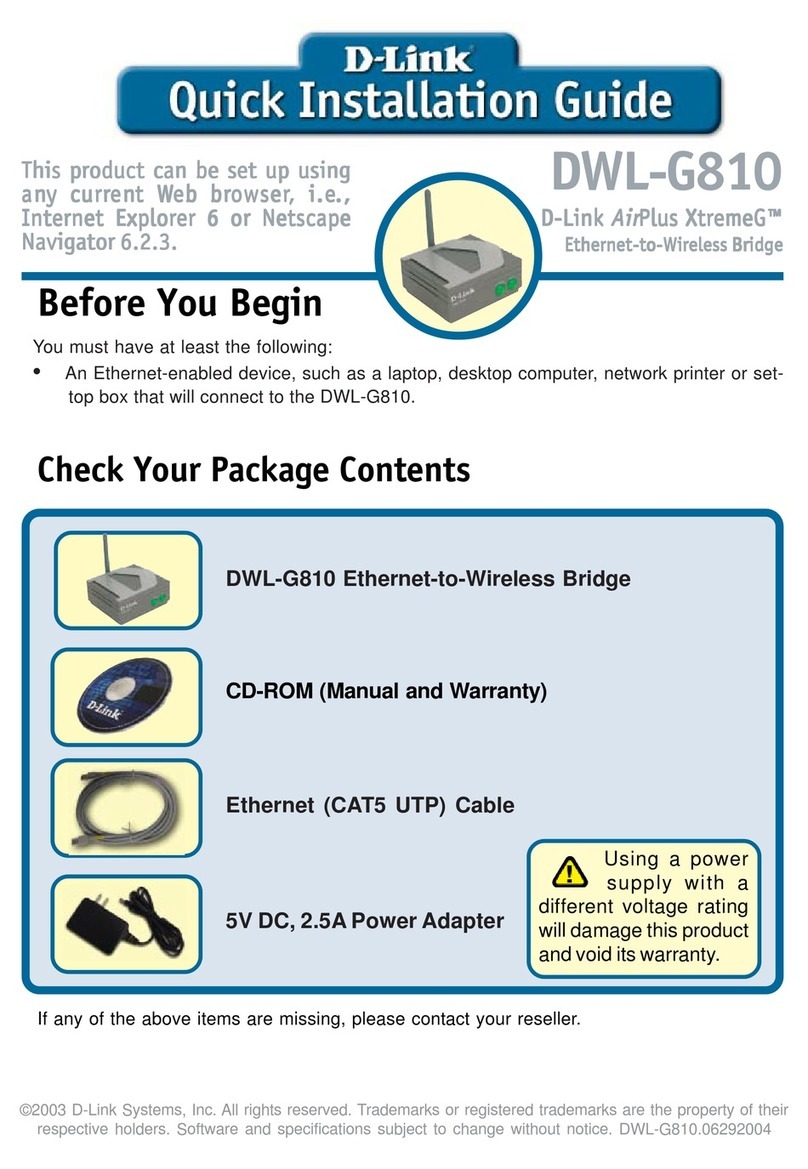
D-Link
D-Link AirPlus XtremeG Ethernet-to-Wireless Bridge... Quick installation guide
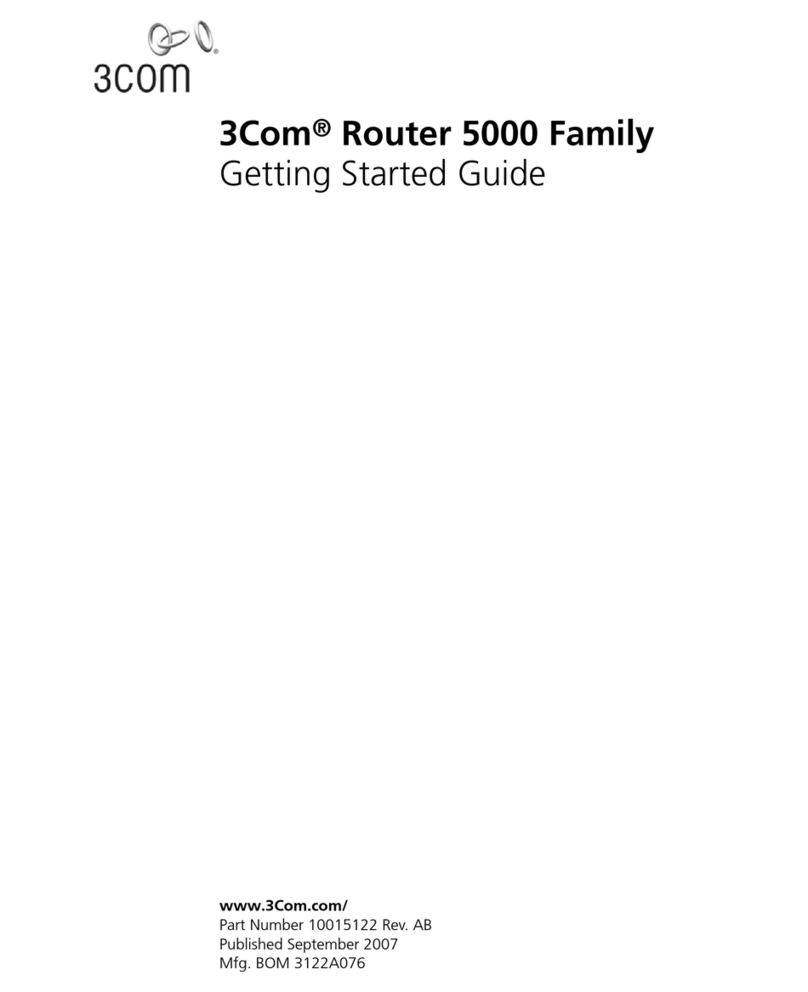
3Com
3Com 3C13751 Getting started guide
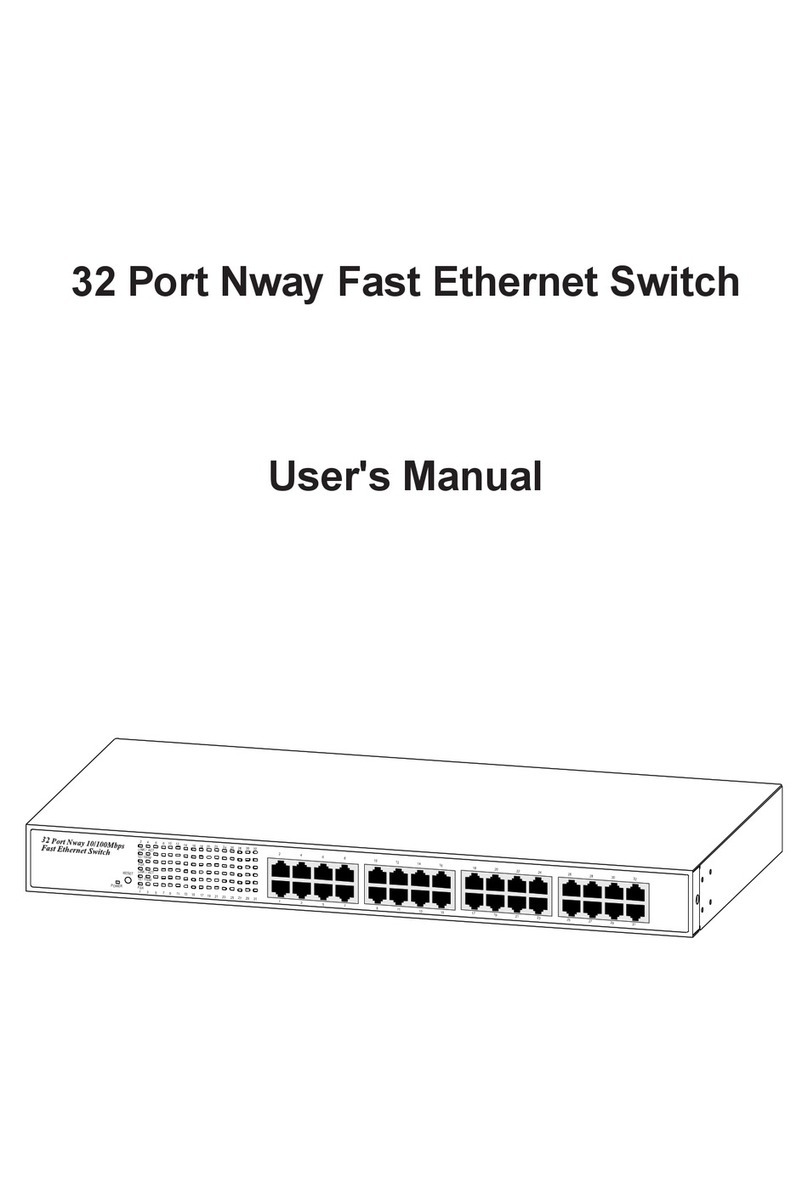
EGig
EGig eG32T user manual