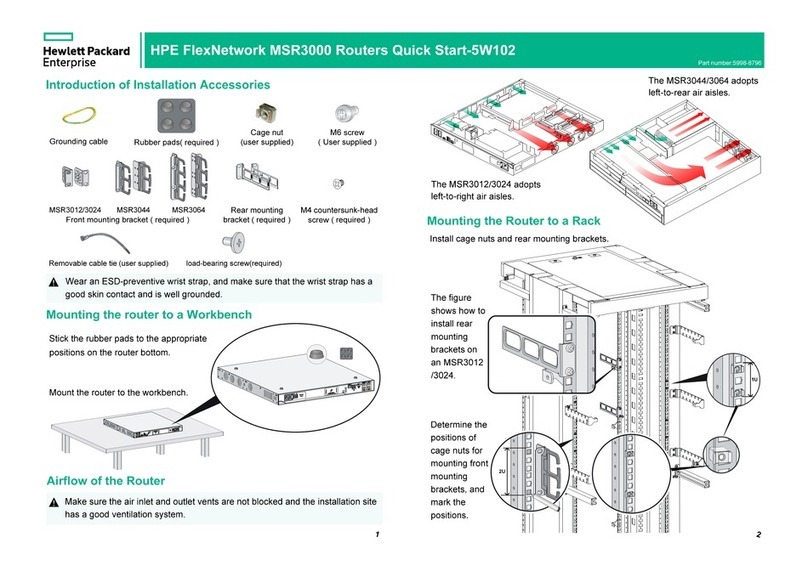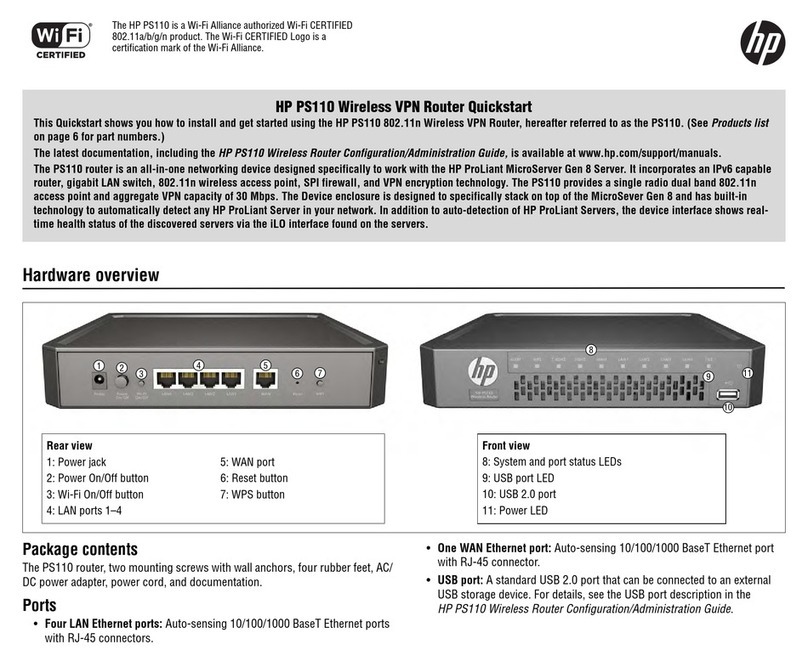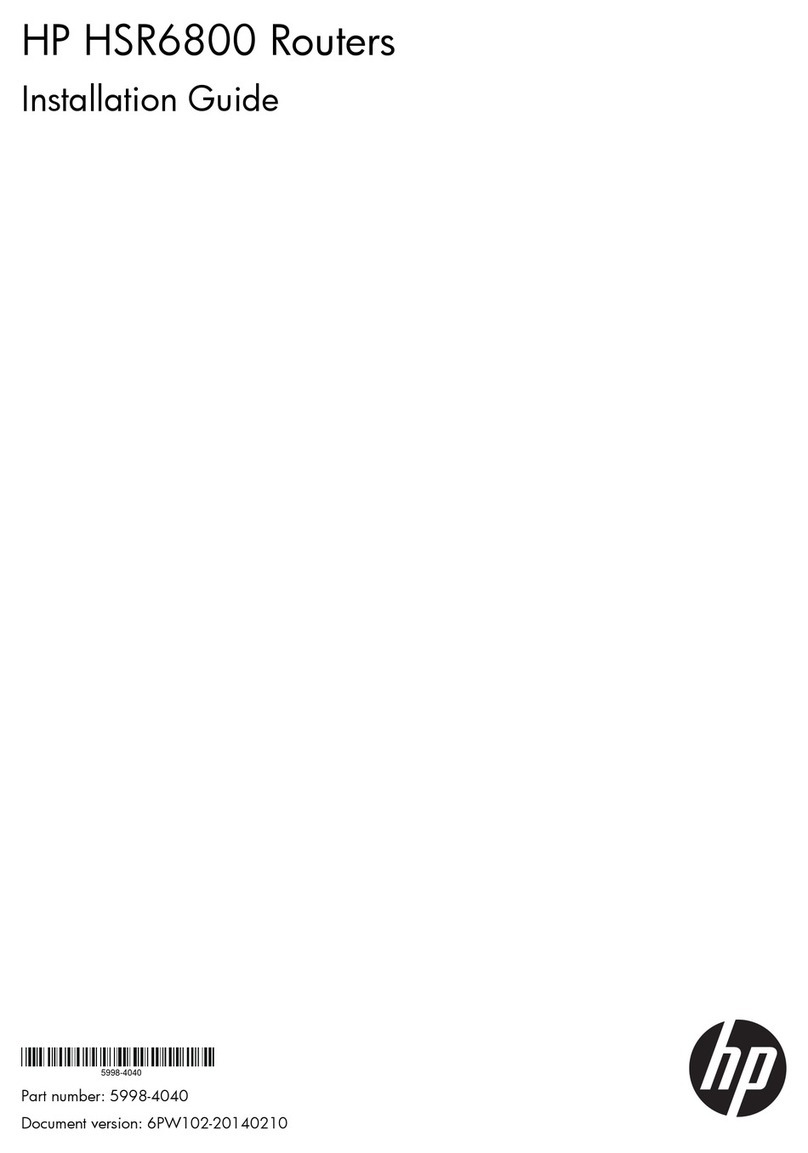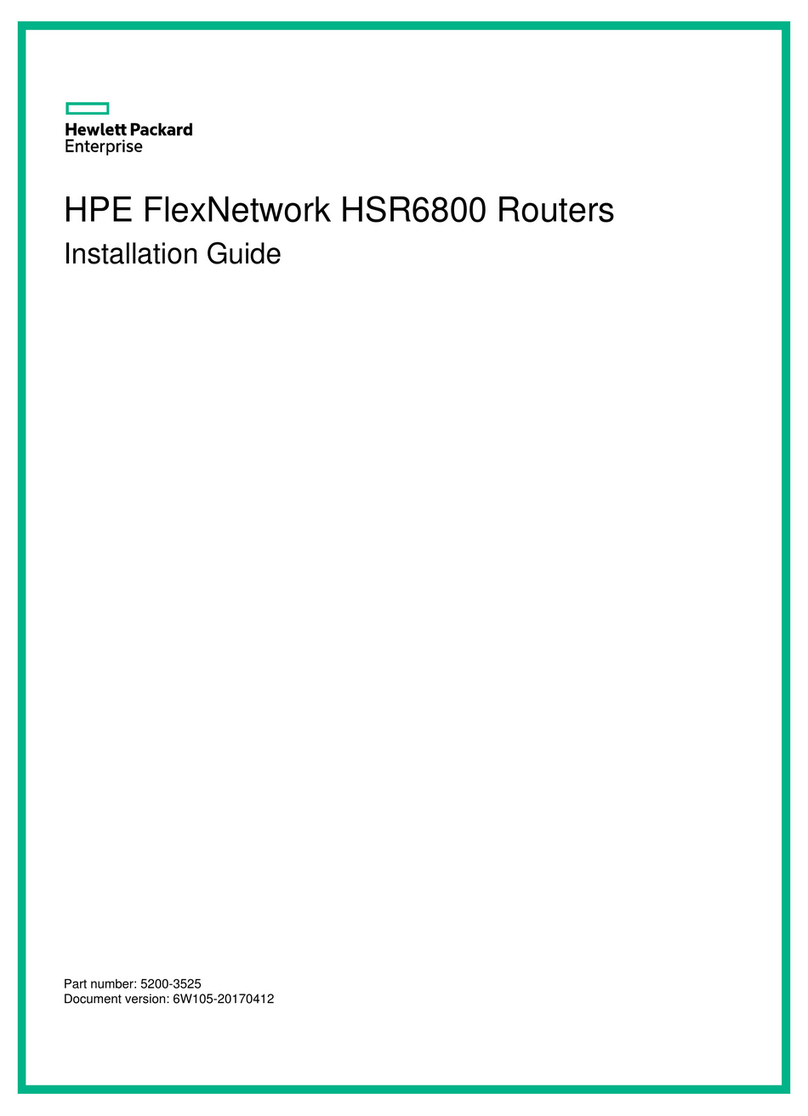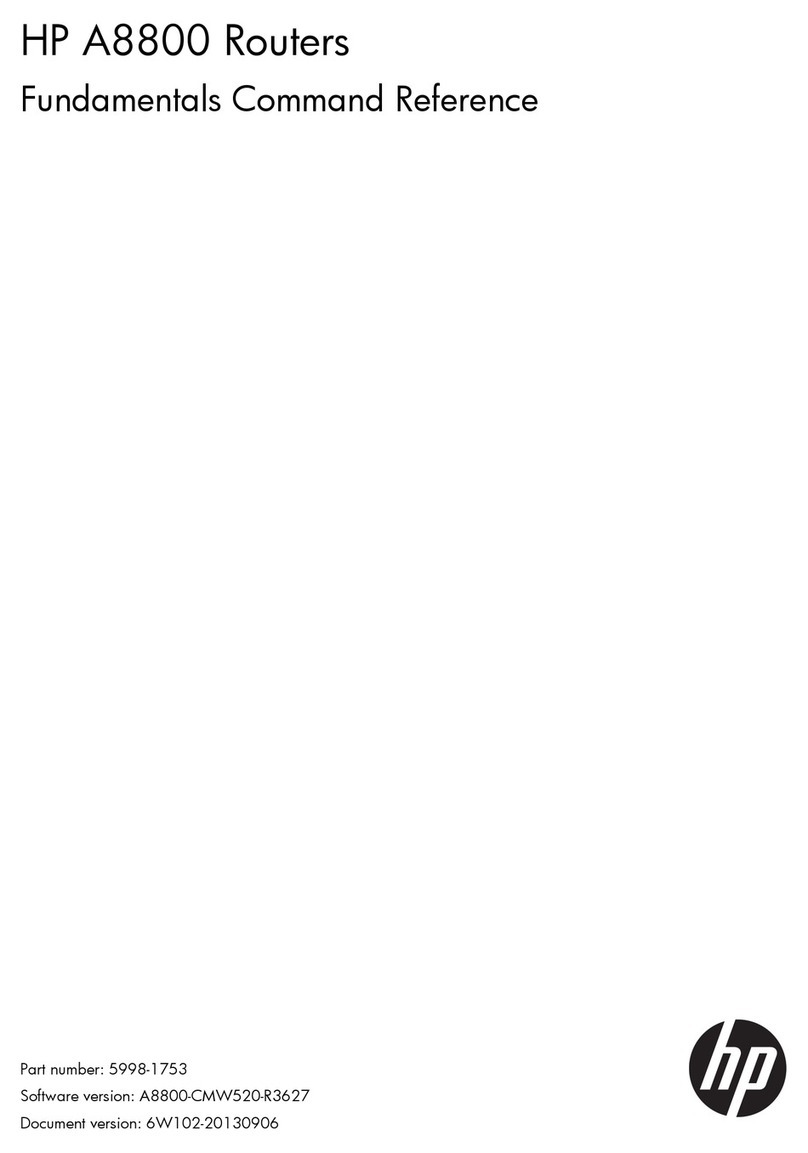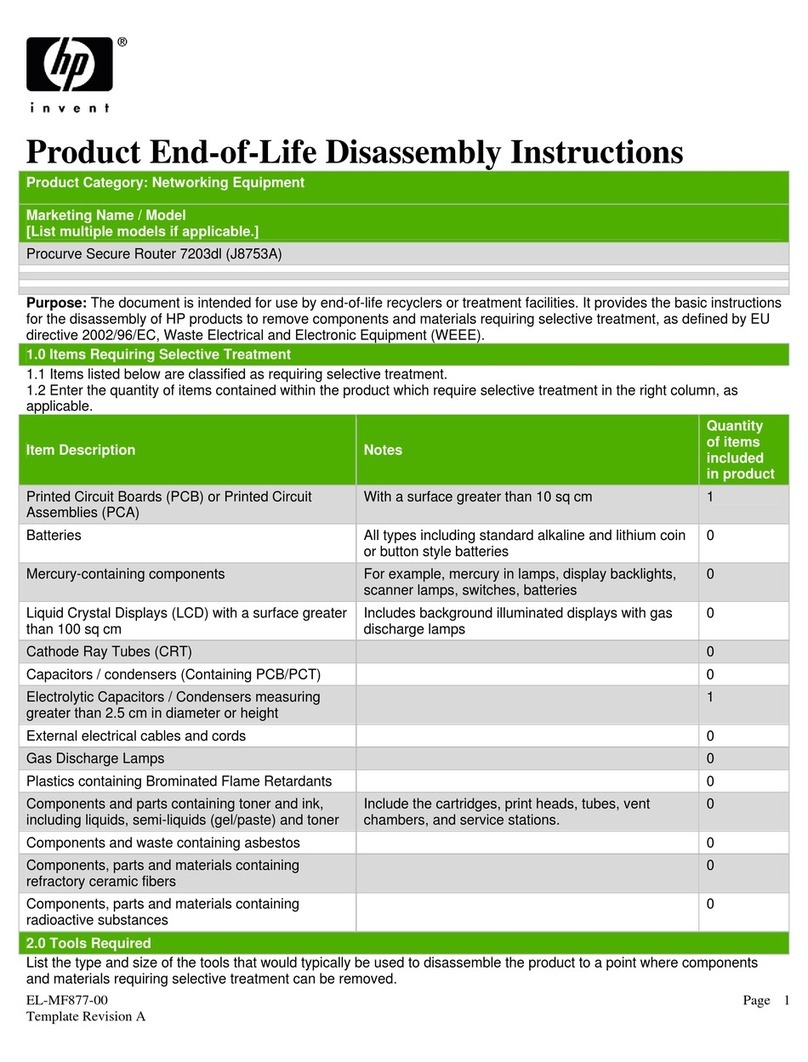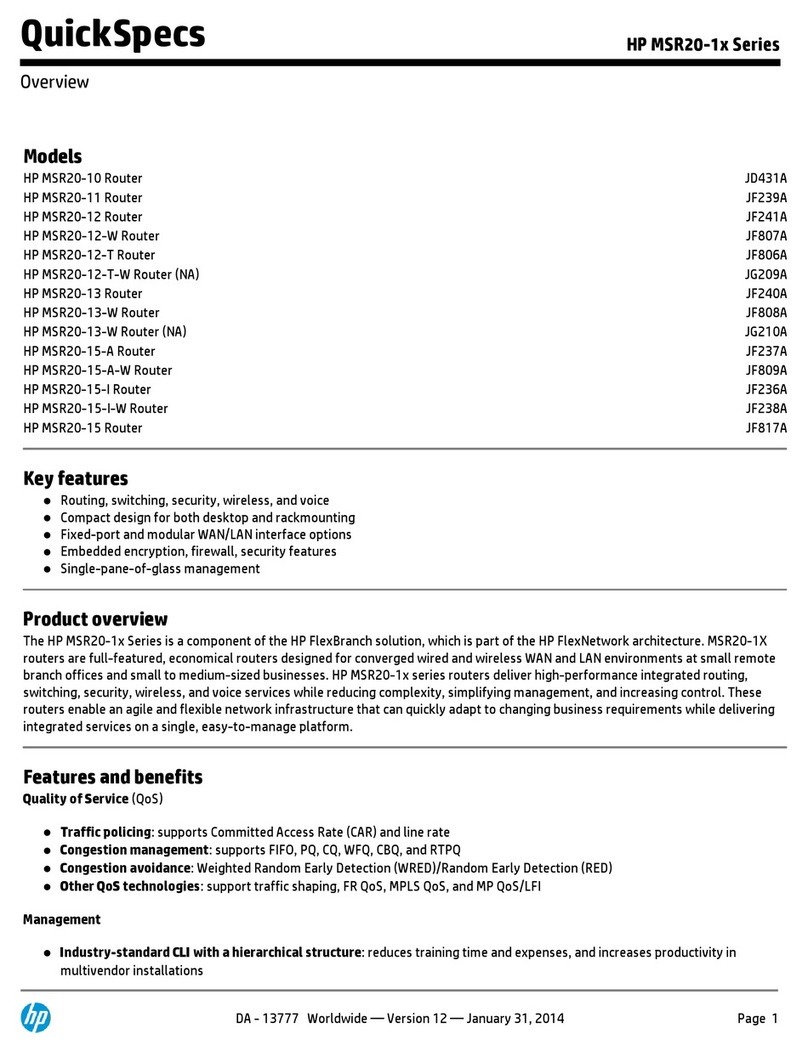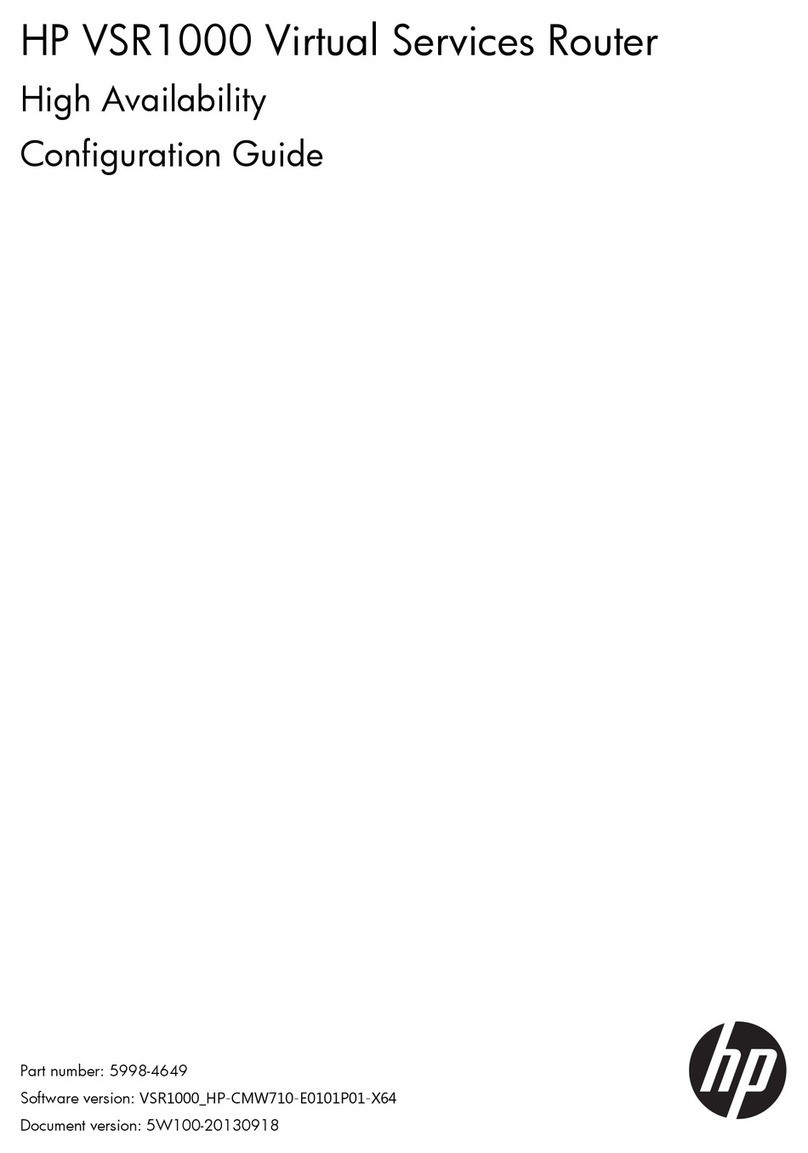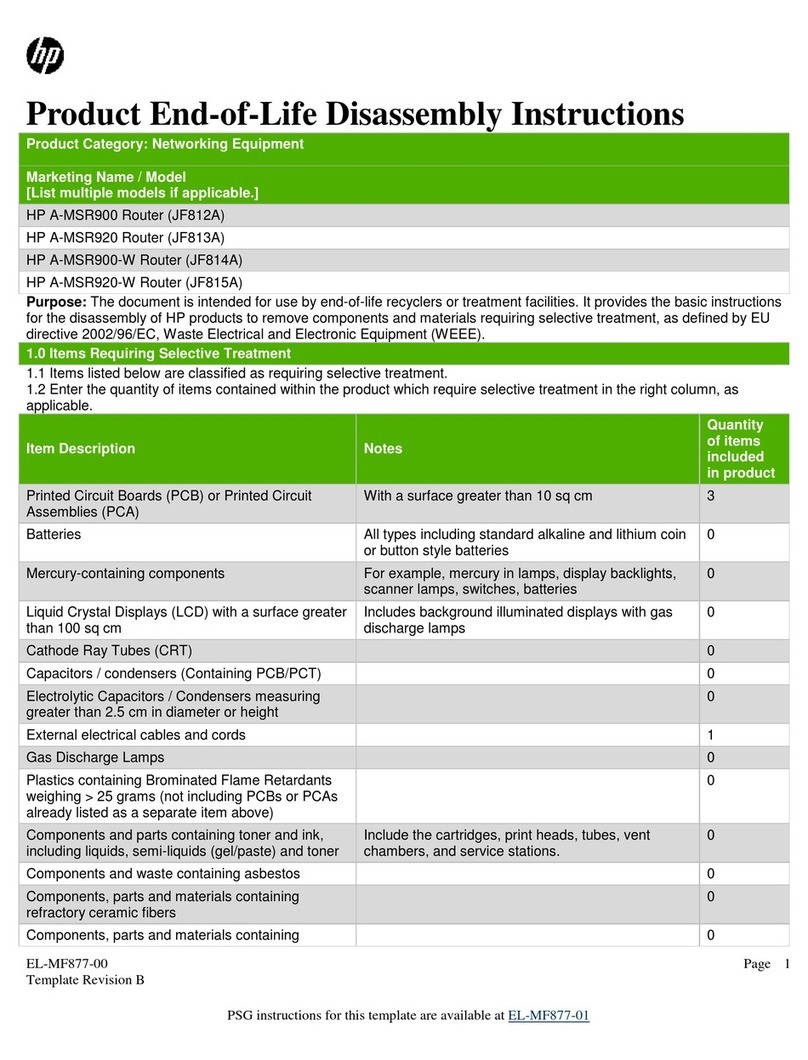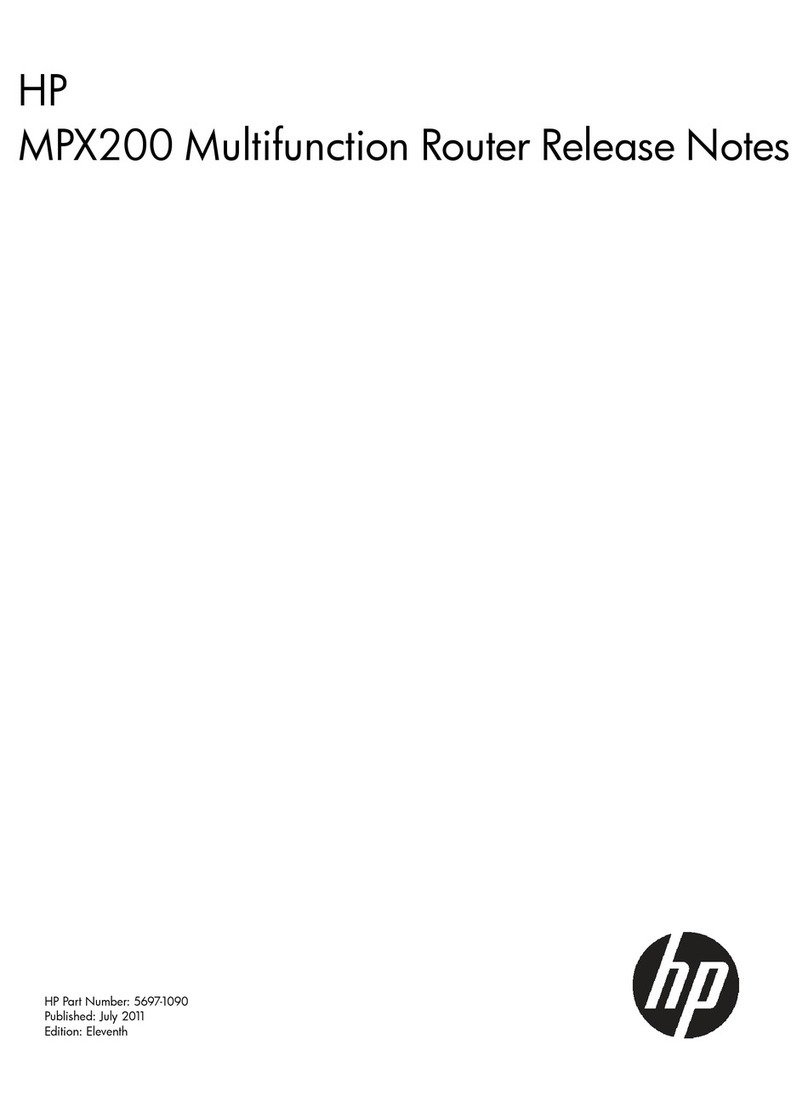4
DHCP client list....................................................................................................................................... 40
VLAN settings..........................................................................................................................................41
IGMP settings......................................................................................................................................... 43
6 Wireless configuration ...............................................................................45
Viewing wireless interface status ............................................................................................................... 45
Basic wireless settings.............................................................................................................................. 46
Configuring virtual access point interfaces............................................................................................. 48
Configuring wireless security ............................................................................................................... 49
Advanced wireless settings....................................................................................................................... 57
WDS settings ......................................................................................................................................... 59
Key concepts..................................................................................................................................... 59
WDS configuration ............................................................................................................................ 60
Example of a WDS Deployment .......................................................................................................... 62
WPS settings .......................................................................................................................................... 68
WMM settings ....................................................................................................................................... 69
MAC authentication settings ..................................................................................................................... 71
Viewing the client list............................................................................................................................... 72
7 VPN configuration .....................................................................................73
Viewing VPN status................................................................................................................................. 73
VPN settings .......................................................................................................................................... 74
IPSec settings .................................................................................................................................... 74
L2TP over IPSec settings ...................................................................................................................... 77
PPTP settings ..................................................................................................................................... 78
VPN passthrough settings......................................................................................................................... 79
8 Routing configuration.................................................................................81
Viewing routing status...............................................................................................................................81
Viewing the IPv4 routing table .................................................................................................................. 82
IPv4 Dynamic route settings...................................................................................................................... 83
IPv4 Static route settings .......................................................................................................................... 84
Viewing the IPv6 routing table .................................................................................................................. 85
IPv6 Dynamic route settings...................................................................................................................... 86
IPv6 Static route settings .......................................................................................................................... 86
9 Firewall configuration ................................................................................89
Viewing the firewall status ........................................................................................................................ 89
Security settings ...................................................................................................................................... 90
Client filtering......................................................................................................................................... 92
MAC filtering ......................................................................................................................................... 93
URL filtering............................................................................................................................................ 94
Content filtering ...................................................................................................................................... 95
SPI settings............................................................................................................................................. 95
10 NAT configuration...................................................................................99
Viewing NAT status ................................................................................................................................. 99
NAT settings......................................................................................................................................... 100
Virtual server settings............................................................................................................................. 100
DMZ settings.........................................................................................................................................102
ALG settings..........................................................................................................................................103
Port trigger settings.................................................................................................................................103
11 IPv6 configuration .................................................................................105
Viewing IPv6 status ............................................................................................................................... 105
IPv6 settings......................................................................................................................................... 106
Static IPv6 ...................................................................................................................................... 106
SLAAC ........................................................................................................................................... 108