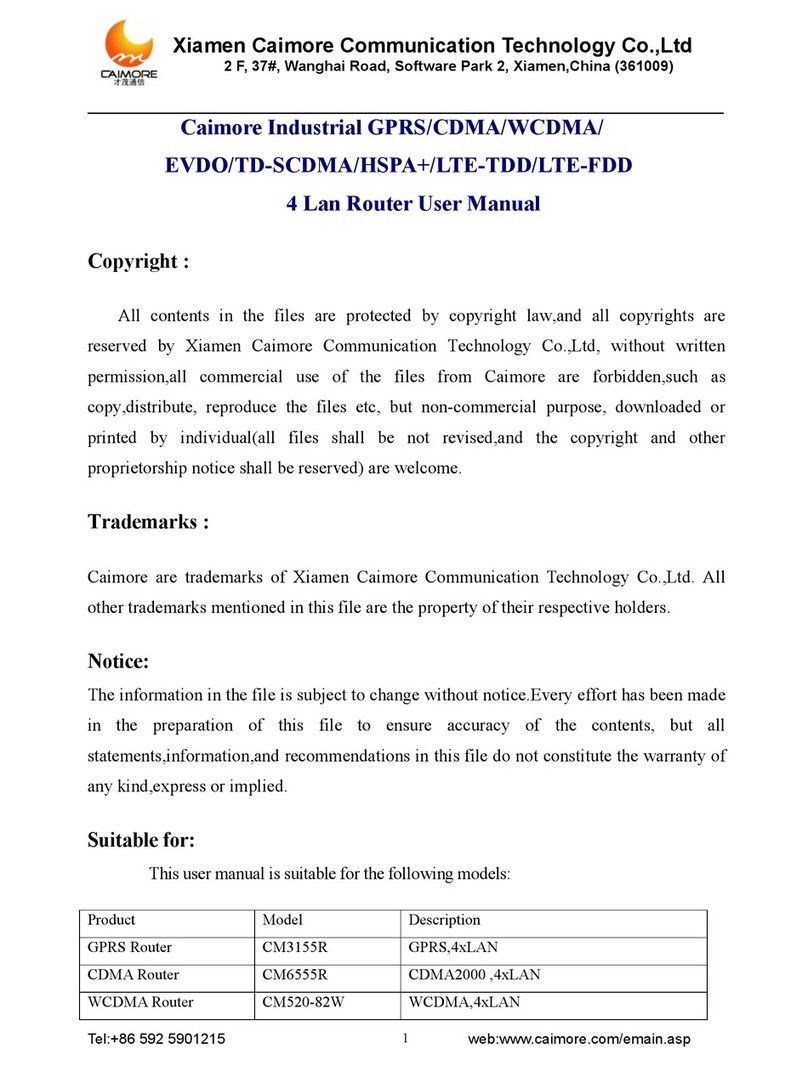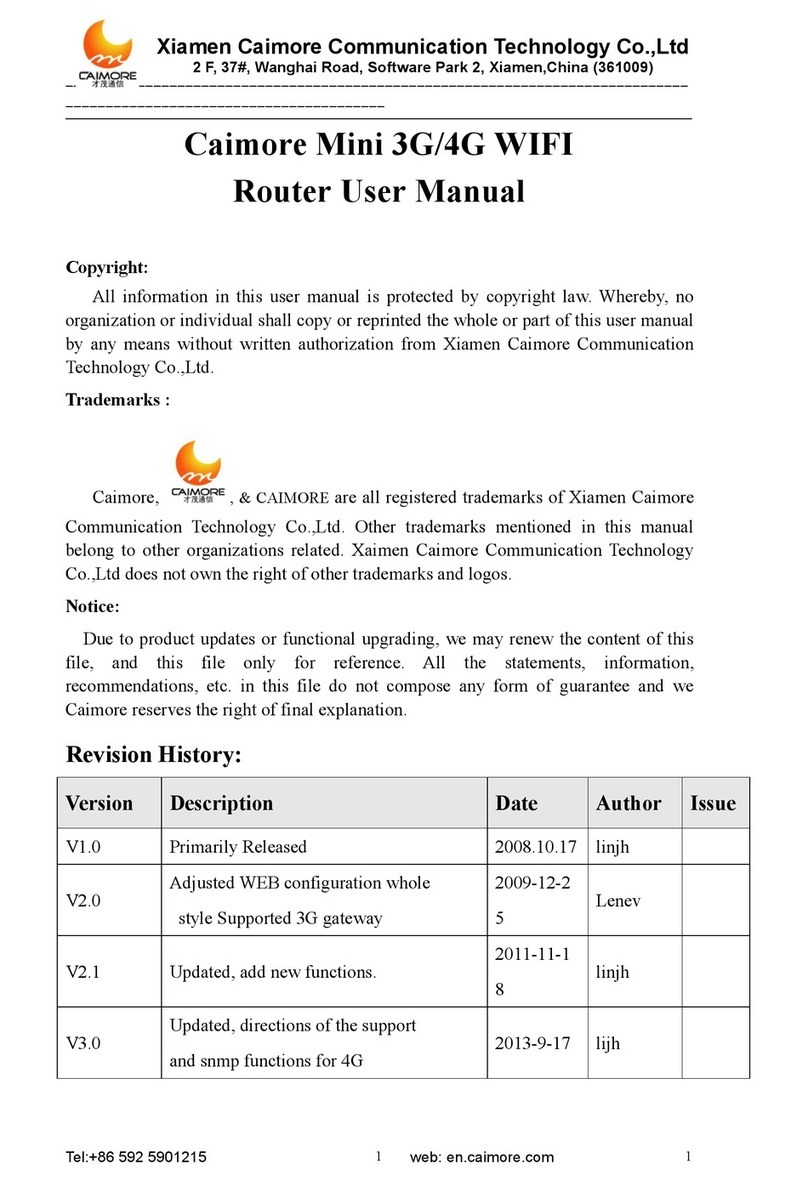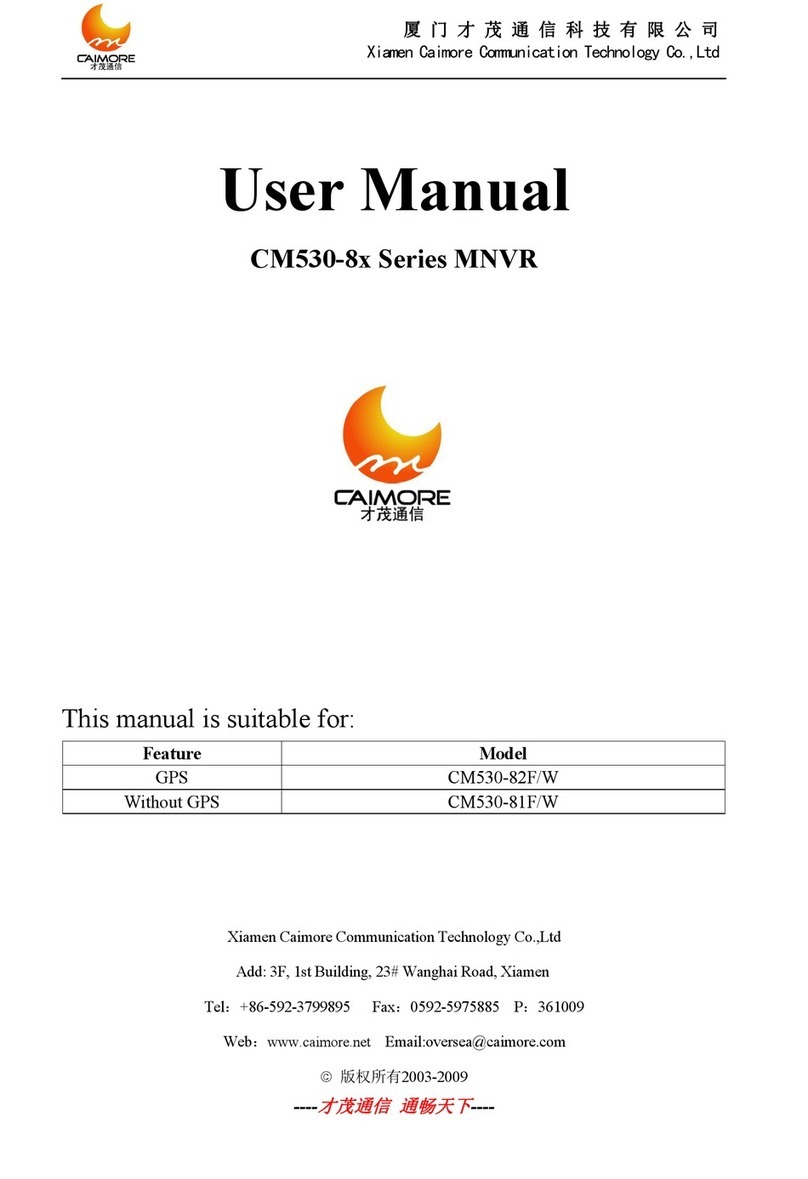Catalog
1. Installation......................................................................................................................................................... 1
1.1 Overview................................................................................................................................................1
1.2 Unpacking.............................................................................................................................................. 1
1.2.1 CM520-8A standard parts list................................................................................................... 1
1.2.2 CM520-8V standard parts list................................................................................................... 1
2. Installation......................................................................................................................................................... 2
2.1 Product Instruction.................................................................................................................................2
2.2 Install SIM Card..................................................................................................................................3
3. Rapidly Configure............................................................................................................................................. 4
3.1 Dial to Internet....................................................................................................................................... 4
3.1.1 Insert SIM Card to SIM Card Slot............................................................................................ 4
3.1.2 Connect Antenna....................................................................................................................... 4
3.1.3 Connect Router and Computer..................................................................................................4
3.1.4 Configure Computer’s Network................................................................................................5
3.1.5 Configure WAN........................................................................................................................ 7
3.1.6 Test Configuration.....................................................................................................................8
3.2 Access Internet Through WAN Port (WAN AP Client)........................................................................9
3.2.1 Connect Antennas..................................................................................................................... 9
3.2.2 Access Internet Through WAN Port......................................................................................... 9
3.2.3 Configure Computer’s Network................................................................................................9
3.2.4 Configure WAN........................................................................................................................ 9
3.2.5 Configure LAN....................................................................................................................... 10
3.2.6 Test Configuration...................................................................................................................10
4. Detailed Configuration.................................................................................................................................... 11
4.1 Basic.....................................................................................................................................................11
4.1.1 WAN....................................................................................................................................... 11
4.1.2 LAN.........................................................................................................................................15
4.1.3 WiFi.........................................................................................................................................15
4.1.4 DDNS...................................................................................................................................... 16
4.1.5 Keep Alive...............................................................................................................................18
4.2 Advance............................................................................................................................................... 18
4.2.1 Filter........................................................................................................................................ 18
4.2.2 NAT/DMZ/UPNP................................................................................................................... 22
4.2.3 Route....................................................................................................................................... 24
4.3 VPN......................................................................................................................................................25
4.3.1 GRE.........................................................................................................................................25
4.3.2 PPTP........................................................................................................................................25
4.3.3 IPSEC/L2TP............................................................................................................................27
4.3.4 N2N......................................................................................................................................... 30
4.3.5 OpenVPN................................................................................................................................ 31
4.4 Internet Management........................................................................................................................... 31
4.4.1 QoS..........................................................................................................................................31
4.4.2 Portal....................................................................................................................................... 32