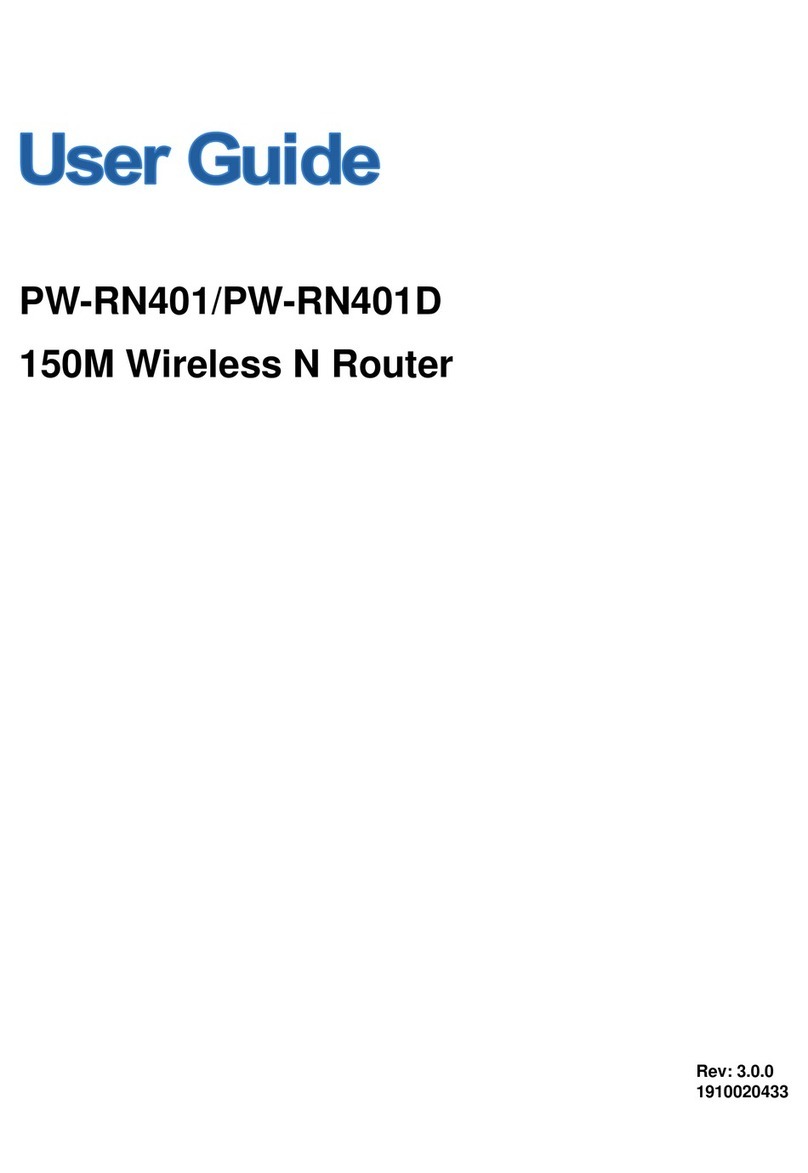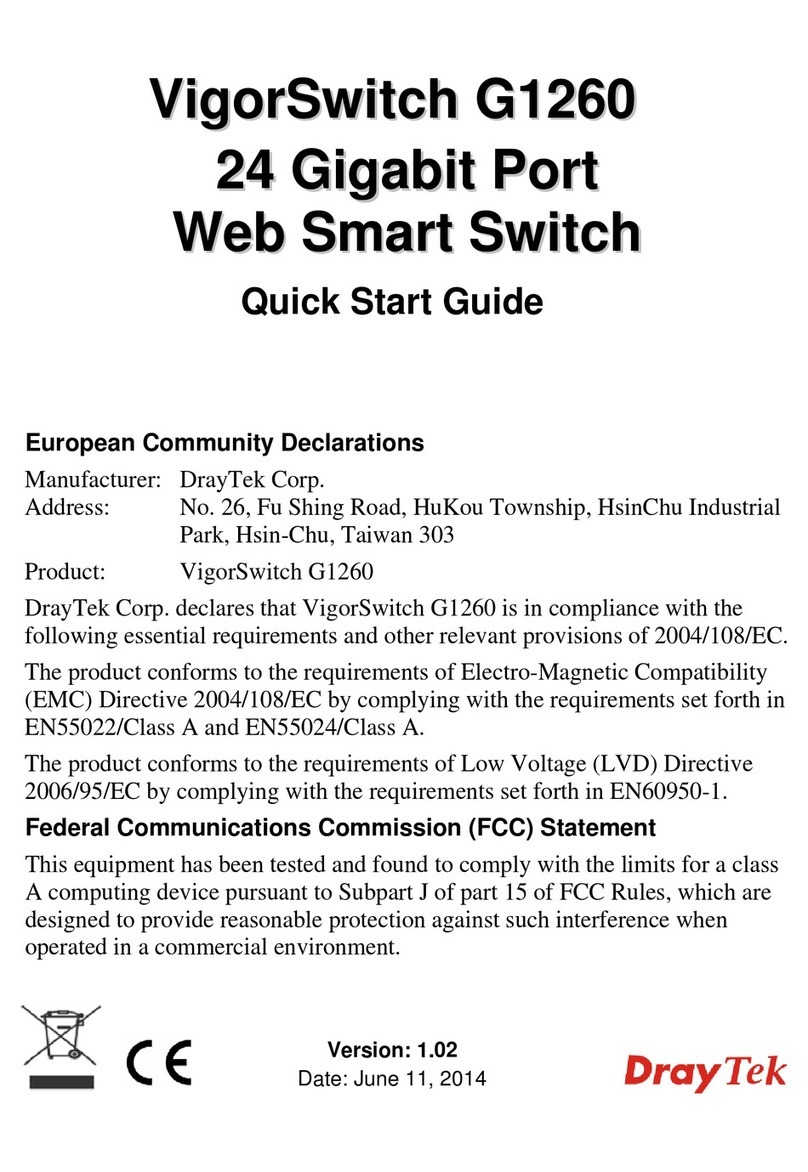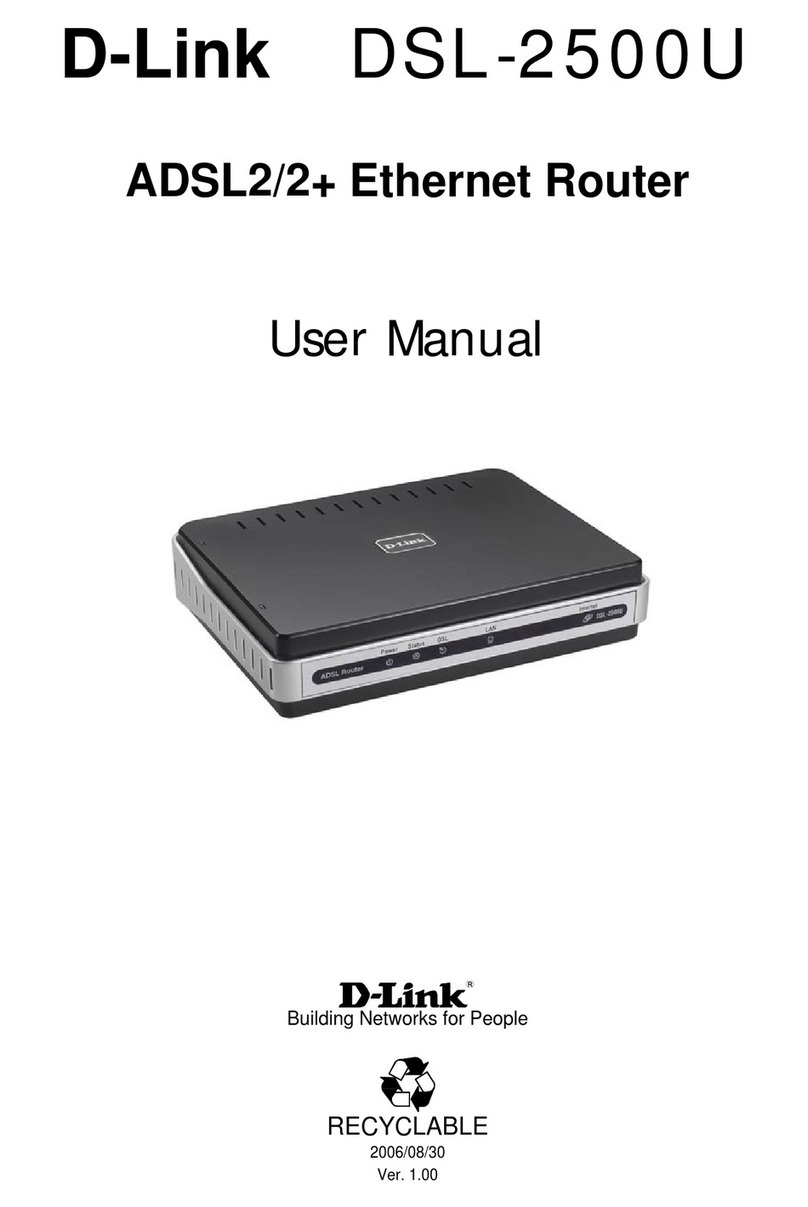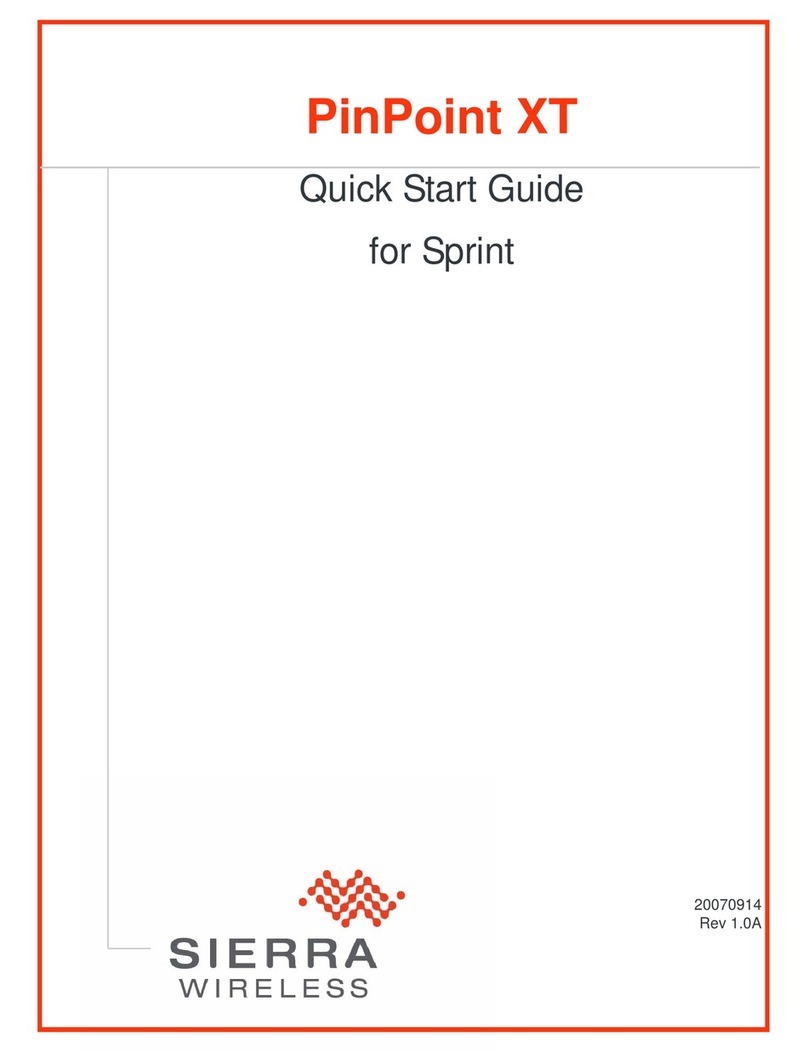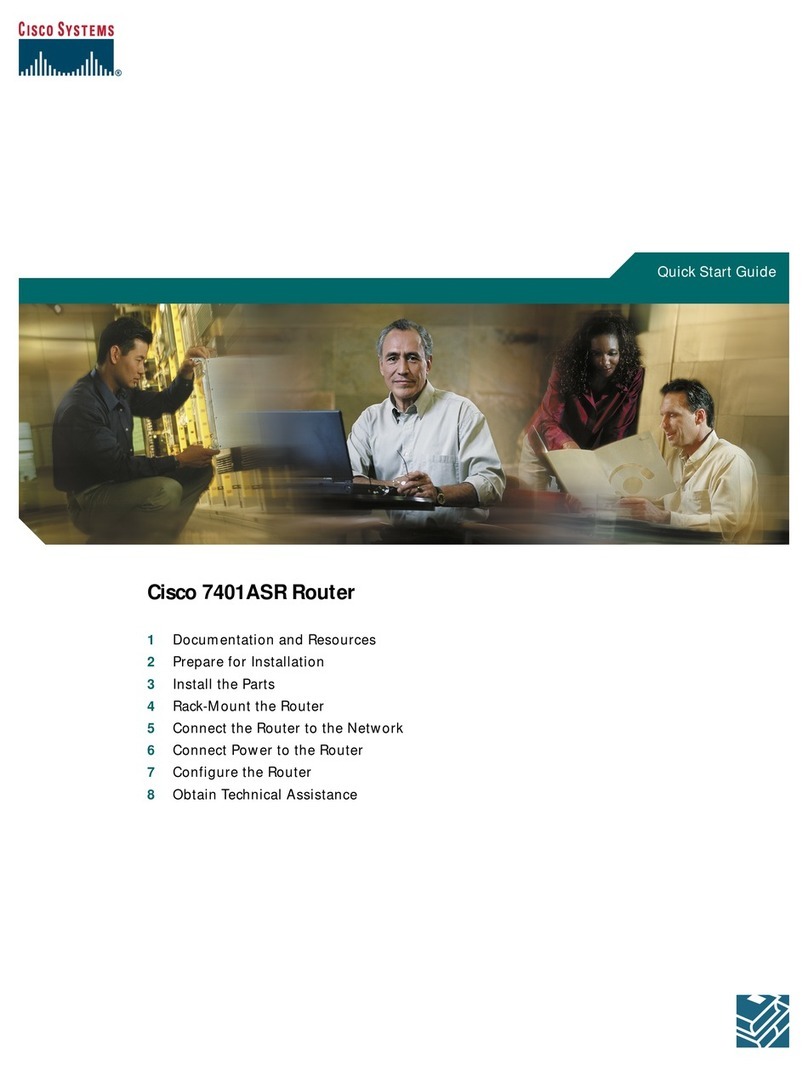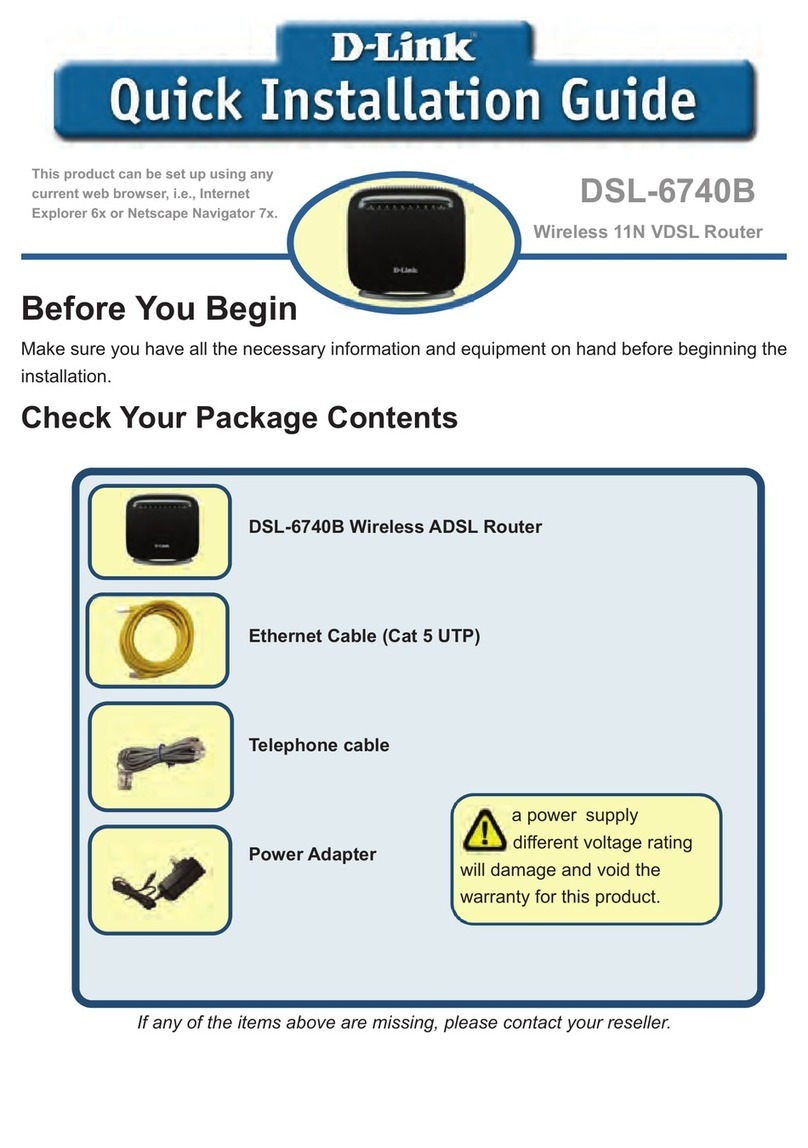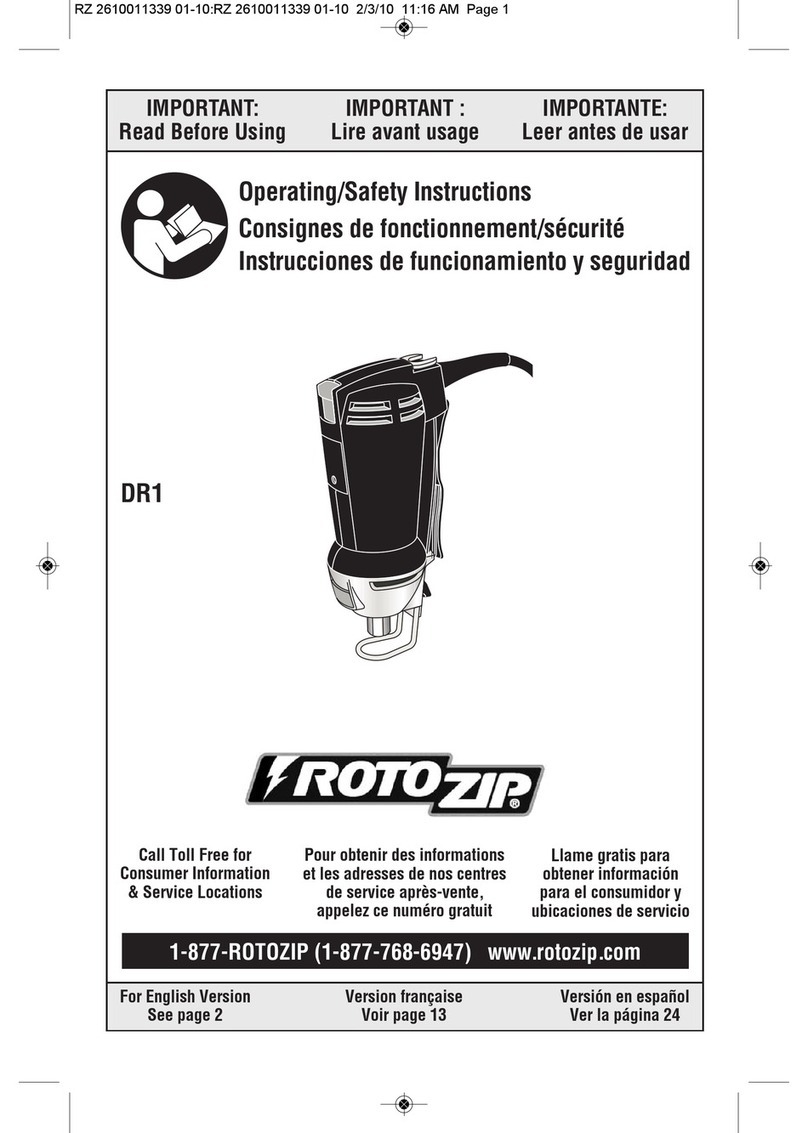Proware PW-RN501 User manual

""
"
"
RY/TP7231RY/TP723F"
522Odru"Yktgnguu"P"Tqwvgt"
"
Rev: 1.0.0
1910020497

HEE"UVCVGOGPV"
"
This equipment has been tested and found to comply with the limits for a Class B digital device,
pursuant to part 15 of the FCC Rules. These limits are designed to provide reasonable protection
against harmful interference in a residential installation. This equipment generates, uses and can
radiate radio frequency energy and, if not installed and used in accordance with the instructions,
may cause harmful interference to radio communications. However, there is no guarantee that
interference will not occur in a particular installation. If this equipment does cause harmful
interference to radio or television reception, which can be determined by turning the equipment off
and on, the user is encouraged to try to correct the interference by one or more of the following
measures:
Reorient or relocate the receiving antenna.
Increase the separation between the equipment and receiver.
Connect the equipment into an outlet on a circuit different from that to which the receiver
is connected.
Consult the dealer or an experienced radio/ TV technician for help.
This device complies with part 15 of the FCC Rules. Operation is subject to the following two
conditions:
1) This device may not cause harmful interference.
2) This device must accept any interference received, including interference that may cause
undesired operation.
Any changes or modifications not expressly approved by the party responsible for compliance
could void the user’s authority to operate the equipment.
Note: The manufacturer is not responsible for any radio or tv interference caused by unauthorized
modifications to this equipment. Such modifications could void the user’s authority to operate the
equipment.
- I -

HEE"TH"Tcfkcvkqp"Gzrquwtg"Uvcvgogpv"
This equipment complies with FCC RF radiation exposure limits set forth for an uncontrolled
environment. This device and its antenna must not be co-located or operating in conjunction with
any other antenna or transmitter.
“To comply with FCC RF exposure compliance requirements, this grant is applicable to only
Mobile Configurations. The antennas used for this transmitter must be installed to provide a
separation distance of at least 20 cm from all persons and must not be co-located or operating in
conjunction with any other antenna or transmitter.”
EG"Octm"Yctpkpi"
This is a Class B product. In a domestic environment, this product may cause radio interference,
in which case the user may be required to take adequate measures.
Pcvkqpcn"tguvtkevkqpu"
This device is intended for home and office use in all EU countries (and other countries following
the EU directive 1999/5/EC) without any limitation except for the countries mentioned below:
Eqwpvt{" Tguvtkevkqp" Tgcuqp1tgoctm"
Bulgaria None General authorization required for outdoor use and
public service
France
Outdoor use limited to 10
mW e.i.r.p. within the band
2454-2483.5 MHz
Military Radiolocation use. Refarming of the 2.4 GHz
band has been ongoing in recent years to allow current
relaxed regulation. Full implementation planned 2012
Italy None If used outside of own premises, general authorization is
required
Luxembourg None General authorization required for network and service
supply(not for spectrum)
Norway Implemented This subsection does not apply for the geographical area
within a radius of 20 km from the centre of Ny-Ålesund
Russian Federation None Only for indoor applications
Note: Please don’t use the product outdoors in France.
- II -

EQPVGPVU"
Rcemcig"Eqpvgpvu 00000000000000000000000000000000000000000000000000000000000000000000000000000000000000000000000000003
Ejcrvgt"30 Kpvtqfwevkqp000000000000000000000000000000000000000000000000000000000000000000000000000000000000000004
1.1 Overview of the Router...............................................................................................2
1.2 Conventions ...............................................................................................................3
1.3 Main Features ............................................................................................................3
1.4 Panel Layout ..............................................................................................................4
1.4.1 The Front Panel..............................................................................................4
1.4.2 The Rear Panel ..............................................................................................5
Ejcrvgt"40 Eqppgevkpi"vjg"Tqwvgt 000000000000000000000000000000000000000000000000000000000000000000000008
2.1 System Requirements ................................................................................................6
2.2 Installation Environment Requirements......................................................................6
2.3 Connecting the Router ............................................................................................... 6
Ejcrvgt"50 Swkem"Kpuvcnncvkqp"Iwkfg000000000000000000000000000000000000000000000000000000000000000000000:
3.1 TCP/IP Configuration .................................................................................................8
3.2 Quick Installation Guide ........................................................................................... 10
Ejcrvgt"60 Eqphkiwtkpi"vjg"Tqwvgt 0000000000000000000000000000000000000000000000000000000000000000000038
4.1 Login ........................................................................................................................ 16
4.2 Status ....................................................................................................................... 16
4.3 Quick Setup.............................................................................................................. 17
4.4 WPS......................................................................................................................... 17
4.5 Network .................................................................................................................... 20
4.5.1 WAN ............................................................................................................. 20
4.5.2 MAC Clone ................................................................................................... 30
4.5.3 LAN .............................................................................................................. 31
4.6 Wireless ................................................................................................................... 32
4.6.1 Wireless Settings.......................................................................................... 32
4.6.2 Wireless Security.......................................................................................... 34
4.6.3 Wireless MAC Filtering ................................................................................. 37
4.6.4 Wireless Advanced ....................................................................................... 39
4.6.5 Wireless Statistics......................................................................................... 40
4.7 DHCP ....................................................................................................................... 41
4.7.1 DHCP Settings ............................................................................................. 41
4.7.2 DHCP Client List........................................................................................... 42
- III -

4.7.3 Address Reservation .................................................................................... 43
4.8 Forwarding ............................................................................................................... 44
4.8.1 Virtual Servers .............................................................................................. 44
4.8.2 Port Triggering .............................................................................................. 46
4.8.3 DMZ.............................................................................................................. 48
4.8.4 UPnP ............................................................................................................ 48
4.9 Security .................................................................................................................... 49
4.9.1 Basic Security............................................................................................... 49
4.9.2 Advanced Security........................................................................................ 51
4.9.3 Local Management ....................................................................................... 52
4.9.4 Remote Management ................................................................................... 53
4.10 Parental Control ....................................................................................................... 54
4.11 Access Control ......................................................................................................... 57
4.11.1 Rule .............................................................................................................. 57
4.11.2 Host .............................................................................................................. 62
4.11.3 Target............................................................................................................ 64
4.11.4 Schedule....................................................................................................... 66
4.12 Advanced Routing.................................................................................................... 67
4.12.1 Static Routing ............................................................................................... 68
4.12.2 System Routing Table................................................................................... 69
4.13 Bandwidth Control.................................................................................................... 69
4.13.1 Control Settings ............................................................................................ 69
4.13.2 Rules List...................................................................................................... 70
4.14 IP & MAC Binding..................................................................................................... 71
4.14.1 Binding Settings............................................................................................ 71
4.14.2 ARP List........................................................................................................ 73
4.15 Dynamic DNS........................................................................................................... 74
4.15.1 Comexe.cn DDNS ........................................................................................ 74
4.15.2 Dyndns.org DDNS ........................................................................................ 75
4.15.3 No-ip.com DDNS .......................................................................................... 76
4.16 System Tools............................................................................................................ 77
4.16.1 Time Settings................................................................................................ 78
4.16.2 Diagnostic..................................................................................................... 79
4.16.3 Firmware Upgrade........................................................................................ 81
4.16.4 Factory Defaults ........................................................................................... 82
4.16.5 Backup & Restore......................................................................................... 82
- IV -

- V -
4.16.6 Reboot.......................................................................................................... 83
4.16.7 Password...................................................................................................... 83
4.16.8 System Log................................................................................................... 84
4.16.9 Statistics ....................................................................................................... 86
Crrgpfkz"C<"HCS 0000000000000000000000000000000000000000000000000000000000000000000000000000000000000000000000000000:;
Crrgpfkz"D<"Eqphkiwtkpi"vjg"RE000000000000000000000000000000000000000000000000000000000000000000000000000;6
Crrgpfkz"E<"Urgekhkecvkqpu 00000000000000000000000000000000000000000000000000000000000000000000000000000000000;:
Crrgpfkz"F<"Inquuct{ 00000000000000000000000000000000000000000000000000000000000000000000000000000000000000000000;;

RY/TP7231RY/TP723F " 522Odru"Yktgnguu"P"Tqwvgt"
- 1 -
Rcemcig"Eqpvgpvu"
The following items should be found in your package:
PW-RN501/PW-RN501D 300Mbps Wireless N Router
Power Adapter for PW-RN501/PW-RN501D 300Mbps Wireless N Router
Quick Installation Guide
Resource CD for PW-RN501/PW-RN501D 300Mbps Wireless N Router, including:
This Guide
Other Helpful Information
"Pqvg<"
Make sure that the package contains the above items. If any of the listed items are damaged or
missing, please contact your distributor.

RY/TP7231RY/TP723F " 522Odru"Yktgnguu"P"Tqwvgt"
- 2 -
Ejcrvgt"30" Kpvtqfwevkqp"
Thank you for choosing the PW-RN501/PW-RN501D 300Mbps Wireless N Router.
303" Qxgtxkgy"qh"vjg"Tqwvgt"
The PW-RN501/PW-RN501D 300Mbps Wireless N Router integrates 4-port Switch, Firewall,
NAT-Router and Wireless AP. Powered by 2x2 MIMO technology, the 300Mbps Wireless N Router
delivers exceptional range and speed, which can fully meet the need of Small Office/Home Office
(SOHO) networks and the users demanding higher networking performance.
The PW-RN501/PW-RN501D 300Mbps Wireless N Router provides up to 300Mbps wireless
connection with other 802.11n wireless clients. The incredible speed makes it ideal for handling
multiple data streams at the same time, which ensures your network stable and smooth. The
performance of this 802.11n wireless Router will give you the unexpected networking experience at
speed much faster than 802.11g. It is also compatible with all IEEE 802.11g and IEEE 802.11b
products.
With multiple protection measures, including SSID broadcast control and wireless LAN
64/128/152-bit WEP encryption, WiFi protected Access (WPA2- PSK, WPA- PSK), as well as
advanced Firewall protections, the PW-RN501/PW-RN501D 300Mbps Wireless N Router
provides complete data privacy.
"
The PW-RN501/PW-RN501D 300Mbps Wireless N Router provides flexible access control, so that
parents or network administrators can establish restricted access policies for children or staff. It also
supports Virtual Server and DMZ host for Port Triggering, and then the network administrators can
manage and monitor the network in real time with the remote management function.
Since the Router is compatible with virtually all the major operating systems, it is very easy to
manage. Quick Setup Wizard is supported and detailed instructions are provided step by step in
this user guide. Before installing the Router, please look through this guide to know all the
Router’s functions.
Kpetgfkdng"Urggf"
Ownvkrng"Ugewtkv{"Rtqvgevkqpu
Hngzkdng"Ceeguu"Eqpvtqn"
Ukorng"Kpuvcnncvkqp

RY/TP7231RY/TP723F " 522Odru"Yktgnguu"P"Tqwvgt"
- 3 -
304" Eqpxgpvkqpu"
The Router or PW-RN501/PW-RN501D mentioned in this guide stands for PW-RN501/PW-RN501D
300Mbps Wireless N Router without any explanation.
"Pqvg<
The two devices of PW-RN501 and PW-RN501D are sharing this User Guide. For simplicity, we
will take PW-RN501D for example throughout this Guide.
The differences between them are:
PW-RN501 Router with 2 fixed antennas.
PW-RN501D Router with 2 detachable antennas.
305" Ockp"Hgcvwtgu"
Complies with IEEE 802.11n to provide a wireless data rate of up to 300Mbps.
One 10/100M Auto-Negotiation RJ45 WAN port, four 10/100M Auto-Negotiation RJ45 LAN
ports, supporting Auto MDI/MDIX.
Provides WPA/WPA2, WPA-PSK/WPA2-PSK authentication, TKIP/AES encryption security.
Shares data and Internet access for users, supporting Dynamic IP/Static IP/PPPoE Internet
access.
Supports Virtual Server, Special Application and DMZ host.
Supports UPnP, Dynamic DNS, Static Routing.
Provides Automatic-connection and Scheduled Connection on certain time to the Internet
Built-in NAT and DHCP server supporting static IP address distributing.
Supports Parental Control and Access Control.
Connects Internet on demand and disconnects from the Internet when idle for PPPoE.
Provides 64/128/152-bit WEP encryption security and wireless LAN ACL (Access Control
List).
Supports Flow Statistics.
Supports firmware upgrade and Web management.

RY/TP7231RY/TP723F " 522Odru"Yktgnguu"P"Tqwvgt"
- 4 -
306" Rcpgn"Nc{qwv"
30603" Vjg"Htqpv"Rcpgn"
Figure 1-1 Front Panel sketch
The Router’s LEDs are located on the front panel (View from left to right).
Pcog" Uvcvwu" Kpfkecvkqp"
Off Power is off.
PWR On Power is on.
Flashing The Router is working properly.
SYS On /Off The Router has a system error.
Off The Wireless function is disabled.
WLAN Flashing The Wireless function is enabled.
Off There is no device linked to the corresponding port.
On There is a device linked to the corresponding port but
there is no activity.
WAN,
LAN 1-4
Flashing There is an active device linked to the corresponding port.
Slow Flash A wireless device is connecting to the network by WPS
function. This process will last in the first 2 minutes.
On A wireless device has been successfully added to the
network by WPS function.
WPS
Quick Flash A wireless device failed to be added to the network by
WPS function.
Table 1-1 The LEDs Description
"Pqvg<"
1. After a device is successfully added to the network by WPS function, the WPS LED will keep
on for about 5 minutes and then turn off.
2. When press and hold the WPS/Reset button for more than 5 seconds, you will reset the
router.

RY/TP7231RY/TP723F " 522Odru"Yktgnguu"P"Tqwvgt"
- 5 -
30604" Vjg"Tgct"Rcpgn"
Figure 1-2 Rear Panel sketch
The following parts are located on the rear panel (View from left to right).
RQYGT<"The Power socket is where you will connect the power adapter. Please use the
power adapter provided with this PW-RN501/ PW-RN501D 300Mbps Wireless N Router.
QP1QHH<"The switch for the power."
6.5.4.3"*NCP+< These ports (4,3,2,1) connect the Router to the local PC(s).
YCP< This WAN port is where you will connect the DSL/cable Modem, or Ethernet.
Yktgnguu"cpvgppc<"To receive and transmit the wireless data.

RY/TP7231RY/TP723F " 522Odru"Yktgnguu"P"Tqwvgt"
- 6 -
Ejcrvgt"40" Eqppgevkpi"vjg"Tqwvgt"
403" U{uvgo"Tgswktgogpvu"
Broadband Internet Access Service (DSL/Cable/Ethernet)
One DSL/Cable Modem that has an RJ45 connector (which is not necessary if the Router is
connected directly to the Ethernet.)
PCs with a working Ethernet Adapter and an Ethernet cable with RJ45 connectors
TCP/IP protocol on each PC
Web browser, such as Microsoft Internet Explorer, Mozilla Firefox or Apple Safari
404" Kpuvcnncvkqp"Gpxktqpogpv"Tgswktgogpvu"
Place the Router in a well ventilated place far from any heater or heating vent
Avoid direct irradiation of any strong light (such as sunlight)
Keep at least 2 inches (5 cm) of clear space around the Router
Operating Temperature: 0 ~40 (32 ~104 )
Operating Humidity: 10%~90%RH, Non-condensing
405" Eqppgevkpi"vjg"Tqwvgt"
Before installing the Router, make sure your PC is connected to the Internet through the
broadband service successfully. If there is any problem, please contact your ISP. After that, please
install the Router according to the following steps. Don't forget to pull out the power plug and keep
your hands dry.
1. Power off your PC, Cable/DSL Modem, and the Router.
2. Locate an optimum location for the Router. The best place is usually at the center of your
wireless network.
3. Adjust the direction of the antenna. Normally, upright is a good direction.
4. Connect the PC(s) and each Switch/Hub in your LAN to the LAN Ports on the Router, shown
in Figure 2-1. (If you have the wireless NIC and want to use the wireless function, you can
skip this step.)
5. Connect the DSL/Cable Modem to the WAN port on the Router, shown in Figure 2-1.
6. Connect the power adapter to the power socket on the Router, and the other end into an
electrical outlet. The Router will start to work automatically.
7. Power on your PC and Cable/DSL Modem.

RY/TP7231RY/TP723F " 522Odru"Yktgnguu"P"Tqwvgt"
- 7 -
Figure 2-1 Hardware Installation of the PW-RN501D 300Mbps Wireless N Router

RY/TP7231RY/TP723F " 522Odru"Yktgnguu"P"Tqwvgt"
- 8 -
Ejcrvgt"50" Swkem"Kpuvcnncvkqp"Iwkfg"
This chapter will show you how to configure the basic functions of your 300Mbps Wireless N
Router using Swkem"Ugvwr Yk|ctf within minutes.
503" VER1KR"Eqphkiwtcvkqp"
The default IP address is 192.168.1.1, and the default Subnet Mask is 255.255.255.0. These
values can be changed as you desire. In this guide, we use all the default values for description.
Connect the local PC to the LAN ports of the Router. And then you can configure the IP address
for your PC in the following two ways.
Configure the IP address manually
1) Set up the TCP/IP Protocol for your PC. If you need instructions as to how to do this,
please refer to Appendix B: "Configuring the PC".
2) Configure the network parameters. The IP address is 192.168.1.xxx ("xxx" is any number
from 2 to 254), Subnet Mask is 255.255.255.0, and Gateway is 192.168.1.1 (The
Router's default IP address)
Obtain an IP address automatically
1) Set up the TCP/IP Protocol in "Qdvckp"cp"KR"cfftguu"cwvqocvkecnn{" mode on your PC.
If you need instructions as to how to do this, please refer to Appendix B: "Configuring the
PC”.
2) Then the built-in DHCP server will assign IP address for the PC.
Now, you can run the Ping command in the eqoocpf"rtqorv to verify the network connection
between your PC and the Router. The following example is in Windows 2000 OS.
Open a command prompt, and type"ping 192.168.1.1, and then press Gpvgt.
If the result displayed is similar to the Figure 3-1, it means the connection between your PC
and the Router has been established well.

RY/TP7231RY/TP723F " 522Odru"Yktgnguu"P"Tqwvgt"
- 9 -
Figure 3-1 Success result of Ping command
If the result displayed is similar to the Figure 3-2, it means the connection between your PC
and the Router is failed.
Figure 3-2 Failure result of Ping command
Rngcug"ejgem"vjg"eqppgevkqp"hqnnqykpi"vjgug"uvgru<"
1. Is the connection between your PC and the Router correct?
"Pqvg<
The 1/2/3/4 LEDs of LAN ports which you link to on the Router and LEDs on your PC's adapter
should be lit.
2. Is the TCP/IP configuration for your PC correct?
"Pqvg<" "
If the Router's IP address is 192.168.1.1, your PC's IP address must be within the range of
192.168.1.2 ~ 192.168.1.254.

RY/TP7231RY/TP723F " 522Odru"Yktgnguu"P"Tqwvgt"
- 10 -
3. Is the default LAN IP of the Router correct?
"Pqvg<""
If the LAN IP of the modem connected with your router is 192.168.0.x, the default LAN IP of the
Router will automatically switch from 192.168.0.1 to 192.168.1.1 to avoid IP conflict. Therefore, in
order to verify the network connection between your PC and the Router, you can open a
command prompt, and type ping 192.168.0.1, and then press Gpvgt.
504" Swkem"Kpuvcnncvkqp"Iwkfg"
With a Web-based utility, it is easy to configure and manage the 300Mbps Wireless N Router.
The Web-based utility can be used on any Windows, Macintosh or UNIX OS with a Web browser,
such as Microsoft Internet Explorer, Mozilla Firefox or Apple Safari.
1. To access the configuration utility, open a web-browser and type in the default IP address
192.168.1.1 in the address field of the browser.
Figure 3-3 Log in the Router
After a moment, a login window will appear, similar to the Figure 3-4. Enter cfokp" for the
User Name and Password, both in lower case letters. Then click the QM button or press the
Gpvgt key.
Figure 3-4 Login Windows
"Pqvg<"
If the above screen does not pop-up, it means that your Web-browser has been set to a proxy.
Go to Tools menu>Internet Options>Connections>LAN Settings, in the screen that appears,
cancel the Using Proxy checkbox, and click OK to finish it.

RY/TP7231RY/TP723F " 522Odru"Yktgnguu"P"Tqwvgt"
- 11 -
1. After successfully log in, you can click the"Swkem"Ugvwr menu to quickly configure your
Router.
Figure 3-5 Quick Setup
2. Click Pgzv, and then YCP"Eqppgevkqp"V{rg"page will appear, shown in Figure 3-6.
Figure 3-6 WAN Connection Type
The Router provides Cwvq/Fgvgev function and supports three popular ways RRRqG,
F{pcoke"KR"and Uvcvke"KR to connect to the Internet. It’s recommended that you make use of
the Cwvq/Fgvgev"function. If you are sure of what kind of connection type your ISP provides,
you can select the very type and click Pgzv to go on configuring.
3. If you select Cwvq/Fgvgev, the Router will automatically detect the connection type your ISP
provides. Make sure the cable is securely plugged into the WAN port before detection. The
appropriate configuration page will be displayed when an active Internet service is
successfully detected by the Router.
1) If the connection type detected is RRRqG, the next screen will appear as shown in Figure
3-7.

RY/TP7231RY/TP723F " 522Odru"Yktgnguu"P"Tqwvgt"
- 12 -
Figure 3-7 Quick Setup - PPPoE
Wugt" Pcog/Rcuuyqtf" /" Enter the Wugt" Pcog and Rcuuyqtf provided by your ISP.
These fields are case sensitive. If you have difficulty with this process, please contact your
ISP.
Eqphkto" Rcuuyqtf" /" Re-enter the password provided by your ISP to ensure the
Password you entered is correct. If the Password is different from the Confirm Password,
the screen will appear as shown below. Click QM, and re-enter the Password"and
Confirm Password.
2) If the connection type detected is Dynamic IP, the next screen will appear as shown in
Figure 3-8.
If you are visiting the Router from the main computer, please select [gu, and then
click Enqpg"OCE"Cfftguu.
Figure 3-8 Quick Setup – MAC Clone

RY/TP7231RY/TP723F " 522Odru"Yktgnguu"P"Tqwvgt"
- 13 -
If you are visiting the Router from another computer, rather than the main computer,
please select Pq, and then enter the main computer’s MAC in the field YCP"OCE"
Cfftguu.
Figure 3-9 Quick Setup – MAC Clone
3) If the connection type detected is Static IP, the next screen will appear as shown in Figure
3-10.
Figure 3-10 Quick Setup - Static IP
KR" Cfftguu" /" This is the WAN IP address as seen by external users on the Internet
(including your ISP). Enter the IP address into the field.
Uwdpgv" Ocum" /" The Subnet Mask is used for the WAN IP address, it is usually
255.255.255.0.
Fghcwnv"Icvgyc{"/"Enter the gateway IP address into the box if required.
Rtkoct{ FPU"/"Enter the DNS Server IP address into the box if required.
Ugeqpfct{"FPU"/"If your ISP provides another DNS server, enter it into this field."

RY/TP7231RY/TP723F " 522Odru"Yktgnguu"P"Tqwvgt"
- 14 -
4. Click Pgzv to continue, the Wireless settings page will appear as shown in Figure 3-11.
Figure 3-11 Quick Setup – Wireless
Yktgnguu"Tcfkq"/"The wireless radio can only be enabled/disabled by using the WIFI
ON/OFF switch on the device."
Yktgnguu" Pgvyqtm"Pcog" /"Enter a value of up to 32 characters. The same name of
SSID (Service Set Identification) must be assigned to all wireless devices in your
network. Considering your wireless network security, the default SSID is set to be
_XXXXXX (XXXXXX indicates the last unique six numbers of each Router’s MAC
address). This value is case-sensitive. For example, TEST is NOT the same as test.
Tgikqp /Select your region from the drop-down list. This field specifies the region
where the wireless function of the Router can be used. It may be illegal to use the
wireless function of the Router in a region other than one of those specified in this field.
If your country or region is not listed, please contact your local government agency for
assistance.
"Pqvg<"
Limited by local law regulations, version for North America does not have region
selection option.
Oqfg"/ This field determines the wireless mode which the Router works on.
Ejcppgn"Ykfvj"/ Select any channel width from the drop-down list. The default setting
is automatic, which can adjust the channel width for your clients automatically.
Ejcppgn" /" This field determines which operating frequency will be used. The default
channel is set to Cwvq, so the AP will choose the best channel automatically. It is not
This manual suits for next models
1
Table of contents
Other Proware Network Router manuals