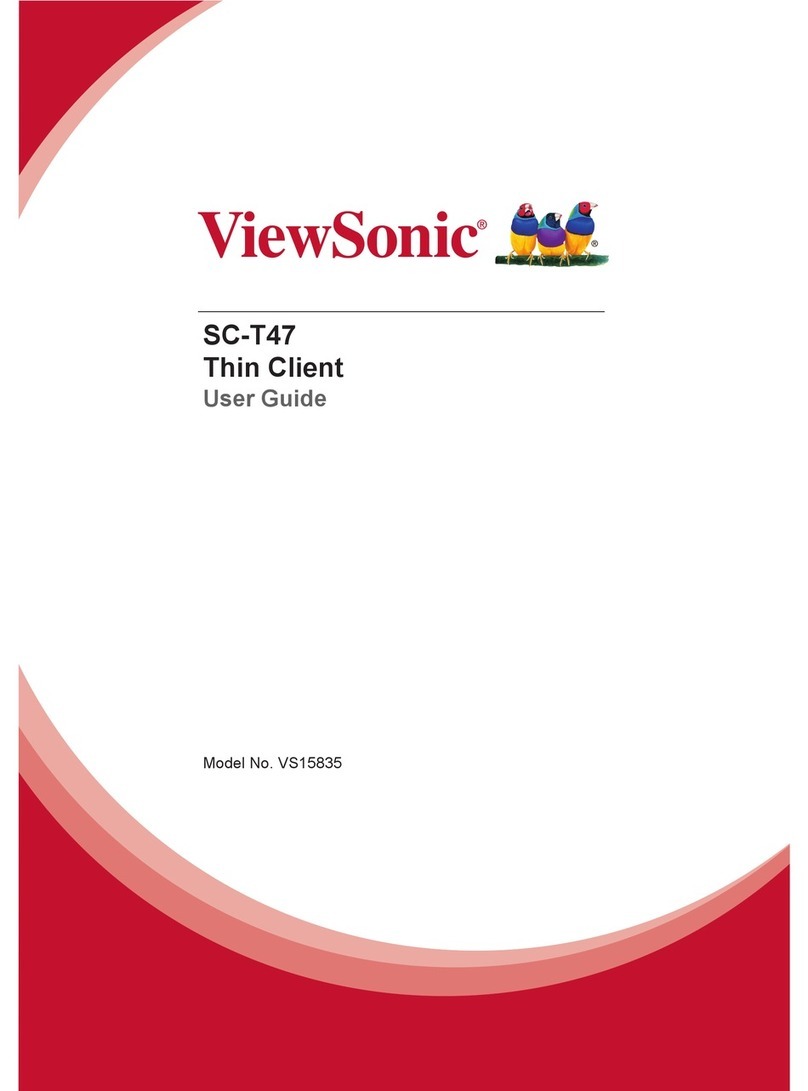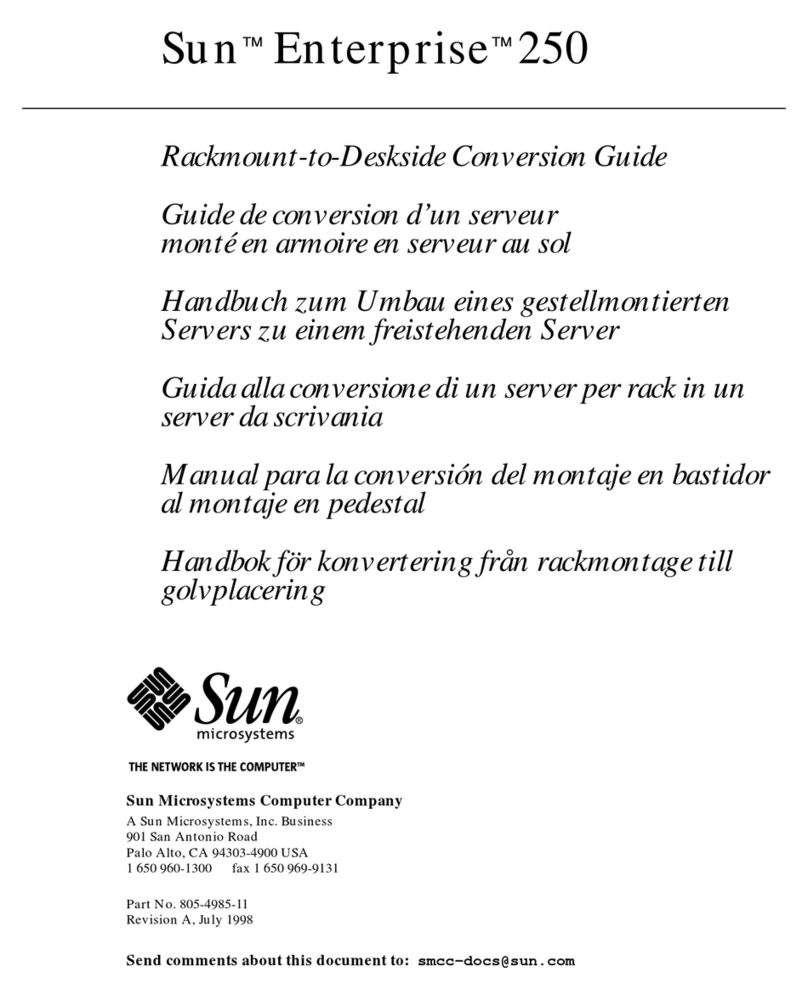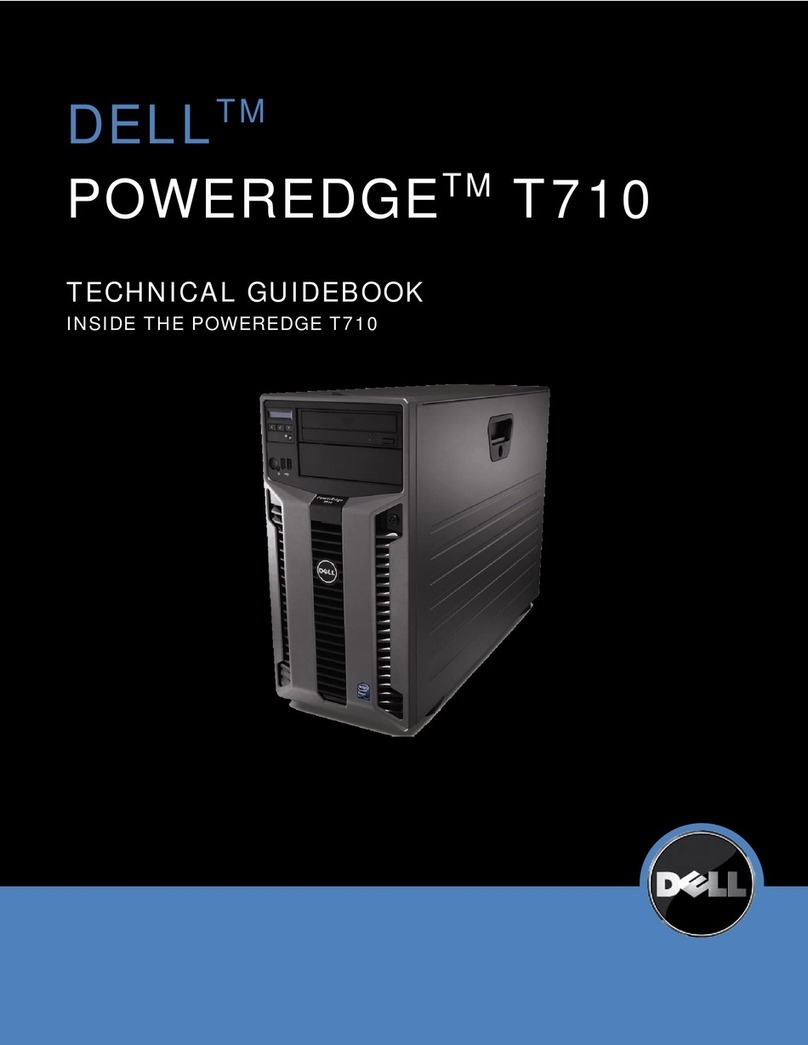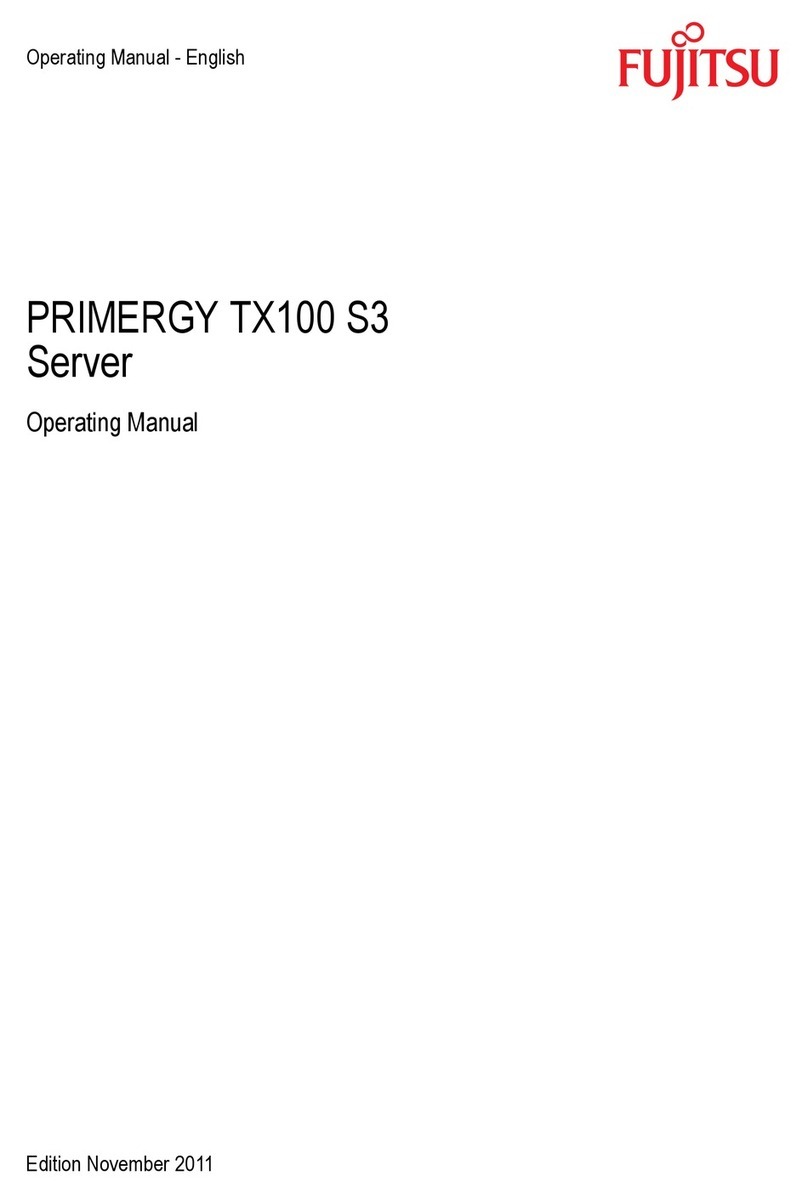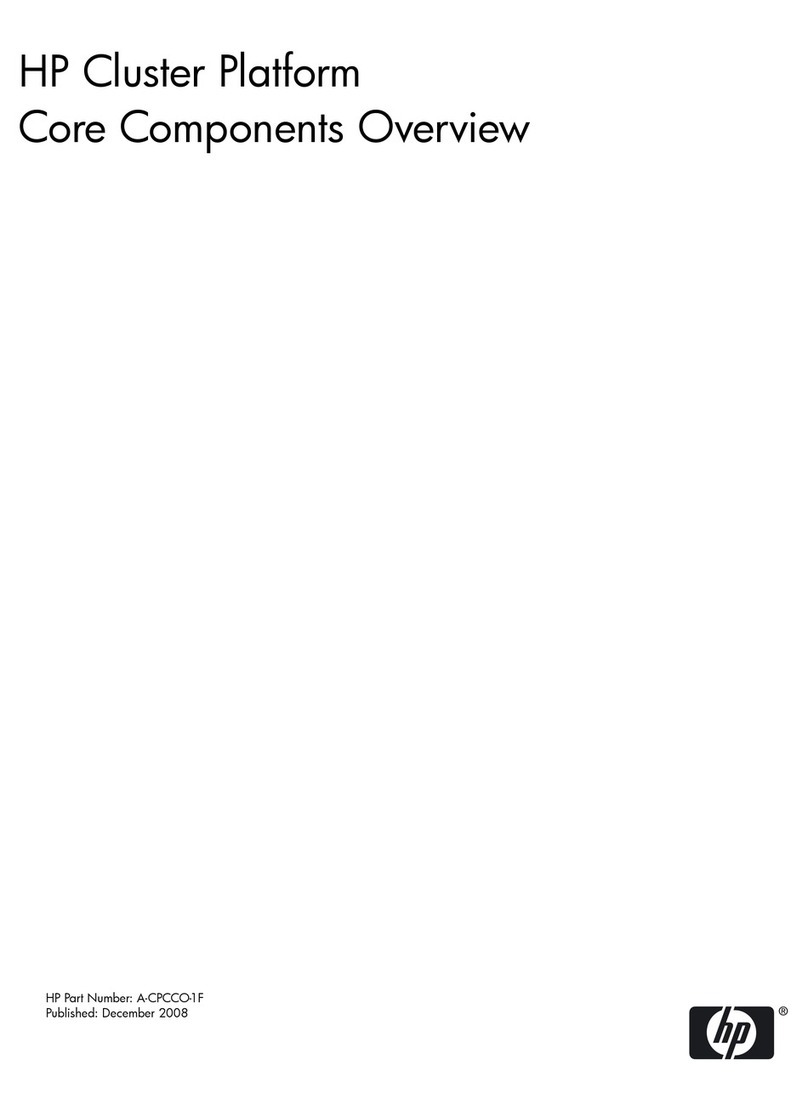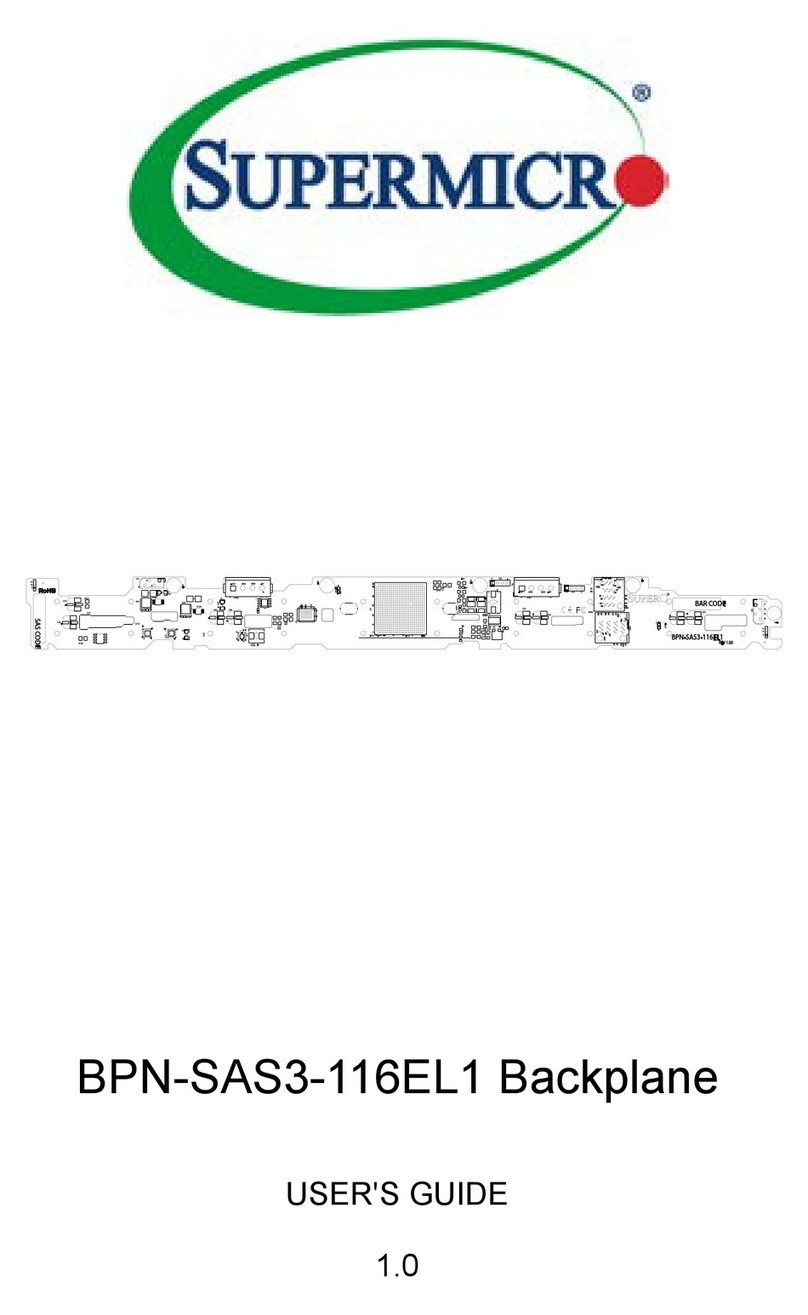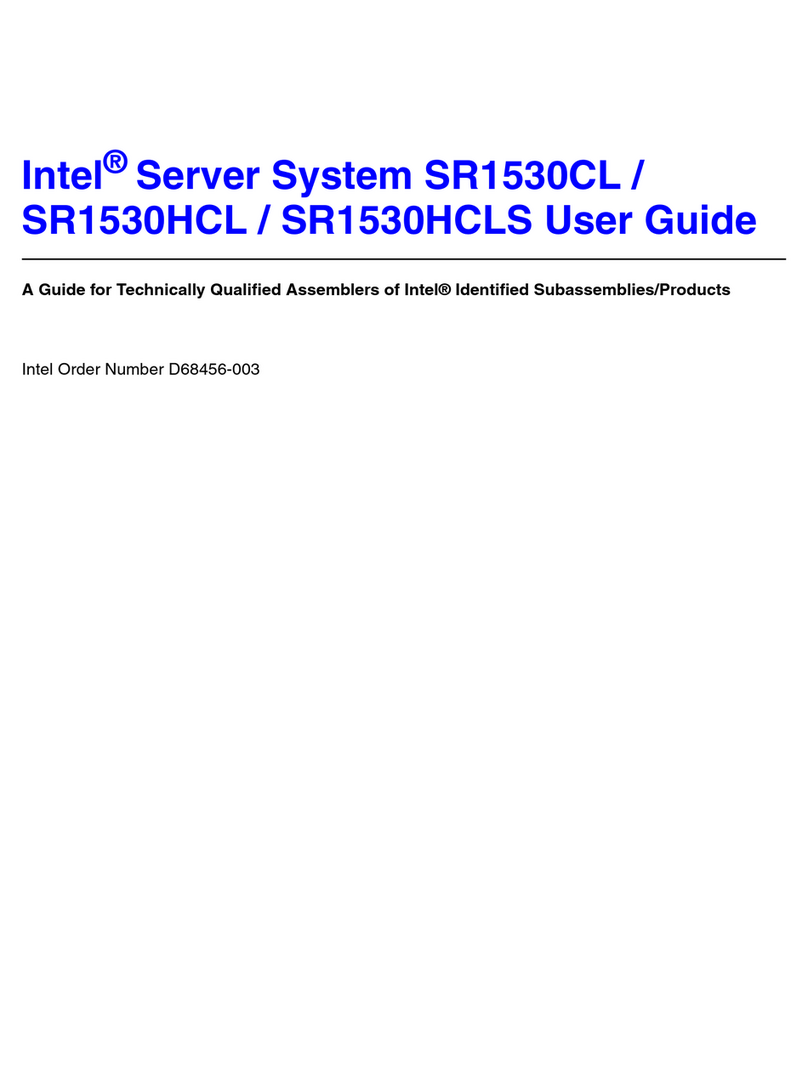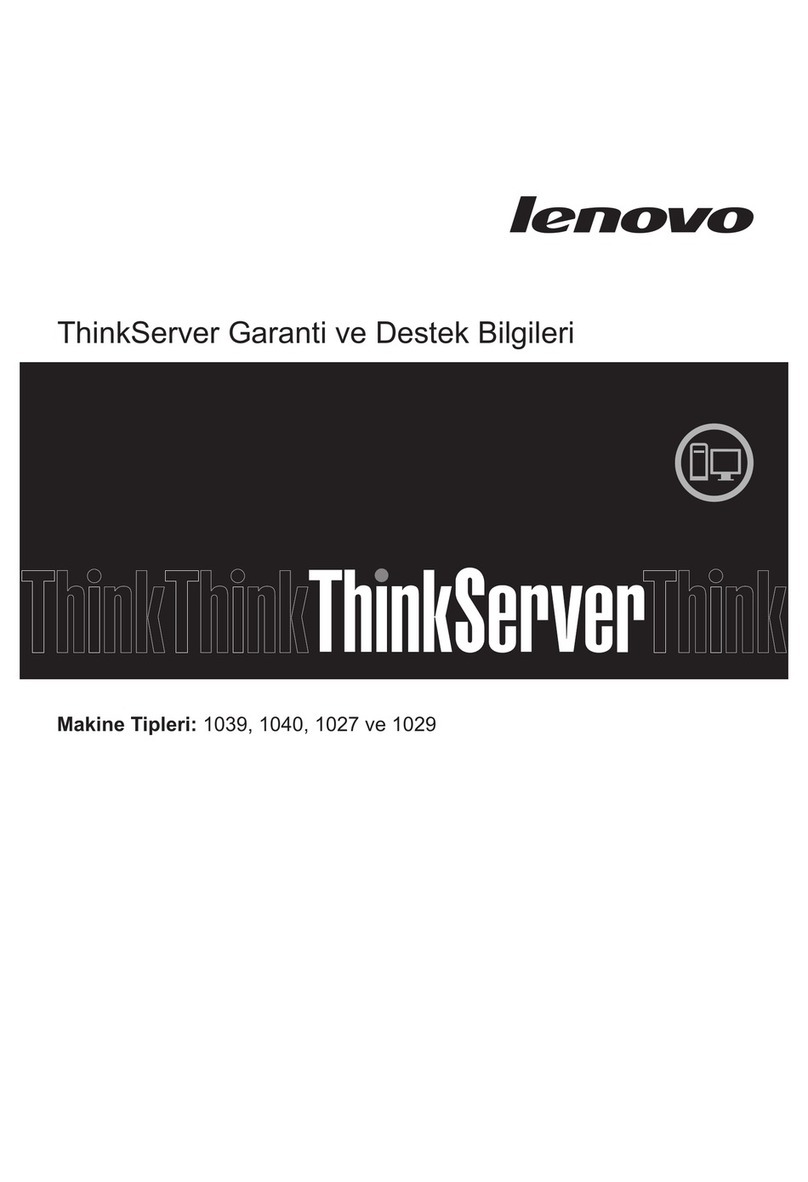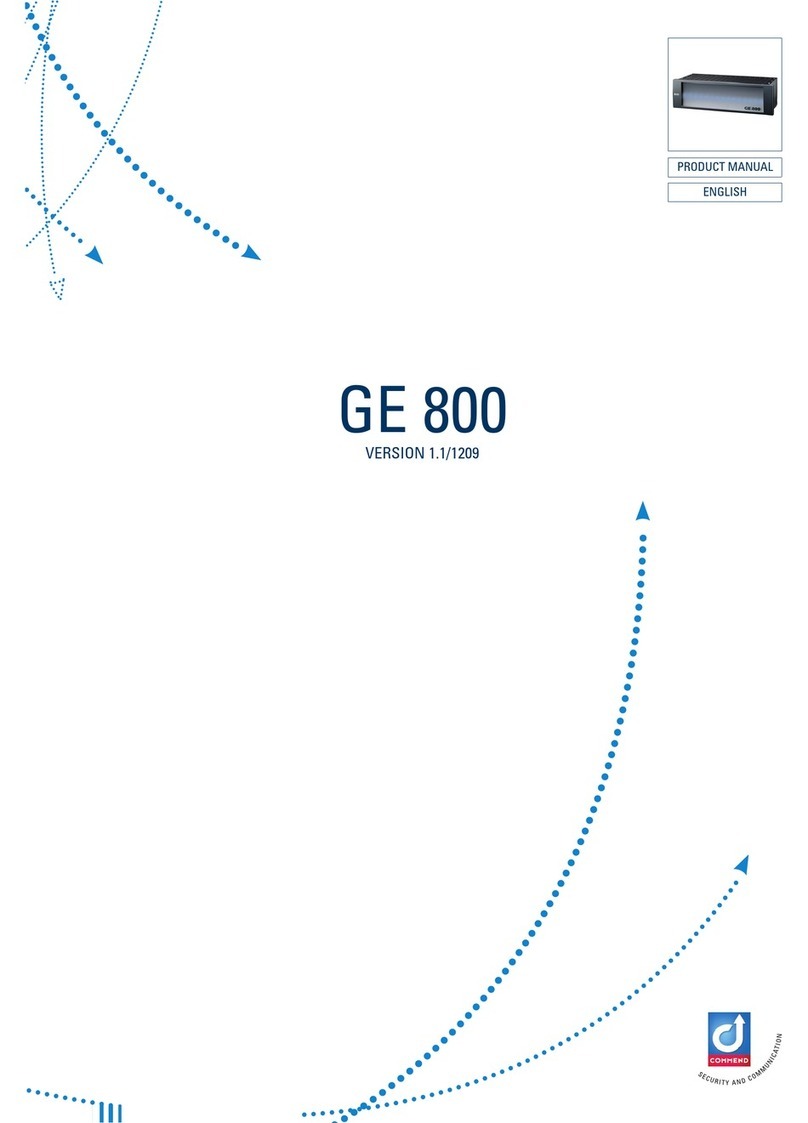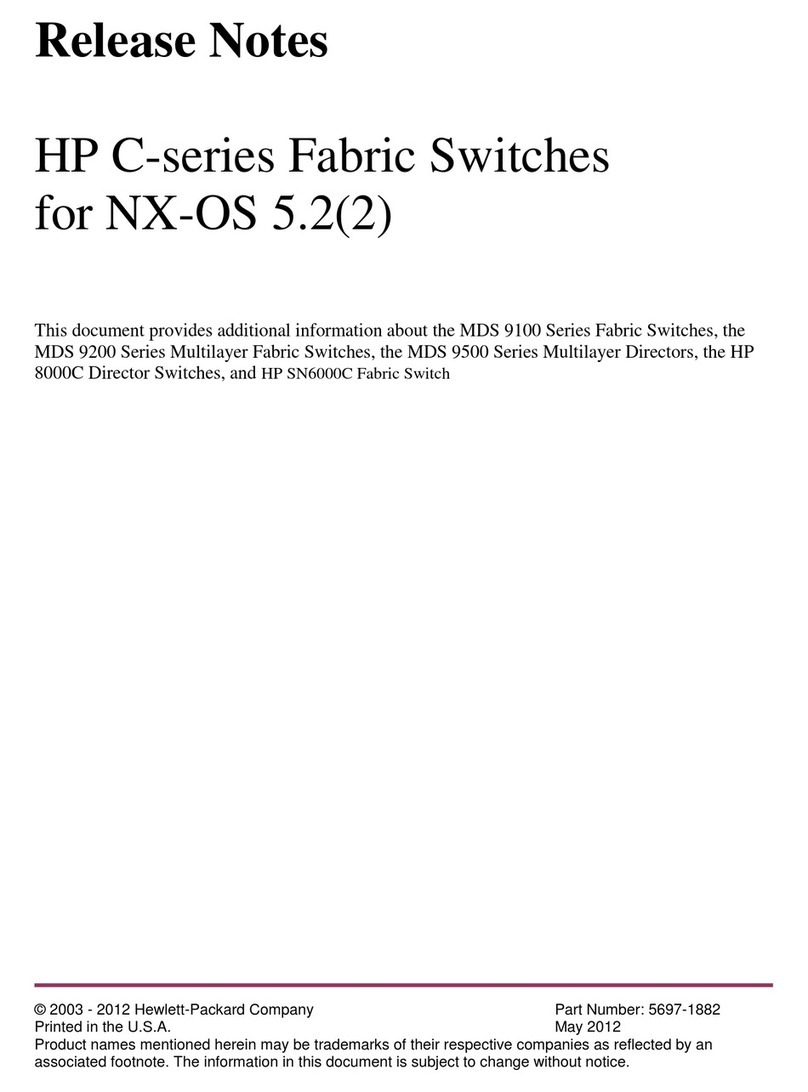PDi RF-HEMiS PD890-1009 User manual

mymedTV.com
USER MANUAL
Document Number: PD196-391R3
RF-HEMiS™
Head-end Management Integrated TV Server
PD890-1009

MODEL:
RF-HEMiS™ Clone Manager
Document Number:
PD196-391R3
User Manual
Page 2 of 13
PDi Communication Systems, Inc. ▪40 Greenwood Ln ▪Springboro, Ohio 45066 USA ▪www.pdiarm.com and www.mymedTV.com ▪Phone 800.628.9870
Table of Contents
OVERVIEW ......................................................................................................................................................................................................... 3
CONNECTIONS AND CONTROLS............................................................................................................................................................... 3
OPERATION ....................................................................................................................................................................................................... 4
TV PREPARATION........................................................................................................................................................................................... 4
Updating Older TV Firmware........................................................................................................................................................4
Enabling RF Updating.......................................................................................................................................................................4
RF-HEMiS INSTALLATION........................................................................................................................................................................... 4
SECURITY............................................................................................................................................................................................................ 5
REMOTE ADMINISTRATION....................................................................................................................................................................... 5
MAINTENANCE ................................................................................................................................................................................................ 5
INITIAL RF CLONE MANAGER APP CONFIGURATION .................................................................................................................... 6
USING THE RF CLONE MANAGER APP................................................................................................................................................... 6
Overview................................................................................................................................................................................................6
Loading Television Data Files (TDFs)........................................................................................................................................6
Assigning Television Groups.........................................................................................................................................................6
Adding a Splash Image.....................................................................................................................................................................6
Creating an Update............................................................................................................................................................................7
Broadcasting an Update ..................................................................................................................................................................7
RF CLONE MANAGER APP REFERENCE ................................................................................................................................................ 8
Main Screen..........................................................................................................................................................................................8
Add Update Menu...............................................................................................................................................................................9
Broadcast Settings Menu .............................................................................................................................................................10
Edit Groups Menu ...........................................................................................................................................................................11
SUPPORT INFORMATION ..........................................................................................................................................................................12
LIMITED WARRANTY..................................................................................................................................................................................12
SPECIFICATIONS............................................................................................................................................................................................13

MODEL:
RF-HEMiS™ Clone Manager
Document Number:
PD196-391R3
User Manual
Page 3 of 13
PDi Communication Systems, Inc. ▪40 Greenwood Ln ▪Springboro, Ohio 45066 USA ▪www.pdiarm.com and www.mymedTV.com ▪Phone 800.628.9870
OVERVIEW
The PDi RF-HEMiS allows all the TVs in the building to be upgraded together, from the head end. It does this by
inserting upgrade information into the building’s RF coax cable plant. Compatible TVs include PDi A-series, E-
series, medTV and medTAB products. Each model TV may be updated independently, and TVs may be placed into
logical groups for the purposes of applying different settings to each group. The following may be updated:
1. TV settings including channel map
2. TV firmware
3. TV splash image (shown for a few seconds each time TV is turned on)
CONNECTIONS AND CONTROLS
RF Output

MODEL:
RF-HEMiS™ Clone Manager
Document Number:
PD196-391R3
User Manual
Page 4 of 13
PDi Communication Systems, Inc. ▪40 Greenwood Ln ▪Springboro, Ohio 45066 USA ▪www.pdiarm.com and www.mymedTV.com ▪Phone 800.628.9870
OPERATION
Following are the typical steps involved in setup and routine operation:
1. Prepare TVs for use with RF-HEMiS (see “TV PREPARATION”).
2. Install RF-HEMiS (see “RF-HEMiS INSTALLATION”).
3. Configure RF-HEMiS (see “SECURITY”, and “REMOTE ADMINISTRATION”).
4. Configure the RF Clone Manager App (see “INITIAL RF CLONE MANAGER APP CONFIGURATION”).
5. For each different TV model, set one TV as desired then save the settings file to a USB drive.
6. Load all settings files, firmware updates, and splash images into the RF-HEMiS using the RF Clone Manager
Application.
7. In the RF Clone Manager Application, start the RF broadcast which sends all the updates in a continuous
loop.
8. When it is time to change TV settings, repeat steps 4 through 6.
When set for automatic updating, TVs scan their programmed update channel each time the TV is turned off and
back on. If no new update information is found, the TV turns on normally. When a new update is present, the TV
will immediately download and apply it. A message is displayed notifying the patient of what is happening. The
update may take up to 4 minutes.
TV’s with automatic updating disabled will not search for updates. They may be manually updated by entering the
setup menu and navigating to “Search for Updates Now” under the “RF Cloning and FW Update” menu. See TV’s
user manual for more information.
TV PREPARATION
Updating Older TV Firmware
Your TVs may need to be updated to a new firmware version using USB prior to using RF updating. The minimum
firmware version required to use RF updating is listed under “Specifications” at the end of this manual. Complete
firmware updating instructions can be found in the TV user manual.
Enabling RF Updating
Refer to the TV user manual for instructions on how to enable the RF-HEMiS on your PDi TVs.
RF-HEMiS INSTALLATION
Follow these steps for initial installation. A LAN connection is optional.
1. Mount the RF-HEMiS into an existing 19” head-end rack.
2. Connect a quality coax cable (not included) from the RF-HEMiS output to the existing head-end RF
combiner.
3. For ease of setup attach a keyboard, mouse, and VGA monitor (all not included) to the RF-HEMiS. If remote
administration is desired, these accessories can be removed after the setup.
4. Apply AC power.
5. (Optional) To allow headless operation and automatic software updates, connect the RF-HEMiS to the LAN.
6. (Optional) Power the unit from an uninterruptable power supply (UPS) to avoid disruptions in service.

MODEL:
RF-HEMiS™ Clone Manager
Document Number:
PD196-391R3
User Manual
Page 5 of 13
PDi Communication Systems, Inc. ▪40 Greenwood Ln ▪Springboro, Ohio 45066 USA ▪www.pdiarm.com and www.mymedTV.com ▪Phone 800.628.9870
SECURITY
The RF-HEMiS runs a custom version of Microsoft Windows. PDi recommends the following optional steps to
improve the security of the RF-HEMiS. Remember, even if not connected to the LAN, a USB drive can contain
malware.
1. Set a Windows password.
2. Install enterprise virus/threat detection software.
If connecting to the LAN, these additional steps should be taken.
1. Set Windows to automatically install updates.
2. Change the IPMI password (see “REMOTE ADMINISTRATION”). IPMI is available on all five ethernet ports,
not just the dedicated IPMI port. Any LAN connection is not secure until the password is changed.
REMOTE ADMINISTRATION
For headless/remote operation, you have the following options.
1. Enable Windows RDP.
2. Install a 3rd party remote desktop service.
3. Use the built-in IPMI (Intelligent Platform Management Interface).
IPMI is available on all five ethernet ports, not just the dedicated IPMI port. IPMI allows for remote administration
even when the RF-HEMiS is powered down. IPMI is shipped in the enabled state. When it detects a LAN connection
it will obtain an IP address from the DHCP server. The IP address can be found by entering the RF-HEMiS’ BIOS and
selecting “IPMI / BMC Network Configuration”. Alternatively, the PC software called IPMIview can search for IPMI
devices on your LAN. It can be downloaded from the supermicro.com web site.
The IPMI interface can be accessed by entering the IPMI IP address in any web browser or dedicated PC software.
Supermicro provides software for Windows, Linux, and DOS. The default IPMI username is ADMIN. For older
systems the default password is also ADMIN. Newer RF-HEMiS come with a unique default password that can be
found on a sticker on the chassis.
MAINTENANCE
The PDi RF-HEMiS is designed to run continuously in a standard 19” rack. As with any server, it will provide years
of service if the chassis is periodically cleared of dust. The internal chassis fan is the only moving part. The RF-
HEMiS is based on a Supermicro SYS-5018A-MLTN4 server. Detailed technical information about this device can be
found at supermicro.com.

MODEL:
RF-HEMiS™ Clone Manager
Document Number:
PD196-391R3
User Manual
Page 6 of 13
PDi Communication Systems, Inc. ▪40 Greenwood Ln ▪Springboro, Ohio 45066 USA ▪www.pdiarm.com and www.mymedTV.com ▪Phone 800.628.9870
INITIAL RF CLONE MANAGER APP CONFIGURATION
To prepare the RF Clone Manager app for use, some initial configuration is required.
1. Turn on the RF-HEMiS by pressing the red power button on the front right of the machine.
2. Once the system is fully booted and logged in, start the RF Clone Manager app by double-clicking the PDi
icon on the desktop.
3. From the Main Screen, click the “Broadcast Settings” tab at the top left.
4. The Broadcast Settings Menu should appear (see “Broadcast Settings Menu” for details).
5. Change the “Channel Type” and “Channel Number” setting to the channel your facility has chosen for
broadcasting updates (see TV user manual for details).
6. Set the Signal Level (in dBmV) of the RF output to match other QAM channels entering your RF combiner.
7. If necessary, switch from QAM to VSB modulation.
8. Click “Save Settings,” and the app is ready for use.
USING THE RF CLONE MANAGER APP
Overview
The RF Clone Manager Application allows a user to manage and broadcast Television Data Files (TDFs) and splash
images to connected televisions. TDFs can contain TV settings or firmware updates. To use the application, a user
must have all the necessary TDFs for each TV being updated. Then the user creates one or more Updates via the
“Add Update” button, selects them from the Update List by clicking the checkbox next to their name, and finally
clicks the Broadcast button.
Loading Television Data Files (TDFs)
To make use of the RF Clone Manager app, at least one TDF is required. Settings TDFs are generated by television
sets and saved to a USB flash drive (see your TV user manual for details). (Firmware TDF’s are provided by PDi).
Once the requisite TDFs are saved to a flash drive, the drive must be connected to the RF-HEMiS and TDF files
transferred to the RF-HEMiS. For convenience, there is a “TDFs” folder on the desktop for the files, but any location
on the device will work.
Assigning Television Groups
PDi televisions have the option to be assigned to a specific “Group,” which allows them to receive targeted update
broadcasts. Using this option, televisions in different areas of the facility can be assigned specific groups which, in
turn, will receive specific settings configurations (channel lineups, language settings, etc). This allows complete
control over the content that certain groups have available.
By default, all televisions belong to the “Default” update group and will only receive updates targeting that group.
However, each TV’s group can be changed to one of 30 different options. Once changed, TVs will only receive
updates that target their new group.
Additionally, in the app’s “Edit Groups” menu, custom tags can be applied to the group labels for more convenient
and intuitive organization within the app (see “Edit Groups menu” for details).
Adding a Splash Image
PDi televisions have the option to show a custom image each time they are turned on. When a new image is
broadcast, TVs will replace the current splash image with the new one. PDi Televisions do not scale (shrink, zoom

MODEL:
RF-HEMiS™ Clone Manager
Document Number:
PD196-391R3
User Manual
Page 7 of 13
PDi Communication Systems, Inc. ▪40 Greenwood Ln ▪Springboro, Ohio 45066 USA ▪www.pdiarm.com and www.mymedTV.com ▪Phone 800.628.9870
or stretch) splash images. To ensure optimal image quality, refer to the PDi TV user manual to check the splash
image resolution requirement. The sizes are typically either 1920x1080 or 1366x768. Images should be sized
accordingly prior to loading into the RF Clone Manager App.
To successfully add an image file to an Update, the Update will first need at least one other TDF file (settings or
firmware) added, to determine the targeted television model. Once the “Targeted Model” field is populated, click
“Add JPEG” to select the file to broadcast. Once done, a TDF file is generated using the JPEG and stored in the
“TDFs” desktop folder. This TDF can be used independently of other update files from now on. If it is not desirable
to broadcast the TDF (settings or firmware) with the JPEG, it can be removed via the “Clear” button.
Creating an Update
Creating an update is a straightforward process. From the Main Screen, perform the following steps:
1. Click the “Add Update” tab at the top left of the screen.
2. The “Add Update Menu” will appear.
3. Enter a meaningful update name into the “Update Name” field.
4. Select the group that you are targeting from the “Update Group” dropdown menu.
5. Click the “Add TDF” button to select and add a TDF file to the update. If there are multiple files to add,
repeat this process. When a TDF file is added, the relevant data fields on the menu will become populated.
6. (Optional) A splash image can now be added by clicking the “Add JPEG” button.
7. Once all files have been added to the update, click the “Save Update” button to finish.
The new update should now appear in the Saved Updates List.
Broadcasting an Update
When at least one update exists in the “Saved Updates List,” broadcasting can begin.
1. On the Main Screen, click the checkbox to the left of each update that needs to be broadcast. There are
limitations to which updates can be simultaneously broadcast, detailed below.
2. Now click the large “Start Broadcast Button” on the right to begin broadcasting all updates.
Two updates that target the same television model and same Update Group cannot be simultaneously broadcast.
The app will alert the user to the problem and prevent the broadcast.
While broadcasting, each TDF file is sent sequentially in a loop. Since televisions update when power cycled, it may
take time for the update files to be applied to all televisions in the facility. For this reason, the broadcast should be
run continuously until it’s time to broadcast new updates.

MODEL:
RF-HEMiS™ Clone Manager
Document Number:
PD196-391R3
User Manual
Page 8 of 13
PDi Communication Systems, Inc. ▪40 Greenwood Ln ▪Springboro, Ohio 45066 USA ▪www.pdiarm.com and www.mymedTV.com ▪Phone 800.628.9870
RF CLONE MANAGER APP REFERENCE
Main Screen
The Main Screen of the RF Clone Manager app allows access to all other parts of the app via the menu bar along the
top. It also is home to the Saved Update List and is where broadcasts are started and stopped.

MODEL:
RF-HEMiS™ Clone Manager
Document Number:
PD196-391R3
User Manual
Page 9 of 13
PDi Communication Systems, Inc. ▪40 Greenwood Ln ▪Springboro, Ohio 45066 USA ▪www.pdiarm.com and www.mymedTV.com ▪Phone 800.628.9870
1. Options:
- Add Update: Opens the Add Update menu.
- Broadcast Settings: Opens the Broadcast Settings menu.
- Edit Groups: Opens the Edit Groups menu.
- Help: Opens the Help drop-down menu. From there, you can choose to view the application’s About
screen, or access an in-app User Guide.
2. Info Box: Displays the current status of the application.
3. Start/Stop Broadcast Button: When one or more updates have been chosen from the Update List, clicking
this button will begin the broadcast. Clicking it while the broadcast is running will stop it.
4. Broadcast Activity Indicator: Indicates when updates are being broadcast.
5. Saved Updates List: All of the updates that the user has created and saved, initially organized by Group.
This sorting order can be changed by clicking on one of the column headers. Each update will have a
checkbox, name, group, model, and a delete button.
Add Update Menu
The Add Update menu is used to add TDFs for a specific TV model and group. Each update can have one Settings,
Firmware, Boot Code, and Splash Image file, as well as an Update Group ID, and Update Name. These files can be
added to the update via the “Add TDF” button. Additionally, JPEG splash images can be added to updates via the
“Add JPEG Button”. To save these update settings, an Update Name and at least one TDF file is required.

MODEL:
RF-HEMiS™ Clone Manager
Document Number:
PD196-391R3
User Manual
Page 10 of 13
PDi Communication Systems, Inc. ▪40 Greenwood Ln ▪Springboro, Ohio 45066 USA ▪www.pdiarm.com and www.mymedTV.com ▪Phone 800.628.9870
1. Update Name Entry: Allows the user to give the update a custom name.
2. Update Group Selection: Allows the user to select the television group that this update will
target.
3. Add TDF Button: Allows the user to select the TDFs they wish to add to the update.
4. Add JPEG Button: If at least one TDF has been added to the update, a JPEG splash image can
be added. The image will be shown for a few seconds each time the TV is turned on. The
JPEG image should be no larger than the TV screen size in pixels. The sizes are typically
either 1920x1080 or 1366x768. See the TV User Manual for exact specification.
5. File Clear Buttons: Removes the specified file from the update.
6. Cancel Button: Ends the update creation process without saving.
7. Save Update Button: Saves the update to later be broadcast. An Update Name and at least
one TDF file is required.
8. Chosen Files: Names of the files currently attributed to the update.
9. Target TV Model: The television model that the selected TDFs are meant for.
Broadcast Settings Menu
The Broadcast Settings Menu allows the user to adjust the RF broadcast settings. Channel type/number defaults to
Cable 2 on all PDi Televisions and in the Application. NOTE: It needs to be changed here, and on each TV, if channel
2 is already being used for TV programming. The signal level should be adjusted to match the other digital channel
signal levels on the cable plant.

MODEL:
RF-HEMiS™ Clone Manager
Document Number:
PD196-391R3
User Manual
Page 11 of 13
PDi Communication Systems, Inc. ▪40 Greenwood Ln ▪Springboro, Ohio 45066 USA ▪www.pdiarm.com and www.mymedTV.com ▪Phone 800.628.9870
1. Channel Type Selector: Allows the user to choose between cable and air channels for the
broadcast. Default = Cable.
2. Channel Number Selector: Allows the user to choose the channel number that the broadcast
will be sent on. Default = 2. NOTE: It needs to be changed here, and on each TV, if channel 2
is already being used for TV programming.
3. Signal Level Selector: Allows the user to adjust the signal strength in dBmV. Default = 10.
4. Modulation Type Selector: Allows the user to choose QAM or 8VSB modulation for the
broadcast. Default = QAM.
5. Broadcast Device Selector: Allows the user to select between available broadcast adapters.
The RF-HEMiS typically only has one broadcast device present.
6. Save Settings Button: Saves the selections to be used by the application.
7. Reset Defaults Button: Returns the setting options to their default values.
8. Cancel Button: Discards all changes and closes the menu.
Edit Groups Menu
The Edit Groups menu allows the user to create custom labels for the 30 preset Group IDs that are present on all
compatible PDi Televisions. These custom labels can make organizing updates simpler.
1. Label/ID Dropdown: A dropdown menu containing every Group ID available to the
app/televisions, and whatever label is currently applied to it.
2. Custom Label Field: Text entry space for custom labels. This allows you to associate the
predefined group IDs with names meaningful to you.

MODEL:
RF-HEMiS™ Clone Manager
Document Number:
PD196-391R3
User Manual
Page 12 of 13
PDi Communication Systems, Inc. ▪40 Greenwood Ln ▪Springboro, Ohio 45066 USA ▪www.pdiarm.com and www.mymedTV.com ▪Phone 800.628.9870
3. Cancel Button: Discard any changes and close the menu.
4. Reset Defaults Button: Return all Group labels to their defaults (their Group IDs).
5. Save Groups Button: Save your custom label to memory.
SUPPORT INFORMATION
PDi Communication Systems, Inc.
Springboro, OH
www.pdiarm.com
800.628.9870
LIMITED WARRANTY
PDi Communication Systems Inc., (“PDi”) standard warranty information is found at pdiarm.com. For information
regarding authorized servicing and all other information pertaining to this warranty, please contact PDi
COMMUNICATION SYSTEMS, INC. at 40 Greenwood Ln, Springboro, Ohio 45066 or phone 800-628-9870 and ask
for the PDi ProServices team.

MODEL:
RF-HEMiS™ Clone Manager
Document Number:
PD196-391R3
User Manual
Page 13 of 13
PDi Communication Systems, Inc. ▪40 Greenwood Ln ▪Springboro, Ohio 45066 USA ▪www.pdiarm.com and www.mymedTV.com ▪Phone 800.628.9870
SPECIFICATIONS
Features
TV Cloning
YES
TV Firmware Update
YES
TV Splash Screen Update
YES
Update individual groups of TVs
YES
RF channel used for updates
Selectable
Number of TV's updating simultaneously
Unlimited
Intuitive Graphical user interface
YES
Remote administration
IPMI and Windows RDP
TV Compatibility –Minimum Firmware Version
AxxA, AxxB
V1.16
ExxLEDA, ExxLEDB
V2.29
ExxLEDC
V3.09
P14W 1st generation (V2 firmware)
V2.26
P14W 2nd generation (V3 firmware)
medTV14, medTAB14B
medTAB19B
V3.16
P16TV, medTV16
V1.04
P19TV, medTV19
V3.09
RF Output
Output level
16dBmV to 40dBmV
Channel range
2 to 135 Cable Std
Modulation
QAM or 8VSB
Connector
75Ω F-female
Physical
Rack dimension
1U x 14" deep
Power Input
100V-240V 3A-1.5A
Typical Power Consumption
30 W
Table of contents