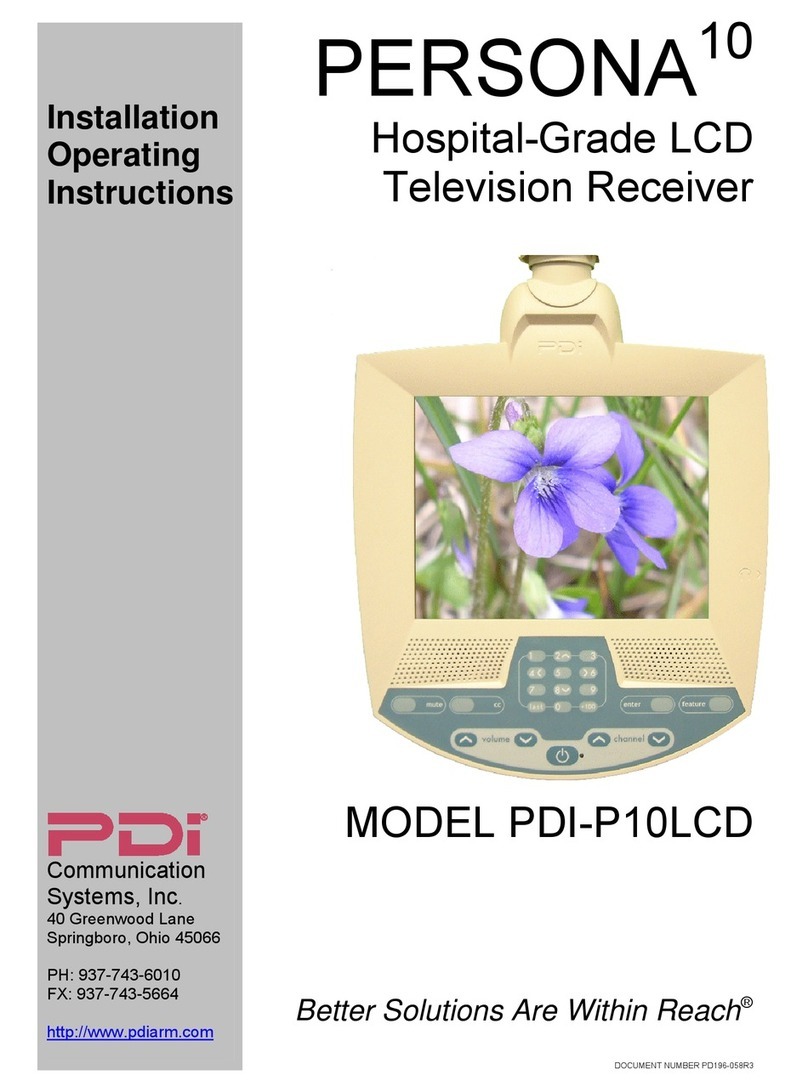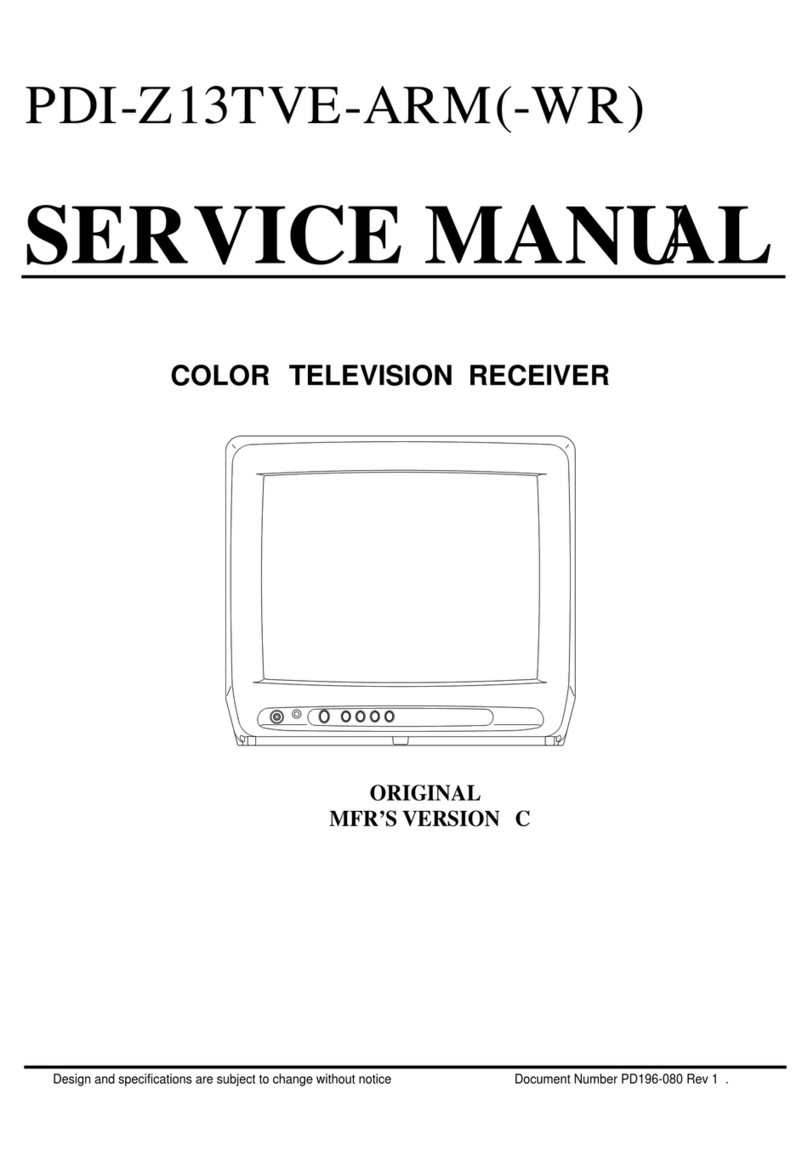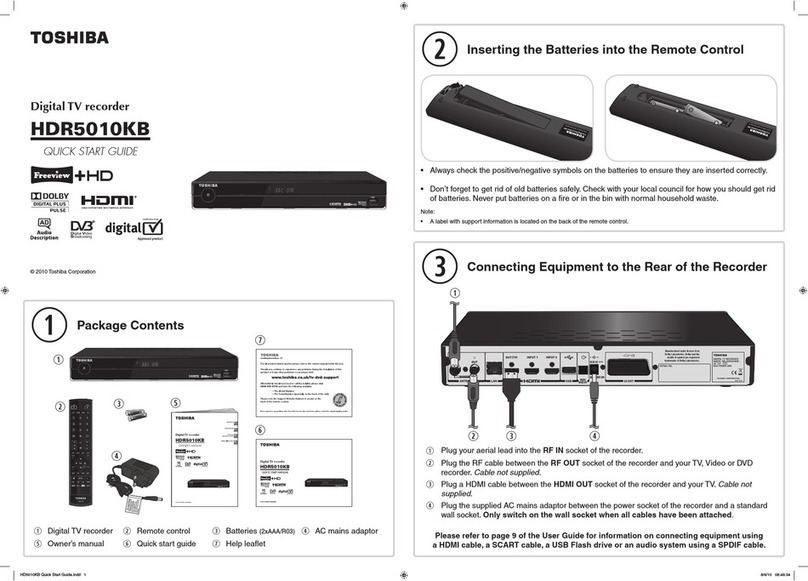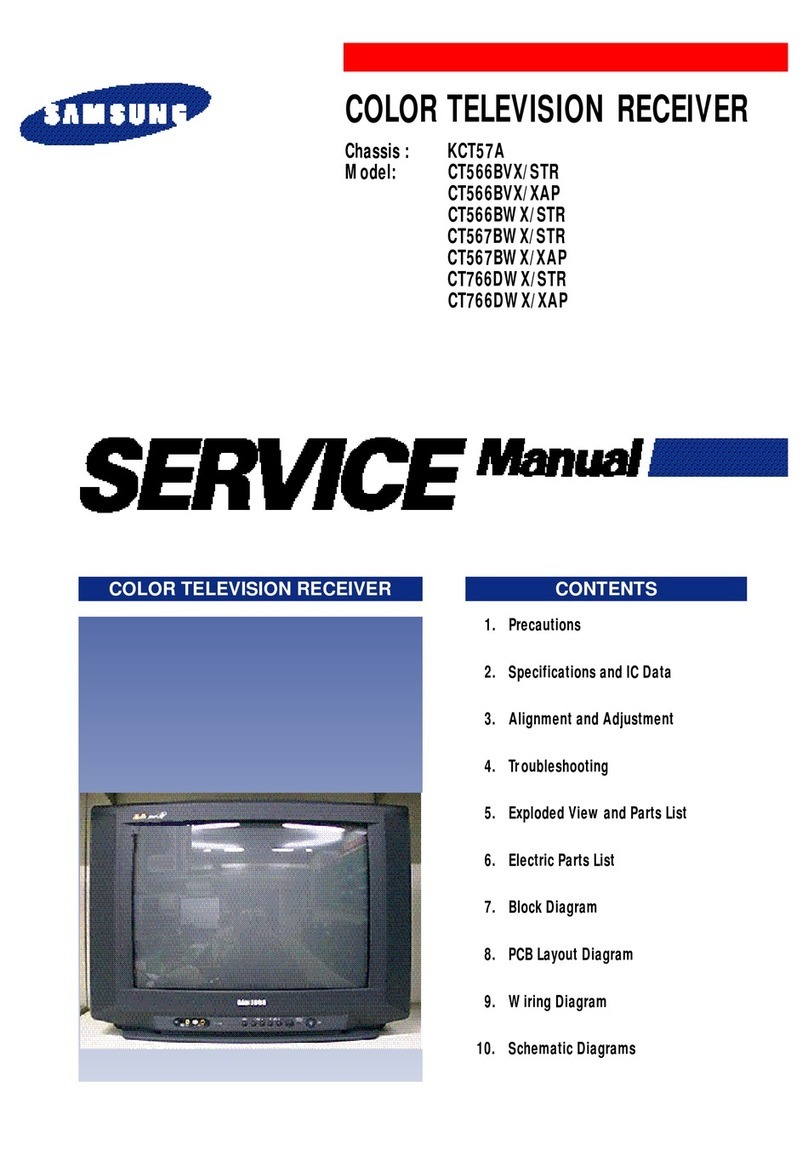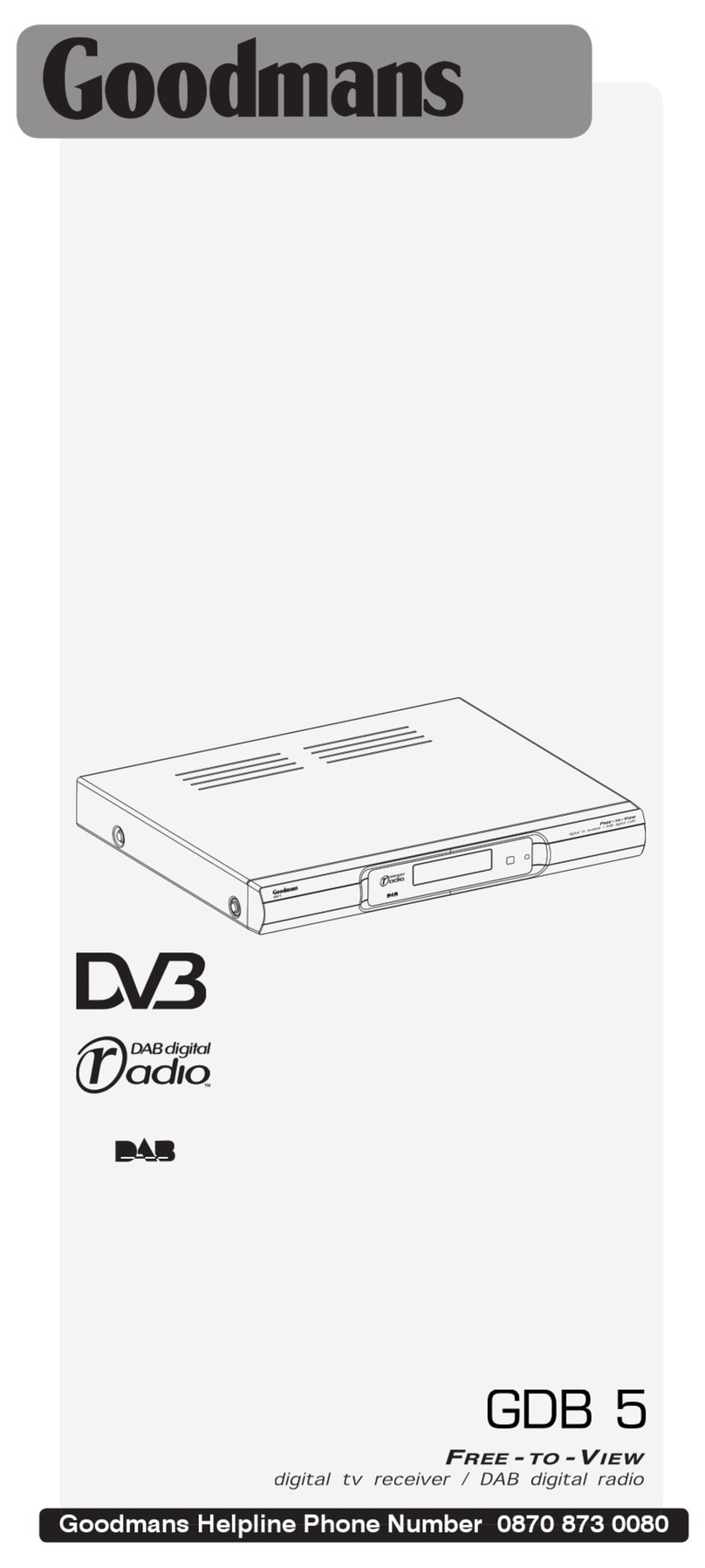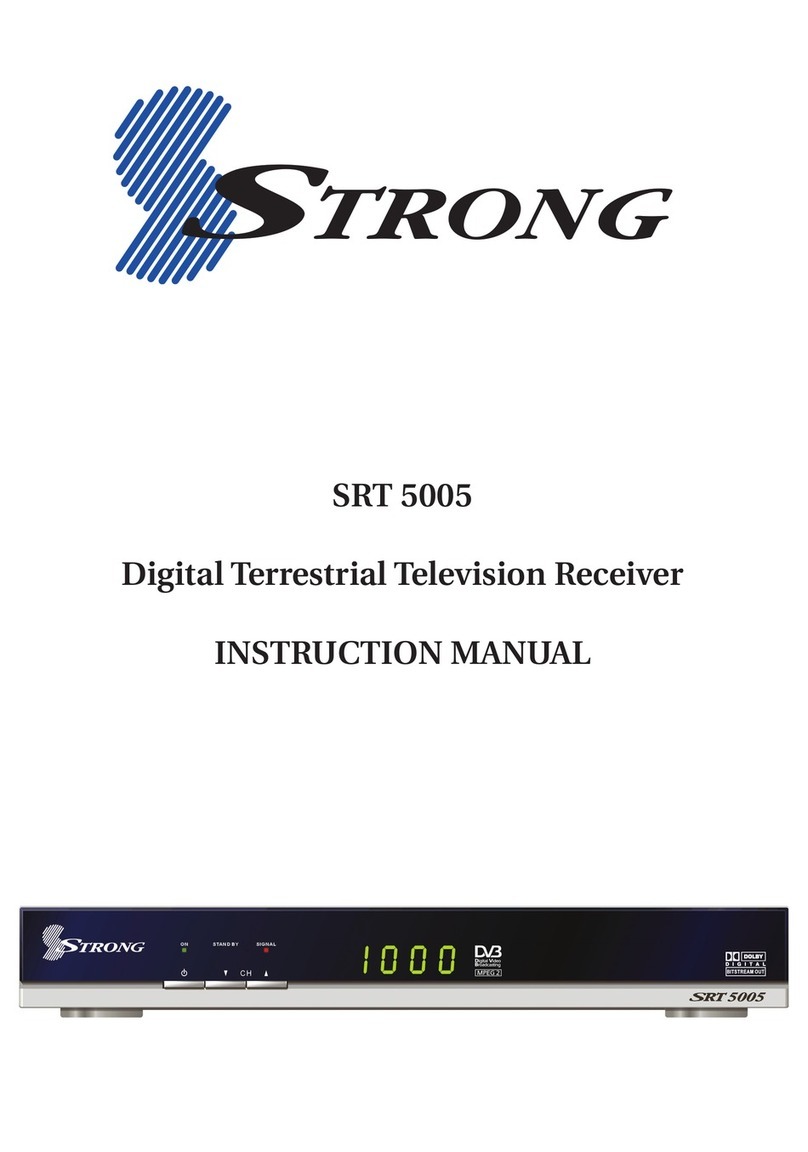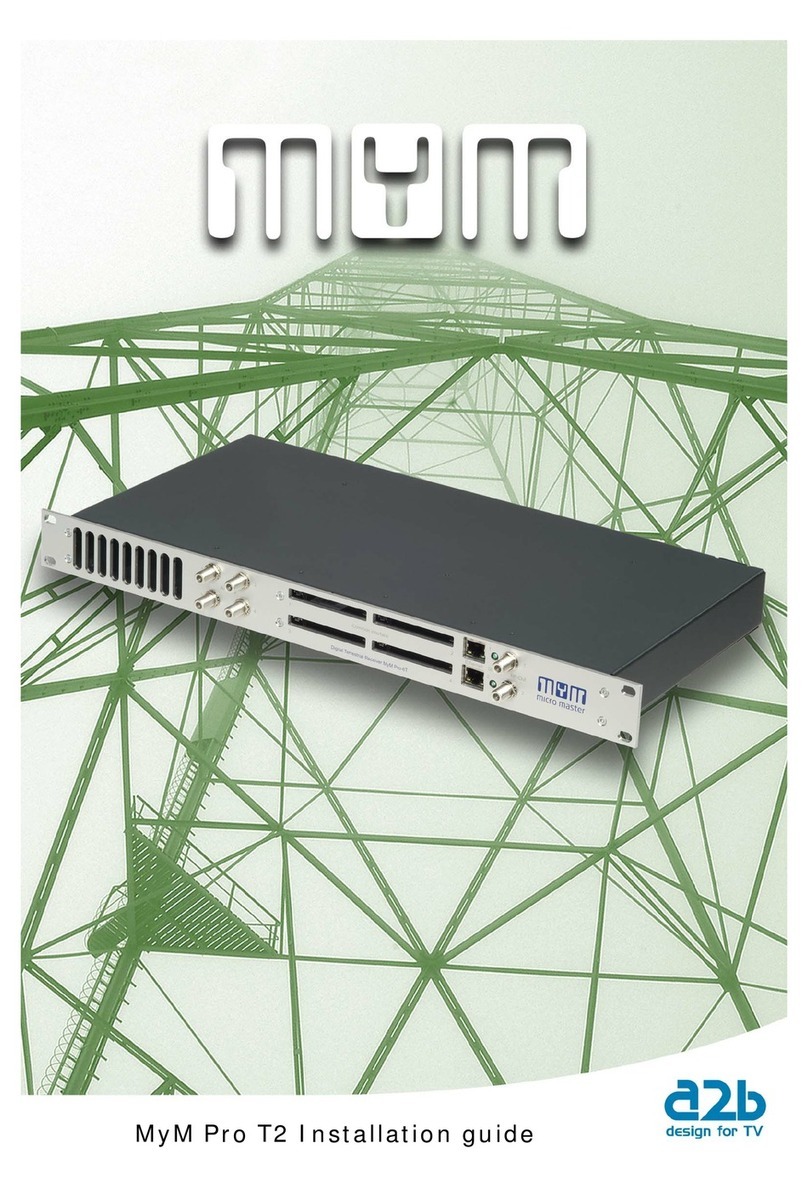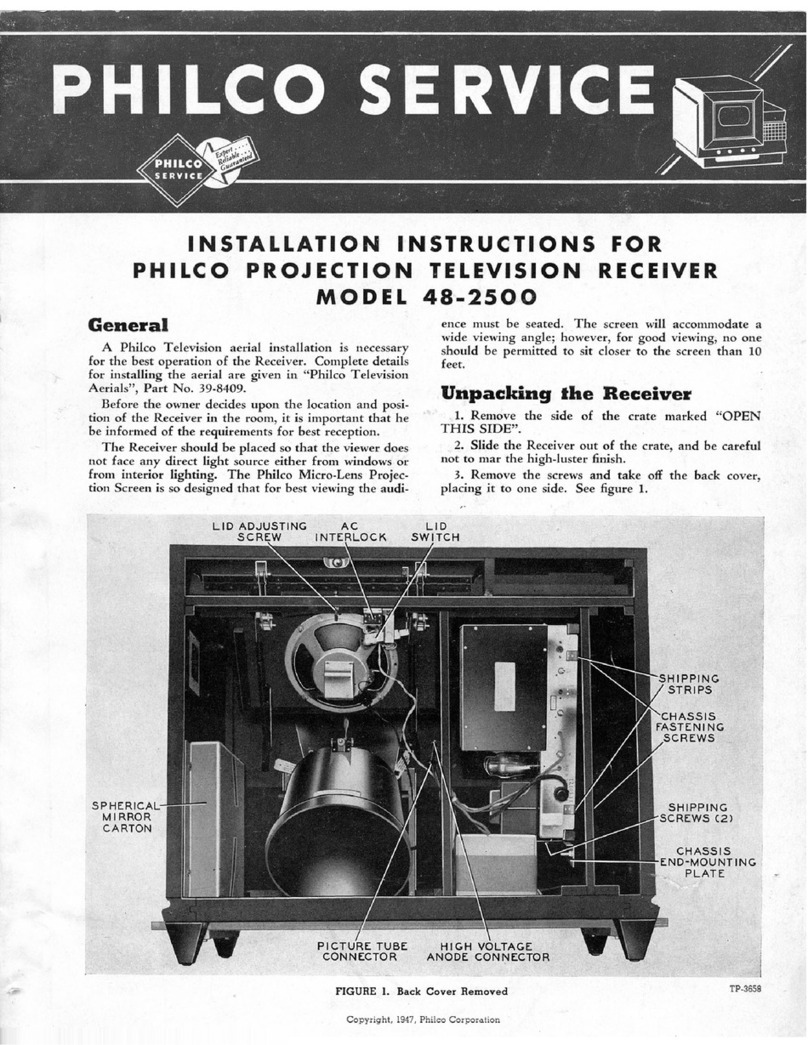PDi PERSONA 10 User manual

Installation
Operating
Instructions
Communication
Systems, Inc.
40 Greenwood Lane
Springboro, Ohio 45066
PH: 937-743-6010
FX: 937-743-5664
http://www.pdiarm.com
PERSONA 10
Hospital-Grade LCD
Television Receiver
MODEL PDI-P10LCD
Better Solutions Are Within Reachâ

Document Number PD196-058 R1
PDI Communication Systems, Inc. 40 Greenwood Lane Springboro, Ohio 45066
Phone 937-743-6010 Fax 937-743-5664 email: pdi@pdiarm.com
2
Graphical Symbols
This lightning flash with arrowhead symbol, within an equilateral is
intended to alert the user of the presence of uninsulated “dangerous
voltage” within the product’s enclosure that may be of sufficient
magnitude to constitute a risk of electric shock to persons.
The exclamation point within an equilateral triangle is intended to alert
the user of the presence of important operating and maintenance
(servicing) instructions in the literature accompanying the appliance.
CAUTION
RISK OF ELECTRIC SHOCK,
DO NOT OPEN
CAUTION: TO REDUCE THE RISK OF ELECTRICAL SHOCK, DO
NOT REMOVE COVER, NO USER SERVICEABLE PARTS INSIDE.
REFER SERVICING TO QUALIFIED SERVICE PERSONNEL.
Important Safety Instructions
PLEASE READ AND KEEP THESE INSTRUCTIONS. OBSERVE ALL
WARNINGS AND FOLLOW ALL INSTRUCTIONS CONTAINED IN
THESE SAFETY INSTRUCTIONS AND THOSE ON YOUR
TELEVISION. RETAIN THESE INSTRUCTIONS FOR FUTURE USE.
Electrical energy can perform many useful functions. This unit has been
engineered and manufactured to assure your personal safety. However,
improper use can result in potential electrical shock or fire hazards. In
order not to defeat the safe-guards incorporated on this receiver,
observe the following basic rules for its installation, use and servicing.
Your television is fully transistorized and does not contain any user
serviceable components. Removal of the cabinet cover may expose you
to dangerous voltages. Refer all servicing to qualified service personnel.
1. Read these instructions.
2. Keep these instructions.
3. Heed all warnings.
4. Follow all instructions.
5. Do not use this apparatus near water.
6. Clean only with dry cloth.
7. Do no block any ventilation openings. Install in accordance with the
manufacturer’s instructions.
8. Do not install near any heat source such as radiators, heat registers,
stove, or other apparatus (including amplifiers) that produce heat.
9. Do not defeat the safety purpose of the polarized or grounding-type
plug. A polarized plug has two blades with one wider than the other.
A grounding type plug has two blades and a third grounding prong.
The wide blade or the third prong are provided for your safety. If the
provided plug does not fit into your outlet, consult an electrician for
replacement of the obsolete outlet.
10. Protect the power cord from being walked on or pinched particularly
at plugs, convenience receptacles, and the point where they exit
from the apparatus.

Document Number PD196-058 R1
PDI Communication Systems, Inc. 40 Greenwood Lane Springboro, Ohio 45066
Phone 937-743-6010 Fax 937-743-5664 email: pdi@pdiarm.com
3
11. Only use attachments/accessories specified by the manufacturer.
12. Use only with the cart, stand, tripod, bracket or
table specified by the manufacturer, or sold
with the apparatus. When a cart is used, use
caution when moving the cart/apparatus
combination to avoid injury from tip-over.
13. Unplug this apparatus during lightning storms or when unused for
long period of time.
14. Refer all servicing to qualified service personnel. Servicing is
required when the apparatus has been damaged in any way, such
as power-supply cord or plug is damaged, liquid has been spilled
or objects have fallen into the apparatus, the apparatus has been
exposed to rain or moisture, does not operate normally, or has
been dropped.
WARNING – To reduce the risk of fire or electric shock, do not expose
this apparatus to rain or moisture.
WARNING – OXYGEN ENVIRONMENT: Do not use in any oxygen
tent or oxygen chamber. Such use may cause a fire hazard.
Apparatus shall not be exposed to dripping or splashing and no objects
filled with liquids, such as vases, shall be placed on the apparatus
CLEANING – Clean the exterior of this television by removing dust
with a lint-free cloth. For further cleaning, use a soft cloth or paper
towel dampened with water.
DISINFECTING – Do not immerse this TV, rather clean with a soft
damp cloth. To avoid damage to the surface of the television, test a
small portion of the TV’s cabinet with any new disinfectant to verify that
the disinfectant will not discolor or soften the enclosure.

Document Number PD196-058 R1
PDI Communication Systems, Inc. 40 Greenwood Lane Springboro, Ohio 45066
Phone 937-743-6010 Fax 937-743-5664 email: pdi@pdiarm.com
4
Contents
Graphical Symbols…………………………………………………………2
Important Safety Instructions……………………………………………..2
Contents…………………………………………………………………….4
About the PERSONA 10 ……………………………………………….5
Installing TV on Suspension Arm………………………………………...6
Control Panel……………………………………………………………….7
Earphone Operation……………………………………………………….8
Remote Control…………………………………………………………….8
Service Levels (Tiers)…………………………………………………..…9
Channel Setup……………………………………………………………10
Add / Delete Channels…………………………………………………..10
Clear Service Level………………………………………………………11
Copy Service Level………………………………………………………11
Power-on Channel and Speaker………………………………………..11
Volume Limiter……………………………………………………………12
Caption Text Modes………………………………………………………12
Language………………………………………………………………….12
Picture……………………………………………………………………..13
Rental Operation…………………………………………………………14
Self Rent…………………………………………………………………..15
FAQ – Frequently Asked Questions……………………………………16
Model PDI-P10LCD Limited Warranty………………………………….17

Document Number PD196-058 R1
PDI Communication Systems, Inc. 40 Greenwood Lane Springboro, Ohio 45066
Phone 937-743-6010 Fax 937-743-5664 email: pdi@pdiarm.com
5
About the PERSONA 10
This television is specifically designed for entertainment purposes and for use in a
hospital, a nursing home, a medical-care center, or a similar health-care center in
which installation is limited to a non-hazardous area in accordance with the
National Electrical Code, ANSI/NFPA 70.
This user’s guide has been designed for both the TV installer and TV Rental
Representatives. It identifies the features of the PERSONA 10 and describes
how to program the TV using an infrared (IR) remote control. These instructions
are NOT for a PERSONA 10 that is computer controlled.
Programming is the process of selecting from among the many features of the
PERSONA 10 television. It is also the process of adding and removing channels
from the three service levels this TV provides.
Please read through this guide carefully, with a PERSONA 10 TV in front of you,
as you begin the process of learning how to program these televisions. Also keep
the guide handy, so you can refer to it, for future programming changes. The
information in this guide describes each of the main SETUP MENU items:
G Rental (Service Level)
G Channel Setup (Programming)
G Features
G Picture Adjustment
REGULATORY INFORMATION
FCC
This equipment has been tested and found to comply with the limits for a Class B
digital device, pursuant to part 15 of the FCC Rules. These limits are designed to
provide reasonable protection against harmful interference when the equipment is
operated in a residential or commercial installation. If this equipment does cause
harmful interference to radio or television reception, which can be determined by
turning the equipment off and on, the user is encouraged to try to correct the
interference by one of more of the following measures:
• Reorient or relocate the receiving antenna.
• Increase the separation between the equipment and receiver.
• Connect the equipment into an outlet on a circuit different from that to
which the receiver is connected.
• Consult the dealer or an experienced radio/TV technician for help.
Underwriters Laboratories
The model PDI-P10LCD Hospital Grade LCD TV is a specialized LCD television
and should be installed to National Electrical Code specifications.
This device is safety tested and listed by the Underwriters Laboratories as a
product suitable for use in health care facilities in both the United States and
Canada.

Document Number PD196-058 R1
PDI Communication Systems, Inc. 40 Greenwood Lane Springboro, Ohio 45066
Phone 937-743-6010 Fax 937-743-5664 email: pdi@pdiarm.com
6
This TV can be
operated from
either
28 Volt AC
-or-
24 Volt DC
Installing TV on Suspension Arm
The PERSONA 10 TV is designed to mount on a wall mounted suspension arm
capable of supporting a TV weighing approximately 8 pounds. The coaxial cable
on top the TV is used to supply both low voltage AC or DC power and a TV signal
to the TV.
DANGER: ARM RECOIL HAZARD The safety brake pin must
remain in the SAFETY BRAKE PIN HOLE whenever the television
set is removed from the arm or when the arm is removed from the
wall bracket to prevent the arm from springing open.
1. On existing arms, remove the black Socket Head Cap Screw from the bottom
of the arm. Discard cap screw. It is not necessary to remove the Swivel
Tension Nut to attach the TV. If the swivel is disassembled and reassembled
incorrectly, it will not function properly.
2. Slide the LCD TV swivel completely into the arm’s clevis (slot). The TV’s
square retainer plate should rest on top of the arm with the TV’s swivel
beneath.
3. Align the retainer plate’s mounting hole over the arm mounting hole. Thread
the black ½” Socket Head Cap Screw supplied with the TV through the
retainer plate and into the arm’s nose. Tighten.
4. Swivel the TV and tighten the tension nut to 6 Ft-Lbs.
Black Socket Head
Cap Screw
Retainer Plate
Tension Nut
Safety Brake
Pin Hole

Document Number PD196-058 R1
PDI Communication Systems, Inc. 40 Greenwood Lane Springboro, Ohio 45066
Phone 937-743-6010 Fax 937-743-5664 email: pdi@pdiarm.com
7
Safet
y
Brake Pin
A
rm Cove
r
5. The cable from the arm should be joined with the television cable, wrench
tightened, and the connection covered by sliding the plastic
boot sections into mating position.
IMPORTANT: Finger-tightening only of this cable connection will result in
reliability problems weeks or months later. Because the TV draws its power
current through this connection, eventually the finger-tightened connection
will loosen and develop resistance
prompting a service call. Wrench
tighten all “F” fitting connections!
6. Position the arm cover in the front
and line up the cover pin holes.
Remove the safety brake pin from
the parking brake hole and place it
in the cover pin hole. Tighten nut
on safety brake pin. Note: the
cover pin hole from the 400 series
arm is located at the top back of
the arm’s nose.
7. Connect the coax cable at the base of the arm to the wall bracket “F” fitting.
Wrench tighten.
8. Cycle the arm once or twice to check for free movement – if stiff, a slight
loosening of the friction screws will free the movement. DO NOT LOOSEN
MORE THAN 1/16 TURN.
Control Panel
The easy to clean membrane control panel located on the lower front of the TV
contains 9 large easy to read, buttons and a direct entry keypad for both channel
and cursor control. Either the patient or the TV Rental Agent can use the 5 lower
buttons, to turn the TV ON or OFF, change channels and raise or lower the
sound. These functions can be controlled with the infrared remote also.
On the top of the membrane control panel, 4 cursor arrow controls located in the
numbered keypad that are available for computer control applications. They are
disabled on the standard PERSONA 10. Pressing the cursor buttons will have
NO control over the onscreen display or any TV function.
The “feature” and “enter” buttons allow the patient to self rent the television.
POWER
DIRECT ENTRY
KEYPAD

Document Number PD196-058 R1
PDI Communication Systems, Inc. 40 Greenwood Lane Springboro, Ohio 45066
Phone 937-743-6010 Fax 937-743-5664 email: pdi@pdiarm.com
8
The “cc” button alternately activates and deactivates program closed
captioning. Note: Not all programs offer closed captions. Pressing the
button may not result in the immediate display of any captions.
The “mute” button will mute the TV speaker. The word “MUTE” will then
appear on screen. Pressing the button again will enable the TV
speaker and remove the words “MUTE” from the screen.
BUTTON FUNCTION SUMMARY
POWER Turns the TV ON or OFF.
VOLUME Increase or decrease the TV volume.
CHANNEL Changes the viewed channel up or down.
ENTER
MUTE
In Self-Rent Mode, confirms rental.
Mutes TV audio.
CC Activates or deactivates closed captions.
FEATURE Activates on-screen rental instructions.
NUMBERS Direct channel entry.
CURSORS Disabled on the PERSONA 10.
Earphone Operation
Inserting an earphone in the
“earphone” jack hole located on the
right side of the cabinet will allow
silent operation of the TV. The
speaker will be shut OFF and all
program audio will be available
through the earphone. Remove the
earphone to enable the internal TV
speaker.
The TV only offers mono sound. Use
of a stereo earphone will result in
sound from only one earphone
speaker. Contact PDI for either
earphone or mono style headsets.
Remote Control
The PERSONA 10 requires a remote
control part number PD108-412 to
program the set. You will NOT find a
remote control packed with the
television. The remote control is
shipped separate from the television.
The remote control has a limited
range to prevent dual programming of
an adjacent room TV. Stand within 3
feet from the front of the TV to use
the remote control.
PD108-112 Headset
PD108-005C Earphone

Document Number PD196-058 R1
PDI Communication Systems, Inc. 40 Greenwood Lane Springboro, Ohio 45066
Phone 937-743-6010 Fax 937-743-5664 email: pdi@pdiarm.com
9
Service Levels (Tiers)
The PERSONA 10 contains four separate service levels (tiers) allowing
the hospital to offer either basic or enhanced viewing. The current
service level can be quickly determined by viewing the LED indicators
lamps located on the lower part of the back cabinet of the set. The
service level can be changed to any of the 4 levels at any time using the
dedicated buttons on the attendant remote or entering the setup menu
and changing the Service Level menu items.
DISABLED is like a mechanical
keylock – when in Disable
service level, the TV can be
turned OFF and ON, but cannot
be used for viewing. A standard
message appears on a black
screen.
The rear mounted LED lamps will
all be OFF.
FREE lets patients watch hospital education and information channels
without renting the television. The channels containing programming
for no charge are typically programmed into this level of service.
The rear mounted LED lamps will ALL be OFF.
BASIC service typically allows additional channels beyond those
offered in the FREE level.
BASIC NOT PAID – the rear mounted RED LED lamp will be ON if the
TV has been self-rented, but the patient has not paid.
BASIC PAID – once the patient pays, the attendant sets the PAID
option in the setup menu. The basic PAID mode is indicated when the
RED LED is OFF and the GREEN LED is ON.
PREMIUM – is the highest service level with typically the most channels
available for viewing.
The premium level is indicated when only the AMBER LED is ON.
To use this television
Please contact
TV representative
A
ll LED Lamps OFF
A
ll LED Lamps OFF
RED LED Lam
p
ON
GREEN LED Lamp ON
A
MBER LED Lamp ON
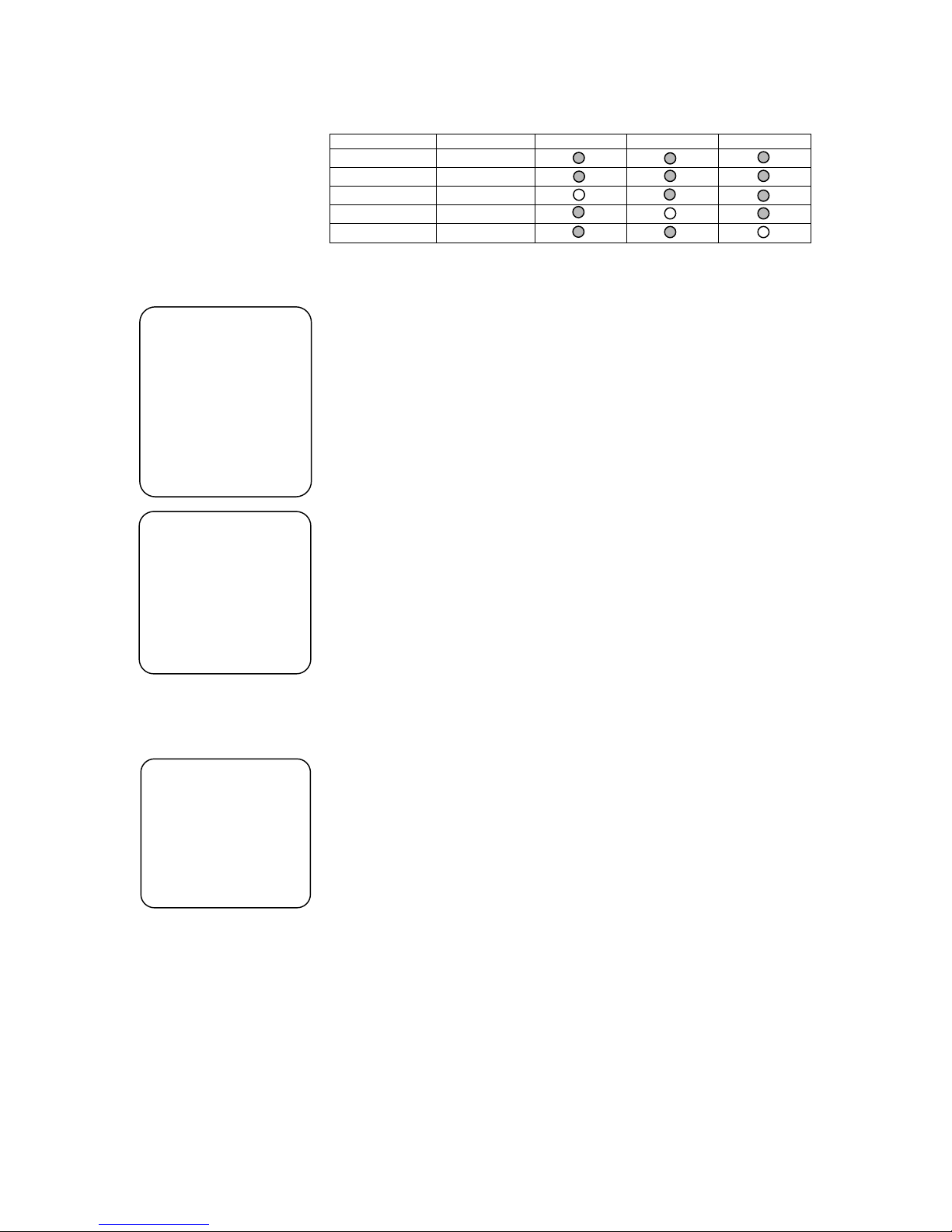
Document Number PD196-058 R1
PDI Communication Systems, Inc. 40 Greenwood Lane Springboro, Ohio 45066
Phone 937-743-6010 Fax 937-743-5664 email: pdi@pdiarm.com
10
SERVICE LEVEL LED INDICATOR TABLE
Service Level Paid RED LED GREEN LED AMBER LED
Disabled X
Free No
Basic No
Basic Yes
Premium X
Channel Setup
1. AUTOPROGRAMMING
Press the “SETUP” button on the remote control. A “SETUP
MODE” screen will appear.
2. Using the “CH▲” or “CH▼” buttons on the remote and select
“Channel Setup”. Press “VOL▼” or “VOL▲” to enter the
“Channel Setup” sub-menu.
3. Select the correct “Signal” type, either Air or CATV.
4. Select “Autoprogram”. In the Autoprogram menu select the
Service Level you wish to auto program.
5. Press “Vol▼” or “Vol▲” to begin the autoprogram sequence. A
“Confirm Autoprogram Start” menu will now appear. To continue
press “Chl▲” to begin autoprogramming. Press “Chl▼” to exit.
Add / Delete Channels
1. Press the “SETUP” button on the remote control. A “SETUP
MODE” screen will appear.
2. Using the “CH▲” or “CH▼” buttons on the remote and select
“Channel Setup”. Press “VOL▼” or “VOL▲” to enter the
“Channel Setup” sub-menu.
3. Select “Add/Delete Channels”. A Menu showing the three
programmable service levels will appear with its current status.
Select the service level to add or delete channels in.
4. The TV will now display a channel in the service level selected.
An on screen menu will show the channel number at the top right
and the current service level. A green channel number indicates
an active channel that is viewable in that service level. A red
channel number indicates that channel is not programmed into
the current service level. Use the Volume ▲/▼to Add or Delete
a channel. Once the service level is programmed, press
“SETUP” to exit the menu.
You may also tune
directly to a channel
during editing by
entering its number
on the remote’s
keypad.
SETUP MODE
Service Level : Free
Paid : No
Self Rent : Unlocked
Picture
Channel Setup
Features
Language: English
Channel ▲/▼to select
Volume ▲/▼to change
Channel Setup
Signal : CATV
A
utoprogram
Clear Service Level
A
dd/Delete Channels
Copy Service Level
Channel ▲/▼to select
Volume ▲/▼to change
A
dd/Delete Channels
Free: Programmed
Basic: Programmed
Premium: Blank
Channel ▲/▼to select
Volume ▲/▼to change

Document Number PD196-058 R1
PDI Communication Systems, Inc. 40 Greenwood Lane Springboro, Ohio 45066
Phone 937-743-6010 Fax 937-743-5664 email: pdi@pdiarm.com
11
Clear Service Level
1. Press the “SETUP” button on the remote control. A “SETUP
MODE” screen will appear.
2. Using the “CH▲” or “CH▼” buttons on the remote and select
“Channel Setup”. Press “VOL▼” or “VOL▲” to enter the “Channel
Setup” sub-menu.
3. Select “Clear Service Level”. A menu will appear showing each
service level and its current programmed or blank condition.
4. Select the service level to be cleared. CAUTION: Pressing “VOL▲”
will clear the selected service. A confirmation screen is NOT given.
Copy Service Level
1. Press the “SETUP” button on the remote control. A “SETUP
MODE” screen will appear.
2. Using the “CH▲” or “CH▼” buttons on the remote and select
“Channel Setup”. Press “VOL▼” or “VOL▲” to enter the “Channel
Setup” sub-menu.
3. Select “Copy Service Level”. A menu will appear showing a “From”
service level and “To” service level. Using the “CH▲” or “CH▼” to
set the “From” and “TO” service levels. “VOL▲” will cause a
confirmation message to appear. “VOL▼” will perform the copy.
Press “SETUP” to Cancel.
Power-on Channel and Speaker
1. Press the “SETUP” button on the remote control. A “SETUP
MODE” screen will appear.
2. Using the “CH▲” or “CH▼” buttons on the remote and select
“Features”. Press “VOL▼” or “VOL▲” to enter the “Features”
menu. Select “Power-on Channel and Speaker” sub-menu.
3. A listing of service levels are shown with current settings shown.
Channel – when the TV is powered ON, you may have the TV
start on a pre-selected channel. This feature is useful for
selecting a hospital welcome or message channel. Otherwise,
the TV will return to the last channel viewed when “Last” is
selected.
Speaker – The internal television speaker may be turned OFF if
headphone only service is required.
Clear Service Level
Free: Programmed
Basic: Programmed
Premium: Blank
Channel ▲/▼to select
Volume ▲/▼to change
Copy Service Level
From: Free To: Basic
Channel ▼to adjust From
Channel ▼to adjust To
Volume ▲Perform Copy
SETUP to Cancel
Features
Power-on Channel and Speaker
Volume Limiter : 100
Caption Text Modes : Disabled
Channel ▲/▼to select
Volume ▲/▼to change
Power-on Channel and Speaker
Channel Speaker
Free: 8 On
Basic: Last On
Premium: Last On
Channel▲/▼: Select Service Level
0-9 : Adjust Channel (0 for Last)
Volume▲/▼: Adjust Speaker
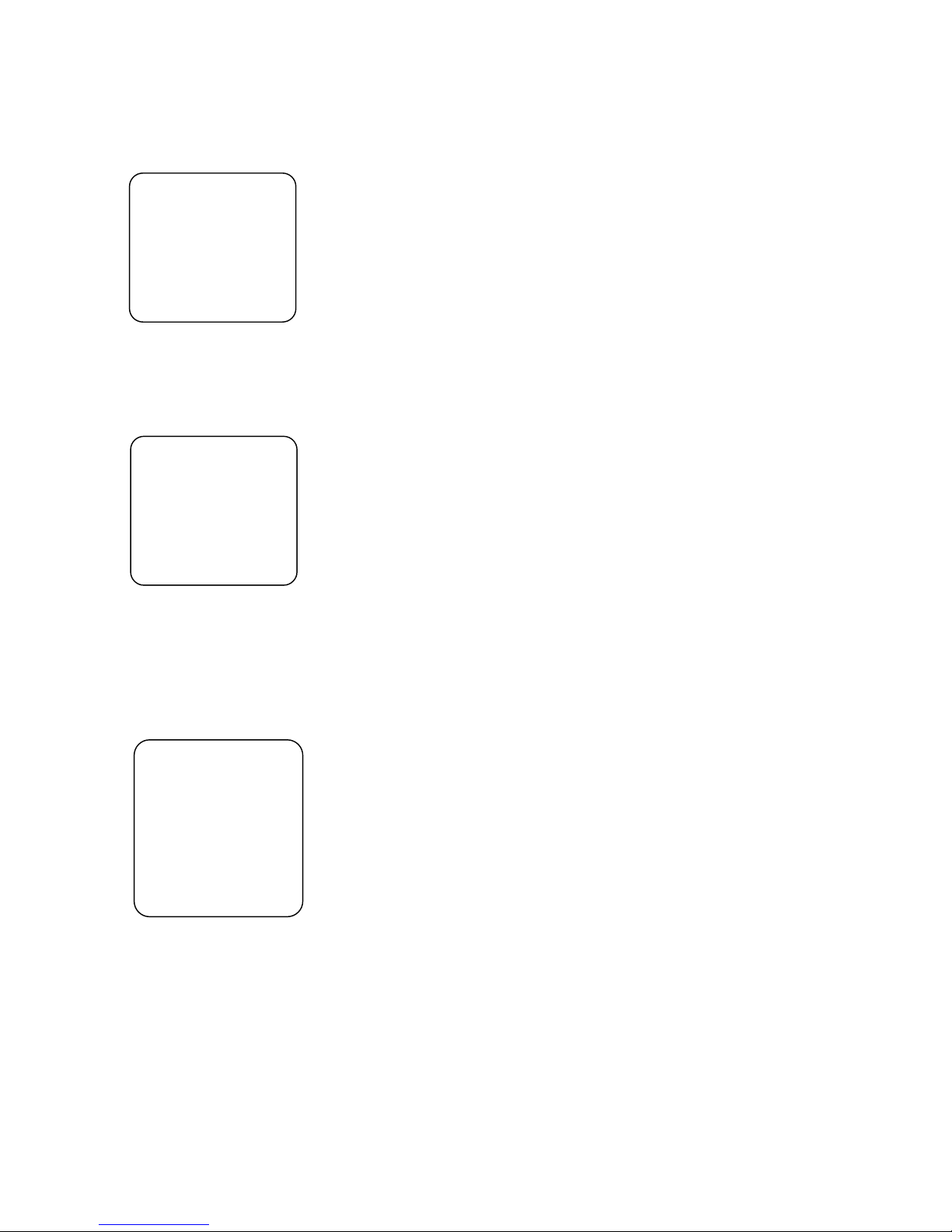
Document Number PD196-058 R1
PDI Communication Systems, Inc. 40 Greenwood Lane Springboro, Ohio 45066
Phone 937-743-6010 Fax 937-743-5664 email: pdi@pdiarm.com
12
Volume Limiter
1. Press the “SETUP” button on the remote control. A “SETUP
MODE” screen will appear.
2. Using the “CH▲” or “CH▼” buttons on the remote and select
“Features”. Press “VOL▼” or “VOL▲” to enter the “Features”
menu. Select “Volume Limiter”.
3. Use the “VOL▼” or “VOL▲” keys to set the maximum level of
speaker volume available. Once set, all service levels will be
limited to the value specified.
Caption Text Modes
1. Press the “SETUP” button on the remote control. A “SETUP
MODE” screen will appear.
2. Using the “CH▲” or “CH▼” buttons on the remote and select
“Features”. Press “VOL▼” or “VOL▲” to enter the “Features”
menu. Select “Caption Text Modes”.
3. Use the “VOL▼” or “VOL▲” keys to enable or disable Caption
Text Modes. When enabled two additional “Text 1” “Text 2”
options are available when the user presses the closed caption
“CC” button. “Caption Text Modes” are disabled for almost all
installations.
Language
1. Press the “SETUP” button on the remote control. A “SETUP
MODE” screen will appear.
2. Using the “CH▲” or “CH▼” buttons on the remote and select
“Language”.
3. Press “VOL▼” or “VOL▲” to toggle between English, Spanish, or
French languages. All on-screen User and Setup menus will
change to the selected language.
Features
Power-on Channel and Speaker
Volume Limiter : 70
Caption Text Modes : Disabled
Channel ▲/▼to select
Volume ▲/▼to change
Features
Power-on Channel and Speaker
Volume Limiter : 100
Caption Text Modes : Disabled
Channel ▲/▼to select
Volume ▲/▼to change
SETUP MODE
Service Level : Free
Paid : No
Self Rent : Unlocked
Picture
Channel Setup
Features
Language: English
Channel ▲/▼to select
Volume ▲/▼to change
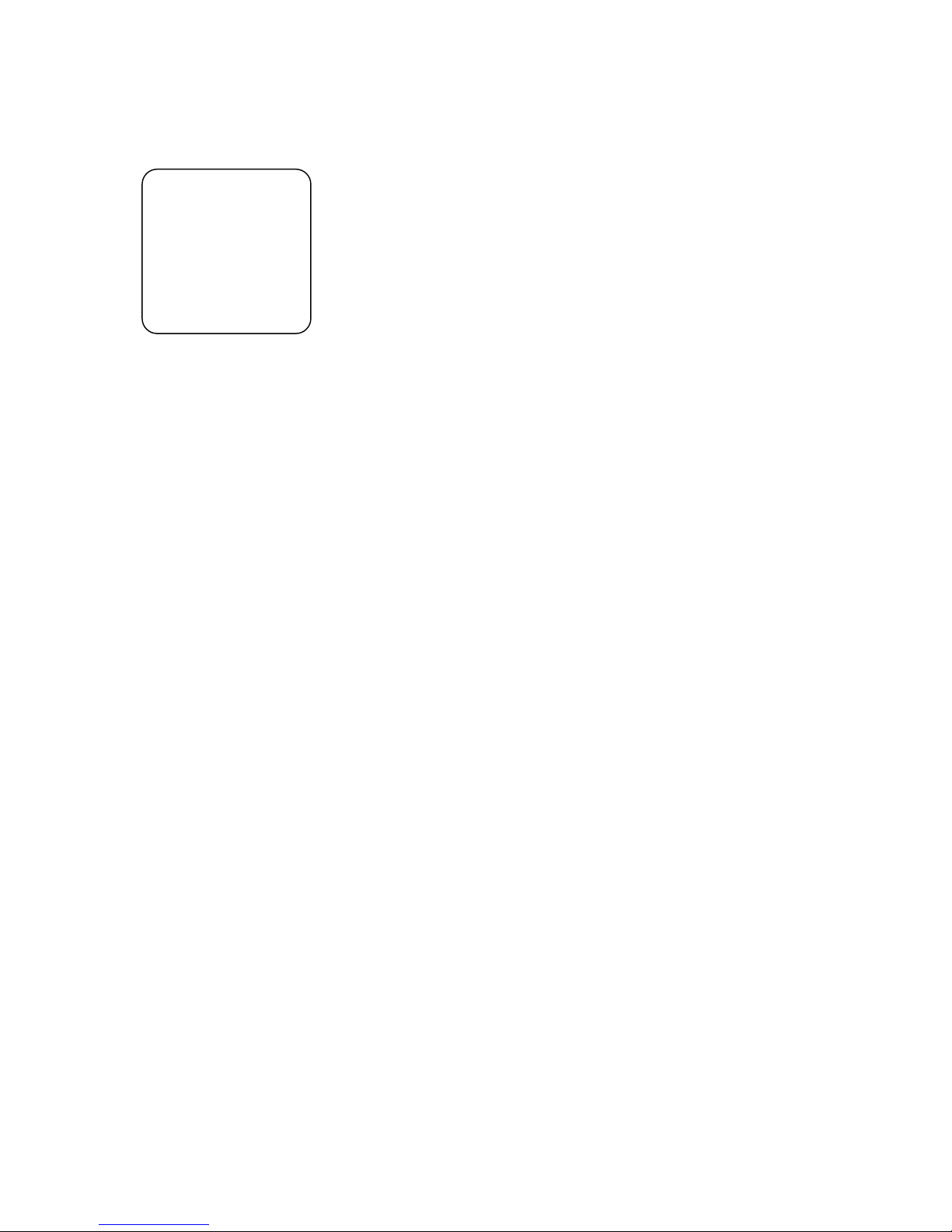
Document Number PD196-058 R1
PDI Communication Systems, Inc. 40 Greenwood Lane Springboro, Ohio 45066
Phone 937-743-6010 Fax 937-743-5664 email: pdi@pdiarm.com
13
Picture
1. Press the “SETUP” button on the remote control. A “SETUP
MODE” screen will appear.
2. Using the “CH▲” or “CH▼” buttons on the remote and select
“Picture”.
3. Select the picture parameter using “CH▲” or “CH▼” buttons on
the remote. Press “VOL▼” or “VOL▲” to adjust the parameter.
An actual picture will appear with a bargraph shown at the bottom
of the picture screen. Using the “VOL▼” or “VOL▲” buttons to
adjust the parameter for best picture. After adjustment , press the
“SETUP” button to return and select another parameter.
PICTURE
Brightness : 50
Contrast : 75
Color : 40
Tint : 50
Sharpness : 50
Fine Tune : 00
Channel ▲/▼to select
Volume ▲/▼to change
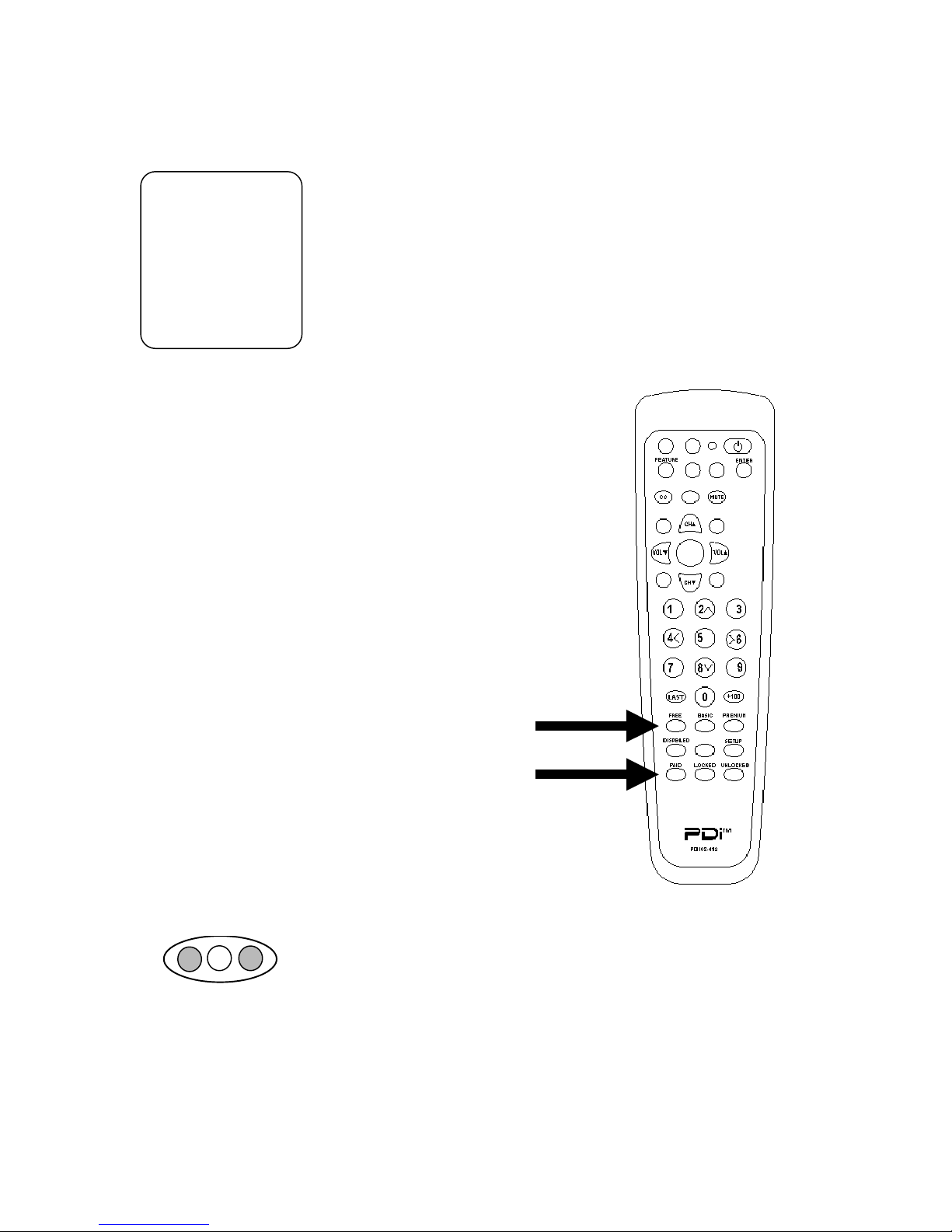
Document Number PD196-058 R1
PDI Communication Systems, Inc. 40 Greenwood Lane Springboro, Ohio 45066
Phone 937-743-6010 Fax 937-743-5664 email: pdi@pdiarm.com
14
Rental Operation
The “SETUP MODE” menu allows quick selection of
• Service Level
• Payment Status
• Self Rental
SERVICE LEVEL
The service level is manually set by the attendant using the remote.
1. Press the “SETUP” button on the remote. The “SETUP MODE”
menu will appear.
2. Select the desired service level: Disabled, Free, Basic, or
Premium.
Alternately, the television can be directly
set to any service level using the hotkeys
located on the bottom row of the remote.
Simply press the desired service level.
The rear mounted LED lamps will give an
instant indication of the new service
level.
PAID
The “PAID” setting provides a status of when monies are received.
The corresponding rear mounted LED lamp will illuminate showing
payment for television.
1. Press the “SETUP” button on the remote. The “SETUP MODE”
menu will appear.
2. Using the “CH▲” or “CH▼” buttons on the remote and select
“PAID”.
SETUP MODE
Service Level : Free
Paid : No
Self Rent : Unlocked
Picture
Channel Setup
Features
Language: English
Channel ▲/▼to select
Volume ▲/▼to change
Service Level
Hotkeys
PAID
Hotke
y
GREEN LED Lamp ON
PAID

Document Number PD196-058 R1
PDI Communication Systems, Inc. 40 Greenwood Lane Springboro, Ohio 45066
Phone 937-743-6010 Fax 937-743-5664 email: pdi@pdiarm.com
15
3. Press “VOL▼” or “VOL▲” to toggle between “Yes” or “No”. Once
set to “Yes”, the only way to change PAID back to “No” is to set the
Service Level to “Disabled” or “Free”.
Alternately, the television can be directly set to Paid using the hotkey
located on the left row of the remote. Simply press to set to Paid
without entering the “SETUP MODE” menu.
Note: If the “Service Level” item is currently set to “Disabled” or “Free,
the “Paid” item will always indicate “No”.
Self Rent
The setting of the “Self Rent” item affects the television’s “RENT” front
panel button during normal TV operation in the “Free” service level and
allows the patient to receive an enhanced service level:
UNLOCKED
In the “UNLOCKED” Self Rent mode the patient can activate
and instantly receive an enhanced service level. The attendant
collects money afterwards and sets the TV to PAID.
If “Self Rent” is set to “Unlocked”, pressing the TV’s “RENT”
front panel button during normal TV operation will cause a
“Confirm Rental” message to appear on the TV during normal
TV viewing.
If any button other than the “mute/enter” button is pressed, or if
no buttons are pressed within 30 seconds of this message
appearing, the message disappears and normal TV viewing is
restored.
If the patient presses the “mute/enter” button while the “Confirm
Rental” message is displayed, the TV’s service level changes
from “Free” to “Basic” and normal TV viewing is restored. The
TV will now tune the “Basic” service level channels. The rear
panel LED lamps will indicated Basic – Not Paid. See also
Service Levels (Tiers) for details. The attendant should collect
the rental fee and set PAID to “Yes” or press the PAID hotkey
on the remote control.
LOCKED
When the patient presses the "Rent" button when the set is in
the "Free" service level and "Self Rent" is set to LOCKED, the
message "To rent this television Please contact TV
representative" appears on the screen. The TV remains in the
"Free" service level rather than automatically changing to the
Basic" level. In order for the patient to gain access to "Basic"
or "Premium" service levels, the attendant must manually
activate the desired level.
Confirm Rental
Press the mute/enter
button to confirm rental
Press any other button to
cancel
RED LED Lam
p
ON
Basic
–
Not Paid

Document Number PD196-058 R1
PDI Communication Systems, Inc. 40 Greenwood Lane Springboro, Ohio 45066
Phone 937-743-6010 Fax 937-743-5664 email: pdi@pdiarm.com
16
FAQ – Frequently Asked Questions
Q. We do not offer rental television in our hospital. How do I set up the
television for only one service level with all TV channels available?
A. Program the “Basic” service level for all channels.
1) Press the “SETUP” button on the remote control. A
“SETUP MODE” screen will appear.
2) Press “VOL▲” to change the Service Level to “Basic”.
Using the Basic level instead of the Free level will prevent
the “Press mute/enter to confirm rental” screen from
appearing when the “RENT” button is pressed.
3) Using the “CH▲” or “CH▼” buttons on the remote and
select “Channel Setup”. Press “VOL▼” or “VOL▲” to enter
the “Channel Setup” sub-menu.
4) Select the correct “Signal” type, either Air or CATV.
5) Select “Autoprogram”. In the Autoprogram menu select the
Basic Service Level to auto program.
.
6) Press “Vol▼” or “Vol▲” to begin the autoprogram
sequence. A “Confirm Autoprogram Start” menu will now
appear. To continue press “Chl▲” to begin
autoprogramming. Press “Chl▼” to exit.
HINT: Once you have programmed the “Basic” service
level, copy this service level to both the “Free” and
“Premium” levels as well. If an attendant mistakenly
enables a different service level other than “Basic”, you will
still offer the same channels.
Q. Our hospital offers maternity and other educational services to
select areas of the hospital. How do I program for these channels
only?
A. The PERSONA 10 offers three distinct service levels: Free, Basic,
and Premium. Program the maternity or educational channels into
the Premium service level. Televisions placed into those locations
that require maternity or educational services would simply have
their service level set to “Premium”.
Q. Our hospital has a “Welcome Channel”. How do I program the TV
to start on the “Welcome Channel” every time it is turned ON?
A. The PERSONA 10 offers a “Power On Channel” setting for each
service level. Use the “Power On Channel – Speaker” menu and
set the Power On Channel to the hospital Welcome channel
number. Programming details are given on page 12.

Document Number PD196-058 R1
PDI Communication Systems, Inc. 40 Greenwood Lane Springboro, Ohio 45066
Phone 937-743-6010 Fax 937-743-5664 email: pdi@pdiarm.com
17
Model PDI-P10LCD Limited Warranty
PDI Communication Systems Inc., (“PDI”) warrants, to the original purchaser only, that
the PDI-P10LCD will be free from defects in materials and workmanship, under normal
use, for 2 year (730 days) from the date of original purchase. This warranty does not
cover any other equipment that may have been included with PDI’s shipment of this
product.
After receipt of written notice of a defect or malfunction occurring during the warranty
period, PDI will repair or replace goods returned to its Springboro, Ohio location, at its
discretion, free of charge to the original purchaser, the whole or any component part of
any product manufactured by PDI and found by PDI to be defective.
As a condition to obtaining warranty service, written notification must be received by PDI
within at least ten (10) days after defect is first observed. Repair of said product requires
it to be shipped to the PDI factory in Springboro, Ohio. All shipments shall be F.O.B.
Springboro, Ohio, and all shipping and freight charges to PDI’s factory shall be paid by
the customer.
This warranty shall not apply to any PDI products subjected to improper use, negligence
or accident; nor to tampering, alterations, or repairs by others, without PDI’s specific prior
written authorization. For information regarding authorized servicing and all other
information pertaining to this warranty, please contact PDI COMMUNICATION SYSTEMS
at 40 Greenwood Lane, Springboro, Ohio 45066 or phone 937-743-6010.
This warranty gives specific legal rights and you may also have other rights which vary
from state to state.
PDI’s liability under this warranty is limited to repair or replacement of defective
products and parts as provided above. PDI shall not be liable for incidental or
consequential damages.*
The warranty contained herein is in lieu of all other expressed or implied
warranties, including any implied warranty of merchantability or fitness for any
particular purpose. PDI neither assumes nor authorizes any person to assume, on
its behalf, any other obligation or liability.
*Some states do not allow the exclusion of limitation of incidental or consequential
damages or a disclaimer of warranties implied by law, so the above limitation or exclusion
may not apply.
The information and technical data in this manual is believed accurate, but is not
warranted and is subject to change without notice or obligation.
”PDI” and “Better Solutions Are Within Reach” are registered trademarks of PDI
Communication Systems, Inc.
Copyright © 2004 by PDI Communication Systems, Inc.
All rights reserved.
Other manuals for PERSONA 10
2
This manual suits for next models
1
Table of contents
Other PDi TV Receiver manuals