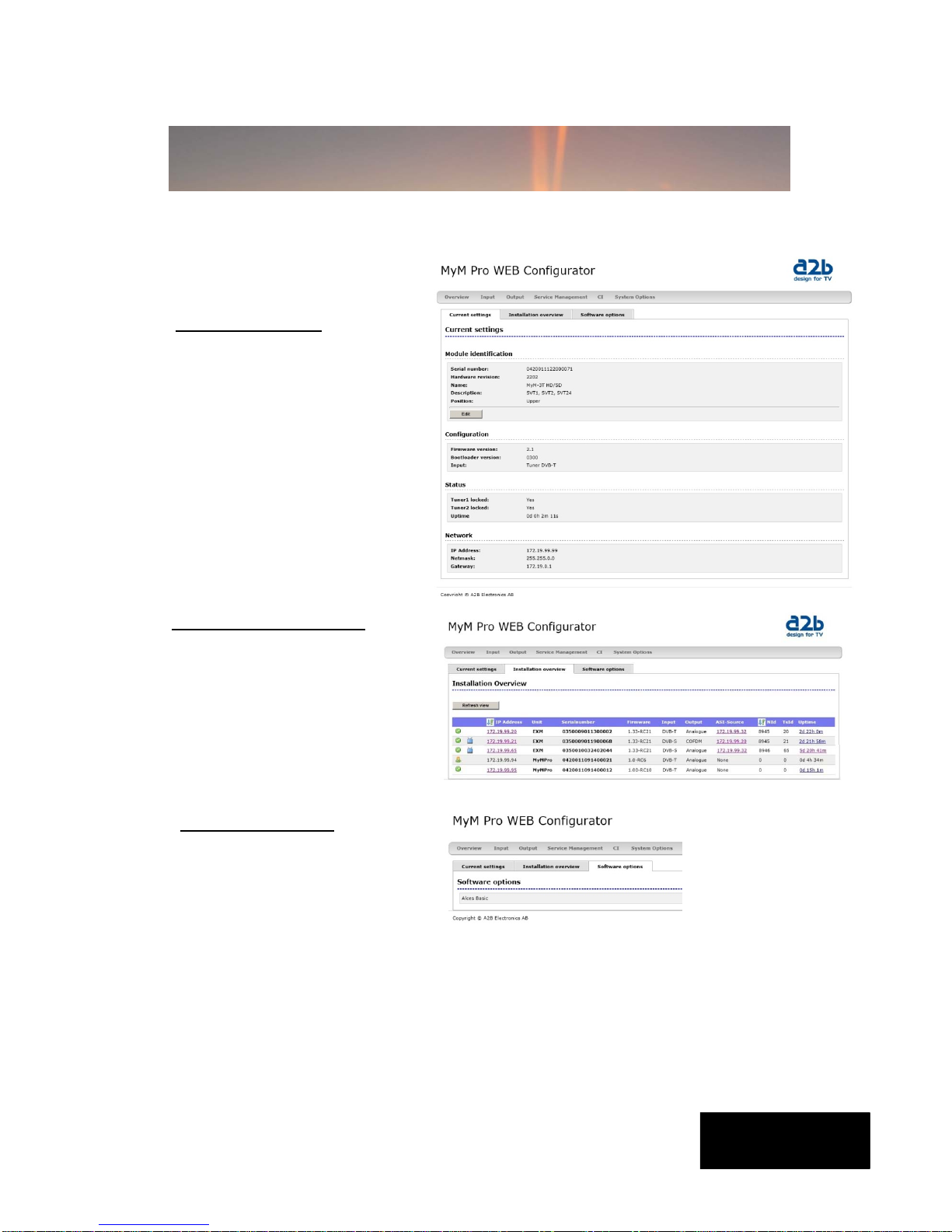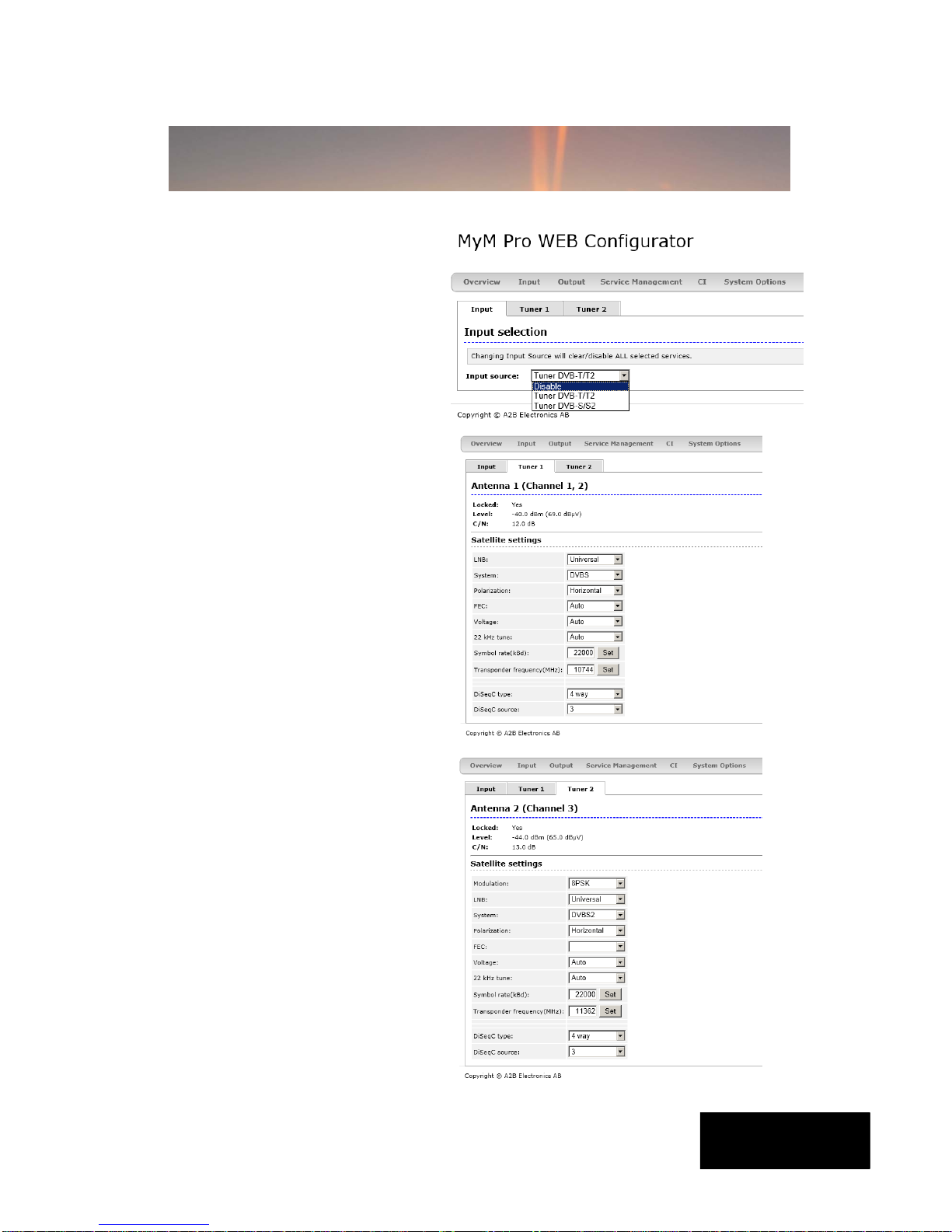6
The MyM Pro T2 has an embedded
web server allowing web browser
Internet Explorer to connect to the
unit for settings and management.
No controller software is needed. The
MyM Pro T2 has by default static IP
address(es) for connecting your PC to
the unit.
NOTE! MyM Pro T2 is only
approved with Internet Explorer
as web browser.
The MyM Pro T2 is delivered with the
default IP address: 192.168.0.20 for
port 1 and 192.168.0.21 for port 2 in
6T.
First time installation requires that you
set a static IP address on your
computer. For example set your PC to
IP address: 192.168.0.19 and Net
mask: 255.255.255.0
English
4 IP settings
TCP/IP settings for Windows XP (setting your PC to 192.168.0.19)
Select ”Start”, ”Control panel” and ”Network connections”. Next select “Network
and Internet settings”. ”Right click” on [Settings for local network] and select
[Properties].
In Properties select [Internet protocol
(TCP/IP)] and [Properties].