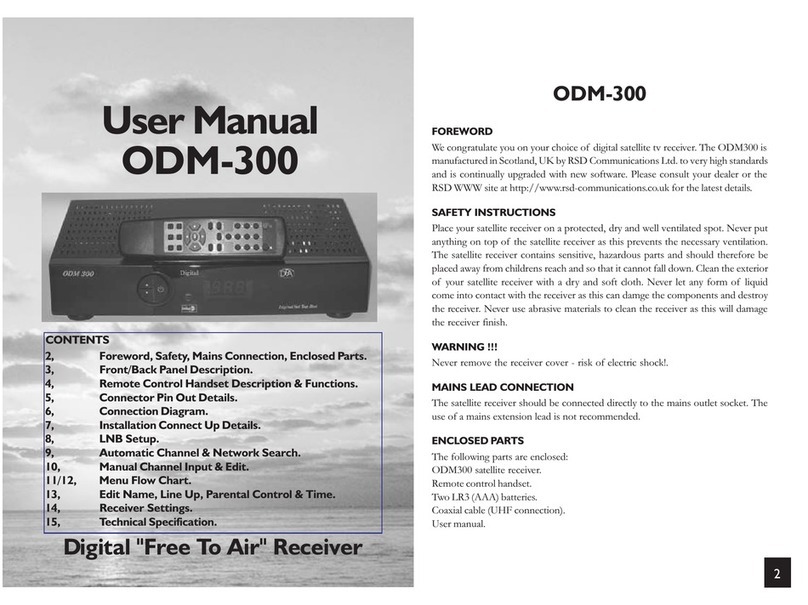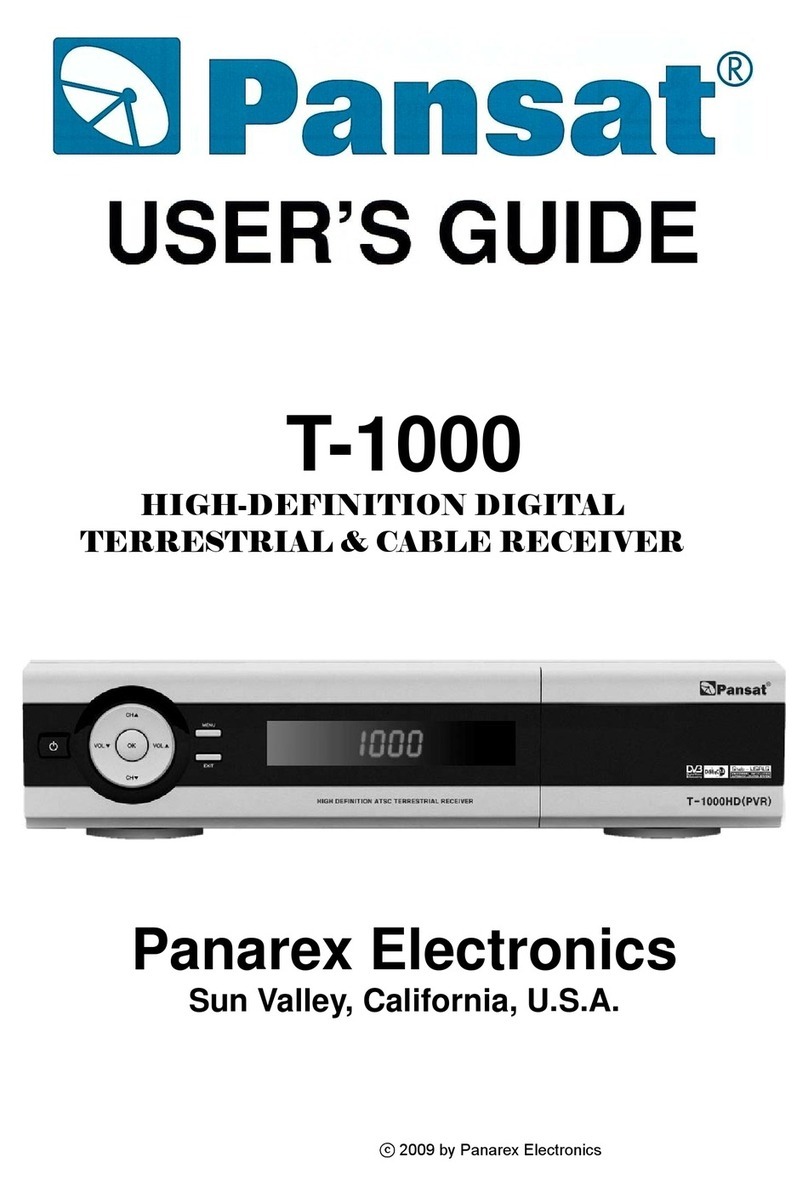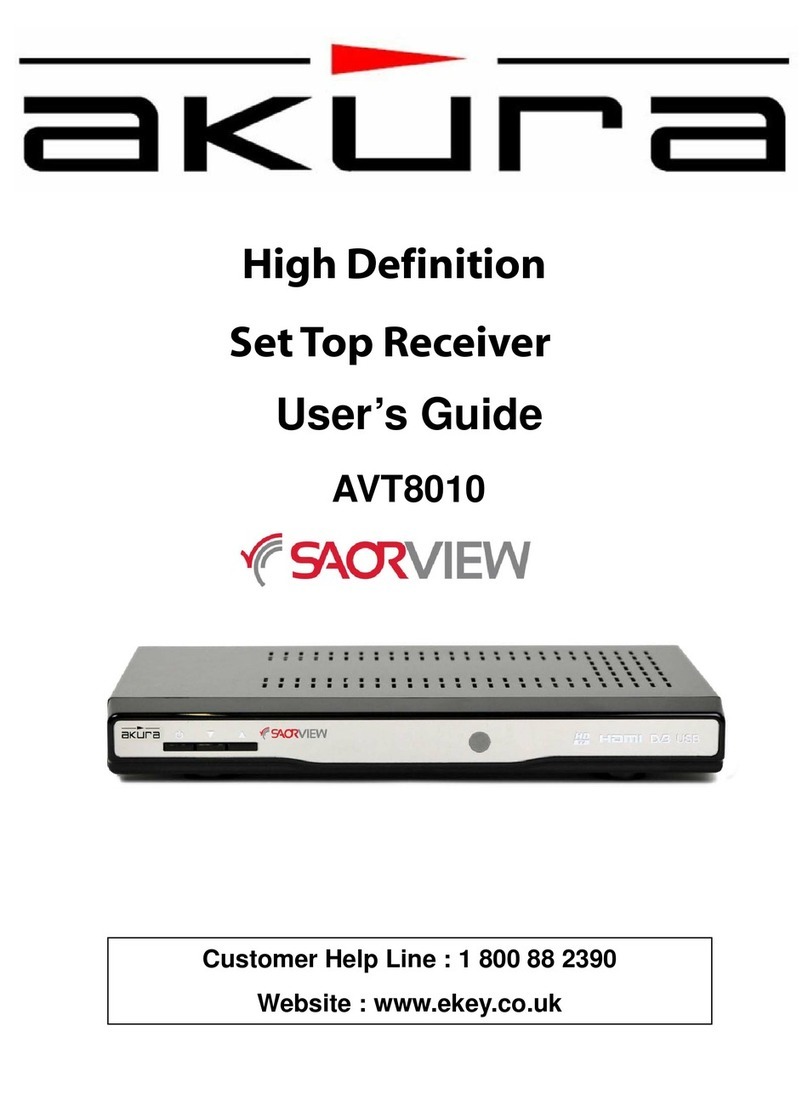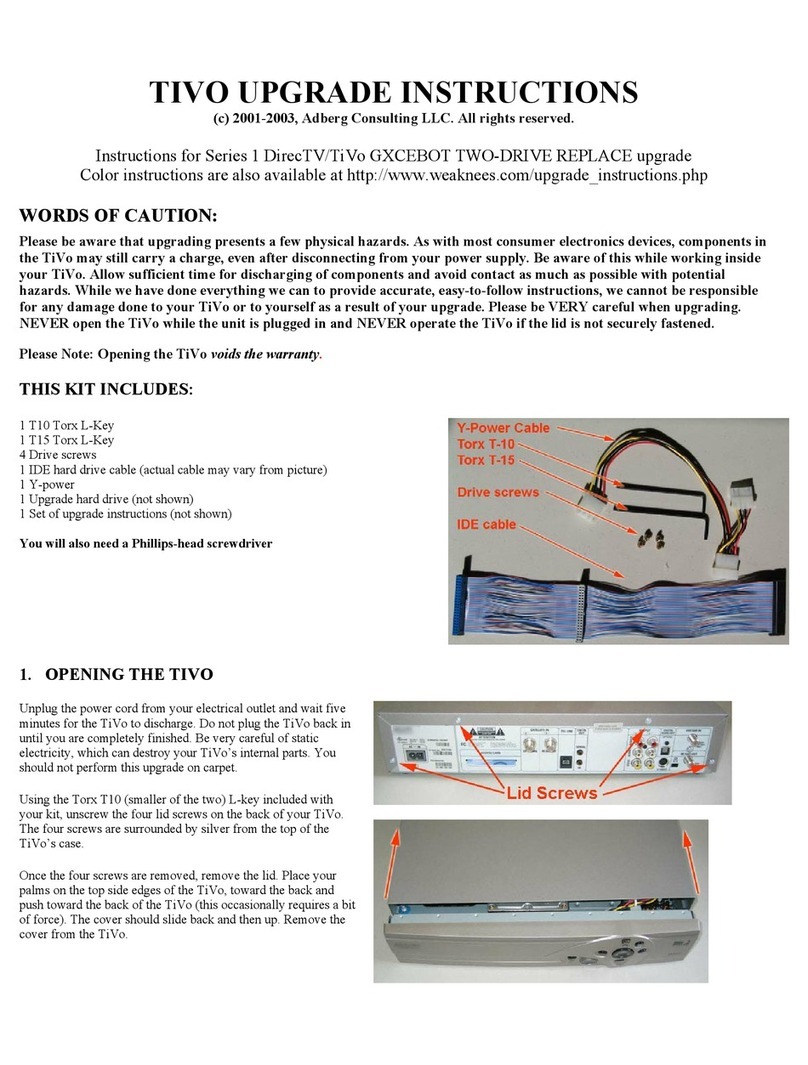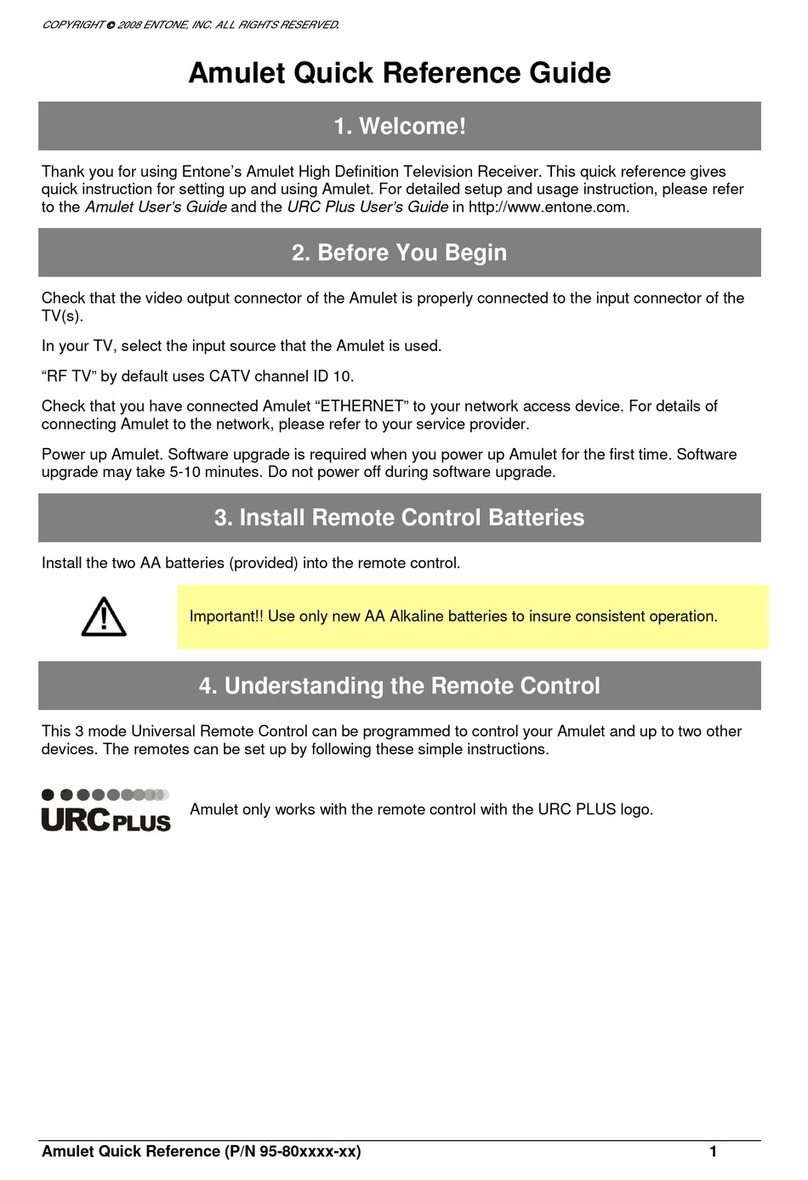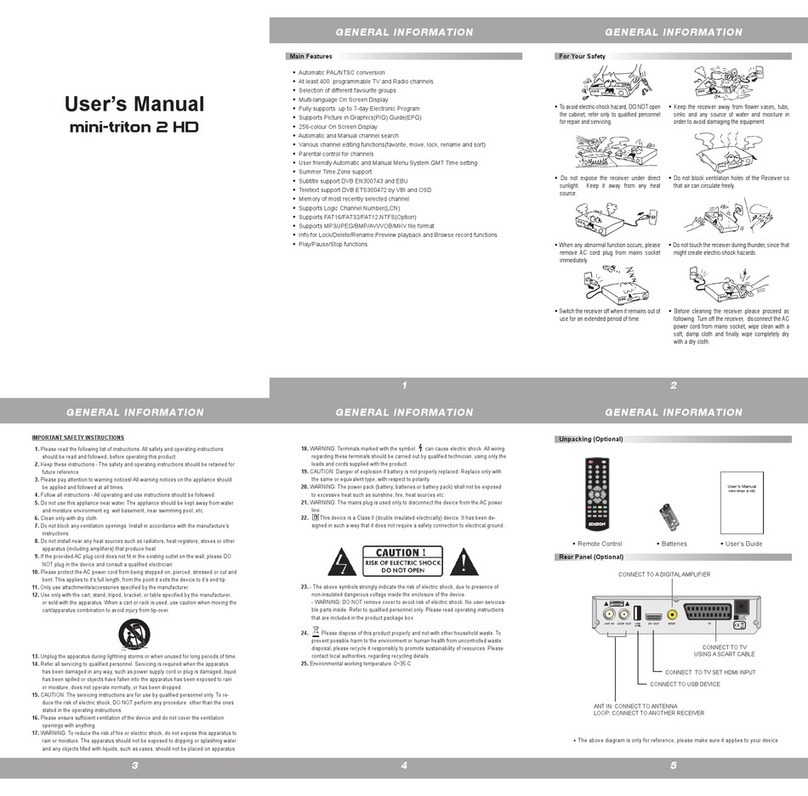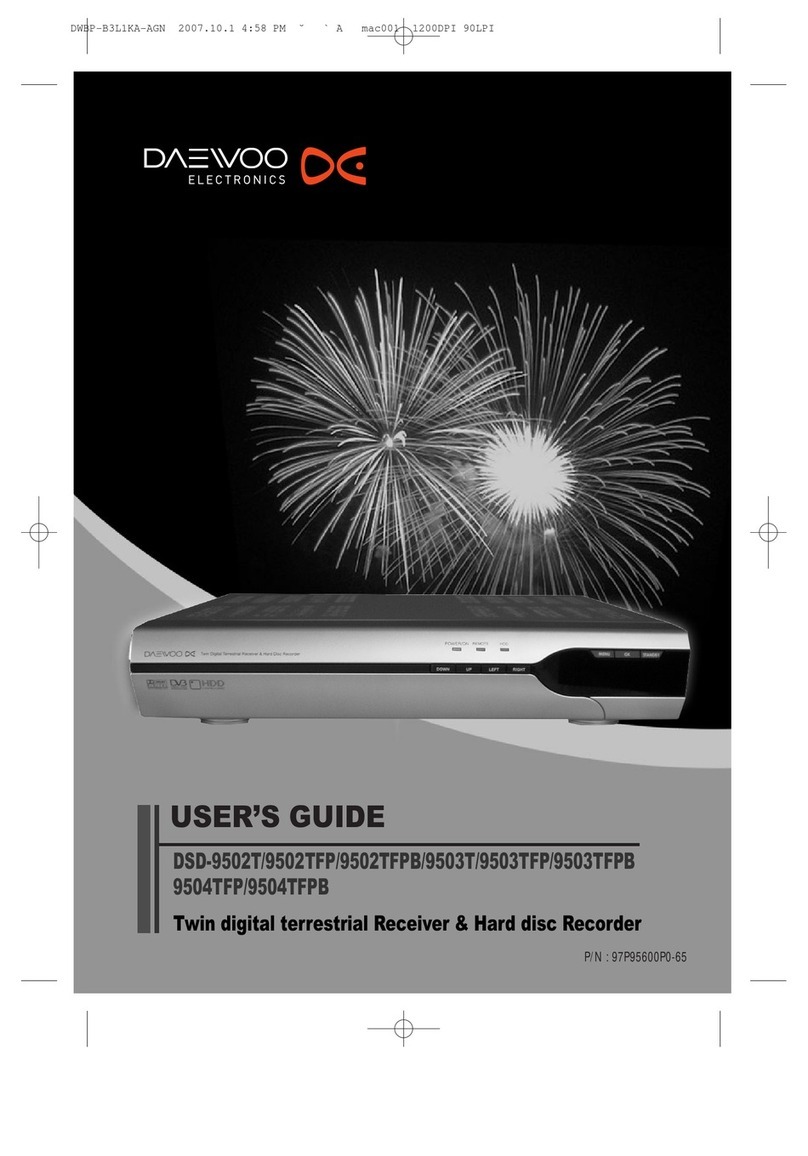Strong SRT 5005 User manual

SRT 5005
Digital Terrestrial Television Receiver
INSTRUCTION MANUAL
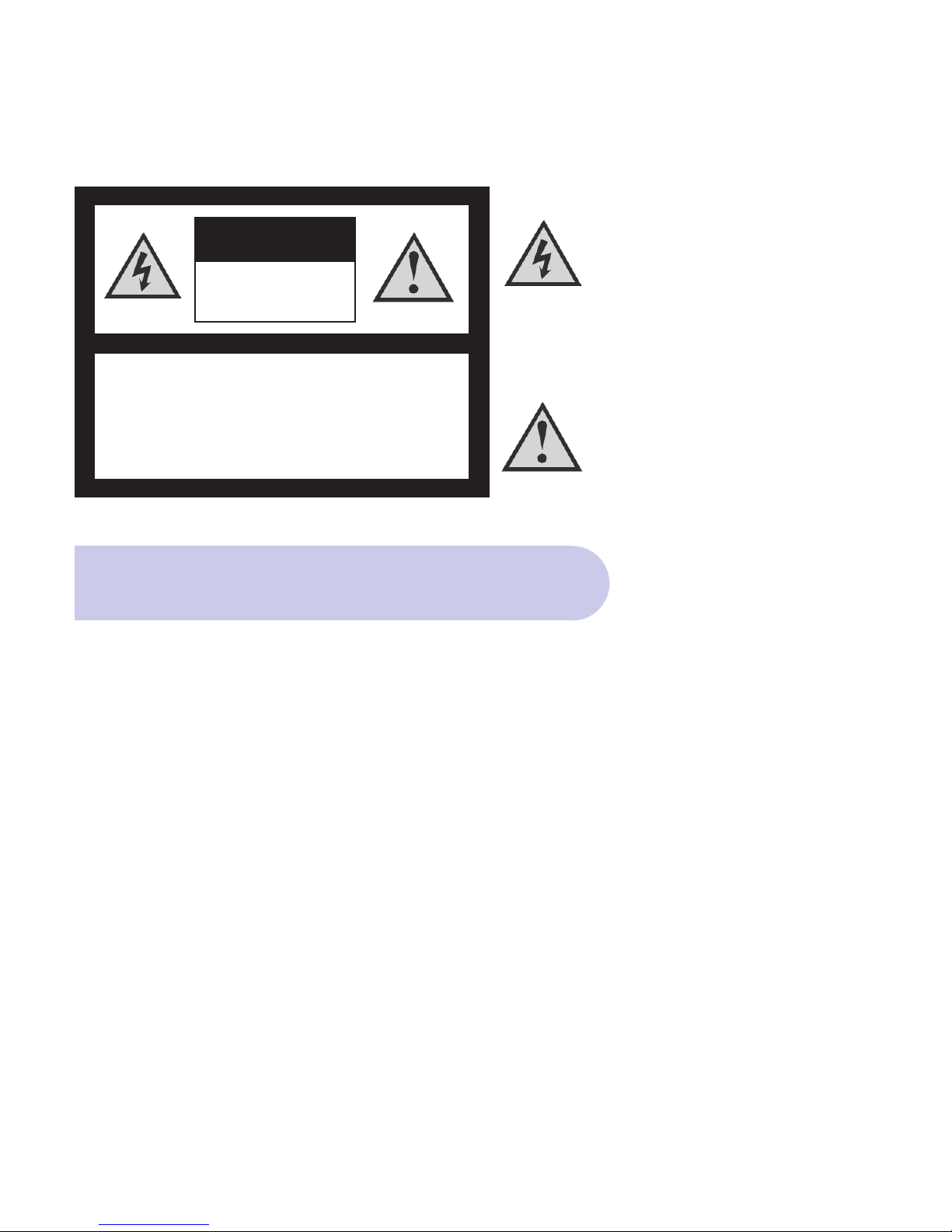
This symbol is intended to alert
the user to the presence of
insulated ‘dangerous voltage’
within the products enclosure
that may be of sufficient
magnitude to constitute a risk
of electric shock
This symbol is intended to alert
the user to the presence of
important operating and
maintence instructions
accompanying this product.
2
CAUTION: TO REDUCE THE RISK OF ELECTRIC SHOCK,
DO NOT REMOVE COVER (OR BACK PANEL)
NO USER SERVICEABLE PARTS INSIDE
REFER SERVICING TO QUALIFIED SERVICE PERSONNEL
Important Safety Instructions
• Power pack to mains power DC 12/24 V.
• All safety and operating instructions should be read before the product is operated.
• All warnings on the product and in the operating instructions should be adhered to.
• Earthing: The antenna cable must be earthed.
• Do not use attachments not recommended by the product manufacturer as they may cause hazards or damage
to the equipment.
• Do not overload adaptors , wall sockets , extension cables as these can result in fore or electrical shock.
• For cleaning, use only a dry cloth (lightly dampened) Do not use liquid cleaners or aerosol cleaning products.
• Servicing can only be preformed by qualified Service Personnel.
• Do not place this product in unstable position.
The information in this document and the menu structure and the specifications is subject to changed without notice
CAUTION
RISK OF ELECTRIC SHOCK
DO NOT OPEN
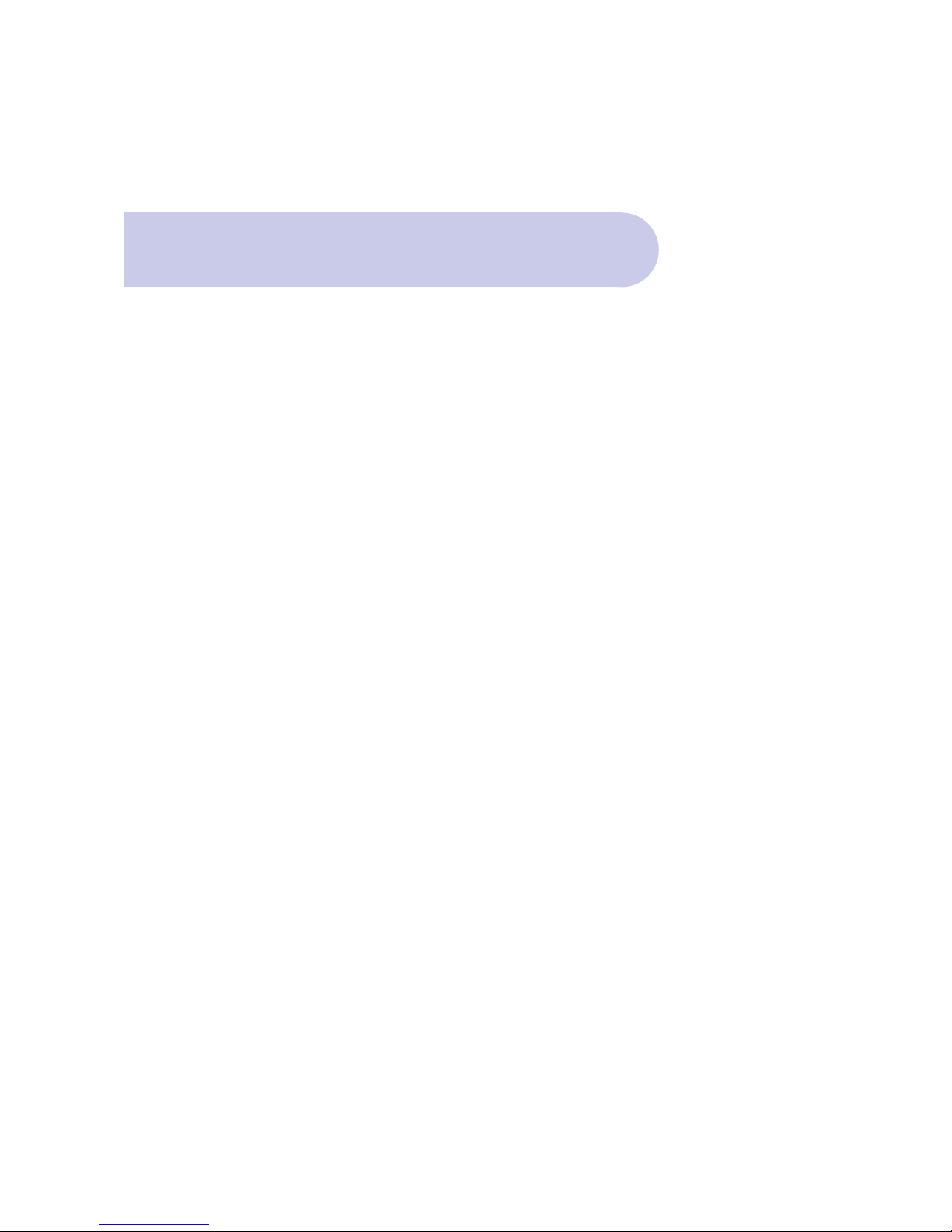
3
Contents
4 Overview
4 Main Features
5 Control Functions – Front Panel
6 Rear Panel Connections
7 Navigating the On Screen Menu – The Important Buttons
8 Remote Control Functions
9 Remote Control – Battery Replacement
10 & 11 Connection Examples
12 & 13 How to Connect
14 & 15 Power ON & Automatic Scan
16 & 17 Selecting the Correct A/V Mode
18 Dolby Digital Audio
19 Time Setting – Automatic
19 Time Setting - Manual Input
20 & 21 Checking Your Aerial Signal – Level & Quality
22 Connector 1 – TV Loop Out
23 Selecting and Changing Channels
23 Quick Return to Last Channel Watched – RCL Button
23 Volume Control
23 Volume Mute
23 Picture Pause
23 TV or Radio Selection
24 EPG Button
25 Setting Aspect Ratio – Menu & Hot Key Selection
26 Captions
26 Teletext
27 Favourite Channel Listing
28 Deleting Channels from Favourites
28 Renaming the 4 Default Favourite Headings
29 & 30 Service Set Up – Delete channels / Lock Channels / Rename Channels
31 Program List and Order - Browse Button
31 Language Setting
32 Event Timer
33 Sleep Timer
34 Selecting New Password
35 Parental Guidance
36 Colour Set Up
37 Manual Scan
38 Factory Reset
39 Information Menu
40 Troubleshooting
41 Specifications

Thank you for purchasing the Strong Digital Terrestrial
Television Receiver.
This product has been manufactured in accordance
with strict Quality Control Procedures and is fully
compliant to Australian Specifications.
Your new receiver will enable you to experience
superior picture and sound quality, widescreen
images, extra channels plus a variety of new features.
4
Overview
• Component - YPbPr
• Dolby Digital: SPDIF Coaxial
• Super Video Output: 4 Pin Mini Din
• RCA/Cinch – CVBS + L + R Audio
• 16:9 Full screen, 4:3 Letterbox & Full screen
• Auto & Manual Search Mode
• Favourite Channel List Editing
• Fully Adjustable MENU Interface
• Picture In Menu
• 6 Timer Event Settings
• Sleep Timer
• EPG - Electronic Program Guide
• Closed Captions & Teletext
• Parental Guidance
• Full Function Infra Red Remote Control
• Signal/Quality Level Indicator
• RS232 Port for Software Upgrade
• DVB/T Compliant
• Dimensions W280mm X H40mm X D195mm (case)/ 206mm (end of connectors)
Main Features

Front Panel
5
Control Functions
1. Power and Standby Mode Button
To switch the Receiver On/OFF and to switch to
‘Standby’ Mode.
2. ON Indicator
3. Signal Received indicator
4. Standby indicator
5. Channel UP/DOWN selector buttons
12 453
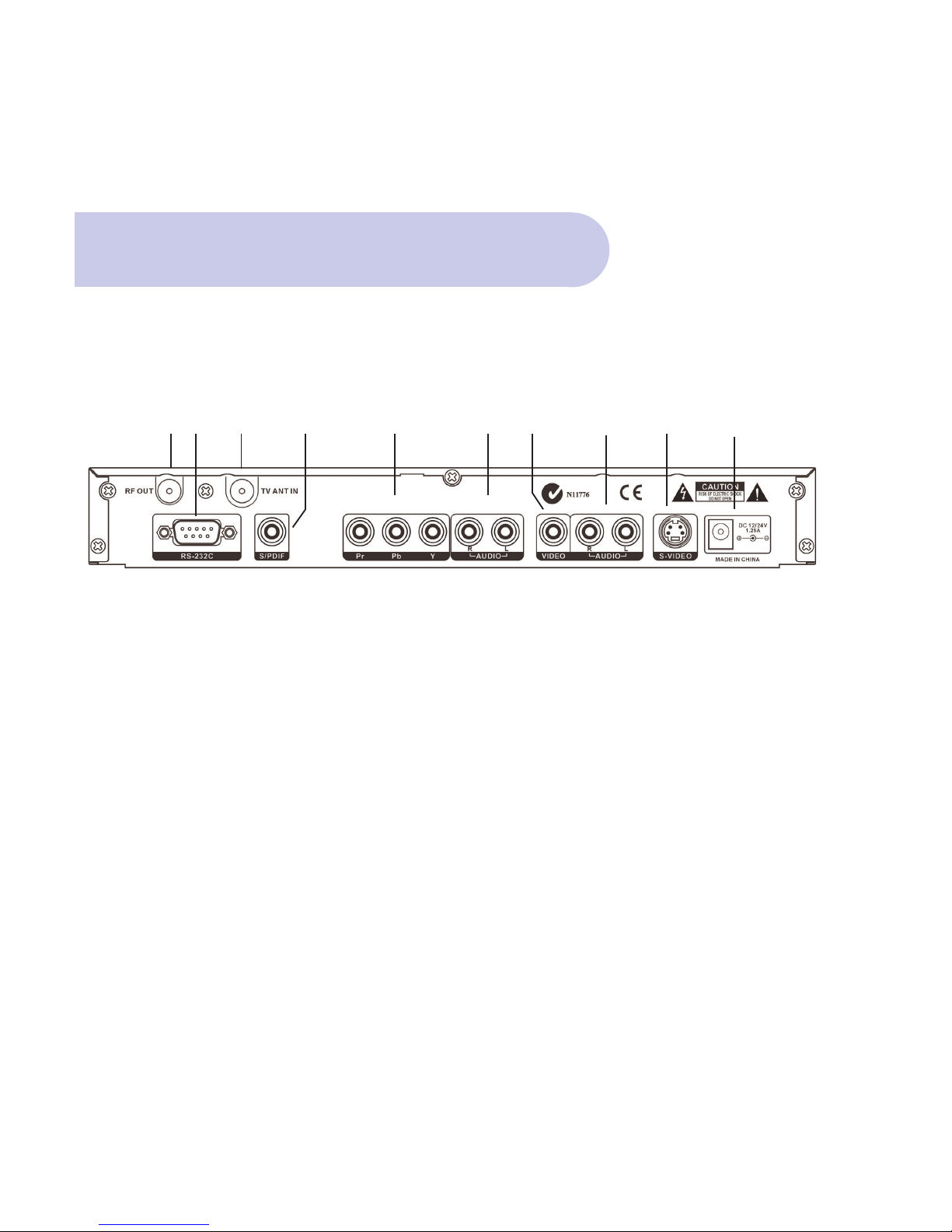
Name Connector Function
1 RF OUT To TV Loop Out IEC 169-2 male Aerial Signal Pass Through
2 RS-232C DB-9 Serial Port
3 TV ANT IN Aerial IEC 169-2 female Input from Antenna to Receiver
4 Coaxial SPDIF RCA cinch Digital Audio Output
5 Component RCA Video Video Output
6 Audio R/L (Red/White) RCA cinch R/L Audio Output
7 Video (Yellow) RCA cinch CVBS (Composite) Output
8 Audio R/L (Red/White) RCA cinch R/L Audio Output
9 S-Video Video Y/C S-Video Ouput
10 Main Power Input Mains Power
6
Connections
Back Panel
1234 5 67 8910

On Screen Menu
7
The Important Buttons
Within this Instruction Manual will be References to
various Buttons on the Remote Control to access
various menus.
These important Buttons are:
1. MENU
To Access the Main Menu
2. EXIT
To move back to previous Menu and Exit Menu
3. SCROLL LEFT Button / SCROLL RIGHT Button
/ SCROLL UP Button/ SCROLL DOWN Button
To access, highlight and select each topic and mode,
within each menu.
The colour buttons provide quick access through the
menu system.
23 33 3 1
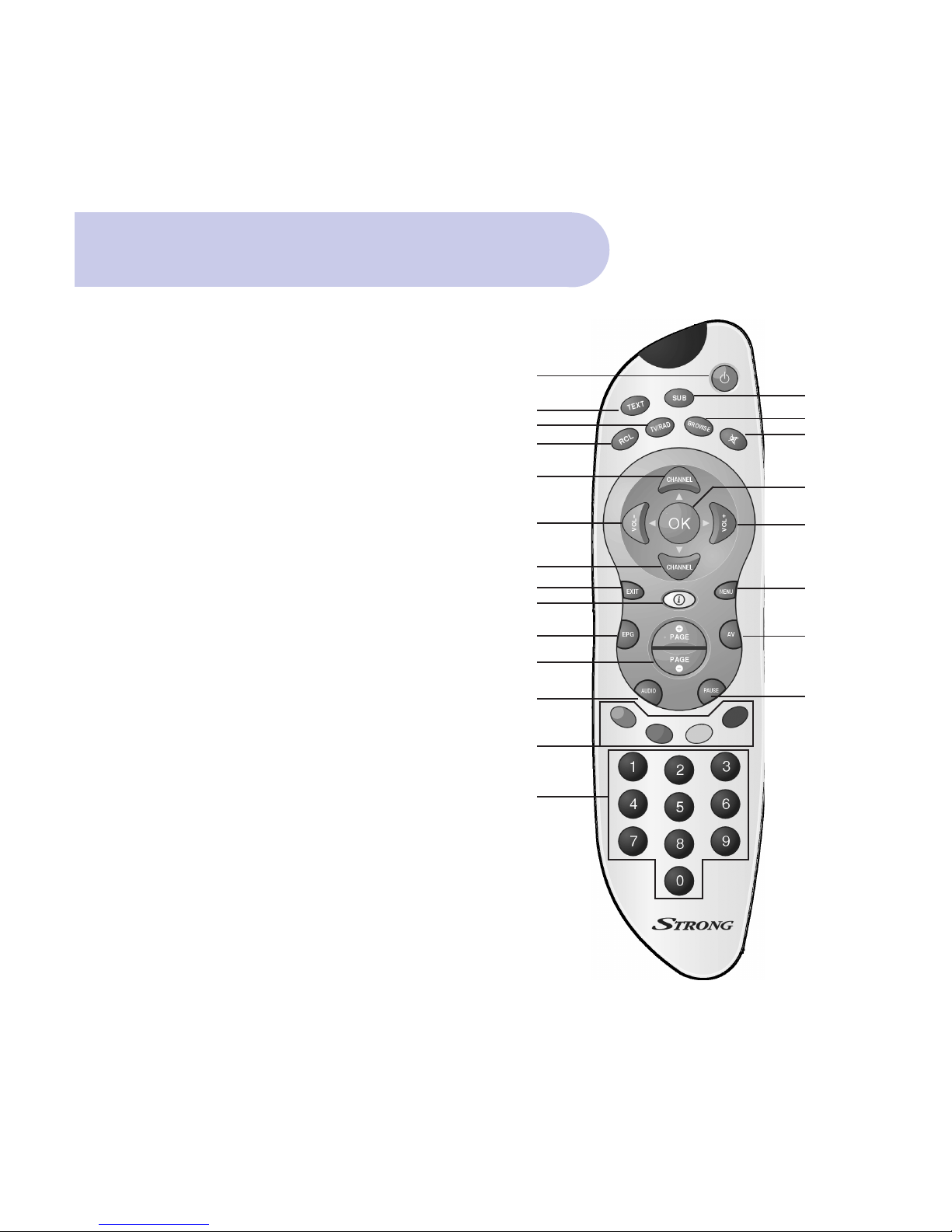
1. POWER-STANBY ON/OFF - Switches the Receiver in or out of
Standby Mode
2. SUB - To select Captions Subtitles (when broadcast)
3. TEXT - Enables / Disables Teletext.
4. TV/RAD - Switches between TV and Radio mode
5. BROWSE - Displays the list of programs in memory.
6. MUTE - Sound ON / OFF
7. RCL- Recall Button - Switch between current and previous program
8. CHANNEL - Navigating within the On Screen Display Menus
(OSD) or stepping through the channels
9. OK - To confirm actions in the menu systems.
10. VOL+ & VOL - Navigating within the OSD Menus (left / right)
or for adjusting the volume.
11. MENU - The main menu for setting up the receiver.
12. EXIT - Exits the current On Screen Display page.
13. I INFORMATION - Shows program information
14. AV - Selects TV or Digital TV by changing the status of Pin 8
in the Scart connector
15. EPG–Program Information - Display the EPG (Electronic
Program Guide)
16. PAGE+ & PAGE- for Aspect Ratio - Change the aspect ratio to
your preference: 4:3, 16:9
17. PAUSE - Pauses the picture.
18. AUDIO - Displays all available audio channels
19. FUNCTION - The four coloured buttons are used for
functions in the menus.
20. 0 - 9 NUMERIC - Direct entry of numerical functions for
menus or channel selection
8
2
5
6
9
10
11
14
17
1
3
4
7
8
10
8
12
13
15
16
18
19
20
Remote Control Functions

Remote Control
9
Battery Replacement
How to insert Battery
• Open the cover at the top of the rear side of the
remote control.
• Insert Two AAA type batteries (1.5V) to be aligned
with appropriate +/- polarity.
Accident prevention
• Do not recharge heat or dissemble the battery.
• Do not cross +/- polarities.
• If Remote control is not going to be used for long
periods, remove the batteries.
Range of operation
• The remote control can be detected by the receiver
within an angle of 30 degrees to the left or right.
• The transmission distance of the remote control is
7m in direct line of sight.
• If remote control is not operating correctly,
replace batteries
• Disturbances from peripheral devises might occur.
Ensure that other product which might cause
interference are placed further away from the receiver.
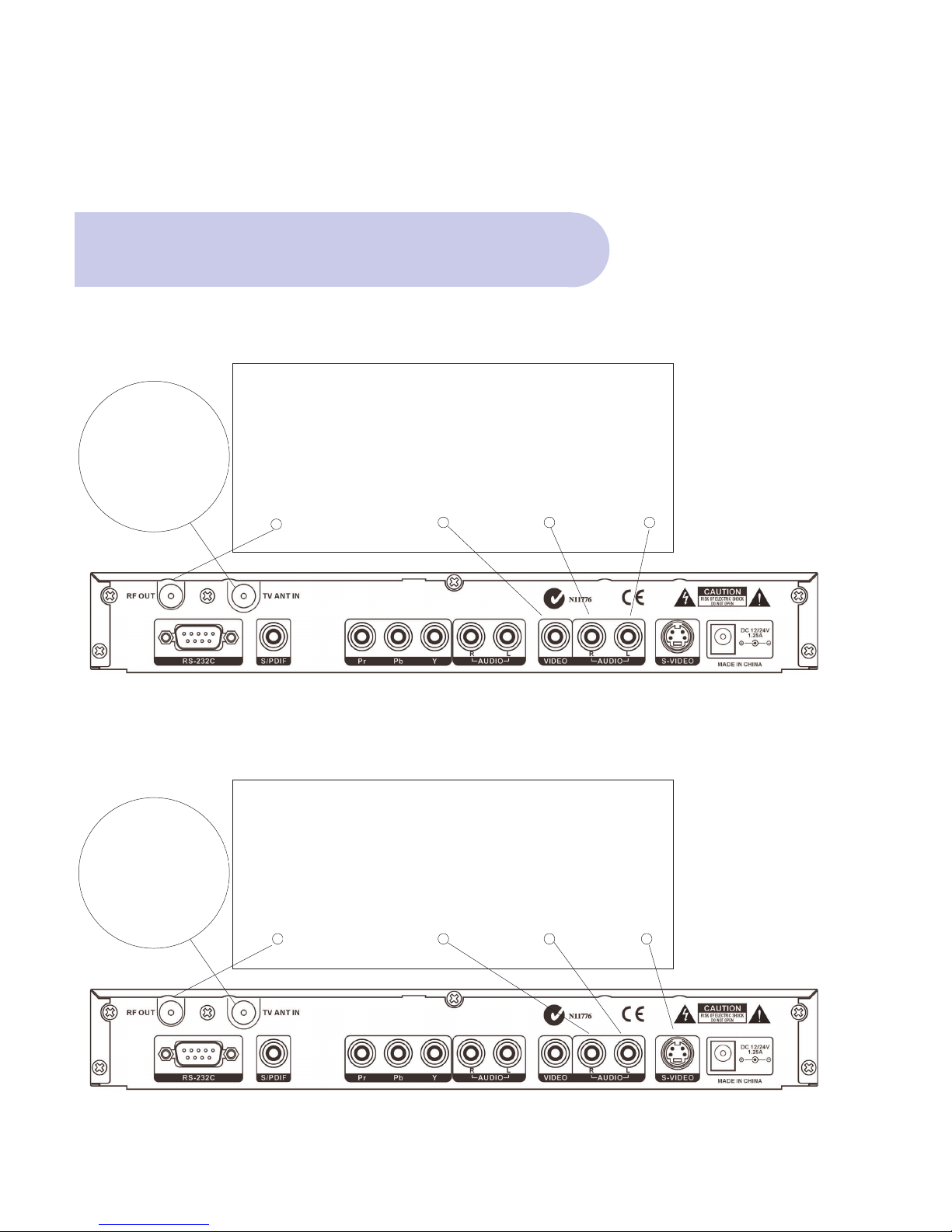
TV
A. CVBS (Composite) via the supplied RCA Lead
10
Connection Examples
RF IN Video R Audio L Audio
B. Separate S-Video (Y/C) Connector
TV Antenna
TV
RF IN R Audio L Audio S Video
TV Antenna
(Yellow)
(Red) (White)
(Red) (White)
Optional Refer
to PG 22
Optional Refer
to PG 22

11
Connection Examples
C. Component Connection
TV
RF IN Component R Audio L Audio
SPDIF Coaxial Connection for Dolby Digital
TV Antenna
Audio Decoder Amplifier
SPDIF COAXIAL
(Red) (Blue) (Green) (Red) (White)
Optional Refer
to PG 22

For connection of the SRT 5005 there are number of
alternatives depending what is your preference and
the connection types on your TV.
Please connect by either of the following methods A.
B. C. (D. is mandatory for antenna connection)
IMPORTANT: Refer to Page 3 of the Instruction Manual
for the Connector Reference Numbers listed below.
12
How to Connect
If your TV includes a 4 Pin Mini Din S-Video
connector, you may choose to connect in this way.
Connector 9 SVHS S-Video
S-Video connector (connector 9) on the rear panel
and unit can be connected to the TV this way. (You
will need to purchase S-Video Lead separately)
Important: Using this separate S-Video (Y/C) for your
Video connection, you will need to make connections
for Audio.
For Audio, this can be done by using the supplied
RCA cable by connecting to Connector 8 for Right
and Left Audio (RCA Red/White), and then connect to
appropriate RCA audio connectors of your TV.
These Left (white) & Right (Red) RCA Audio
connections will provide MPEGA-2 Stereo.
If you require Dolby Digital Audio Output (through
you’re Dolby Digital Decoder Amplifier) please refer to
Note: DOLBY DIGITAL AUDIO.
B. Separate S-Video (Y/C)
Connector
A. CVBS (Composite) via
the supplied RCA Lead
You can connect to your TV with the supplied RCA
cable to give you Video and Audio. This will give you
CVBS (Composite Video & MPEG-2 Stereo for Audio)
Connector 7
VIDEO (Yellow)
RCA cinch Composite video output
Connector 8
AUDIO Right/Left (Red/White)
RCA cinch Right/Left audio output

How to Connect
13
D. Connecting the Antenna
Connect TV Antenna to Connector 3 (Aerial)
Connector 3 Aerial IEC 169-2 female Input from
Antenna to Receiver
Video Mode of your TV
Having made the above connections to suit your
requirements: The next step is to make certain you
have selected a Video Mode on your Television from
your TV Remote Control
Your Receiver is now ready to be operational
Video Mode of your TV
Having made the above connections to suit your
requirements: The next step is to make certain you
have selected a Video Mode on your Television from
your TV Remote Control
Your Receiver is now ready to be operational
You can connect to your TV with the supplied RCA
component cable to give you video. For audio connect
with the supplied RCA audio cables, this will give you
MPEG-2 stereo for audio.
If you require Dolby Digital Audio Output (through
you’re Dolby Digital Decoder Amplifier) please refer to
Note: DOLBY DIGITAL AUDIO.
C. Component Connection
for YPbPr
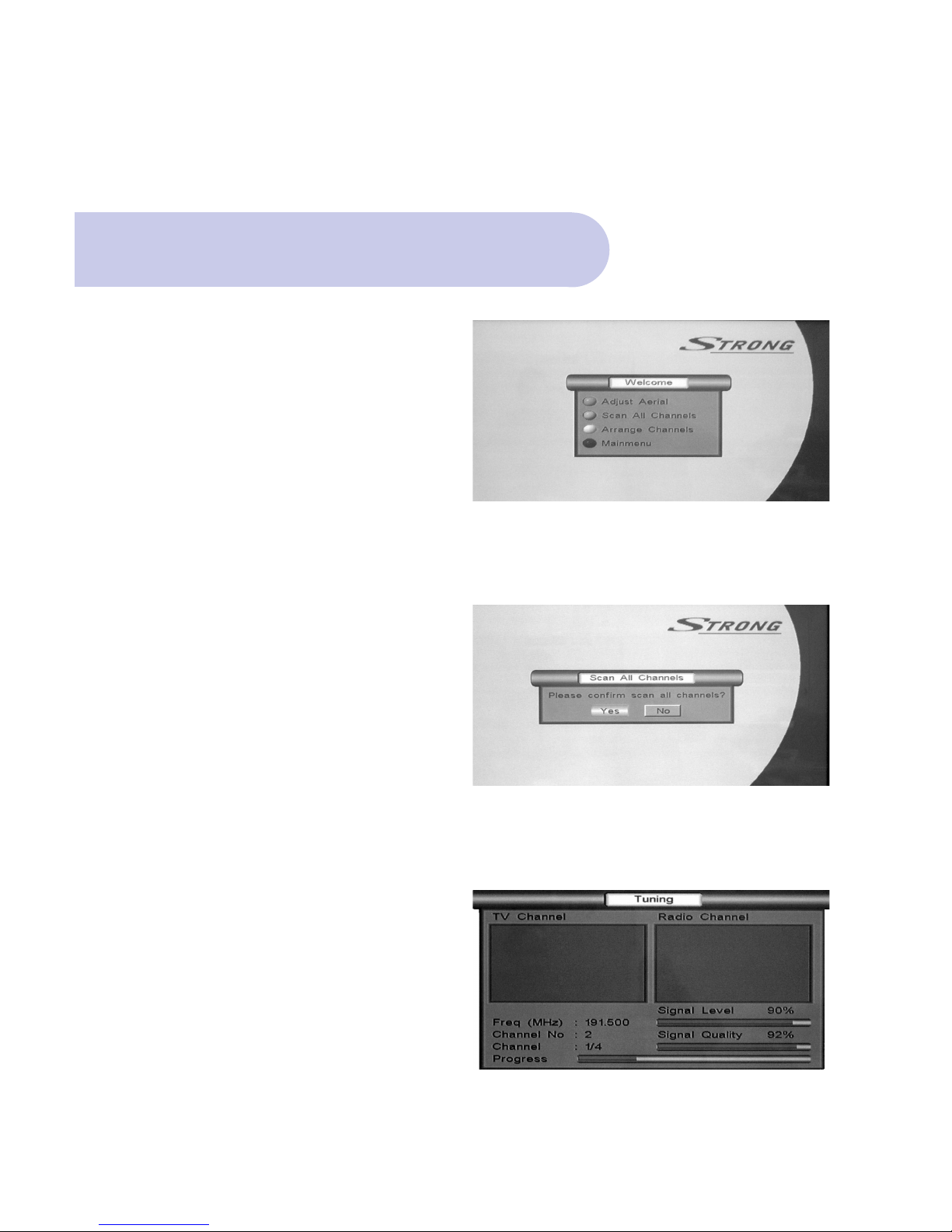
14
• With the power pack of the unit connected to the
Mains Power and to connector 10 of the unit switch
on the Mains Power and RED standby light will be
viewed on the Display, including 4 horizontal lines.
• Push the RED Power Button on the remote control
and a Welcome Banner will appear listing 4 topics.
Power On & Auto Scan
• On the remote control, push the Green button for
Scan All Channels.
• Scan All Channels banner will appear
prompting Yes / NO
• Using R & L Scroll buttons, select YES, which will
then be highlighted
• Push OK button on the Remote Control and Unit will
now begin to scan and lock in all available
frequencies in your area.
This will take approximately one minute.

15
• Once Scan has been completed, Tuning Banner will
state OK.
Power On & Auto Scan
• Push OK and Welcome Banner will be viewed
overlaying the broadcast picture.
• Push EXIT button and full broadcast picture
will be viewed.

16
Assure the correct A/V mode has been selected
in the Menu.
• Push the MENU Button, and Welcome Banner
will appear.
• Push the BLUE Button for Main Menu.
• Banner at the top of the TV screen will be viewed
listing: Installation / Set Up / Information.
The Correct A/V Mode
• Scroll to & select Set Up by pushing OK Button and
4 topics will appear.
• Scroll down to Setting & push OK, and 6 topics will
be viewed.

17
• Scroll down to TV Set up & Push OK.
• Scroll down to Video Type and using either Left or
Right scroll button, select your preferred Video
Mode; I.e. YUV (Component YPbPr) or
Composite (CVBS)
• Push OK and banner will indicated ‘Success”
• Push EXIT 3 times to return to normal TV broadcast.
The Correct A/V Mode
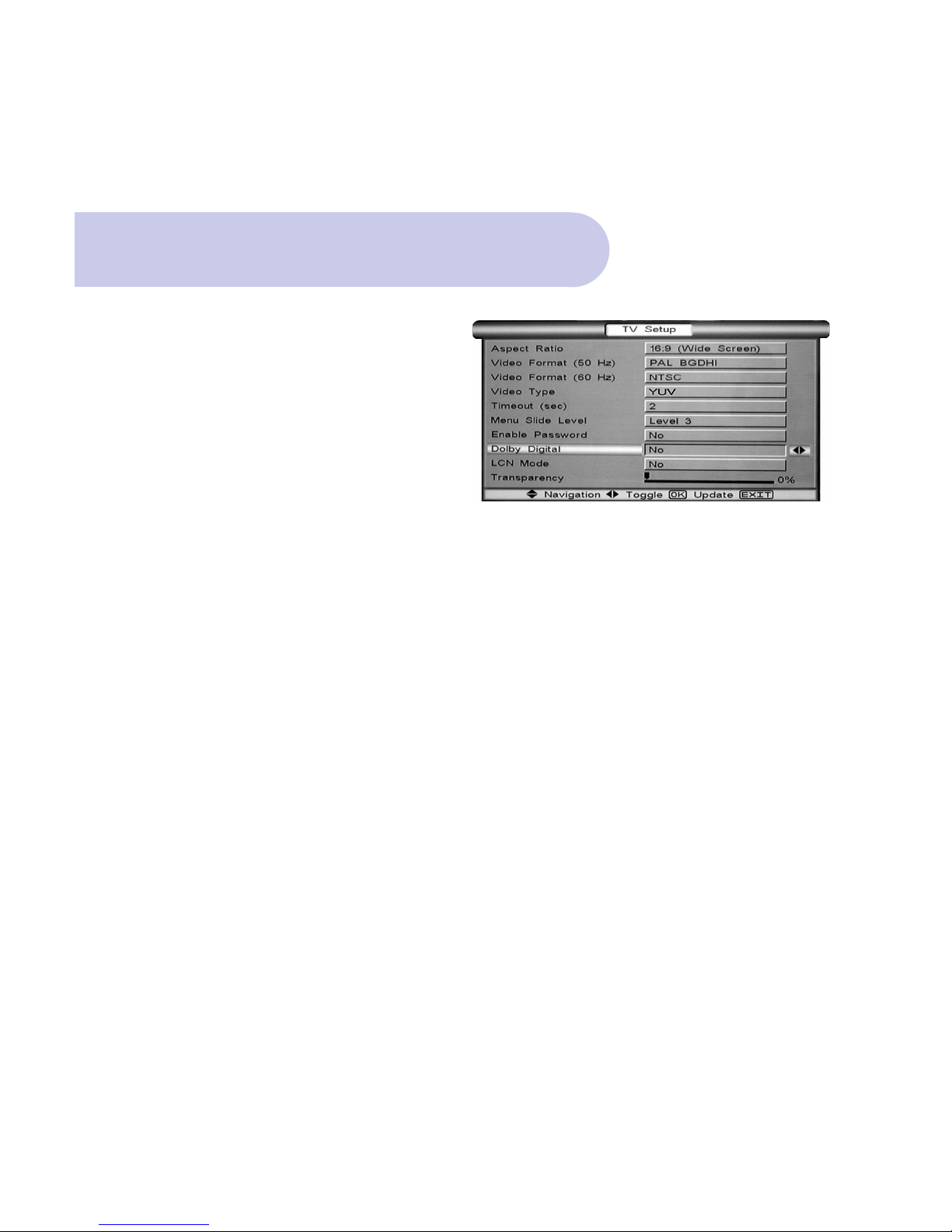
18
If you have a Dolby Digital Decoder Amplifier, you can
connect to the amplifier by Coaxial Cable (purchased
separately). This connection will provide for Dolby
Digital Output when broadcast.
Connector 4 is the Digital audio output.
To ‘Enable’ Dolby Digital to be heard when transmitted
within the broadcast stream, you will need to select
Dolby Digital In the TV Set Up Menu, followed by
selection of the Audio Button on the remote control.
Dolby Digital Audio
• Push the MENU Button, and Welcome Banner will appear.
• Push the BLUE Button for Main Menu.
• Banner at the top of the TV screen will be viewed listing:
Installation / Set Up / Information.
• Scroll to & select Set Up by pushing OK Button
and 4 topics will appear.
• Scroll down to Setting & push OK, and 6 topics will
be viewed.
• Scroll down to TV Set Up & Push OK.
• TV Set up banner will appear listing 10 topics.
• Scroll down to Audio and select Dolby Digital.
• Scroll down and select Dolby Symbol and Push OK.
• Push OK.
• Push Exit 3 times to return to normal TV broadcast.
IMPORTANT: If broadcaster is not transmitting in
Dolby Digital at that time, you will not be able to view
or select the Dolby symbol in the menu
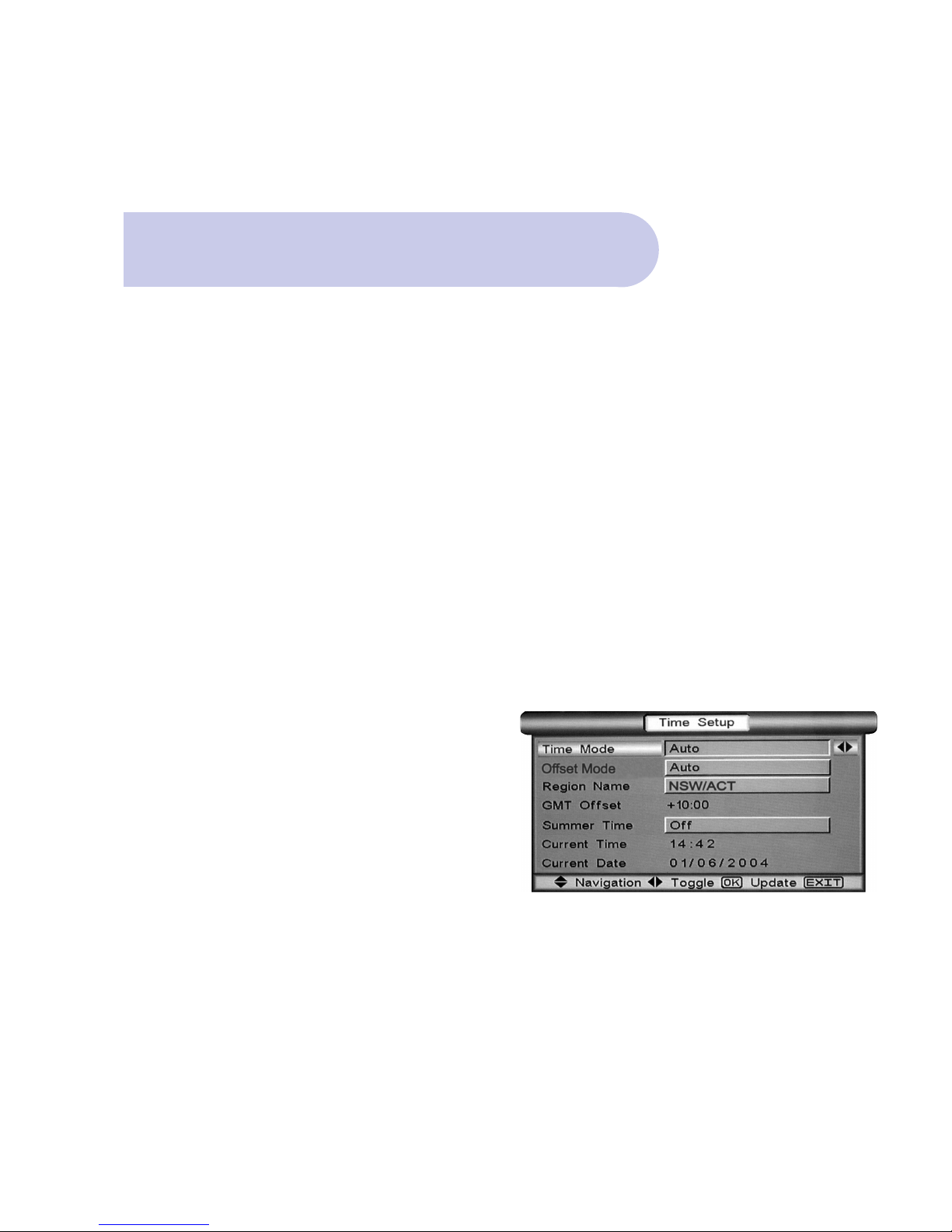
Time Setting
19
Automatic Input
The Factory Default Timer Setting is AUTO and therefore
time is automatically adjusted totally in line with the
“Time Print” information in each broadcasters signal.
Also, Factory Default for daylight saving time
(Summer Time) is in the OFF position.
Although, the preferred option is to leave timer setting
in the factory default Auto mode, you can choose to
adjust manually.
Manual Input
• Push the MENU Button, and Welcome Banner will appear.
• Push the BLUE Button for Main Menu.
• Banner at the top of the TV screen will be viewed
listing: Installation / Set Up / Information.
• Scroll to & select Set Up by pushing OK Button and
4 topics will appear.
• Scroll down to Setting & push OK, and 6 topics will
be viewed.
• Scroll down to Timer Set Up & Push OK.
• Timer Set Up banner will appear, with setting in the
default Auto mode,
• Using either Left or Right scroll button, select Manual Mode
• Scroll Down to Date and Time and using Right Scroll
button input date and time via your selection on
numbers buttons on the remote control.
• Push OK to confirm
• Push EXIT 3 times to return to normal TV broadcast.

20
To check existing levels
To assure that you can receive adequate picture
quality for digital transmissions, it is very important to
check that you have enough Signal Level and Quality
(signal to noise ratio) through your antenna system.
Level: Ideal is 100 % Quality: Ideal is 100%
Minimum is 50% Minimum is 50%
• Push the MENU Button, and Welcome Banner will
appear.
• Push the BLUE Button for Main Menu.
• Banner at the top of the TV screen will be viewed
listing: Installation / Set Up / Information.
• Scroll to Installation and push OK. Select Aerial
Banner and Push Ok
• Select Adjust Aerial banner and push OK.
• Adjust Aerial banner will be viewed.
Checking your Aerial Signal
Table of contents
Other Strong TV Receiver manuals

Strong
Strong SRT 5425 User manual

Strong
Strong SRT8500 User manual

Strong
Strong SRT5431 User manual

Strong
Strong SRT 6010 User manual

Strong
Strong SRT 8109 User manual

Strong
Strong SRT 8526 User manual

Strong
Strong SRT 5405 User manual

Strong
Strong SRT 82 User manual

Strong
Strong SRT 8205 User manual

Strong
Strong SRT 8105 ECO User manual

Strong
Strong SRT 8202 User manual

Strong
Strong SRT 80 User manual

Strong
Strong SRT 5023X User manual

Strong
Strong SRT 8201 User manual

Strong
Strong SRT 5024 User manual

Strong
Strong SRT 7004 User manual

Strong
Strong SRT 7504 User manual

Strong
Strong SRT 5261 PDR User manual

Strong
Strong SRT 5400 User manual

Strong
Strong SRT 8205 User manual