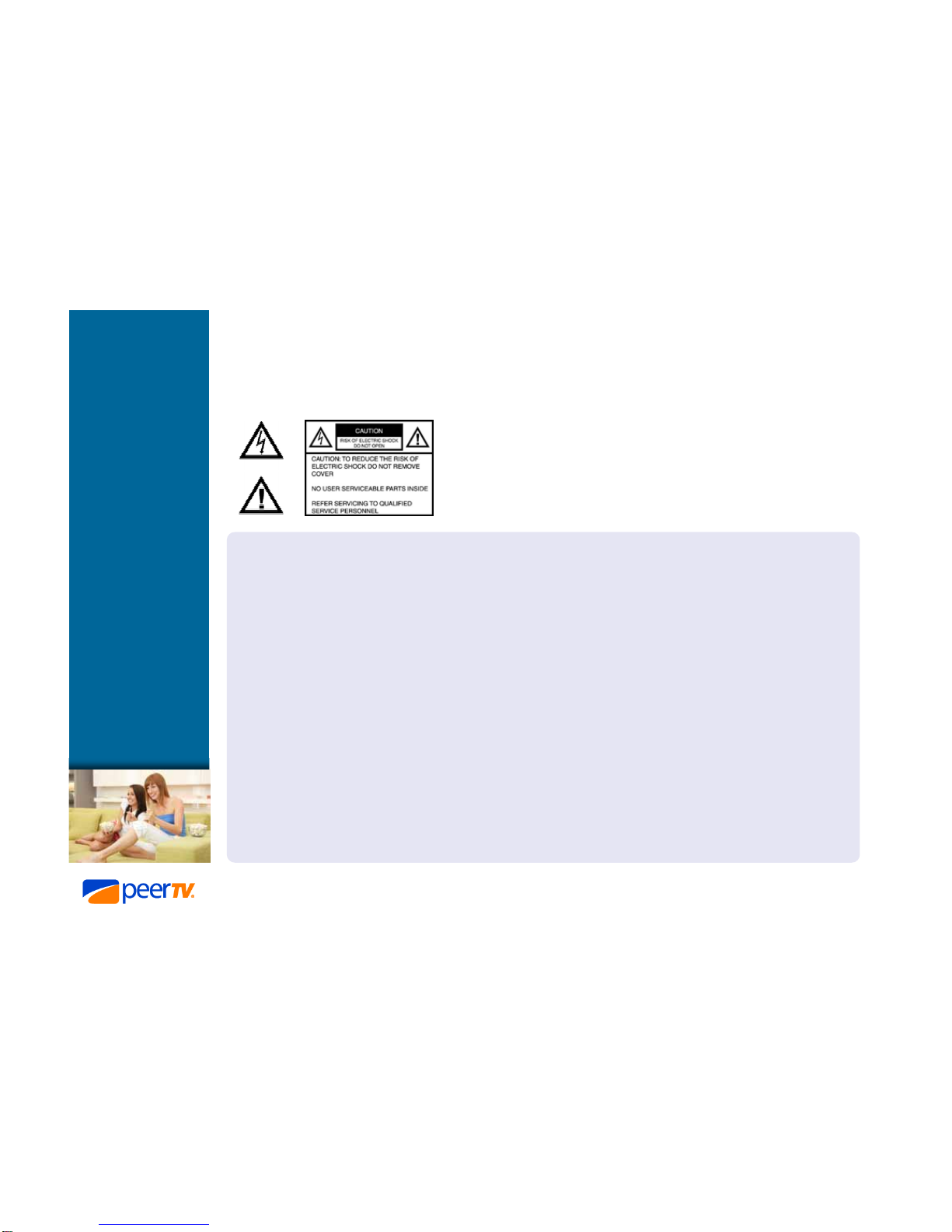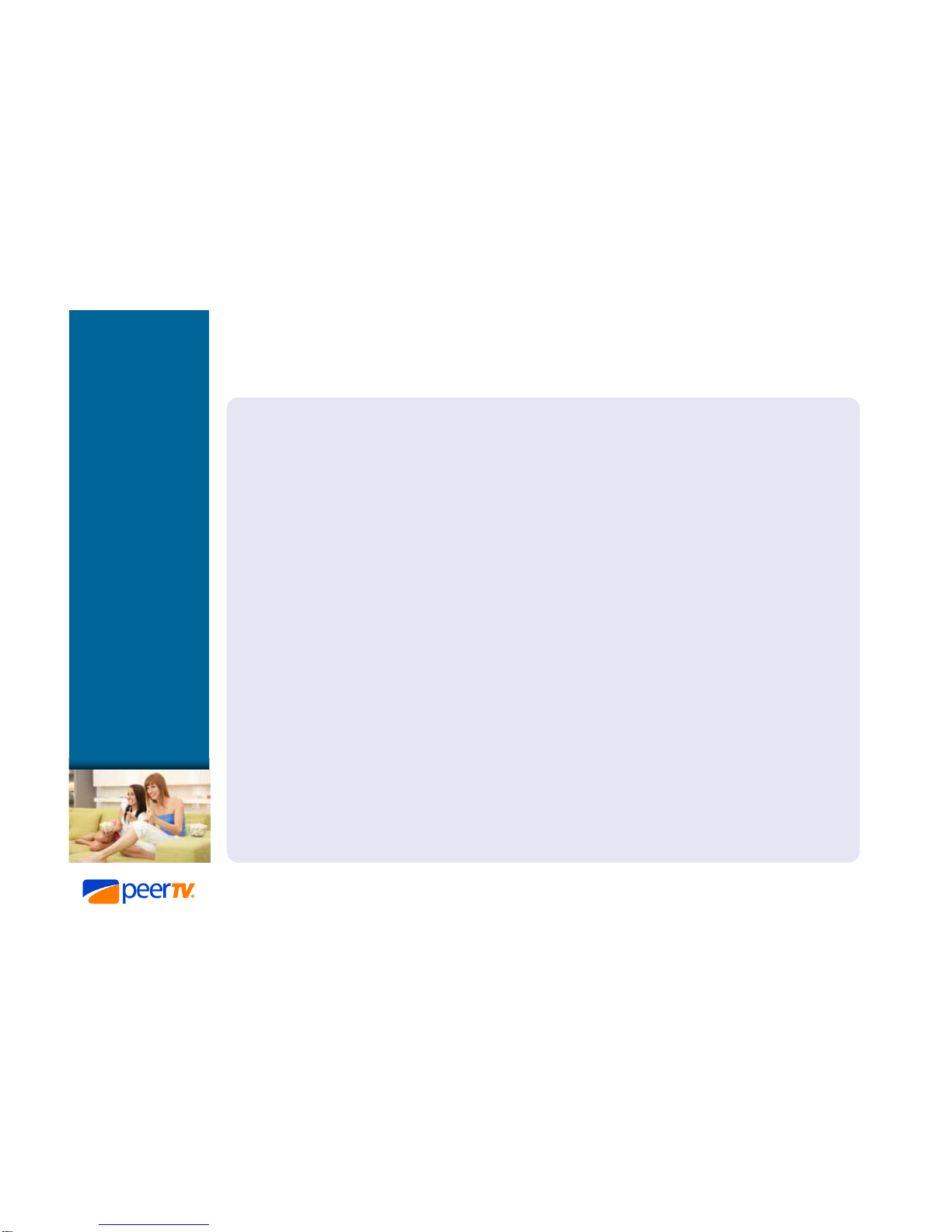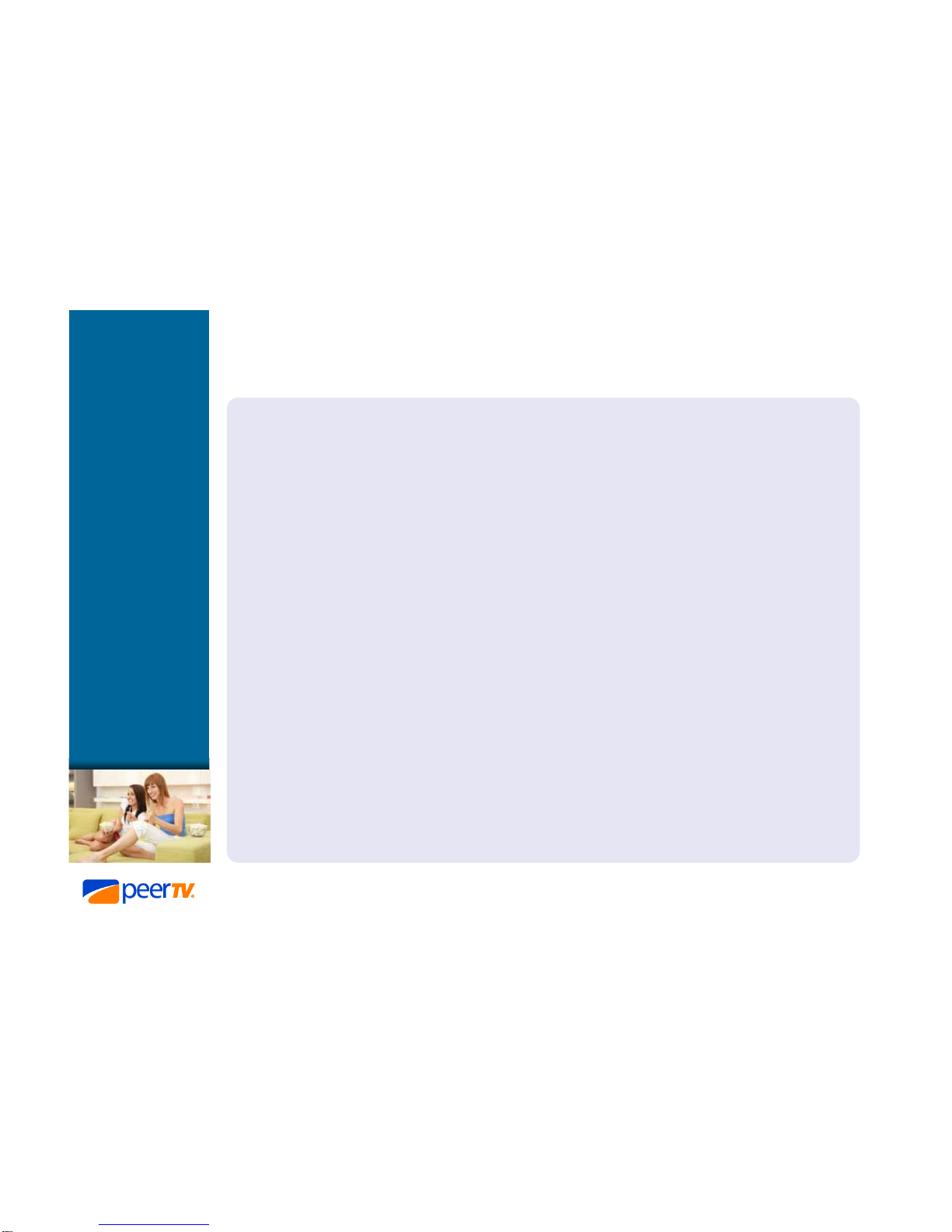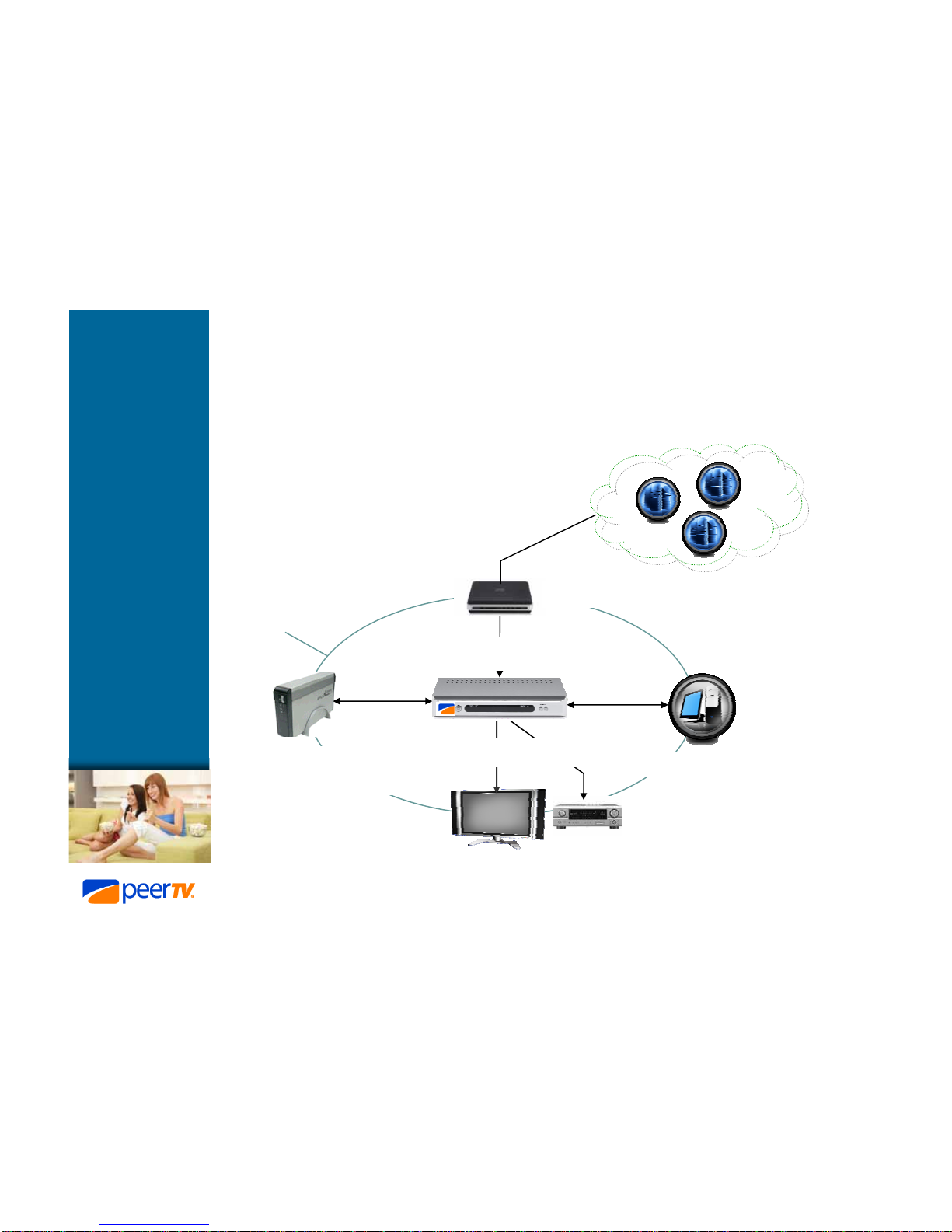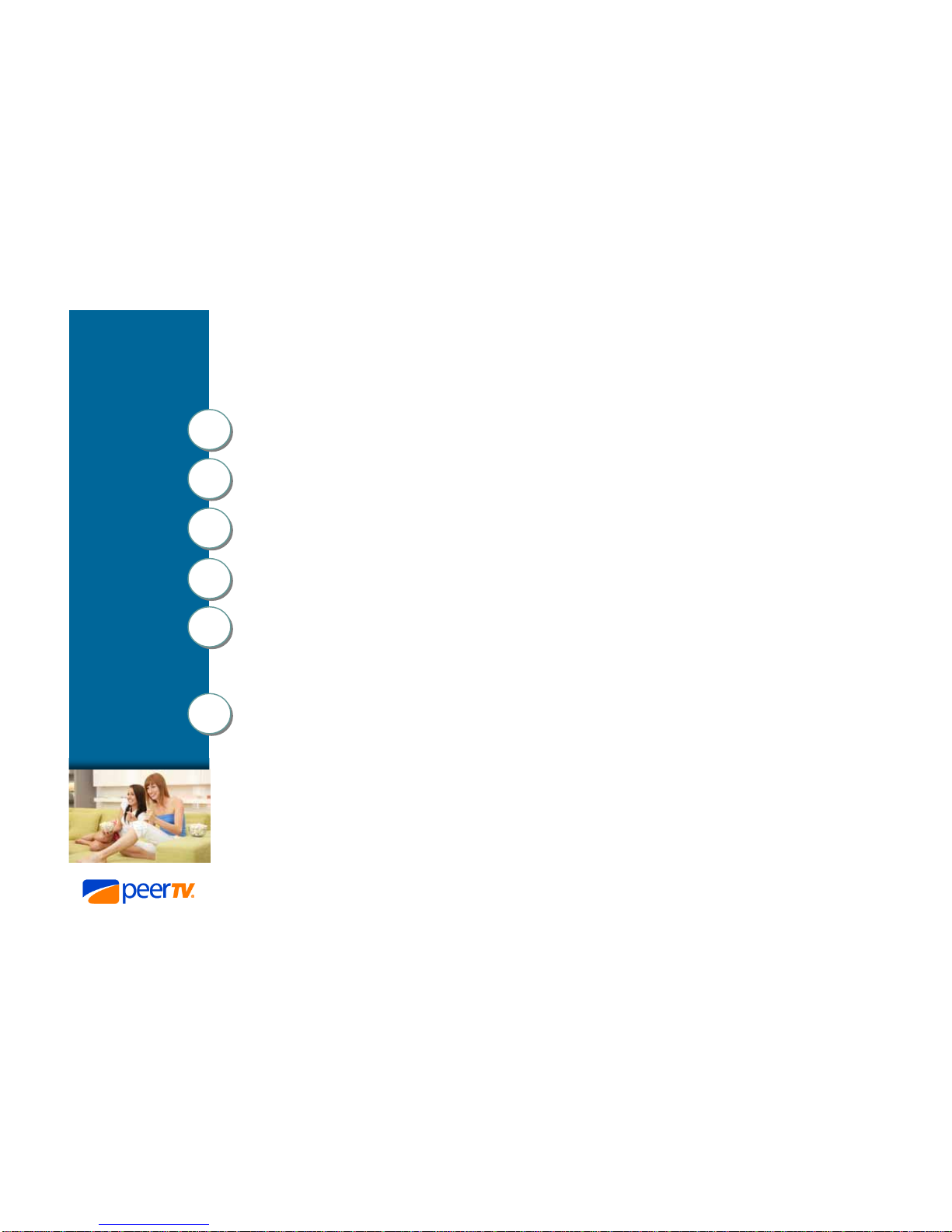PeerStation SIG-220 – Installation Guide (Preliminary) 4
General Guidelines & Precautions
Water and Moisture
Do not use this product near water—for example, near a bathtub, washbowl, kitchen sink, or laundry
tub, in a wet basement, or near a swimming pool, etc.
Accessories
Do not place this product on a unstable cart, stand, tripod, bracket, or table. The product may fall,
causing serious injury to a child or adult and serious damage to the product. An appliance and cart
combination should be moved with care. Quick stops, excessive force, and uneven surfaces may
cause the appliance and cart combination to overturn.
Ventilation
Slots and opening in the cabinet are provided for ventilation and to ensure reliable operation of the
product to protect it from overheating. These openings must not be blocked or covered. The openings
should never be blocked by placing the product on a bed, sofa, rug, or other similar surface. This
product should not be placed in a built-in installation such as a bookcase or rack unless proper
ventilation is provided or the manufacturer’s instructions have been adhered to.
Power-Cord Protection
Do not allow anything to rest on or roll over the power cord, and do not place the product where the
power cord is subject to wear or abuse.
Servicing
Do not attempt to service this product yourself as opening or removing covers may expose you to
dangerous voltage or other hazards. Refer all servicing to qualified service personnel