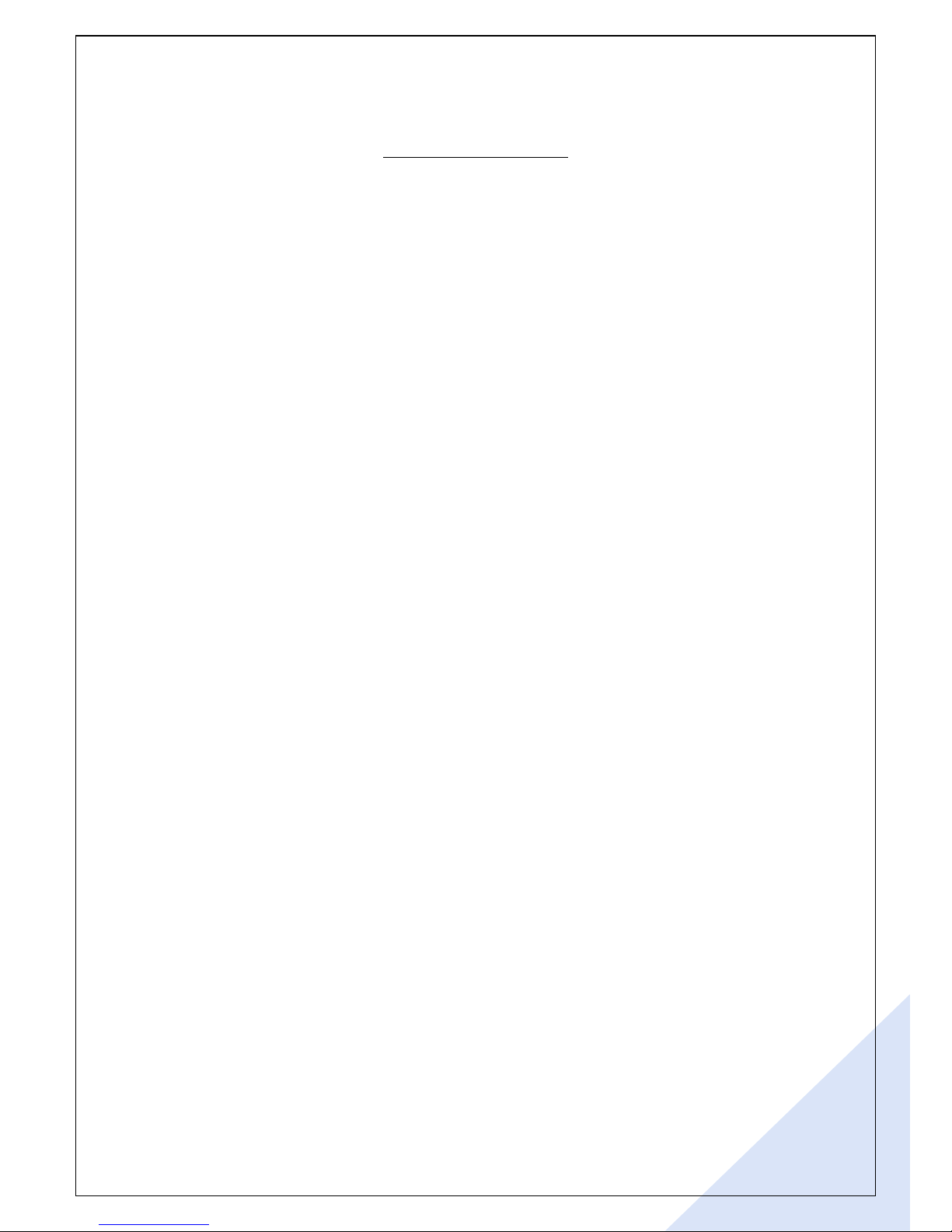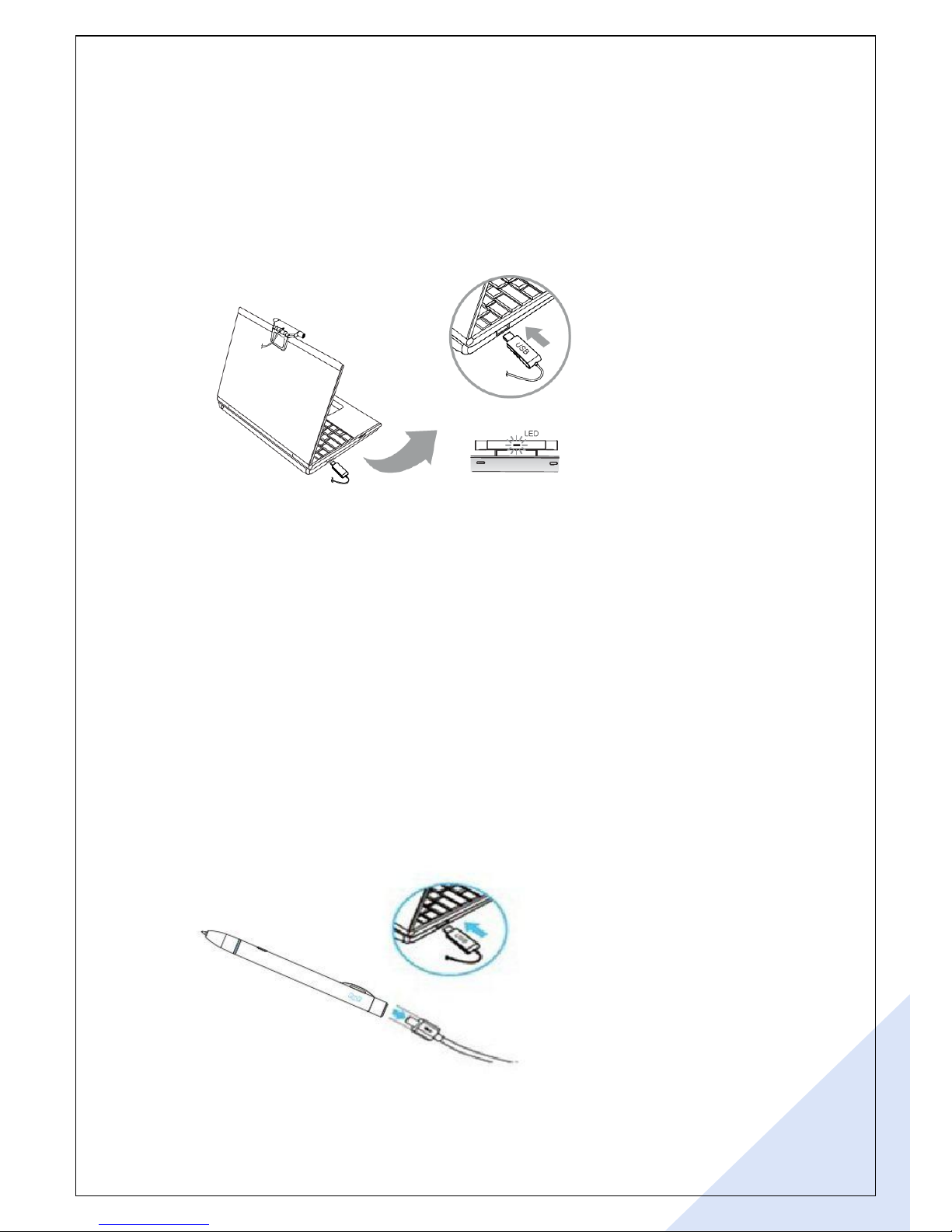Table of Contents
1. Before Use ............................................................................................................................................................................. 3
2. PT Pen Outline .................................................................................................................................................................... 4
3. PT Pen Components ........................................................................................................................................................ 5
4. Name and function of each components ............................................................................................................ 6
4.1 Station ............................................................................................................................................................................. 6
4.2 Digital Pen ..................................................................................................................................................................... 6
5. Management of power supply and charging equipment ............................................................................ 7
5.1 Power supply of digital pen.................................................................................................................................. 7
5.2 Power supply of station .......................................................................................................................................... 8
5.3 Charging equipment management.................................................................................................................... 8
5.3.1 How to charge a pen ....................................................................................................................................... 8
5.3.2 Verification of LED indication ....................................................................................................................... 9
6. Software installation guide ..........................................................................................................................................10
6.1 Windows OS .............................................................................................................................................................10
6.2 Mac OS..........................................................................................................................................................................11
7. Station installation guide ..............................................................................................................................................13
8. Use of PT Pen ....................................................................................................................................................................15
8.1 How to calibration .................................................................................................................................................15
8.2 Use of pen .................................................................................................................................................................22
9. Product Specification ....................................................................................................................................................23
10. General Troubleshooting ..........................................................................................................................................24