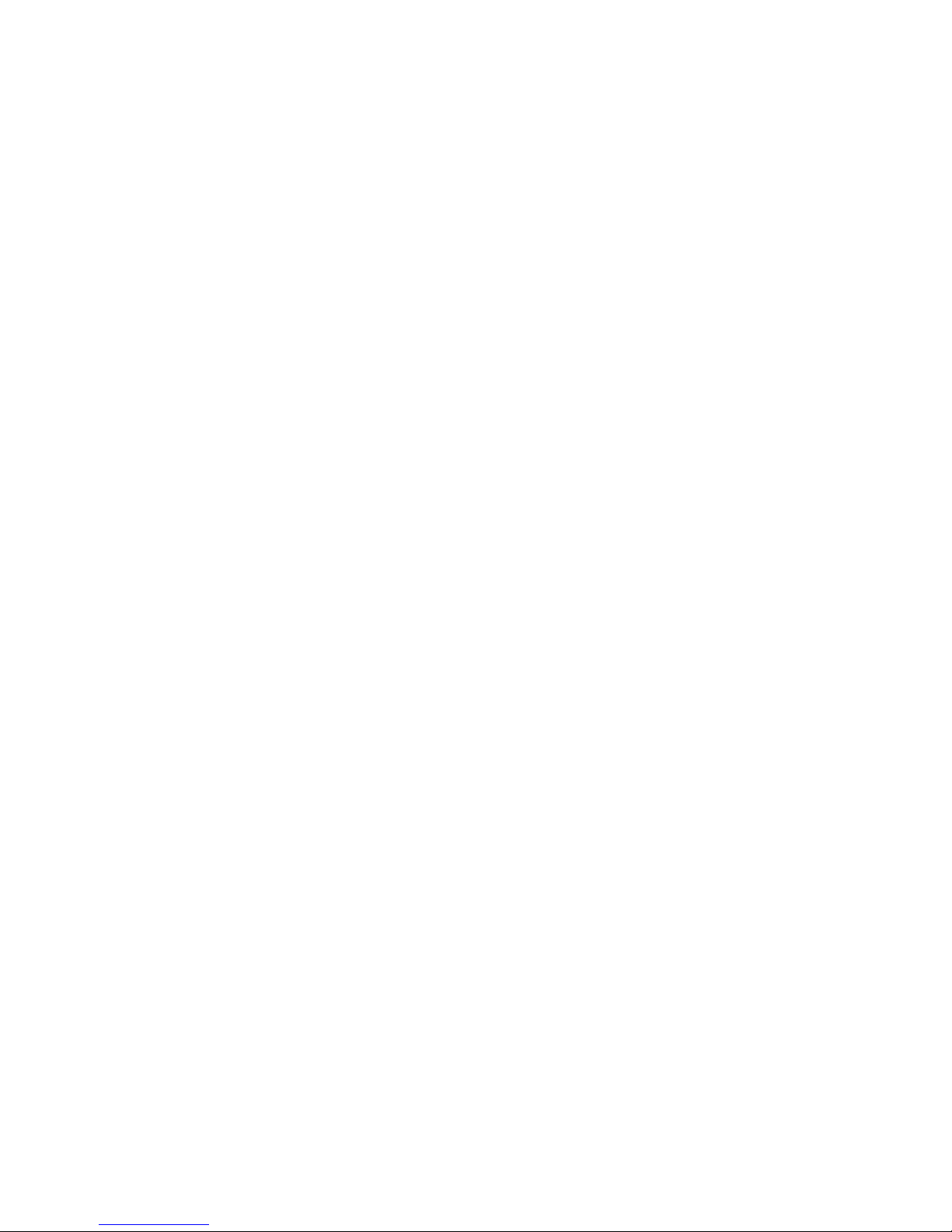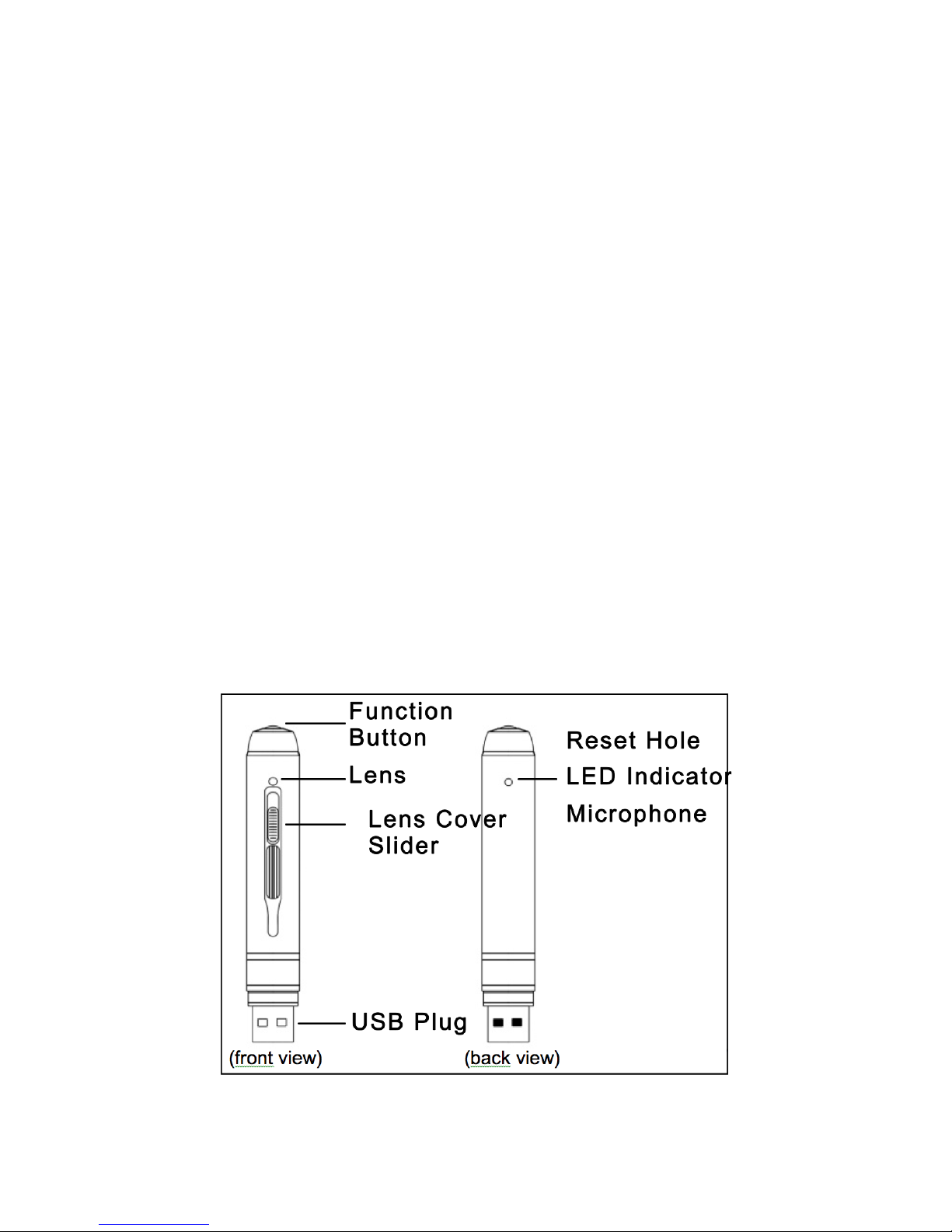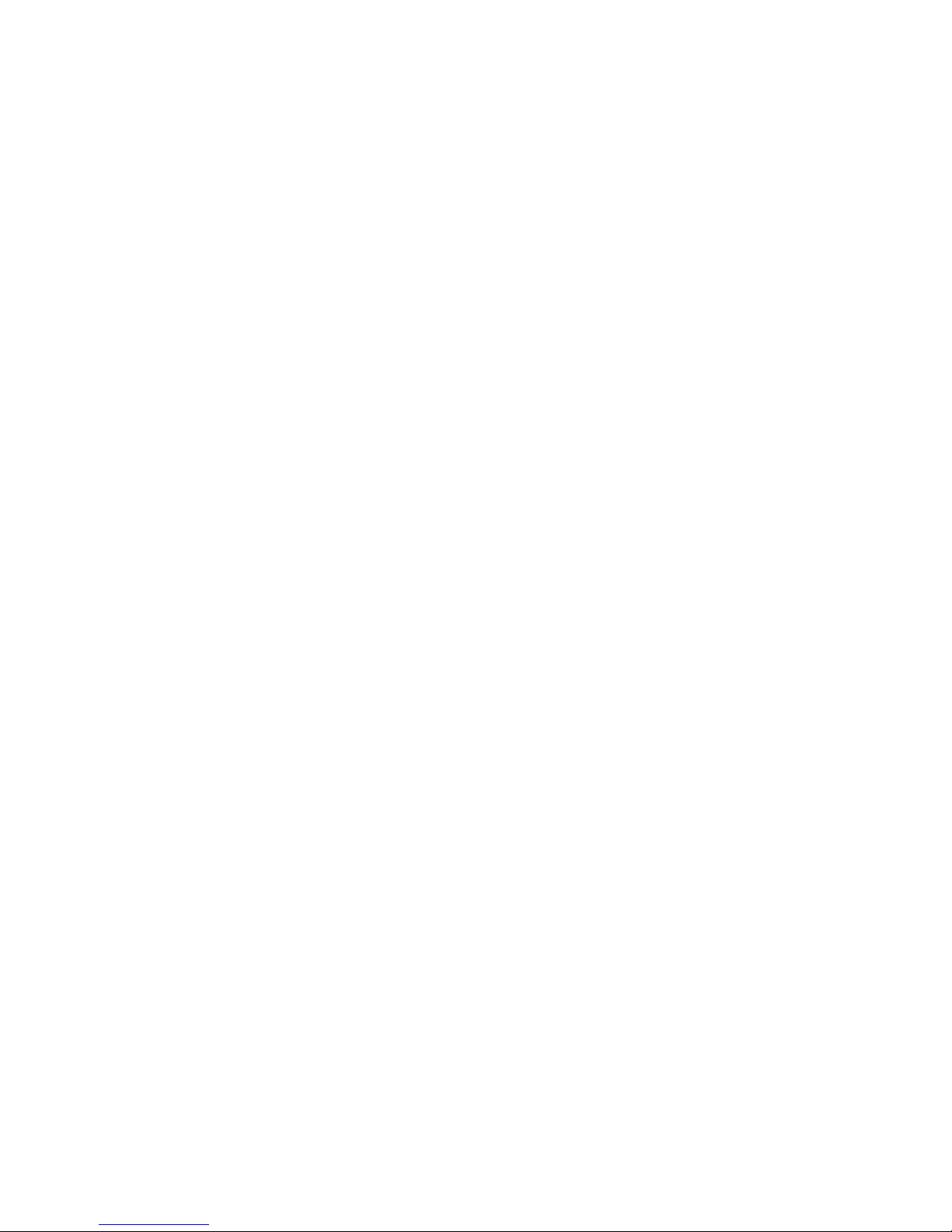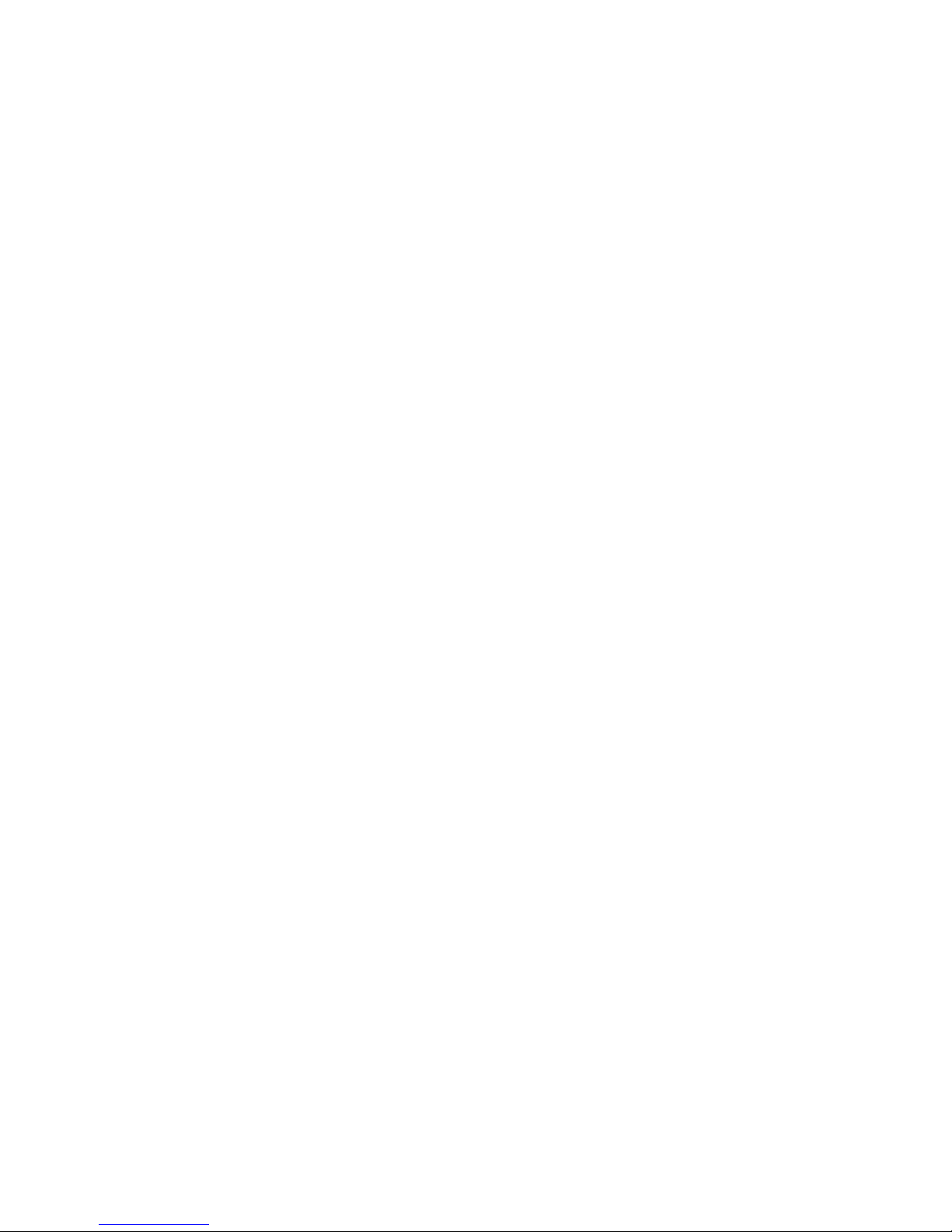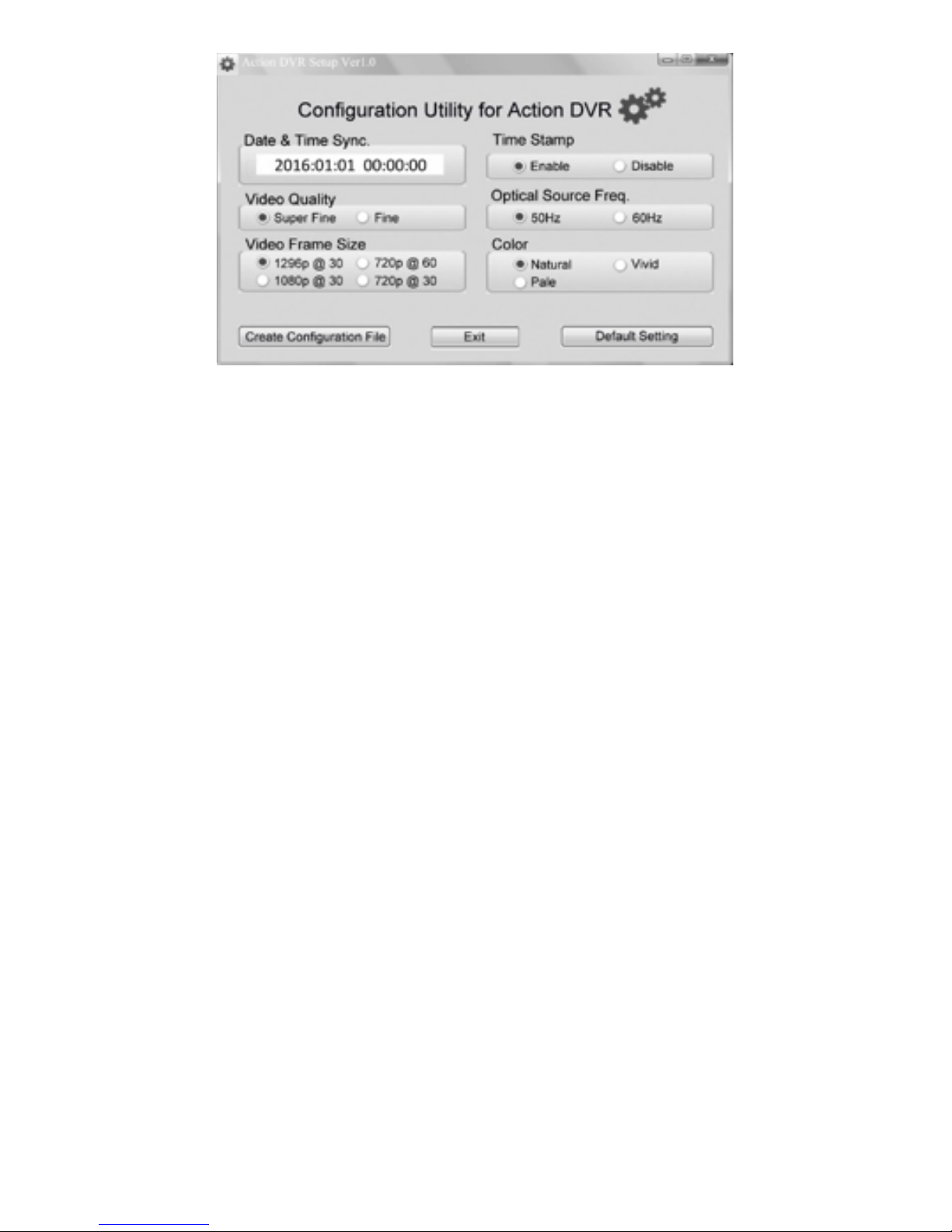9
10Reset
11Time/Date Stamp
If your pen is malfunctioning, we recommend
resetting it. Use a thin object to press the reset
button (located inside indicator light hole). After
resetting, the HD2 should work normally.
NOTE: Resetting the HD2 only resets the
software within the HD2 and does not delete
any les.
NOTE: We have included universal instructions
that work for both MAC and Windows. However,
if you are a windows user, you can use the
program located in the root folder of the HD2
called “PowerCam Setup.exe” to change time/
date.
**IMPORTANT**
After inputting your desired settings, DO NOT
remove the “usercfg.txt” from the“Settings”
folder. You must copy and paste it into the root
folder. It will disappear from the root folder after
the settings take aect. We have included a le
called “usercfg(backup).txt” in case you lose the
le. We also recommend making a backup copy
and saving it to your computer.
A. CHANGE TIME/DATE USING “POWERCAM
SETUP.EXE” APPLICATION (WINDOWS ONLY):