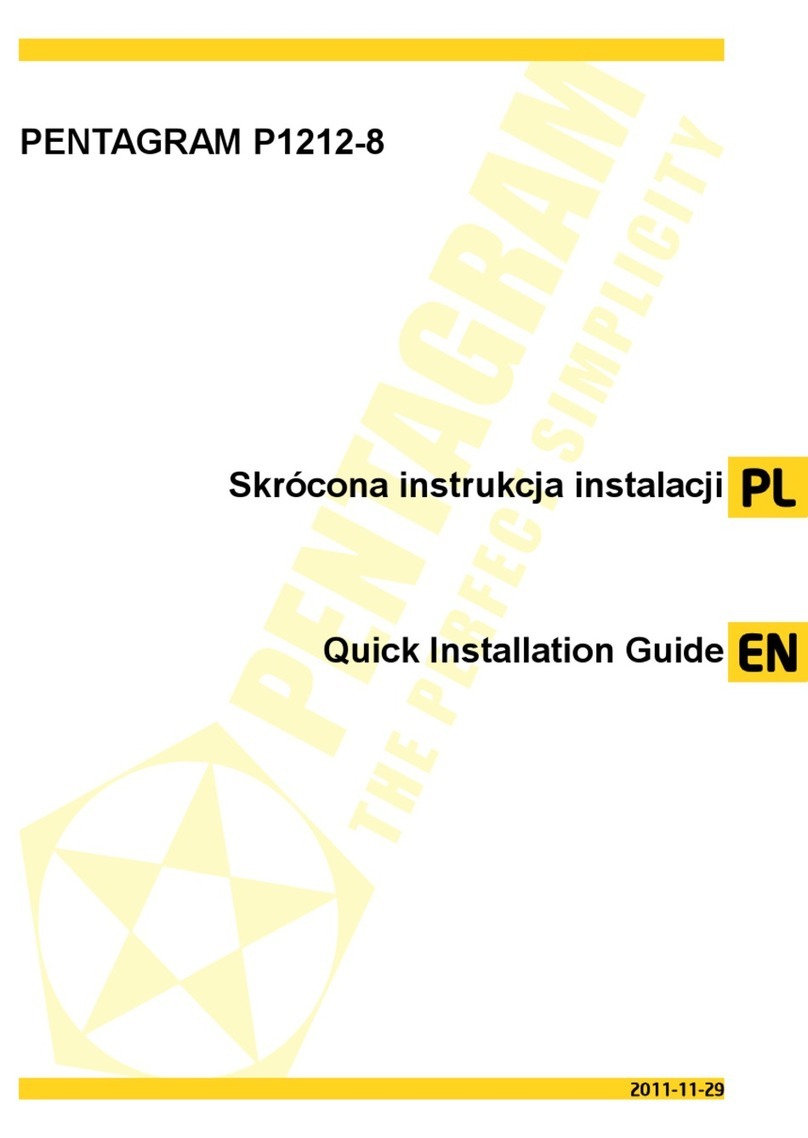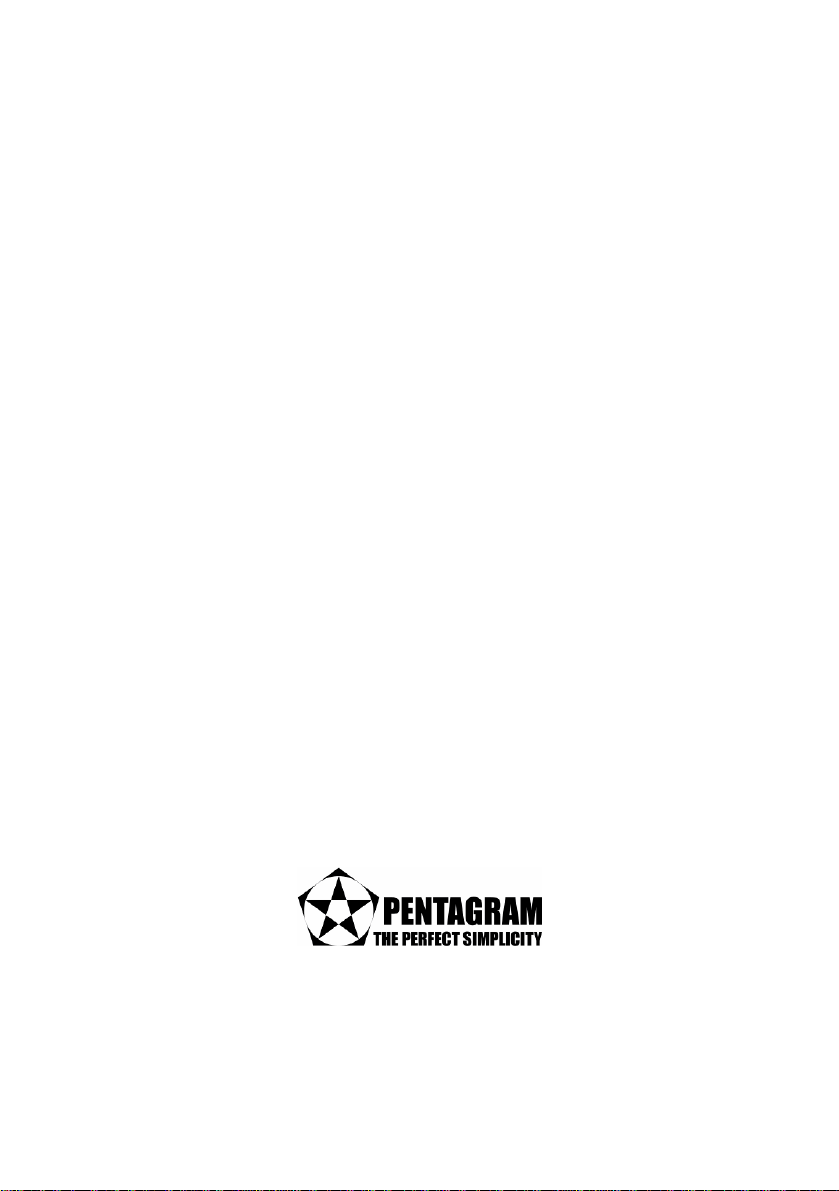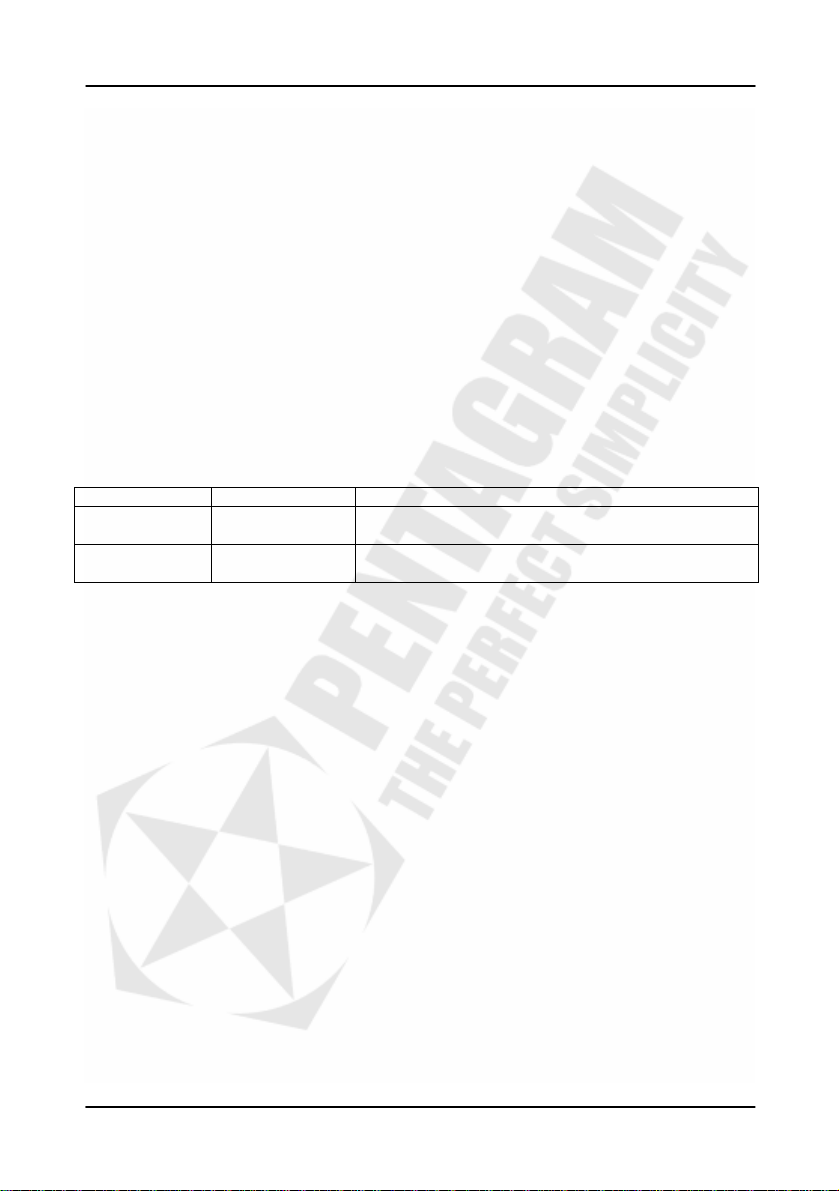horNET Giga PCI (P6111-1)
9
Cabling
To ensure that the device can transfer data at the desired speeds, networking cables must
meet appropriate standards.
1000 Mbps: Data transfer at 1000 Mbps requires Cat. 5 cables (Cat. 5e recommended) with
all four wire pairs terminated in an RJ-45 connector. For a straight-through cable, both
connectors must be terminated according to the EIA/TIA 568B wiring standard. For a
crossover cable, one connector must follow EIA/TIA 568A and the other must follow EIA/TIA
568B.
100 Mbps: Data transfer at 100 Mbps requires a Cat. 5 cable with correctly terminated
connectors (see 1000 Mbps); this standard only uses two wire pairs.
10 Mbps: Data transfer at 10 Mbps requires Cat. 3, 4 or 5 cables with correctly terminated
connectors (see 1000 Mbps). This standard also only uses two wire pairs.
Status LEDs
Two LEDs are located on the card’s bracket (the metal part visible on the outside of the
computer), which indicate the card’s connection speed and port activity.
Designation Color Function
1000 ACT Green On: 1000 Mbps connection
Flashing: Data transfer
10/100 ACT Orange On: 100 Mbps connection
Flashing: Data transfer
PING
A method commonly used to verify correct network operation is to use the PING command,
which can be run from the command line interface. In order to open the command line dialog
under Windows 95, 98 or Me, open the Start menu, select Run and then type COMMMAND.COM
and click OK. Under Windows 2000 and XP, use the same procedure to launch the command
line interface, replacing COMMMAND.COM with CMD.EXE. PING syntax is explained below.
PING [options] target_name
The following options are available:
-t Ping the specified host until stopped.
To see statistics and continue - type Control-Break; To stop -
type Control-C.
-a Resolve addresses to hostnames.
-n count Number of echo requests to send.
-l size Send buffer size.
-f Set Don’t Fragment flag in packet.
-i TTL Time To Live.
-v TOS Type Of Service.
-r count Record route for count hops.
-s count Timestamp for count hops.
-j host-list Loose source route along host-list.
-k host-list Strict source route along host-list.
-w timeout Timeout in milliseconds to wait for each reply.