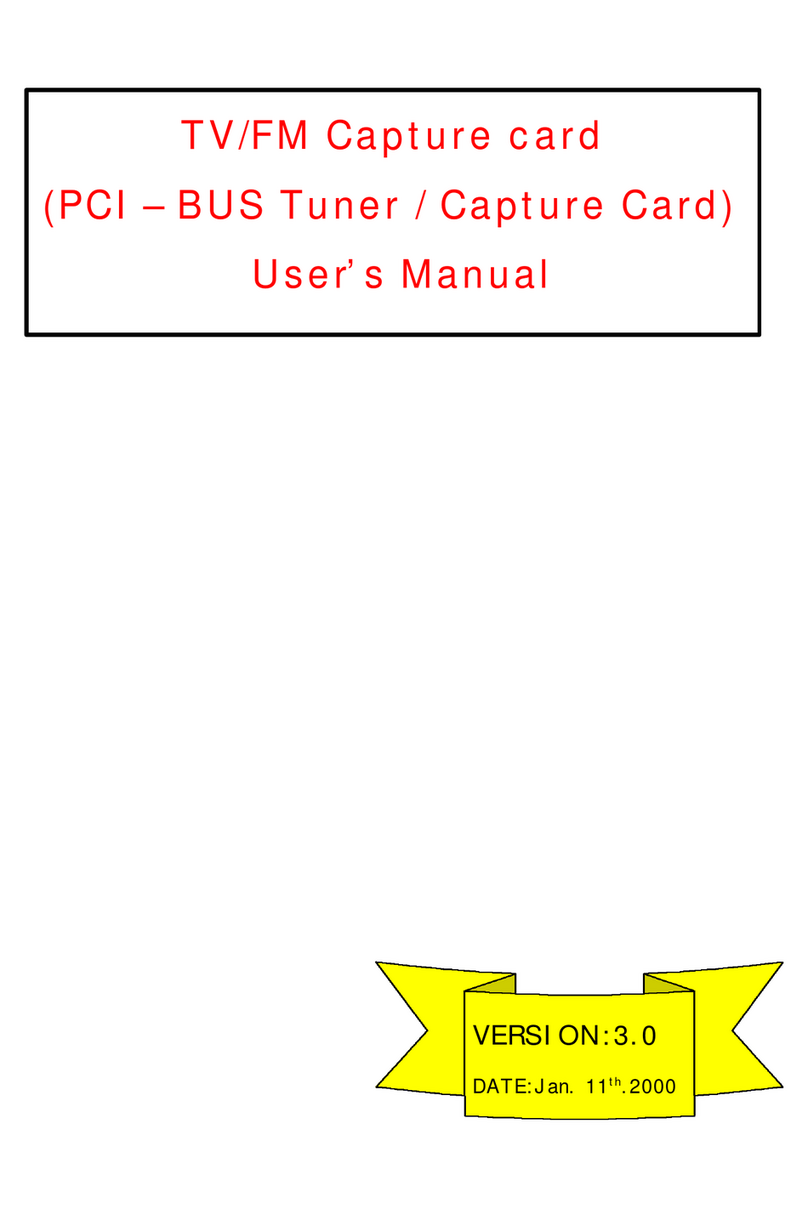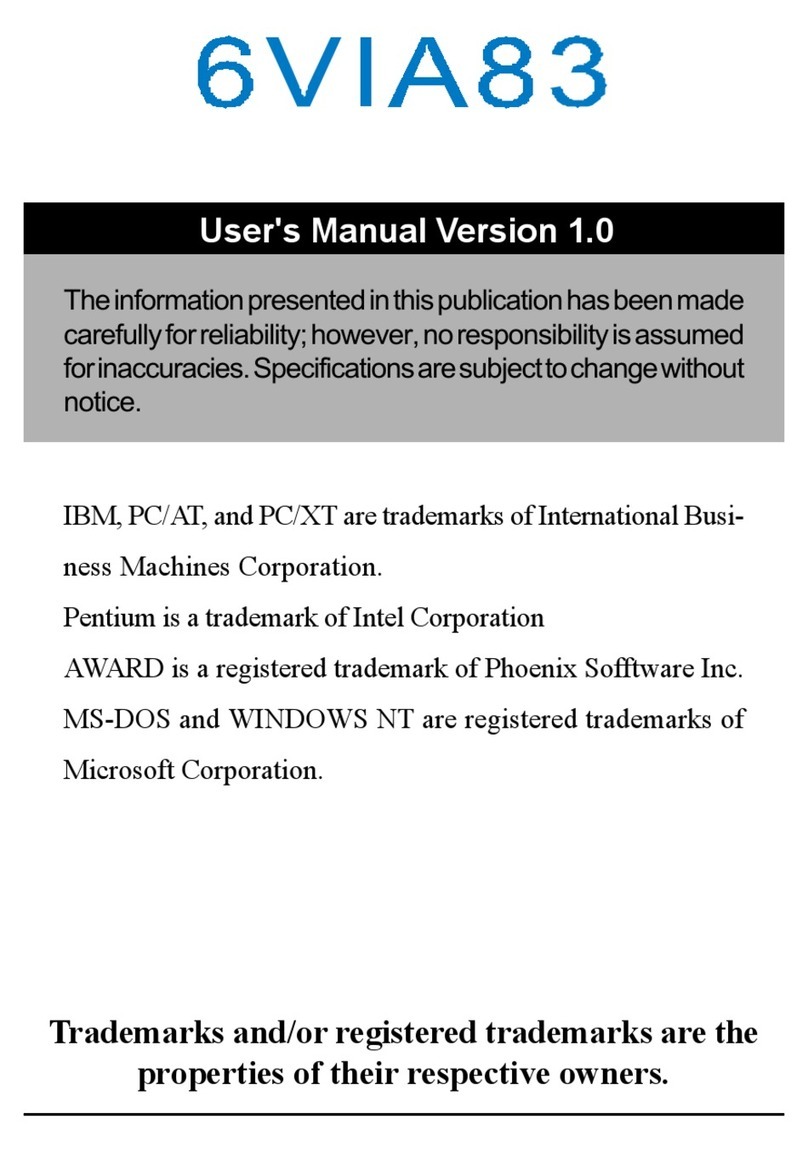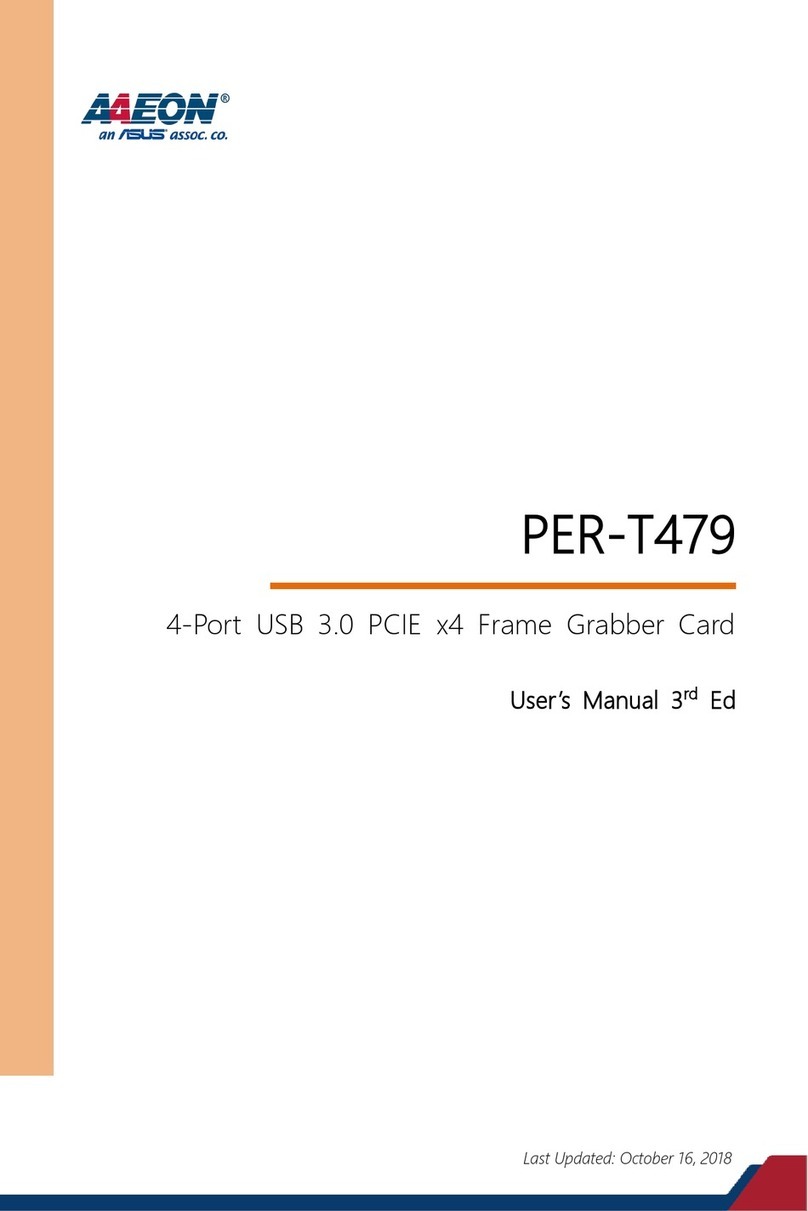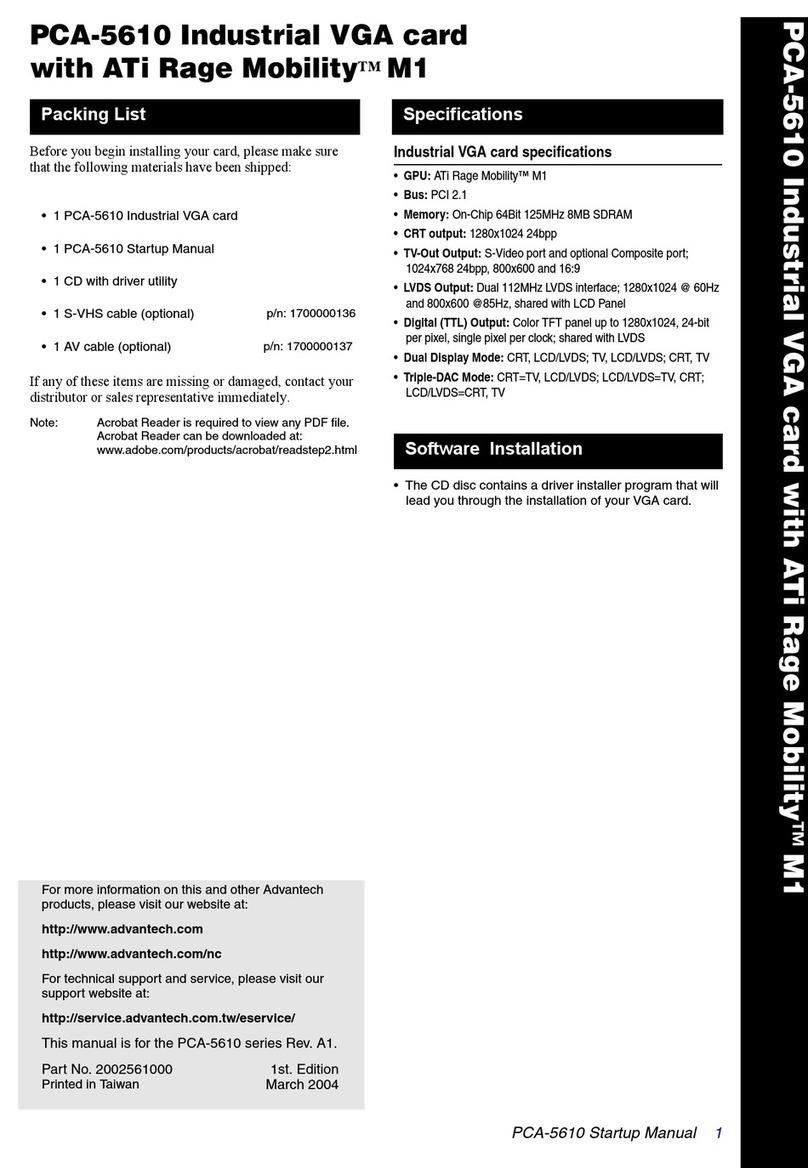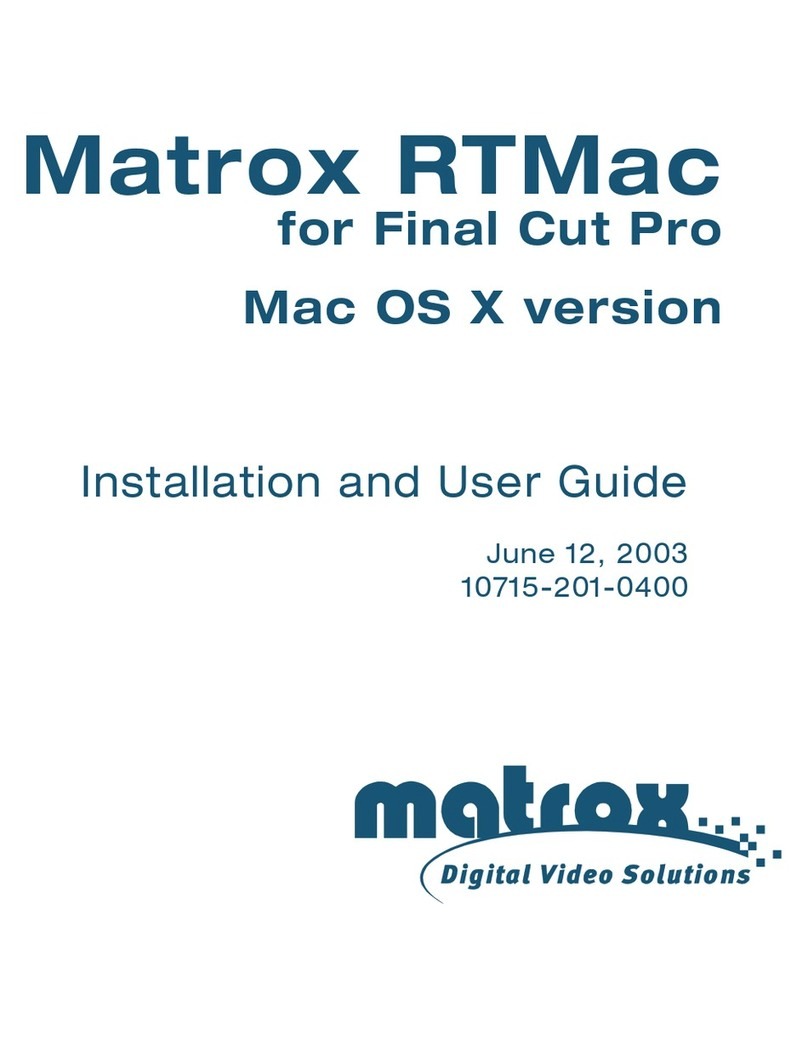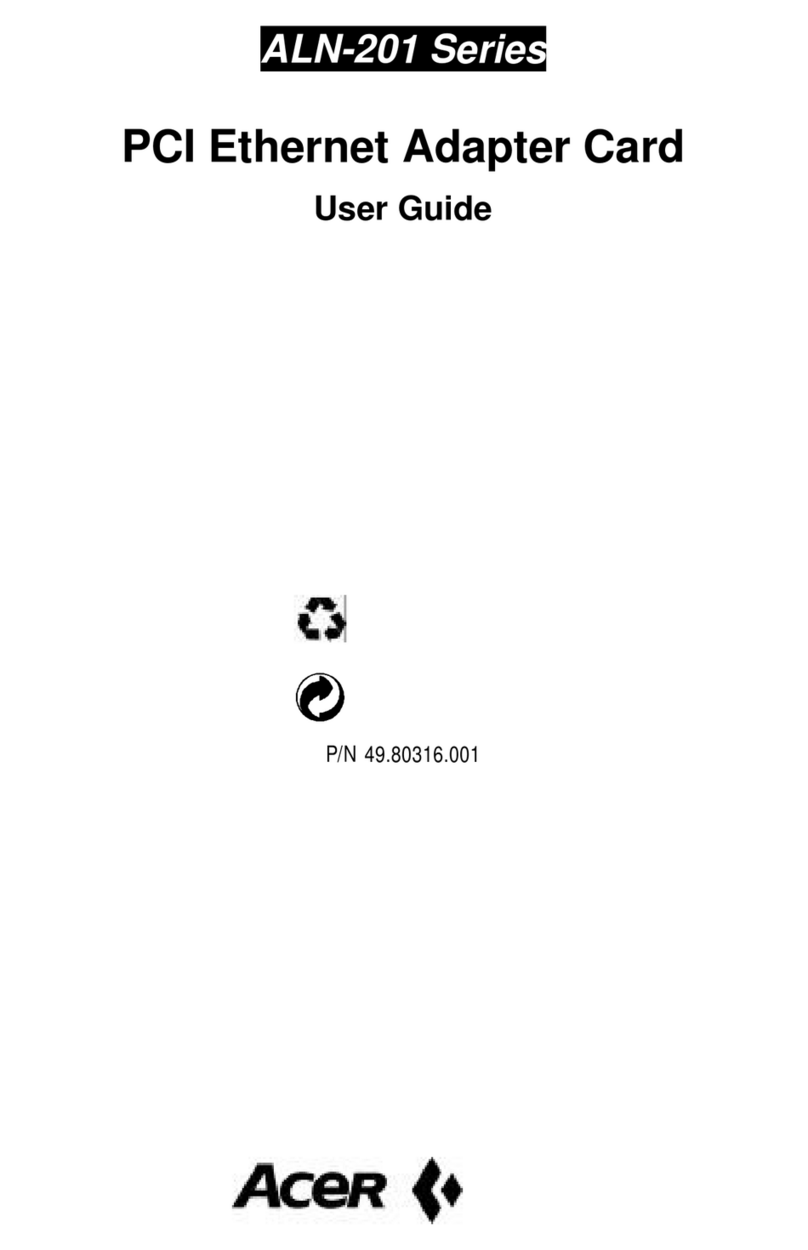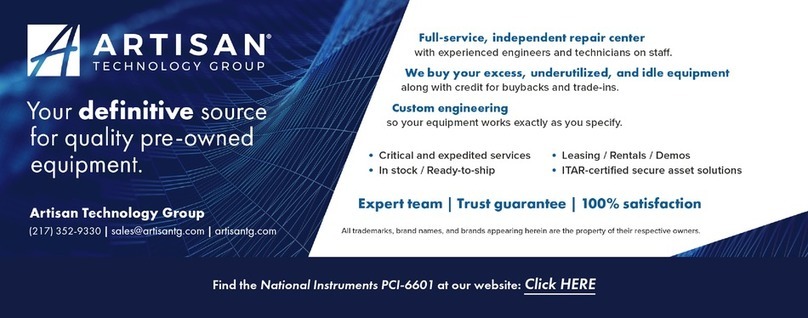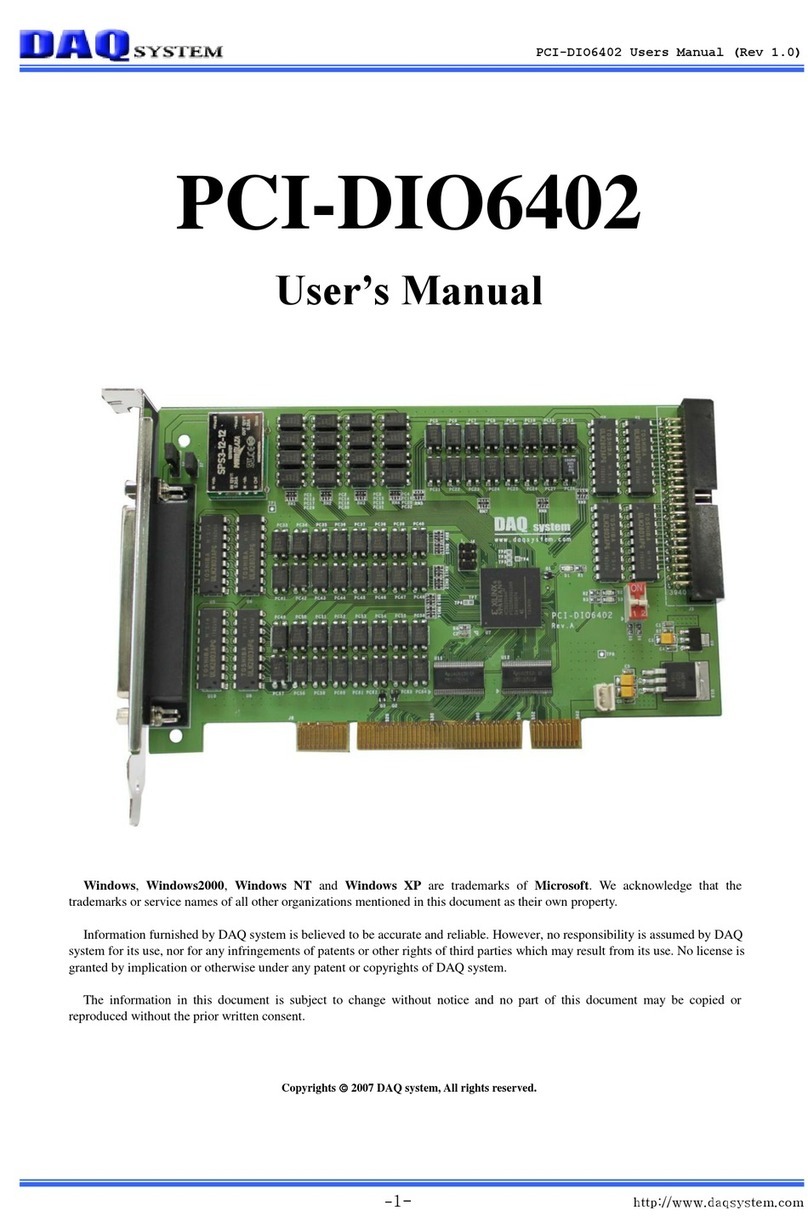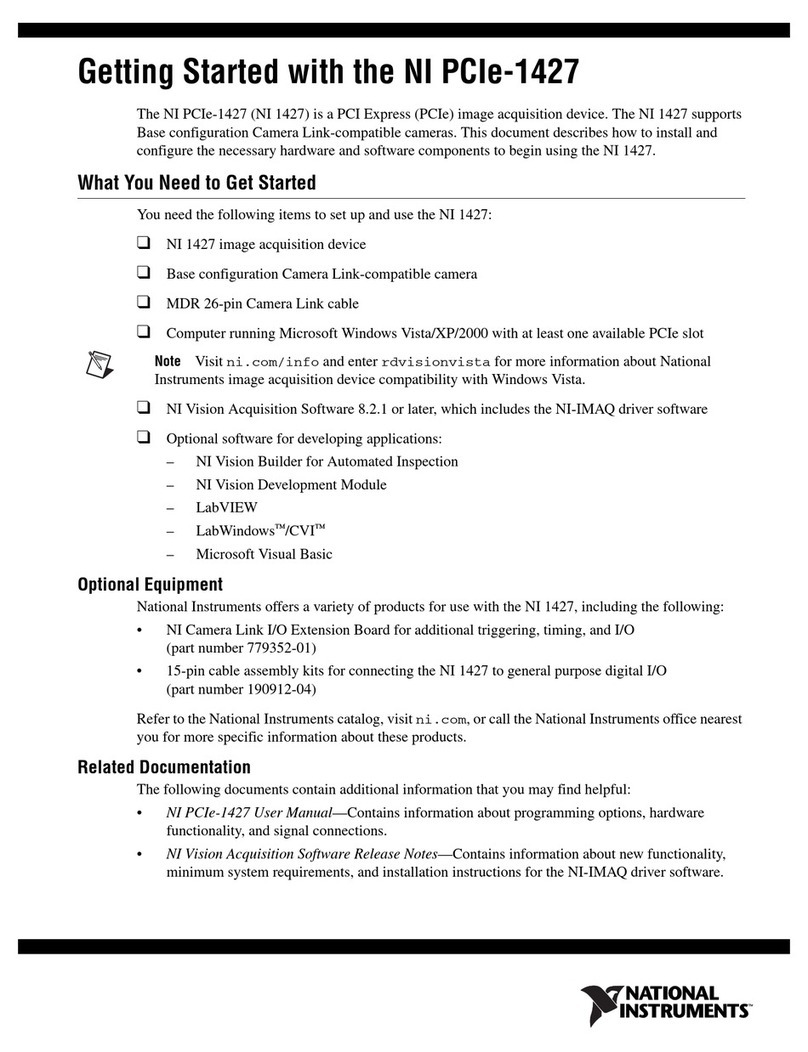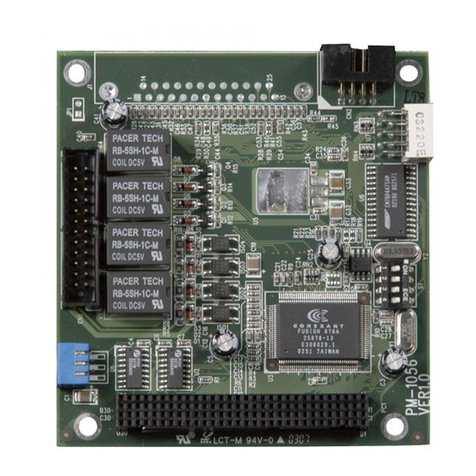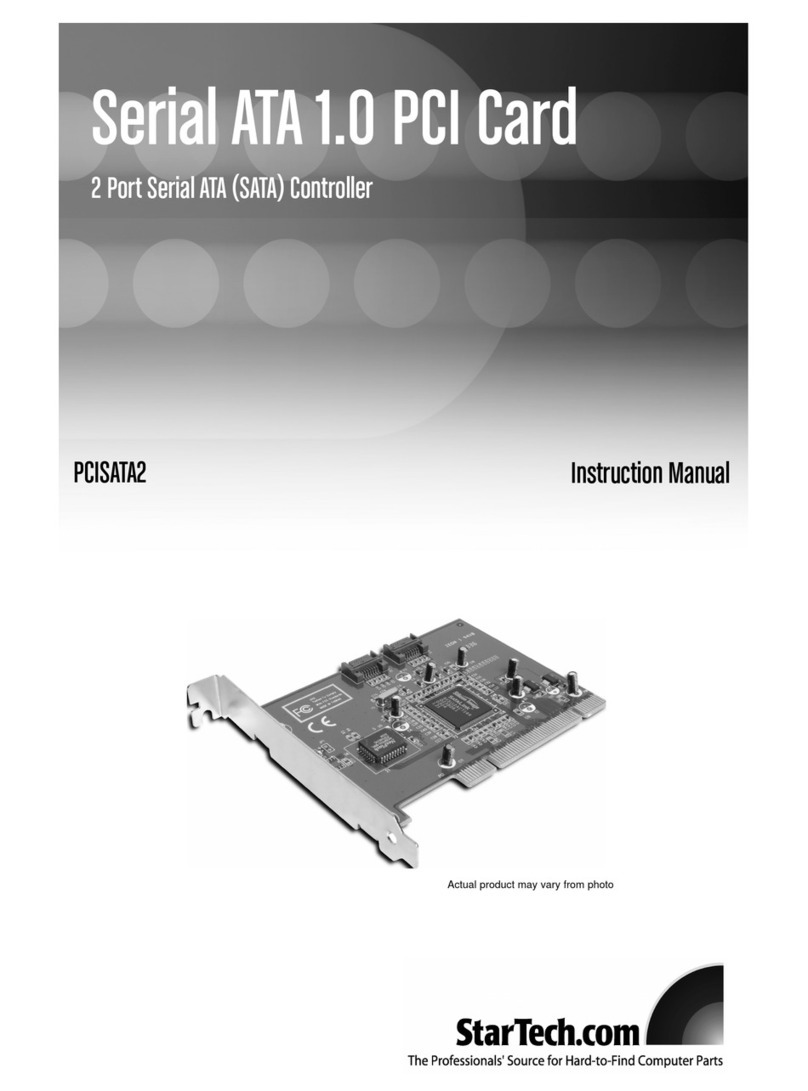Acorp 6M810C User manual

Theinformationpresentedinthispublicationhasbeenmade
carefullyforreliability;however,noresponsibilityisassumed
forinaccuracies.Specificationsaresubjecttochangewithout
notice.
IBM, PC/AT, and PC/XT are trademarks of International Busi-
ness Machines Corporation.
Pentium is a trademark of Intel Corporation
AWARD is a registered trademark of Award Sofftware Inc.
MS-DOS and WINDOWS NT are registered trademarks of
Microsoft Corporation.
Trademarks and/or registered trademarks are the
properties of their respective owners.
User's Manual Version 1.2

Table of Contents
Chapter 1 Introduction ................................................ 1
How this manual is organized.............................1
Package checklist...............................................2
Chapter 2 Features ...................................................... 3
Features of the mainboard ........................ 4
Chapter 3 Installation .................................................. 7
The 6M810C Mainboard Layout................. 9
System Installation Setups .......................10
Static Electricity Precaution .....................10
Jumper Settings ........................................11
System Memory (DIMM modules).............13
DIMM Memory Installation ........................14
CPU Installation.........................................16
Clearance Requirements..........................19
Fan Exhaust ...............................................19
External Connectors..................................20

Chapter 1 Introduction / 1
Introduction
How This Manual is Organized
This manual is divided into the following sections:
Chapter 1 Introduction : Manual information and checklist.
Chapter 2 Features : Information and Specifications con-
cerning this mainboard.
Chapter 3 Installation : Instructions on setting up the board.
The mainboard is a high-performance mainboard based on the ad-
vanced Socket 370 microprocessor, the VGA, Audio , PCI Bus and
the Intel 810-DC100 chipset.
1
Chapter 1

2 / Chapter 1 Introduction
Package Checklist
Please check that your package is complete . If you discover any item
damaged or missing , please contact with your retailer immediately.
The 6M810C mainboard.
Serial COM2 conector with bracket
1 x IDE UDMA66 ribbon cable.
1 x floppy ribbon cable.
6M810C drivers and utilities
This user's Manual

Chapter 2 Features / 3
2
Chapter 2
Features
Features of the 6M810C Mainboard
Intel 810-DC100 (GMCH+ICH) chipset supports 66/100MHz FSB,
UltraDMA/66, and 4MB 32-bit 100MHz SDRAM display cache
controller.
Intel 810(GMCH0+ICH) chipset supports 66/100 Mhz FSB,
UltraDMA/66.
Socket 370 Celeron ( up to 533MHz)processor.

4 / Chapter 2 Features
Integrated Graphics controller supports 3D hyper pipelined
architecture, parallel data processing and compression, precise
pixel interpolation, full 2D hardware acceleration , and motion video
acceleration. Optional on board 4MB SDRAM display cache al-
lows upto 1024x768x16 bit color for 3D graphics and 1600x1200x8
bit color for 2D graphics
support "Touch Button Wake up" for soft power on/off and
suspend mode multifunction.
support Windows 95/98 system Software shutdown (power
off) automatically
support CPU FAN ON/OFF and LED indicator under SUS-
PEND mode
support Resume by Ring through Modem.
Uses 168-Pin DIMM modules(supports Intel PC100-compliant
SDRAMs) x2 auto banking in multiple configuration up to
512MB.
Support Onboard Burst/Pipelined burst synchronous L2 Write
Back cache. The Cache memory combination could be 1M.
3 x PCI Bus slots, and 1 x AMR (Audio Modem Riser) slots.
All 3 PCI slots support Master mode.
System BIOS support 4 IDE hard disk drivers that don't need
device driver for S/W application.
PCI Bus master IDE interface on board with two connectors sup-
port 4 IDE devices in 2 channel, the PCI IDE Controller supports
PIO Mode 0 to Mode 4, Bus master IDE DMA Mode 2 and Ultra

Chapter 2 Features / 5
DMA 66MB
Support PS/2™ mouse Connector.
Support the Universal Serial Bus (U.S.B)
System BIOS supports LS-120, ZIP driver firmware and
Green feature function, Plug and Play Flash ROM.
AC'97 DAC built into the audio CODEC reduces noise to im-
prove audio quality and performance for a SNR (signal to noise
ratio) of +90dB. These features greatly improve voice synthesis
and recognition. If more quality is required, an optional onboard
Crysial PCI audio improves audio quality beyond software audio.
Support Software Virus Warning in BIOS
Support ACPI functionStatic Electricity Precautions
Thermal detect (GL520SM) : option
The system's BIOS will sense CPU's temperature through
GL520SM on board. The User can watch what current tempera-
ture of CPU is & current CPU FAN status is from BIOS. To Using
LDCM software (optional ) . The user will watch the indication on
Win 95/98 environment.

6 / Chapter 2 Features
Installation
3
Chapter 3
Jumper
Jumper Refer to page
JP1 - Wake On Keyboard (1-2 enable) 18
FAN1 - FAN Connector 22
FAN2 - FAN Connector 22
JP11 - IrDA Connector 1 23
JP12 - IrDA Connector 2 23
JP13 - CPU bus frequency selection 13
JP14 - BIOS Flash protection 18
JP15 - CMOS Clear 12
JP18 - Lan Card Wake Up 27
JP20 - Modem Card Wake Up 27

Chapter 3 Installation / 7
Expansion Slot
Which pages
PCI SLOT 1,2,3 -32bits PCI SLOT
AMR SLOT1 - Audio Modem Riser Slot
Connectors Refer to page
CD1 - Audio Connector 26
CD2 - Audio Connector 26
PW1 - ATX Power Connector 25
MS1 - PS/2 Mouse port (UP) 20
KB1 - PS/2 AT Keyboard port (DOWN) 20
COM1 - COM 1 serial port 20
COM2 - COM 2 serial port 20
USB - Universal Serial BUS Ports 1 & 2 20
PRINT - Parallel port 20
FDC - FLOPPY connector 20
IDE1 - Primary IDE connector 23
IDE2 - Secondary IDE connector 23
JP19 - HDD LED 24
JP19 - Reset Switch 24
JP19 - Speaker Connector 25
JP19 - Power LED 24
JP19 - SMI Switch 24
JP19 - Suspend LED 24
JP19 - ATX Power switch 25

8 / Chapter 3 Installation
The 6M810C Mainboard Layout
2MB SDRAM
2MB SDRAM
AUDIO
CODEC
USB
COM1
VGA
AMR SLOT
PCI SLOT3
PCI SLOT2
PCI SLOT1
MIDI
GAME
AUDIO
JP20 JP18
CD1 CD2
2MB SDRAM
2MB SDRAM
T: K / B
B: Mouse
Printer
JP19
PANEL
JP11
JP12
SB-LINK
JP16
JP17
RT1
FAN1
Jp5
JP1
JP6
JP14
JP15
JP4
FAN2
4M bit
Firmware
HUB
(
FW H
)
I/O
Controller
HUB (ICH)
AUDIO
CODEC
RT2
JP13
JP2
JP3

Chapter 3 Installation / 9
System Installation Setup
Before using your computer, you must finish the following steps:
1. Set jumpers on mainboard
2. Install SDRAM module.
3. Install the Processor.
4. Connect Ribbon Cables, Cabinet Wires, and Power supply.
5. Install Add on Cards.
6. Setup the BIOS software.
Static Electricity Precaution
Keep the mainboard and other system components in their anti-
static packaging until you are ready to install them.
Do all preparative work on a static-free surface with the main
board components facing up.
Unplug your computer when working on the inside.
Wear an Anti-static wrist strap.
Hold the system components, boards or cards by its edges only.
Be careful not to touch any of IC chips, circuitry, contacts or
connections, especially gold contacts on the mainboard.

10 / Chapter 3 Installation
Jumper Settings
Jumpers
Several hardware setting are made through the use of jumper caps to
connect jumper pins (Jxx) on the mainboard. See " Map of the
mainboard" for the locationed the jumpers.
The jumper settings will be described numerically such as [----], [1-
2], [2-3] for no connection, connect pins 1 & 2, and connect pins 2 &
3 respectively. Pin 1 for our mainboard is always on top one or on
the left when holding the mainboard with the keyboard away from
yourself. "P1" is written besides pin 1 on jumper with three pins. The
jumpers will also be shown graphically such as to connect pin
1&2 and to connect 2&3. Jumpers with two pins will be shown
as for Short (on )and for Open (off).For manufacturing
simplicity it may be sharing pins from other groups. Use the diagrams
in this manual instead of following the pin layout on the board. Set-
tings with two jumper numbers require that both jumpers be moved
together. To connect the pin, simply place a plastic jumper cap over
the two pins as diagrammed.

Chapter 3 Installation / 11
Real Time Clock (RTC) RAM - JP15 :
The CMOS RAM is powered by the onboard button cell battery. To
clear the RTC data:
(1)Turn off your computer, (2) Move this jumper to "2-3Pin Clear
Data", (3) Move the jumper back to "Default", (4) Turn on your
computer, (5) Hold down <Delete > during bootup and enter BIOS
setup to re-enter user Preferences.
JP15 CMOS Clear
1-2 (default) Normal
2-3 Clear CMOS
P3
P1

12 / Chapter 3 Installation
System Memory ( DIMM Module)
This 6M810C main board supports two 168 pins DIMM of 16 MB, 32
MB, 64 MB, 128 MB ,256MB to form a memory size between 16MB to
256MB.
The DRAM can be either Intel PC100-compaliant SDRAMs.
Install memory in any or all Banks in Combination:
Bank Memory module
DIMM 1 16MB,32MB,64MB,128MB,256MB
( Bank 0-1 ) 168 pin,3.3v SDRAM / EDO RAM
DIMM 2 16MB,32MB,64MB,128MB,256MB
( Bank 2-3 ) 168 pin 3.3v,SDRAM / EDO RAM
Total System Memory(Max 512MB)
Note :
At the time this user's manual was written, 256MB
DIMM's are only available as double-sided registered
memory (128Mbit cells). Using 2x2x2x SDRAM can
greatly improve the onboard graphics' performance.
The motherboard operates at 100MHz, therefore PC100-
compliant modules must be used because of the strict tim-
ing issues involved under this speed.

Chapter 3 Installation / 13
USB
COM1
VGA
AMR SLOT
PCI SLOT3
PCI SLOT2
PCI SLOT1
MIDI
GAME
AUDIO
JP20 JP18
CD1 CD2
2MB SD RAM
2MB SD RAM
T: K/ B
B: Mouse
Printer
JP19
PA NE L
JP2
JP11
JP12
SB-LINK
JP16
JP17
JP8 JP9
RT1
FAN1
Jp5
JP1
JP6
JP14
JP15
JP4
FAN2
4Mbit
Firmware
HUB
(
FWH
)
I/O
Co ntr oller
HUB (ICH)
AUDIO
CODEC
RT2
JP13
DIMM Memory Installation
Insert the module (s) as shown. Because the number pins are differ-
ent on either side of the breaks,the module will only fit in the orienta-
tion as shown. SDRAM DIMM modules have different pin contacts
on each side and therefore have a higher pin density.
168 Pin DIMM Socket
88 pins 60 pins 20 pins

14 / Chapter 3 Installation
The Dual Inline Memory Module (DIMM) memory module must be 3.
3v Extended Data Output (EDO) DRAM or SDRAM. You can identify
the type of DIMM module by the illustration below:
168 Pin DRAM DIMM Notch Key Definitions
The notch on the DIMM module will shift between left, center, or
right to identify the type and also to prevent the wrong type to be
inserted into the DIMM slot on the Mainboard. You must ask your
retailer for Specifications before purchasing.
Four clock signals are supported on this mainboard
RFU Unbuffered
Buffered
5.0V Reserved
3.3V
DRAM Key Position Voltage Key Position

Chapter 3 Installation / 15
2MB SDRAM
2MB SDRAM
AUDIO
CODEC
USB
COM1
VGA
AMR SLOT
PCI SLOT3
PCI SLOT2
PCI SLOT1
MIDI
GAME
AUDIO
JP20 JP18
CD1 CD2
2MB SDRAM
2MB SDRAM
T: K/ B
B: Mouse
Printer
JP19
PANEL
JP2
JP11
JP12
SB-LINK
JP16
JP17
JP8 JP9
RT1
FAN1
Jp5
JP1
JP6
JP14
JP15
JP4
FAN2
4M
b
i
t
Firmw
a
r
e
H
U
B
(
FWH
)
I/O
Controller
HUB (ICH)
AUDIO
CODEC
RT2
JP13
CPU Installation
The motherboard provides a ZIF socket 370. The CPU that came
with the motherboard should have a fan attached to it to prevent
overheating . If this is not the case then purchase a fan before you
turn on your system.
To install a CPU , first turn off your system and remove its cover.
Locate the ZIF socket and open it by first pulling the lever sideways
away from the socket then upwards to a 90-degree right angle. Insert
the CPU with the correct orientation shown . The notched corner
should point towards the end of the lever. Because the CPU has a
corner pin for two of the four corners, the CPU will only fit in the
orientation as shown.
Notch

16 / Chapter 3 Installation
2MB SDRAM
2MB SDRAM
AUDIO
CODEC
USB
COM1
VGA
AMR SLOT
PCI SLOT3
PCI SLOT2
PCI SLOT1
MIDI
GAME
AUDIO
JP20 JP18
CD1 CD2
2MB SDRAM
2MB SDRAM
T: K/ B
B: Mouse
Print er
JP19
PANEL
JP2
JP11
JP12
SB-LINK
JP16
JP17
JP8 JP9
RT1
FAN1
Jp5
JP1
JP6
JP14
JP15
JP4
FAN2
4M
b
i
t
Firmw
a
r
e
H
U
B
(
FWH
)
I/O
Controller
HUB (ICH)
AUDIO
CODEC
RT2
JP13
CPU External (Bus) Frequency Selection -JP13
Current PCI bus in limited to 33MHz, socket370 processors limited to
66MHz, and SDRAM limited to the DIMM type 66/100/133MHz.
(66MHz SDRAM is not supported on this motherboard.) Other set-
tings are for experienced users only.
JP13 CPU Type Jumper Setting
Mendocino 9-11 10-12
(Celeron)
11
12
7
8
JP13 Frequency Jumper Setting
66 MHz Only 3-5 4-6 ON
66/100 MHz 1-3 4-6 ON
1
2
5
6
NOTE:
Most of the CPU frequency are locked by the manufacturer.
This motherboard is able to auto-detect the CPU frequency.

Chapter 3 Installation / 17
Wake On Keyboard -JP1
This allows you to disable or enable the keyboard power up
function.Set to enable if you want to use your keyboard (by
press <Spacebar> to power up your computer. This feature re-
quires an ATX power supply that can supply at least 300mA on
the +5VSB lead and the new ACPI BIOS support. The default is
set to Disable because not all computers have the appropriate
ATX power supply. Your computer will not function if you set
this to Enable and if you do not have the right ATX Power supply.
BIOS Flash Protection -JP14
JP14 BIOS Flash Protection
1-2 Un-Lock
2-3 Lock
P3
P1
Keyboard Power Up (JP1)
Disable (default)
Enable
P3
P1
2MB SDRAM
2MB SDRAM
AUDIO
CODEC

18 / Chapter 3 Installation
2MB SDRAM
2MB SDRAM
AUDIO
CODEC
USB
COM1
VGA
AMR SLOT
PCI SLOT3
PCI SLOT2
PCI SLOT1
MIDI
GAME
AUDIO
JP20 JP18
CD1 CD2
2MB SDRAM
2MB SDRAM
T: K/ B
B: Mouse
Printer
JP19
PA NEL
JP2
JP11
JP12
SB - LI N K
JP16
JP17
RT1
FA N1
Jp5
JP1
JP6
JP14
JP15
JP4
FA N2
4Mbit
Fi rm war e
HUB(FWH)
I/ O
Controller
HUB (ICH)
AUDIO
CODEC
RT2
JP13
Safe Mode (SAFE_MD) -JP17
Usually socket 370 processors have locked frequency multiples.
In this case, there is no way to exceed the specified multiple
whether through motherboard setting or BIOS setup. With un-
locked socket 370 processors, exceeding the specified multiple is
possible through BIOS setup. Exceeding the specified multiple may
result in hanging during bootup. If this occurs, enable Safe Mode
to force a multiple of 2 in order to enter BIOS setup to correct the
problem.
Automatic Timeout Reboot Setting (NO_REBOOT) -JP16
The motherboard is set that when the BIOS detects a hang(timeout)
during bootup, the motherboard will automatically reboot in order
to try rebooting again. If rebooting is repeating ineffectively, set
this jumper to "No Reboot" so that auto reboot will be disabled.
Safe Mode (JP17)
Normal (default)
Safe Mode
JP17
JP17
automatic timeout reboot setting (JP16)
Normal (default)
No Reboot
JP16
JP16
Table of contents
Other Acorp PCI Card manuals