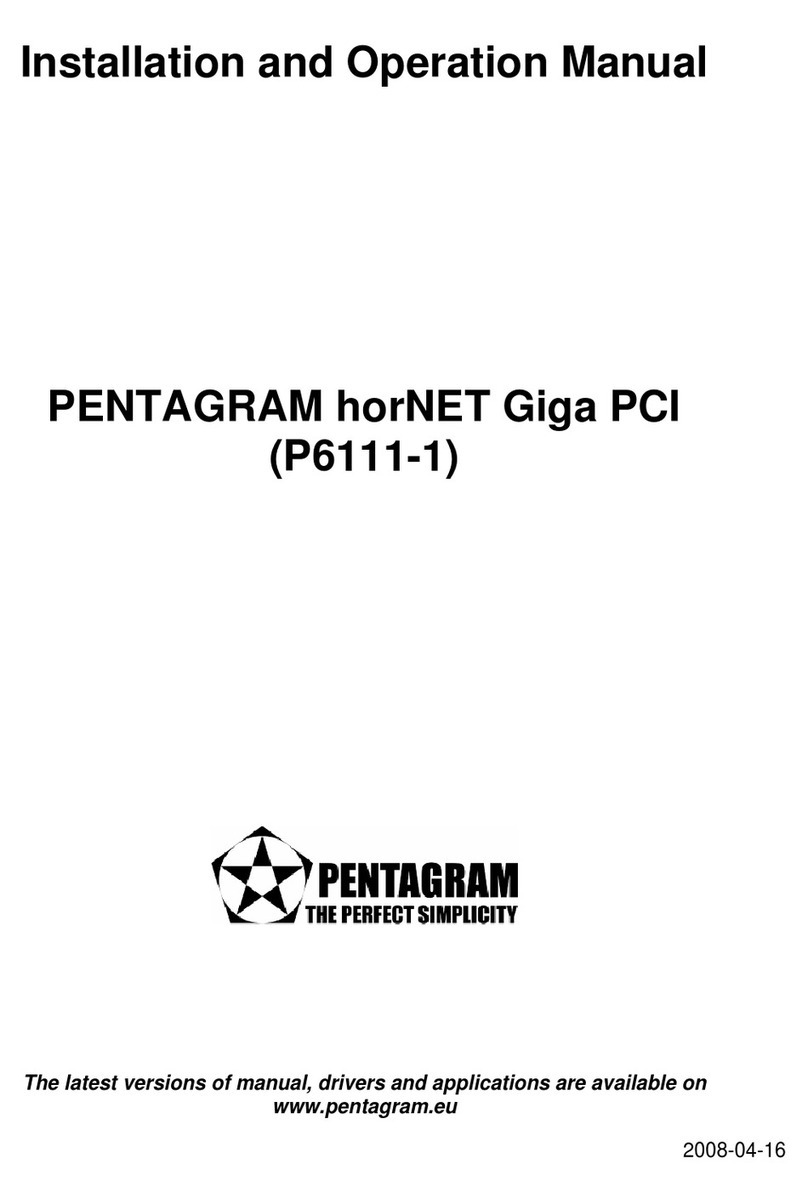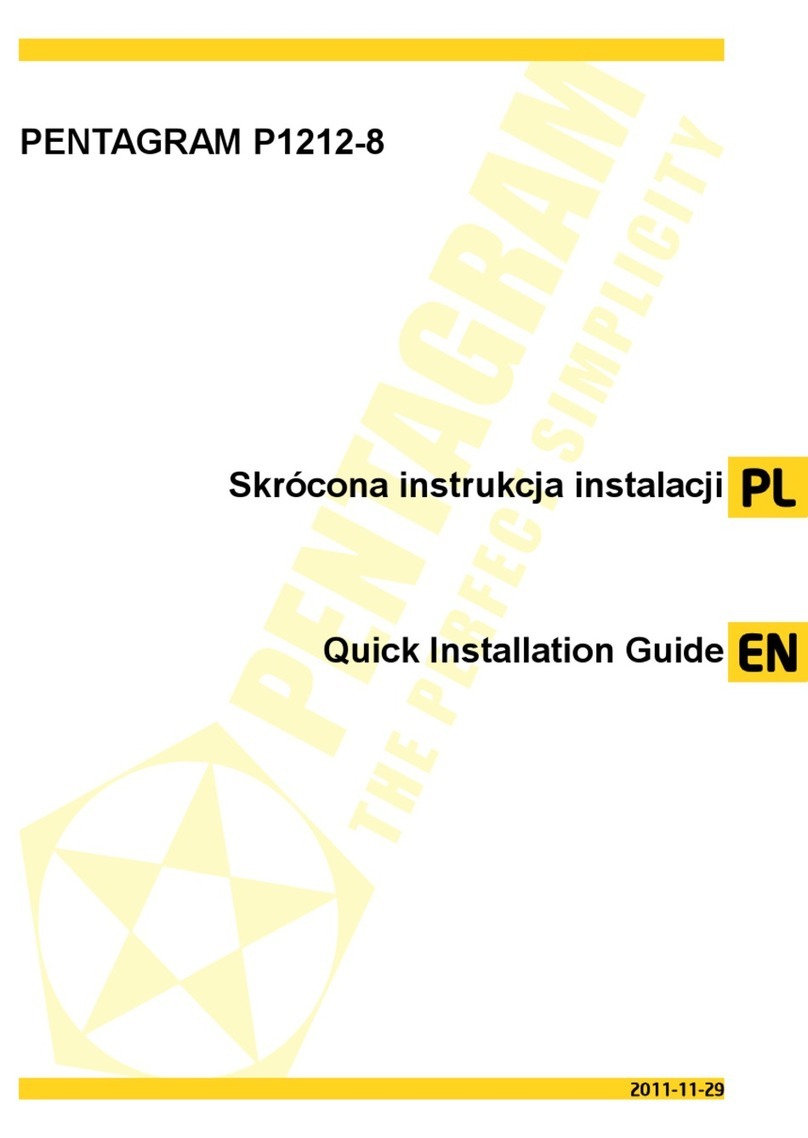horNET P 6121-L3 / P 6122-11
Introduction
PENTAGRAM horNET is a high-performance, easy-to-install PCI or USB 32-bit wireless
network adapter. The adapter can be used in ad-hoc mode to establish peer-to-peer
connections with other adapters for file sharing, or in infrastructure mode to provide Internet
access on home or office networks using an access point or a router.
PENTAGRAM horNET PCI/USB supports 802.11g connectivity with a maximum data rate of
54 Mbps (or up to 108 Mbps when connecting to other Super G-compliant devices). With a
rich feature set, it can also interoperate with 802.11b (11 Mbps) products in home or office
environments, and with public hotspots. Additionally, support for eXtended Range enables
increased coverage for networks based on this technology. Regardless of the mode, your data
remains secure due to robust WPA encryption.
This manual contains information required to install and configure the adapter, and use your
network for Internet access. Step-by-step instructions will guide you through the steps required
to operate the device.
Package contents
1. PCI (P 6122-11) or USB (P 6121-L3) network adapter
2. Manual, drivers and utilities on CD
3. Quick installation instructions
If any of the package contents are missing, please contact your vendor.
Prerequisites
Before operating the device, make sure your system meets the following minimum
requirements:
•PC with a 32-bit PCI slot or USB port
•300 MHz CPU and 32 MB RAM
•Windows 98SE, ME, 2000 or XP
•CD-ROM drive
•Correctly installed PCI/USB controller
•802.11g/802.11b-compliant access point (for infrastructure mode) or 802.11g/802.11b-
compliant wireless adapter (for ad-hoc/peer-to-peer mode)