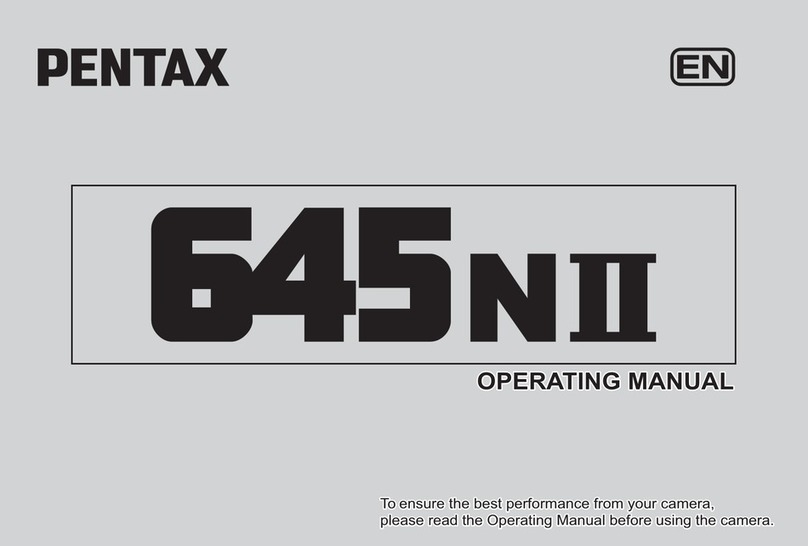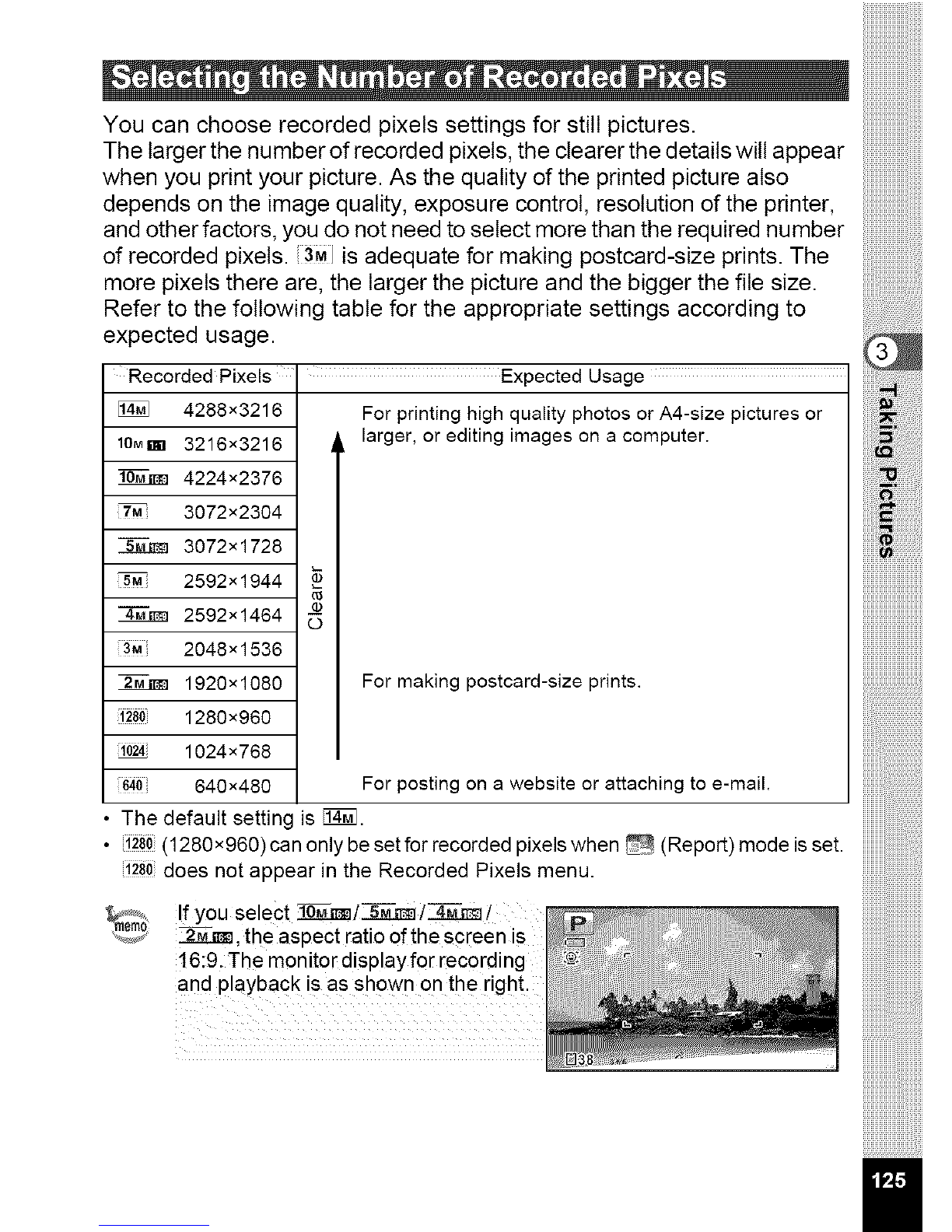Pentax Optio WG-1 GPS Gray User manual
Other Pentax Digital Camera manuals
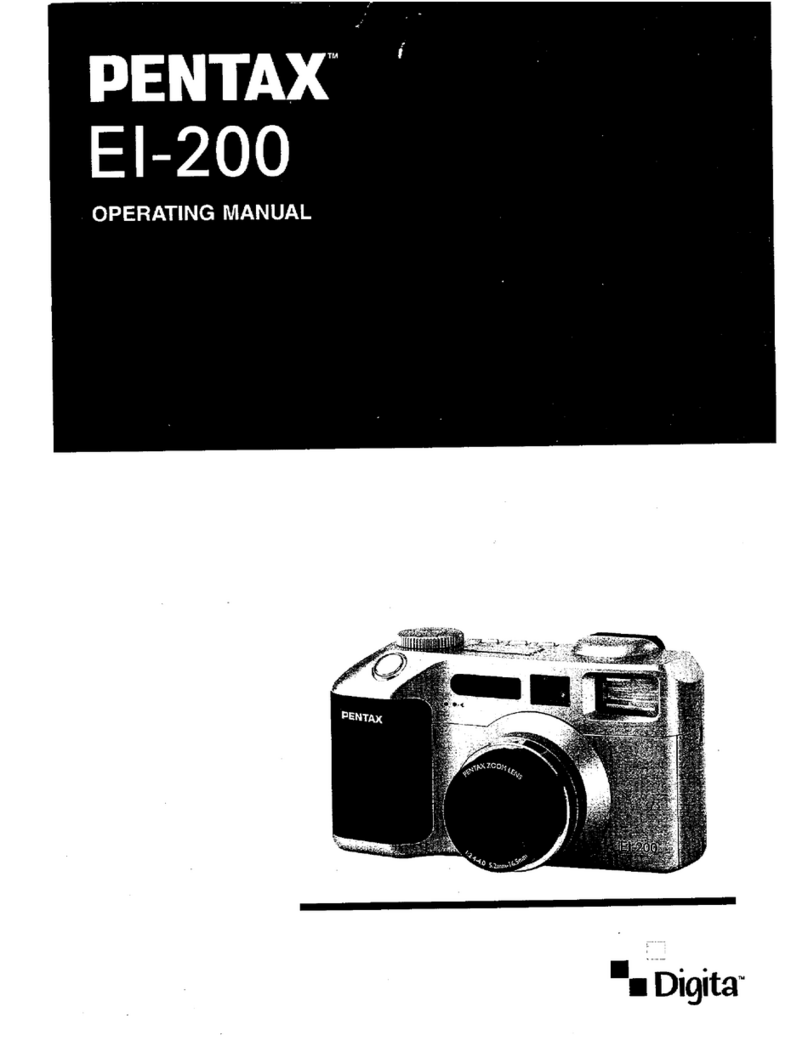
Pentax
Pentax EI-200 User manual
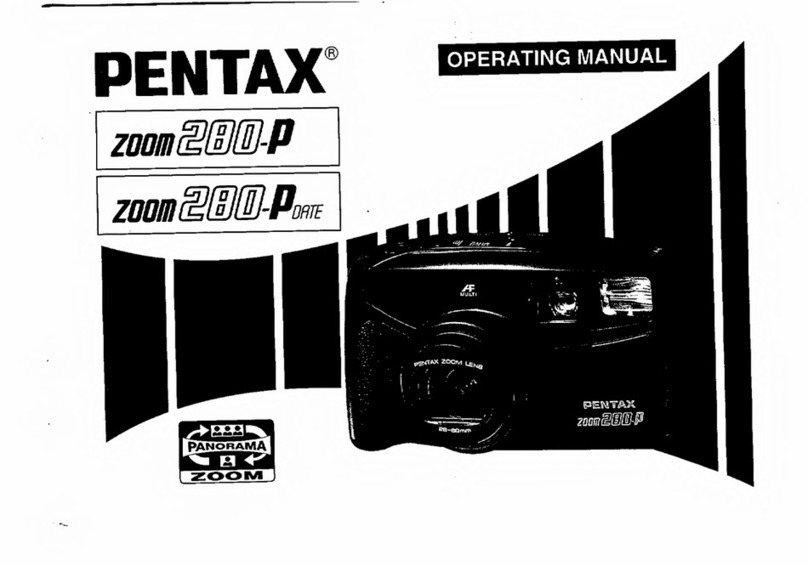
Pentax
Pentax Zoom 280-P Date User manual

Pentax
Pentax K-m/K2000 User manual

Pentax
Pentax IQZoom 150SL / IQZoom 170SL User manual

Pentax
Pentax efina J User manual
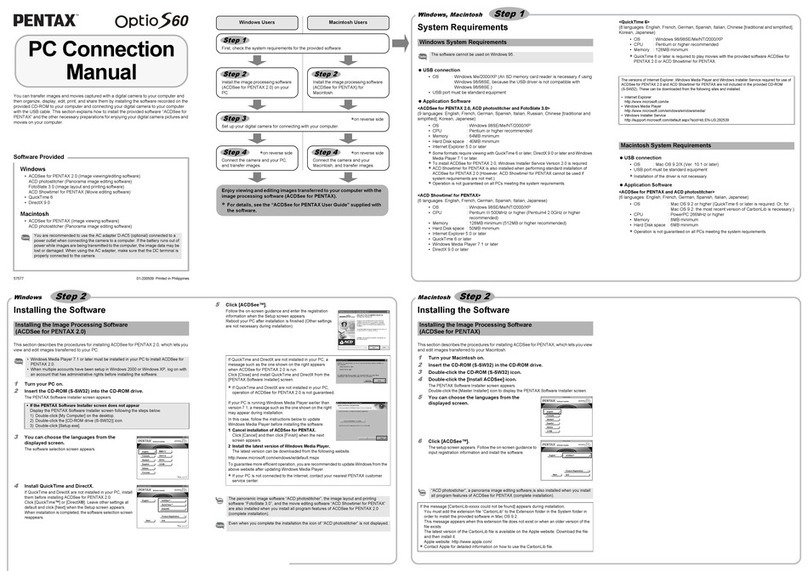
Pentax
Pentax Model Optio S60 Instruction manual

Pentax
Pentax K200D - Digital Camera SLR User manual
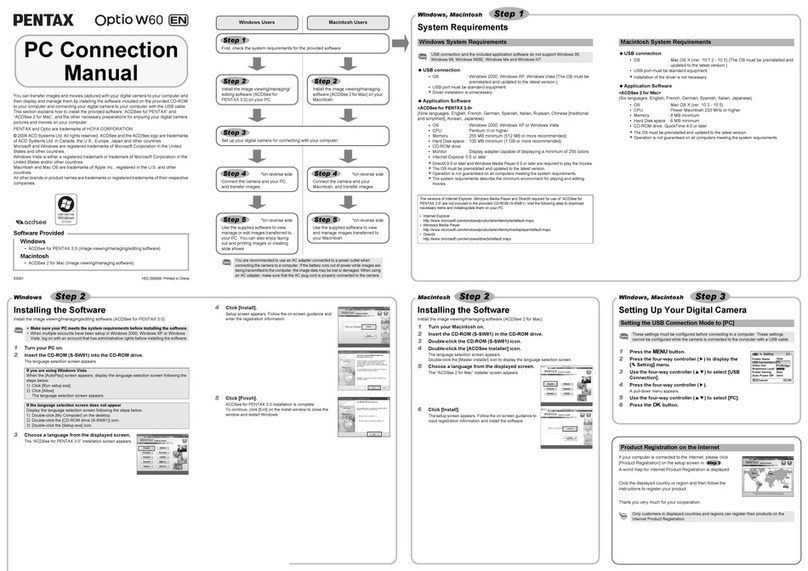
Pentax
Pentax Optio W60 Instruction Manual
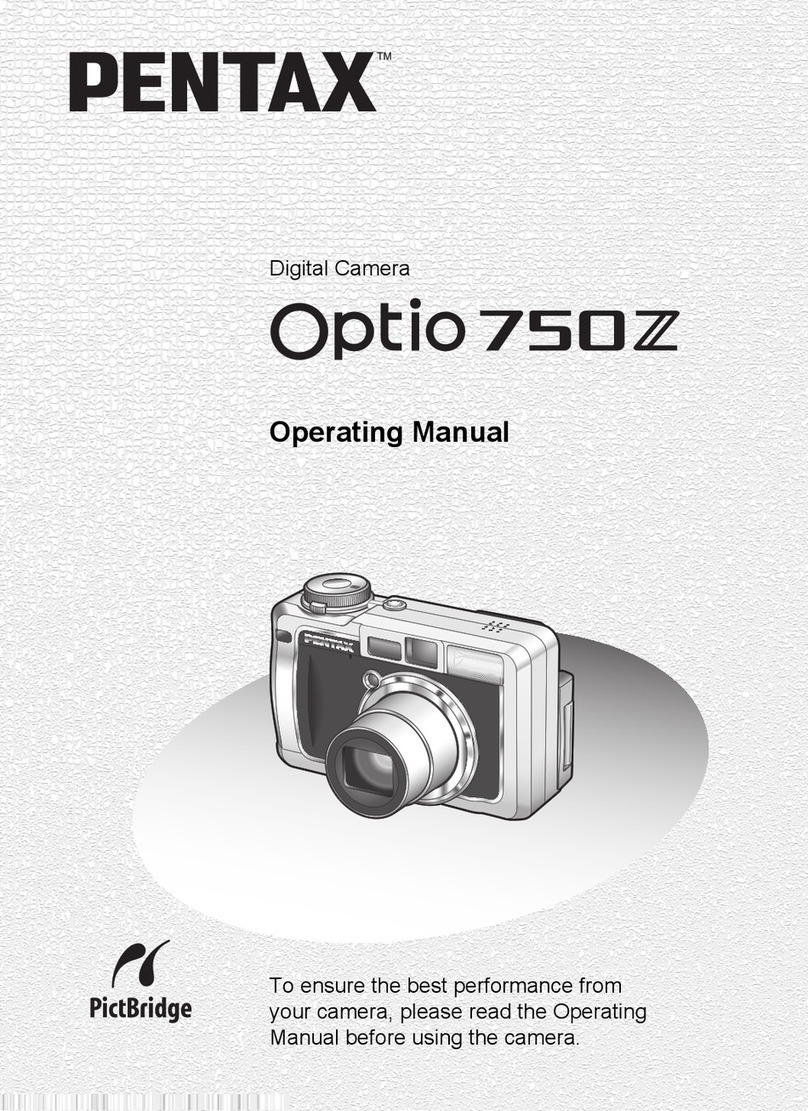
Pentax
Pentax 750Z - Optio Digital Camera User manual
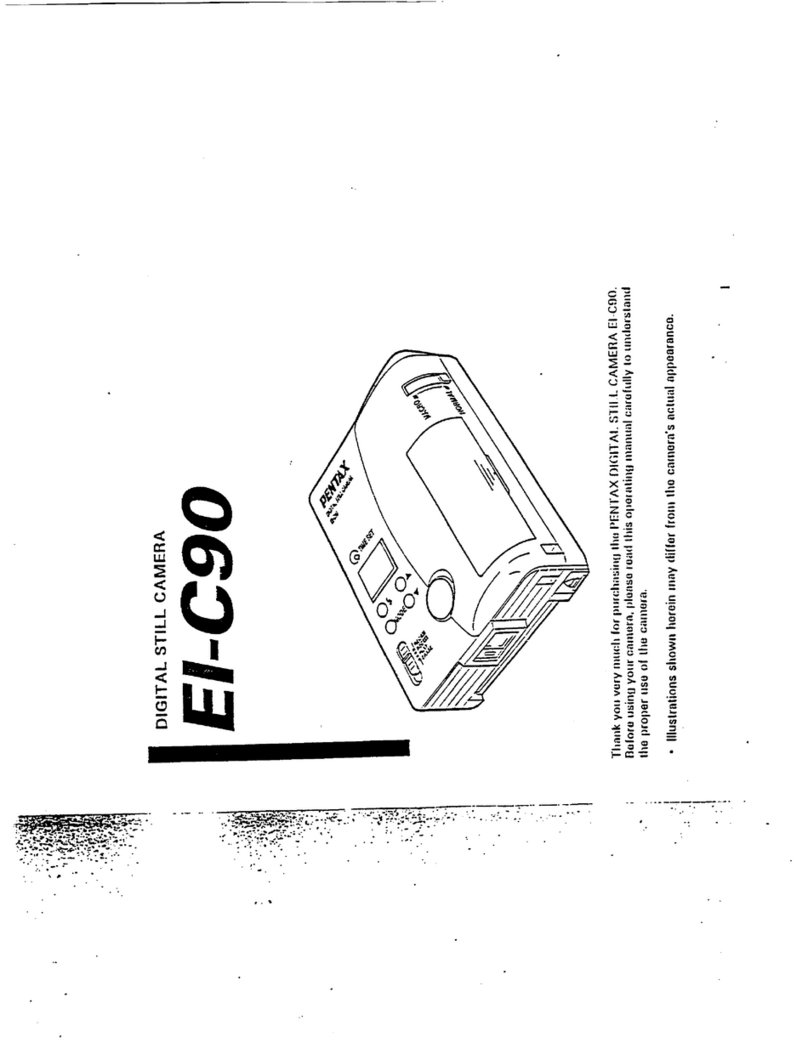
Pentax
Pentax EI-C90 User manual

Pentax
Pentax K20D - Digital Camera SLR User manual

Pentax
Pentax IQzoom - IQezy 38-70mm Zoom User manual
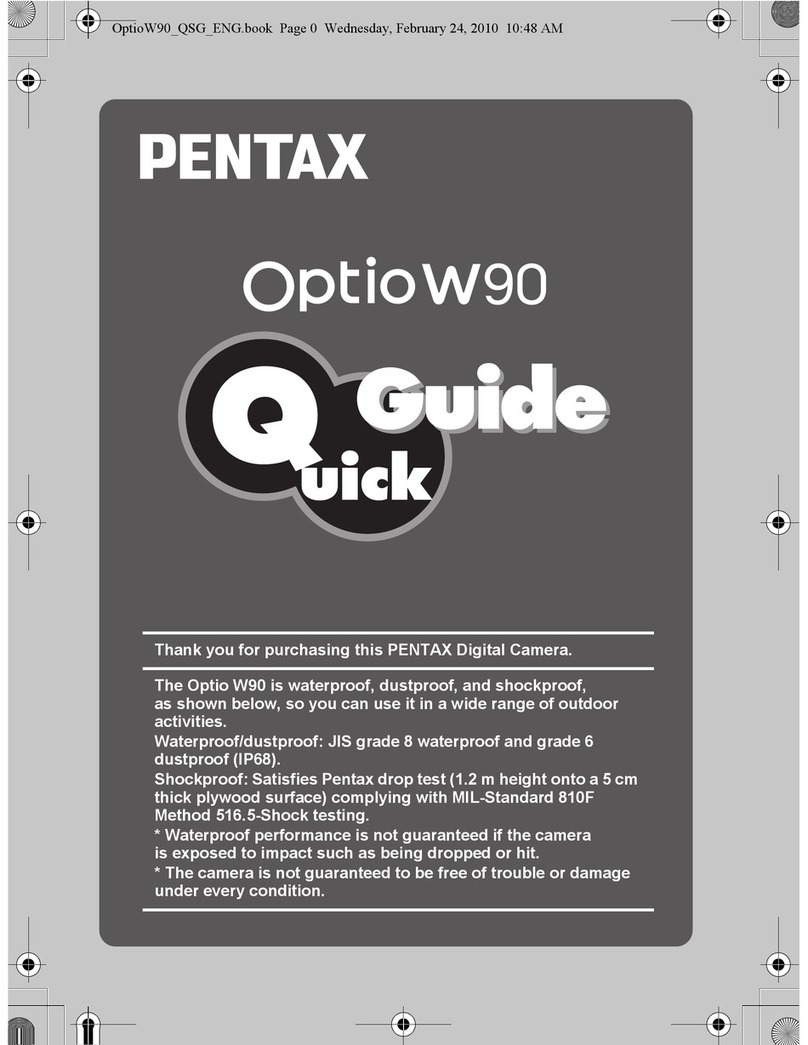
Pentax
Pentax Optio W90 User manual

Pentax
Pentax Optio - Z10 Digital Camera User manual

Pentax
Pentax Bracket 645 User manual
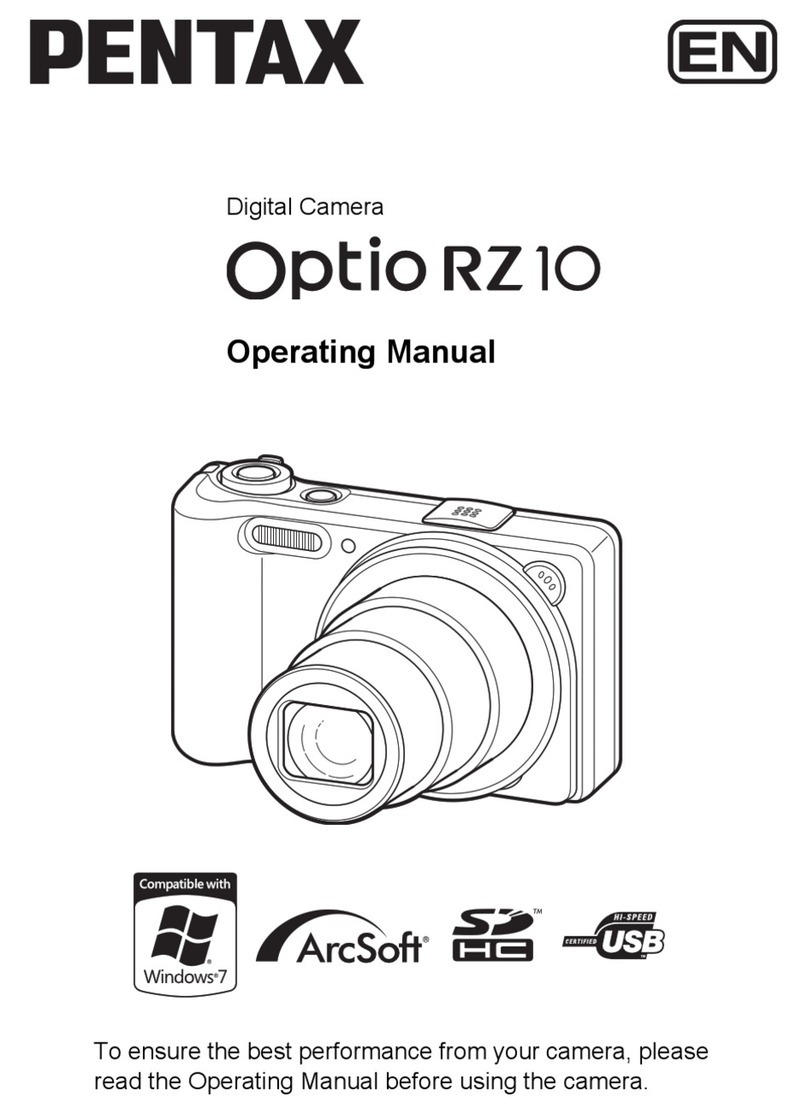
Pentax
Pentax Optio RZ10 User manual

Pentax
Pentax K-01 User manual

Pentax
Pentax K-5II User manual
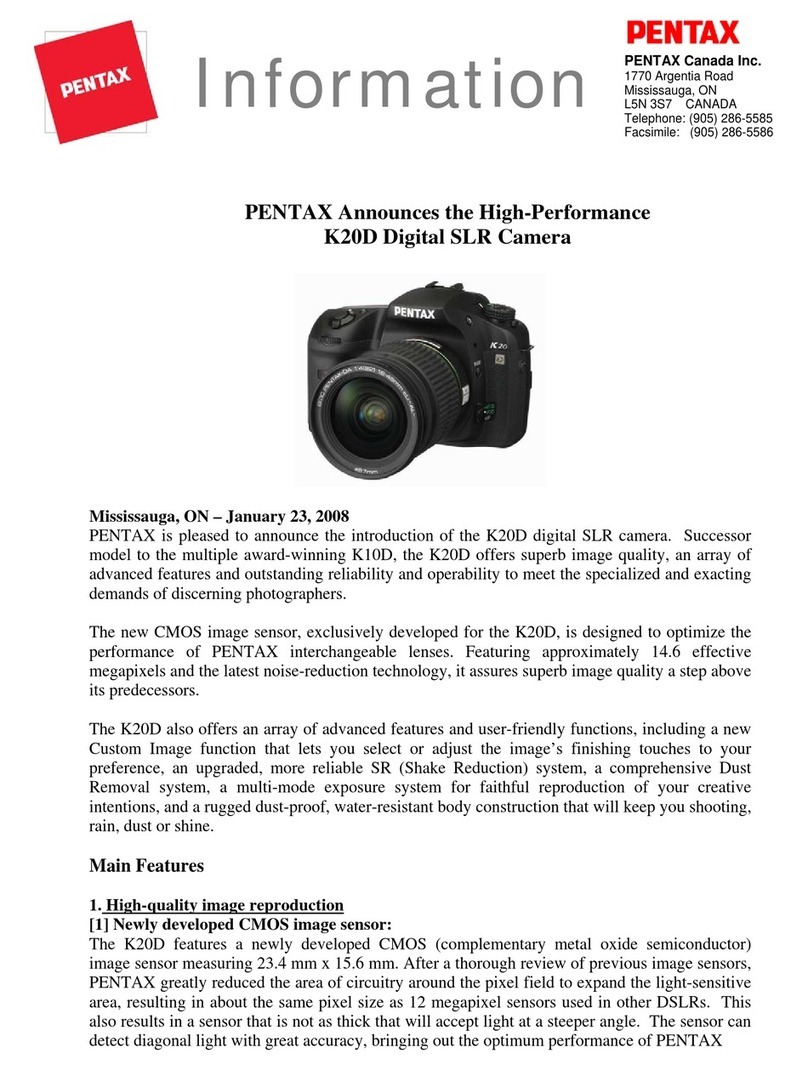
Pentax
Pentax K20D - Digital Camera SLR User manual

Pentax
Pentax OPTIO E70L User manual