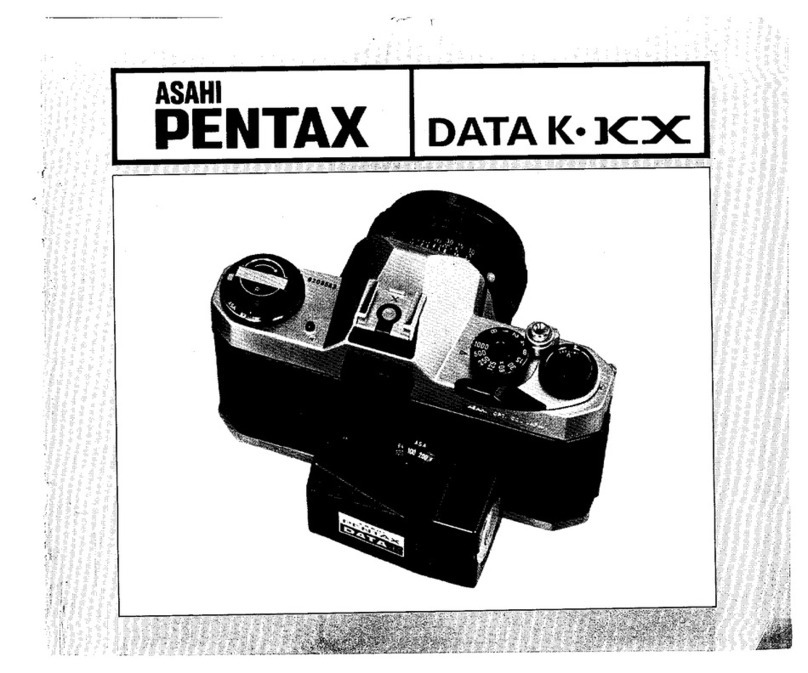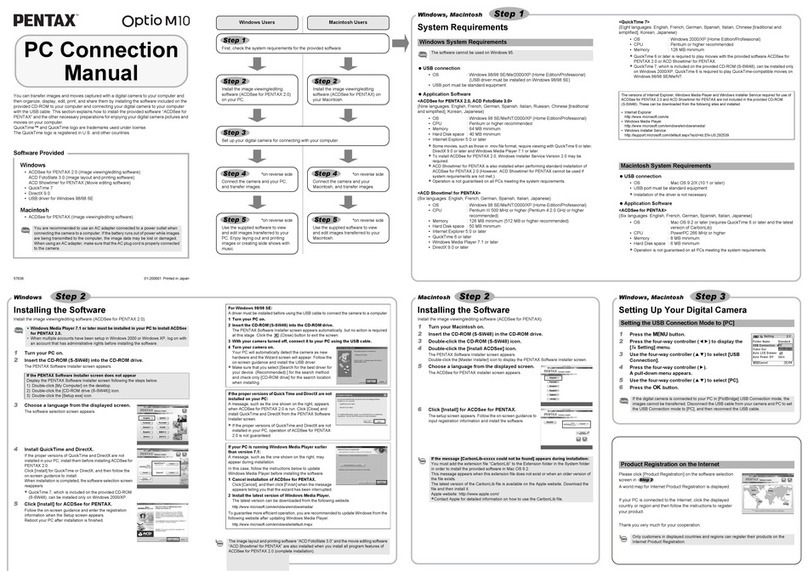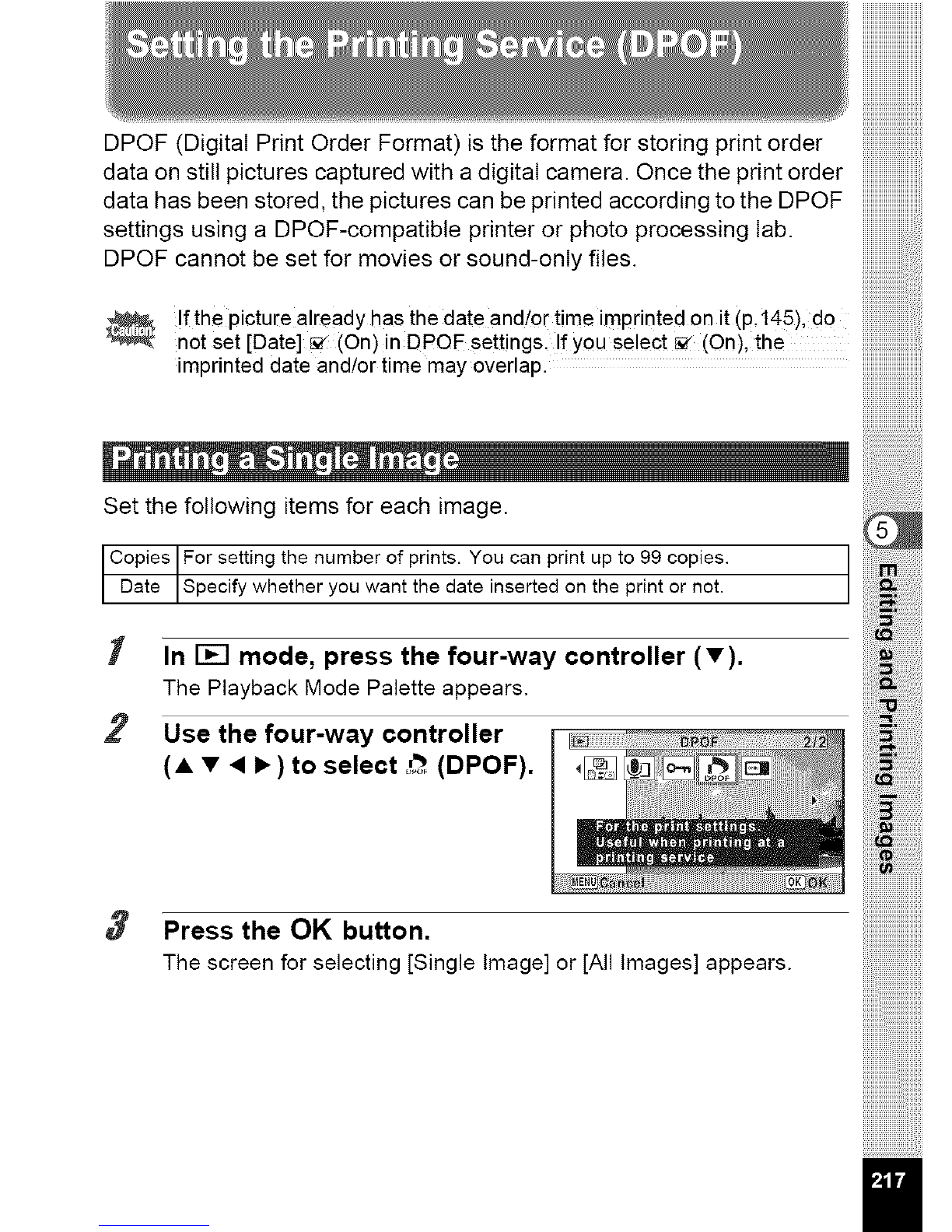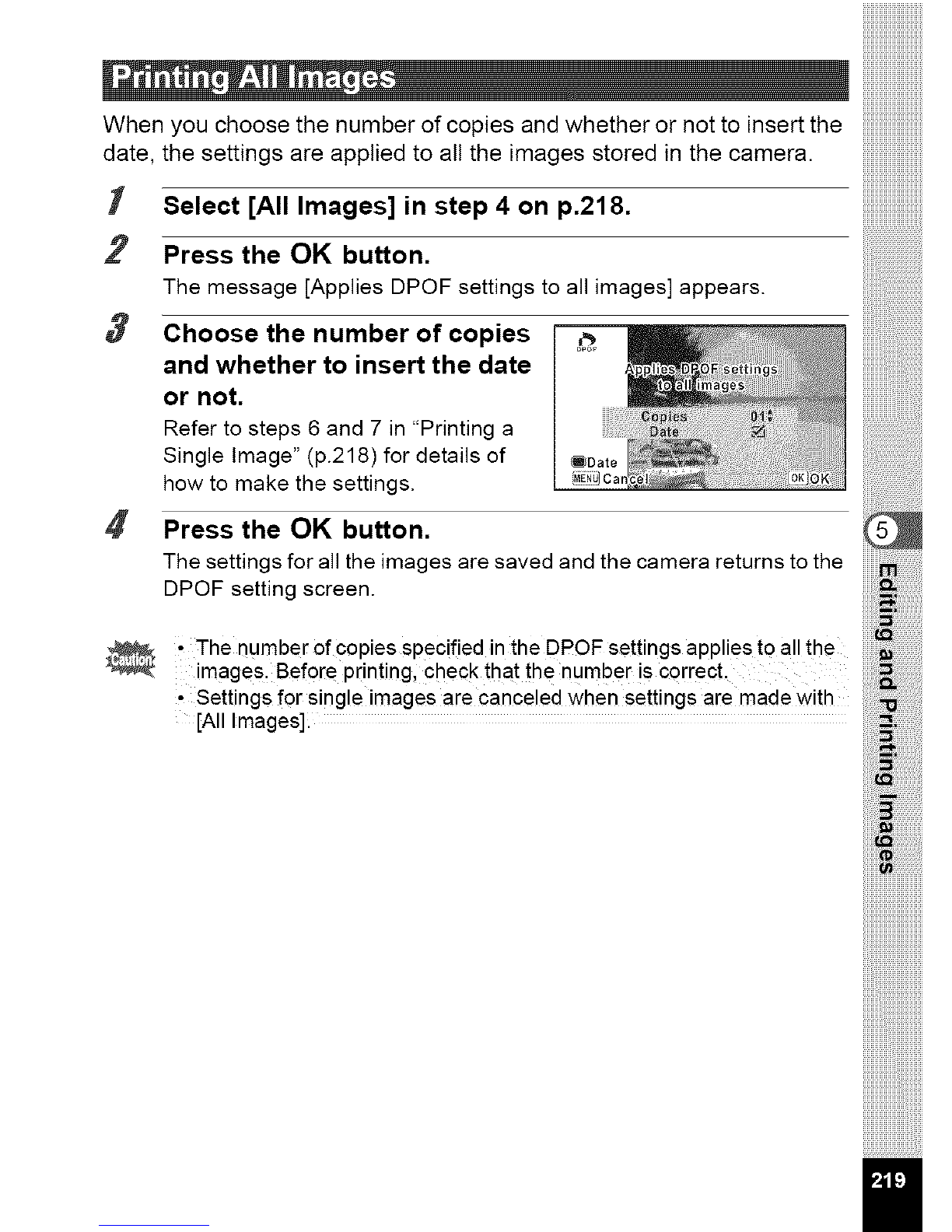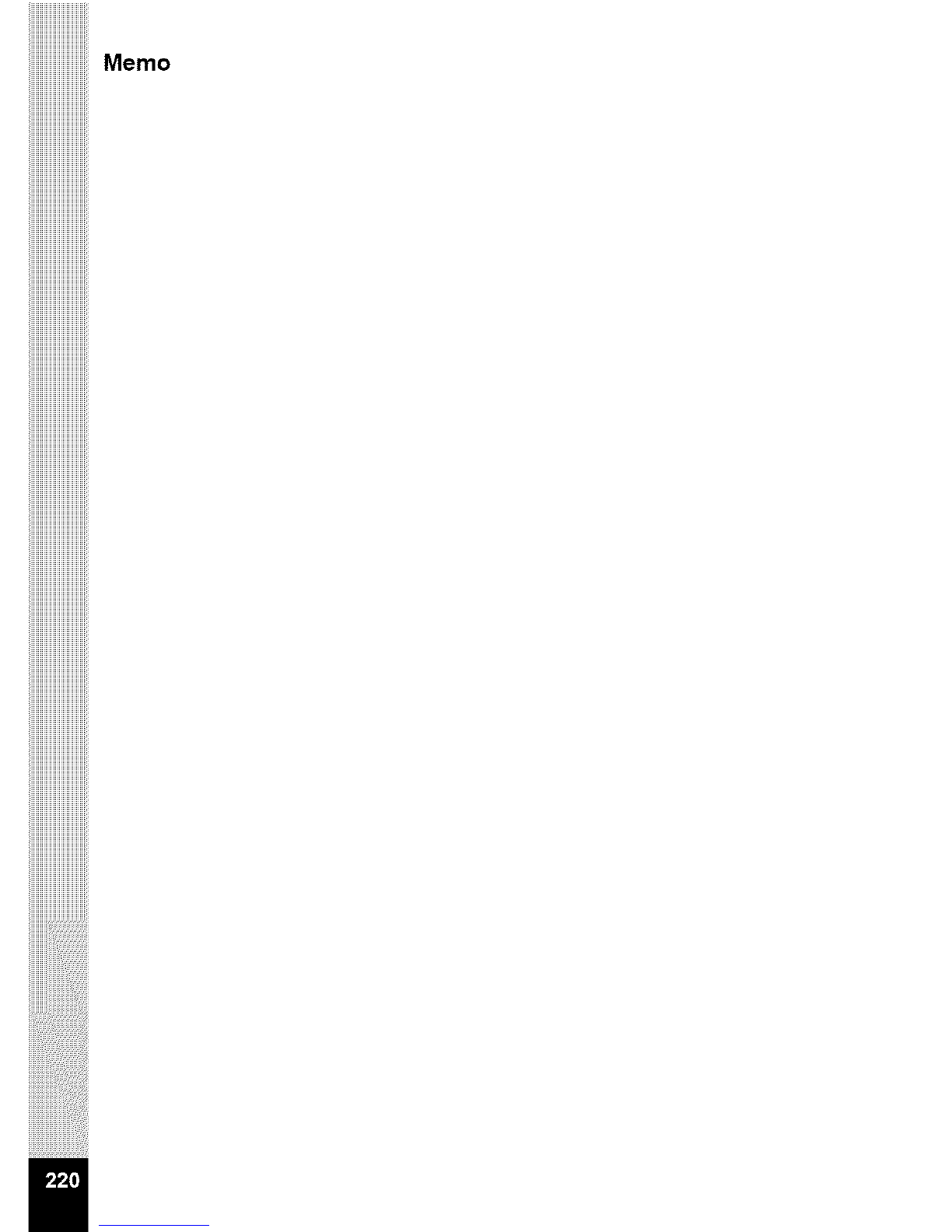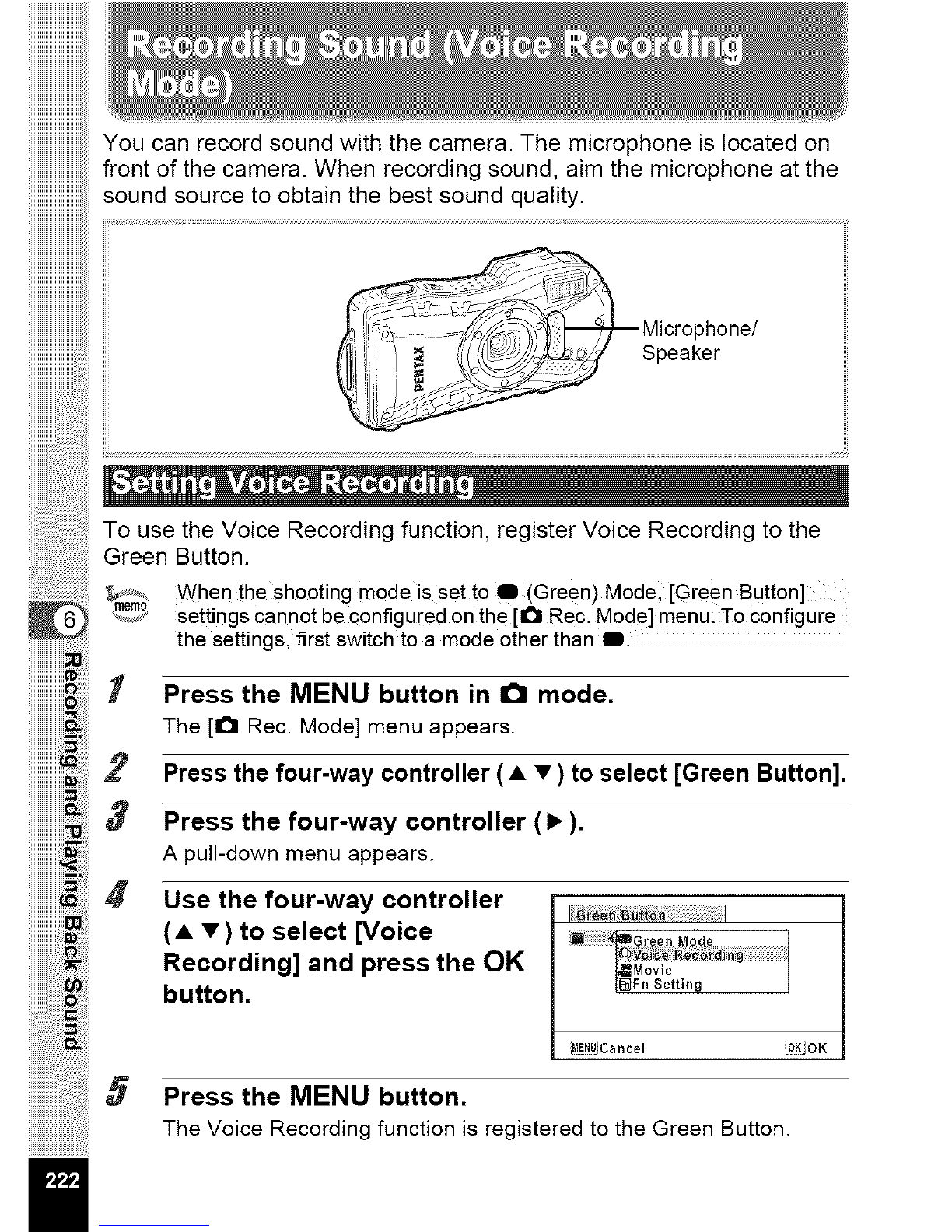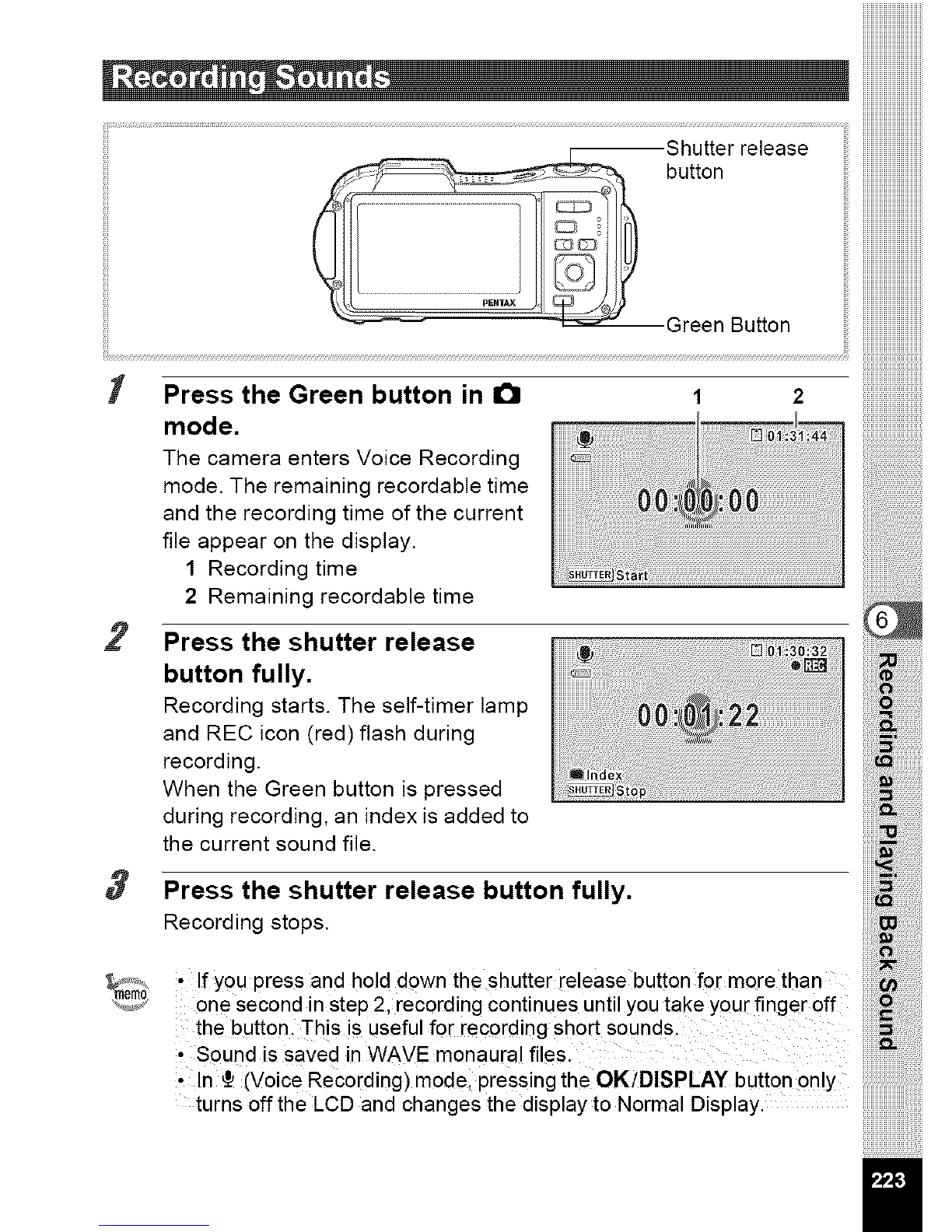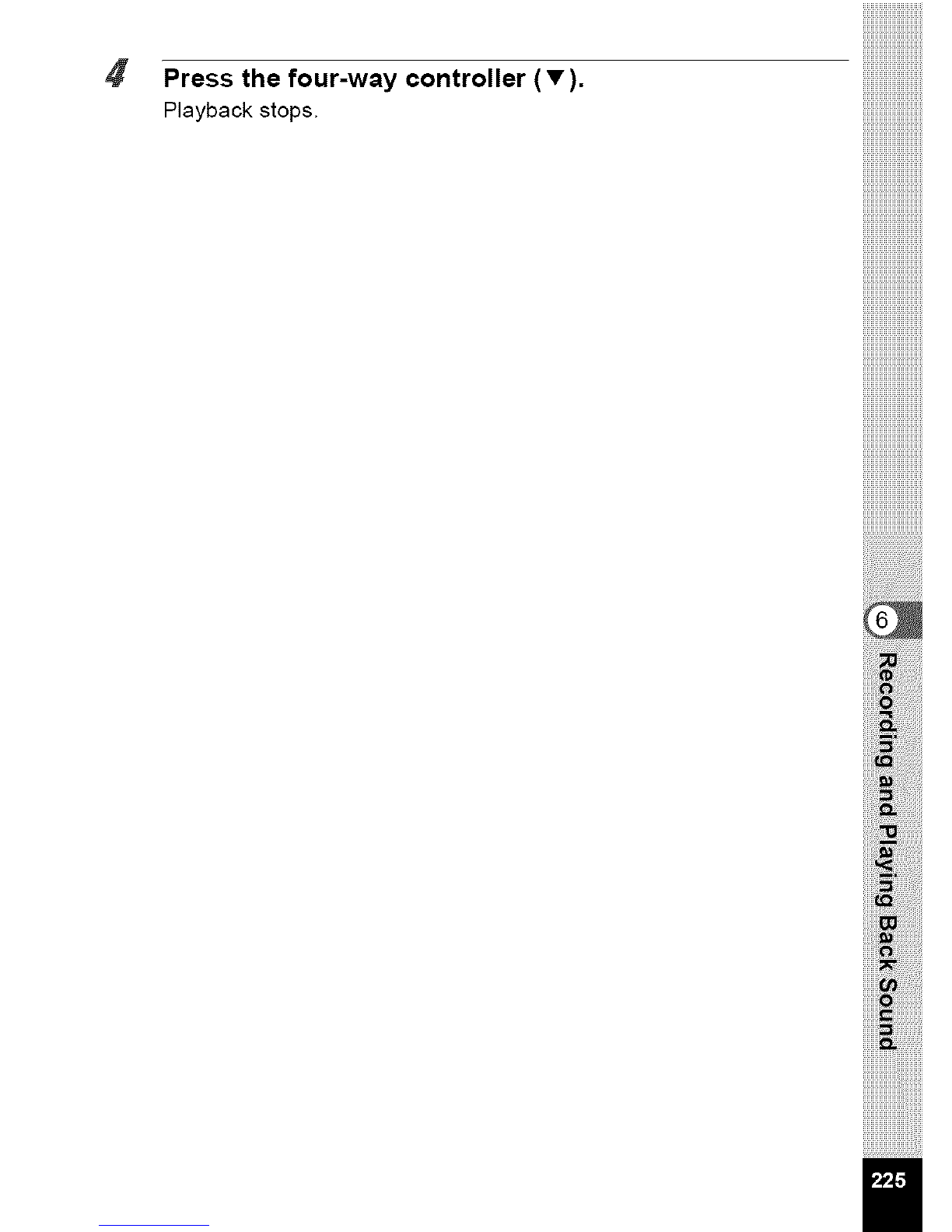Pentax Optio WG-1 GPS Gray User manual
Other Pentax Digital Camera manuals

Pentax
Pentax PZ-1p User manual

Pentax
Pentax 105 Super User manual

Pentax
Pentax K-50 User manual
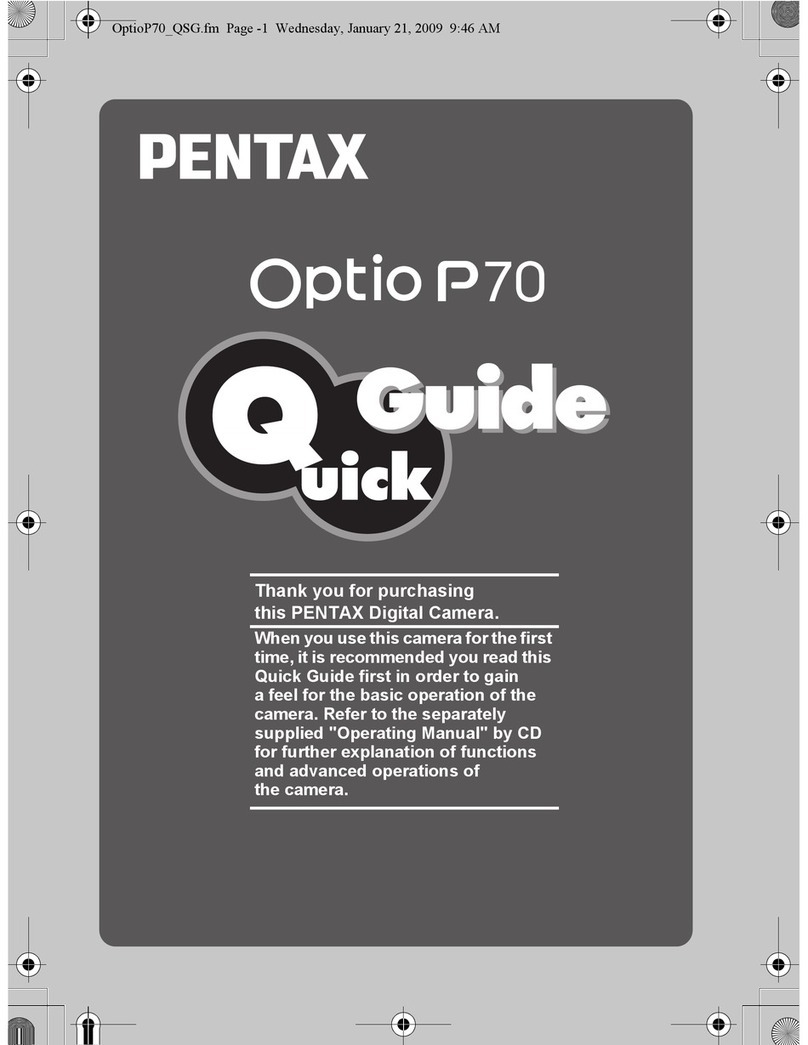
Pentax
Pentax Optio P70 User manual

Pentax
Pentax WPi - Optio WPi 6MP Waterproof Digital... User manual
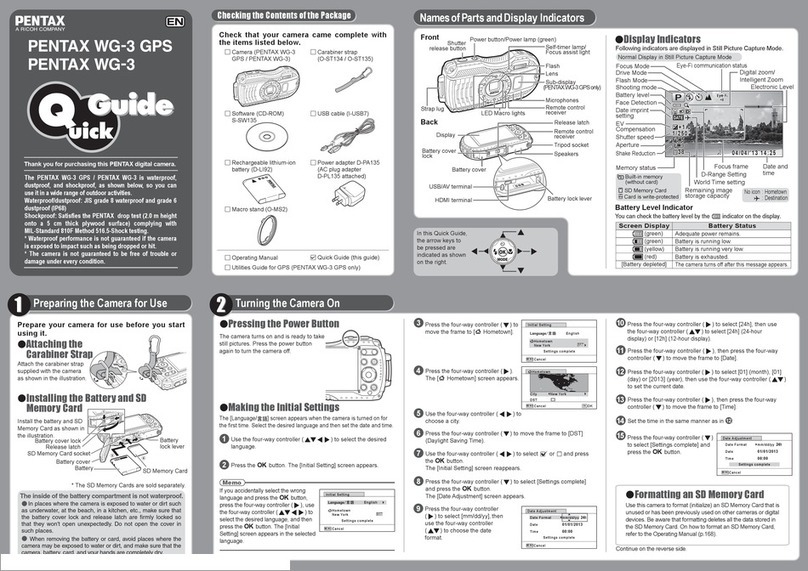
Pentax
Pentax WG-3 GPS User manual

Pentax
Pentax SP500 User manual
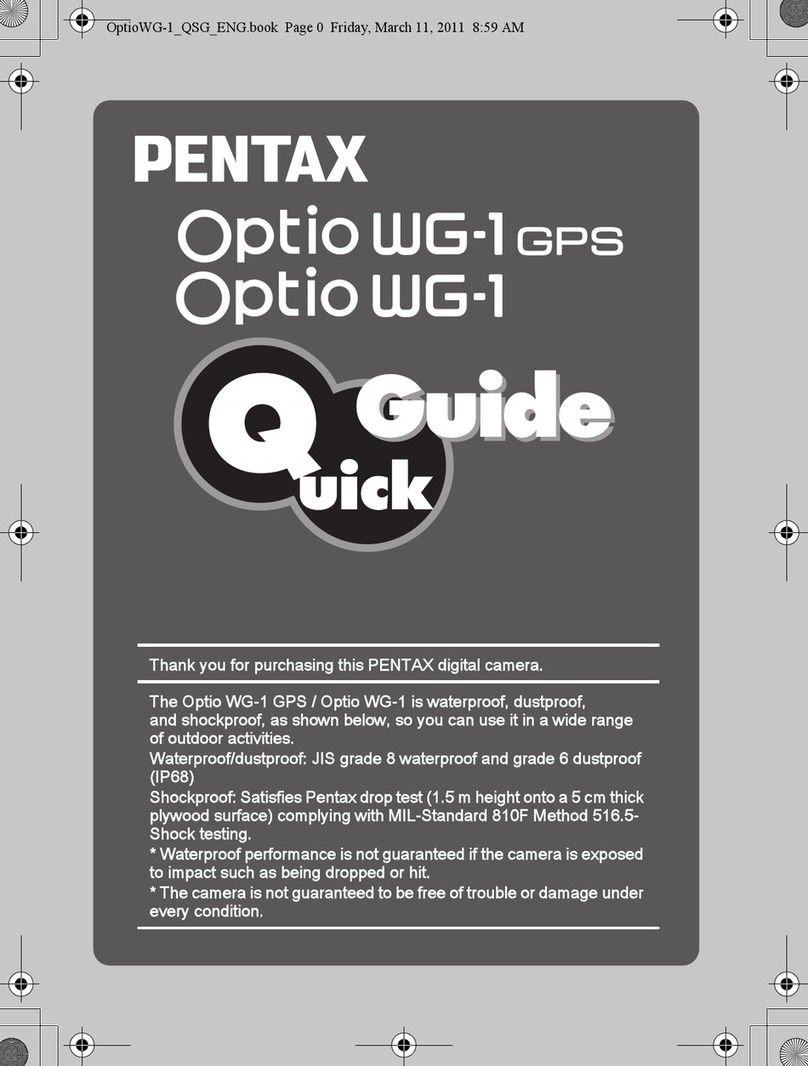
Pentax
Pentax Optio WG-1 User manual
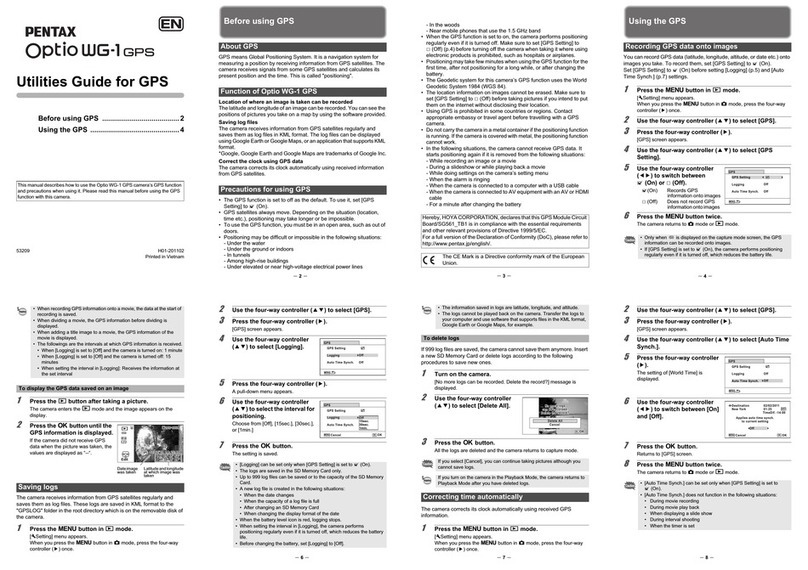
Pentax
Pentax Optio WG-1 GPS Gray User manual
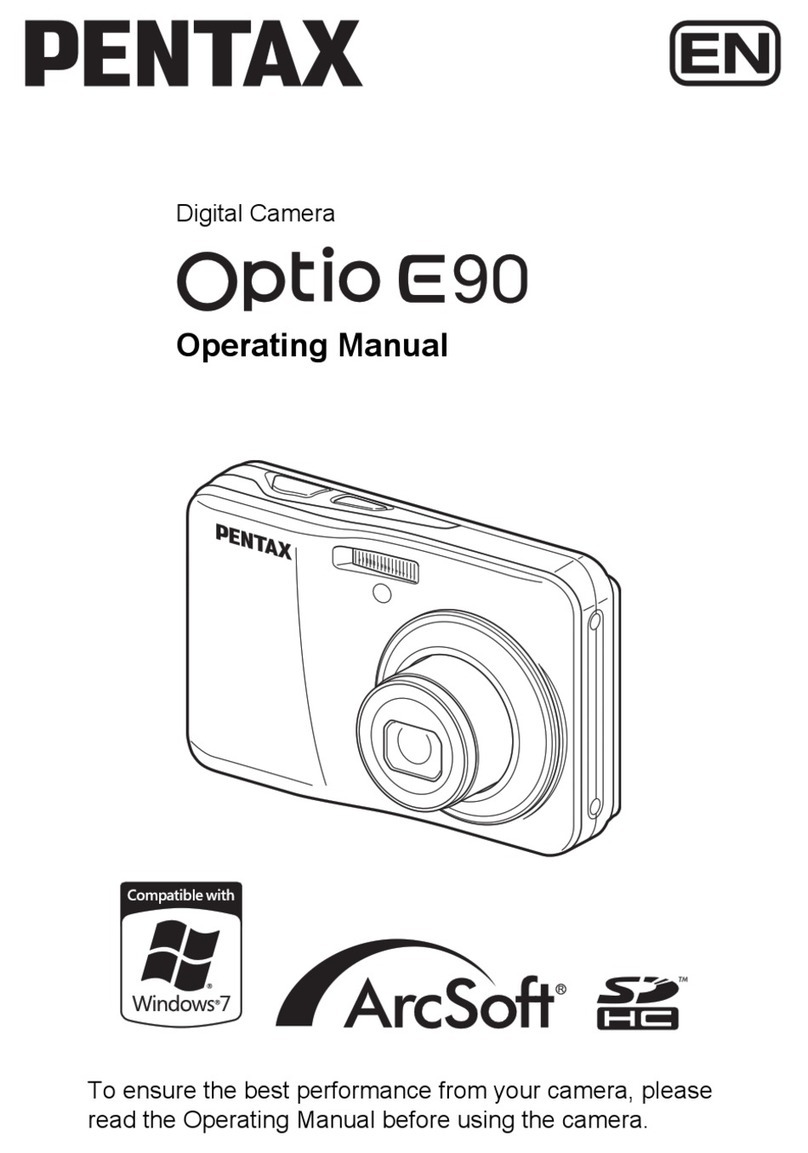
Pentax
Pentax Optio E90 Red User manual
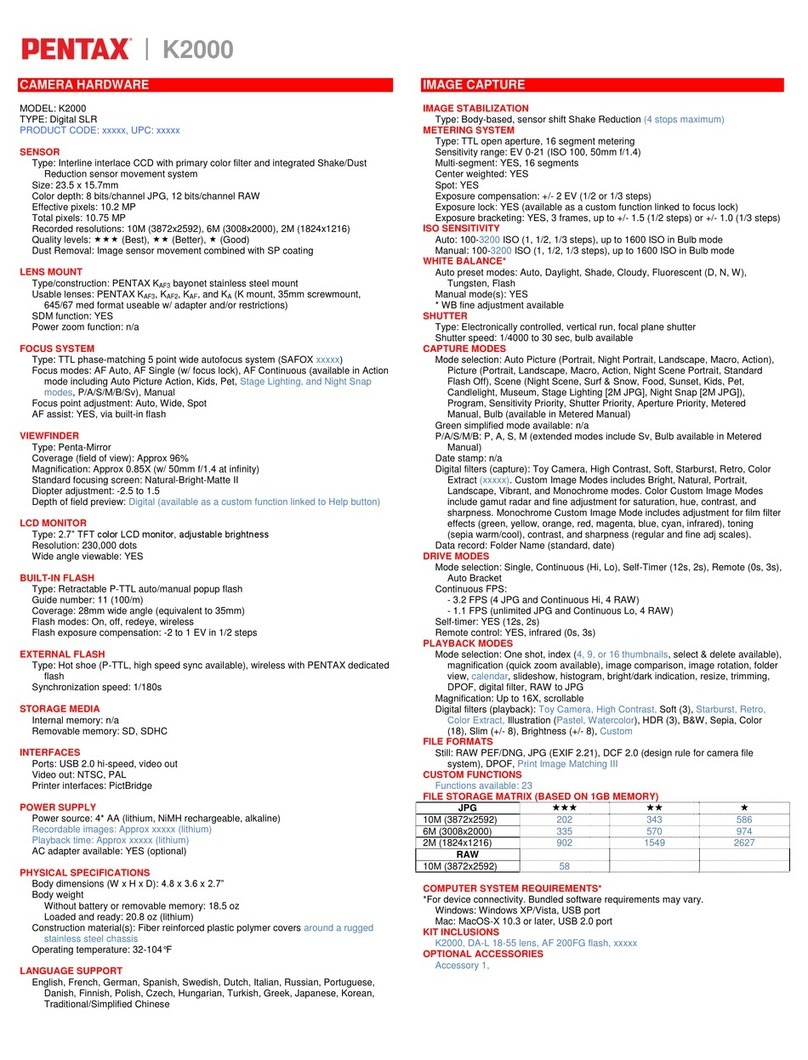
Pentax
Pentax 17716 User manual

Pentax
Pentax K200 User manual

Pentax
Pentax PC-505 User manual
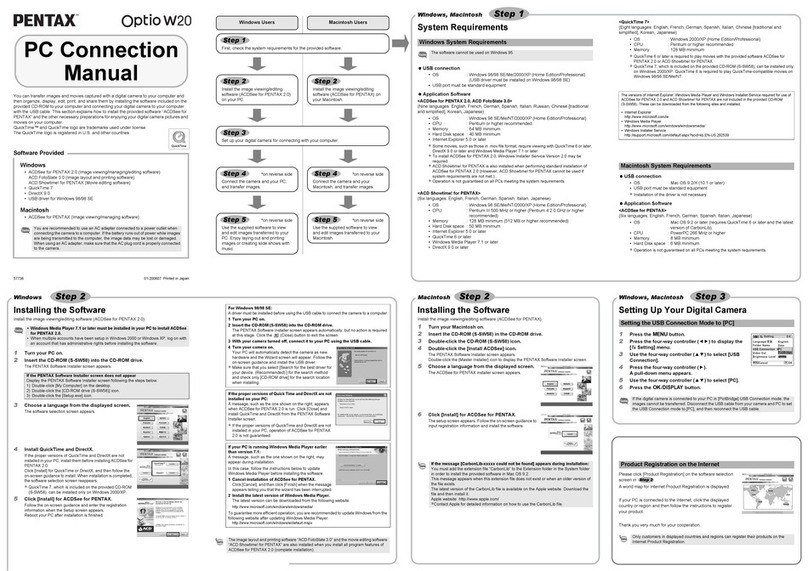
Pentax
Pentax Optio W20 Instruction manual

Pentax
Pentax PC-700 DATE User manual

Pentax
Pentax K-r User manual
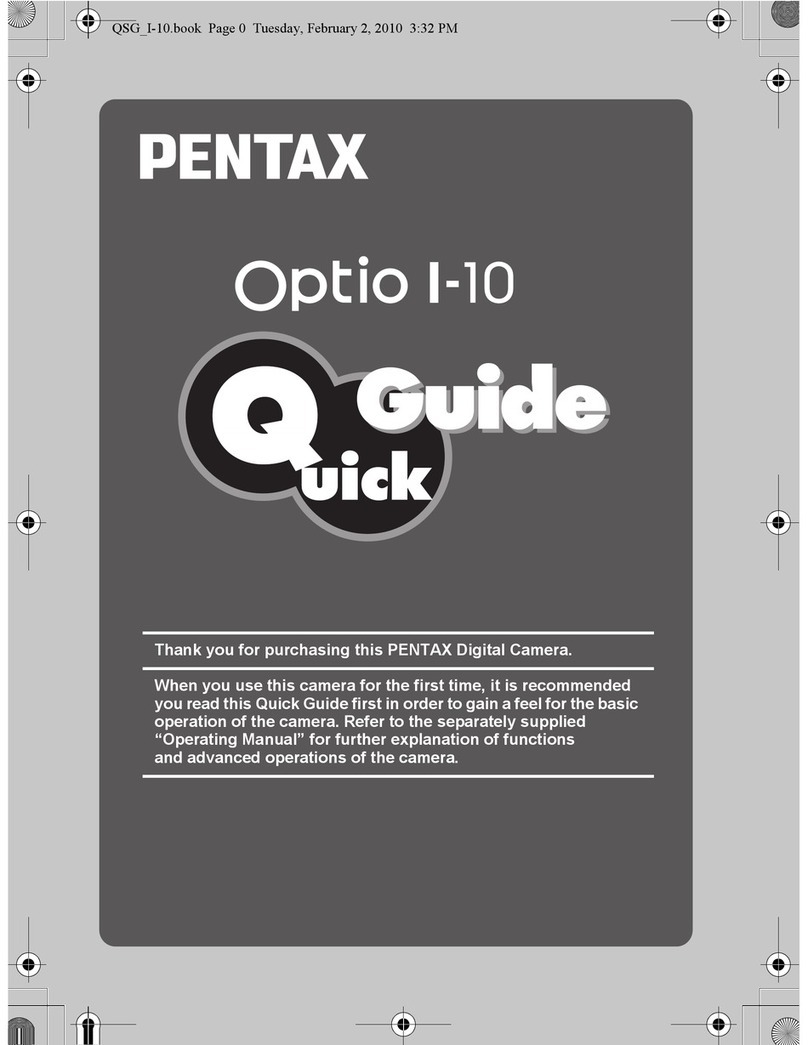
Pentax
Pentax Optio I-10 User manual
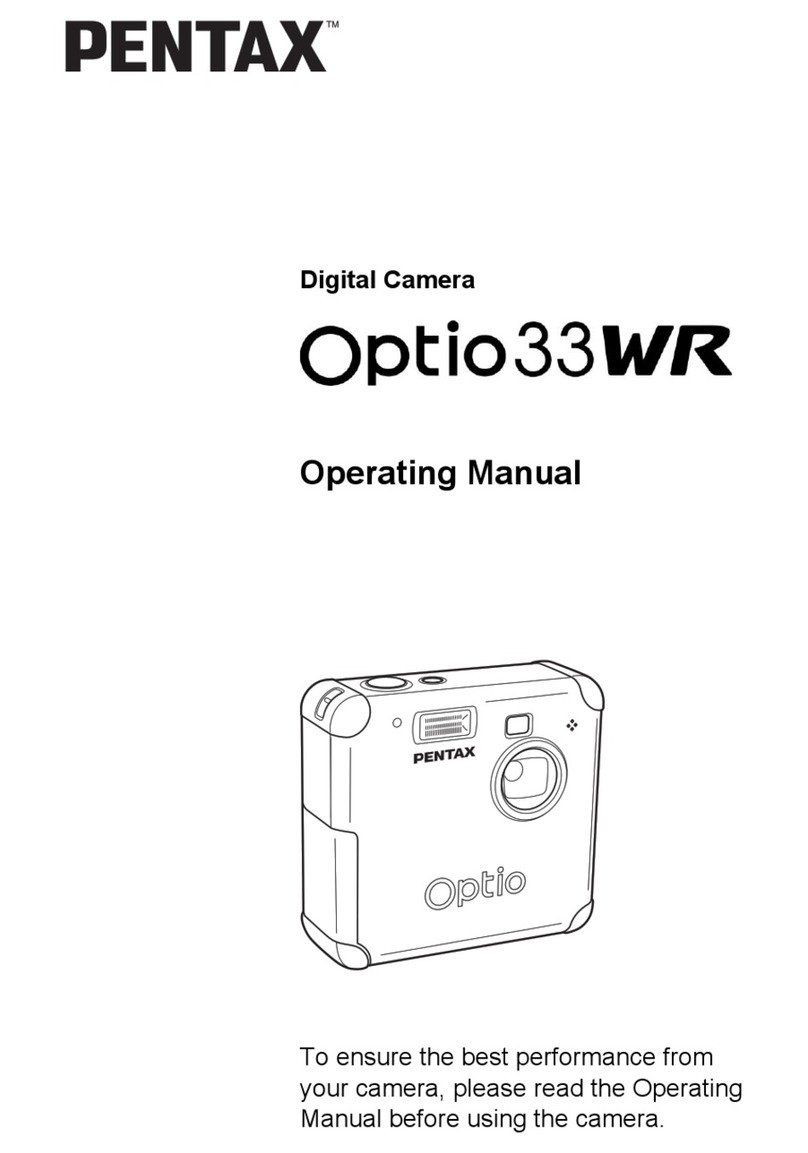
Pentax
Pentax 33WR - Optio 3.2MP All-Weather Digital... User manual
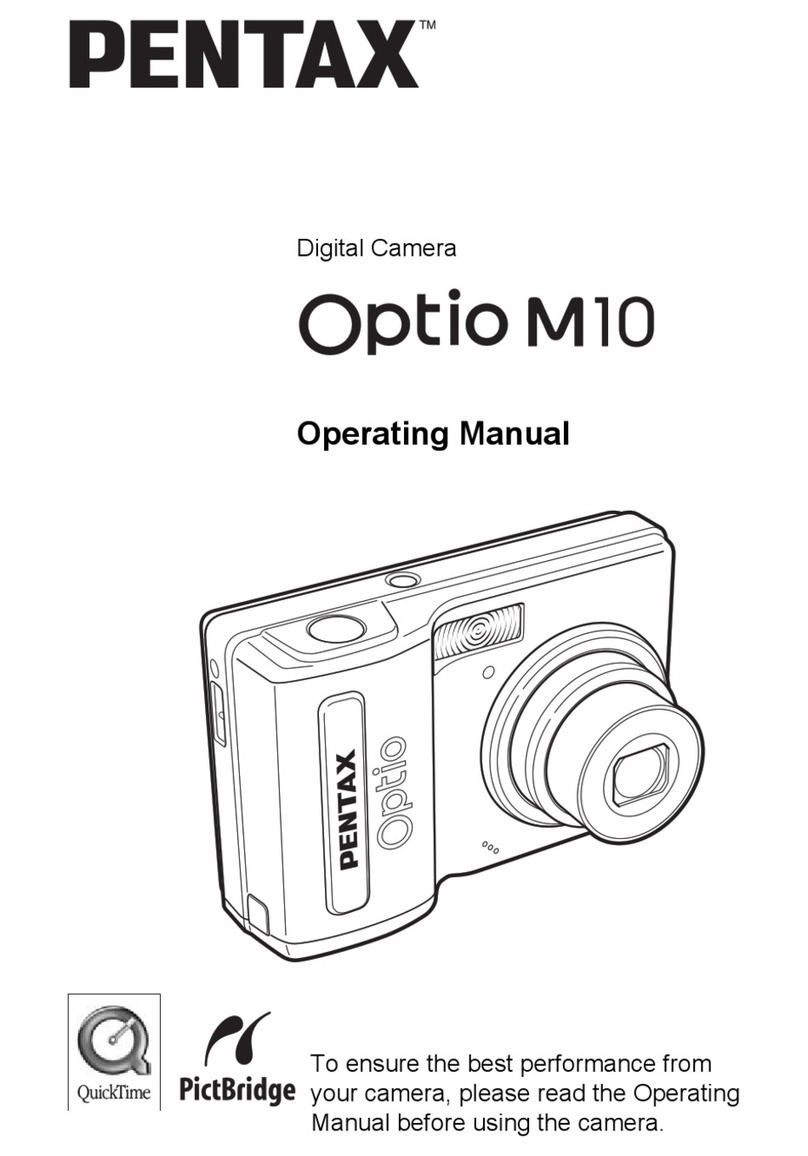
Pentax
Pentax OPTIO M10 User manual

Pentax
Pentax PHOTO Browser 3 User manual