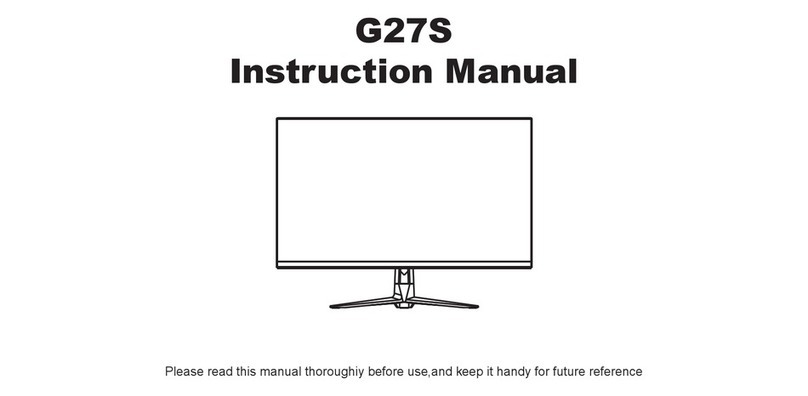WARNINGS
POWER
¾Only use the power unit provided to power the device. Check mains rating before plugging the
power unit in.
¾Do not pull the cable to unplug the device.
SAFETY PRECAUTIONS
¾Keep the device away from rain and humidity to prevent risk of fire and electrocution. Do not
introduce material (solid or liquid) inside. If this should accidentally occur, disconnect the device
from the mains and have it inspected by qualified personnel.
¾Never open the device. In all cases, contact the qualified personnel or authorized service center
for repairs.
¾Keep the device away from children, to prevent accidental damage.
¾Do not touch the device with wet hands to prevent electrical shock or mechanical damage.
¾Do not use the device if it should fall or the external casing is damaged. Risk of electrocution if
the device is used in such conditions. Contact the retailer or authorized installer.
¾It is advisable to disconnect the power wire if the monitor is not used for a certain time.
INSTALLATION PRECAUTIONS
¾To prevent overheating the device, arrange it in a position allowing the flow of air through the
slots in the casing. Ensure at least 5 cm of free space when installing inside a rack. For the same
reason, do not install sources of heat, such as radiators or hot air ducts. Keep away from direct
sunlight. Do not install in areas subject to excessive dust, mechanical vibrations or shocks.
¾Do not arrange this device on an unstable surface, such as a tottering or slanted table. The
device could fall causing injury or mechanical failures.
¾Do not install the device in a place where it could be exposed to humidity or water. Do not direct
a jet of water onto the device: risk of fire, electrocution or mechanical failure.
¾Stop using the device if water or other material should penetrate inside: risk of fire and
electrocution. Contact the retailer or authorized installer.
¾Slots and openings in the cabinet are provided for ventilation. These openings must not be
blocked or covered.
¾Do not place heavy or heat generating objects on top of the device: this could damage the casing
and/or increase internal temperature causing faults.
¾Do not cover the device with a cloth while it is running to prevent deforming the external casing
and overheating the internal parts: risk of fire, electrocution and mechanical failure.
¾Keep magnets and magnetized objects away from the device to prevent faults.
¾Do not use the device in presence of smoke, vapor, humidity, dust or intense vibrations.
¾Wait for a while before operating a device immediately after transporting it from a cold place to
a warm place and vice versa. Wait on average for three hours: this will allow the device to adapt
to the new ambient (temperature, humidity, etc.).
¾The monitor is provided with a plastic base and rubber feet. It can be positioned on a horizontal
surface, such as a desk or a table. Make sure that the device is fastened firmly and that it is not
resting on unstable supports or surfaces. Dropping could cause severe injury and damage the
device.
¾Remember to adjust the brightness and contrast to obtain a perfect image.
¾The monitor can also be installed on the wall by means of a bracket (not provided).
3