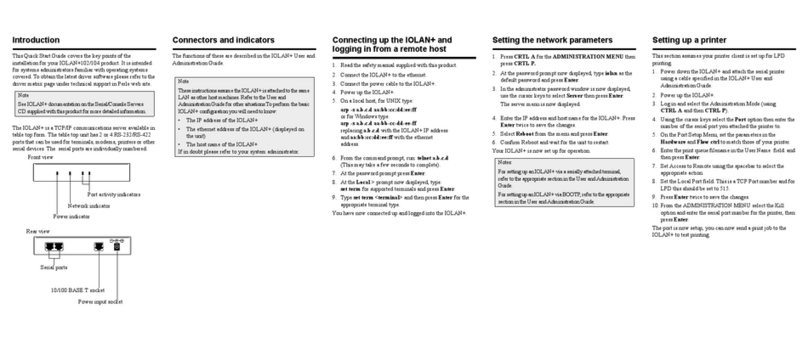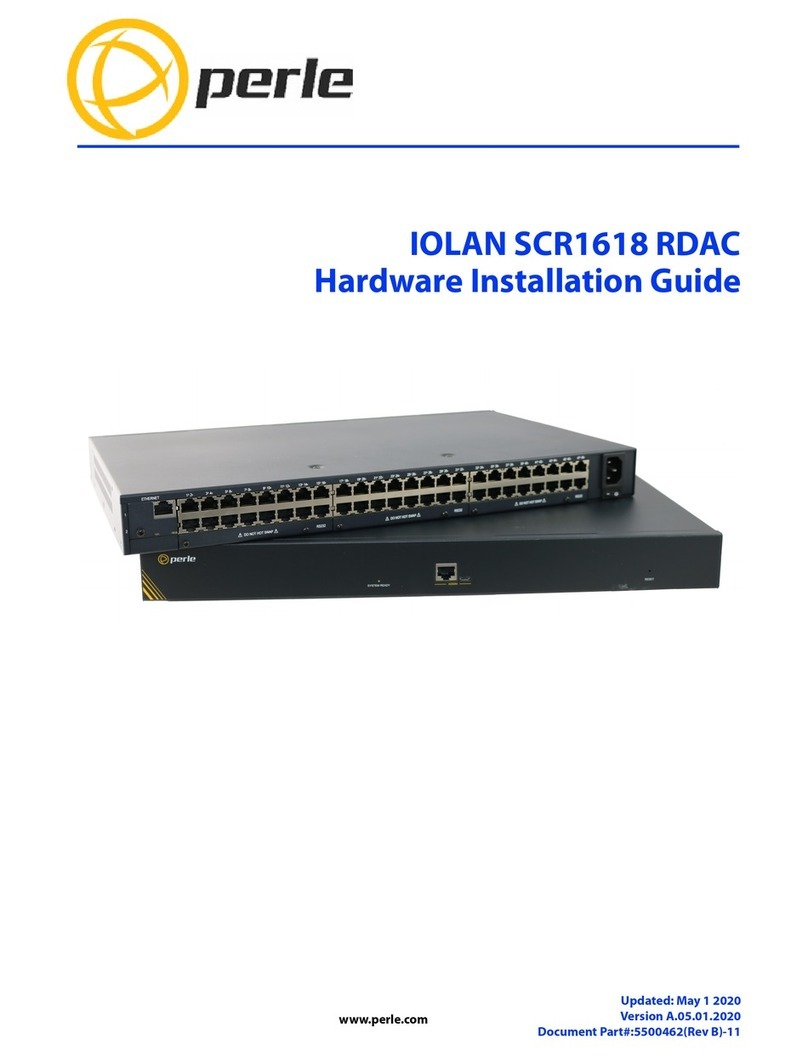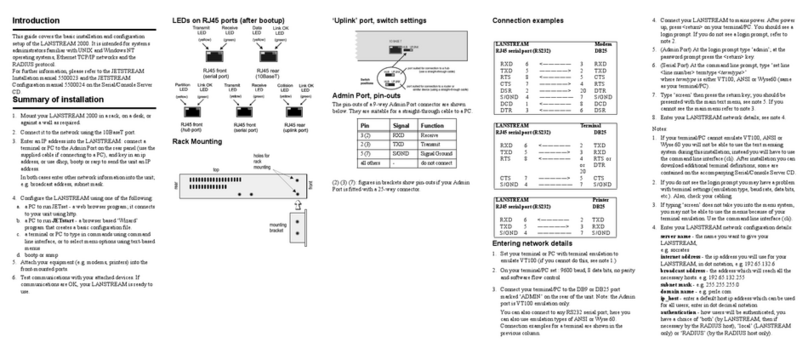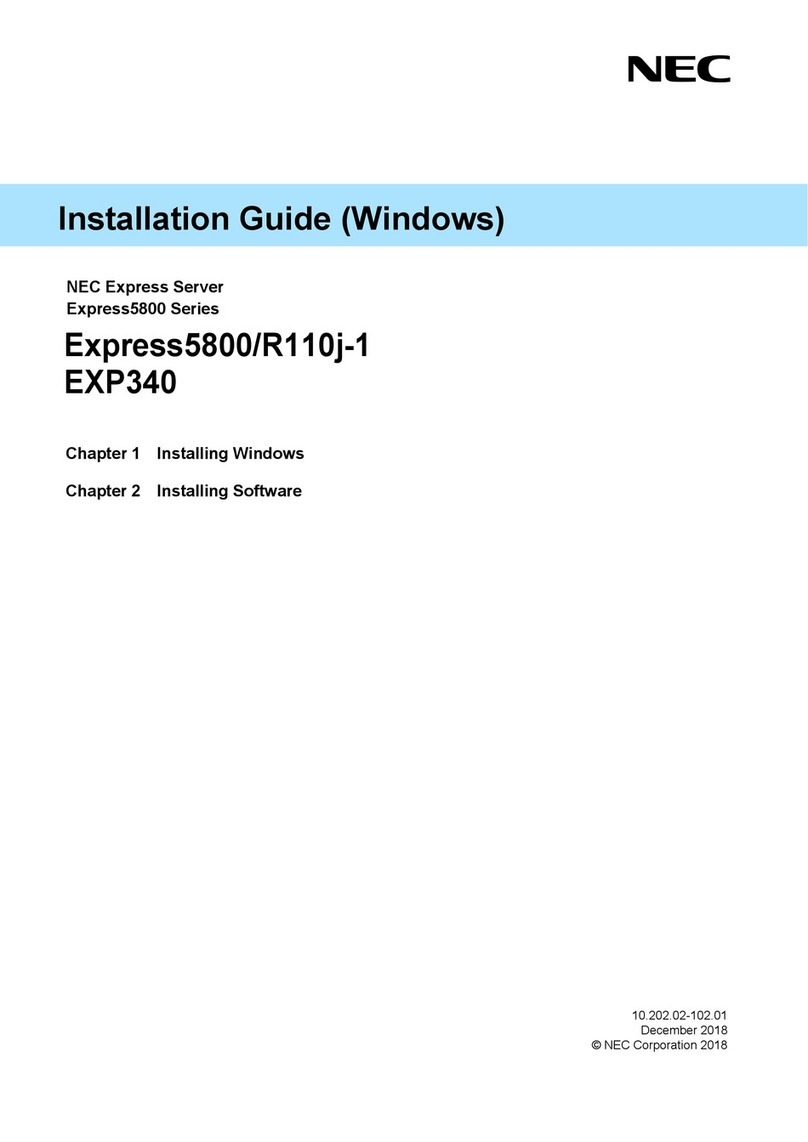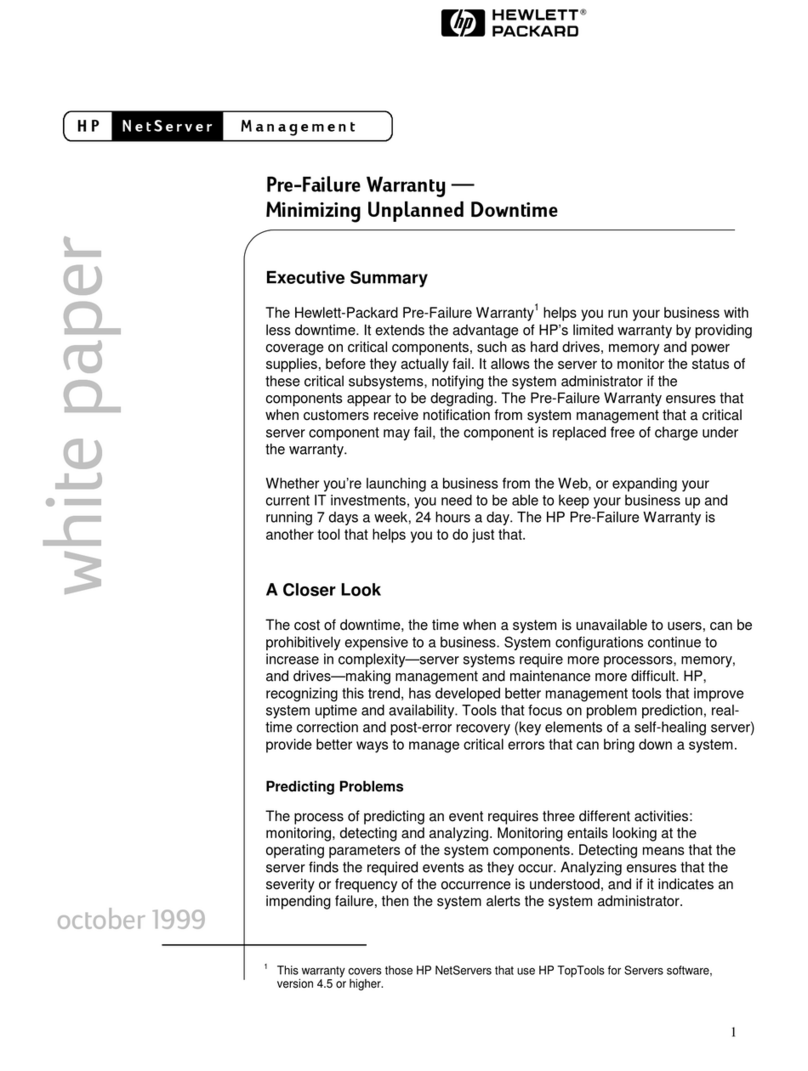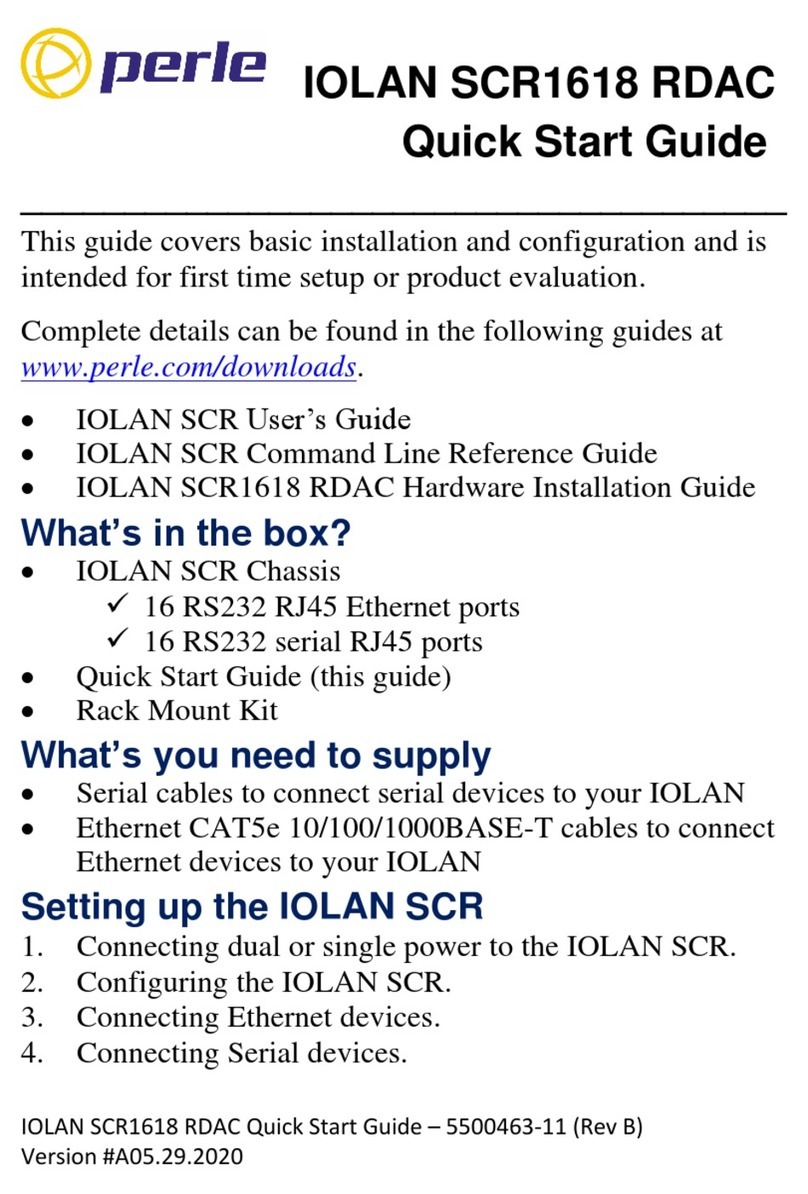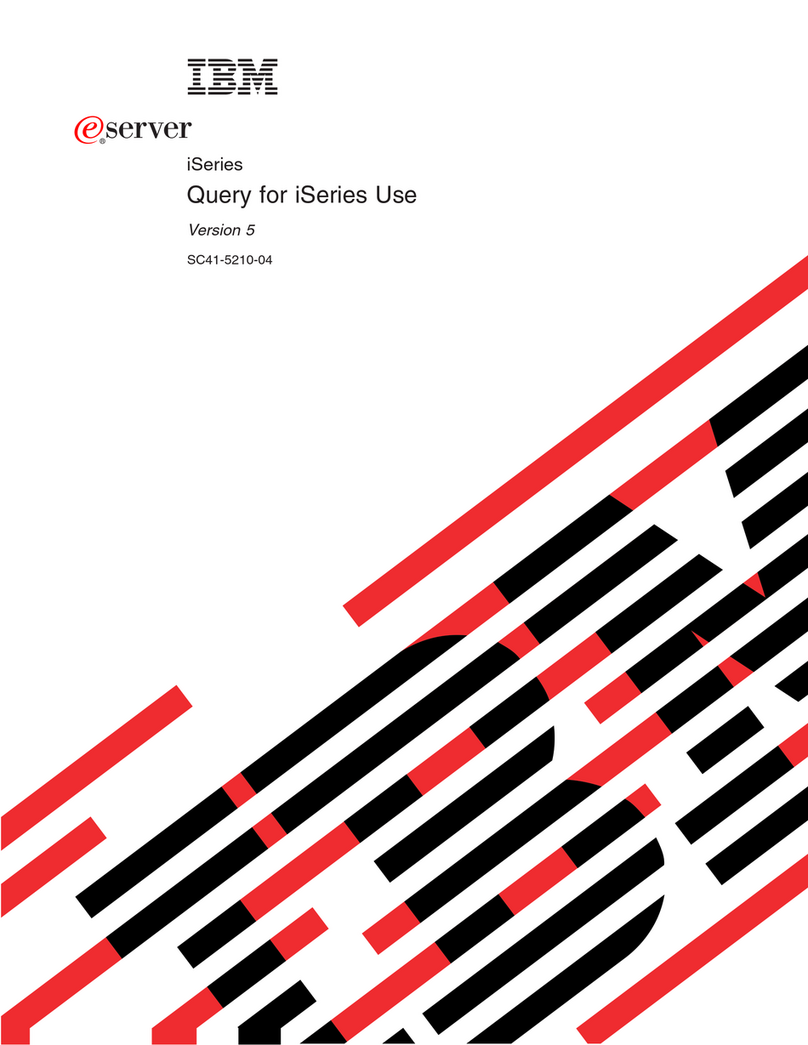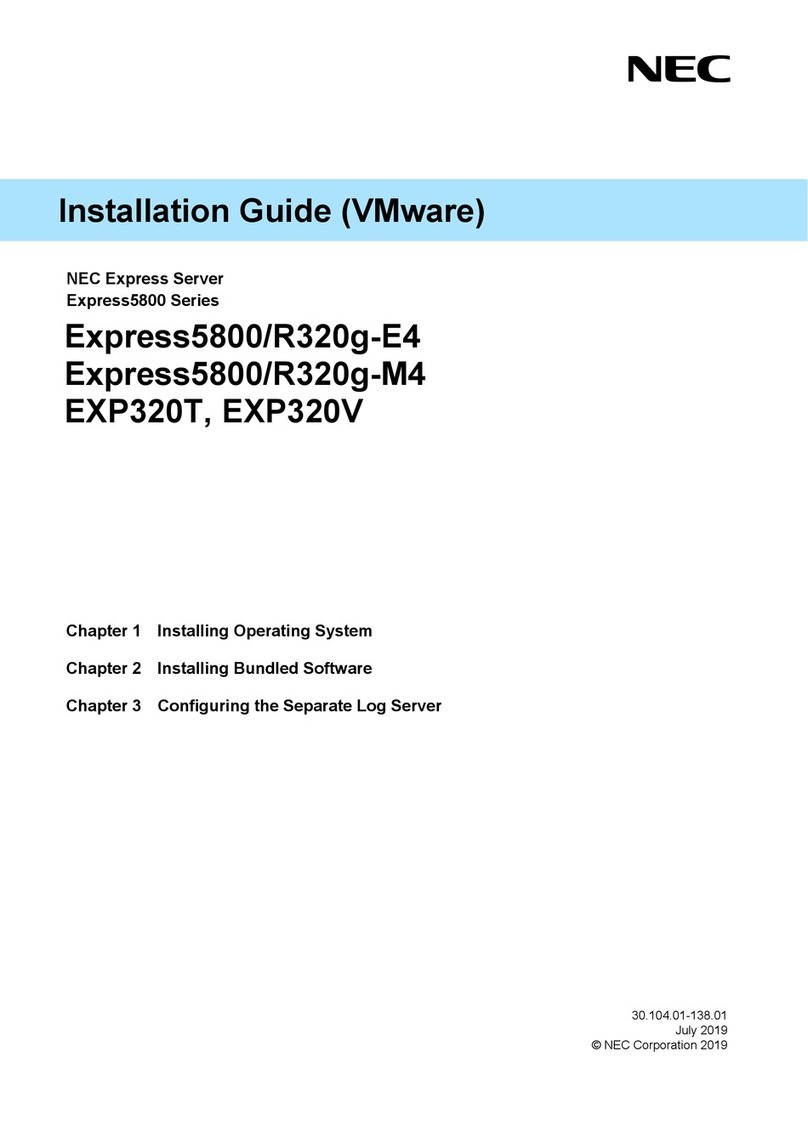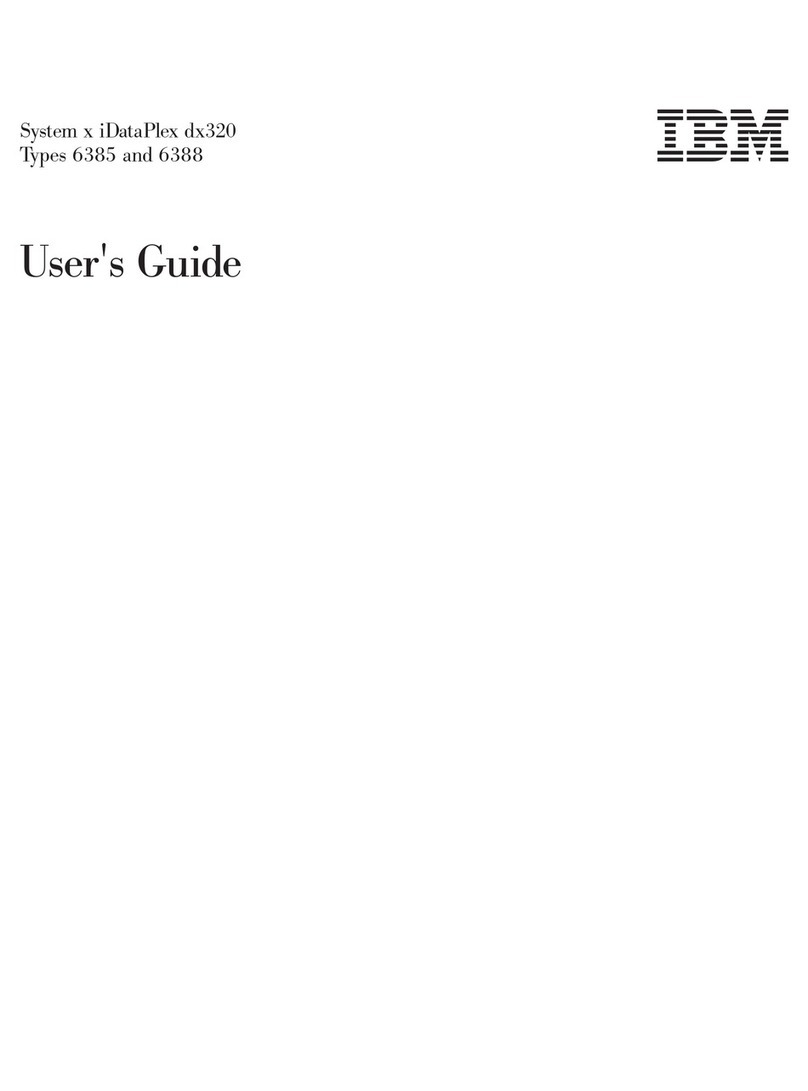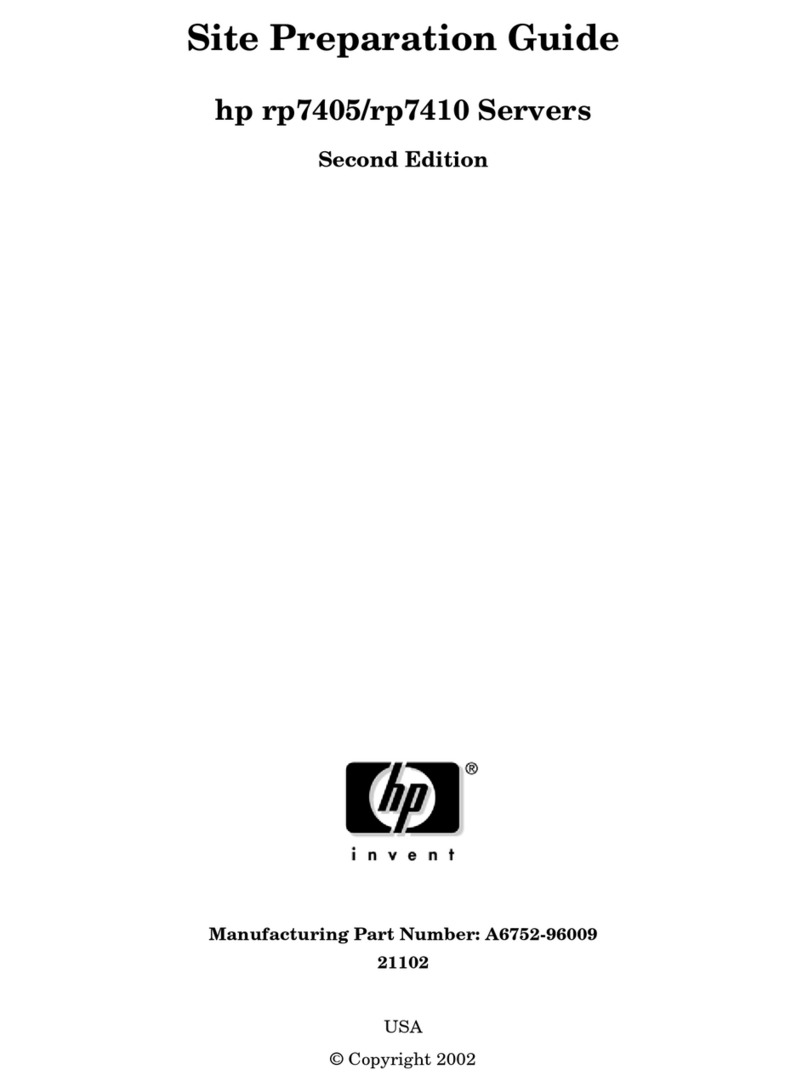Introduction
This guide covers the basic installation and configuration
setup of the JETSTREAM 4000. It is intended for systems
administrators familiar with UNIX and Windows NT
operating systems, Ethernet TCP/IP networks and the
RADIUS protocol.
For further information, please refer to the JETSTREAM
Installation manual 5500023 and the JETSTREAM
Configuration manual 5500024 on the Serial/Console Server
CD.
Summary of installation
1. Mount your JETSTREAM 4000 on a desk. You could also
mount it in a rack, or against a wall.
2. Connect it to the network using the 10/100BaseT port.
3. Enter an IP address into the JETSTREAM: connect a
terminal or PC to the Admin Port on the rear panel (use the
supplied cable if connecting to a PC), and key in an ip
address, or use dhcp, bootp or rarp to send the unit an IP
address. In both cases enter other network information into
the unit; e.g. broadcast address, subnet mask.
4. Configure the JETSTREAM using one of the following:
a. a PC to run JETset - a web browser program; it connects
to your unit using http.
b. a PC to run JETstart - a browser based ‘Wizard’
program that creates a basic configuration file.
c. a terminal or PC to type in commands using command
line interface, or to select menu options using text-based
menus
d. bootp or snmp
5. Attach your equipment (e.g. modems, printers) into the
front-mounted ports. Pin-outs of the serial ports are shown
on a label on the underside of the unit.
6. Test communications with your attached devices. If
communications are OK, your JETSTREAM is ready to
use.
LEDs on RJ45 ports (after bootup)
Rack Mounting with optional accessory
Admin Port, pin-outs
The pin-outs of a 9-way Admin Port connector are shown
below. They are suitable for a straight-through cable to a PC.
Connection examples
Entering network detail
1. Set your terminal or PC with terminal emulation to
emulate VT100 (if you cannot do this, see note 1.)
2. On your terminal/PC set : 9600 baud, 8 data bits, no parity
and software flow control.
3. Connect your terminal/PC to the DB9 or DB25 port
marked ‘ADMIN’ on the rear of the unit. Note: the Admin
port is VT100 emulation only.
You can also connect to any RS232 serial port; here you
can also use emulation types of ANSI or Wyse 60.
Connection examples for a terminal are shown in the
previous column.
4. Connect your JETSTREAM to mains power. After power
up, press <return> on your terminal/PC. You should see a
login prompt. If you do not see a login prompt, refer to
note 2.
5. (Admin Port) At the login prompt type ‘admin’; at the
password prompt press the <return> key.
6. (Serial Port) At the command line prompt, type ‘set line
<line number> termtype <termtype>’
where termtype is either VT100, ANSI or Wyse60 (same
as your terminal/PC).
7. Type ‘screen’ then press the return key; you should be
presented with the main text menu, see note 5. If you
cannot see the main menu refer to note 3.
8. Enter your JETSTREAM network details; see note 4.
Notes:
1. If your terminal/PC cannot emulate VT100, ANSI or
Wyse 60 you will not be able to use the text menuing
system during this installation; instead you will have to use
the command line interface (cli). After installation you can
download additional terminal definitions; some are
contained on the accompanying CDROM.
2. If you do not see the login prompt you may have a problem
with terminal settings (emulation type, baud rate, data bits,
etc.). Also, check your cabling.
3. If typing ‘screen’ does not take you into the menu system,
you may not be able to use the menus because of your
terminal emulation. Use the command line interface (cli).
4. Enter your JETSTREAM network configuration details:
server name - the name you want to give your
JETSTREAM,
e.g. socrates
internet address - the ip address you will use for your
JETSTREAM, in dot notation, e.g. 192.65.132.6
broadcast address - the address which will reach all the
necessary hosts. e.g. 192.65.132.255
subnet mask - e.g. 255.255.255.0
domain name - e.g. perle.com
ip_host - enter a default host ip address which can be used
for all users; enter in dot decimal notation
authentication - how users will be authenticated; you
have a choice of ‘both’ (by JETSTREAM, then if
necessary by the RADIUS host), ‘local’ (JETSTREAM
only) or ‘RADIUS’ (by the RADIUS host only).
gui_access - whether you want to allow web browsers to
access the GUI configuration program, named JETset.
5. The main menu in the text menu system is shown below:
Mounting on a rack shelf