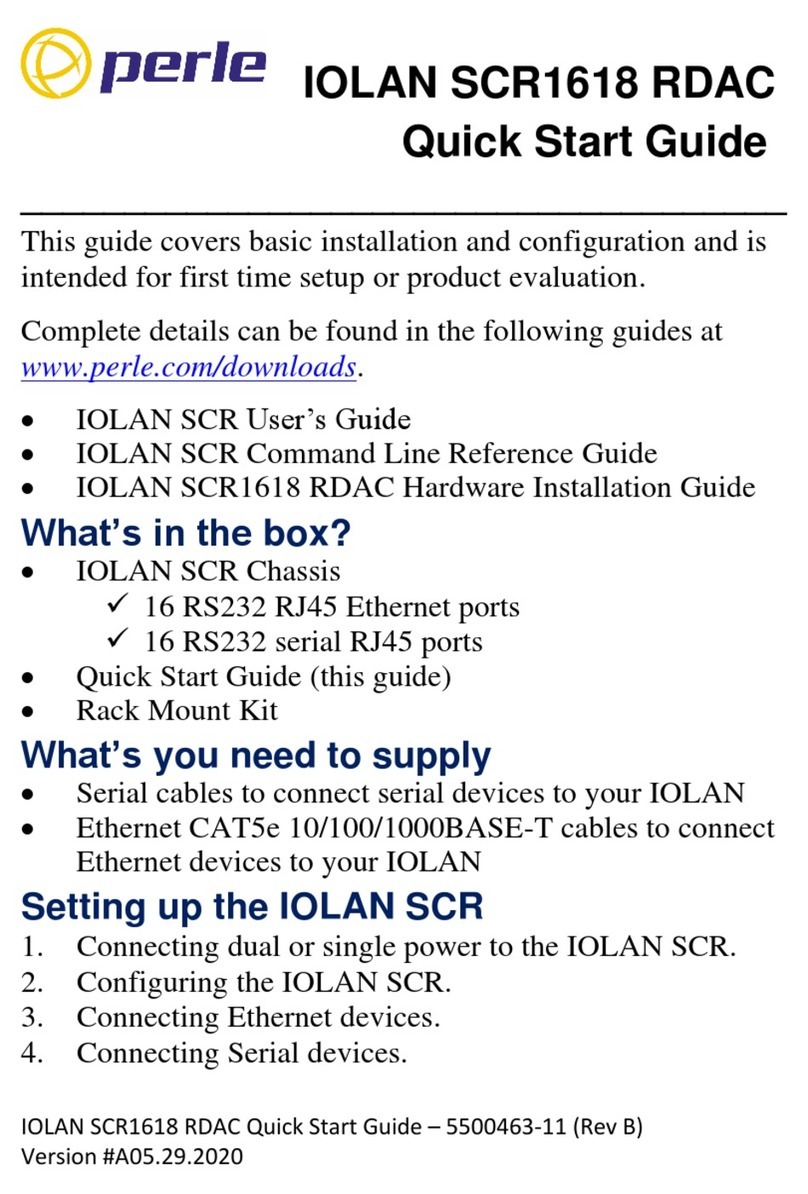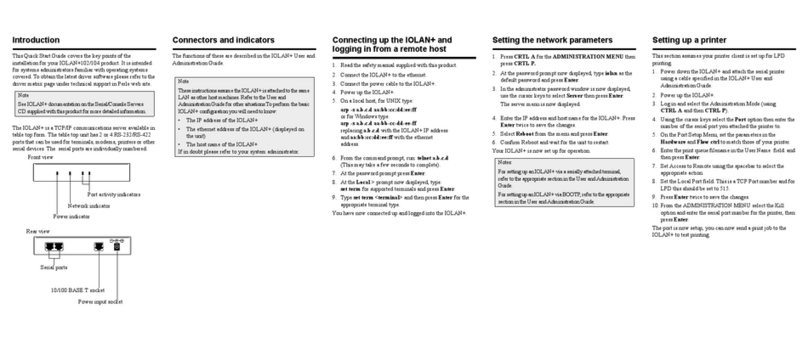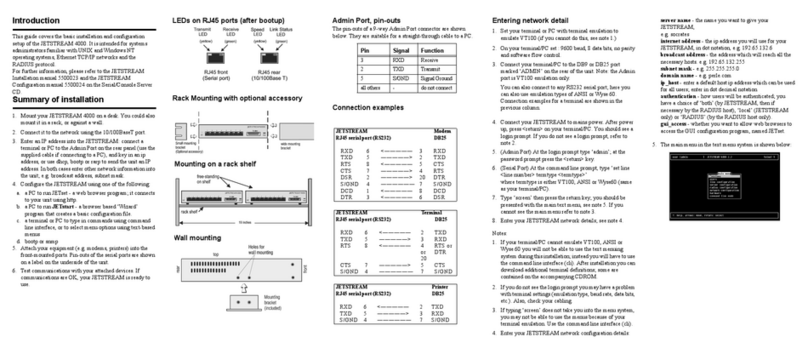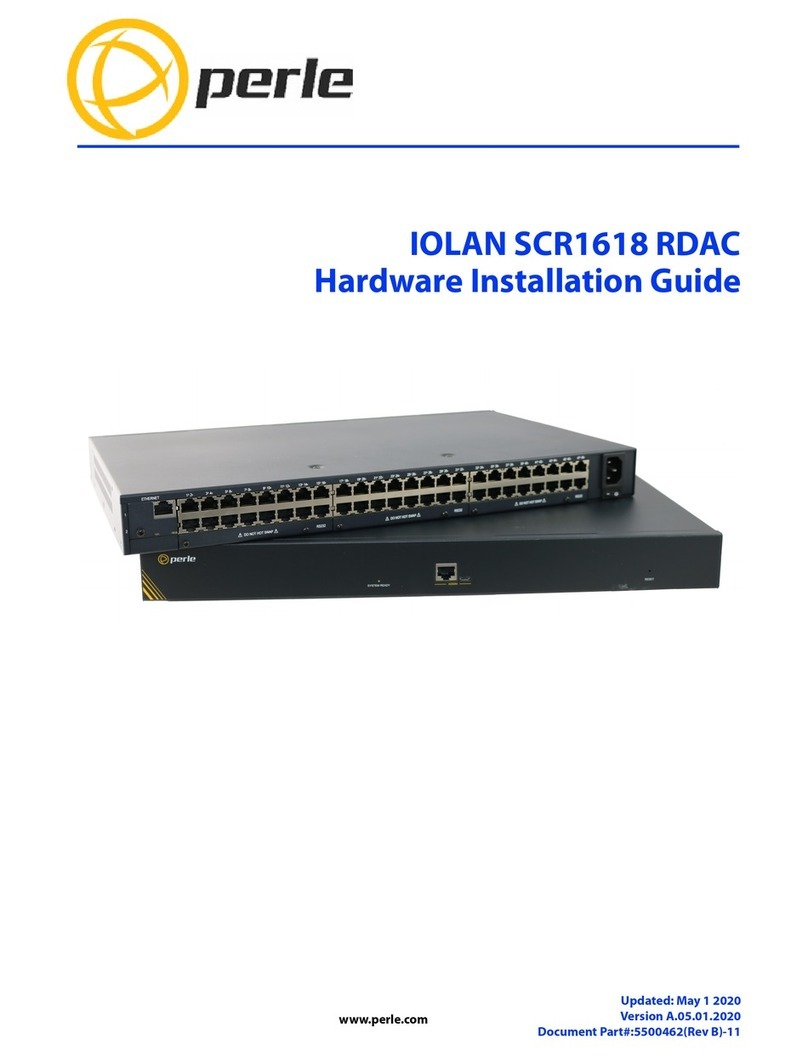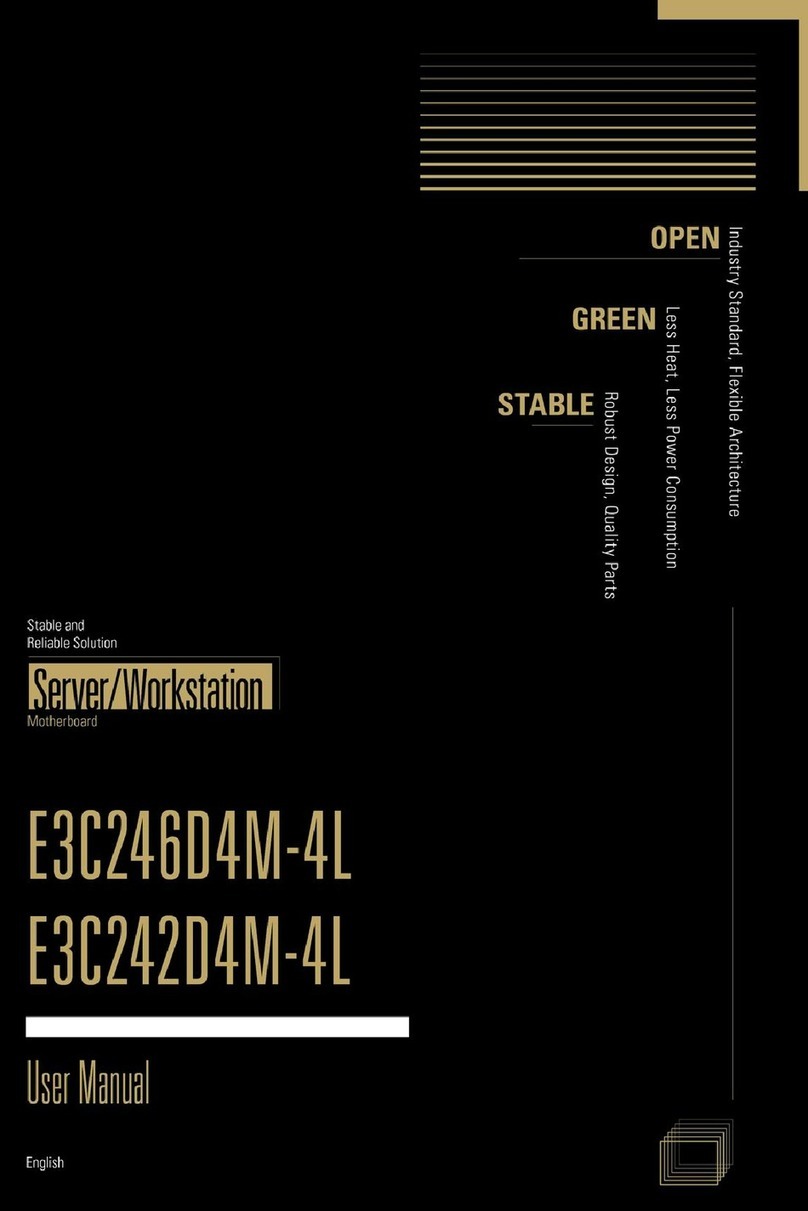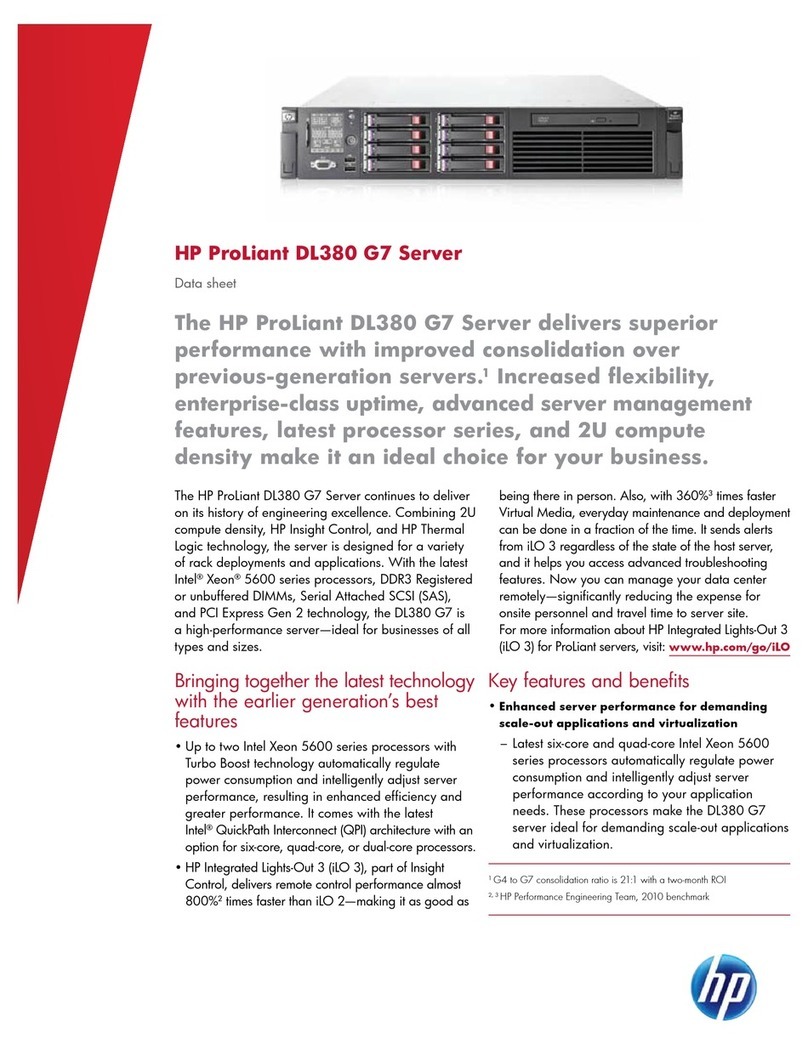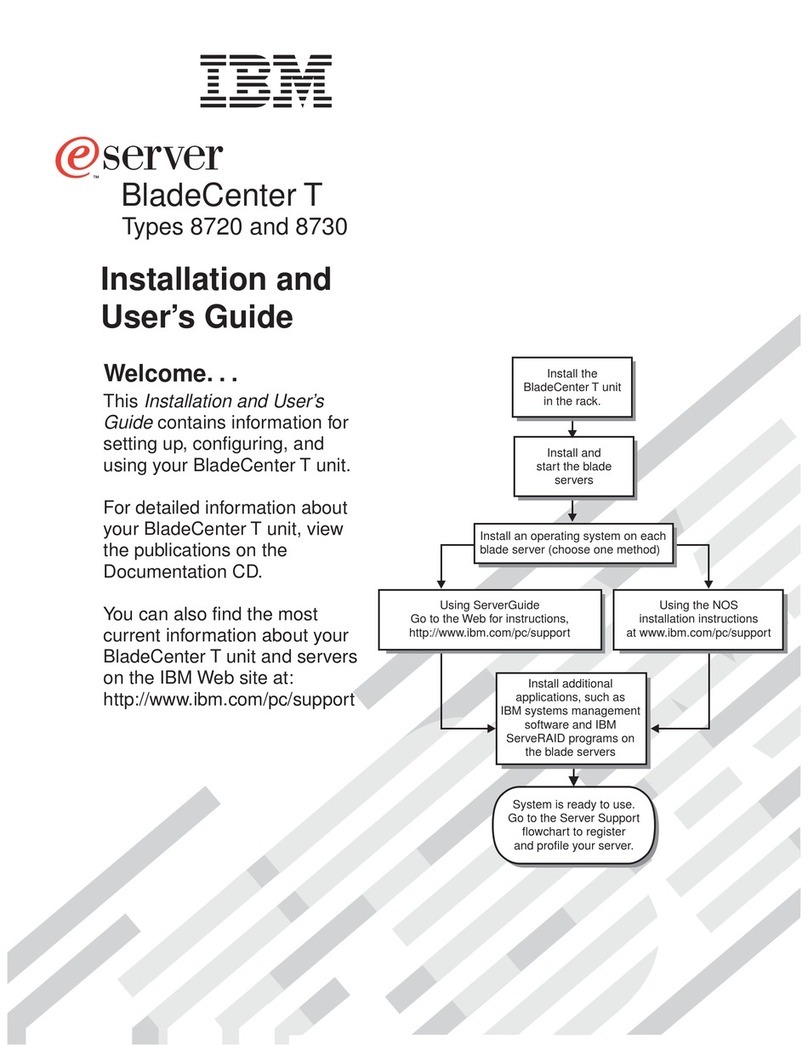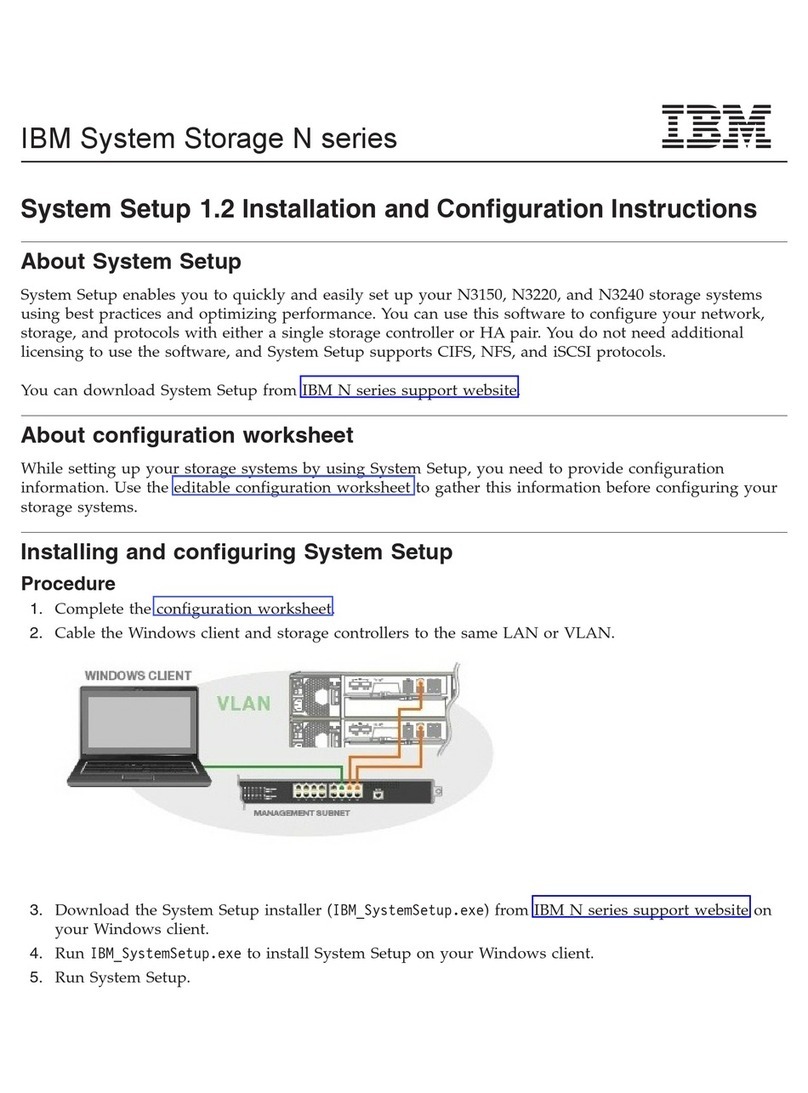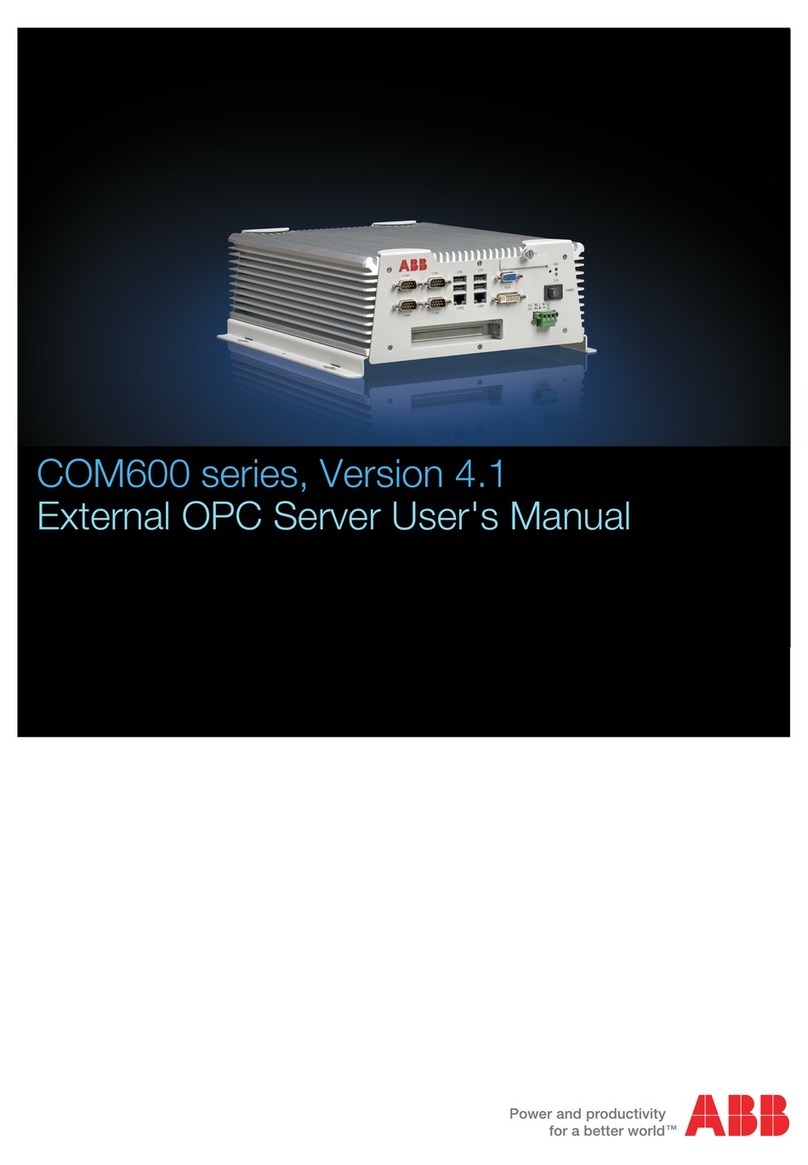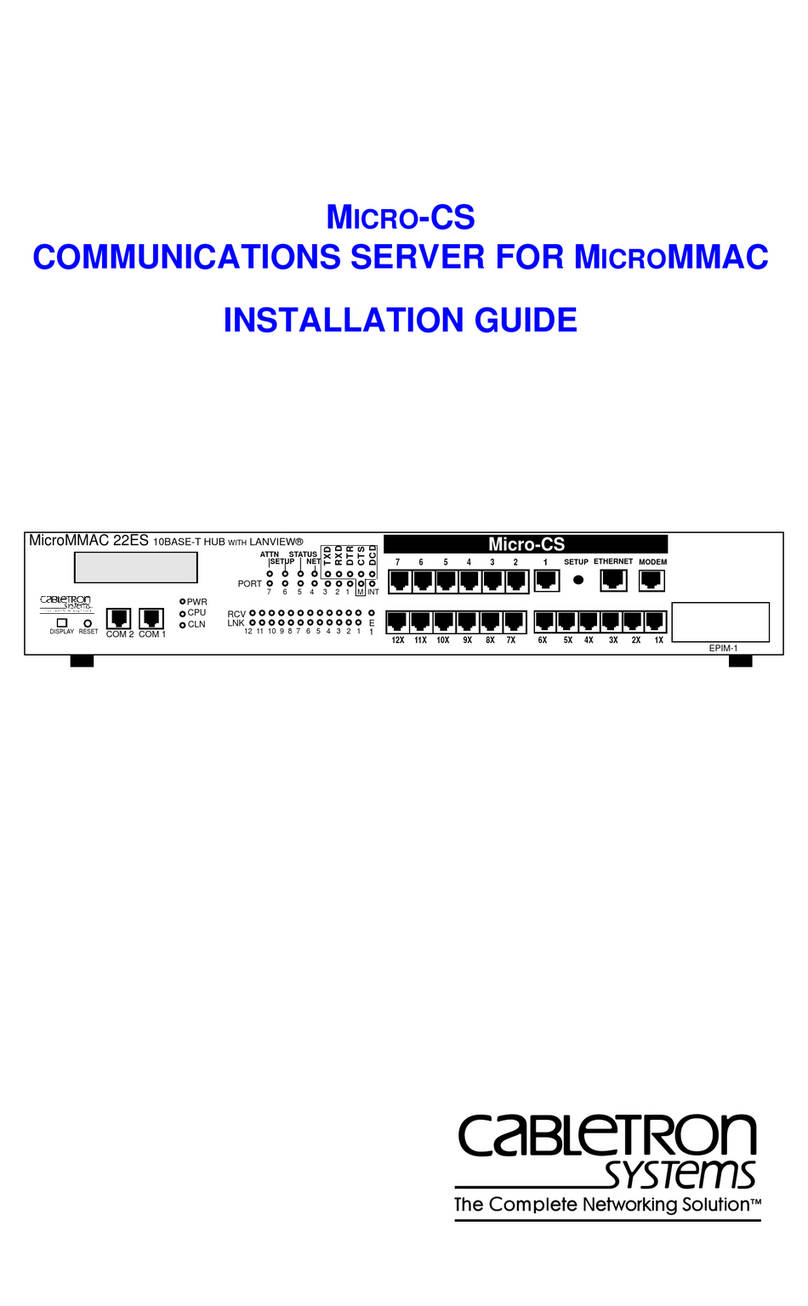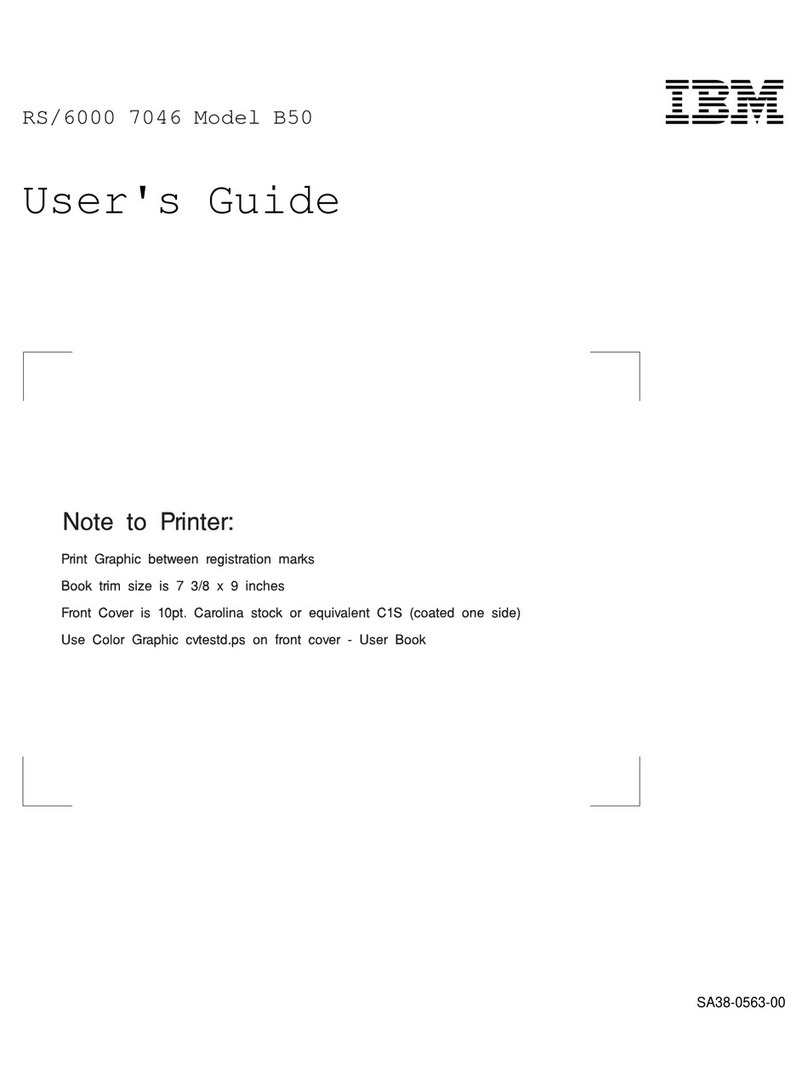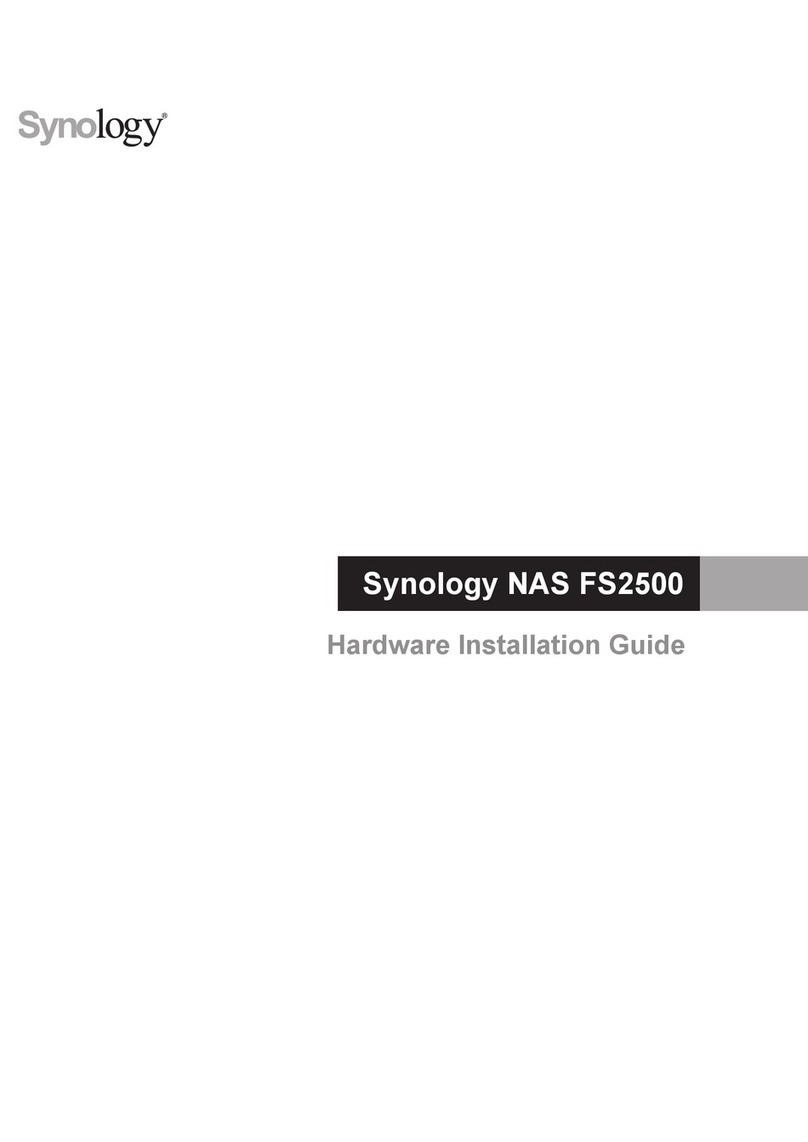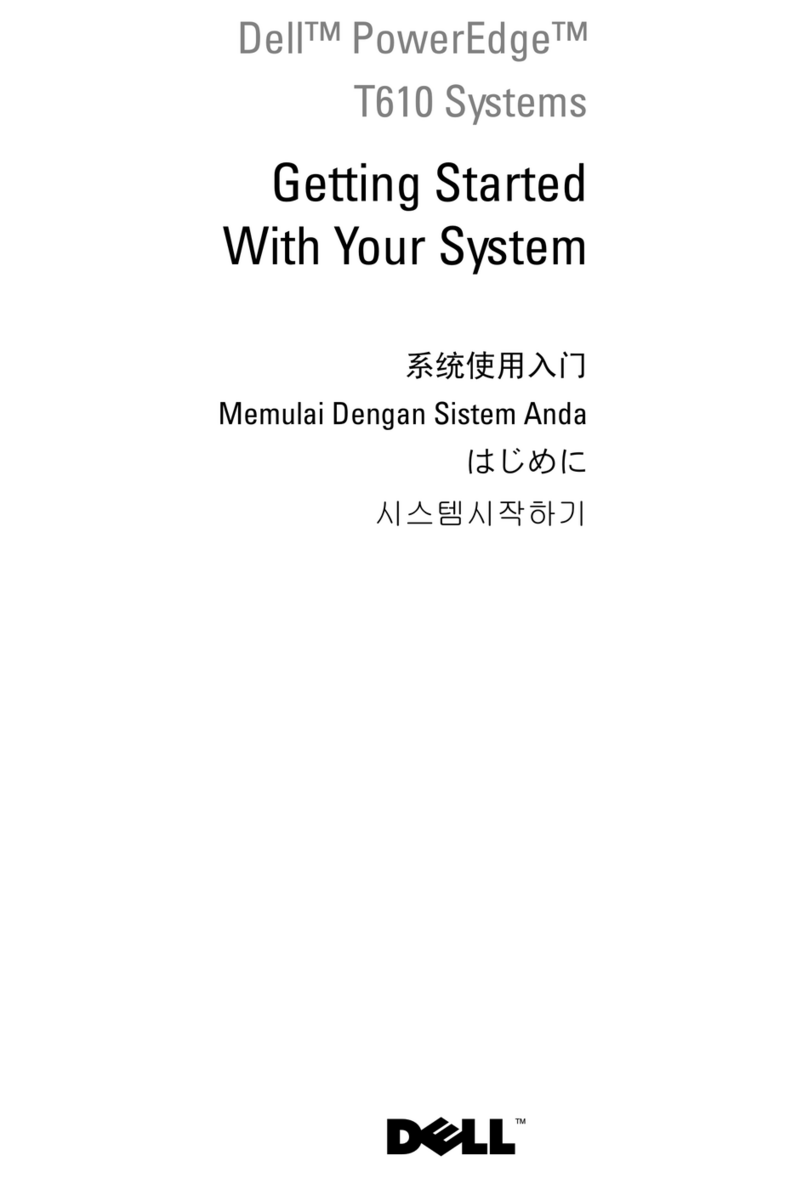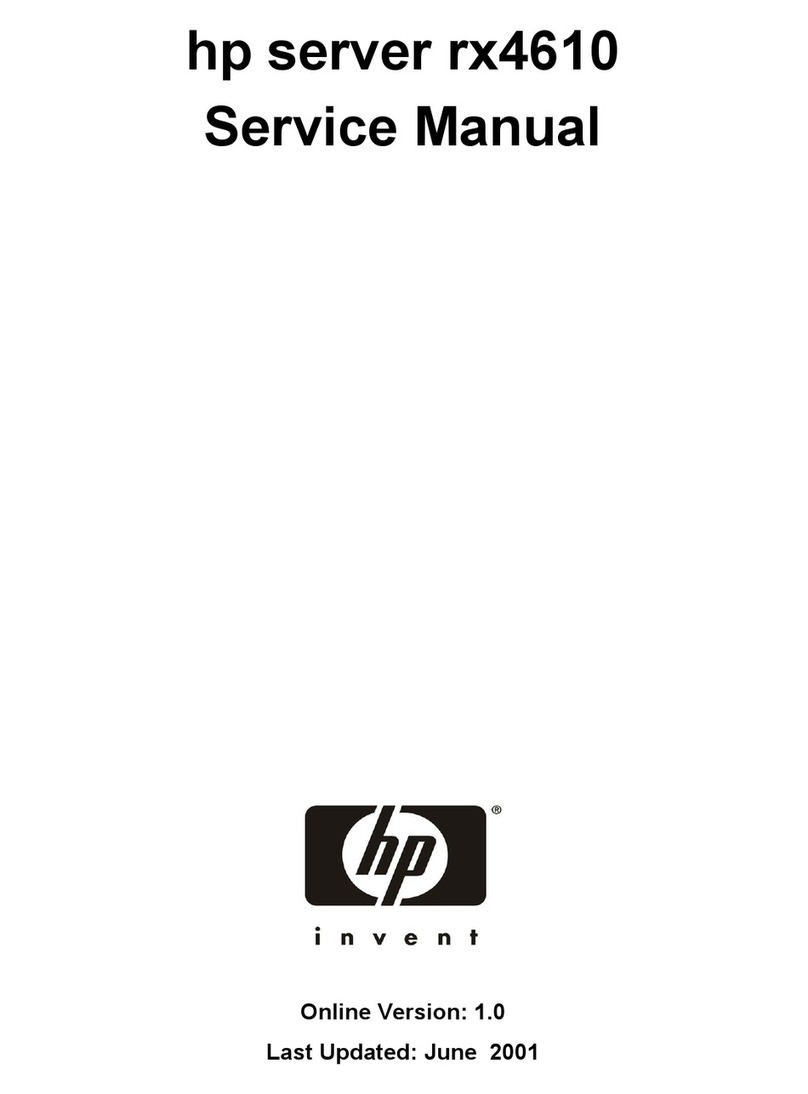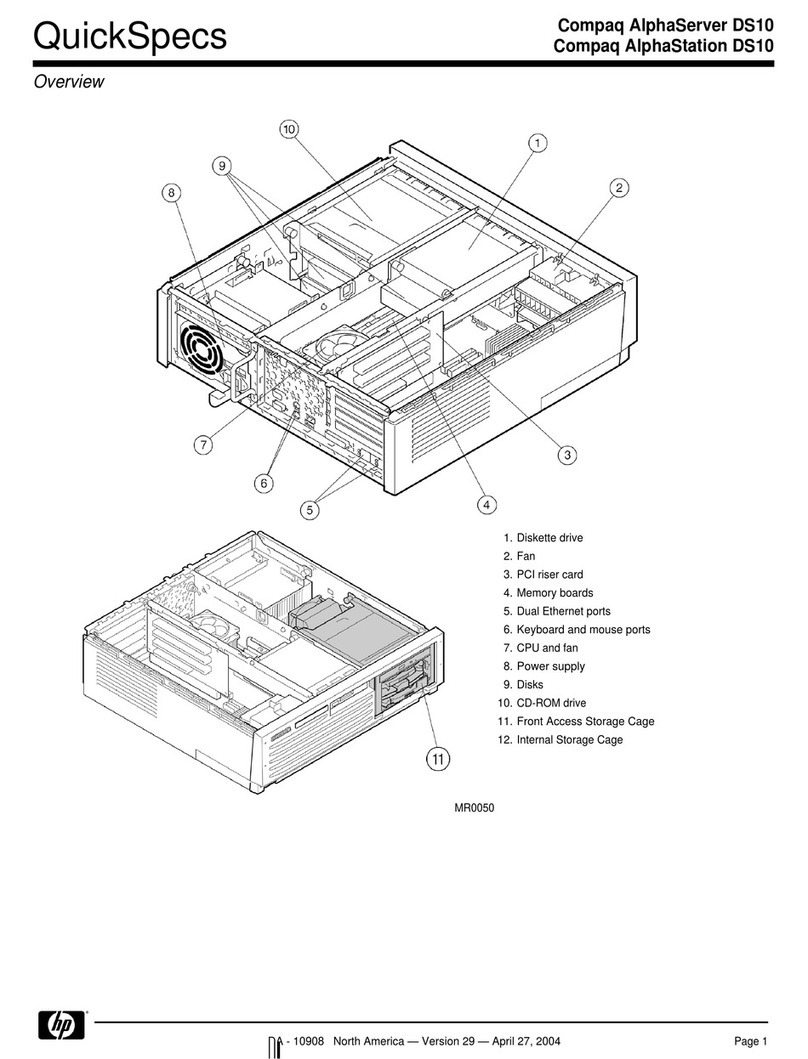Perle 594M Getting Started 11
Appendix A: Serial Install System Changes
The keys DisplayName, ErrorControl, ImagePath, Start, and Type, are specific to Windows NT
loading of kernel device drivers. The keys WCSCMaxPorts, WCSCInBufLen,
WCSCOutBufLen, WCSCInBufHigh, and WCSCInBufLow are specific to wcsccdrv.sys.
Complete information on these keys can be found in the Windows NT Resource Guide. We will
describe them here for completeness.
DisplayName This is the string that will appear for his device in the Service Control
Manager(the dialog box you get when you select Devices from the Control
Panel).
ErrorControl Specifies the behavior of the NT loader if an error occurs while loading the
device.
0x0 Log error and ignore. Boot process continues.
0x1 Log error and display a message box.
0x2 Log error and reboot with last known good configuration.
0x3 Log error and fail if already using last known good configuration.
ImagePath Specifies the fully qualified path of the driver's image file. If this value is not
specified, the default path is NT_root\system32\Drivers\DriverName.sys,
where DriverName is the name of the driver's Services key(e.g., wcsccdrv).
Start Specifies when to start the driver. One of the following is specified:
0x2 Indicates a driver started by the Service Control Manager during
system startup.
0x3 Indicates a driver started on demand, by the Service Control
Manager.
Type Specifies the type of driver. Wcsccdrv.sys must use 0x1 for kernel driver.
WCSCMaxPorts This is the maximum amount of serial ports that may be opened at the same
time.
WCSCInBufLen This is the size of the input serial communication buffer that will be used for
each opened port. If you loose characters during data reception this value may
be increased.
WCSCOutBufLen This is the size of the output serial communication buffer that will be used for
each opened port. This value may be increased to enhance transmission speeds.
WCSCInBufHigh This is the character count at which the kernel driver will either lower RTS,
lower DTR, or send an XOFF to indicate that the remote should stop sending
data. This value only has meaning if flow control is desired.
WCSCInBufLow This isthe character count at which the kernel driver will either raise RTS, raise
DTR, or send an XON to indicate that the remote should start sending data
again. This value only has meaning if flow control is desired.