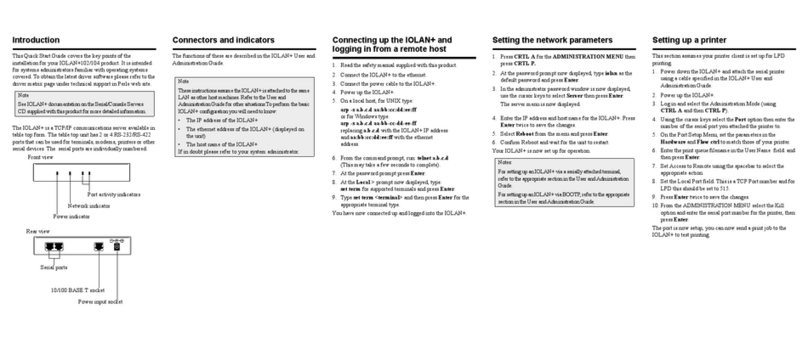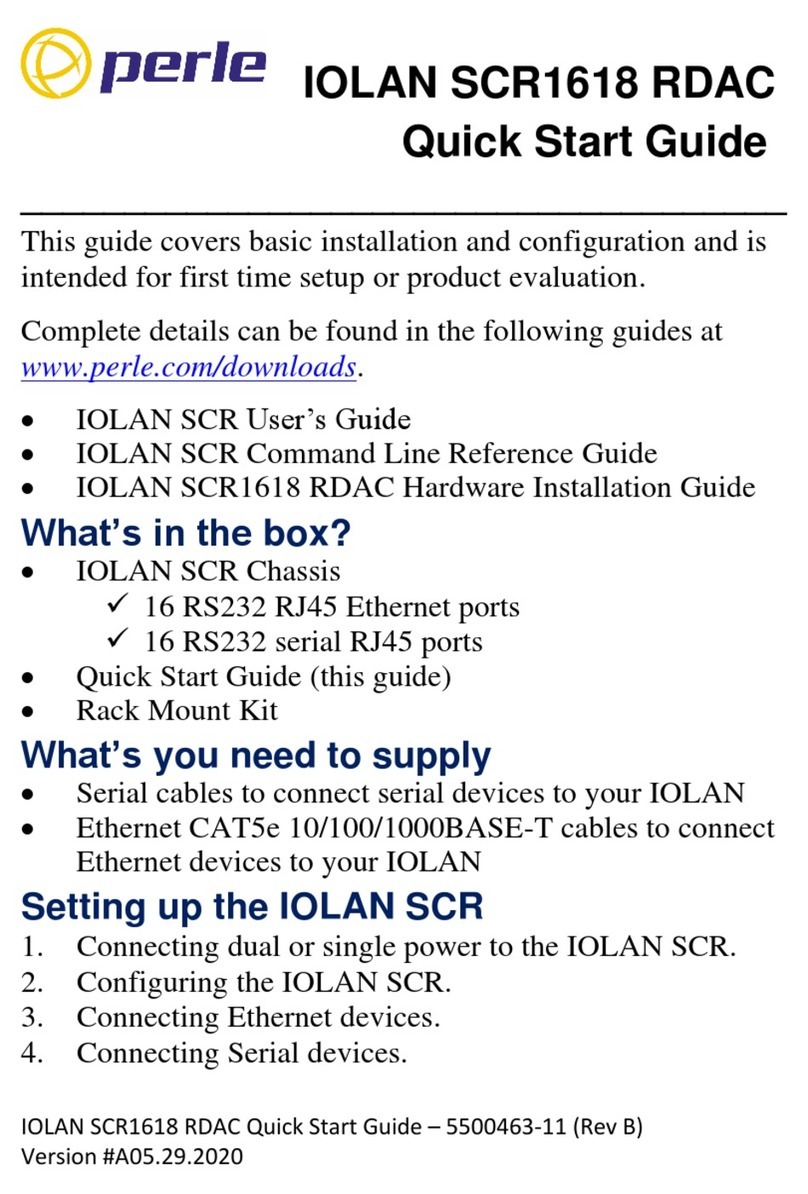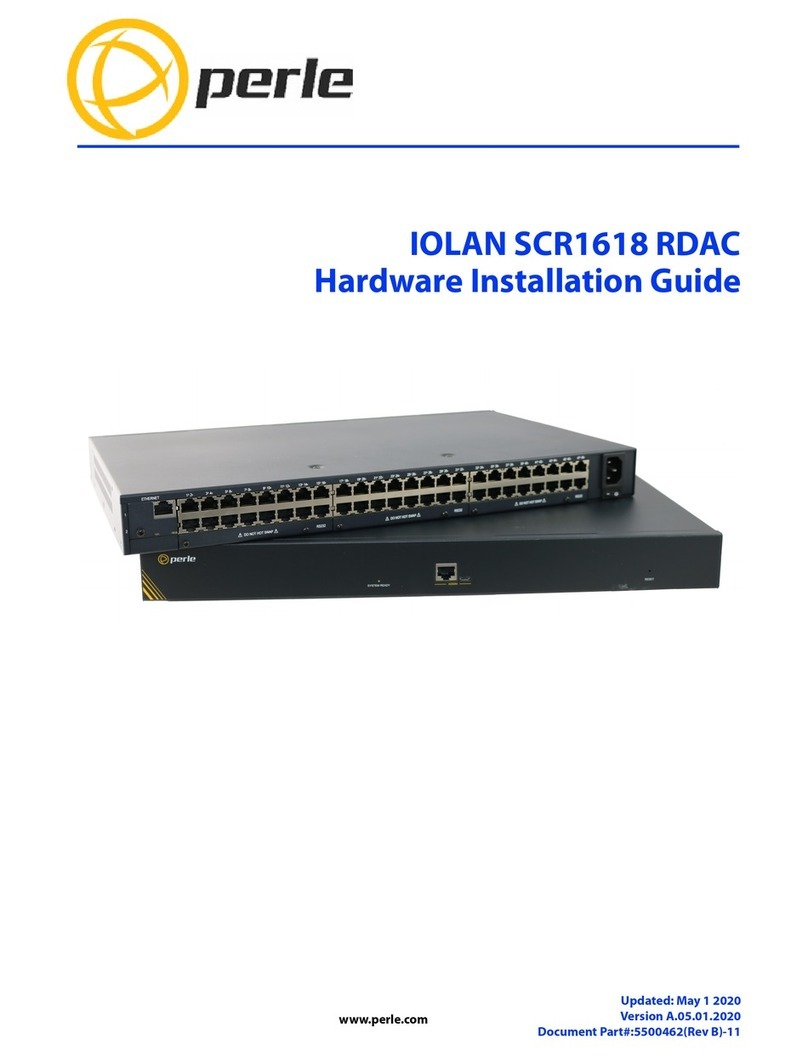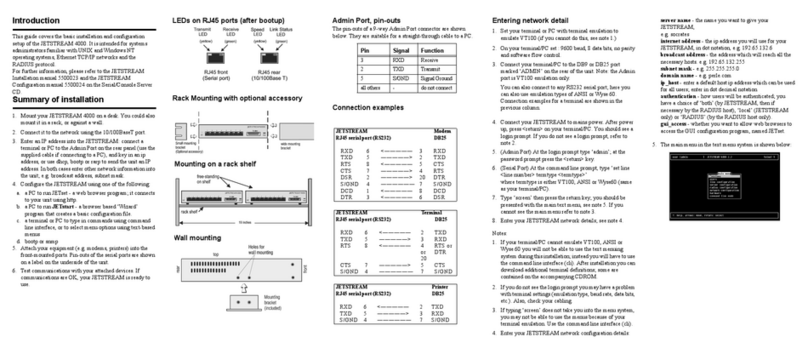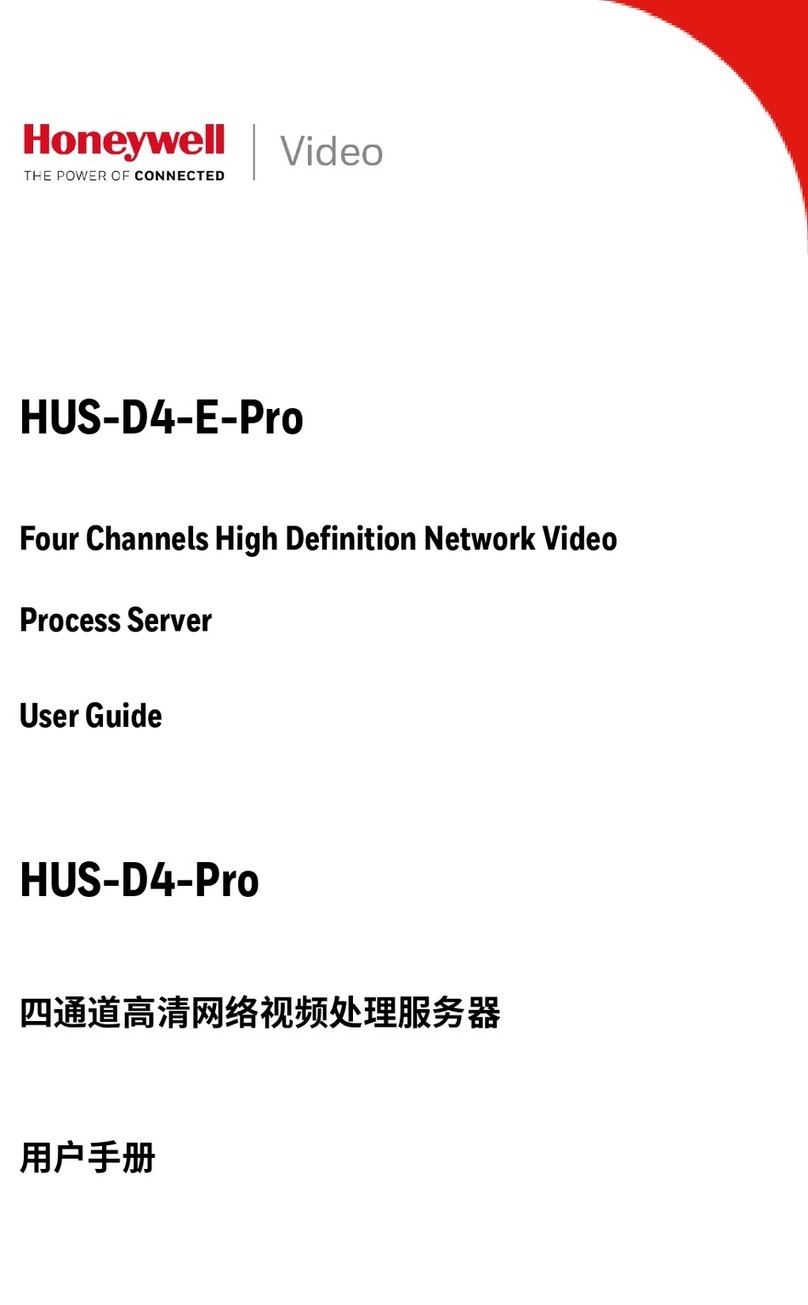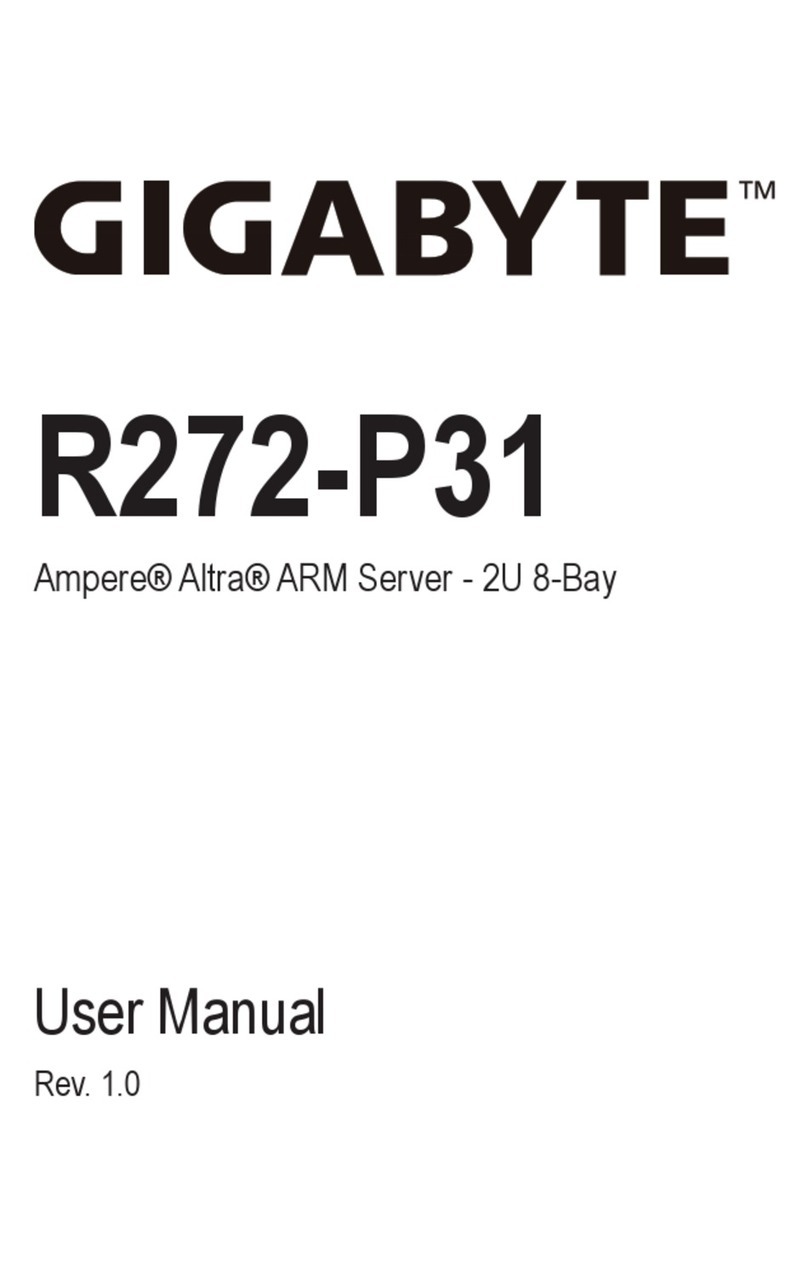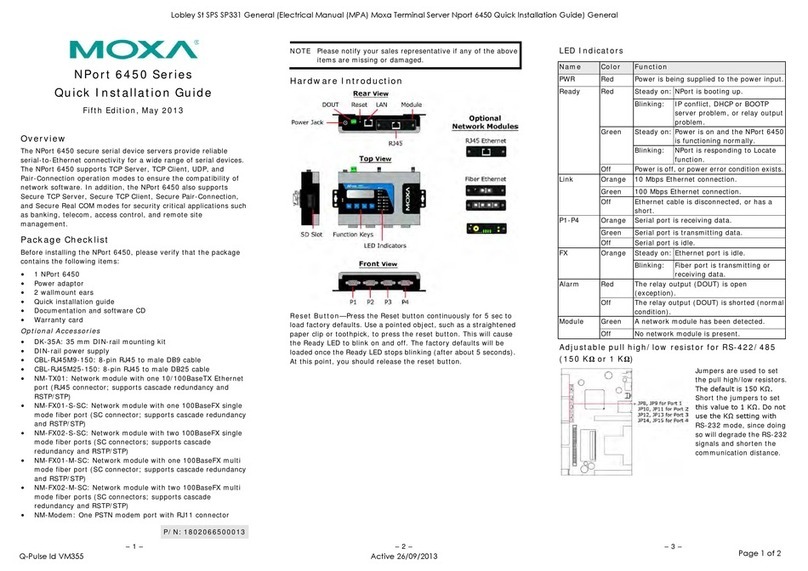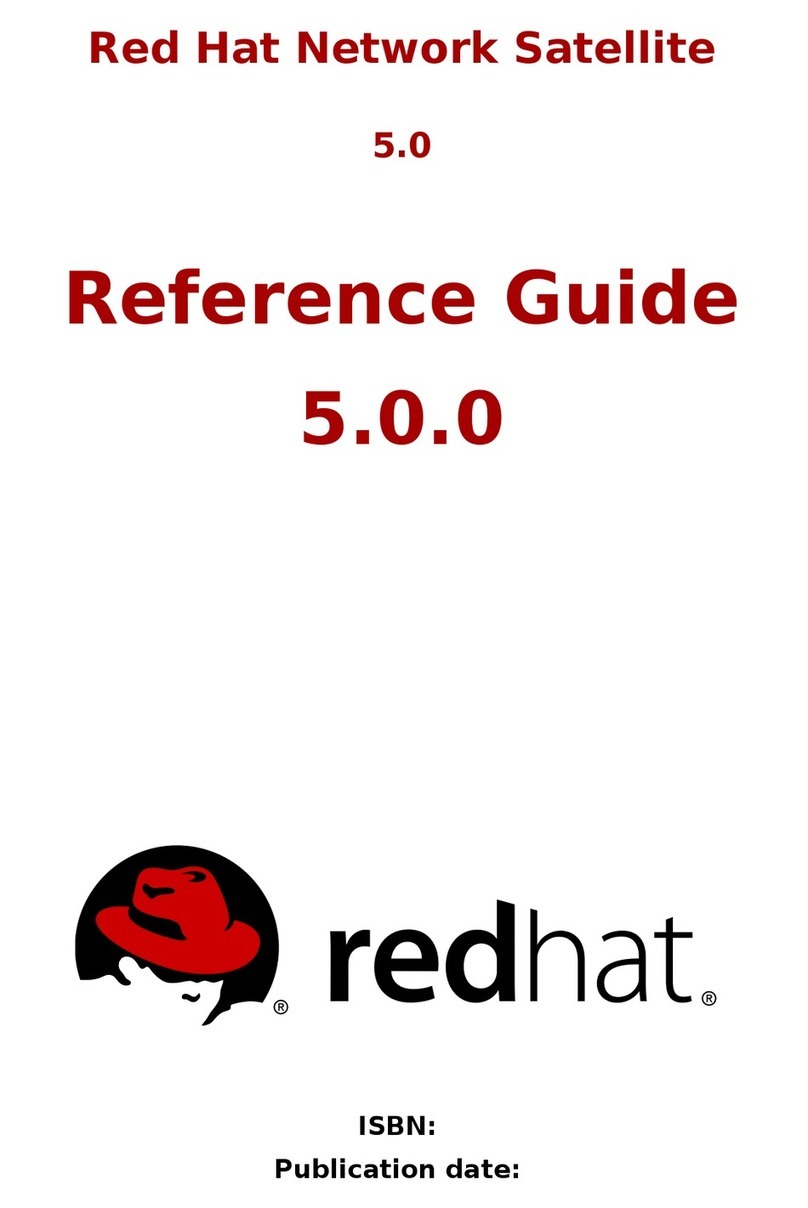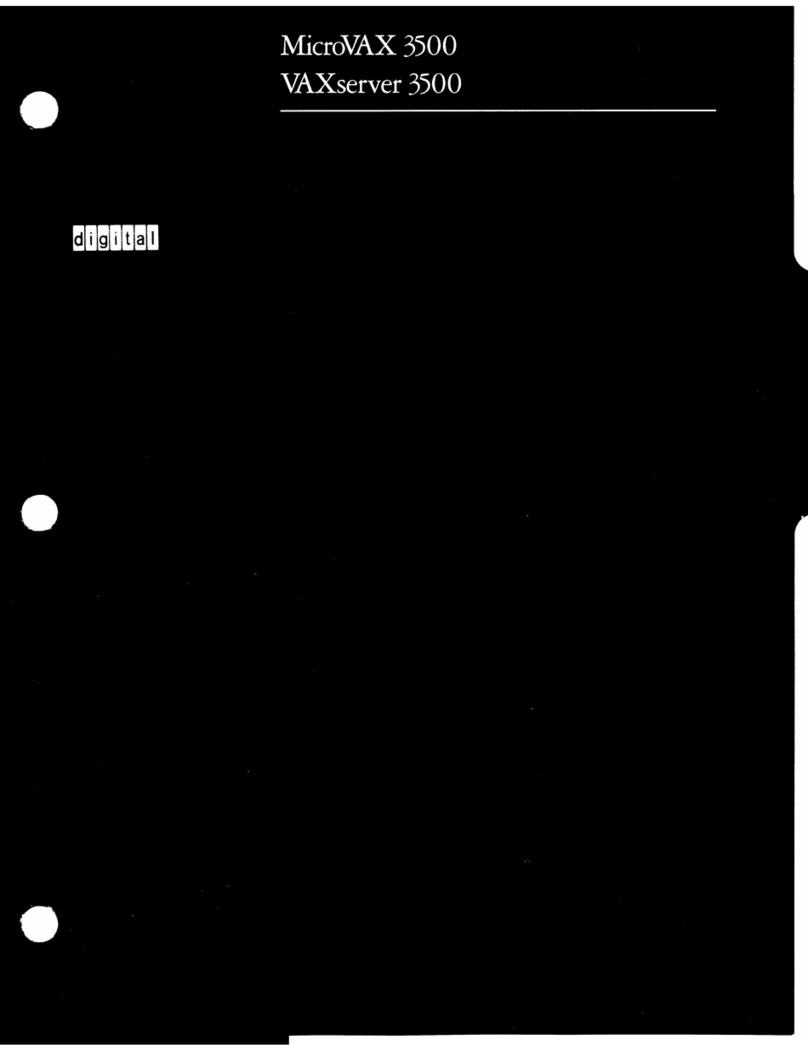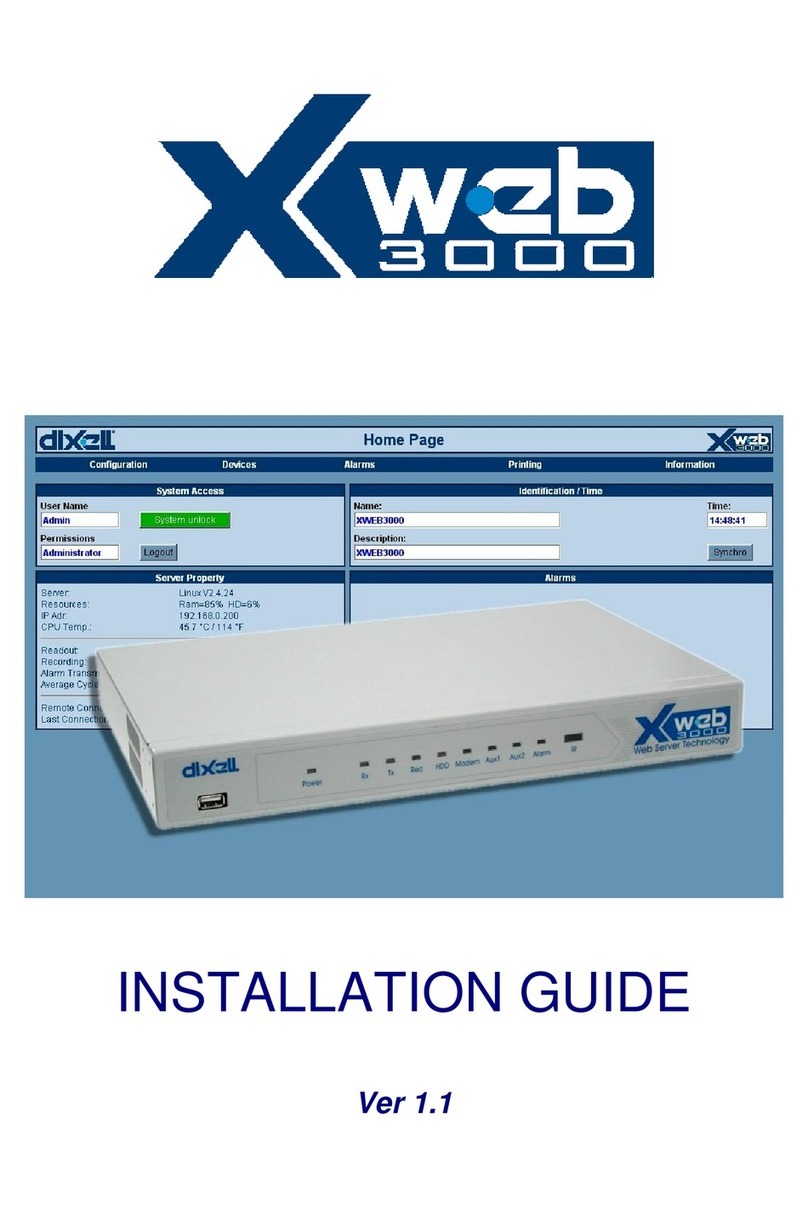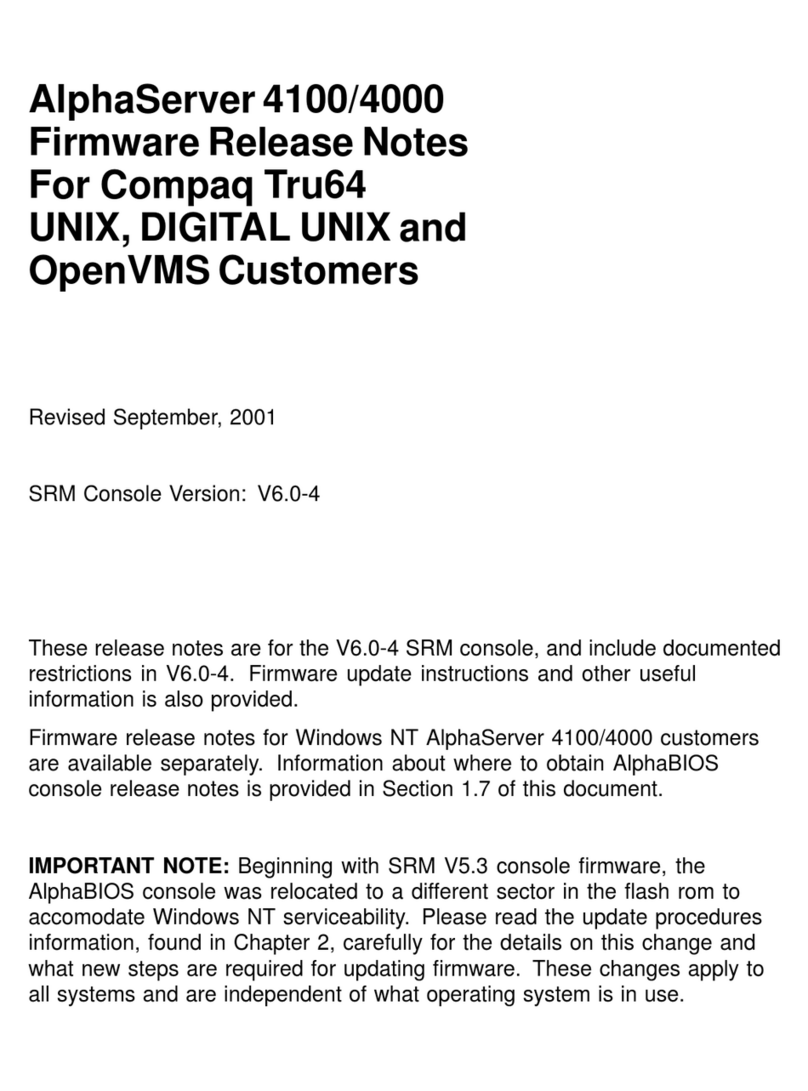Introduction
This guide covers the basic installation and configuration of
an IP address for the IOLAN Device Server. It is intended for
systems administrators familiar with UNIX and/or
Windows 98/NT/ME/2000/2003/XP operating systems, and
Ethernet TCP/IP networks.
For more information, refer to the IOLAN DS Family User’s
Guide for your Device Server model.
Components
What’s Included
• The Device Server
• External power supply*
• A Quick Start Guide
• Warranty Card
• A CD-ROM containing documentation, firmware,
DeviceManager, etc.
*NOTE: If the Device Server was purchased in bulk, you have
to provide the power supply. See the User’s Guide for power
supply specifications.
What You Need to Supply
Before you can begin, you need to have the following:
• A serial cable
• An Ethernet 10/100BASE-T cable if you are connecting
the Device Server to the network or are powering a P series
model (power over Ethernet) through Ethernet
Registering the Device Server
You should register Device Server online at:
http://www.perle.com/support_services/warranty_reg.asp
Powering On the Device Server
Before you attach the Device Server to your network or try to
configure it, we suggest that you power it up to verify that it
works properly. To power up the Device Server, perform the
following steps:
1. Plug the external power supply into the Device Server and
then into the electrical outlet.
If you have the Power over Ethernet model and want to
power the Device Server through the Ethernet cable, attach
the Ethernet cable to the Device Server and the Power
Source Equipment (PSE).
2. If the Device Server is working correctly, you should see:
a. The Power/Ready LED starts out red
b. The Power/Ready LED flashes green while the Device
Server boots up
c. The Power/Ready LED stays solid green, indicating
that it is ready to configure/use
If this test works correctly, you are now ready to begin
communicating with your IOLAN Device Server. The last
step of the quick installation process is to set an IP address for
the Device Server; this is necessary before it can be
configured and put into production.
LED Guide
The Device Server LEDs display the following information:
•Power/Ready—(Green/Red) Shows red at power up. If
the LED remains red, there is a critical error (see the
Troubleshooting chapter of the User’s Guide for
information on what to do if this happens). Next, the LED
should flash green to indicate that the Device Server is
booting. Lastly, the LED should stay a solid green to
indicate that the Device Server is ready.
• Link/10/100
•Green—10 Mbits
•Ye l l o w —100 Mbits
•Off—no LAN connection
•Activity—Flashes Green for TX or RX data
•Tx—Flashes with transmit serial activity
•Rx—Flashes with receive serial activity
Configuring the Device Server
There are several different methods that can be used to
configure the Device Server. The Easy Config Wizard
configuration method is described in this section; see the
IOLAN DS Family User’s Guide (included on the CD-ROM)
for other configuration methods for your Device Server
model.
Easy Config Wizard
When you insert the CD-ROM into your Windows-based
computer, the Easy Config Wizard will launch automatically.
You can use the Easy Config Wizard to assign an IP address
and configure your Device Server’s lines for any of the
following:
• *Printers
•RawTCP(DirRaw)
• Terminal Management (Dir Telnet)
• Console Management (Rev Telnet)
• *Secure Console Management (Rev SSH)
• Virtual COM Port
*SDS models only
If you want to configure the Device Server for another
purpose, install and run the DeviceManager, a complete
configuration/management application.
Default admin Password
The first time you try to login to the Device Server, use the
following values:
User: admin
Password: superuser.
You should change the admin password to restrict
unauthorized access to the Device Server.
What’s Next
Now that you have assigned the Device Server an IP address,
you are ready to configure the server, lines, users, etc., for
your production environment. You can configure the Device
Server using any of the following methods:
• DeviceManager, a Windows-based
configuration/management application.
• Menu, a windows-like configuration application.
• CLI, a command line interface configuration/management
application.
• WebManager, a web browser configuration/management
application.
• SNMP, configure/manage the Device Server.
• BOOTP/DHCP, specify configuration information.
About the DeviceManager
The DeviceManager is our flagship configuration application
(it can be installed from the CD-ROM) that can be used to
assign an IP address to a new Device Server, configure Device
Server parameters, view Device Server statistics, and manage
a Device Server.
Using IOLAN+ Mode
If you are an existing IOLAN+ user and want to configure the
SDS model Device Server using the IOLAN+ interface, type
iolan+ at the CLI command prompt. See the User’s Guide
for more information on this option.
Cabling Diagrams
See the User’s Guide for cabling diagrams for each of the
connection options.
DB25 Male Pinouts
Pin 13
Pin 25
Pin 14
Pin 1
In the following table, pin 9 (power out), is available in only
the SDS1 model:
Pinout EIA-232 EIA-422
EIA-485
Full Duplex
EIA-485
Half Duplex
1Shield Shield Shield Shield
2 (out) TxD
3 (in) RxD
4 (out) RTS
5 (in) CTS
6 (in) DSR
7GND GND GND GND
8 (in) DCD
9Power out Power out Power out Power out
12 Power in Power in Power in Power in
13 CTS-
14 TxD+ TxD+ DATA+
15 TxD- TxD- DATA-
18 RTS+
19 RTS-
20 (out) DTR
21 RxD+ RxD+
22 RxD- RxD-
25 CTS+
The power in pin, pin 12, can be 9-30V DC.